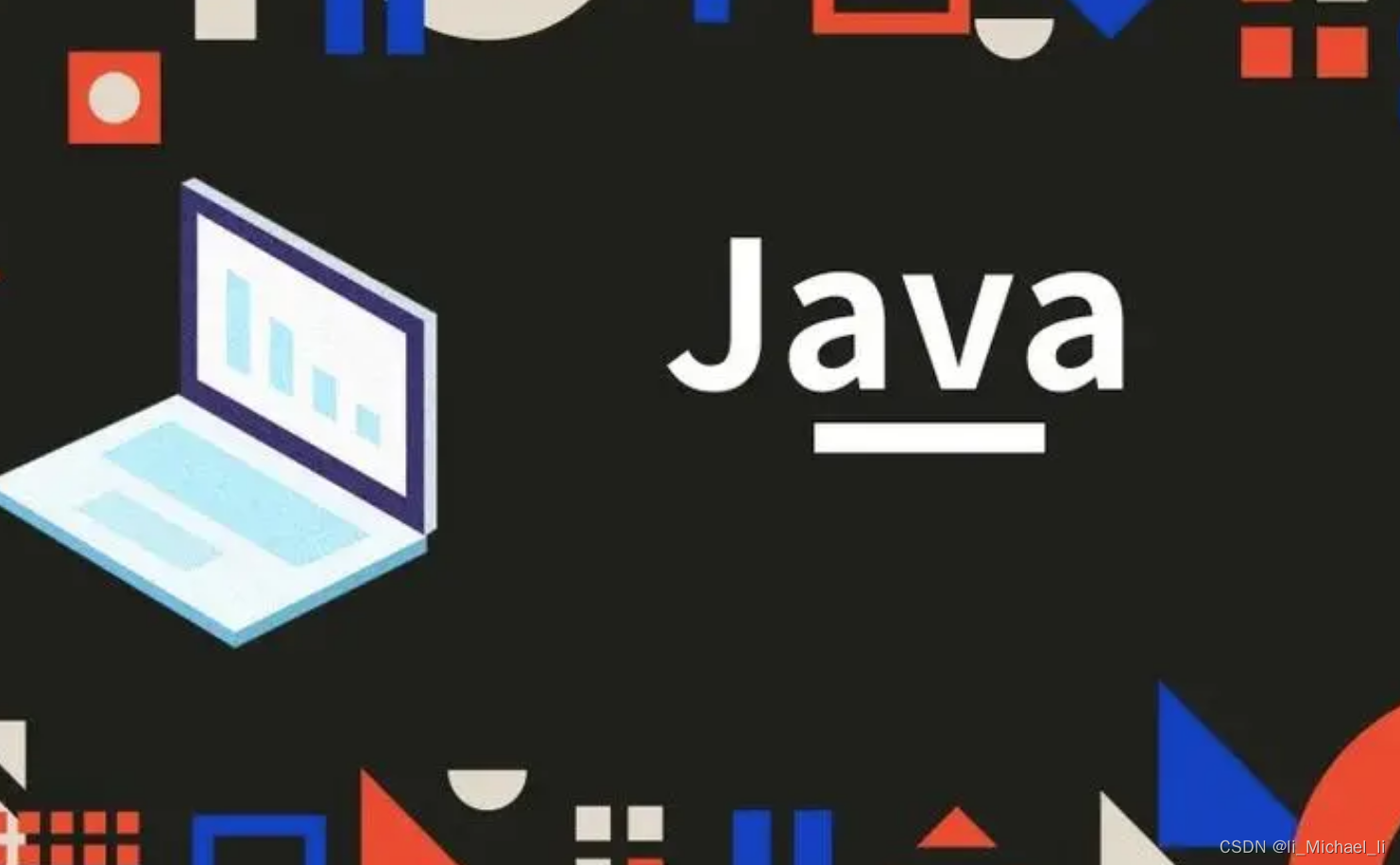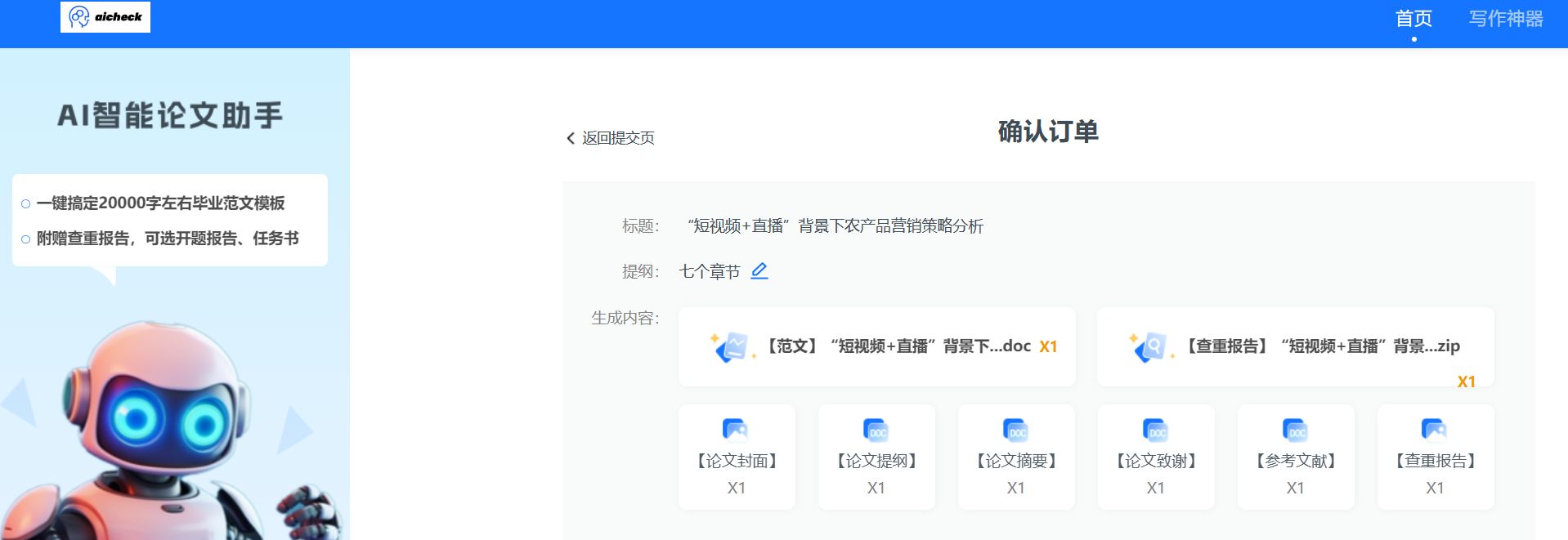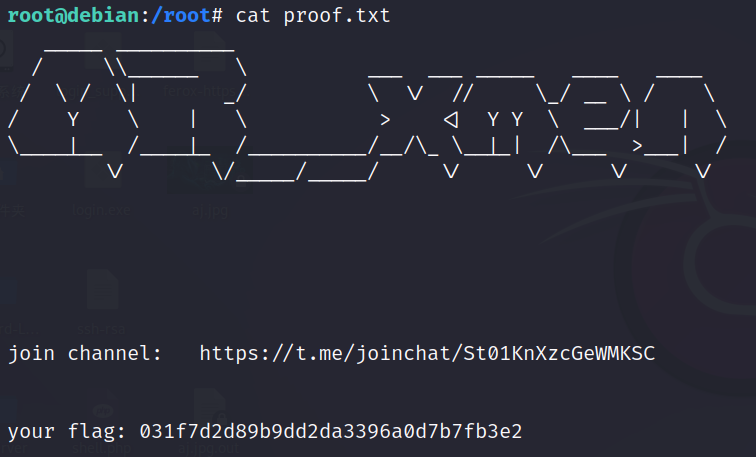1 办公痛点
1. 为了维护作者版权,需要给文章中照片添加文字水印
2. 网上虽有添加水印的软件,但几乎都需要付费,且没法按照自己要求定制,像公众号、知乎等添加的文字水印的格式都是固定不可修改的
3. 如果需要批量添加,则更加费事费力
2 Python 批量给图片添加文字水印
一键处理就是爽!
利用Python可以编写个性化自定义的文字水印,而且只需编写一遍,便可永久免费重复使用!
3 代码实现
# 导入包
import os
from PIL import Image, ImageDraw, ImageFont
# image: 图片 text:要添加的文本 font:字体
# 指定的水印文字
text = '@apollo_miracle'
# 指定要使用的字体和大小;
font = ImageFont.truetype('simsun.ttc', 24)
for filename in os.listdir('./input/'):
# 读取文件
im_before = Image.open('./input/'+filename)
# 转成RGBA模式
# RGBA是代表Red(紅色)Green(綠色)Blue(藍色)和Alpha(透明度)。
rgba_image = im_before.convert('RGBA')
# 创建水印层
text_overlay = Image.new('RGBA', rgba_image.size, (255, 255, 255, 0))
# 开始绘制水印层
image_draw = ImageDraw.Draw(text_overlay)
# 文字的尺寸大小
text_size_x, text_size_y = image_draw.textsize(text, font=font)
# 设置文本文字位置
text_xy = (rgba_image.size[0] - text_size_x, rgba_image.size[1] - text_size_y)
# 设置文本颜色和透明度
image_draw.text(text_xy, text, font=font, fill=(76, 234, 124, 100))
# 合并两层
image_with_text = Image.alpha_composite(rgba_image, text_overlay)
# 打开图片
# im_before.show()
# im_after.show()
# 转成 RGB 才能生成 JPEG 图,RNG才是四通道色彩
im_after = image_with_text.convert('RGB')
im_after.save('./output/'+filename)实现效果:


4 优化代码
4.1 导入相关图片处理模块
import PIL
from PIL import Image
from PIL import ImageDraw
from PIL import ImageFont4.2 获取图片完整路径列表
import os
def getfilenames(filepath=''):
'''
获取图片完整路径列表
filepath: 图片所在文件夹路径
'''
# 初始化文件列表
filelist_out=[]
# 遍历filepath下的文件
for filename in os.listdir(filepath): ## os.listdir(filepath)用于获取filepath下所有文件的文件名
fi_d = os.path.join(filepath, filename) ## 合并为完整路径
filelist_out.append(fi_d) # 添加到路径列表中
return filelist_out # 返回文件完整路径列表4.3 批量给图片添加文字水印
def textMark(imgpath, outputpath, text, text_position='右上角', text_color='白'):
'''
批量给图片添加文字水印
imgpath:图片所在文件夹路径
outputpath:文字水印图片存放路径
text:水印文字
text_position:文字水印添加的位置:左上角、左下角、右上角、右下角、居中,默认是右下角
text_color:字体颜色:黑、白、红、黄、蓝,默认是白色
'''
# 检查文件夹是否存在
if not os.path.exists(outputpath):
# 如果文件夹不存在,则创建它
os.makedirs(outputpath)
# 获取图片完整路径列表
filelist = getfilenames(imgpath)
# 批量给图片添加文字水印
for fullfilename in filelist:
# 下列3行代码用于生成添加水印后的图片路径
temp = fullfilename.split('\\')
softfilename = temp[-1].split('.')[0]
outputfilename = outputpath + '\\' + softfilename + '.jpg'
# 打开图片
img = Image.open(fullfilename)
# 记录图片大小
imgwidth, imgheight = img.size
# 画图
draw = ImageDraw.Draw(img)
# 设置文字的字体
text_size = int(imgheight / 20)
font = ImageFont.truetype('simkai.ttf', text_size)
# 设置水印文字位置
if text_position == '左上角':
position=(0,0)
elif text_position == '左下角':
position=(0,imgheight-text_size)
elif text_position == '右上角':
position=(imgwidth - text_size*len(text),0)
elif text_position == '右下角':
position=(imgwidth - text_size*len(text), imgheight - text_size)
elif text_position == '居中':
position=(imgwidth/2,imgheight/2)
# 设置文字颜色
if text_color == '黑':
color = '#000000'
elif text_color == '白':
color = '#FFFFFF'
elif text_color == '红':
color = '#FF0000'
elif text_color == '黄':
color == '#FFFF00'
elif text_color == '蓝':
color = '#0000FF'
else:
print("目前仅支持:黑、白、红、黄、蓝,请输入正确的颜色!")
# 设置文字格式
draw.text(position, text, color, font)
# 将文字添加到图片上
draw = ImageDraw.Draw(img)
# 转成 RGB 才能生成 JPEG 图,RNG才是四通道色彩
img = img.convert('RGB')
#另存图片
img.save(outputfilename)4.4 测试
input文件夹用于存放原照片
output文件夹用于存放添加文字水印后的照片
imgpath = './input'
outputpath = './output/右上角'
text = '@apollo_miracle'
textMark(imgpath,outputpath,text, text_position='右上角')5 进阶:图片水印
from PIL import Image, ImageDraw
def add_watermark_to_image(image, watermark):
rgba_image = image.convert('RGBA')
rgba_watermark = watermark.convert('RGBA')
image_x, image_y = rgba_image.size
watermark_x, watermark_y = rgba_watermark.size
# 缩放图片
scale = 5
watermark_scale = max(image_x / (scale * watermark_x), image_y / (scale * watermark_y))
new_size = (int(watermark_x * watermark_scale), int(watermark_y * watermark_scale))
rgba_watermark = rgba_watermark.resize(new_size, resample=Image.ANTIALIAS)
# 透明度
rgba_watermark_mask = rgba_watermark.convert("L").point(lambda x: min(x, 180))
rgba_watermark.putalpha(rgba_watermark_mask)
watermark_x, watermark_y = rgba_watermark.size
# 水印位置
rgba_image.paste(rgba_watermark, (image_x - watermark_x, image_y - watermark_y), rgba_watermark_mask)
return rgba_image
im_before = Image.open("123.jpg")
# im_before.show()
im_watermark = Image.open("watermark.jpg")
im_after = add_watermark_to_image(im_before, im_watermark)
# im_after.show()
# 转成 RGB 才能生成 JPEG 图,RNG才是四通道色彩
im_after = im_after.convert('RGB')
im_after.save('im_after.jpg')实现效果: