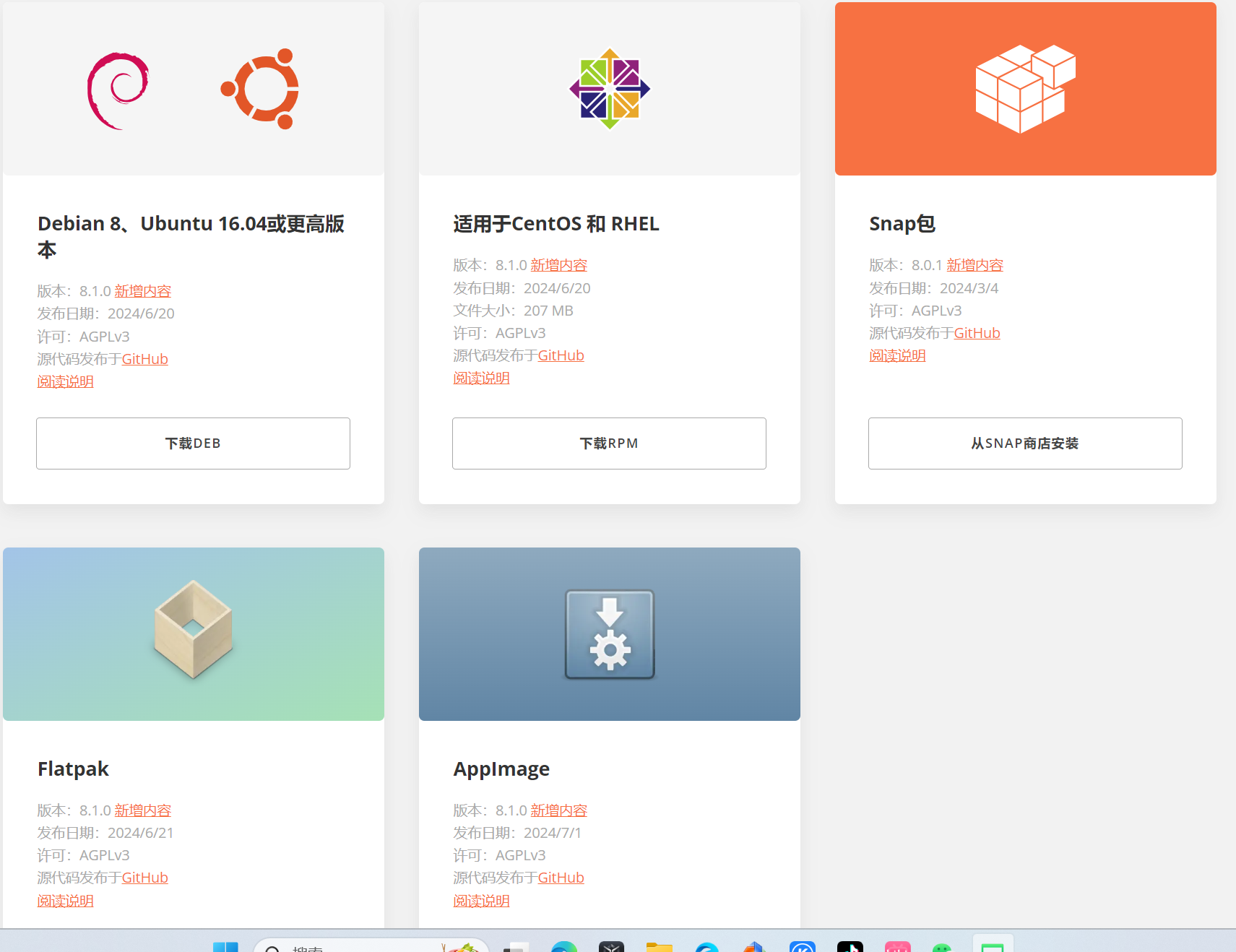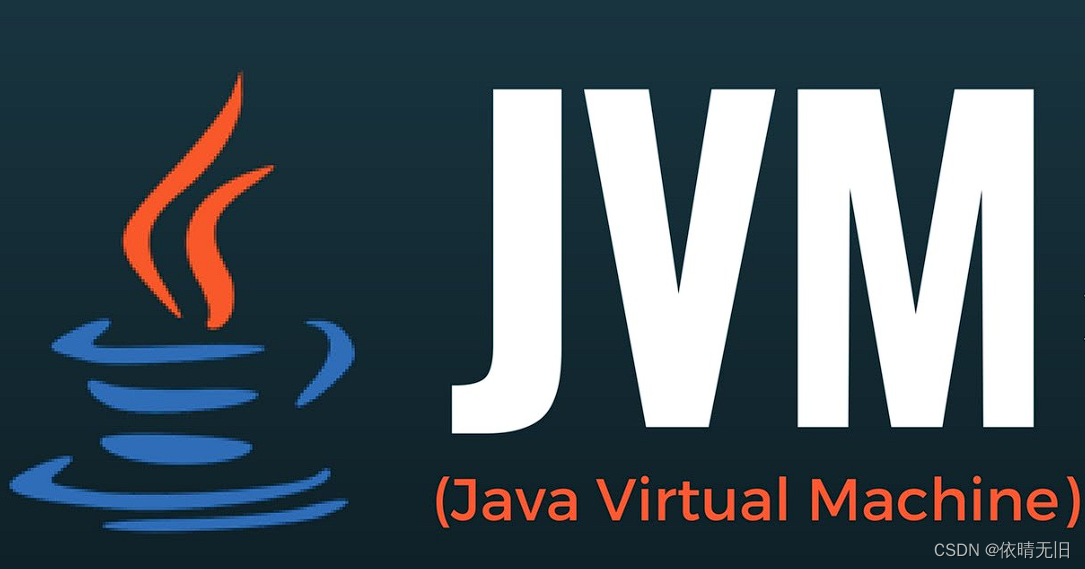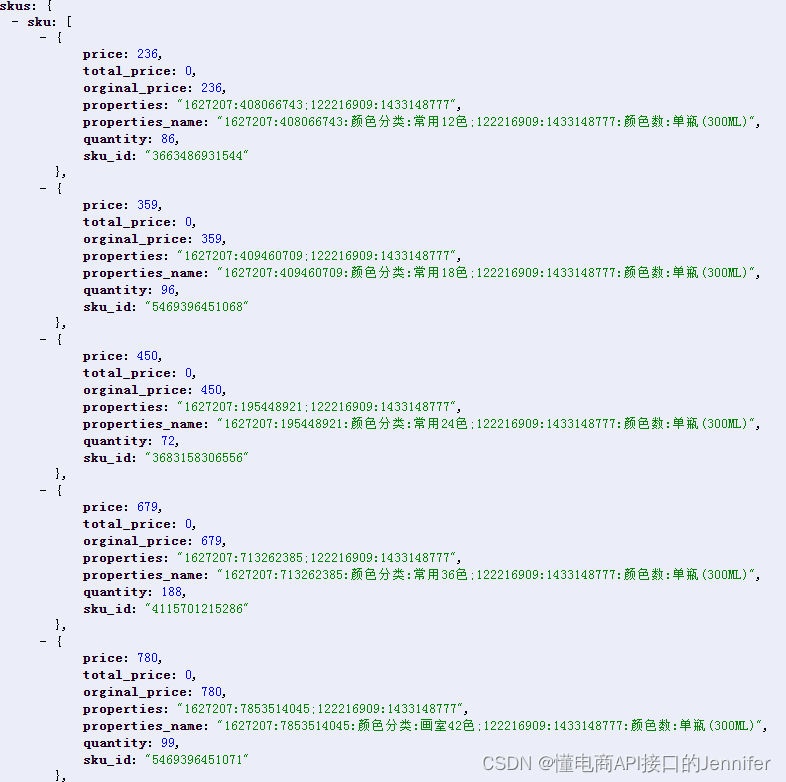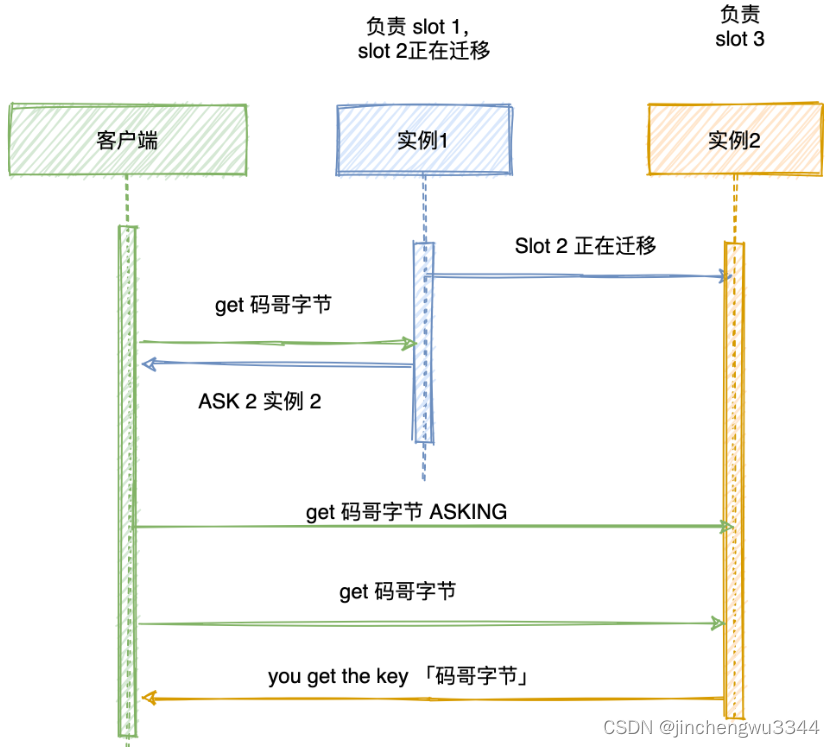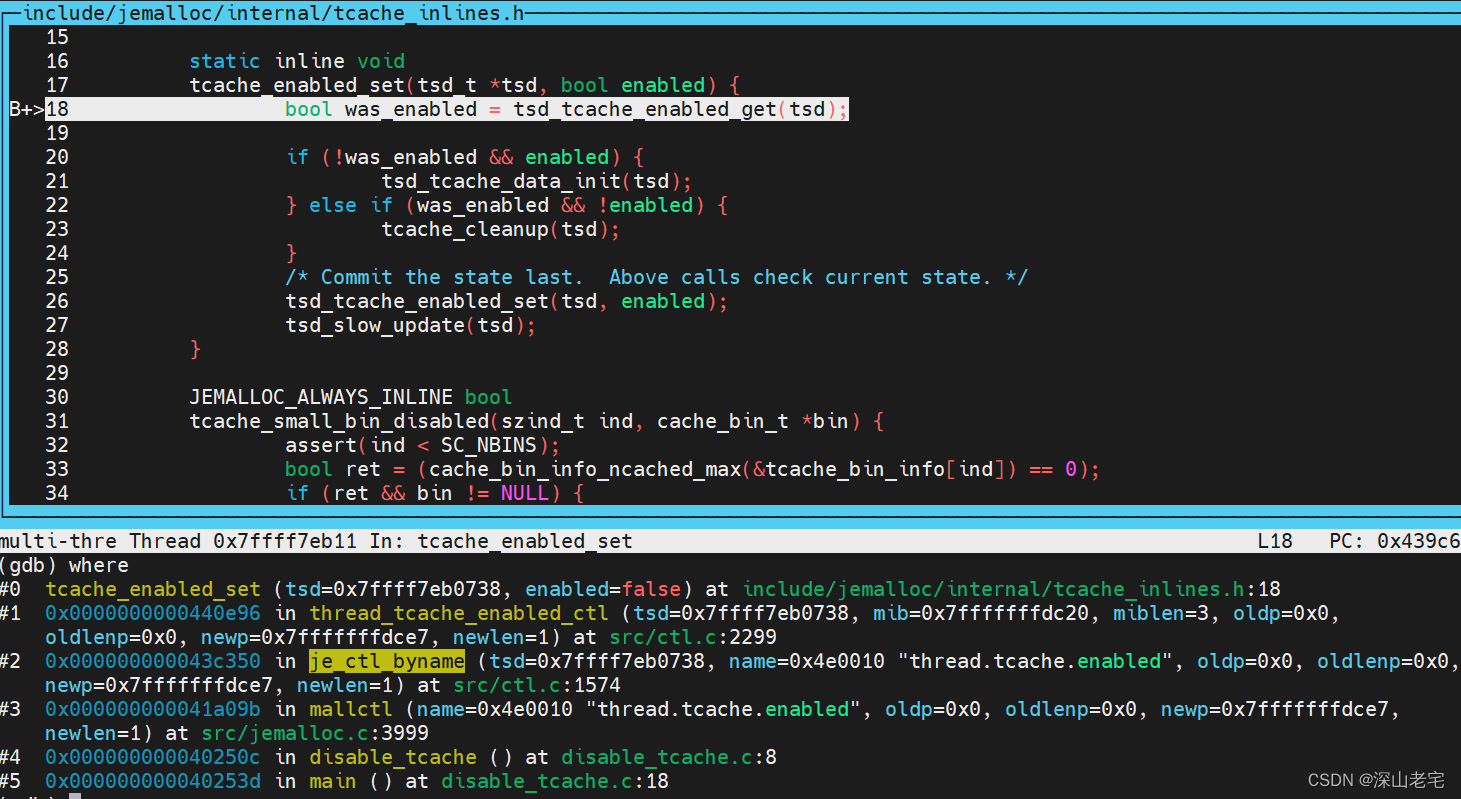前言
Element UI 作为一个基于 Vue.js 的 UI 组件库,提供了丰富的界面元素和交互组件,大大提高了开发效率。结合这两大前端技术栈,开发者能够快速搭建出一个功能强大、界面优雅的管理系统。
由于管理系统实现流程还是相对较多,所以分几篇文章进行讲解
本章主要先将整体的页面写出,后续再继续补充细节部分
Element UI:一个 Vue 3 UI 框架 | Element Plus (element-plus.org)
实现
效果展示

安装
首先安装element-ui的依赖
npm install element-plus --save
将依赖引入项目main.js
import { createApp } from "vue";
import { createPinia } from "pinia";
import "@/assets/reset.css";
import App from "./App.vue";
import router from "./router";
import ElementPlus from "element-plus";
import "element-plus/dist/index.css";
const app = createApp(App);
app.use(createPinia());
app.use(router);
app.use(ElementPlus);
app.mount("#app");
App.vue
<template>
<div>
<RouterView />
</div>
</template>
<script setup>
import { RouterView } from "vue-router";
</script>
<style lang="css" scoped></style>
app.vue页面只留一个路由出口
Login.vue
<div class="login">
<div class="login-wrap">
<h1>后台管理系统</h1>
<el-row>
<el-input v-model="state.account" placeholder="请输入账号" />
</el-row>
<el-row>
<el-input
v-model="state.password"
type="password"
placeholder="请输入密码"
show-password
/>
</el-row>
<el-row>
<el-button type="success" round @click="login">登录</el-button>
<el-button type="primary" round>注册</el-button>
</el-row>
</div>
</div>
-
整体结构:
- 整个登录界面包裹在一个
div元素中,类名为login。 - 登录表单部分包裹在
div.login-wrap中。 - 页面标题 “后台管理系统” 使用
h1标签显示。
- 整个登录界面包裹在一个
-
表单元素:
- 账号输入使用
el-input组件,v-model绑定state.account变量。 - 密码输入使用
el-input组件,type属性设置为password,show-password属性显示密码切换按钮,v-model绑定state.password变量。
- 账号输入使用
-
按钮操作:
- 登录按钮使用
el-button组件,type属性设置为success,round属性设置为圆角按钮,@click绑定login方法。 - 注册按钮使用
el-button组件,type属性设置为primary,round属性设置为圆角按钮。
- 登录按钮使用
import { reactive } from "vue";
import { ElMessage } from "element-plus";
import { useRouter } from "vue-router";
const state = reactive({
account: "chen",
password: "123456",
});
const router = useRouter();
const login = () => {
if (state.account === "chen" && state.password === "123456") {
ElMessage({
message: "登录成功",
type: "success",
});
router.push("/layout");
} else {
ElMessage({
message: "登录失败",
type: "error",
});
}
};
-
状态管理:
- 使用
reactive创建了一个名为state的响应式对象,包含account和password两个属性。
- 使用
-
路由管理:
- 使用
useRouter获取了路由实例router。
- 使用
-
登录逻辑:
- 定义了一个
login函数,用于处理登录操作。 - 在函数内部,首先检查
state.account和state.password是否匹配预设的用户名和密码(“chen” 和 “123456”)。 - 如果匹配成功,则使用
ElMessage组件显示成功提示,并使用router.push导航到 “/layout” 路由。 - 如果匹配失败,则使用
ElMessage组件显示失败提示。
- 定义了一个
Layout.vue
<div class="common-layout">
<el-container>
<el-header>Header</el-header>
<el-container>
<el-aside width="200px">
<el-menu
default-active="2"
class="el-menu-vertical-demo"
router="true"
>
<el-sub-menu index="1">
<template #title>
<el-icon><location /></el-icon>
<span style="color: white">人员管理</span>
</template>
<el-menu-item index="/home">首页</el-menu-item>
<el-menu-item index="1-2">item two</el-menu-item>
</el-sub-menu>
<el-menu-item index="2">
<el-icon><icon-menu /></el-icon>
<span>欢迎</span>
</el-menu-item>
<el-menu-item index="3">
<el-icon><document /></el-icon>
<span>Navigator Three</span>
</el-menu-item>
<el-menu-item index="4">
<el-icon><setting /></el-icon>
<span>Navigator Four</span>
</el-menu-item>
</el-menu>
</el-aside>
<el-main>
<router-view />
</el-main>
</el-container>
</el-container>
</div>
-
整体结构:
- 使用
el-container组件作为整体容器,包含了el-header和嵌套的el-container组件。 - 内部的
el-container组件包含了el-aside和el-main组件。
- 使用
-
头部区域:
el-header组件用于显示头部区域,默认内容为 “Header”。
-
侧边菜单:
-
el-aside组件用于显示侧边菜单栏,宽度设置为200px。 -
使用
el-menu组件渲染侧边菜单,default-active属性设置当前选中的菜单项。 -
菜单包含两个一级菜单项:
- “人员管理” 菜单项包含两个二级菜单项:“首页"和"item two”。
- “欢迎”、"Navigator Three"和"Navigator Four"三个一级菜单项。
-
使用
router属性开启路由模式,当点击菜单项时会自动跳转到对应的路由页面。
-
-
主体内容区域:
el-main组件用于显示主体内容区域。- 使用
router-view组件渲染当前路由对应的页面内容。
路由设计
import { createRouter, createWebHistory } from "vue-router";
import Login from "../views/Login.vue";
import Layout from "../views/Layout.vue";
const router = createRouter({
history: createWebHistory(import.meta.env.BASE_URL),
routes: [
{
// 默认路由
path: "/",
redirect: "/login",
},
{
path: "/login",
name: "Login",
component: Login,
},
{
path: "/layout",
name: "Layout",
component: Layout,
},
],
});
export default router;
reset.css
reset.css 用于清除所有的默认样式
在main.js使用到了。可以根据自己的路径自行修改
/* http://meyerweb.com/eric/tools/css/reset/ v2.0 | 20110126 License: none (public domain) */ html, body, div, span, applet, object, iframe, h1, h2, h3, h4, h5, h6, p, blockquote, pre, a, abbr, acronym, address, big, cite, code, del, dfn, em, img, ins, kbd, q, s, samp, small, strike, strong, sub, sup, tt, var, b, u, i, center, dl, dt, dd, ol, ul, li, fieldset, form, label, legend, table, caption, tbody, tfoot, thead, tr, th, td, article, aside, canvas, details, embed, figure, figcaption, footer, header, hgroup, menu, nav, output, ruby, section, summary, time, mark, audio, video { margin: 0; padding: 0; border: 0; font-size: 100%; font: inherit; vertical-align: baseline; } /* HTML5 display-role reset for older browsers */ article, aside, details, figcaption, figure, footer, header, hgroup, menu, nav, section { display: block; } body { line-height: 1; } ol, ul { list-style: none; } blockquote, q { quotes: none; } blockquote:before, blockquote:after, q:before, q:after { content: ''; content: none; } table { border-collapse: collapse; border-spacing: 0; }
总结
本文将详细介绍如何使用 Vue.js 和 Element UI 快速构建页面,希望对你有帮助!!!
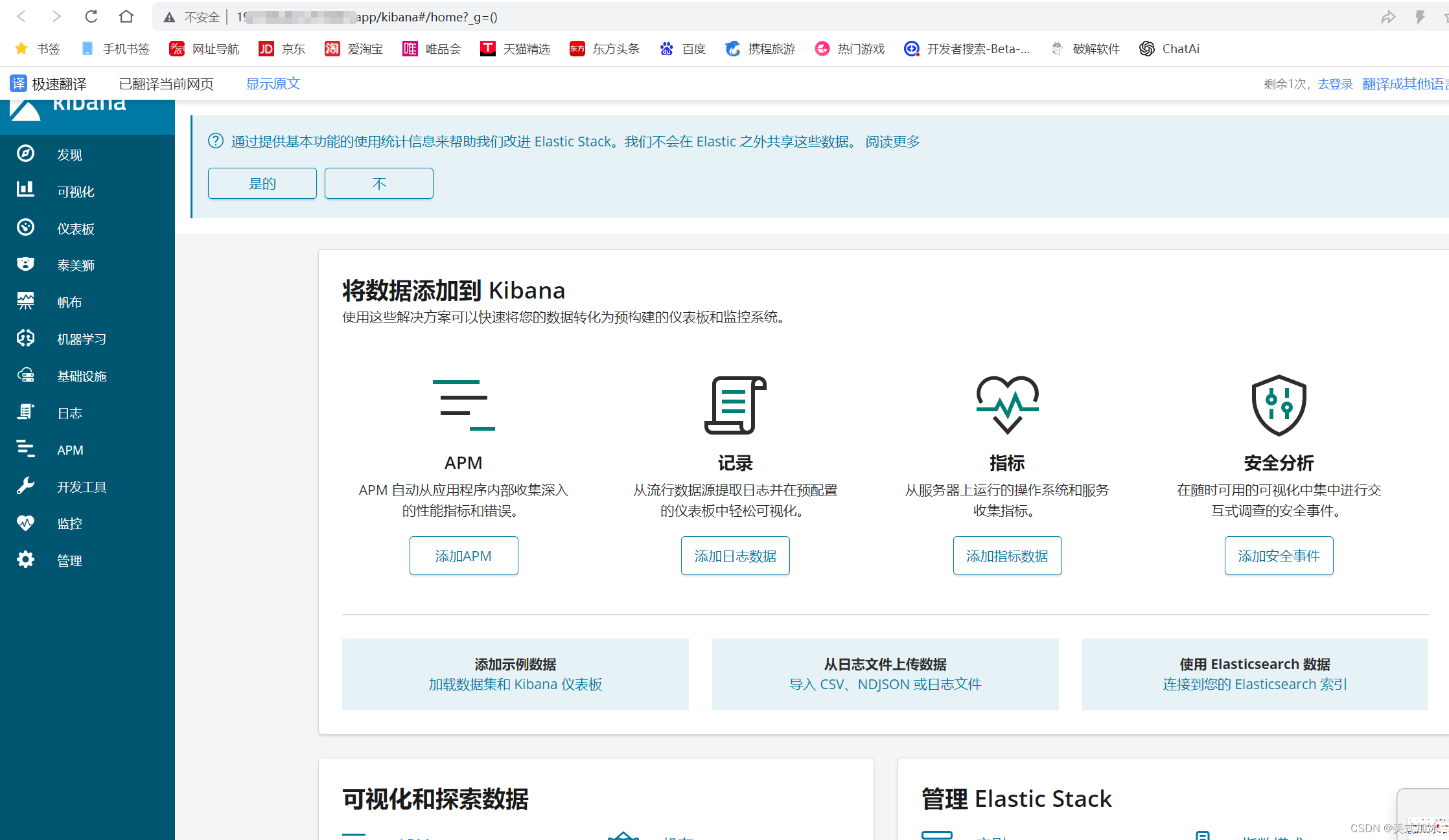
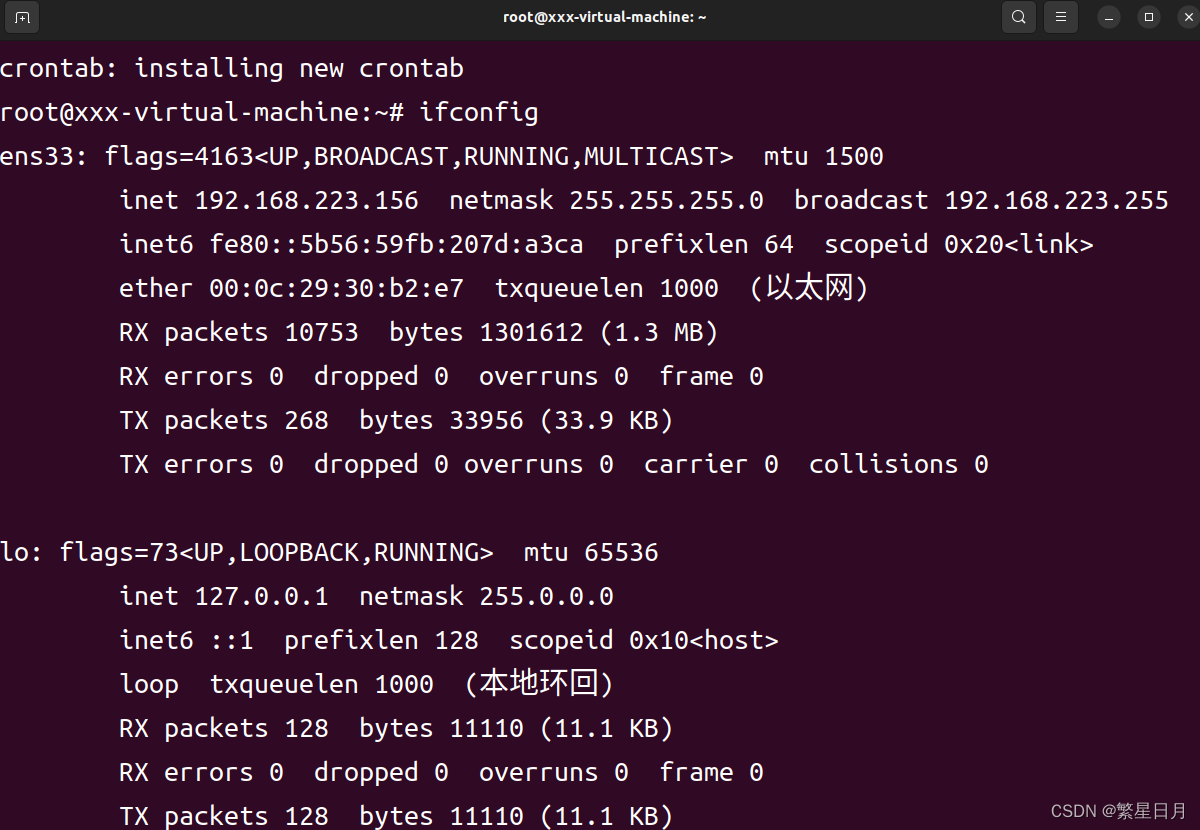
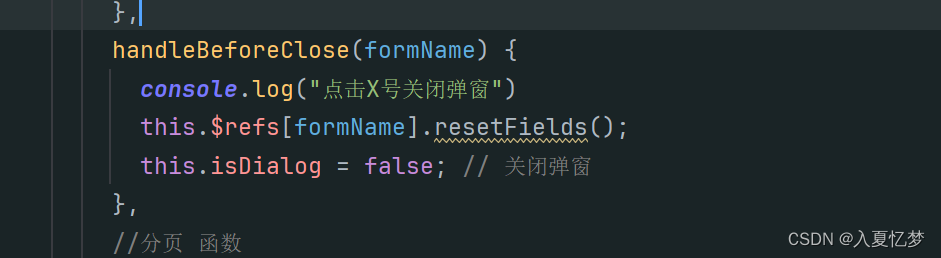

![[图解]SysML和EA建模住宅安全系统-05-参数图](https://img-blog.csdnimg.cn/direct/29df5817b9c24512a6975e17a94d4032.png)