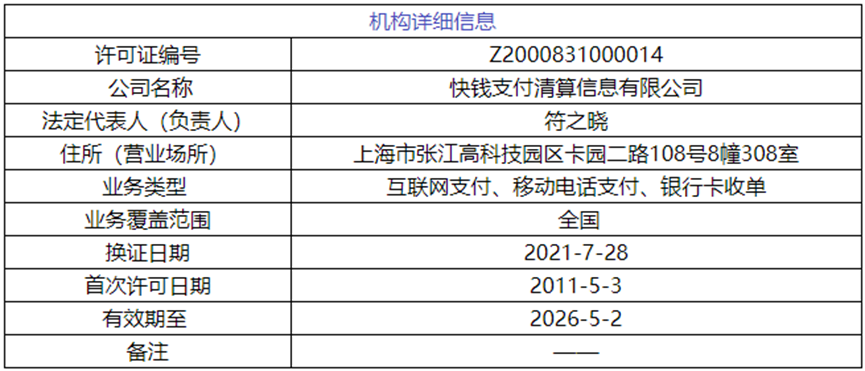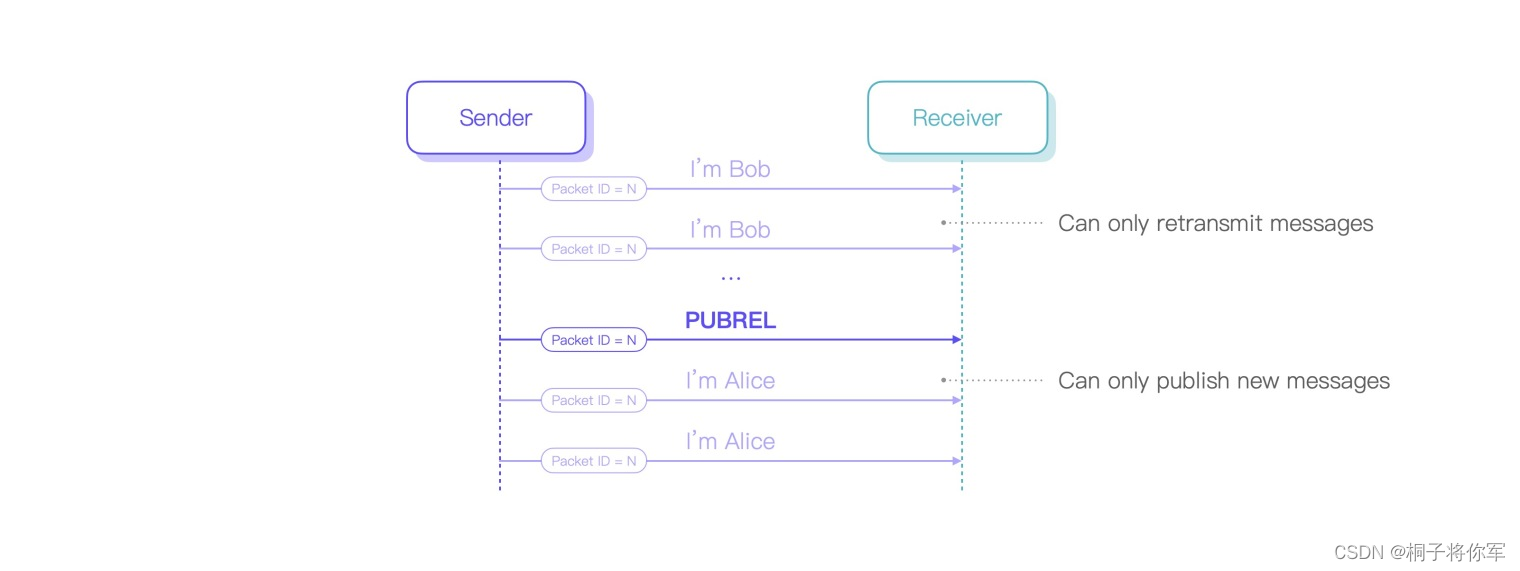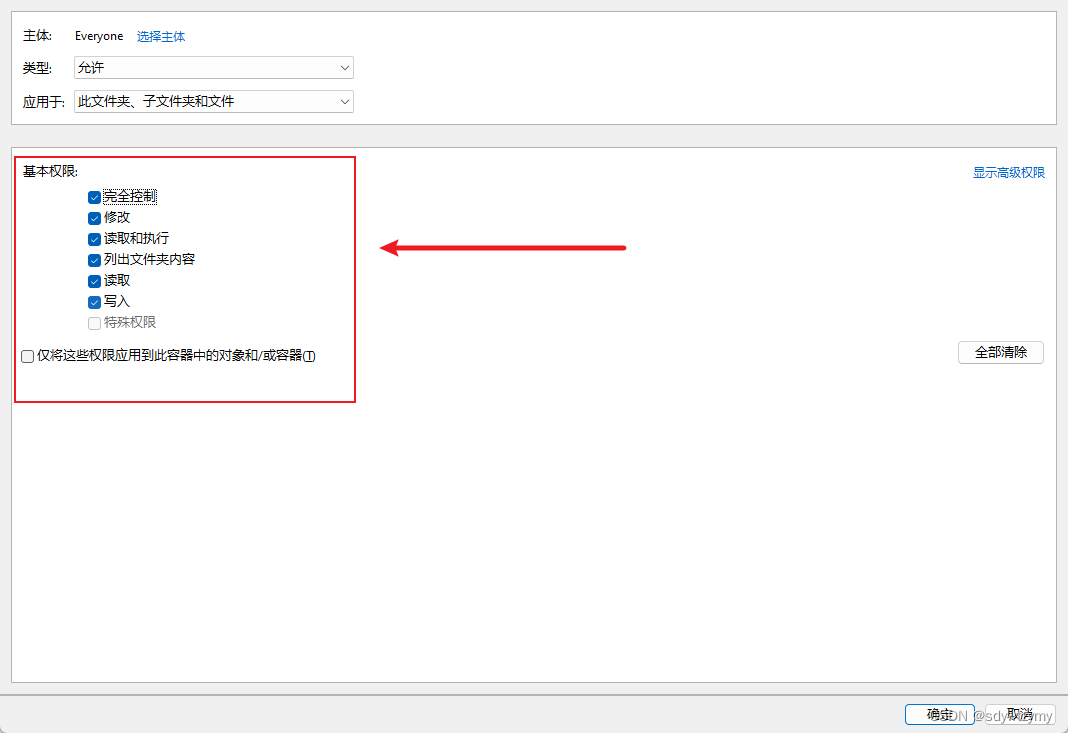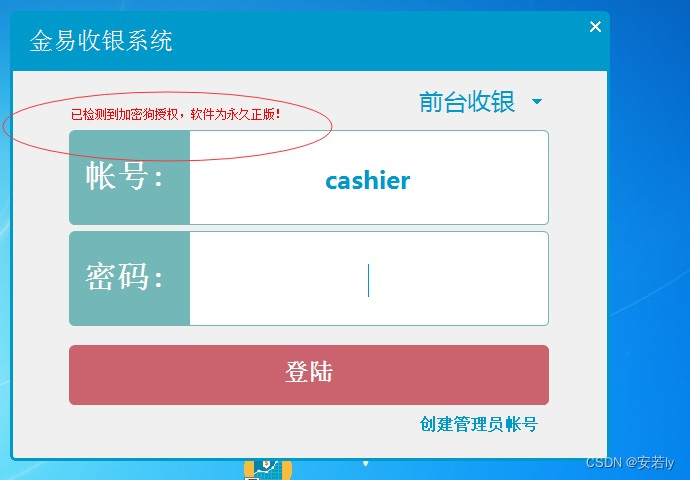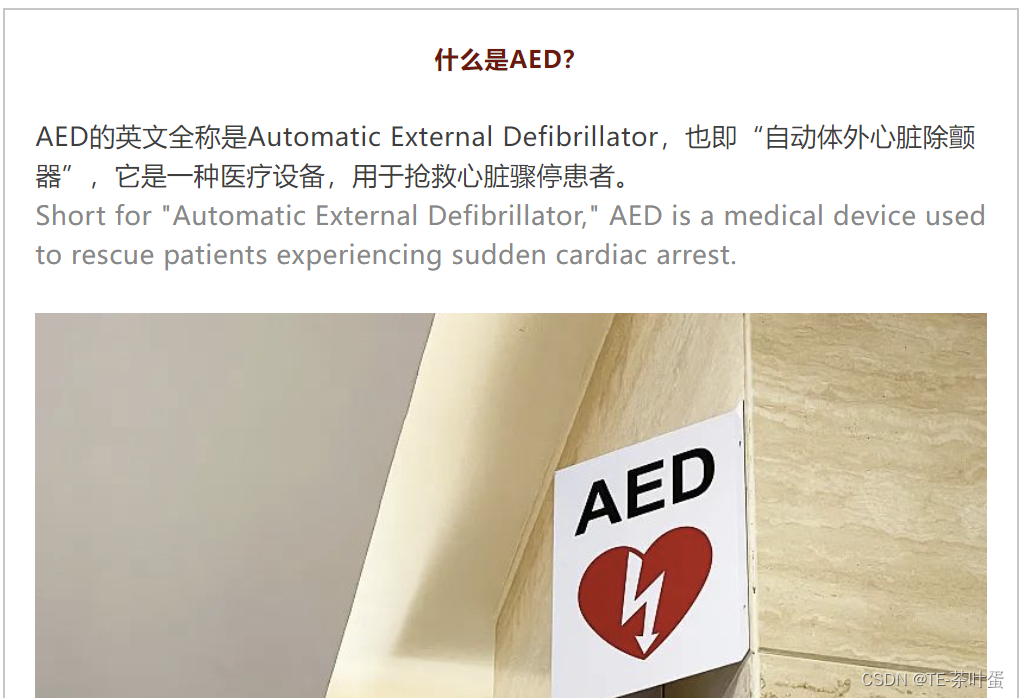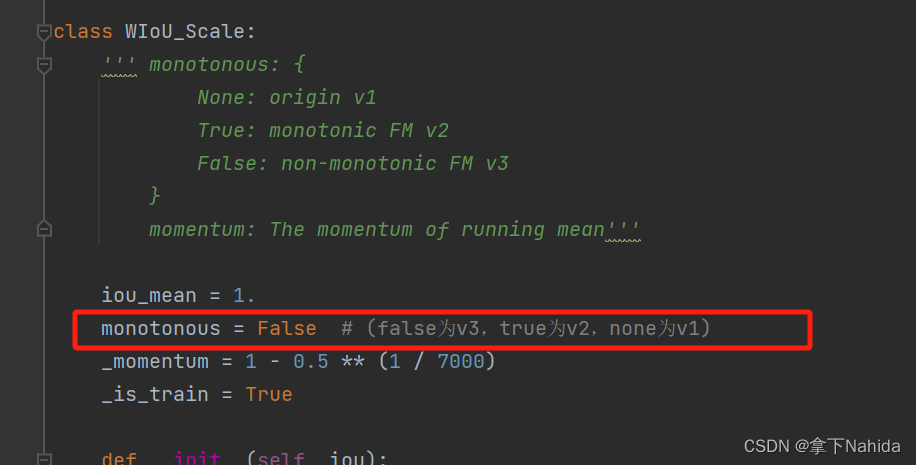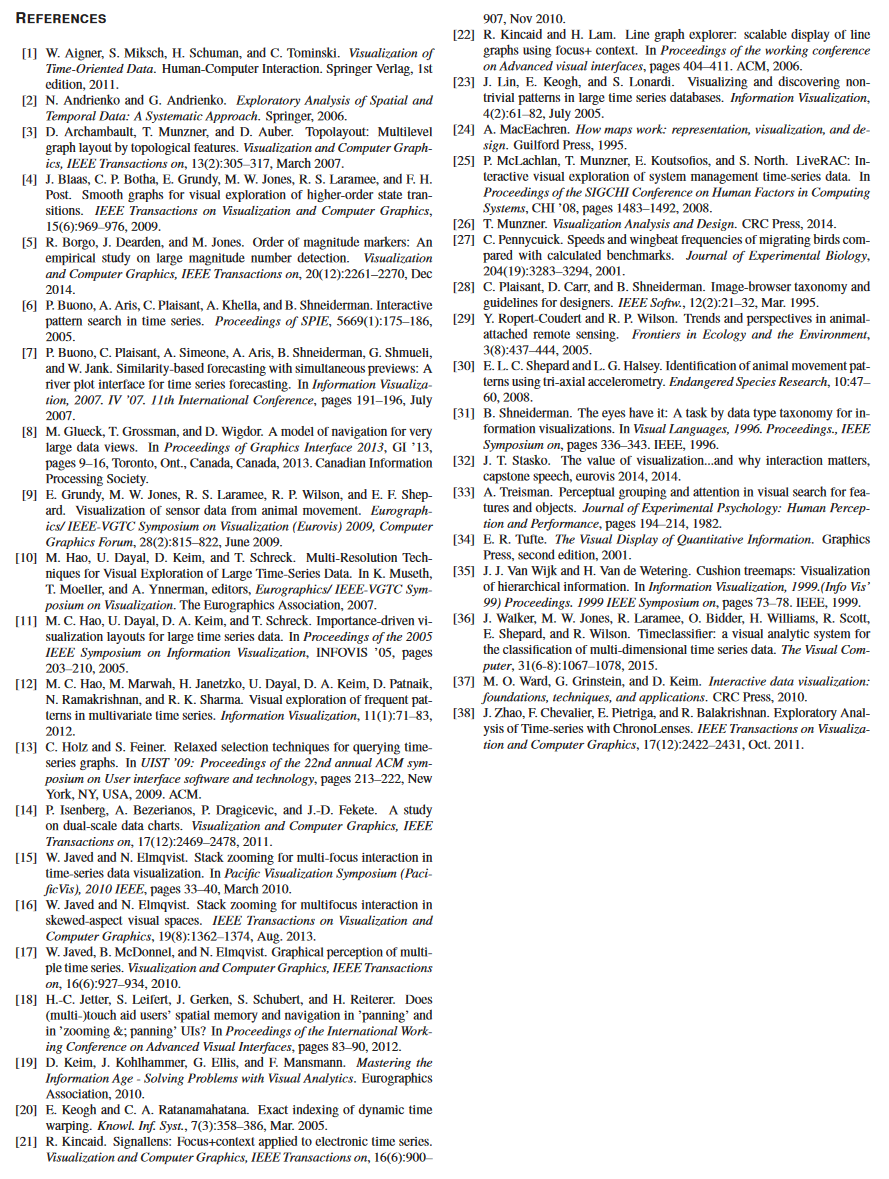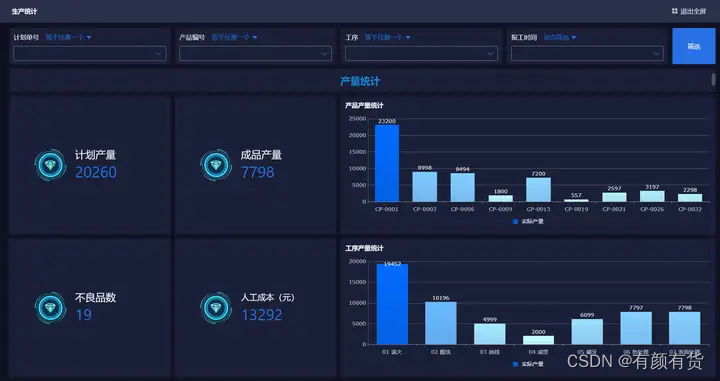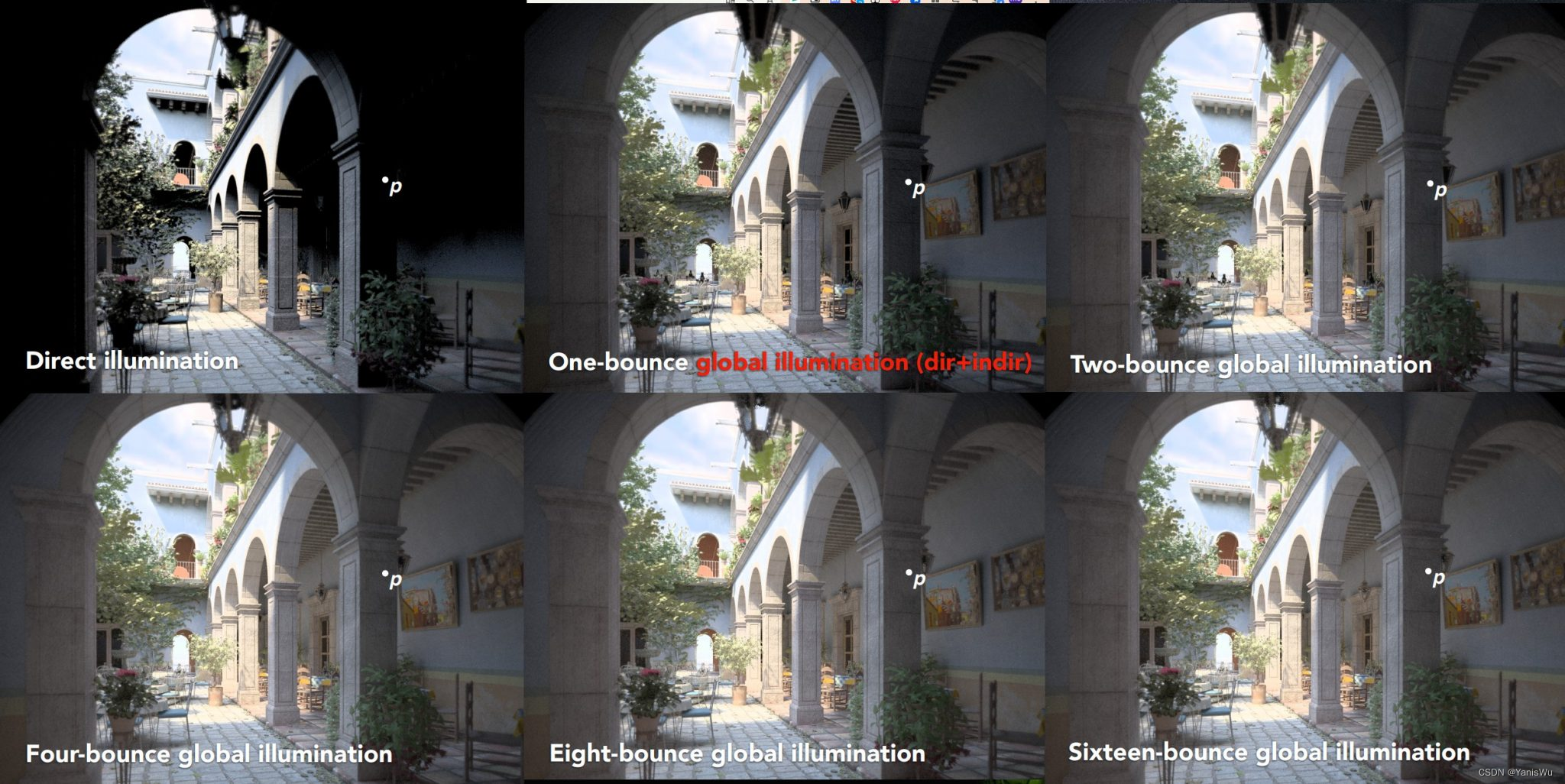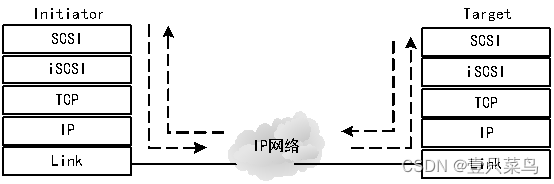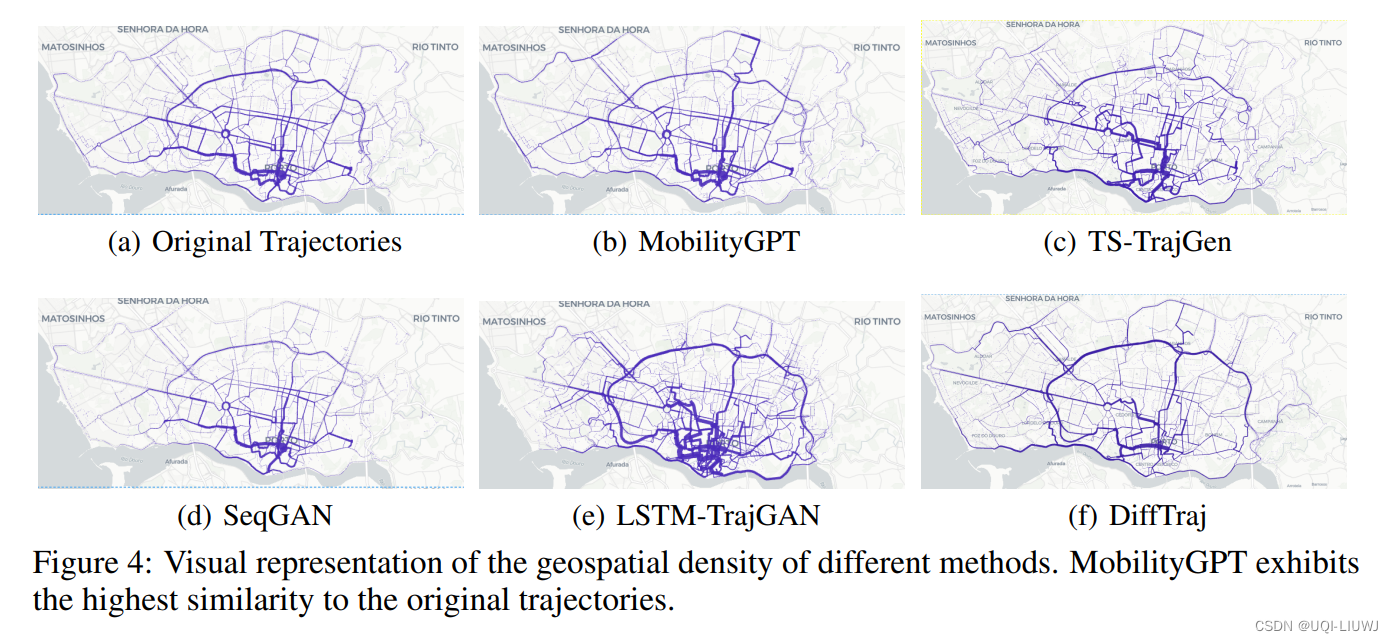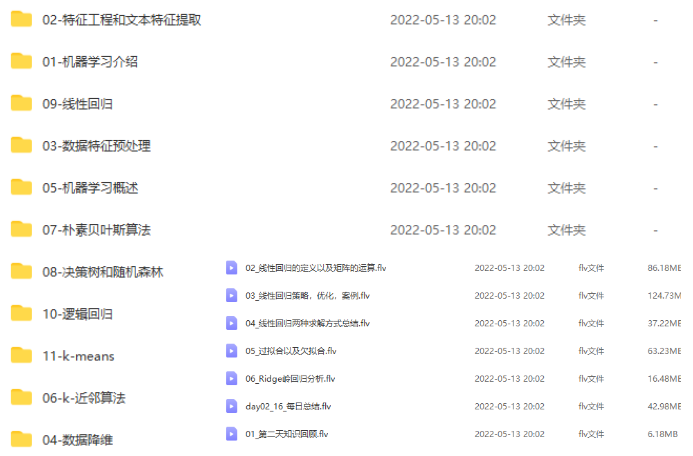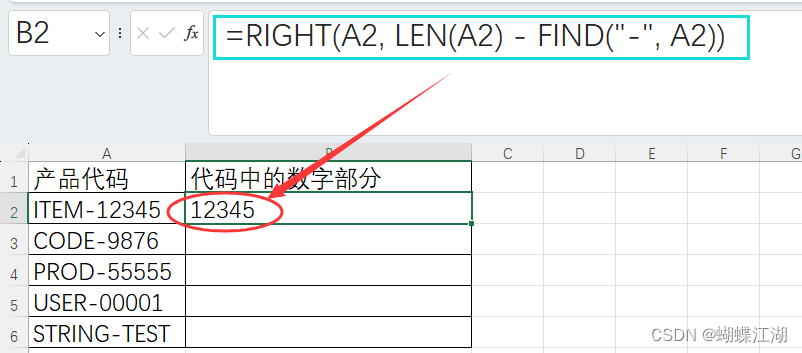学习目标:
- 掌握元素尺寸与位置
学习内容:
- 元素尺寸与位置
- 仿京东固定导航栏案例
- 实现bilibili点击小滑块移动效果
元素尺寸与位置:
- 使用场景:
前面案例滚动多少距离,都是我们自己算的,最好是页面滚动到某个元素,就可以做某些事。
简单说,就是通过js的方式,得到元素在页面中的位置。
这样我们可以做,页面滚动到这个位置,就可以做某些操作,省去计算了。
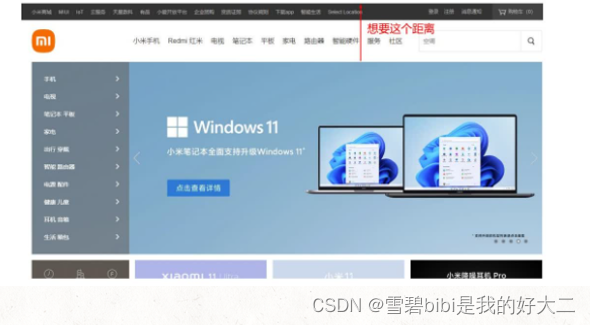
- 获取宽高:
获取元素的自身宽高、包含元素自身设置的宽高、padding、border 。
offsetWidth和offsetHeight。
获取出来的是数值,方便计算。
注意:获取的是可视宽高,如果盒子是隐藏的,获取的结果是0。
- 获取位置:
offsetLeft和offsetTop 注意是只读属性。
获取元素距离自己定位父级元素的左、上距离。
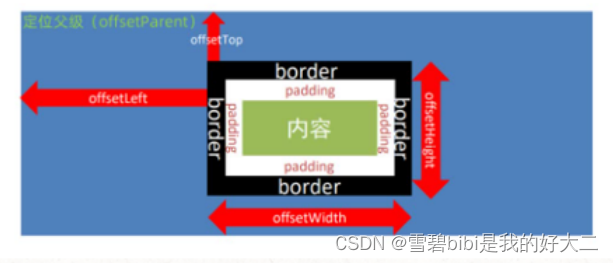
<title>offsetLeft</title>
<style>
div {
position: relative;
width: 200px;
height: 200px;
background: pink;
margin: 100px;
}
p {
width: 100px;
height: 100px;
background: purple;
margin: 50px;
}
</style>
</head>
<body>
<div>
<p></p>
</div>
<script>
const div = document.querySelector('div')
const p = document.querySelector('p')
// console.log(div.offsetLeft)
//检测盒子的位置 最近一级带有定位的祖先元素
console.log(p.offsetLeft)
</script>
</body>
element.getBoundingClientRect()
方法返回元素大小及其相对于视口的位置。
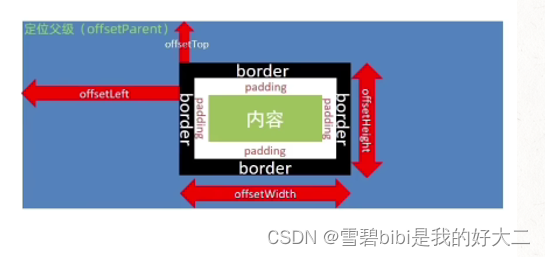
<title>获取元素大小位置的另外方法</title>
<style>
body {
height: 2000px;
}
div {
width: 200px;
height: 200px;
background: pink;
margin: 100px;
}
</style>
</head>
<body>
<div></div>
<script>
const div = document.querySelector('div')
console.log(div.getBoundingClientRect())
</script>
</body>
- 小结
-
offsetWidth和offsetHeight是得到元素什么的宽高?内容 + padding + border -
offsetTop和offsetLeft得到位置以谁为准?带有定位的父级 如果都没有则以文档左上角为准
| 属性 | 作用 | 说明 |
|---|---|---|
scrollLeft和scrollTop | 被卷去的头部和左侧 | 配合页面滚动来用,可读写 |
clientWidth和clientHeight | 获得元素宽度和高度 | 不包含border、margin,滚动条 ,用于js获取元素大小,只读属性 |
offsetWidth和offsetHeight | 获得元素宽度和高度 | 包含border、margin,滚动条,只读 |
offsetTop和offsetLeft | 获取元素距离自己定位父级元素的左、上距离 | 获取元素位置的时候使用,只读属性 |
仿京东固定导航栏案例:
<!DOCTYPE html>
<html lang="en">
<head>
<meta charset="UTF-8">
<meta name="viewport" content="width=device-width, initial-scale=1.0">
<title>练习-仿京东固定导航栏案例</title>
<style>
* {
margin: 0;
padding: 0;
box-sizing: border-box;
}
.content {
overflow: hidden;
width: 1000px;
height: 3000px;
background-color: pink;
margin: 0 auto;
}
.backtop {
display: none;
width: 50px;
left: 50%;
margin: 0 0 0 505px;
position: fixed;
bottom: 60px;
z-index: 100;
}
.backtop a {
height: 50px;
width: 50px;
background: url(./images/bg2.png) 0 -600px no-repeat;
opacity: 0.35;
overflow: hidden;
display: block;
text-indent: -999em;
cursor: pointer;
}
.header {
position: fixed;
top: -80px;
left: 0;
width: 100%;
height: 80px;
background-color: purple;
text-align: center;
color: #fff;
line-height: 80px;
font-size: 30px;
transition: all .3s;
}
.sk {
width: 300px;
height: 300px;
background-color: skyblue;
margin-top: 500px;
}
</style>
</head>
<body>
<div class="header">我是顶部导航栏</div>
<div class="content">
<div class="sk">秒杀模块</div>
</div>
<div class="backtop">
<img src="./images/close2.png" alt="">
<a href="javascript:;"></a>
</div>
<script>
const sk = document.querySelector('.sk')
const header = document.querySelector('.header')
//1.页面滚动事件
window.addEventListener('scroll', function () {
//当页面滚动到 秒杀模块的时候,就改变头部的top值
//页面被卷去的头部 >= 秒杀模块的位置 offsetTop
const n = document.documentElement.scrollTop
// if (n >= sk.offsetTop) {
// header.style.top = 0
// } else {
// header.style.top = '-80px'
// }
header.style.top = n >= sk.offsetTop ? 0 : '-80px'
})
</script>
</body>
</html>
实现bilibili点击小滑块移动效果:
<style>
.line {
transition: all .3s;
}
</style>
<script>
//1.获取父元素 添加事件委托
const list = document.querySelector('.tabs-list')
const line = document.querySelector('.line')
//2.给a注册事件
list.addEventListener('click', function (e) {
//判断点击的是a
if (e.target.tagName === 'A') {
// console.log(11)
//得到当前链接的 offsetLeft
// console.log(e.target.offsetLeft)
//让line 盒子来进行移动
line.style.transform = `translateX(${e.target.offsetLeft}px)`
}
})
</script>