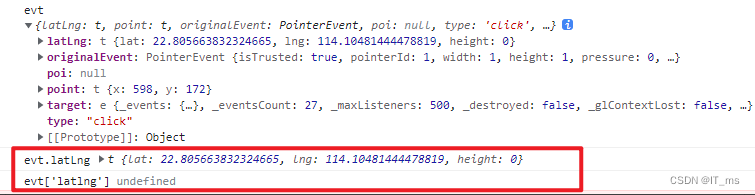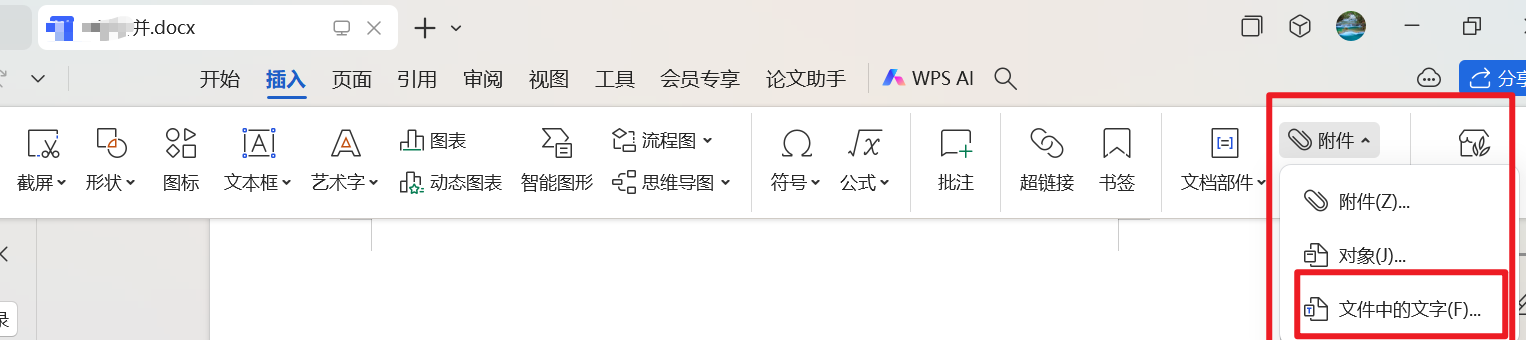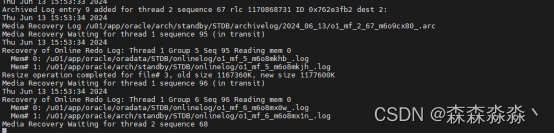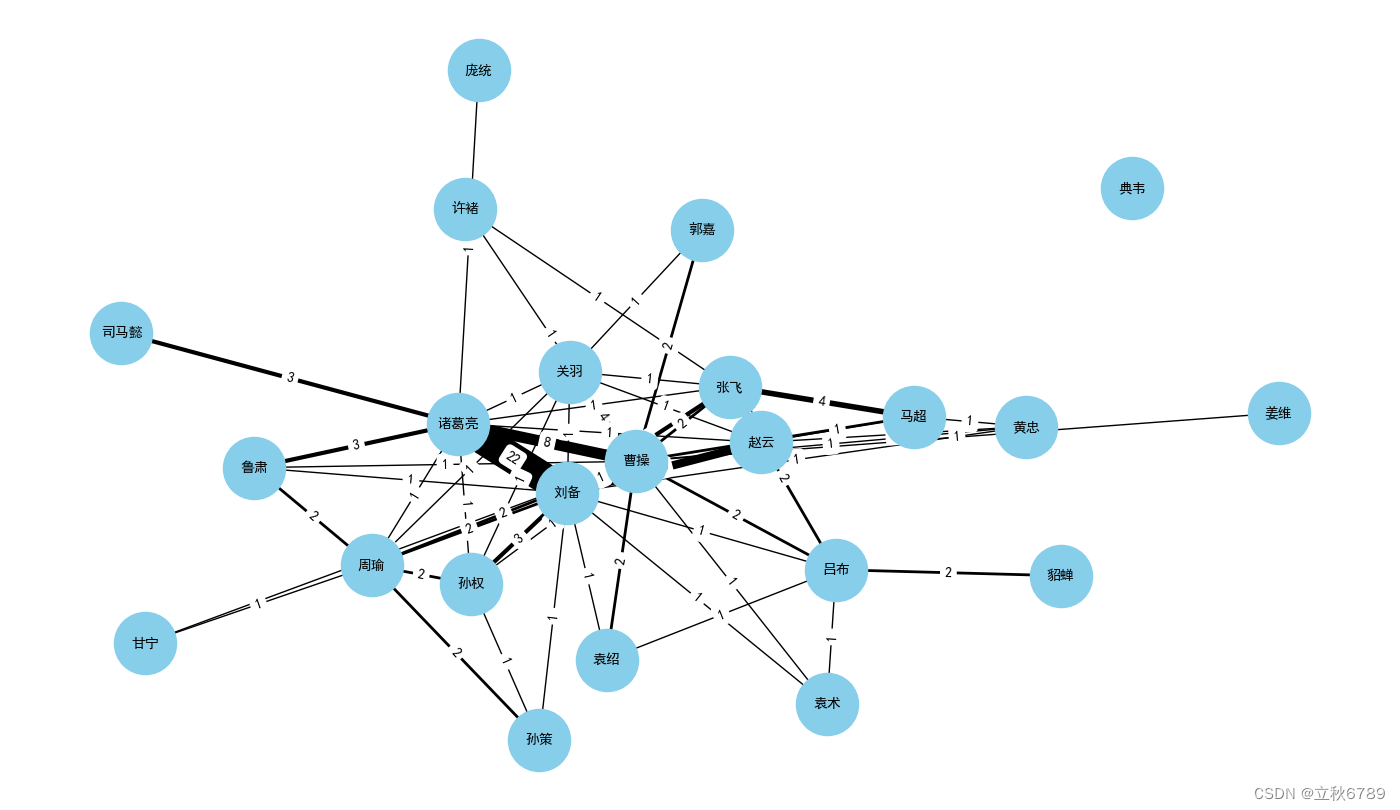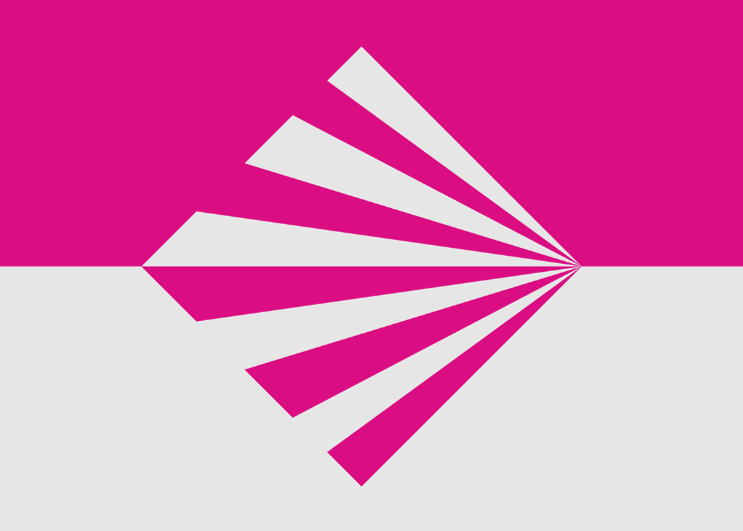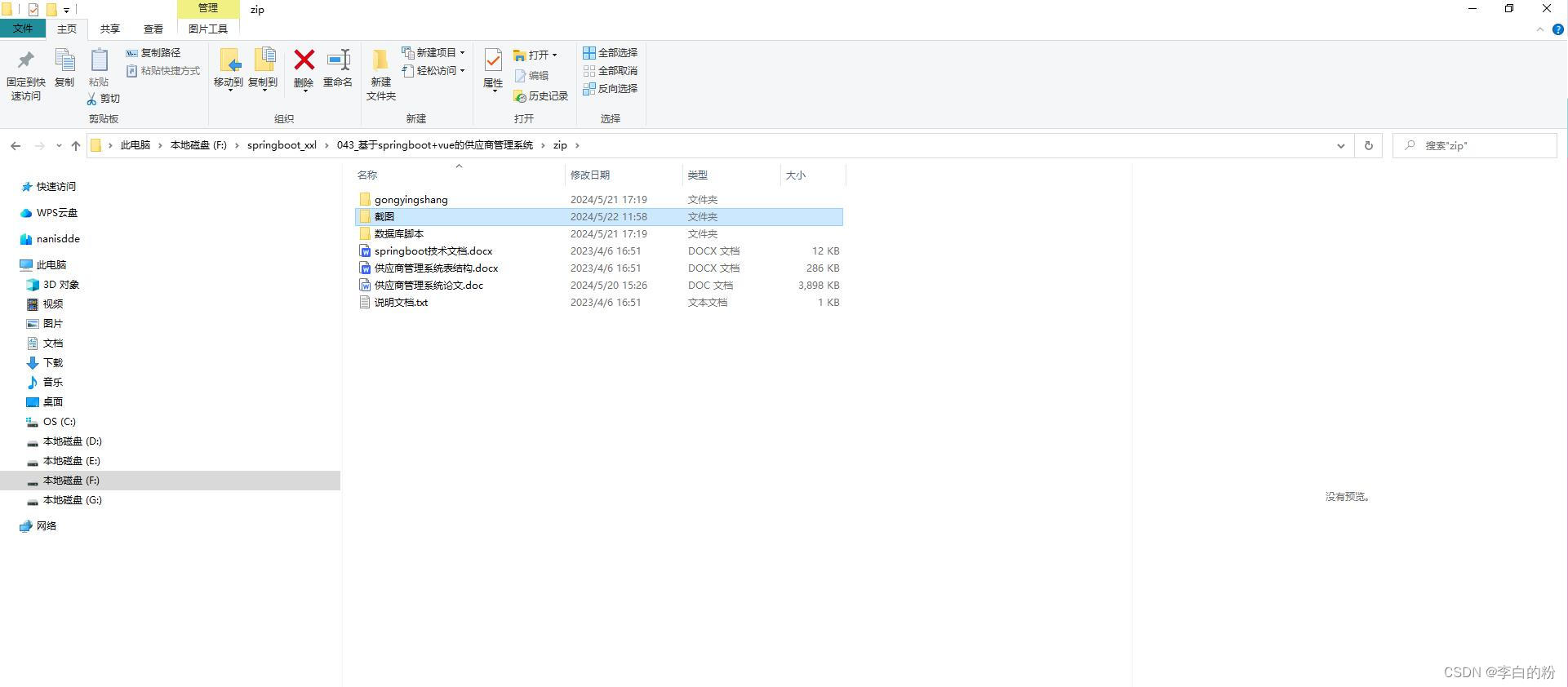LogicFlow 进阶 节点(Node)
连线规则
在某些时候,我们可能需要控制边的连接方式,比如开始节点不能被其他节点连接、结束节点不能连接其他节点、用户节点后面必须是判断节点等,想要达到这种效果,我们需要为节点设置以下两个属性。
sourceRules- 当节点作为边的起始节点(source)时的校验规则targetRules- 当节点作为边的目标节点(target)时的校验规则
以正方形(square)为例,在边时我们希望它的下一节点只能是圆形节点(circle),那么我们应该给square添加作为source节点的校验规则。
import { RectNode, RectNodeModel } from '@logicflow/core';
class SquareModel extends RectNodeModel {
initNodeData(data) {
super.initNodeData(data);
const circleOnlyAsTarget = {
message: "正方形节点下一个节点只能是圆形节点",
validate: (sourceNode, targetNode, sourceAnchor, targetAnchor) => {
return targetNode.type === "circle";
},
};
this.sourceRules.push(circleOnlyAsTarget);
}
}
在上例中,我们为model的sourceRules属性添加了一条校验规则,校验规则是一个对象,我们需要为其提供message和validate属性。
message属性是当不满足校验规则时所抛出的错误信息,validate则是传入规则的校验的回调函数。validate方法有两个参数,分别为边的起始节点(source)和目标节点(target),我们可以根据参数信息来决定是否通过校验,其返回值是一个布尔值。
提示
当我们在面板上进行边操作的时候,LogicFlow会校验每一条规则,只有全部通过后才能连接。
在边时,当鼠标松开后如果没有通过自定义规则(validate方法返回值为false),LogicFlow会对外抛出事件connection:not-allowed
lf.on('connection:not-allowed', (msg) => {
console.log(msg)
})
下面举个例子,通过设置不同状态下节点的样式来展示连接状态
在节点model中,有个state属性,当节点连接规则校验不通过时,state属性值为5。我们可以通过这个属性来实现连线是节点的提示效果。
新建src/views/Example/LogicFlowAdvance/NodeExample/Component/HexagonNode/index.ts代码如下:
import { ConnectRule, PointTuple, PolygonNode, PolygonNodeModel } from '@logicflow/core'
class CustomHexagonModel extends PolygonNodeModel {
setAttributes(): void {
const width = 100
const height = 100
const x = 50
const y = 50
// 计算六边形,中心点为 [50, 50],宽高均为 100
const pointsList: PointTuple[] = [
[x - 0.25 * width, y - 0.5 * height],
[x + 0.25 * width, y - 0.5 * height],
[x + 0.5 * width, y],
[x + 0.25 * width, y + 0.5 * height],
[x - 0.25 * width, y + 0.5 * height],
[x - 0.5 * width, y]
]
this.points = pointsList
}
getConnectedSourceRules(): ConnectRule[] {
const rules = super.getConnectedSourceRules()
const geteWayOnlyAsTarget = {
message: '下一个节点只能是 circle',
validate: (source: any, target: any, sourceAnchor: any, targetAnchor: any) => {
console.log(
'sourceAnchor, targetAnchor, source, target',
sourceAnchor,
targetAnchor,
source,
target
)
return target.type === 'circle'
}
}
rules.push(geteWayOnlyAsTarget)
return rules
}
getNodeStyle(): {
[x: string]: any
fill?: string | undefined
stroke?: string | undefined
strokeWidth?: number | undefined
} {
const style = super.getNodeStyle()
if (this.properties.isSelected) {
style.fill = 'red'
}
if (this.isHovered) {
style.stroke = 'red'
}
// 如果此节点不允许被连接,节点变红
if (this.state === 5) {
style.fill = 'red'
}
if (this.state === 4) {
style.fill = 'green'
}
return style
}
}
export default {
type: 'HexagonNode',
view: PolygonNode,
model: CustomHexagonModel
}
之后新建src/views/Example/LogicFlowAdvance/NodeExample/Example01.vue代码如下:
<script setup lang="ts">
import LogicFlow, { Definition } from '@logicflow/core'
import { onMounted } from 'vue'
import HexagonNode from './Component/HexagonNode'
import '@logicflow/core/dist/style/index.css'
const data = {
nodes: [
{
id: '1',
type: 'rect',
x: 300,
y: 100
},
{
id: '2',
type: 'circle',
x: 300,
y: 250
},
{
id: '3',
type: 'HexagonNode',
x: 100,
y: 100,
text: '只能连接到圆'
}
],
edges: []
}
const SilentConfig = {
stopScrollGraph: true,
stopMoveGraph: true,
stopZoomGraph: true
}
const styleConfig: Partial<Definition> = {
style: {
rect: {
rx: 5,
ry: 5,
strokeWidth: 2
},
circle: {
fill: '#f5f5f5',
stroke: '#666'
},
ellipse: {
fill: '#dae8fc',
stroke: '#6c8ebf'
},
polygon: {
fill: '#d5e8d4',
stroke: '#82b366'
},
diamond: {
fill: '#ffe6cc',
stroke: '#d79b00'
},
text: {
color: '#b85450',
fontSize: 12
}
}
}
onMounted(() => {
const lf = new LogicFlow({
container: document.getElementById('container')!,
grid: true,
...SilentConfig,
...styleConfig
})
lf.register(HexagonNode)
lf.setTheme({
nodeText: {
color: '#000000',
overflowMode: 'ellipsis',
lineHeight: 1.2,
fontSize: 12
}
})
lf.render(data)
lf.translateCenter()
lf.on('connection:not-allowed', (error) => {
alert(error.msg)
})
})
</script>
<template>
<h3>Example Node (Advance) - 01</h3>
<div id="container"></div>
</template>
<style>
#container {
/* 定义容器的宽度和高度 */
width: 100%;
height: 500px;
}
</style>
运行后效果如下:

移动
有些时候,我们需要更加细粒度的控制节点什么时候可以移动,什么时候不可以移动,比如在实现分组插件时,需要控制分组节点子节点不允许移动出分组。和连线规则类似,我们可以给节点的moveRules添加规则函数。
class MovableNodeModel extends RectNodeModel {
initNodeData(data) {
super.initNodeData(data);
this.moveRules.push((model, deltaX, deltaY) => {
// 需要处理的内容
});
}
}
在 graphModel中支持添加全局移动规则,例如在移动A节点的时候,期望把B节点也一起移动了。
lf.graphModel.addNodeMoveRules((model, deltaX, deltaY) => {
// 如果移动的是分组,那么分组的子节点也跟着移动。
if (model.isGroup && model.children) {
lf.graphModel.moveNodes(model.children, deltaX, deltaY, true);
}
return true;
});
新建src/views/Example/LogicFlowAdvance/NodeExample/Component/CustomNode/index.ts代码如下:
import { RectNode, RectNodeModel } from '@logicflow/core'
class CustomNode extends RectNode {
// 禁止节点点击后被显示到所有元素前面
toFront() {
return false
}
}
class CustomNodeModel extends RectNodeModel {
initNodeData(data: any) {
if (!data.text || typeof data.text === 'string') {
data.text = {
value: data.text || '',
x: data.x - 230,
y: data.y
}
}
super.initNodeData(data)
this.width = 500
this.height = 200
this.isGroup = true
this.zIndex = -1
this.children = data.children
}
getTextStyle() {
const style = super.getTextStyle()
style.overflowMode = 'autoWrap'
style.width = 15
return style
}
}
export default {
type: 'custom-node',
view: CustomNode,
model: CustomNodeModel
}
新建src/views/Example/LogicFlowAdvance/NodeExample/Component/MovableNode/index.ts,代码如下:
import { RectNode, RectNodeModel } from '@logicflow/core'
class MovableNode extends RectNode {}
class MovableNodeModel extends RectNodeModel {
initNodeData(data: any) {
super.initNodeData(data)
this.moveRules.push((model, deltaX, deltaY) => {
// 不允许移动到坐标为负值的地方
if (model.x + deltaX - this.width / 2 < 0 || model.y + deltaY - this.height / 2 < 0) {
return false
}
return true
})
console.log(data)
this.children = data.children
if (this.children) {
this.isGroup = true
}
}
}
export default {
type: 'movable-node',
view: MovableNode,
model: MovableNodeModel
}
新建src/views/Example/LogicFlowAdvance/NodeExample/Example02.vue代码如下:
<script setup lang="ts">
import LogicFlow from '@logicflow/core'
import { onMounted } from 'vue'
import '@logicflow/core/dist/style/index.css'
import CustomNode from './Component/CustomNode'
import MovableNode from './Component/MovableNode'
const data = {
nodes: [
{
id: 'node-1',
type: 'custom-node',
x: 300,
y: 250,
text: '你好',
children: ['circle-1']
},
{
type: 'movable-node',
x: 100,
y: 70,
text: '你好',
children: ['node-1']
},
{
id: 'circle-1',
type: 'circle',
x: 300,
y: 250,
text: 'hello world'
}
],
edges: []
}
const SilentConfig = {
stopScrollGraph: true,
stopMoveGraph: true,
stopZoomGraph: true
}
onMounted(() => {
const lf = new LogicFlow({
container: document.getElementById('container')!,
grid: true,
...SilentConfig
})
lf.register(CustomNode)
lf.register(MovableNode)
lf.graphModel.addNodeMoveRules((model, deltaX, deltaY) => {
console.log(model)
if (model.isGroup && model.children) {
// 如果移动的是分组,那么分组的子节点也跟着移动。
lf.graphModel.moveNodes(model.children, deltaX, deltaY, true)
}
return true
})
lf.render(data)
lf.translateCenter()
})
</script>
<template>
<h3>Example Node (Advance) - 02</h3>
<div id="container"></div>
</template>
<style>
#container {
/* 定义容器的宽度和高度 */
width: 100%;
height: 500px;
}
</style>
运行后效果如下:

锚点
对于各种基础类型节点,LogicFlow都内置了默认锚点。LogicFlow支持通过重写获取锚点的方法来实现自定义节点的锚点。
新建src/views/Example/LogicFlowAdvance/NodeExample/Component/SqlEdge/index.ts代码如下:
import { PolylineEdge, PolylineEdgeModel } from '@logicflow/core'
// 自定义边模型类,继承自 BezierEdgeModel
class CustomEdgeModel2 extends PolylineEdgeModel {
/**
* 重写 getEdgeStyle 方法,定义边的样式
*/
getEdgeStyle() {
const style = super.getEdgeStyle() // 调用父类方法获取默认的边样式
style.strokeWidth = 1 // 设置边的线条宽度为1
style.stroke = '#ababac' // 设置边的颜色为淡灰色
return style // 返回自定义的边样式
}
/**
* 重写 getData 方法,增加锚点数据的保存
*/
getData() {
const data: any = super.getData() // 调用父类方法获取默认的边数据
// 添加锚点ID到数据中,以便保存和后续使用
data.sourceAnchorId = this.sourceAnchorId // 保存源锚点ID
data.targetAnchorId = this.targetAnchorId // 保存目标锚点ID
return data // 返回包含锚点信息的边数据
}
/**
* 自定义方法,基于锚点的位置更新边的路径
*/
updatePathByAnchor() {
// 获取源节点模型
const sourceNodeModel = this.graphModel.getNodeModelById(this.sourceNodeId)
// 从源节点的默认锚点中查找指定的锚点
const sourceAnchor = sourceNodeModel
.getDefaultAnchor()
.find((anchor) => anchor.id === this.sourceAnchorId)
// 获取目标节点模型
const targetNodeModel = this.graphModel.getNodeModelById(this.targetNodeId)
// 从目标节点的默认锚点中查找指定的锚点
const targetAnchor = targetNodeModel
.getDefaultAnchor()
.find((anchor) => anchor.id === this.targetAnchorId)
// 如果找到源锚点,则更新边的起始点
if (sourceAnchor) {
const startPoint = {
x: sourceAnchor.x,
y: sourceAnchor.y
}
this.updateStartPoint(startPoint)
}
// 如果找到目标锚点,则更新边的终点
if (targetAnchor) {
const endPoint = {
x: targetAnchor.x,
y: targetAnchor.y
}
this.updateEndPoint(endPoint)
}
// 清空当前边的控制点列表,以便贝塞尔曲线重新计算控制点
this.pointsList = []
this.initPoints()
}
}
// 导出自定义边配置
export default {
type: 'sql-edge', // 自定义边的类型标识
view: PolylineEdge, // 使用贝塞尔曲线边的视图
model: CustomEdgeModel2 // 使用自定义的边模型
}
新建src/views/Example/LogicFlowAdvance/NodeExample/Component/SqlNode/index.ts代码如下:
import { h, HtmlNode, HtmlNodeModel } from '@logicflow/core'
class SqlNode extends HtmlNode {
/**
* 1.1.7 版本后支持在 view 中重写锚点形状
*/
getAnchorShape(anchorData: any) {
const { x, y, type } = anchorData
return h('rect', {
x: x - 5,
y: y - 5,
width: 10,
height: 10,
className: `custom-anchor ${type === 'left' ? 'incomming-anchor' : 'outgoing-anchor'}`
})
}
setHtml(rootEl: HTMLElement): void {
rootEl.innerHTML = ''
const {
properties: { fields, tableName }
} = this.props.model
rootEl.setAttribute('class', 'table-container')
const container = document.createElement('div')
container.className = `table-node table-color-${Math.ceil(Math.random() * 4)}`
const tableNameElement = document.createElement('div')
tableNameElement.innerHTML = tableName
tableNameElement.className = 'table-name'
container.appendChild(tableNameElement)
const fragment = document.createDocumentFragment()
for (let i = 0; i < fields.length; i++) {
const item = fields[i]
const fieldElement = document.createElement('div')
fieldElement.className = 'table-feild'
const itemKey = document.createElement('span')
itemKey.innerText = item.key
const itemType = document.createElement('span')
itemType.innerText = item.type
itemType.className = 'feild-type'
fieldElement.appendChild(itemKey)
fieldElement.appendChild(itemType)
fragment.appendChild(fieldElement)
}
container.appendChild(fragment)
rootEl.appendChild(container)
}
}
class SqlNodeModel extends HtmlNodeModel {
/**
* 给 model 自定义添加字段方法
*/
addField(item: any) {
this.properties.fields.unshift(item)
this.setAttributes()
// 为了保持节点顶部位置不变,在节点变化后,对节点进行一个位移,位移距离为添加高度的一半
this.move(0, 24 / 2)
// 更新节点连接边的 path
this.incoming.edges.forEach((egde) => {
// 调用自定义的更新方案
egde.updatePathByAnchor()
})
this.outgoing.edges.forEach((edge) => {
// 调用自定义的更新方案
edge.updatePathByAnchor()
})
}
getOutlineStyle() {
const style = super.getOutlineStyle()
style.stroke = 'none'
if (style.hover) {
style.hover.stroke = 'none'
}
return style
}
// 如果不用修改锚的形状,可以重写颜色相关样式
getAnchorStyle(anchorInfo: any) {
const style = super.getAnchorStyle(anchorInfo)
if (anchorInfo.type === 'left') {
style.fill = 'red'
style.hover.fill = 'transparent'
style.hover.stroke = 'transpanrent'
style.className = 'lf-hide-default'
} else {
style.fill = 'green'
}
return style
}
setAttributes() {
this.width = 200
const {
properties: { fields }
} = this
this.height = 60 + fields.length * 24
const circleOnlyAsTarget = {
message: '只允许从右边的锚点连出',
validate: (_sourceNode: any, _targetNode: any, sourceAnchor: any) => {
return sourceAnchor.type === 'right'
}
}
this.sourceRules.push(circleOnlyAsTarget)
this.targetRules.push({
message: '只允许连接左边的锚点',
validate: (_sourceNode, _targetNode, _sourceAnchor, targetAnchor: any) => {
return targetAnchor.type === 'left'
}
})
}
getDefaultAnchor() {
const {
id,
x,
y,
width,
height,
isHovered,
isSelected,
properties: { fields, isConnection }
} = this
const anchors: any[] = []
fields.forEach((feild: any, index: any) => {
// 如果是连出,就不显示左边的锚点
if (isConnection || !(isHovered || isSelected)) {
anchors.push({
x: x - width / 2 + 10,
y: y - height / 2 + 60 + index * 24,
id: `${id}_${feild.key}_left`,
edgeAddable: false,
type: 'left'
})
}
if (!isConnection) {
anchors.push({
x: x + width / 2 - 10,
y: y - height / 2 + 60 + index * 24,
id: `${id}_${feild.key}_right`,
type: 'right'
})
}
})
return anchors
}
}
export default {
type: 'sql-node',
model: SqlNodeModel,
view: SqlNode
}
新建 src/views/Example/LogicFlowAdvance/NodeExample/Example03.vue 代码如下:
<script setup lang="ts">
import LogicFlow from '@logicflow/core'
import { onMounted, ref } from 'vue'
import '@logicflow/core/dist/style/index.css'
import SqlEdge from './Component/SqlEdge'
import SqlNode from './Component/SqlNode'
import { ElButton } from 'element-plus'
const data = {
nodes: [
{
id: 'node_id_1',
type: 'sql-node',
x: 100,
y: 100,
properties: {
tableName: 'Users',
fields: [
{
key: 'id',
type: 'string'
},
{
key: 'name',
type: 'string'
},
{
key: 'age',
type: 'integer'
}
]
}
},
{
id: 'node_id_2',
type: 'sql-node',
x: 400,
y: 200,
properties: {
tableName: 'Settings',
fields: [
{
key: 'id',
type: 'string'
},
{
key: 'key',
type: 'integer'
},
{
key: 'value',
type: 'string'
}
]
}
}
],
edges: []
}
const SilentConfig = {
stopScrollGraph: true,
stopMoveGraph: true,
stopZoomGraph: true
}
const lfRef = ref<LogicFlow>()
onMounted(() => {
const lf = new LogicFlow({
container: document.getElementById('container')!,
grid: true,
...SilentConfig
})
lf.register(SqlEdge)
lf.register(SqlNode)
lf.setDefaultEdgeType('sql-edge')
lf.setTheme({
bezier: {
stroke: '#afafaf',
strokeWidth: 1
}
})
lf.render(data)
lf.translateCenter()
// 1.1.28新增,可以自定义锚点显示时机了
lf.on('anchor:dragstart', ({ data, nodeModel }) => {
console.log('dragstart', data)
if (nodeModel.type === 'sql-node') {
lf.graphModel.nodes.forEach((node) => {
if (node.type === 'sql-node' && nodeModel.id !== node.id) {
node.isShowAnchor = true
node.setProperties({
isConnection: true
})
}
})
}
})
lf.on('anchor:dragend', ({ data, nodeModel }) => {
console.log('dragend', data)
if (nodeModel.type === 'sql-node') {
lf.graphModel.nodes.forEach((node) => {
if (node.type === 'sql-node' && nodeModel.id !== node.id) {
node.isShowAnchor = false
lf.deleteProperty(node.id, 'isConnection')
}
})
}
})
lfRef.value = lf
})
const addField = () => {
lfRef.value?.getNodeModelById('node_id_1').addField({
key: Math.random().toString(36).substring(2, 7),
type: ['integer', 'long', 'string', 'boolean'][Math.floor(Math.random() * 4)]
})
}
</script>
<template>
<h3>Example Node (Advance) - 02</h3>
<ElButton @click="addField()" style="margin-bottom: 10px">Add Field</ElButton>
<div id="container" class="sql"></div>
</template>
<style>
#container {
/* 定义容器的宽度和高度 */
width: 100%;
height: 500px;
}
.sql {
.table-container {
box-sizing: border-box;
padding: 10px;
}
.table-node {
width: 100%;
height: 100%;
overflow: hidden;
background: #fff;
border-radius: 4px;
box-shadow: 0 1px 3px rgb(0 0 0 / 30%);
}
.table-node::before {
display: block;
width: 100%;
height: 8px;
background: #d79b00;
content: '';
}
.table-node.table-color-1::before {
background: #9673a6;
}
.table-node.table-color-2::before {
background: #dae8fc;
}
.table-node.table-color-3::before {
background: #82b366;
}
.table-node.table-color-4::before {
background: #f8cecc;
}
.table-name {
height: 28px;
font-size: 14px;
line-height: 28px;
text-align: center;
background: #f5f5f5;
}
.table-feild {
display: flex;
justify-content: space-between;
height: 24px;
padding: 0 10px;
font-size: 12px;
line-height: 24px;
}
.feild-type {
color: #9f9c9f;
}
/* 自定义锚点样式 */
.custom-anchor {
cursor: crosshair;
fill: #d9d9d9;
stroke: #999;
stroke-width: 1;
/* rx: 3; */
/* ry: 3; */
}
.custom-anchor:hover {
fill: #ff7f0e;
stroke: #ff7f0e;
}
.lf-node-not-allow .custom-anchor:hover {
cursor: not-allowed;
fill: #d9d9d9;
stroke: #999;
}
.incomming-anchor {
stroke: #d79b00;
}
.outgoing-anchor {
stroke: #82b366;
}
}
</style>
启动后效果如下:

上面的示例中,我们自定义锚点的时候,不仅可以定义锚点的数量和位置,还可以给锚点加上任意属性。有了这些属性,我们可以再做很多额外的事情。例如,我们增加一个校验规则,只允许节点从右边连出,从左边连入;或者加个id,在获取数据的时候保存当前连线从哪个锚点连接到哪个锚点。
注意
一定要确保锚点id唯一,否则可能会出现在连线规则校验不准确的问题。在实际开发中,存在隐藏锚点的需求,可以参考 github issue 如何隐藏锚点?
更新
HTML 节点目前通过修改 properties 触发节点更新
/**
* @overridable 支持重写
* 和react的shouldComponentUpdate类似,都是为了避免出发不必要的render.
* 但是这里不一样的地方在于,setHtml方法,我们只在properties发生变化了后再触发。
* 而x,y等这些坐标相关的方法发生了变化,不会再重新触发setHtml.
*/
shouldUpdate() {
if (this.preProperties && this.preProperties === this.currentProperties) return;
this.preProperties = this.currentProperties;
return true;
}
componentDidMount() {
if (this.shouldUpdate()) {
this.setHtml(this.rootEl);
}
}
componentDidUpdate() {
if (this.shouldUpdate()) {
this.setHtml(this.rootEl);
}
}
如果期望其他内容的修改可以触发节点更新,可以重写shouldUpdate(相关issue: #1208)
shouldUpdate() {
if (this.preProperties &&
this.preProperties === this.currentProperties &&
this.preText === this.props.model.text.value
) return;
this.preProperties = this.currentProperties;
this.preText = this.props.model.text.value
return true;
}