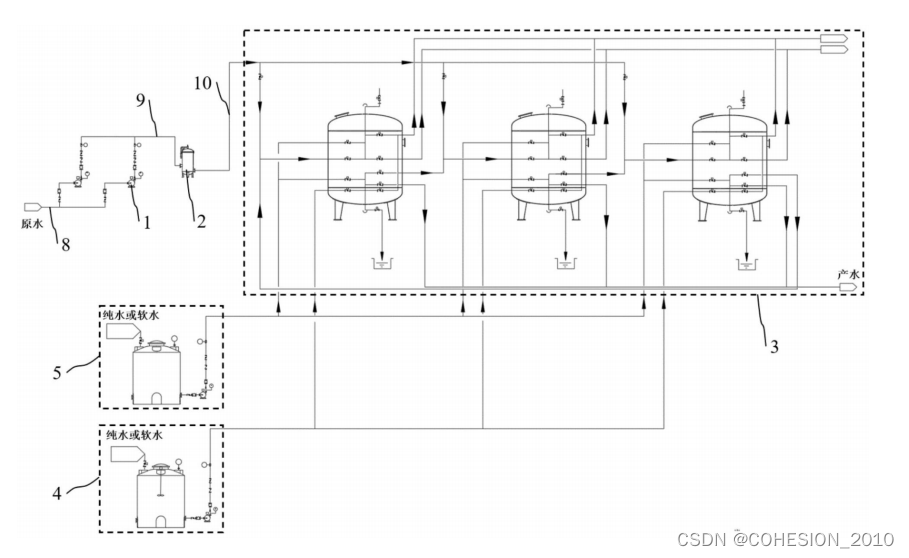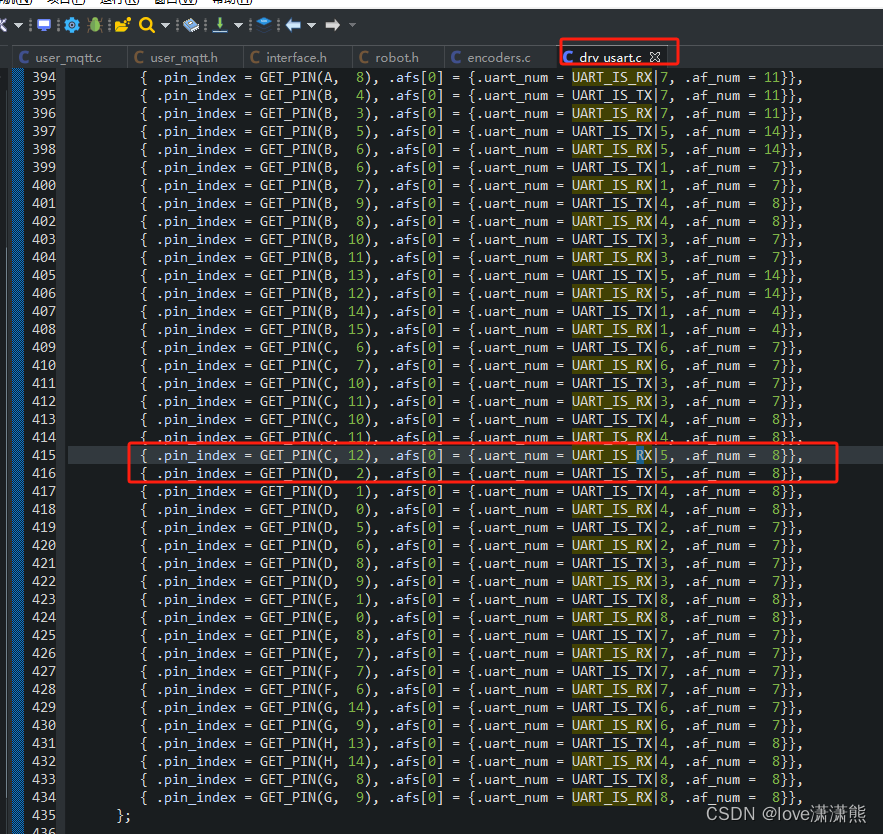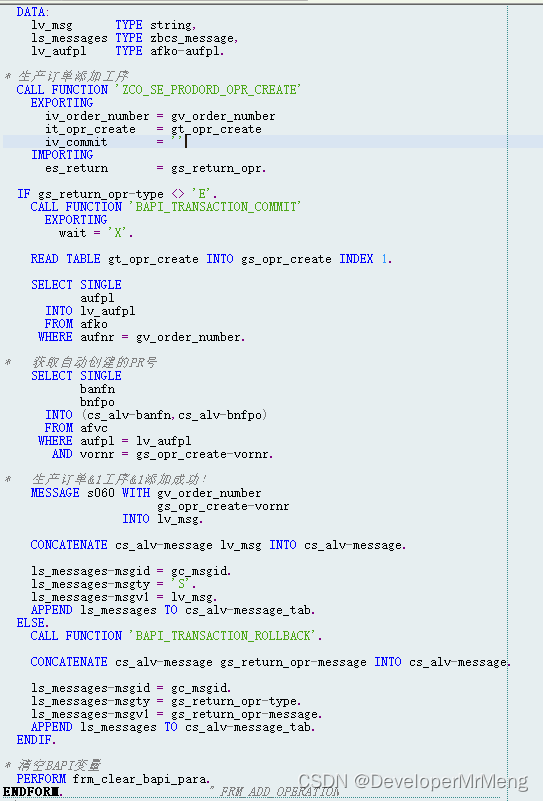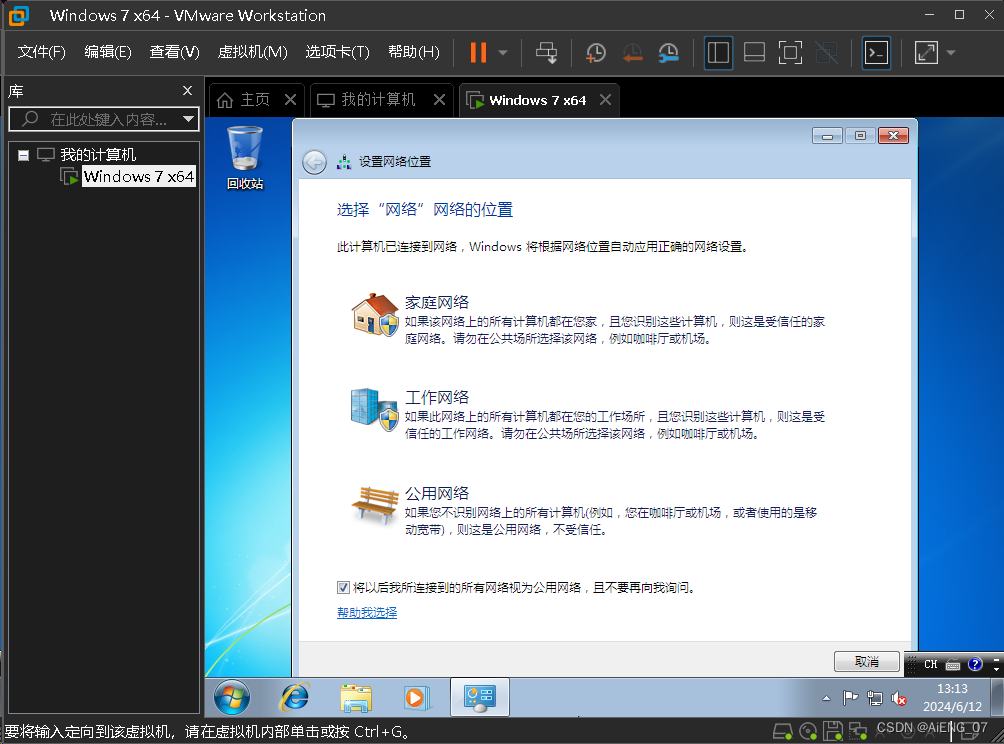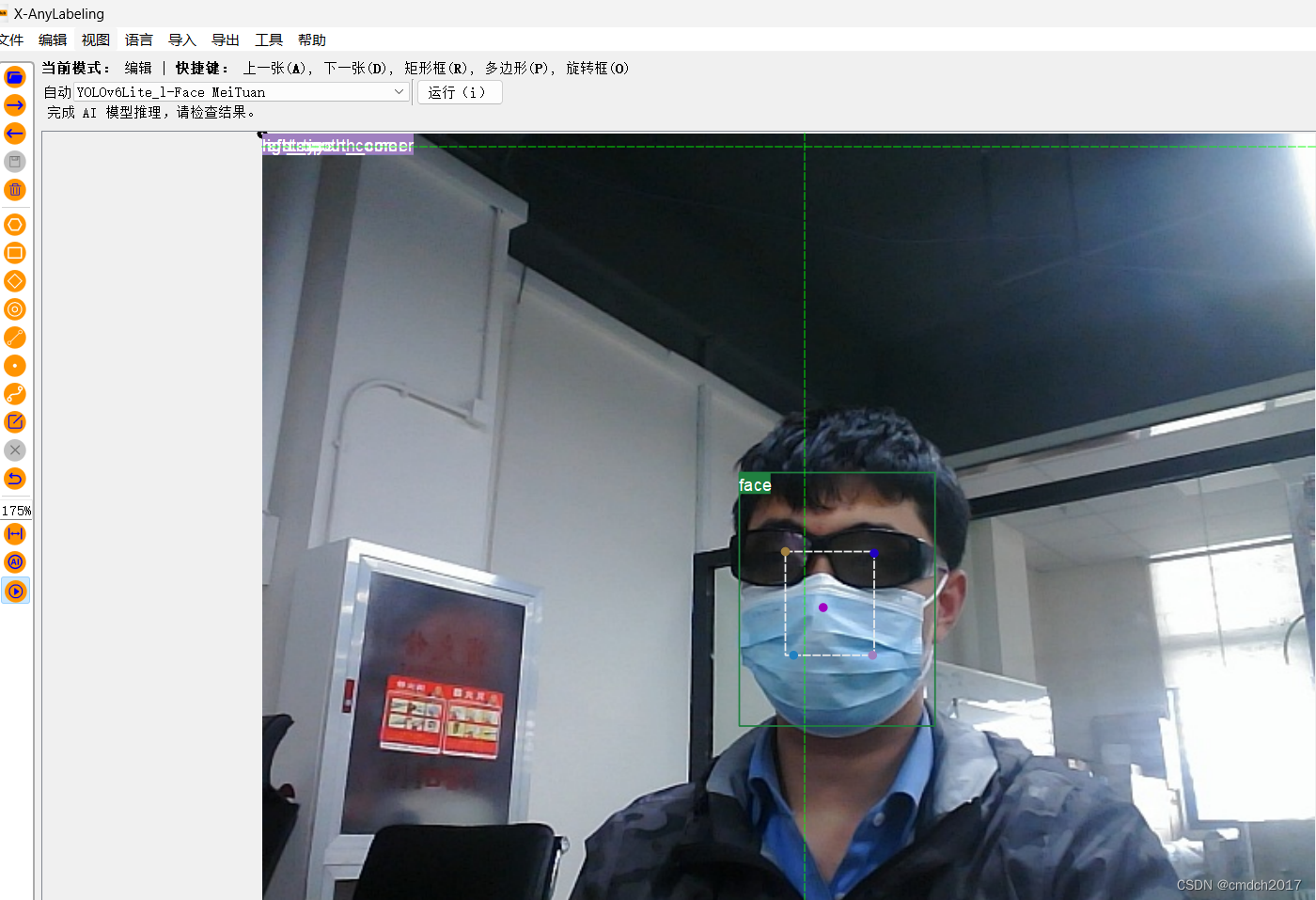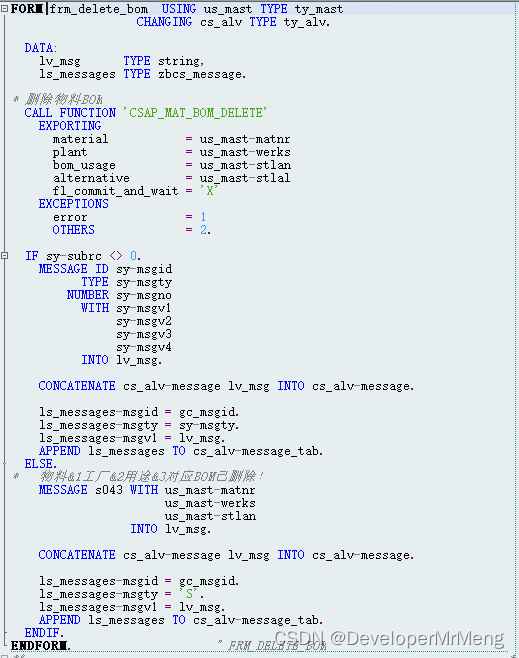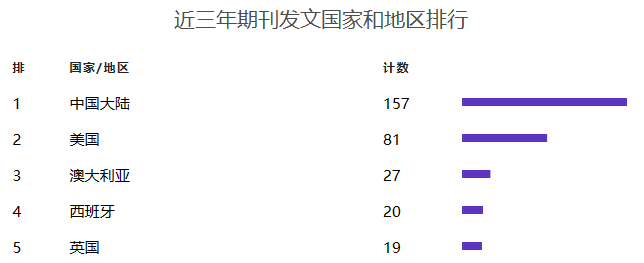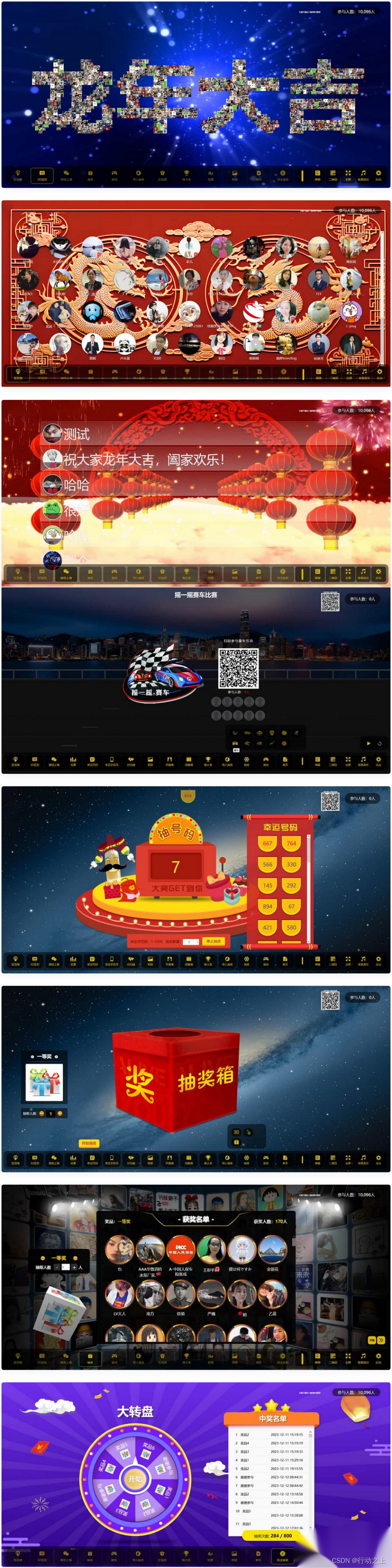何时使用
- 需要一个输入框而不是选择器。
- 需要输入建议/辅助提示。
和 Select 的区别
- AutoComplete 是一个带提示的文本输入框,用户可以自由输入,关键词是辅助输入。
- Select 是在限定的可选项中进行选择,关键词是选择。
基本使用
基本使用。通过 options 设置自动完成的数据源。
核心代码:
<template>
<a-auto-complete
v-model:value="value"
:options="options"
style="width: 200px"
placeholder="input here"
@select="onSelect"
@search="onSearch"
/>
</template>
<script lang="ts" setup>
import { ref, watch } from 'vue';
interface MockVal {
value: string;
}
const mockVal = (str: string, repeat = 1): MockVal => {
return {
value: str.repeat(repeat),
};
};
const value = ref('');
const options = ref<MockVal[]>([]);
const onSearch = (searchText: string) => {
console.log('searchText');
options.value = !searchText
? []
: [mockVal(searchText), mockVal(searchText, 2), mockVal(searchText, 3)];
};
const onSelect = (value: string) => {
console.log('onSelect', value);
};
watch(value, () => {
console.log('value', value.value);
});
</script>
第一步:定义组件
- 动态绑定的值:
v-model:value="value" - 选项列表:
:options="options" - 选中时触发的事件:
@select="onSelect" - 搜索时触发的事件:
@search="onSearch"
<a-auto-complete
v-model:value="value"
:options="options"
style="width: 200px"
placeholder="input here"
@select="onSelect"
@search="onSearch"
/>
第二步:定义搜索列表
const options = ref<MockVal[]>([]);
第三步:实现搜索方法
const mockVal = (str: string, repeat = 1): MockVal => {
return {
value: str.repeat(repeat),
};
};
const onSearch = (searchText: string) => {
console.log('searchText');
options.value = !searchText
? []
: [mockVal(searchText), mockVal(searchText, 2), mockVal(searchText, 3)];
};
vue3示例:
<script setup>
import {ref} from "vue";
const value = ref('')
const options = ref([])
const onSearch = (value) => {
console.log("要搜索的值:", value)
// 准备数据
options.value = [
{value: "a"},
{value: "aaa"},
{value: "aaaaaaa"},
]
}
</script>
<template>
<div class="p-8 bg-indigo-50 flex justify-center items-center">
<a-auto-complete
v-model:value="value"
:options="options"
@search="onSearch"
class="w-32"
/>
</div>
</template>

案例:选中事件
如何实现:@select="onSelect"
vue3示例:
<script setup>
import {ref} from "vue";
const value = ref('')
const options = ref([])
const onSearch = (value) => {
console.log("要搜索的值:", value)
// 准备数据
options.value = [
{value: "a"},
{value: "aaa"},
{value: "aaaaaaa"},
]
}
const onSelect = (value) => {
console.log("选中的值是:", value)
alert(value)
}
</script>
<template>
<div class="p-8 bg-indigo-50 flex justify-center items-center">
<a-auto-complete
v-model:value="value"
:options="options"
@search="onSearch"
@select="onSelect"
class="w-32"
/>
</div>
</template>
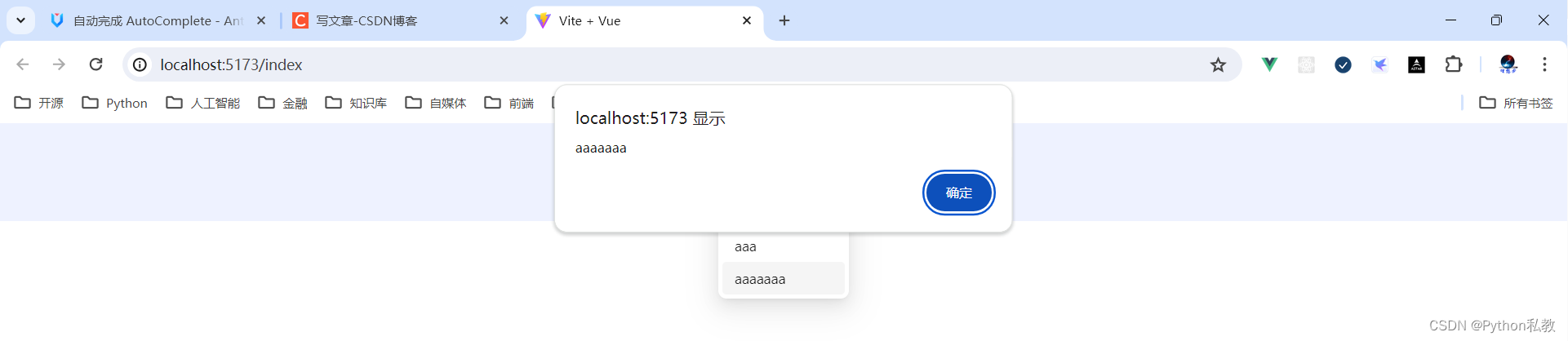
案例:自定义选项
核心代码:
<template>
<a-auto-complete
v-model:value="value"
style="width: 200px"
placeholder="input here"
:options="options"
@search="handleSearch"
>
<template #option="{ value: val }">
{{ val.split('@')[0] }} @
<span style="font-weight: bold">{{ val.split('@')[1] }}</span>
</template>
</a-auto-complete>
</template>
<script setup>
import { ref } from 'vue';
const value = ref('');
const options = ref([]);
const handleSearch = val => {
let res;
if (!val || val.indexOf('@') >= 0) {
res = [];
} else {
res = ['gmail.com', '163.com', 'qq.com'].map(domain => ({
value: `${val}@${domain}`,
}));
}
options.value = res;
};
</script>
如何实现自定义选项?
<template #option="{ value: val }">
{{ val.split('@')[0] }} @
<span style="font-weight: bold">{{ val.split('@')[1] }}</span>
</template>
vue3示例:
<template>
<div class="p-8 text-center bg-indigo-50">
<a-auto-complete
v-model:value="value"
class="w-48"
placeholder="请在这里输入内容"
:options="options"
@search="handleSearch"
>
<!--重写插槽-->
<template #option="{ value: val }">
{{ val.split('@')[0] }} @
<span class="font-bold text-red-300">{{ val.split('@')[1] }}</span>
</template>
</a-auto-complete>
</div>
</template>
<script setup>
import { ref } from 'vue';
const value = ref('');
const options = ref([]);
const handleSearch = val => {
let res;
if (!val || val.indexOf('@') >= 0) {
res = [];
} else {
res = ['gmail.com', '163.com', 'qq.com'].map(domain => ({
value: `${val}@${domain}`,
}));
}
options.value = res;
};
</script>
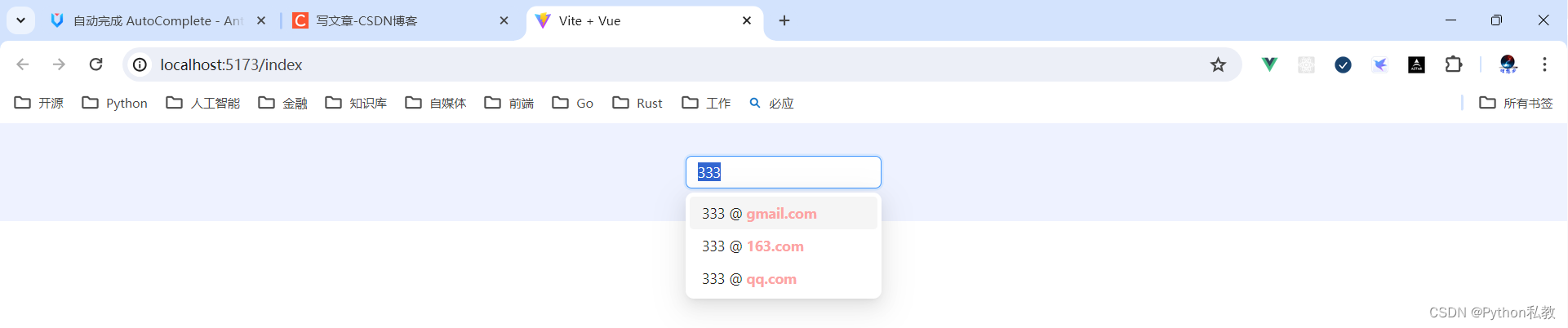
案例:自定义输入组件
核心代码:
<template>
<a-auto-complete
v-model:value="value"
:options="options"
style="width: 200px"
@search="handleSearch"
@select="onSelect"
>
<a-textarea
placeholder="input here"
class="custom"
style="height: 50px"
@keypress="handleKeyPress"
/>
</a-auto-complete>
</template>
<script setup>
import { ref } from 'vue';
const value = ref('');
const options = ref([]);
const onSelect = value => {
console.log('onSelect', value);
};
const handleSearch = value => {
options.value = !value
? []
: [
{
value,
},
{
value: value + value,
},
{
value: value + value + value,
},
];
};
const handleKeyPress = ev => {
console.log('handleKeyPress', ev);
};
</script>
如何实现:重写默认插槽
<a-auto-complete
v-model:value="value"
:options="options"
style="width: 200px"
@search="handleSearch"
@select="onSelect"
>
<a-textarea
placeholder="input here"
class="custom"
style="height: 50px"
@keypress="handleKeyPress"
/>
</a-auto-complete>

案例:不区分大小写
核心代码:
<template>
<a-auto-complete
v-model:value="value"
:options="options"
style="width: 200px"
placeholder="input here"
:filter-option="filterOption"
/>
</template>
<script setup>
import { ref } from 'vue';
const filterOption = (input, option) => {
return option.value.toUpperCase().indexOf(input.toUpperCase()) >= 0;
};
const value = ref('');
const options = ref([
{
value: 'Burns Bay Road',
},
{
value: 'Downing Street',
},
{
value: 'Wall Street',
},
]);
</script>
如何实现:
- 自定义过滤选项:
:filter-option="filterOption" - 编写自定义选项方法
const filterOption = (input, option) => {
return option.value.toUpperCase().indexOf(input.toUpperCase()) >= 0;
};

案例:确定类目查询
核心代码:
<template>
<div class="certain-category-search-wrapper" style="width: 250px">
<a-auto-complete
v-model:value="value"
class="certain-category-search"
popup-class-name="certain-category-search-dropdown"
:dropdown-match-select-width="500"
style="width: 250px"
:options="dataSource"
>
<template #option="item">
<template v-if="item.options">
<span>
{{ item.value }}
<a
style="float: right"
href="https://www.google.com/search?q=antd"
target="_blank"
rel="noopener noreferrer"
>
more
</a>
</span>
</template>
<template v-else-if="item.value === 'all'">
<a
href="https://www.google.com/search?q=ant-design-vue"
target="_blank"
rel="noopener noreferrer"
>
View all results
</a>
</template>
<template v-else>
<div style="display: flex; justify-content: space-between">
{{ item.value }}
<span>
<UserOutlined />
{{ item.count }}
</span>
</div>
</template>
</template>
<a-input-search placeholder="input here" size="large"></a-input-search>
</a-auto-complete>
</div>
</template>
<script setup>
import { ref } from 'vue';
const dataSource = [
{
value: 'Libraries',
options: [
{
value: 'AntDesignVue',
count: 10000,
},
{
value: 'AntDesignVue UI',
count: 10600,
},
],
},
{
value: 'Solutions',
options: [
{
value: 'AntDesignVue UI FAQ',
count: 60100,
},
{
value: 'AntDesignVue FAQ',
count: 30010,
},
],
},
{
value: 'Articles',
options: [
{
value: 'AntDesignVue design language',
count: 100000,
},
],
},
{
value: 'all',
},
];
const value = ref('');
</script>
<style scoped>
.certain-category-search-dropdown .ant-select-dropdown-menu-item-group-title {
color: #666;
font-weight: bold;
}
.certain-category-search-dropdown .ant-select-dropdown-menu-item-group {
border-bottom: 1px solid #f6f6f6;
}
.certain-category-search-dropdown .ant-select-dropdown-menu-item {
padding-left: 16px;
}
.certain-category-search-dropdown .ant-select-dropdown-menu-item.show-all {
text-align: center;
cursor: default;
}
.certain-category-search-dropdown .ant-select-dropdown-menu {
max-height: 300px;
}
</style>
vue3示例:
<template>
<div class="certain-category-search-wrapper" style="width: 250px">
<a-auto-complete
v-model:value="value"
class="certain-category-search"
popup-class-name="certain-category-search-dropdown"
:dropdown-match-select-width="500"
style="width: 250px"
:options="dataSource"
>
<template #option="item">
<!--有分类的情况-->
<template v-if="item.options">
<span>
{{ item.value }}
<a
style="float: right"
href="https://www.google.com/search?q=antd"
target="_blank"
rel="noopener noreferrer"
>
查看更多
</a>
</span>
</template>
<!--所有-->
<template v-else-if="item.value === 'all'">
<a
href="https://www.google.com/search?q=ant-design-vue"
target="_blank"
rel="noopener noreferrer"
>
查看所有结果
</a>
</template>
<!--其他情况-->
<template v-else>
<div style="display: flex; justify-content: space-between">
{{ item.value }}
<span>
<UserOutlined />
{{ item.count }}
</span>
</div>
</template>
</template>
<!--搜索框-->
<a-input-search placeholder="input here" size="large"></a-input-search>
</a-auto-complete>
</div>
</template>
<script setup>
import {ref} from 'vue';
const dataSource = [
{
value: '分类1', // 分类
options: [
{
value: 'AntDesignVue', // 左边的值
count: 10000, // 右边的值
},
{
value: 'AntDesignVue UI',
count: 10600,
},
],
},
{
value: '分类2',
options: [
{
value: 'AntDesignVue UI FAQ',
count: 60100,
},
{
value: 'AntDesignVue FAQ',
count: 30010,
},
],
},
{
value: '分类3',
options: [
{
value: 'AntDesignVue design language',
count: 100000,
},
],
},
{
value: '嘿嘿嘿',
},
{
value: 'all',
},
];
const value = ref('');
</script>
<style scoped>
.certain-category-search-dropdown .ant-select-dropdown-menu-item-group-title {
color: #666;
font-weight: bold;
}
.certain-category-search-dropdown .ant-select-dropdown-menu-item-group {
border-bottom: 1px solid #f6f6f6;
}
.certain-category-search-dropdown .ant-select-dropdown-menu-item {
padding-left: 16px;
}
.certain-category-search-dropdown .ant-select-dropdown-menu-item.show-all {
text-align: center;
cursor: default;
}
.certain-category-search-dropdown .ant-select-dropdown-menu {
max-height: 300px;
}
</style>
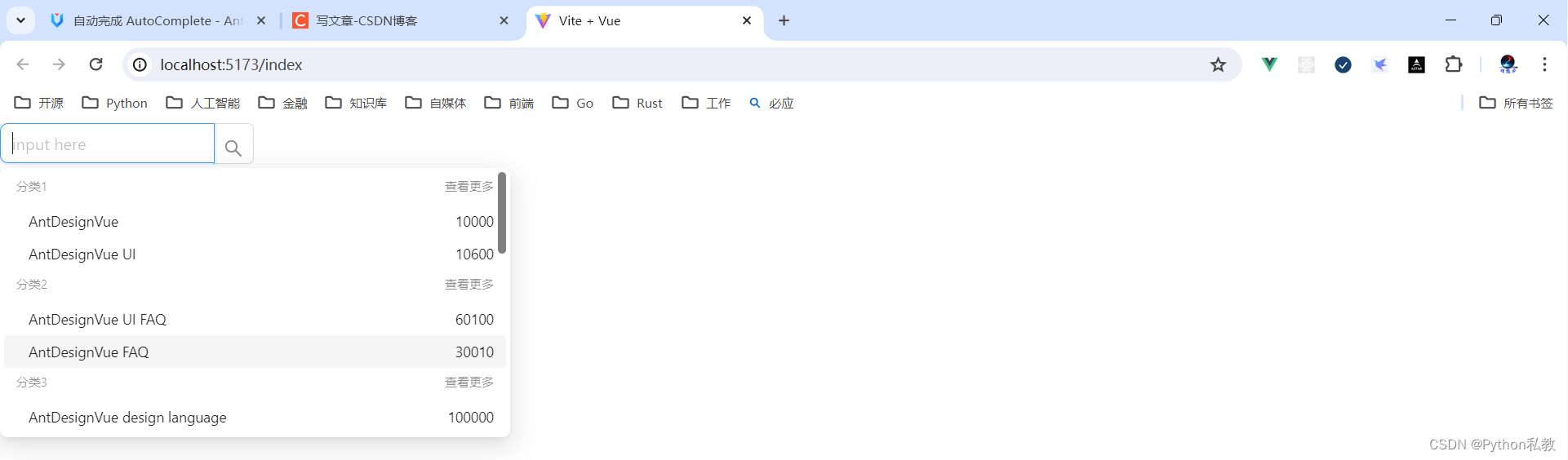
案例:不确定类目查询
核心代码:
<template>
<div class="global-search-wrapper" style="width: 300px">
<a-auto-complete
v-model:value="value"
:dropdown-match-select-width="252"
style="width: 300px"
:options="dataSource"
@select="onSelect"
@search="handleSearch"
>
<template #option="item">
<div style="display: flex; justify-content: space-between">
<span>
Found {{ item.query }} on
<a
:href="`https://s.taobao.com/search?q=${item.query}`"
target="_blank"
rel="noopener noreferrer"
>
{{ item.category }}
</a>
</span>
<span>{{ item.count }} results</span>
</div>
</template>
<a-input-search size="large" placeholder="input here" enter-button></a-input-search>
</a-auto-complete>
</div>
</template>
<script lang="ts" setup>
import { ref } from 'vue';
interface Option {
query: string;
category: string;
value: string;
count: number;
}
const value = ref('');
const dataSource = ref<Option[]>([]);
const onSelect = (value: string) => {
console.log('onSelect', value);
};
const getRandomInt = (max: number, min = 0) => {
return Math.floor(Math.random() * (max - min + 1)) + min;
};
const searchResult = (query: string): Option[] => {
return new Array(getRandomInt(5))
.join('.')
.split('.')
.map((_item, idx) => ({
query,
category: `${query}${idx}`,
value: `${query}${idx}`,
count: getRandomInt(200, 100),
}));
};
const handleSearch = (val: string) => {
dataSource.value = val ? searchResult(val) : [];
};
</script>
vue3示例:
<template>
<div class="global-search-wrapper" style="width: 300px">
<a-auto-complete
v-model:value="value"
:dropdown-match-select-width="252"
style="width: 300px"
:options="dataSource"
@select="onSelect"
@search="handleSearch"
>
<template #option="item">
<div style="display: flex; justify-content: space-between">
<span>
从分类
<a
:href="`https://s.taobao.com/search?q=${item.query}`"
target="_blank"
rel="noopener noreferrer"
>
{{ item.category }}
</a>
查找到 {{ item.query }}
</span>
<span>{{ item.count }} 条结果</span>
</div>
</template>
<a-input-search size="large" placeholder="input here" enter-button></a-input-search>
</a-auto-complete>
</div>
</template>
<script setup>
import { ref } from 'vue';
const value = ref('');
const dataSource = ref([]);
const onSelect = value => {
console.log('onSelect', value);
};
const getRandomInt = (max, min = 0) => {
return Math.floor(Math.random() * (max - min + 1)) + min;
};
const searchResult = query => {
return new Array(getRandomInt(5))
.join('.')
.split('.')
.map((_item, idx) => ({
query,
category: `${query}${idx}`,
value: `${query}${idx}`,
count: getRandomInt(200, 100),
}));
};
const handleSearch = val => {
dataSource.value = val ? searchResult(val) : [];
};
</script>

案例:自定义状态
使用 status 为 AutoComplete 添加状态,可选 error 或者 warning。
核心代码:
<template>
<a-space direction="vertical" style="width: 100%">
<a-auto-complete
v-model:value="value"
:options="options"
style="width: 200px"
placeholder="input here"
status="error"
@select="onSelect"
@search="onSearch"
/>
<a-auto-complete
v-model:value="value1"
:options="options"
style="width: 200px"
placeholder="input here"
status="warning"
allow-clear
@select="onSelect"
@search="onSearch"
@clear="onClear"
/>
</a-space>
</template>
<script setup>
import { ref, watch } from 'vue';
const mockVal = (str, repeat = 1) => {
return {
value: str.repeat(repeat),
};
};
const value = ref('');
const value1 = ref('');
const options = ref([]);
const onSearch = searchText => {
console.log('searchText');
options.value = !searchText
? []
: [mockVal(searchText), mockVal(searchText, 2), mockVal(searchText, 3)];
};
const onSelect = value => {
console.log('onSelect', value);
};
const onClear = () => {
console.log('onClear');
};
watch(value, () => {
console.log('value', value.value);
});
</script>

案例:自定义清除按钮
核心代码:
<template>
<a-auto-complete
v-model:value="value"
:options="options"
style="width: 200px"
placeholder="Clearable"
:allow-clear="true"
@select="onSelect"
@search="onSearch"
/>
<br />
<br />
<a-auto-complete
v-model:value="value"
:options="options"
style="width: 200px"
placeholder="Customized clear icon"
:allow-clear="true"
@select="onSelect"
@search="onSearch"
>
<template #clearIcon>
<close-outlined />
</template>
</a-auto-complete>
</template>
<script setup>
import { ref } from 'vue';
const mockVal = (str, repeat = 1) => {
return {
value: str.repeat(repeat),
};
};
const value = ref('');
const options = ref([]);
const onSearch = searchText => {
console.log('searchText');
options.value = !searchText
? []
: [mockVal(searchText), mockVal(searchText, 2), mockVal(searchText, 3)];
};
const onSelect = value => {
console.log('onSelect', value);
};
</script>
如何实现:重写clearIcon插槽
<template #clearIcon>
<close-outlined />
</template>

属性
| 参数 | 说明 | 类型 | 默认值 | 版本 |
| allowClear | 支持清除, 单选模式有效 | boolean | false | |
| autofocus | 自动获取焦点 | boolean | false | |
| backfill | 使用键盘选择选项的时候把选中项回填到输入框中 | boolean | false | |
| bordered | 是否有边框 | boolean | true | 4.0 |
| clearIcon | 使用插槽自定义清除按钮 | slot | <CloseCircleFilled /> | 4.0 |
| default (自定义输入框) | 自定义输入框 | slot | <Input /> | |
| defaultActiveFirstOption | 是否默认高亮第一个选项。 | boolean | true | |
| defaultOpen | 是否默认展开下拉菜单 | boolean | - | |
| disabled | 是否禁用 | boolean | false | |
| popupClassName | 下拉菜单的 className 属性 | string | - | 4.0 |
| dropdownMatchSelectWidth | 下拉菜单和选择器同宽。默认将设置 min-width,当值小于选择框宽度时会被忽略。false 时会关闭虚拟滚动 | boolean | number | true | |
| dropdownMenuStyle | dropdown 菜单自定义样式 | object | 1.5.0 | |
| filterOption | 是否根据输入项进行筛选。当其为一个函数时,会接收 inputValue option 两个参数,当 option 符合筛选条件时,应返回 true,反之则返回 false。 | boolean or function(inputValue, option) | true | |
| open | 是否展开下拉菜单 | boolean | - | |
| option | 通过 option 插槽,自定义节点 | v-slot:option=“{value, label, [disabled, key, title]}” | - | 3.0 |
| options | 自动完成的数据源 | DataSourceItemType[] | ||
| placeholder | 输入框提示 | string | slot | - | |
| status | 设置校验状态 | ‘error’ | ‘warning’ | - | 3.3.0 |
| v-model:value | 指定当前选中的条目 | string|string[]|{ key: string, label: string|vNodes }|Array<{ key: string, label: string|vNodes }> | 无 |
事件
| 事件名称 | 说明 | 回调参数 | 版本 |
|---|---|---|---|
| blur | 失去焦点时的回调 | function() | |
| change | 选中 option,或 input 的 value 变化时,调用此函数 | function(value) | |
| dropdownVisibleChange | 展开下拉菜单的回调 | function(open) | |
| focus | 获得焦点时的回调 | function() | |
| search | 搜索补全项的时候调用 | function(value) | |
| select | 被选中时调用,参数为选中项的 value 值 | function(value, option) | |
| clear | 清除内容时回调 | function | - |
方法
| 名称 | 描述 | 版本 |
| blur() | 移除焦点 | |
| focus() | 获取焦点 |