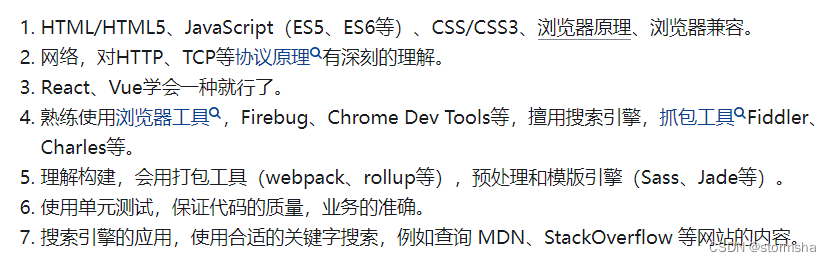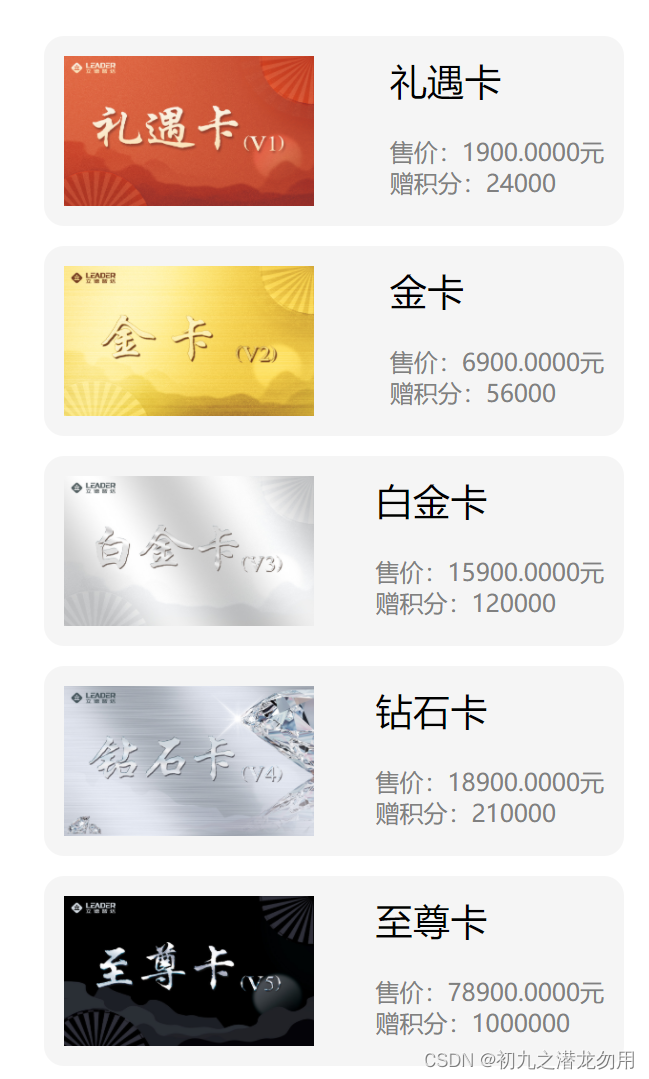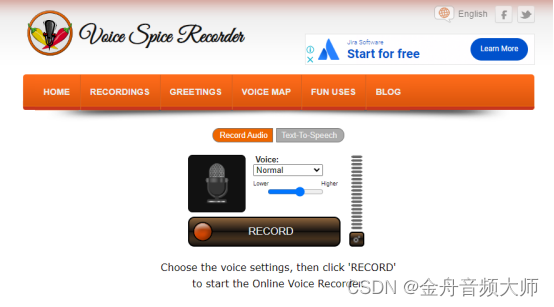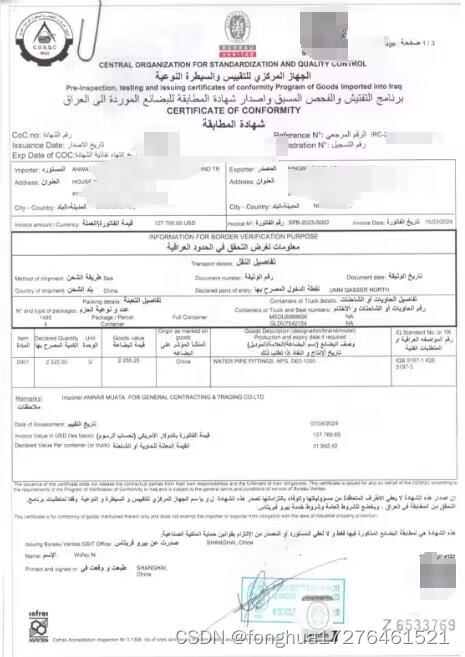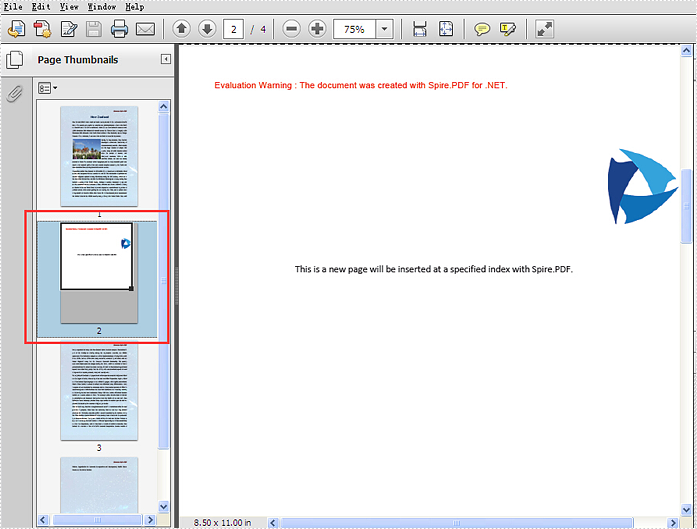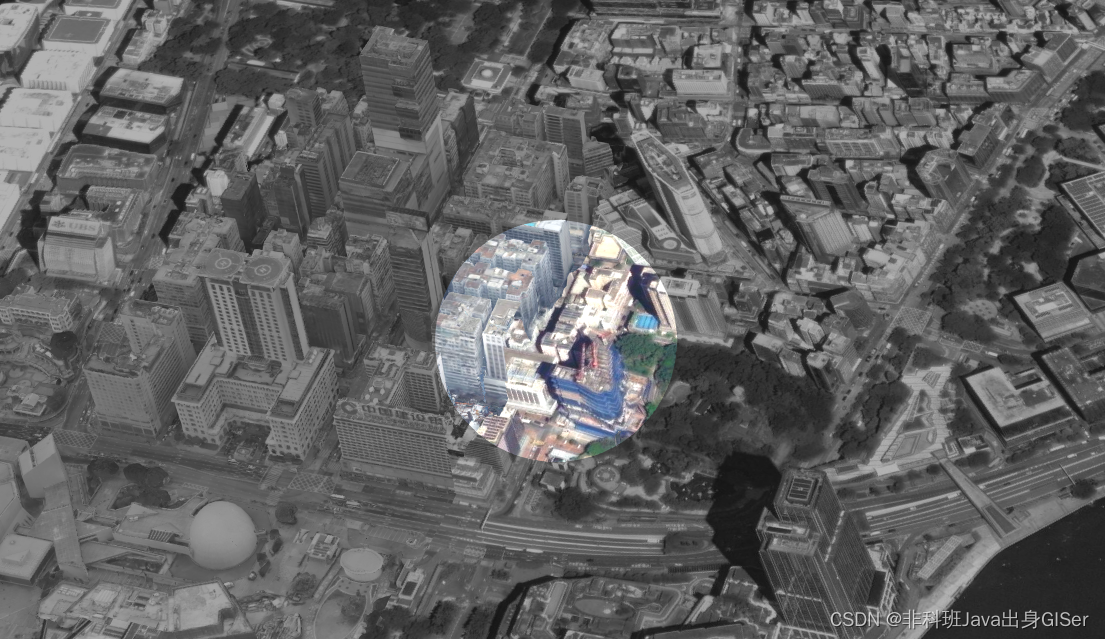一、shell脚本
1.1、shell的定义
脚本:可运行的代码的集合,脚本语言(计算机语言)。
脚本的特点:从上到下,按行执行。
python:脚本语言 格式更严谨的执行缩进。也是从上到下按行执行。
shell脚本是在shell环境(/bin/bash)bash就是shell的解释器。linux环境下的编程语句。
----自动化运维,可重复执行的,自动化的在系统中实现增删改查的操作。
shell的解释器,默认的就是bash(cd翻译成计算机识别的语言)
sh:已经淘汰
bash:sh的扩展版
csh:类c语言
tcsh:整合了c语言的shell
nologin:用户无法登录到系统的shell
1.2、shell的作用:
1、自动化运维。
2、批量化的重复操作,以及配合定时任务执行。
3、有了脚本就可以减轻管理员的工作量。
4、避免配置出错。
5、提供处理批量文件的速度。
1.3、shell的构成:
[root@localhost ~]# vim test.sh
#!/bin/bash
#声明shell的解释器,这一行可以不写,默认就是bash ./python expect
,只要不是默认shell,其他的都要声明解释器
#被注释掉的部分是不会被执行的,步骤的含义。
#可执行语句:
#this is my first shell
cd /boot
echo "当前目录的位置"
#echo的作用就是打印
pwd
echo "展示其中以vml开头的文件:"
ls -lh vml*
第一行:声明解释器(默认就是bash,可以不写)
注释:以#开头,就是注释的信息,注释的部分不会被执行。
可执行语句:linux的命令都可以作为可执行语句,一行一行往下写。一行就是一个可执行的语句。
1.4、shell的执行方式:
3种执行方式:
1、不给脚本执行权限的执行方式:
sh +脚本:就是在当前的shell里产生一个子shell,运行的结果不改变父shell的环境。
[root@localhost ~]# sh test.sh
当前目录的位置
/boot
展示其中以vml开头的文件:
-rwxr-xr-x. 1 root root 6.4M 5月 15 22:34 vmlinuz-0-rescue-f40500d9daf845a7aac3e242fa92069c
-rwxr-xr-x. 1 root root 6.4M 11月 9 2018 vmlinuz-3.10.0-957.el7.x86_64
[root@localhost ~]#
2、bash test.sh:就是在当前的shell里产生一个子shell,运行的结果不改变父shell的环境。
[root@localhost ~]# bash test.sh
当前目录的位置
/boot
展示其中以vml开头的文件:
-rwxr-xr-x. 1 root root 6.4M 5月 15 22:34 vmlinuz-0-rescue-f40500d9daf845a7aac3e242fa92069c
-rwxr-xr-x. 1 root root 6.4M 11月 9 2018 vmlinuz-3.10.0-957.el7.x86_64
[root@localhost ~]#
3、source:点命令,他会改变当前shell的环境,也就是真正的执行代码。
[root@localhost ~]# source test.sh
当前目录的位置
/boot
展示其中以vml开头的文件:
-rwxr-xr-x. 1 root root 6.4M 5月 15 22:34 vmlinuz-0-rescue-f40500d9daf845a7aac3e242fa92069c
-rwxr-xr-x. 1 root root 6.4M 11月 9 2018 vmlinuz-3.10.0-957.el7.x86_64
[root@localhost boot]#
第二种:
脚本调试完,都是赋权执行。
[root@localhost ~]# ./test.sh
-bash: ./test.sh: 权限不够
[root@localhost ~]# chmod 777 test.sh
[root@localhost ~]# ./test.sh
当前目录的位置
/boot
展示其中以vml开头的文件:
-rwxr-xr-x. 1 root root 6.4M 5月 15 22:34 vmlinuz-0-rescue-f40500d9daf845a7aac3e242fa92069c
-rwxr-xr-x. 1 root root 6.4M 11月 9 2018 vmlinuz-3.10.0-957.el7.x86_64
二、重定向操作:
1、标准输入:ls
2、标准输出:
[root@localhost ~]# ls
test.sh 公共 模板 视频 图片 文档 下载 音乐 桌面
3、标准错误输出:
[root@localhost ~]# lsllsll
bash: lsllsll: 未找到命令...
4、重定向输出:
‘>’ 标准输出的结果保存到指定的文件,而且会覆盖文件原有的内容
[root@localhost ~]# ls > test1
[root@localhost ~]# cat test1
test1
test.sh
‘>>'标准输出的结果保存到指定的文件,原有的内容尾部追加内容,不会覆盖原有的内容。
[root@localhost ~]# ls >> test1
[root@localhost ~]# cat test1
test1
test.sh
test1
test.sh
5、2> 2>>标准错误输出的结果,保存到指定的文件。
[root@localhost ~]# lssdsdsf 2> test1
[root@localhost ~]# cat test1
bash: lssdsdsf: 未找到命令...
[root@localhost ~]# lssdsdsf 2>> test1
[root@localhost ~]# cat test1
bash: lssdsdsf: 未找到命令...
bash: lssdsdsf: 未找到命令...
6、&> &>>混合输出,既可以保存标准输出,也可以保存错误输出
[root@localhost ~]# ls &> test1
[root@localhost ~]# lsdsdsdsdsdsds &>> test1
[root@localhost ~]# cat test1
test1
test.sh
公共
模板
视频
图片
文档
下载
音乐
桌面
bash: lsdsdsdsdsdsds: 未找到命令...
7、重定向输入:< 从指定的文件获取数据。
[root@localhost opt]# echo 123456 > passwd.txt
[root@localhost opt]# ls
login.sh nginx-1.22.0 nginx-1.22.0.tar.gz passwd.txt
[root@localhost opt]# cat passwd.txt
123456
[root@localhost opt]# passwd --stdin dn < passwd.txt
更改用户 dn 的密码 。
passwd:所有的身份验证令牌已经成功更新。
三、变量的作用和类型,如何声明变量
3.1变量的作用:
用来存放系统和用户所需使用的设定的参数,变量保存在内存中,调用的时候,直接到内存中查找变量所在的内存地址。
3.2、变量的类型:
3.2.1、自定义变量
自定义变量:名称由用户自定义 值也可以自定义。
变量名的规范:
1、不要使用系统的命令作为变量名
2、不要使用中文
3、不要使用特殊符号开头,可以使用_开头,不要使用数字开头。
4、变量名我们一般会使用对应的英文名称来使用,computer student nubmer 。。。
5、变量名要保持前后一致,要有注释。提供代码的可读性。
变量值:int 整数 string 字符串 浮点 0.12 布尔: true false
字符串需要双引号引起来。"tes
[root@localhost opt]# vim test.sh
[root@localhost opt]# sh test.sh
10
[root@localhost opt]# vim test.sh
a="test"
echo "$a"
[root@localhost opt]# sh test.sh
test
[root@localhost opt]# vim test.sh
a=1
b=2
c=$[$a+$b]
echo $c
[root@localhost opt]# sh test.sh
3
’ '的作用
[root@localhost opt]# vim test.sh
a='test'
echo '$a'
[root@localhost opt]# sh test.sh
$a
#a=‘test’
#echo ‘$a’
#双引号,单引号,反撇号之间的作用和区别
#弱引用和强引用
#双引号,就是弱引用,变量值就是变量值本身
#单引号,强引用,变量值不再是本身定义的值,保持自身的字符串形式
#反撇号,命令替换,把命令结果传给变量,作为变量的值,先执行命令>,再给变量赋值。
[root@localhost opt]# vim test.sh
a=`ls /opt`
echo "$a"
[root@localhost opt]# sh test.sh
login.sh
nginx-1.22.0
nginx-1.22.0.tar.gz
passwd.txt
test1
test1.sh
test2.sh
test.sh
[root@localhost opt]# vim test.sh
#自定义输入变量的值
read -p "提示信息:" a
read -p "数字b:" b
c=$(($a+$b)) ##只能做整数运算
echo $c
#-p 指定提示符,提示符的内容包含在“”中间,“”可以为空,但是双引号
必须要有。
[root@localhost opt]# sh test.sh
提示信息:16
数字b:15
31
3.2.2、全局变量
全局变量:对整个系统生效,所有用户都可以使用。
vim test.sh
c=$(($a+$b))
echo $c
[root@localhost opt]# export a
[root@localhost opt]# a=3
[root@localhost opt]# export b
[root@localhost opt]# b=5
[root@localhost opt]# sh test.sh
8 ##当前shell
[root@localhost opt]# vim /etc/profile ##全局配置文件,全局生效
export a=3
export b=5
[root@localhost opt]# source /etc/profile
[root@localhost opt]# sh test.sh
8
重新开shell
[root@localhost ~]# sh test.sh
当前目录的位置
/boot
展示其中以vml开头的文件:
-rwxr-xr-x. 1 root root 6.4M 5月 15 22:34 vmlinuz-0-rescue-f40500d9daf845a7aac3e242fa92069c
-rwxr-xr-x. 1 root root 6.4M 11月 9 2018 vmlinuz-3.10.0-957.el7.x86_64
[root@localhost ~]# sh /opt/test.sh
8
全局生效,每个脚本的变量值是固定的。
持久性
共享性
全局变量适合于不需要经常更改的值。
排错的方法:bash -n 脚本名:检测语法。
bash -x 脚本名:会把每一步打印出来,方便定位每一步的错误。
3.2.3、环境变量
环境变量:环境变量是系统创建的,主要用来设置用户的工作环境。
环境变量可以理解为特殊的全局变量,/etc/profile配置文件。
echo $PATH
/usr/local/sbin:/usr/local/bin:/usr/sbin:/usr/bin:/root/bin
可执行的命令,或者可执行的程序默认路径。
[root@localhost ~]# vim 123.sh
[root@localhost ~]# 123.sh
bash: 123.sh: 未找到命令...
[root@localhost ~]# ls
123.sh 公共 模板 视频 图片 文档 下载 音乐 桌面
[root@localhost ~]# 123.sh
bash: 123.sh: 未找到命令...
[root@localhost ~]# chmod 777 123.sh
[root@localhost ~]# 123.sh
bash: 123.sh: 未找到命令...
[root@localhost ~]# cat 123.sh
[root@localhost ~]# cd /opt/
[root@localhost opt]# cat 123.sh
cat: 123.sh: 没有那个文件或目录
[root@localhost opt]# 123.SH
bash: 123.SH: 未找到命令...
[root@localhost opt]# 123.sh
bash: 123.sh: 未找到命令...
[root@localhost opt]# PATH="$PATH:/root"
[root@localhost opt]# echo $path
[root@localhost opt]# echo $PATH
/usr/local/sbin:/usr/local/bin:/usr/sbin:/usr/bin:/root/bin:/root
[root@localhost opt]# 123.sh
[root@localhost opt]# cd ..
[root@localhost /]# cd ~
[root@localhost ~]# 123.sh
[root@localhost ~]# cd /opt/
[root@localhost opt]# cat 123.sh
cat: 123.sh: 没有那个文件或目录
[root@localhost opt]#

3.2.4、位置变量
位置变量:又名命令行参数,是在脚本的外面给脚本内部传值。
$1$2$3…$9
从第一个到第九个
10以后要用{}把数字括起来
( 10 ) (10) (10)(11)
[root@localhost opt]# vim test.sh
a=$1
b=$2
c=$(($a+$b))
echo $c
[root@localhost opt]# sh test.sh 12 13
25
3.2.5、预定义变量
预定义变量:编程语言和解释器提供的,用户无法更改,只能由系统自行更新和设备。
∗ 和 *和 ∗和@:表示命令或者脚本需要处理的参数。二者的区别在于处理方式的不同。
∗ 和 *和 ∗和@:不加引号的表现一致,都把参数一个一个处理。
$*加了引号,会把参数当成一个整体来进行处理。
[root@localhost opt]# vim test1.sh
function print_args {
for arg in "$*"
do
echo "$arg"
done
}
print_args "1" "2" "3"
[root@localhost opt]# sh test1.sh
1 2 3
$*不加引号,结果如下:
[root@localhost opt]# vim test1.sh
function print_args {
for arg in $*
do
echo "$arg"
done
}
print_args "1" "2" "3"
[root@localhost opt]# sh test1.sh
1
2
3
$#加引号
[root@localhost opt]# vim test1.sh
function print_args {
for arg in "$@"
do
echo "$arg"
done
}
print_args "1" "2" "3"
[root@localhost opt]# sh test1.sh
1
2
3
$@不加引号
[root@localhost opt]# vim test1.sh
function print_args {
for arg in $@
do
echo "$arg"
done
}
print_args "1" "2" "3"
[root@localhost opt]# sh test1.sh
1
2
3
$#也是一个全局变量,统计传递给脚本或者函数的参数个数。
[root@localhost opt]# vim test1.sh
function print_args {
for arg in $@
do
echo "$arg"
done
echo "传了几个:$#"
}
print_args "1" "2" "3"
[root@localhost opt]# sh test1.sh
1
2
3
传了几个:3
echo $? ##查看上一次命令的执行状态
true false 命令执行之后返回的状态码,
只有0,表示成功
所有非0都表示失败
[root@localhost opt]# ls
login.sh nginx-1.22.0.tar.gz test1.sh
nginx-1.22.0 passwd.txt test.sh
[root@localhost opt]# echo $?
0
[root@localhost opt]# sddss
bash: sddss: 未找到命令...
[root@localhost opt]# echo $?
127
返回上一次,执行命令的状态
例子1:
[root@localhost opt]# vim test2.sh
read -p "输入第一个数" a
read -p "输入第一个数" b
if [ $a -eq $b ]
then
echo $?
else
echo $?
fi
[root@localhost opt]# sh test2.sh
输入第一个数12
输入第一个数12
0
[root@localhost opt]# sh test2.sh
输入第一个数12
输入第一个数13
1
四、运算符号
4.1、加法
[root@localhost opt]# vim test2.sh
read -p "输入第一个数" a
read -p "输入第一个数" b
c=$(($a+$b))
echo $c
+ - * / %取余
[root@localhost opt]# sh test2.sh
输入第一个数12
输入第一个数14
26
4.2、减法
[root@localhost opt]# vim test2.sh
read -p "输入第一个数" a
read -p "输入第一个数" b
c=$(($a-$b))
echo $c
+ - * / %取余
[root@localhost opt]# sh test2.sh
输入第一个数12
输入第一个数3
9
4.3、乘法
[root@localhost opt]# vim test2.sh
read -p "输入第一个数" a
read -p "输入第一个数" b
c=$(($a*$b))
echo $c
+ - * / %取余
[root@localhost opt]# sh test2.sh
输入第一个数13
输入第一个数12
156
4.4、除法
[root@localhost opt]# vim test2.sh
read -p "输入第一个数" a
read -p "输入第一个数" b
c=$(($a/$b))
echo $c
+ - * / %取余
[root@localhost opt]# sh test2.sh
输入第一个数14
输入第一个数5
2
4.5、取余
[root@localhost opt]# vim test2.sh
read -p "输入第一个数" a
read -p "输入第一个数" b
c=$(($a%$b))
echo $c
+ - * / %取余
[root@localhost opt]# sh test2.sh
输入第一个数14
输入第一个数5
4.6、乘法补充:
c=$(expr $a \* $b ) ##乘法不一样
[root@localhost opt]# vim test2.sh
[root@localhost opt]# sh test2.sh
输入第一个数12
输入第一个数14
expr: 语法错误 ##无\
[root@localhost opt]# vim test2.sh
read -p "输入第一个数" a
read -p "输入第一个数" b
c=$(expr $a \* $b )
echo $c
+ - * / %取余
[root@localhost opt]# sh test2.sh
输入第一个数14
输入第一个数15
210
4.7、let补充
let c=$a*$b ##加减乘除都一样
[root@localhost opt]# vim test2.sh
read -p "输入第一个数" a
read -p "输入第一个数" b
let c=$a*$b
echo $c
# + - * / %取余
[root@localhost opt]# sh test2.sh
输入第一个数12
输入第一个数13
156
4.8、小数运算
#小数运算:bc是一个简易的系统自带的计算机程序,可以执行整数,也可以计算小数。
[root@localhost opt]# vim test2.sh
read -p "输入第一个数" a
read -p "输入第一个数" b
+ - * / %取余
#小数运算:bc是一个简易的系统自带的计算机程序,可以执行整数,也>可以计算小数。
c=$(echo "$a+$b"|bc)
echo $c
[root@localhost opt]# sh test2.sh
输入第一个数12.4
输入第一个数12.5
24.9
4.9、awk命令行运算
awk:命令行传参数
[root@localhost opt]# awk 'BEGIN{print 4.5*4.8}'
21.6
[root@localhost opt]# awk 'BEGIN{print 4.5+4.8}'
9.3
[root@localhost opt]# awk 'BEGIN{print 4.5-4.8}'
-0.3
[root@localhost opt]# awk 'BEGIN{print 4.5/4.8}'
0.9375
[root@localhost opt]# awk 'BEGIN{print 4.5%4.8}'
4.5




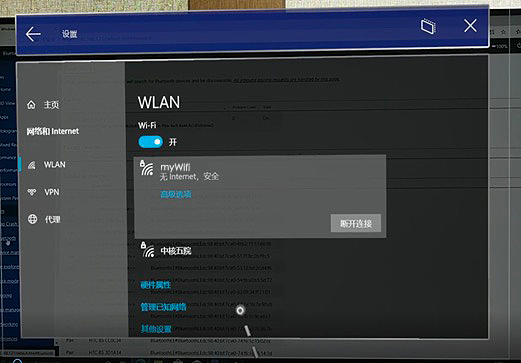


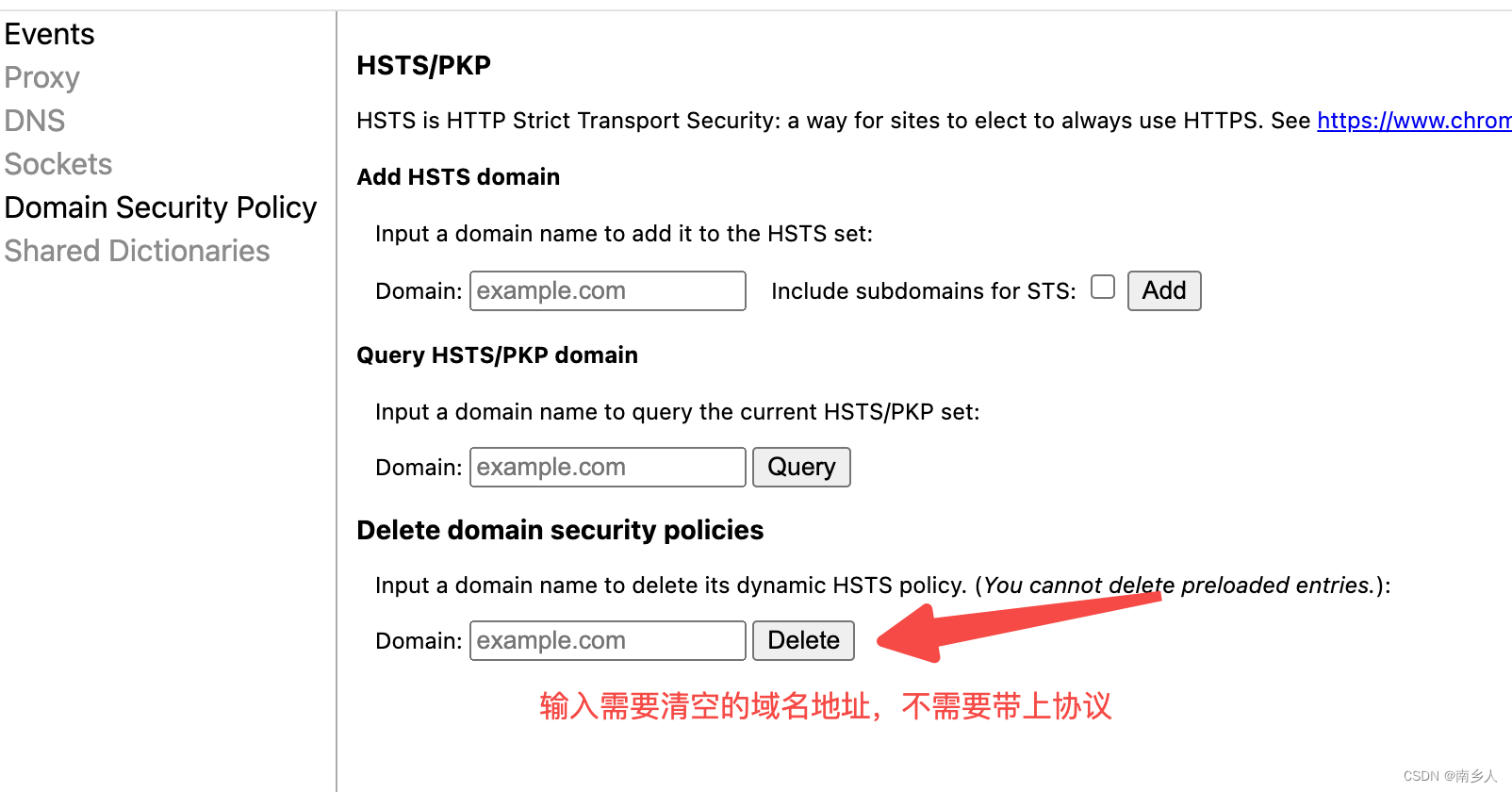
![[数据集][目标检测]中国象棋检测数据集VOC+YOLO格式300张12类别](https://img-blog.csdnimg.cn/direct/d0ff377fe9494d0bb728e04d387eb7d6.png)