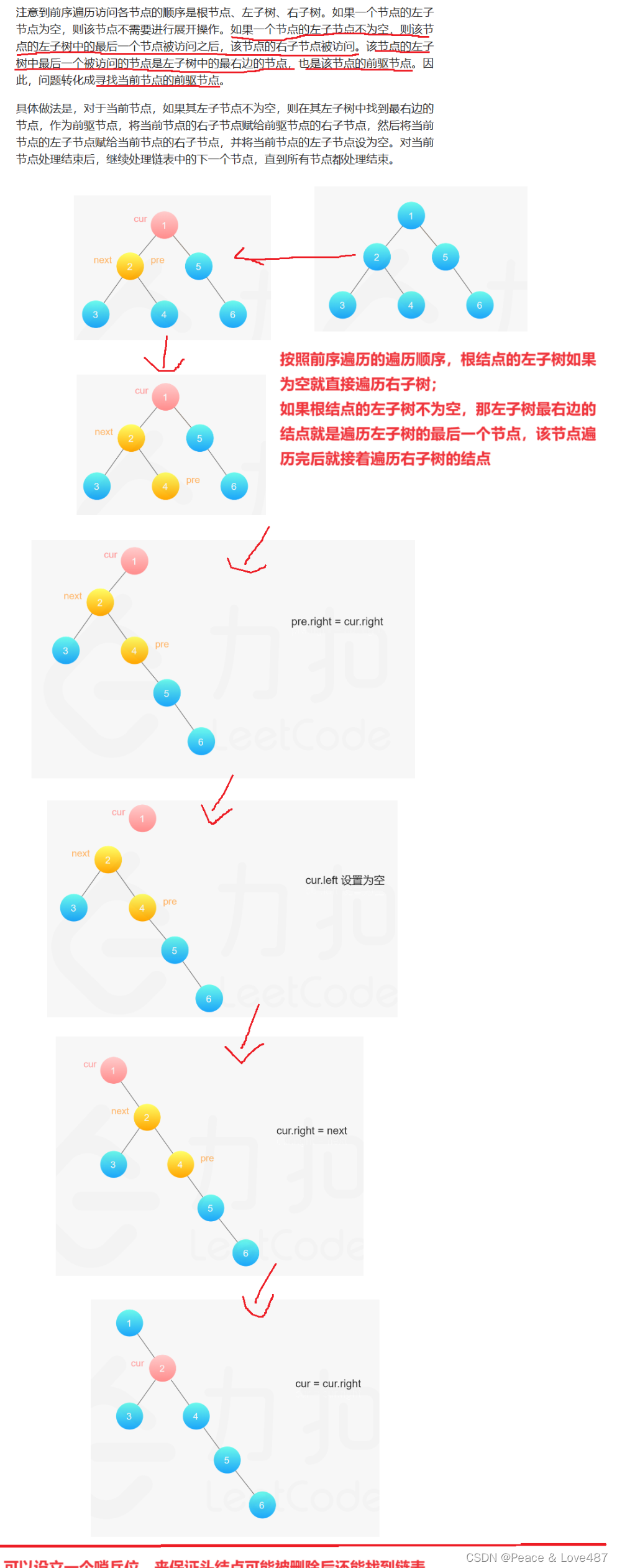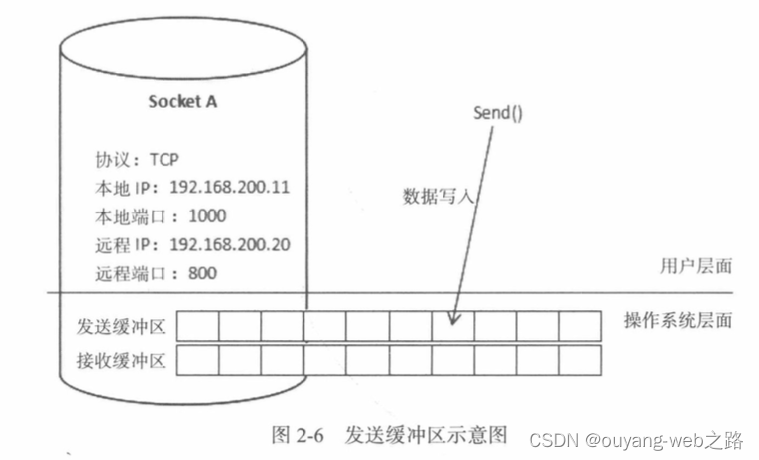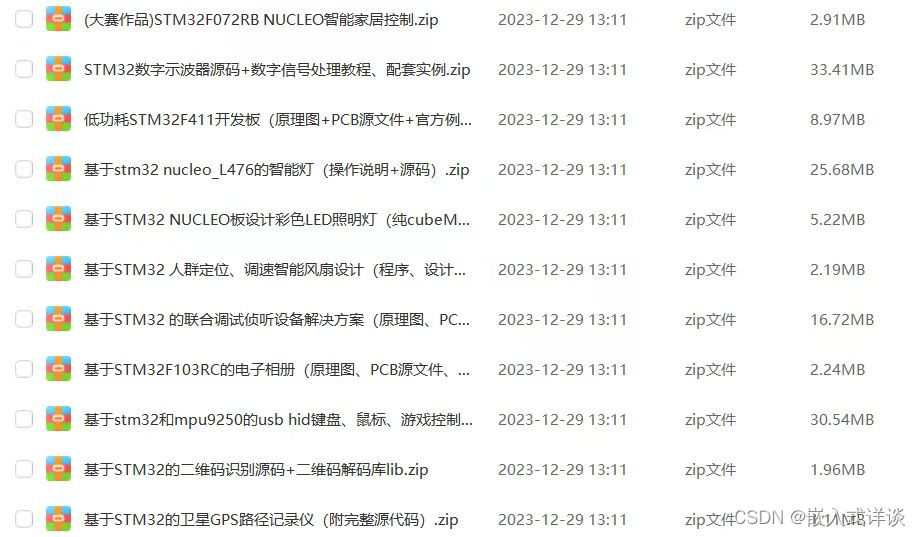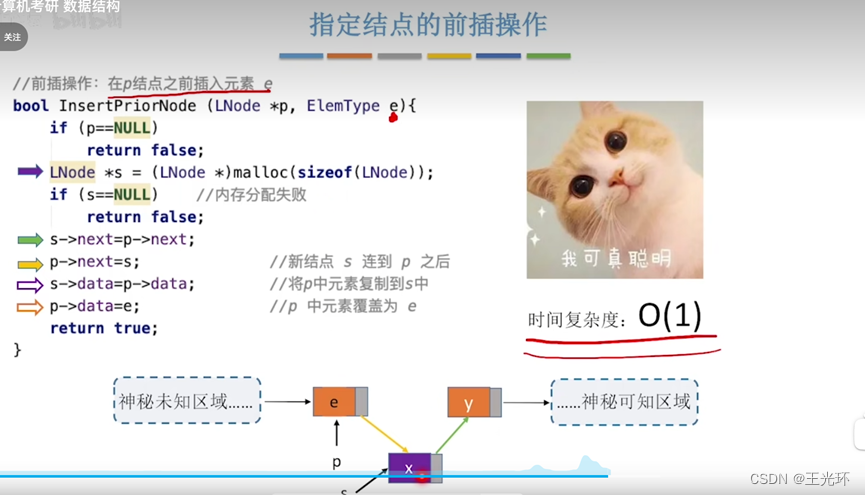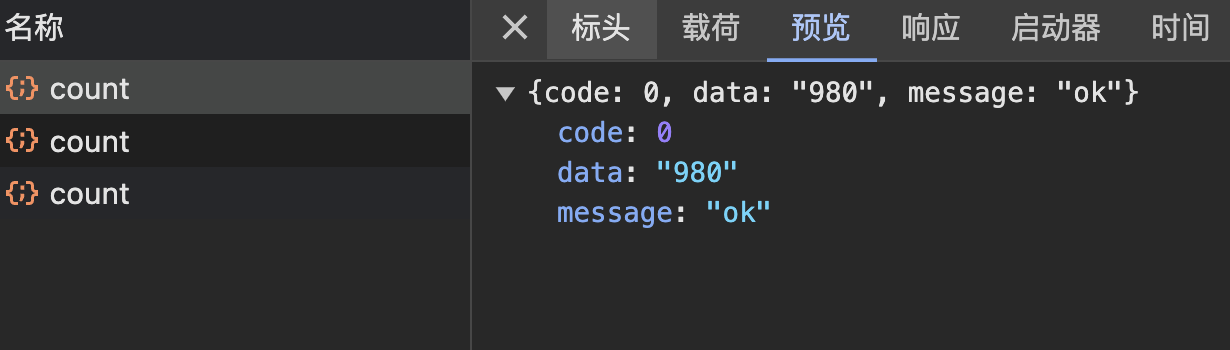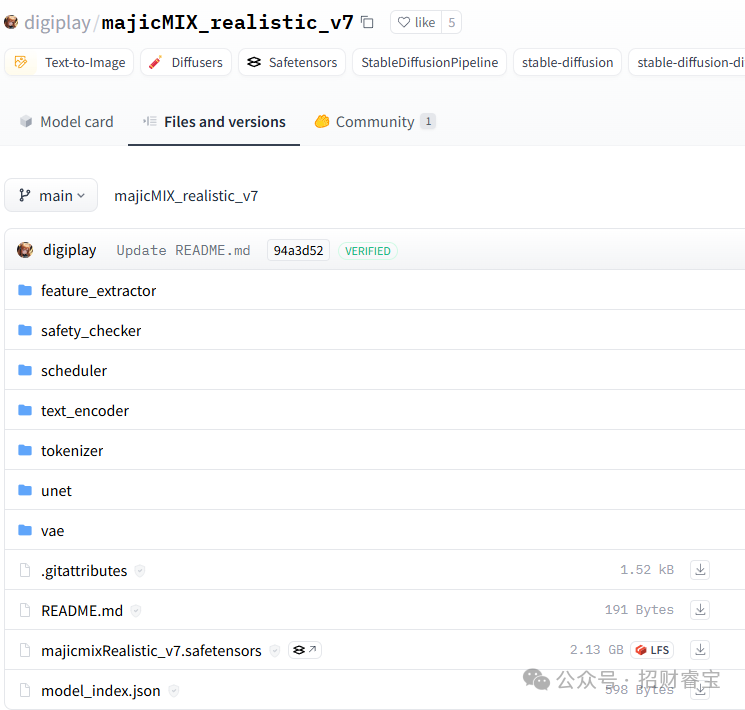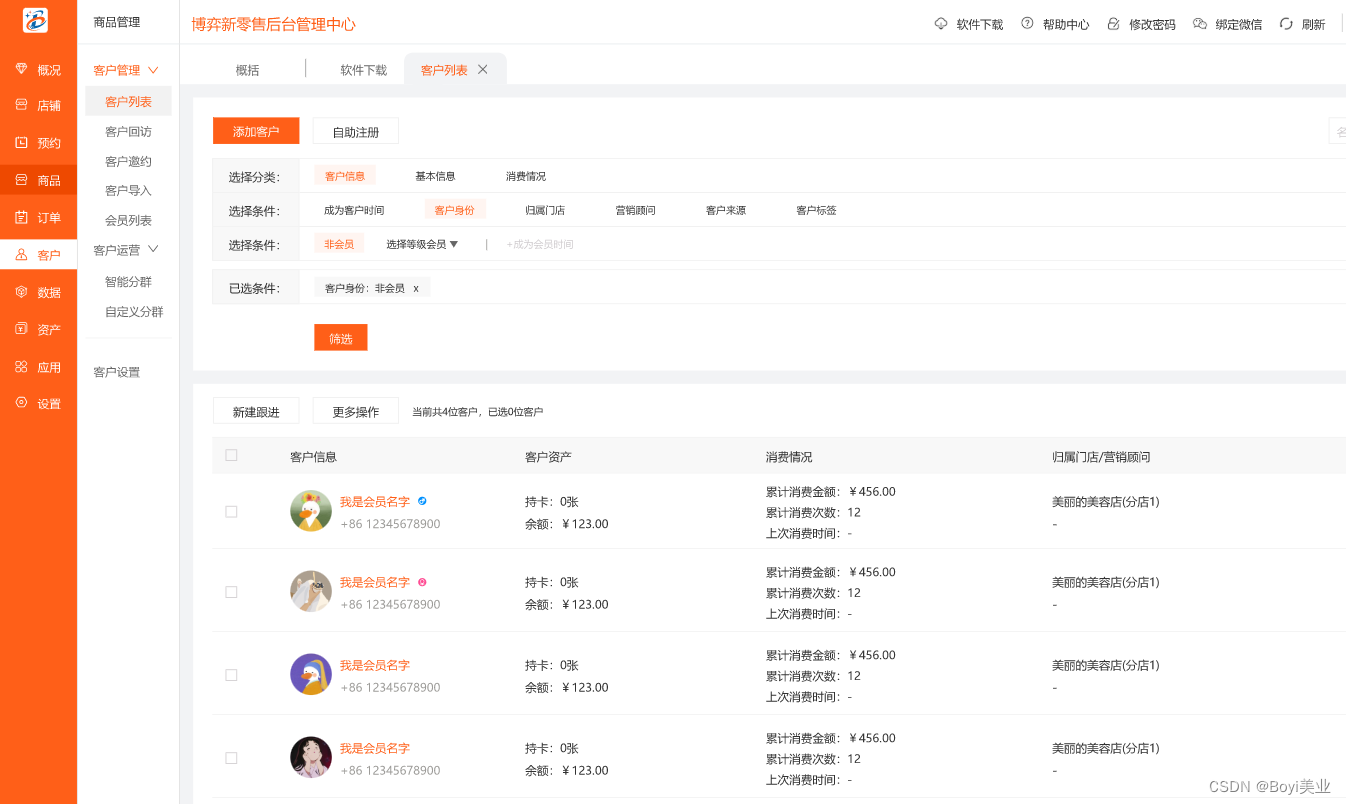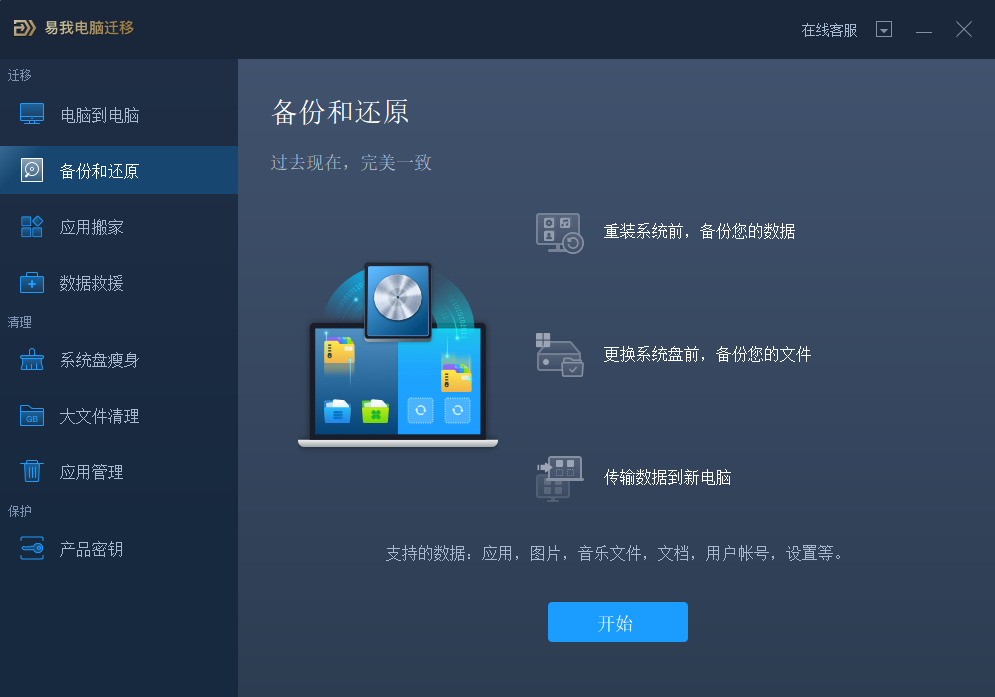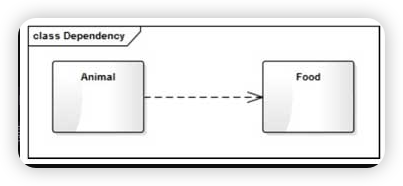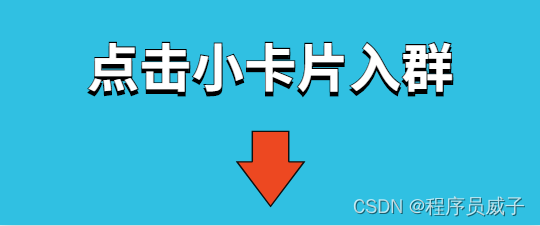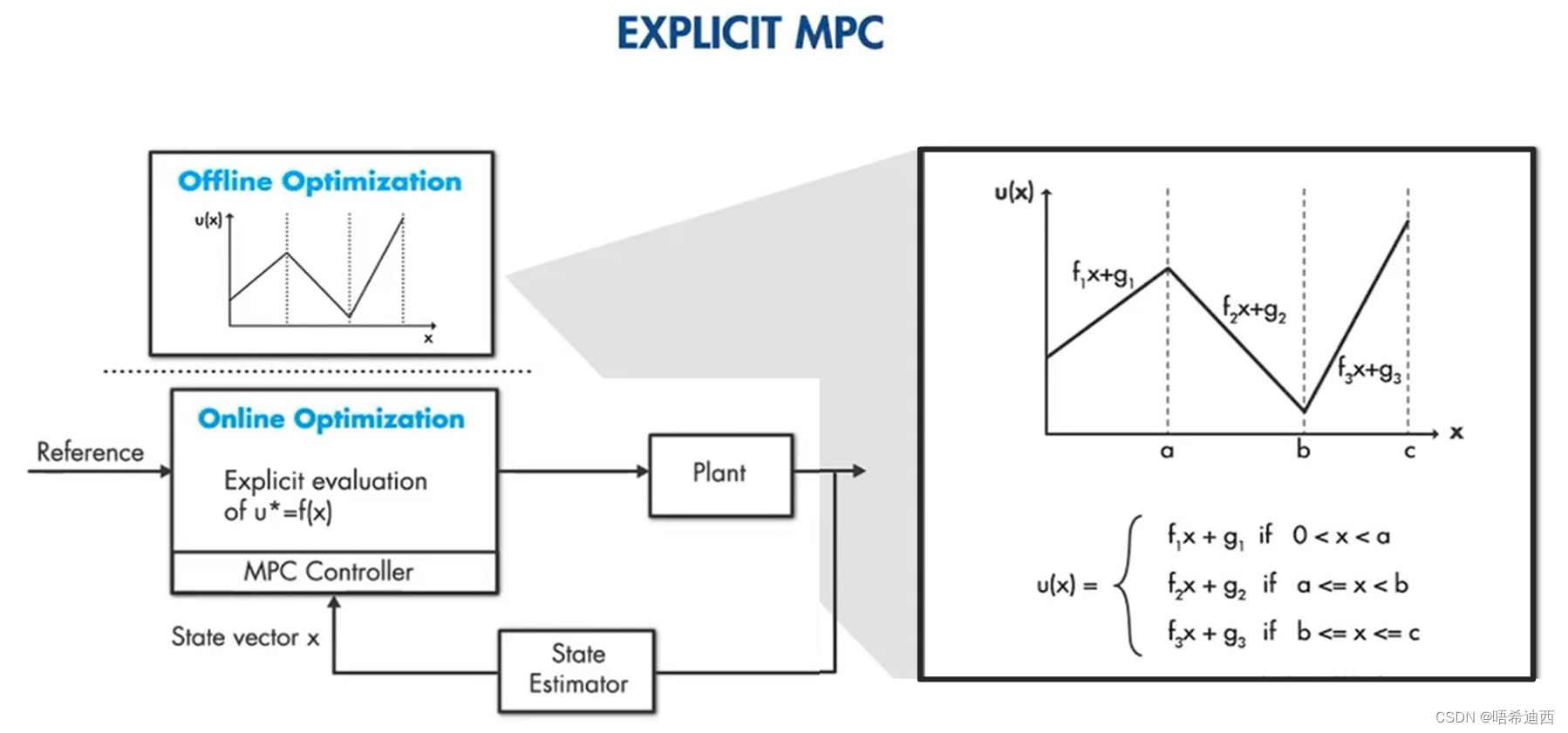✔️Vue基础++
组件通信
什么是组件通信?
组件通信就是指 组件与组件 之间的 数据传递
- 组件的数据是独立的,无法直接访问其他组件的数据
- 想使用其他组件的数据,就需要组件通信
组件之间如何通信?

组件关系
- 父子关系
- 非父子关系

通信解决方案

父子通信流程
-
父组件通过 props 将数据传递给子组件
-
子组件利用 $emit 通知父组件修改更新

props
定义:组件上注册的一些自定义属性
作用:向子组件传递数据
特点:
可以传递 任意数量 的prop
可以传递 任意类型 的prop

props校验
组件的props不可以乱传
作用:为组件的prop指定 验证要求,不符合要求,控制台就会有 错误提示
可以帮助开发者,快速发现错误
语法:
- 类型校验
- 非空校验
- 默认值
- 自定义校验

props校验完整写法
props: {
校验的属性名: {
type: 类型, // Number String Boolean ...
required: true, // 是否必填
default: 默认值, // 默认值
validator (value) {
// 自定义校验逻辑
return 是否通过校验
}
}
},
<script>
export default {
// 完整写法(类型、默认值、非空、自定义校验)
props: {
w: {
type: Number,
//required: true,
default: 0,
validator(val) {
// console.log(val)
if (val >= 100 || val <= 0) {
console.error('传入的范围必须是0-100之间')
return false
} else {
return true
}
},
},
},
}
</script>
注:
- default和required一般不同时写(因为当时必填项时,肯定是有值的)
- efault后面如果是简单类型的值,可以直接写默认。如果是复杂类型的值,则需要以函数的形式return一个默认值
父子通信实例
父组件通过 props 将数据传递给子组件
父组件App.vue
<template>
<div class="app" style="border: 3px solid #000; margin: 10px">
我是APP组件
<Son></Son>
</div>
</template>
<script>
import Son from './components/Son.vue'
export default {
name: 'App',
data() {
return {
myTitle: '学前端,就来黑马程序员',
}
},
components: {
Son,
},
}
</script>
<style>
</style>
子组件Son.vue
<template>
<div class="son" style="border:3px solid #000;margin:10px">
我是Son组件
</div>
</template>
<script>
export default {
name: 'Son-Child',
}
</script>
<style>
</style>

父向子传值步骤
- 给子组件以添加属性的方式传值
- 子组件内部通过props接收
- 模板中直接使用 props接收的值
子组件利用 $emit 通知父组件,进行修改更新

子向父传值步骤
- $emit触发事件,给父组件发送消息通知
- 父组件监听$emit触发的事件
- 提供处理函数,在函数的性参中获取传过来的参数
props & data 、单向数据流
共同点:都可以给组件提供数据
区别:
- data的数据是 自己 的 ——> 随便改
- prop的数据是 外部 的 ——> 不能直接改,要遵循 单向数据流
单向数据流:
父级props的数据更新,会向下流动,影响子组件。这个数据流动是单向的

记忆:谁的数据谁负责
非父子通信-event bus 事件总线
作用:非父子组件之间,进行简易消息传递。(复杂场景 ——> Vuex)
步骤:
-
创建一个都能访问的事件总线 (空Vue实例)
import Vue from 'vue' const Bus = new Vue() export default Bus -
A组件(接受方),监听Bus的 $on事件
created () { Bus.$on('sendMsg', (msg) => { this.msg = msg }) } -
B组件(发送方),触发Bus的$emit事件
Bus.$emit('sendMsg', '这是一个消息')
非父子通信-provide & inject
作用:跨层级共享数据
场景:

语法:
- 父组件 provide提供数据
export default {
provide () {
return {
// 普通类型【非响应式】
color: this.color,
// 复杂类型【响应式】
userInfo: this.userInfo,
}
}
}
2.子/孙组件 inject获取数据
export default {
inject: ['color','userInfo'],
created () {
console.log(this.color, this.userInfo)
}
}
注:
- provide提供的简单类型的数据不是响应式的,复杂类型数据是响应式。(推荐提供复杂类型数据)
- 子/孙组件通过inject获取的数据,不能在自身组件内修改
v-model
原理:v-model本质上是一个语法糖。例如应用在输入框上,就是value属性 和 input事件 的合写
<template>
<div id="app" >
<input v-model="msg" type="text">
<input :value="msg" @input="msg = $event.target.value" type="text">
</div>
</template>
作用:提供数据的双向绑定
- 数据变,视图跟着变 :value
- 视图变,数据跟着变 @input
注: $event 用于在模板中,获取事件的形参
v-model使用在其他表单元素上的原理
不同的表单元素,v-model在底层的处理机制是不一样的。比如给checkbox使用v-model底层处理的是 checked 属性和 change 事件
表单类组件封装
需求:实现子组件和父组件数据的双向绑定
演示:实现App.vue中的selected和子组件选中的数据进行双向绑定
App.vue
<template>
<div class="app">
<BaseSelect></BaseSelect>
</div>
</template>
<script>
import BaseSelect from './components/BaseSelect.vue'
export default {
data() {
return {
selectId: '102',
}
},
components: {
BaseSelect,
},
}
</script>
<style>
</style>
BaseSelect.vue
<template>
<div>
<select>
<option value="101">北京</option>
<option value="102">上海</option>
<option value="103">武汉</option>
<option value="104">广州</option>
<option value="105">深圳</option>
</select>
</div>
</template>
<script>
export default {
}
</script>
<style>
</style>
v-model简化代码
父组件通过v-model 简化代码,实现子组件和父组件数据 双向绑定
简化:v-model其实就是 :value 和 @input 事件的简写·
- 子组件:props通过value接收数据,事件触发input
- 父组件:v-model直接绑定数据
子组件
<select :value="value" @change="handleChange">...</select>
props: {
value: String
},
methods: {
handleChange (e) {
this.$emit('input', e.target.value)
}
}
父组件
<BaseSelect v-model="selectId"></BaseSelect>
.sync 修饰符
作用: 可以实现 子组件 与 父组件数据 的 双向绑定,简化代码
简单理解:子组件可以修改父组件传过来的props值
场景:封装弹框类的基础组件,visible属性 true显示 false隐藏
本质:.sync 修饰符就是 : 属性名 和 @update: 属性名 合写
语法:
父组件
//.sync写法
<BaseDialog :visible.sync="isShow" />
--------------------------------------
//完整写法
<BaseDialog
:visible="isShow"
@update:visible="isShow = $event"
/>
子组件
props: {
visible: Boolean
},
this.$emit('update:visible', false)
实例:
App.vue
<template>
<div class="app">
<button @click="openDialog">退出按钮</button>
<BaseDialog :isShow="isShow"></BaseDialog>
</div>
</template>
<script>
import BaseDialog from './components/BaseDialog.vue'
export default {
data() {
return {
isShow: false,
}
},
components: {
BaseDialog,
},
}
</script>
<style>
</style>
BaseDialog.vue
<template>
<div class="base-dialog-wrap" v-show="isShow">
<div class="base-dialog">
<div class="title">
<h3>温馨提示:</h3>
<button class="close">x</button>
</div>
<div class="content">
<p>你确认要退出本系统么?</p>
</div>
<div class="footer">
<button>确认</button>
<button>取消</button>
</div>
</div>
</div>
</template>
<script>
export default {
props: {
isShow: Boolean,
}
}
</script>
<style scoped>
.base-dialog-wrap {
width: 300px;
height: 200px;
box-shadow: 2px 2px 2px 2px #ccc;
position: fixed;
left: 50%;
top: 50%;
transform: translate(-50%, -50%);
padding: 0 10px;
}
.base-dialog .title {
display: flex;
justify-content: space-between;
align-items: center;
border-bottom: 2px solid #000;
}
.base-dialog .content {
margin-top: 38px;
}
.base-dialog .title .close {
width: 20px;
height: 20px;
cursor: pointer;
line-height: 10px;
}
.footer {
display: flex;
justify-content: flex-end;
margin-top: 26px;
}
.footer button {
width: 80px;
height: 40px;
}
.footer button:nth-child(1) {
margin-right: 10px;
cursor: pointer;
}
</style>
ref 和 $refs
作用:利用ref 和 $refs 可以用于获取 dom 元素或组件实例
特点:查找范围 ——> 当前组件内(更精确稳定)
语法:
1.给要获取的盒子添加ref属性
<div ref="chartRef">我是渲染图表的容器</div>
2.获取时通过 $refs获取 this.$refs.chartRef 获取
mounted () {
console.log(this.$refs.chartRef)
}
注: document.querySelect(‘.box’) 获取的是整个页面中的盒子
实例:
App.vue
<template>
<div class="app">
<BaseChart></BaseChart>
</div>
</template>
<script>
import BaseChart from './components/BaseChart.vue'
export default {
components:{
BaseChart
}
}
</script>
<style>
</style>
BaseChart.vue
<template>
<div class="base-chart-box" ref="baseChartBox">子组件</div>
</template>
<script>
// yarn add echarts 或者 npm i echarts
import * as echarts from 'echarts'
export default {
mounted() {
// 基于准备好的dom,初始化echarts实例
var myChart = echarts.init(document.querySelect('.base-chart-box'))
// 绘制图表
myChart.setOption({
title: {
text: 'ECharts 入门示例',
},
tooltip: {},
xAxis: {
data: ['衬衫', '羊毛衫', '雪纺衫', '裤子', '高跟鞋', '袜子'],
},
yAxis: {},
series: [
{
name: '销量',
type: 'bar',
data: [5, 20, 36, 10, 10, 20],
},
],
})
},
}
</script>
<style scoped>
.base-chart-box {
width: 400px;
height: 300px;
border: 3px solid #000;
border-radius: 6px;
}
</style>
异步更新 & $nextTick
需求:
编辑标题, 编辑框自动聚焦
- 点击编辑,显示编辑框
- 让编辑框,立刻获取焦点

实现及问题:
// 显示输入框
this.isShowEdit = true
// 获取焦点
this.$refs.inp.focus()
显示之后,立刻获取焦点是不能成功的
原因:Vue是异步更新DOM(提升性能)
方案:
$nextTick:等 DOM更新后,才会触发执行此方法里的函数体
语法: this.$nextTick(函数体)
this.$nextTick(() => {
this.$refs.inp.focus()
})
注:$nextTick 内的函数体 一定是箭头函数,这样才能让函数内部的this指向Vue实例
自定义指令
了解:
- 内置指令:v-html、v-if、v-bind、v-on …这是Vue内置的一些指令,可以直接使用
- 自定义指令:同时Vue也支持让开发者自己注册指令,这些指令被称为 自定义指令
每个指令都有自己的功能
自定义指令概念:自己定义的指令,可以 封装一些DOM操作,拓展额外的功能
语法
-
全局注册
//在main.js中 Vue.directive('指令名', { "inserted" (el) { // 可以对 el 标签,扩展额外功能 el.focus() } }) -
局部注册
//在Vue组件的配置项中 directives: { "指令名": { inserted () { // 可以对 el 标签,扩展额外功能 el.focus() } } } -
使用指令
注意:在使用指令的时候,一定要先注册,再使用,否则会报错
使用指令语法: v-指令名。如:注册指令时不用加v-前缀,但使用时一定要加v-前缀
配置项介绍
inserted:被绑定元素插入父节点时调用的钩子函数
el:使用指令的那个DOM元素
指令的值
需求:实现一个color 指令 - 传入不同的颜色,给标签设置文字颜色
语法:
- 在绑定指令时,可以通过“等号”的形式为指令 绑定 具体的参数值
<div v-color="color">我是内容</div>
2.通过 binding.value 可以拿到指令值,指令值修改会 触发 update 函数
directives: {
color: {
inserted (el, binding) {
el.style.color = binding.value
},
update (el, binding) {
el.style.color = binding.value
}
}
}
指令的封装
场景:实际开发过程中,发送请求需要时间,在请求的数据未回来时,页面会处于 空白状态 => 用户体验不好
需求:封装一个v-loading指令,实现加载中的效果
分析:
- 本质loading效果就是一个蒙层,盖在了盒子上
- 数据请求中,开启loading状态,添加蒙层
- 数据请求完毕,关闭loading状态,移除蒙层
实现:
1.准备一个 loading类,通过伪元素定位,设置宽高,实现蒙层
2.开启关闭 loading状态(添加移除蒙层),本质只需要添加移除类即可
3.结合自定义指令的语法进行封装复用
.loading:before {
content: "";
position: absolute;
left: 0;
top: 0;
width: 100%;
height: 100%;
background: #fff url("./loading.gif") no-repeat center;
}
实例:
<template>
<div class="main">
<div class="box">
<ul>
<li v-for="item in list" :key="item.id" class="news">
<div class="left">
<div class="title">{{ item.title }}</div>
<div class="info">
<span>{{ item.source }}</span>
<span>{{ item.time }}</span>
</div>
</div>
<div class="right">
<img :src="item.img" alt="">
</div>
</li>
</ul>
</div>
</div>
</template>
<script>
// 安装axios => yarn add axios || npm i axios
import axios from 'axios'
// 接口地址:http://hmajax.itheima.net/api/news
// 请求方式:get
export default {
data () {
return {
list: [],
isLoading: false,
isLoading2: false
}
},
async created () {
// 1. 发送请求获取数据
const res = await axios.get('http://hmajax.itheima.net/api/news')
setTimeout(() => {
// 2. 更新到 list 中,用于页面渲染 v-for
this.list = res.data.data
}, 2000)
}
}
</script>
<style>
.loading:before {
content: '';
position: absolute;
left: 0;
top: 0;
width: 100%;
height: 100%;
background: #fff url('./loading.gif') no-repeat center;
}
.box2 {
width: 400px;
height: 400px;
border: 2px solid #000;
position: relative;
}
.box {
width: 800px;
min-height: 500px;
border: 3px solid orange;
border-radius: 5px;
position: relative;
}
.news {
display: flex;
height: 120px;
width: 600px;
margin: 0 auto;
padding: 20px 0;
cursor: pointer;
}
.news .left {
flex: 1;
display: flex;
flex-direction: column;
justify-content: space-between;
padding-right: 10px;
}
.news .left .title {
font-size: 20px;
}
.news .left .info {
color: #999999;
}
.news .left .info span {
margin-right: 20px;
}
.news .right {
width: 160px;
height: 120px;
}
.news .right img {
width: 100%;
height: 100%;
object-fit: cover;
}
</style>
插槽
默认插槽
作用:让组件内部的一些 结构 支持 自定义

需求: 将需要多次显示的对话框封装成一个组件
问题:组件的内容部分,不希望写死,希望能使用的时候自定义。
插槽的基本语法:
- 组件内需要定制的结构部分,改用****占位
- 使用组件时, ****标签内部, 传入结构替换slot
- 给插槽传入内容时,可以传入纯文本、html标签、组件

实例:
MyDialog.vue
<template>
<div class="dialog">
<div class="dialog-header">
<h3>友情提示</h3>
<span class="close">✖️</span>
</div>
<div class="dialog-content">
您确定要进行删除操作吗?
</div>
<div class="dialog-footer">
<button>取消</button>
<button>确认</button>
</div>
</div>
</template>
<script>
export default {
data () {
return {
}
}
}
</script>
<style scoped>
* {
margin: 0;
padding: 0;
}
.dialog {
width: 470px;
height: 230px;
padding: 0 25px;
background-color: #ffffff;
margin: 40px auto;
border-radius: 5px;
}
.dialog-header {
height: 70px;
line-height: 70px;
font-size: 20px;
border-bottom: 1px solid #ccc;
position: relative;
}
.dialog-header .close {
position: absolute;
right: 0px;
top: 0px;
cursor: pointer;
}
.dialog-content {
height: 80px;
font-size: 18px;
padding: 15px 0;
}
.dialog-footer {
display: flex;
justify-content: flex-end;
}
.dialog-footer button {
width: 65px;
height: 35px;
background-color: #ffffff;
border: 1px solid #e1e3e9;
cursor: pointer;
outline: none;
margin-left: 10px;
border-radius: 3px;
}
.dialog-footer button:last-child {
background-color: #007acc;
color: #fff;
}
</style>
App.vue
<template>
<div>
<MyDialog>
</MyDialog>
</div>
</template>
<script>
import MyDialog from './components/MyDialog.vue'
export default {
data () {
return {
}
},
components: {
MyDialog
}
}
</script>
<style>
body {
background-color: #b3b3b3;
}
</style>
插槽-后备内容(默认值)
问题:通过插槽完成了内容的定制,传什么显示什么,但是如果不传,则是空白

插槽的后备内容:封装组件时,可以为预留的 <slot> 插槽提供后备内容(默认内容)
语法:在 <slot> 标签内,放置内容,作为默认显示内容

效果:
-
外部使用组件时,不传东西,则slot会显示后备内容

-
外部使用组件时,传东西了,则slot整体会被换掉

具名插槽
需求:一个组件内有多处结构,需要外部传入标签,进行定制

上面的弹框中有三处不同,但是默认插槽只能定制一个位置
语法:
-
多个slot使用name属性区分名字

-
template配合v-slot:名字来分发对应标签

v-slot的简写:v-slot写起来太长,vue给我们提供一个简单写法 v-slot —> #
作用域插槽
插槽分类
-
默认插槽
-
具名插槽
插槽只有两种,作用域插槽不属于插槽的一种分类
作用:定义slot 插槽的同时, 是可以传值的。给 插槽 上可以 绑定数据,将来 使用组件时可以用
场景:封装表格组件

使用步骤:
-
给 slot 标签, 以 添加属性的方式传值
<slot :id="item.id" msg="测试文本"></slot> -
所有添加的属性, 都会被收集到一个对象中
{ id: 3, msg: '测试文本' } -
在template中, 通过
#插槽名= "obj"接收,默认插槽名为 default<MyTable :list="list"> <template #default="obj"> <button @click="del(obj.id)">删除</button> </template> </MyTable>
实例:
MyTable.vue
<template>
<table class="my-table">
<thead>
<tr>
<th>序号</th>
<th>姓名</th>
<th>年纪</th>
<th>操作</th>
</tr>
</thead>
<tbody>
<tr>
<td>1</td>
<td>赵小云</td>
<td>19</td>
<td>
<button>
查看
</button>
</td>
</tr>
<tr>
<td>1</td>
<td>张小花</td>
<td>19</td>
<td>
<button>
查看
</button>
</td>
</tr>
<tr>
<td>1</td>
<td>孙大明</td>
<td>19</td>
<td>
<button>
查看
</button>
</td>
</tr>
</tbody>
</table>
</template>
<script>
export default {
props: {
data: Array
}
}
</script>
<style scoped>
.my-table {
width: 450px;
text-align: center;
border: 1px solid #ccc;
font-size: 24px;
margin: 30px auto;
}
.my-table thead {
background-color: #1f74ff;
color: #fff;
}
.my-table thead th {
font-weight: normal;
}
.my-table thead tr {
line-height: 40px;
}
.my-table th,
.my-table td {
border-bottom: 1px solid #ccc;
border-right: 1px solid #ccc;
}
.my-table td:last-child {
border-right: none;
}
.my-table tr:last-child td {
border-bottom: none;
}
.my-table button {
width: 65px;
height: 35px;
font-size: 18px;
border: 1px solid #ccc;
outline: none;
border-radius: 3px;
cursor: pointer;
background-color: #ffffff;
margin-left: 5px;
}
</style>
App.vue
<template>
<div>
<MyTable :data="list"></MyTable>
<MyTable :data="list2"></MyTable>
</div>
</template>
<script>
import MyTable from './components/MyTable.vue'
export default {
data () {
return {
list: [
{ id: 1, name: '张小花', age: 18 },
{ id: 2, name: '孙大明', age: 19 },
{ id: 3, name: '刘德忠', age: 17 },
],
list2: [
{ id: 1, name: '赵小云', age: 18 },
{ id: 2, name: '刘蓓蓓', age: 19 },
{ id: 3, name: '姜肖泰', age: 17 },
]
}
},
components: {
MyTable
}
}
</script>
vx💌VueMaker