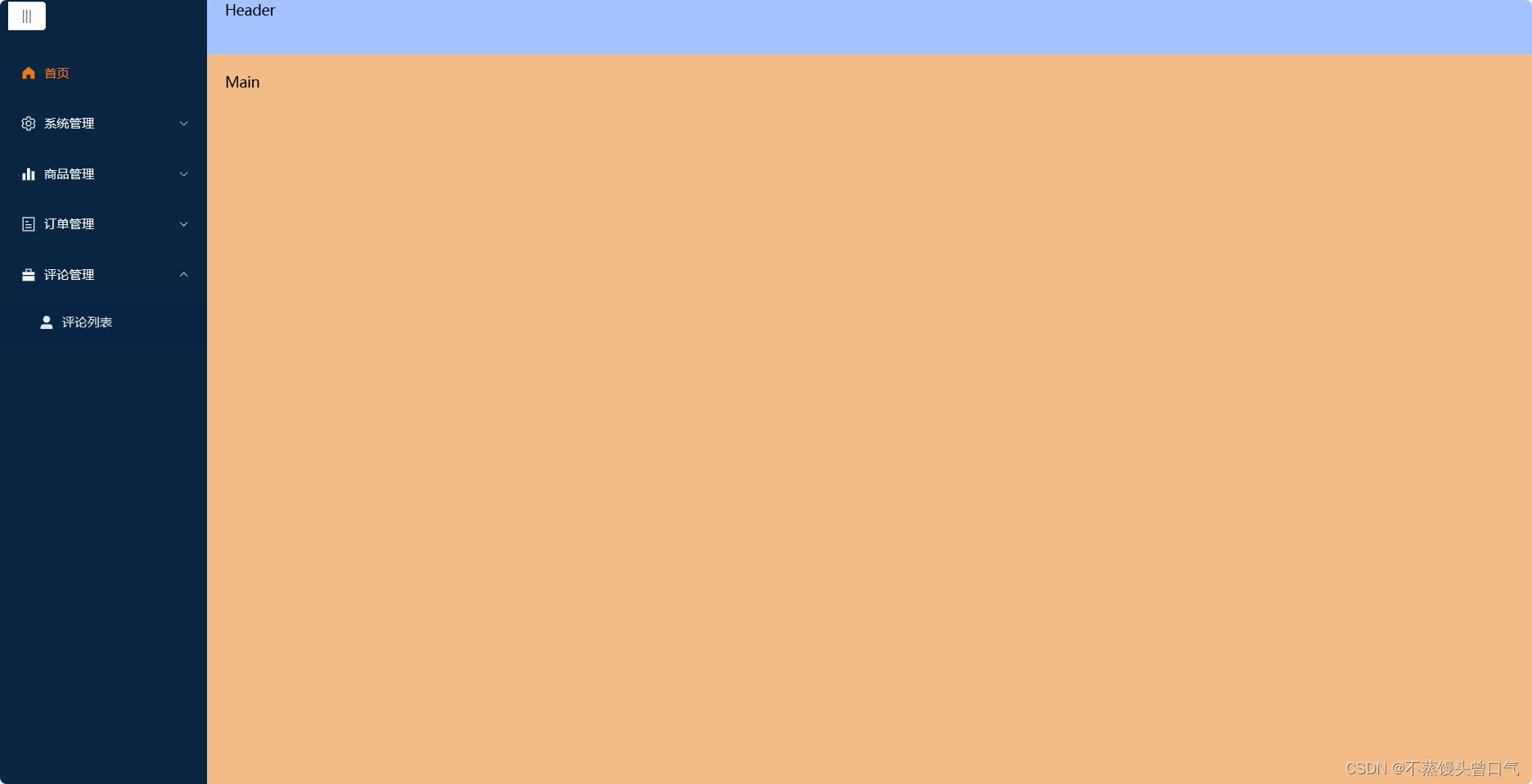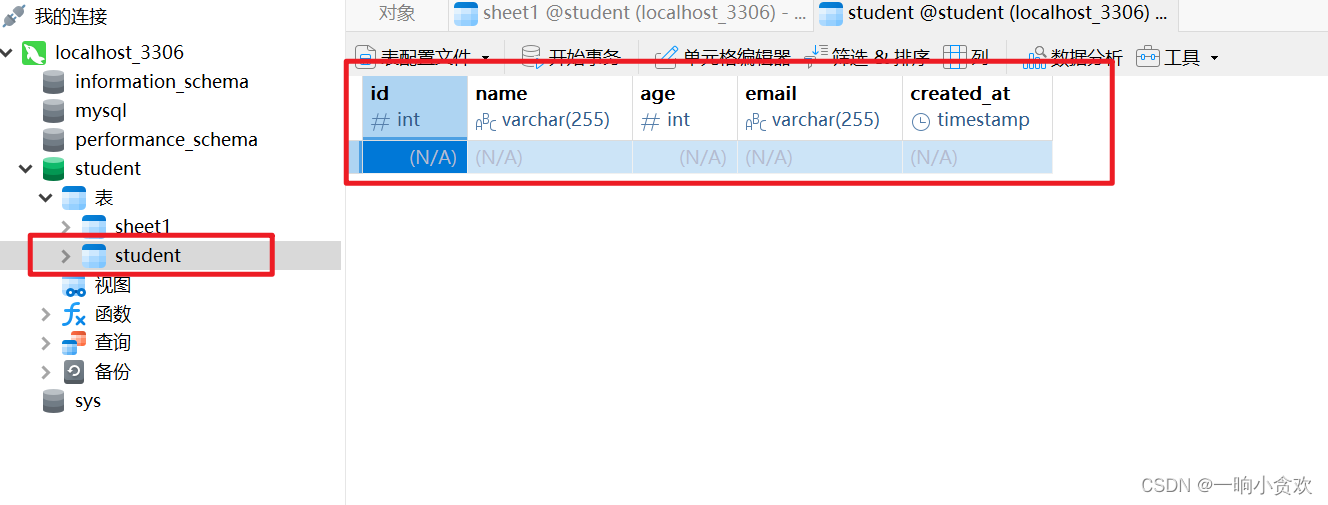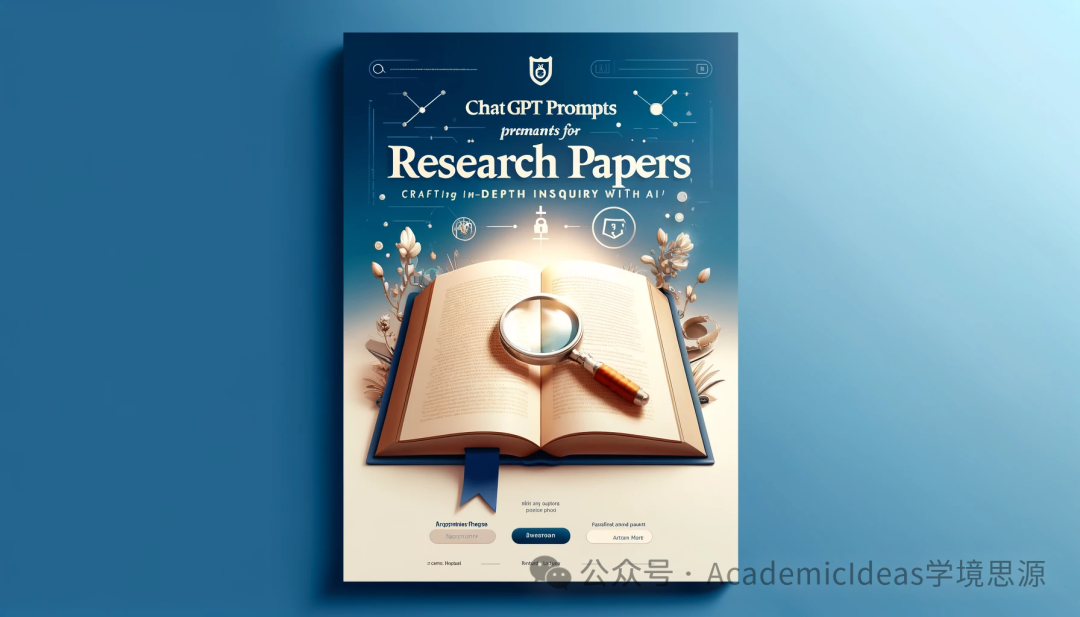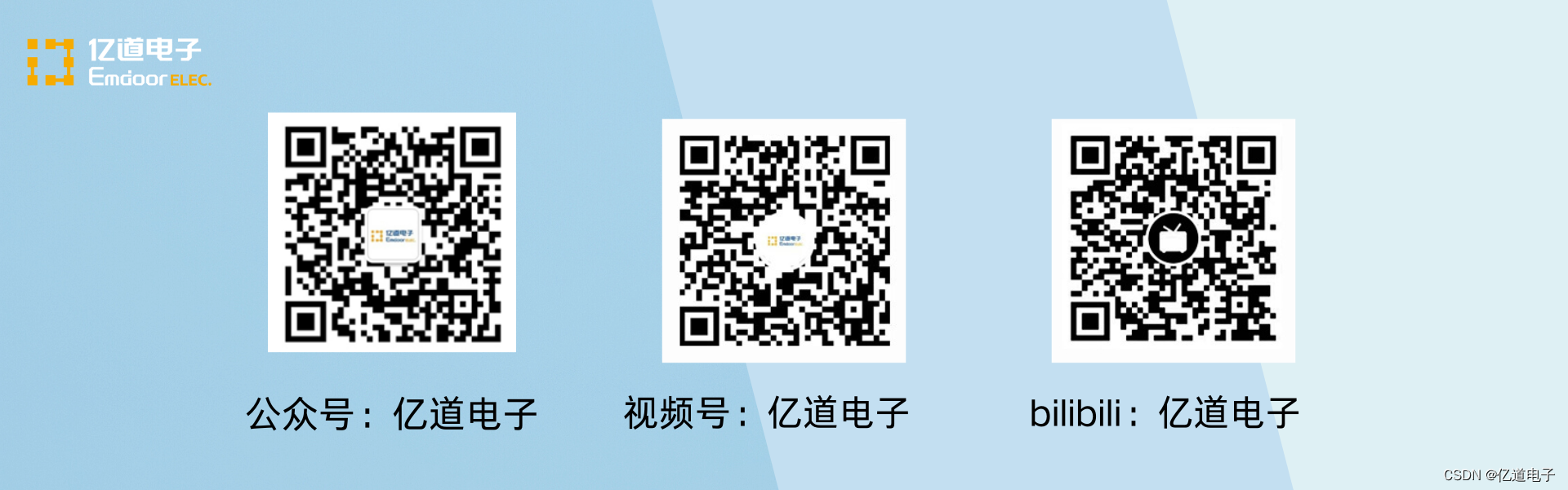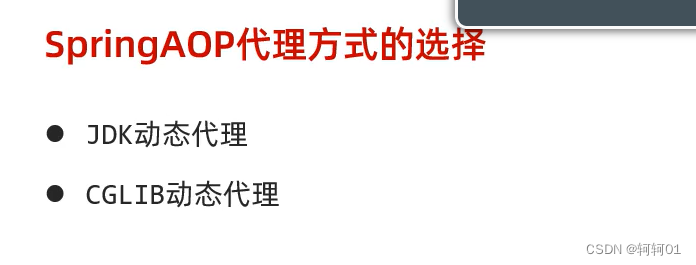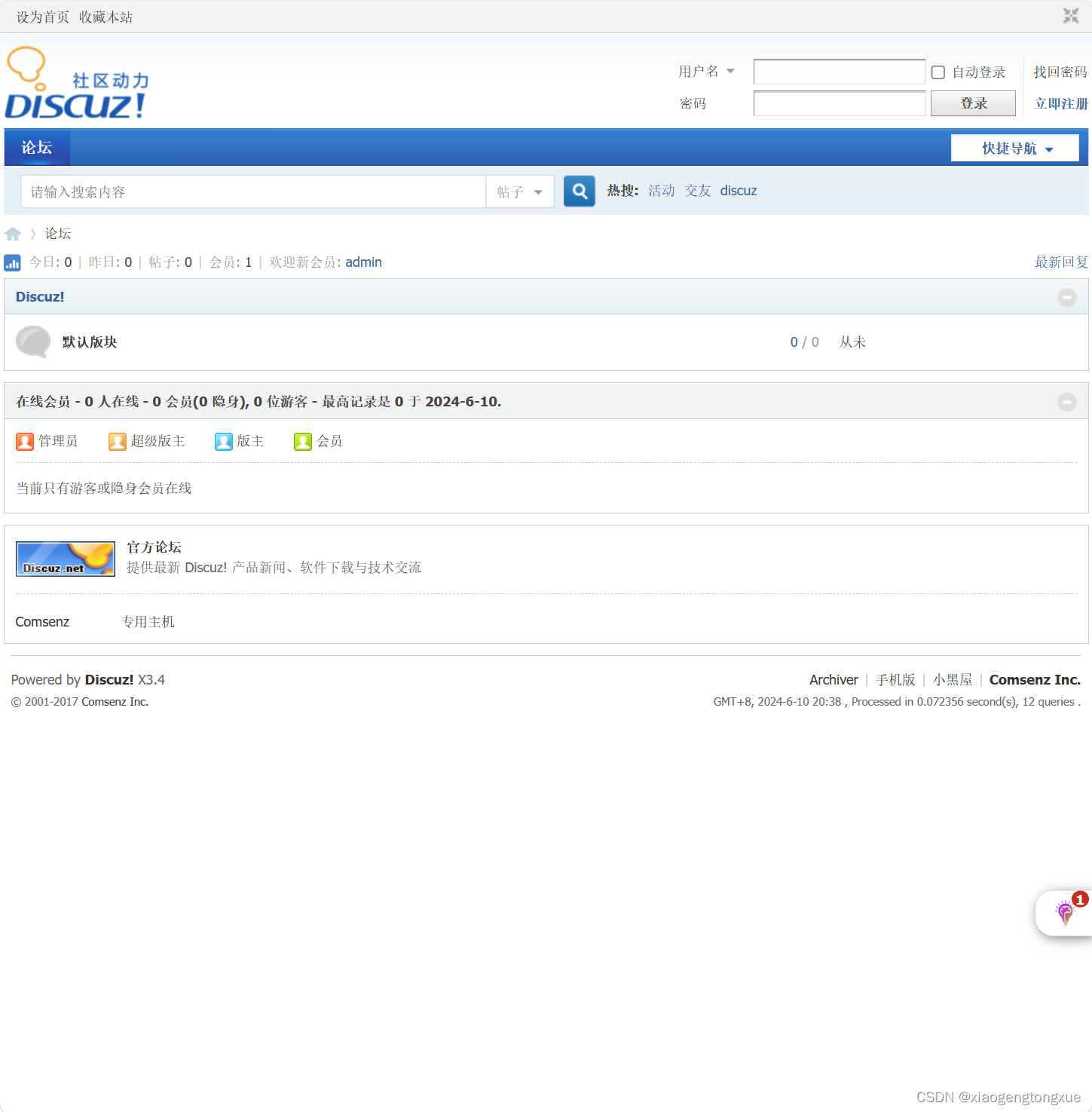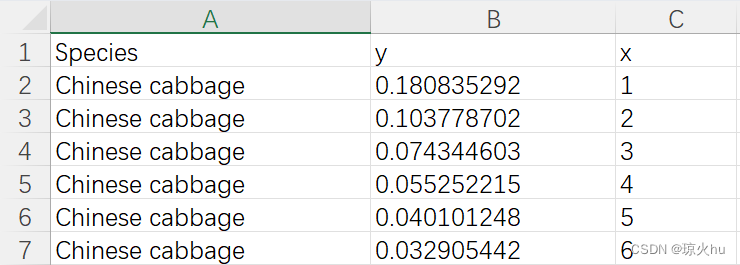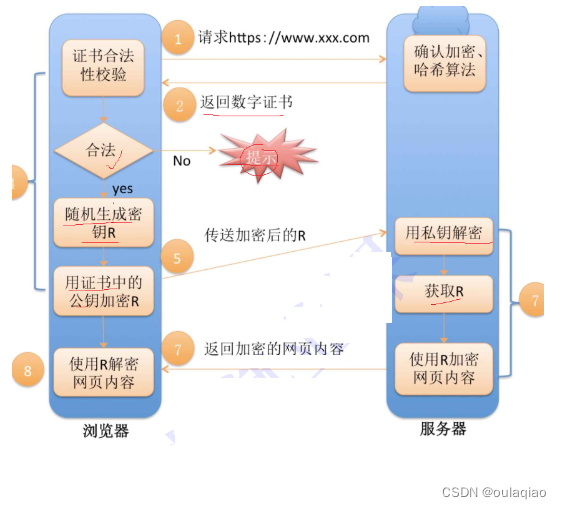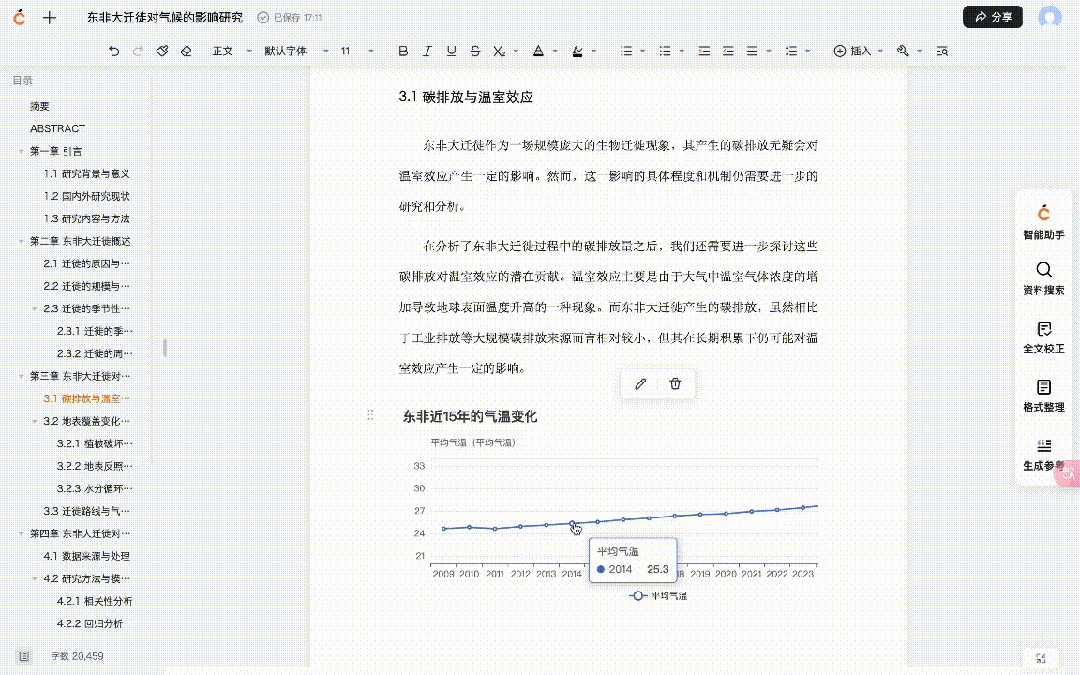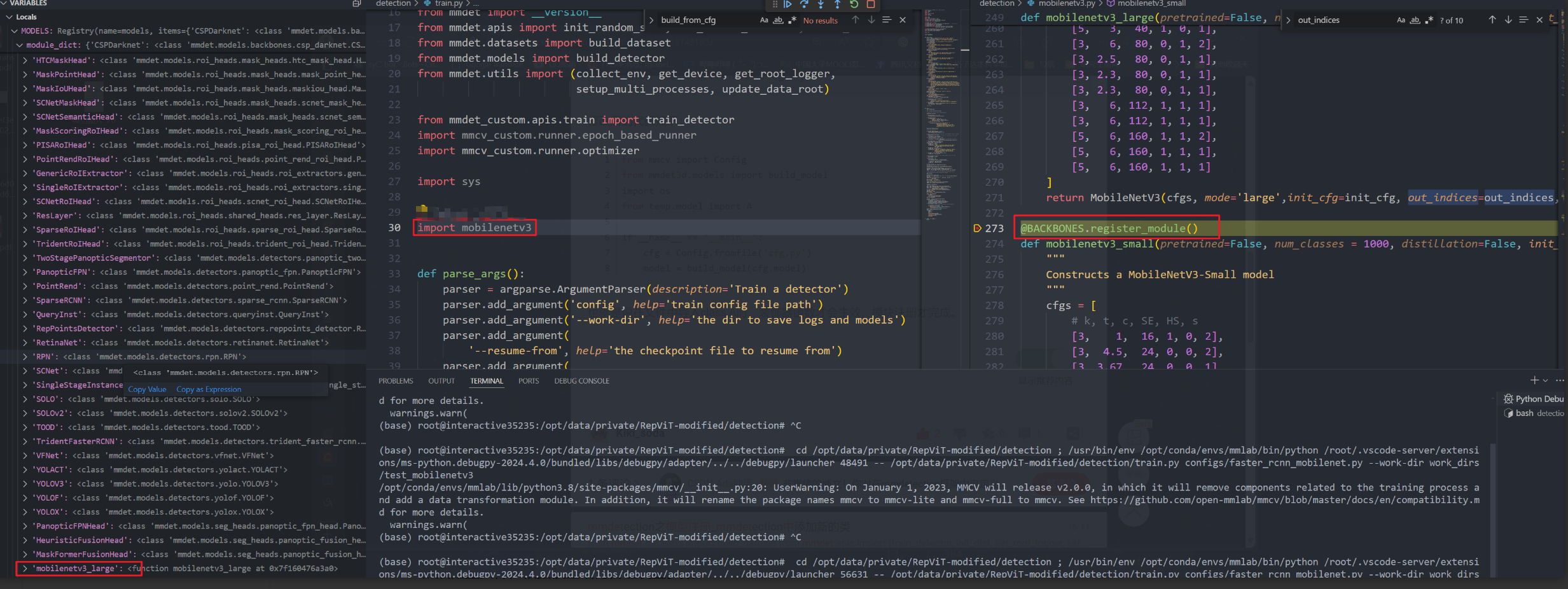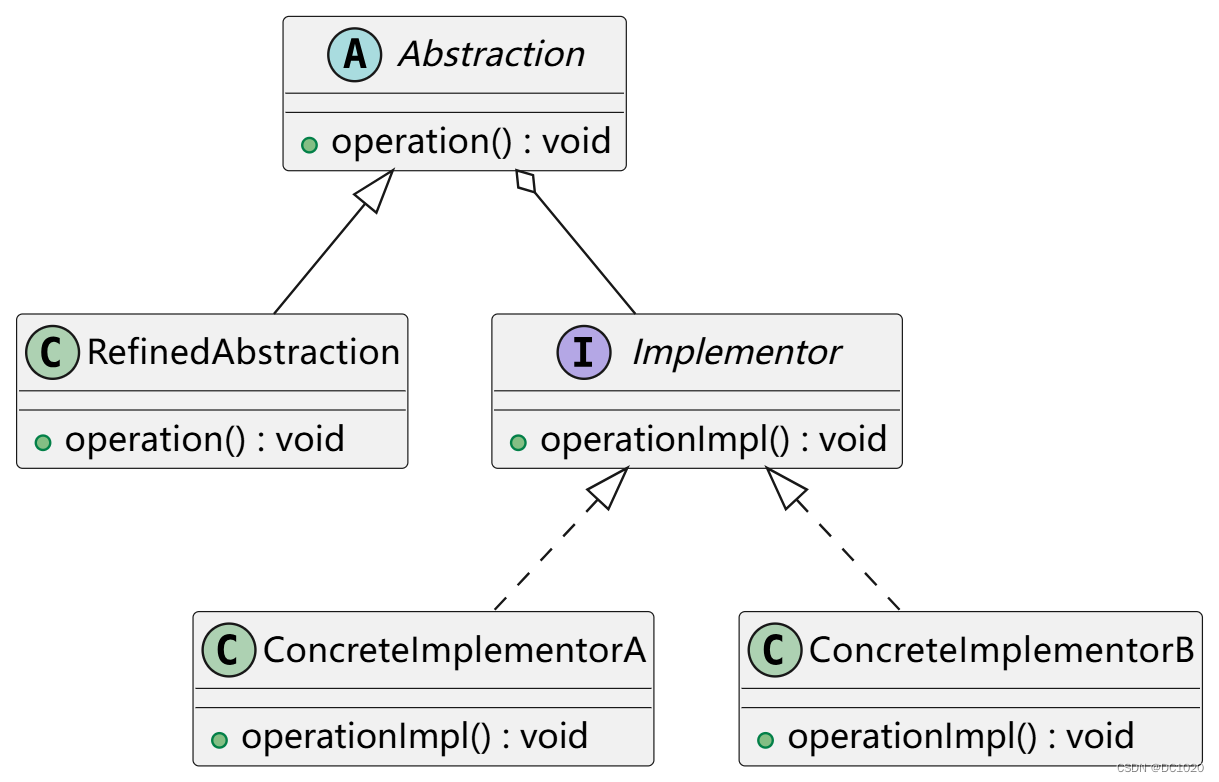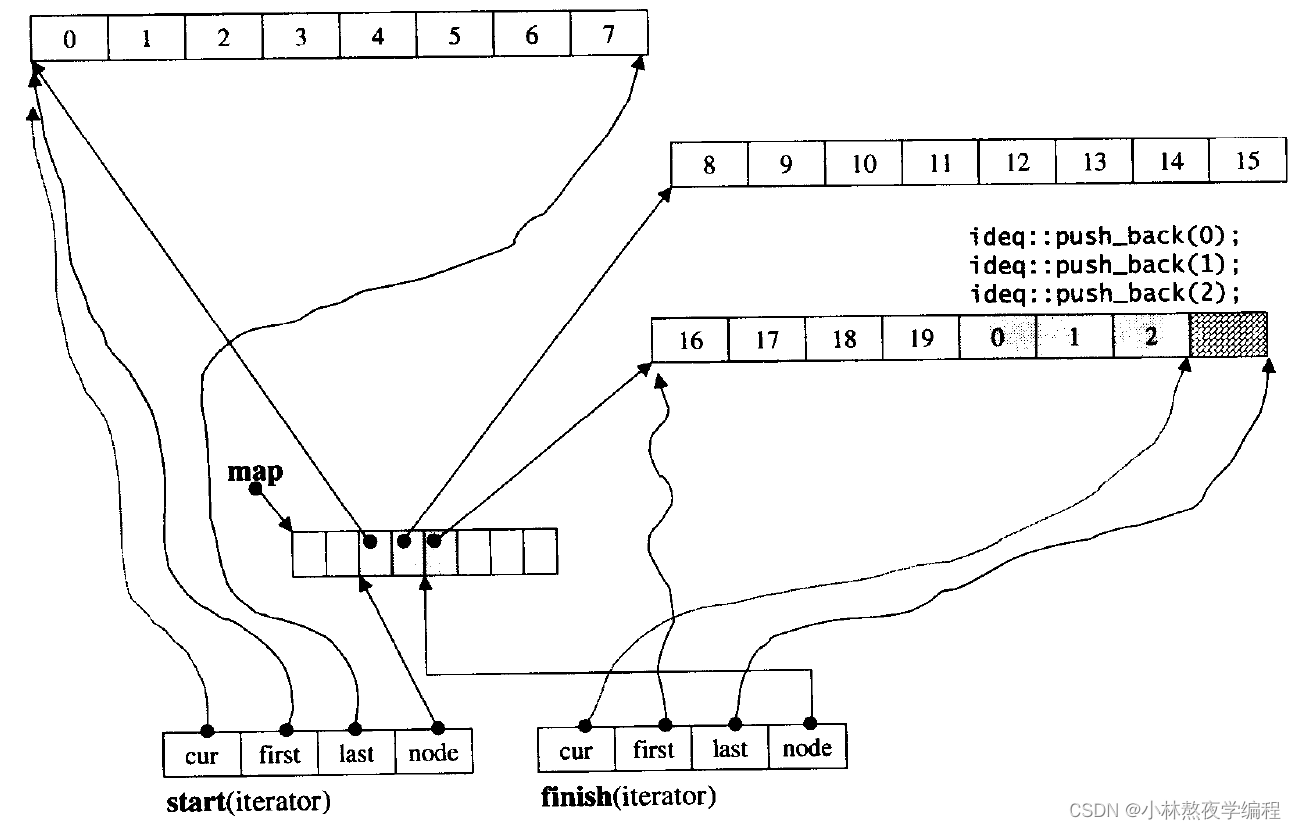左侧导航菜单制作
1. 修改路由,方便查看页面
index.ts
import { RouteRecordRaw, createRouter, createWebHistory } from "vue-router";
import Layout from '@/layout/Index.vue'
const routes: Array<RouteRecordRaw> = [
{
path: '/',
name: 'home',
component: Layout
}
]
const router = createRouter({
history: createWebHistory(),
routes
})
export default router
2. 官网
https://element-plus.org/zh-CN/component/menu.html
3. 在Layout中新建Menu.vue
3.1代码如下
<template>
<el-radio-group v-model="isCollapse" style="margin-bottom: 20px">
<el-radio-button :value="false">expand</el-radio-button>
<el-radio-button :value="true">collapse</el-radio-button>
</el-radio-group>
<el-menu
default-active="2"
class="el-menu-vertical-demo"
:collapse="isCollapse"
@open="handleOpen"
@close="handleClose"
>
<el-sub-menu index="1">
<template #title>
<el-icon><location /></el-icon>
<span>Navigator One</span>
</template>
<el-menu-item-group>
<template #title><span>Group One</span></template>
<el-menu-item index="1-1">item one</el-menu-item>
<el-menu-item index="1-2">item two</el-menu-item>
</el-menu-item-group>
<el-menu-item-group title="Group Two">
<el-menu-item index="1-3">item three</el-menu-item>
</el-menu-item-group>
<el-sub-menu index="1-4">
<template #title><span>item four</span></template>
<el-menu-item index="1-4-1">item one</el-menu-item>
</el-sub-menu>
</el-sub-menu>
<el-menu-item index="2">
<el-icon><icon-menu /></el-icon>
<template #title>Navigator Two</template>
</el-menu-item>
<el-menu-item index="3" disabled>
<el-icon><document /></el-icon>
<template #title>Navigator Three</template>
</el-menu-item>
<el-menu-item index="4">
<el-icon><setting /></el-icon>
<template #title>Navigator Four</template>
</el-menu-item>
</el-menu>
</template>
<script lang="ts" setup>
import { ref } from 'vue'
import {
Document,
Menu as IconMenu,
Location,
Setting,
} from '@element-plus/icons-vue'
const isCollapse = ref(true)
const handleOpen = (key: string, keyPath: string[]) => {
console.log(key, keyPath)
}
const handleClose = (key: string, keyPath: string[]) => {
console.log(key, keyPath)
}
</script>
<style scoped lang="scss">
.el-menu-vertical-demo:not(.el-menu--collapse) {
width: 200px;
min-height: 400px;
}
</style>
3.2 效果图
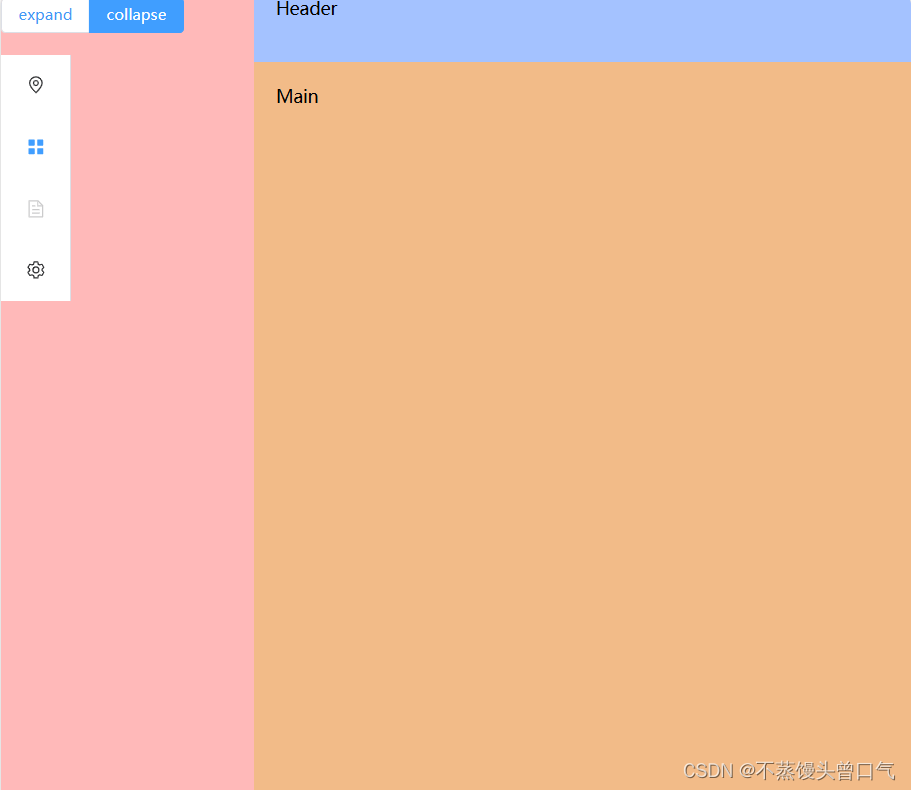
3.3 修改样式
<template>
<el-menu
default-active="2"
class="el-menu-vertical-demo"
:collapse="isCollapse"
@open="handleOpen"
@close="handleClose"
background-color="#0a2542"
>
<!-- 隐藏展开按钮 -->
<el-radio-group v-model="isCollapse" style="margin-bottom: 20px;margin-left: 9px;">
<el-radio-button :value="false" v-show="isCollapse" >|||</el-radio-button>
<el-radio-button :value="true" v-show="!isCollapse">|||</el-radio-button>
</el-radio-group>
<el-sub-menu index="1">
<template #title>
<el-icon><location /></el-icon>
<span>Navigator One</span>
</template>
<el-menu-item-group>
<template #title><span>Group One</span></template>
<el-menu-item index="1-1">item one</el-menu-item>
<el-menu-item index="1-2">item two</el-menu-item>
</el-menu-item-group>
<el-menu-item-group title="Group Two">
<el-menu-item index="1-3">item three</el-menu-item>
</el-menu-item-group>
<el-sub-menu index="1-4">
<template #title><span>item four</span></template>
<el-menu-item index="1-4-1">item one</el-menu-item>
</el-sub-menu>
</el-sub-menu>
<el-menu-item index="2">
<el-icon><icon-menu /></el-icon>
<template #title>Navigator Two</template>
</el-menu-item>
<el-menu-item index="3" disabled>
<el-icon><document /></el-icon>
<template #title>Navigator Three</template>
</el-menu-item>
<el-menu-item index="4">
<el-icon><setting /></el-icon>
<template #title>Navigator Four</template>
</el-menu-item>
</el-menu>
</template>
<script lang="ts" setup>
import { ref } from 'vue'
import {
Document,
Menu as IconMenu,
Location,
Setting,
} from '@element-plus/icons-vue'
//只允许展开一个子菜单
// const uniqueOpened = ref(true)
const isCollapse = ref(true)
const handleOpen = (key: string, keyPath: string[]) => {
console.log(key, keyPath)
}
const handleClose = (key: string, keyPath: string[]) => {
console.log(key, keyPath)
}
</script>
<style scoped lang="scss">
.el-menu-vertical-demo:not(.el-menu--collapse) {
width: 200px;
min-height: 400px;
}
.el-menu-vertical-demo:not(.el-menu--collapse) {
width: 230px;
min-height: 400px;
}
.el-menu {
border-right: none;
}
//主菜单颜色
:deep(.el-sub-menu .el-sub-menu__title){
color: #f5f4f4 !important;
}
/*子菜单文字颜色*/
:deep(.el-menu .el-menu-item){
color: #e1e5ea;
}
/* 菜单点中文字的颜色 */
:deep(.el-menu-item.is-active){
color: #f07810 !important;
}
/* 当前打开菜单的所有子菜单颜色 */
:deep(.is-opened .el-menu-item){
background-color: #082343 !important;
}
/* 鼠标移动菜单的颜色 */
:deep(.el-menu-item:hover){
background-color: #001528 !important;
}
</style>
3.4 效果图
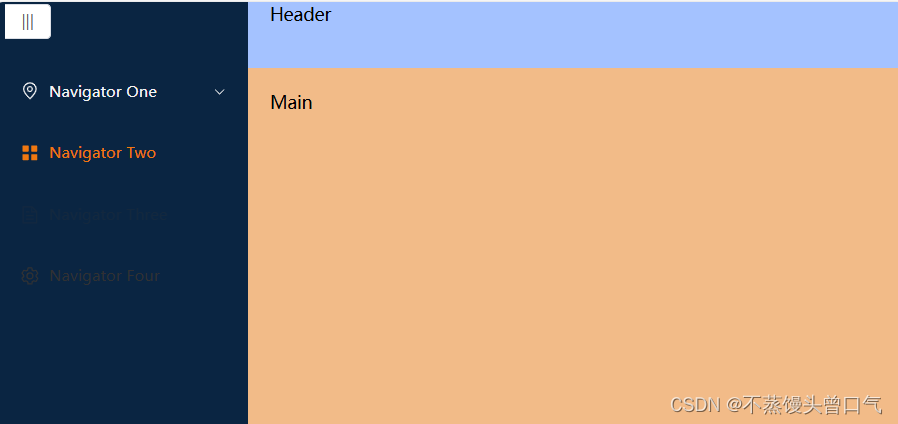
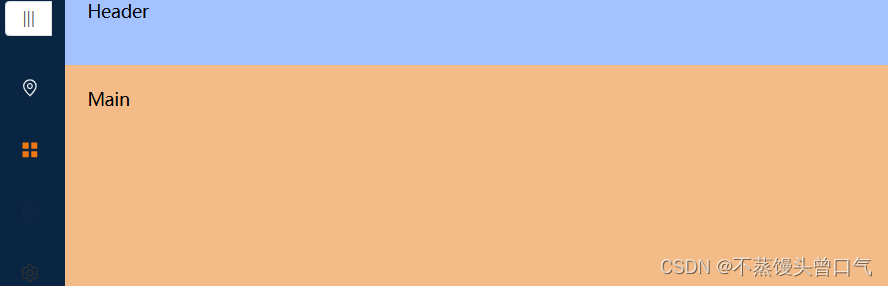
4. 在Layout中新建MenuItem.vue
4.1 代码如下
<template>
<template v-for="menu in menuList" :key="menu.path">
<!-- 判断是否有子菜单 -->
<el-sub-menu v-if="menu.children && menu.children.length > 0" :index="menu.path">
<template #title>
<el-icon>
<!-- 动态组件 图标传入 -->
<component :is="menu.meta.icon"></component>
</el-icon>
<span>{{ menu.meta.title }}</span>
</template>
<!-- 递归渲染子菜单 -->
<menu-item :menuList="menu.children"></menu-item>
</el-sub-menu>
<el-menu-item v-else :index="menu.path">
<el-icon>
<component :is="menu.meta.icon"></component>
</el-icon>
<template #title>
{{ menu.meta.title }}
</template>
</el-menu-item>
</template>
</template>
<script setup lang="ts">
// 接收父组件传递的menuList数据
defineProps(['menuList'])
</script>
<style scoped lang="less">
</style>
知识点补充
component是vue内置组件,主要作用为动态渲染组件,基本用法如下:官网:动态组件 & 异步组件 | Vue.js (vueframework.com)
<!-- 动态组件由 vm 实例的 `componentName` property 控制 --> <component :is="componentName"></component>
4.2 Menu.vue修改
<template>
<!-- router是否启用 vue-router 模式。
启用该模式会在激活导航时以 index 作为 path
进行路由跳转 使用 default-active 来设置加载时的激活项。 -->
<el-menu
default-active="/dashboard"
class="el-menu-vertical-demo"
:collapse="isCollapse"
router
unique-opened
@open="handleOpen"
@close="handleClose"
background-color="#0a2542"
>
<!-- 隐藏展开按钮 -->
<el-radio-group v-model="isCollapse" style="margin-bottom: 20px;margin-left: 9px;">
<el-radio-button :value="false" v-show="isCollapse" >|||</el-radio-button>
<el-radio-button :value="true" v-show="!isCollapse">|||</el-radio-button>
</el-radio-group>
<!-- 父组件传递数据 -->
<MenuItem :menuList="menuList"></MenuItem>
</el-menu>
</template>
<script lang="ts" setup>
import { ref,reactive } from 'vue'
import MenuItem from './MenuItem.vue';
//菜单数据
let menuList = reactive([
{
path: "/dashboard",
component: "Layout",
name: "dashboard",
meta: {
title: "首页",
icon: "HomeFilled",
roles: ["sys:dashboard"],
},
},
{
path: "/system",
component: "Layout",
name: "system",
meta: {
title: "系统管理",
icon: "Setting",
roles: ["sys:manage"],
},
children: [
{
path: "/adminUser",
component: "/system/AdminUser",
name: "adminUser",
meta: {
title: "管理员管理",
icon: "UserFilled",
roles: ["sys:adminUser"],
},
},
{
path: "/userList",
component: "/system/UserList",
name: "userList",
meta: {
title: "用户管理",
icon: "Wallet",
roles: ["sys:userList"],
},
},
{
path: "/menuList",
component: "/system/MenuList",
name: "menuList",
meta: {
title: "菜单管理",
icon: "Menu",
roles: ["sys:menu"],
},
},
],
},
{
path: "/goodsRoot",
component: "Layout",
name: "goodsRoot",
meta: {
title: "商品管理",
icon: "Histogram",
roles: ["sys:goodsRoot"],
},
children: [
{
path: "/goodsType",
component: "/goods/GoodsType",
name: "goodsType",
meta: {
title: "商品分类",
icon: "UserFilled",
roles: ["sys:goodsType"],
},
},
{
path: "/unusedList",
component: "/goods/UnusedList",
name: "unusedList",
meta: {
title: "闲置商品",
icon: "Wallet",
roles: ["sys:unusedList"],
},
},
{
path: "/buyList",
component: "/goods/BuyList",
name: "buyList",
meta: {
title: "求购商品",
icon: "Wallet",
roles: ["sys:buyList"],
},
},
],
},
{
path: "/order",
component: "Layout",
name: "order",
meta: {
title: "订单管理",
icon: "Tickets",
roles: ["sys:order"],
},
children: [
{
path: "/unusedOrder",
component: "/order/UnusedOrder",
name: "unusedOrder",
meta: {
title: "闲置订单",
icon: "UserFilled",
roles: ["sys:unusedOrder"],
},
},
{
path: "/buyOrder",
component: "/order/BuyOrder",
name: "buyOrder",
meta: {
title: "求购订单",
icon: "Wallet",
roles: ["sys:buyOrder"],
},
},
],
},
{
path: "/comment",
component: "Layout",
name: "comment",
meta: {
title: "评论管理",
icon: "Briefcase",
roles: ["sys:comment"],
},
children: [
{
path: "/commentList",
component: "/comment/CommentList",
name: "commentList",
meta: {
title: "评论列表",
icon: "UserFilled",
roles: ["sys:commentList"],
},
},
],
},
]);
//只允许展开一个子菜单
// const uniqueOpened = ref(true)
const isCollapse = ref(true)
const handleOpen = (key: string, keyPath: string[]) => {
console.log(key, keyPath)
}
const handleClose = (key: string, keyPath: string[]) => {
console.log(key, keyPath)
}
</script>
<style scoped lang="scss">
.el-menu-vertical-demo:not(.el-menu--collapse) {
width: 200px;
min-height: 400px;
}
.el-menu-vertical-demo:not(.el-menu--collapse) {
width: 230px;
min-height: 400px;
}
.el-menu {
border-right: none;
}
//主菜单颜色
:deep(.el-sub-menu .el-sub-menu__title){
color: #f5f4f4 !important;
}
/*子菜单文字颜色*/
:deep(.el-menu .el-menu-item){
color: #e1e5ea;
}
/* 菜单点中文字的颜色 */
:deep(.el-menu-item.is-active){
color: #f07810 !important;
}
/* 当前打开菜单的所有子菜单颜色 */
:deep(.is-opened .el-menu-item){
background-color: #082343 !important;
}
/* 鼠标移动菜单的颜色 */
:deep(.el-menu-item:hover){
background-color: #001528 !important;
}
</style>
4.3 在index.vue中引入
<template>
<el-container class="mycontainer">
<el-aside width="230px" class="asside">
<Menu></Menu>
</el-aside>
<el-container>
<el-header class="header">Header</el-header>
<el-main class="mymain">Main</el-main>
</el-container>
</el-container>
</template>
<script setup lang="ts">
import Menu from "./Menu.vue"
</script>
<style scoped lang="scss">
.mycontainer{
height: 100%;
.asside{
background-color: #0a2542;
// 使宽度自适应
width: auto;
}
.header{
background-color: rgb(164, 194, 255);
}
.mymain{
background-color: rgb(242, 187, 136);
}
}
</style>
5. 最终效果