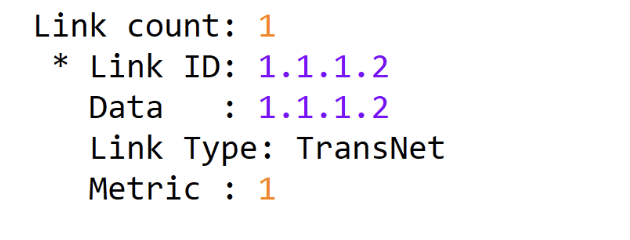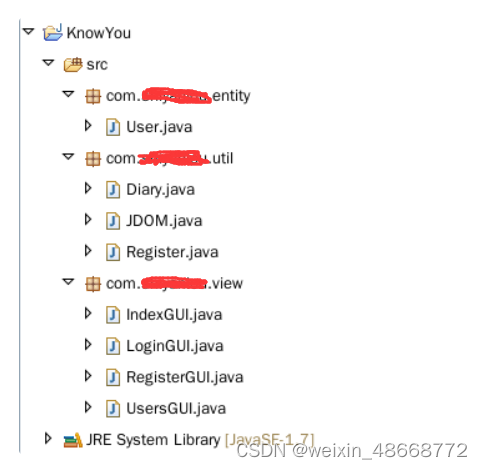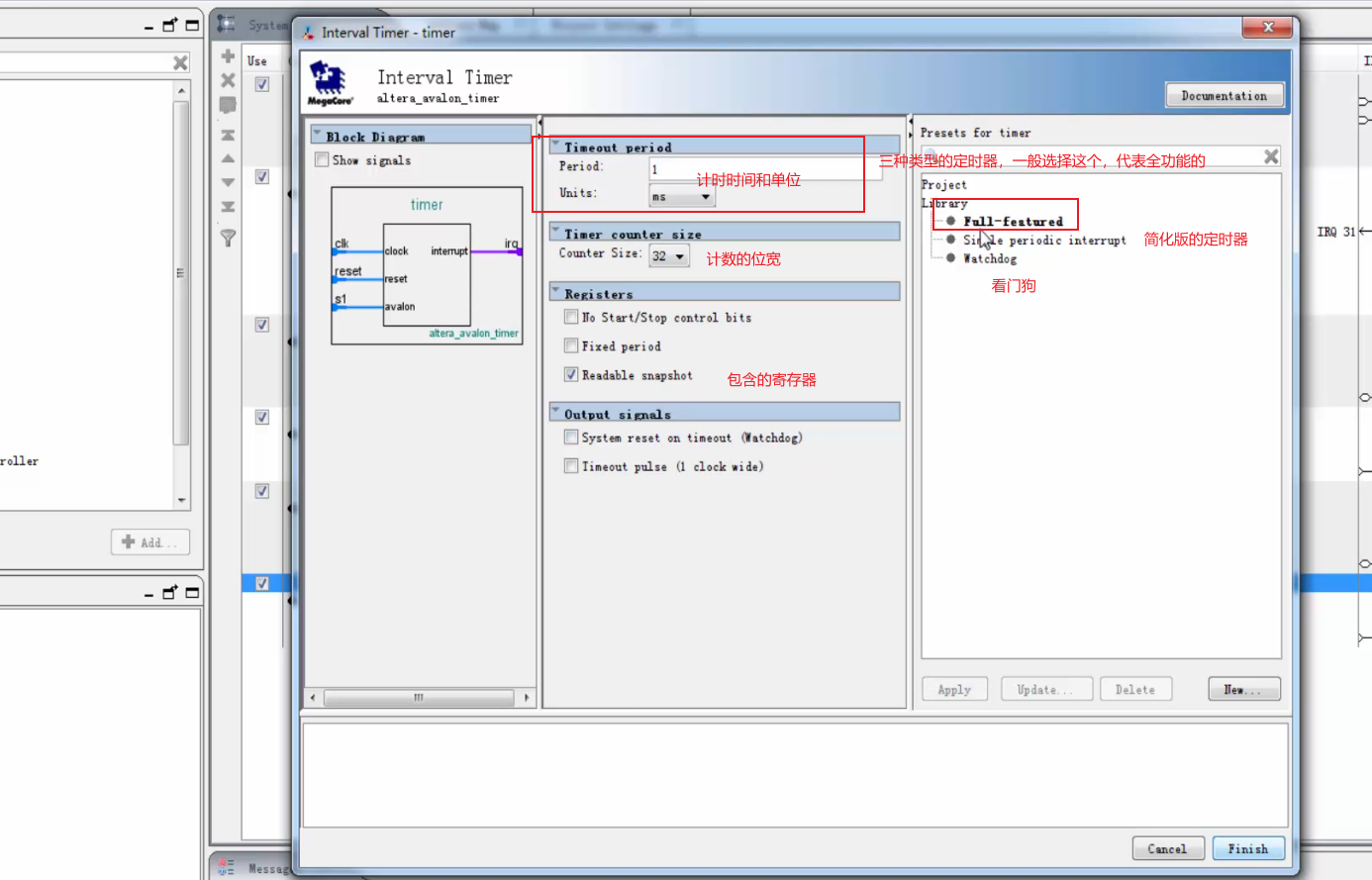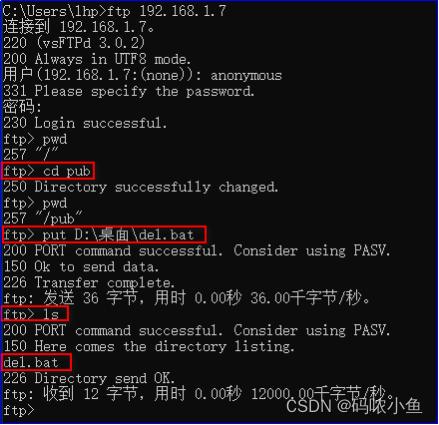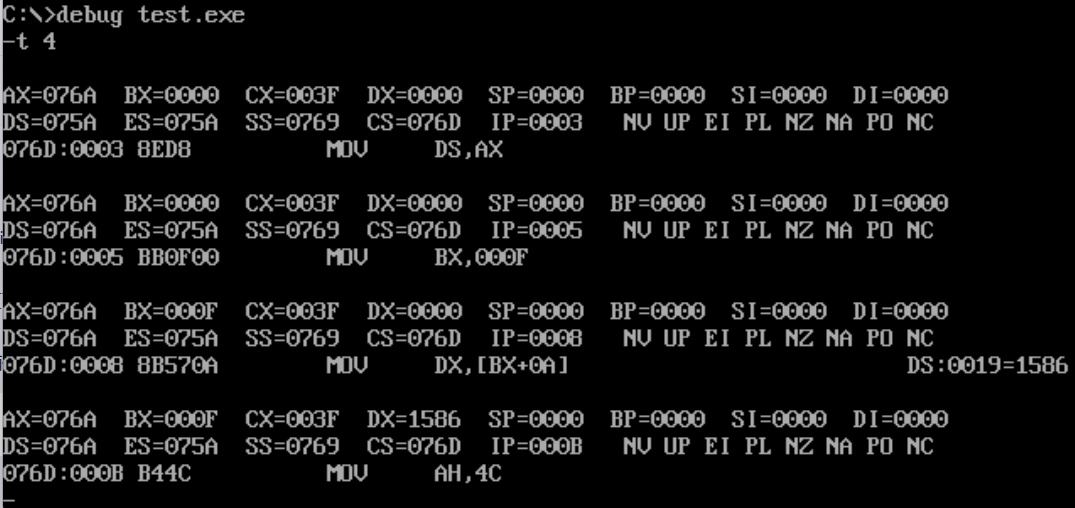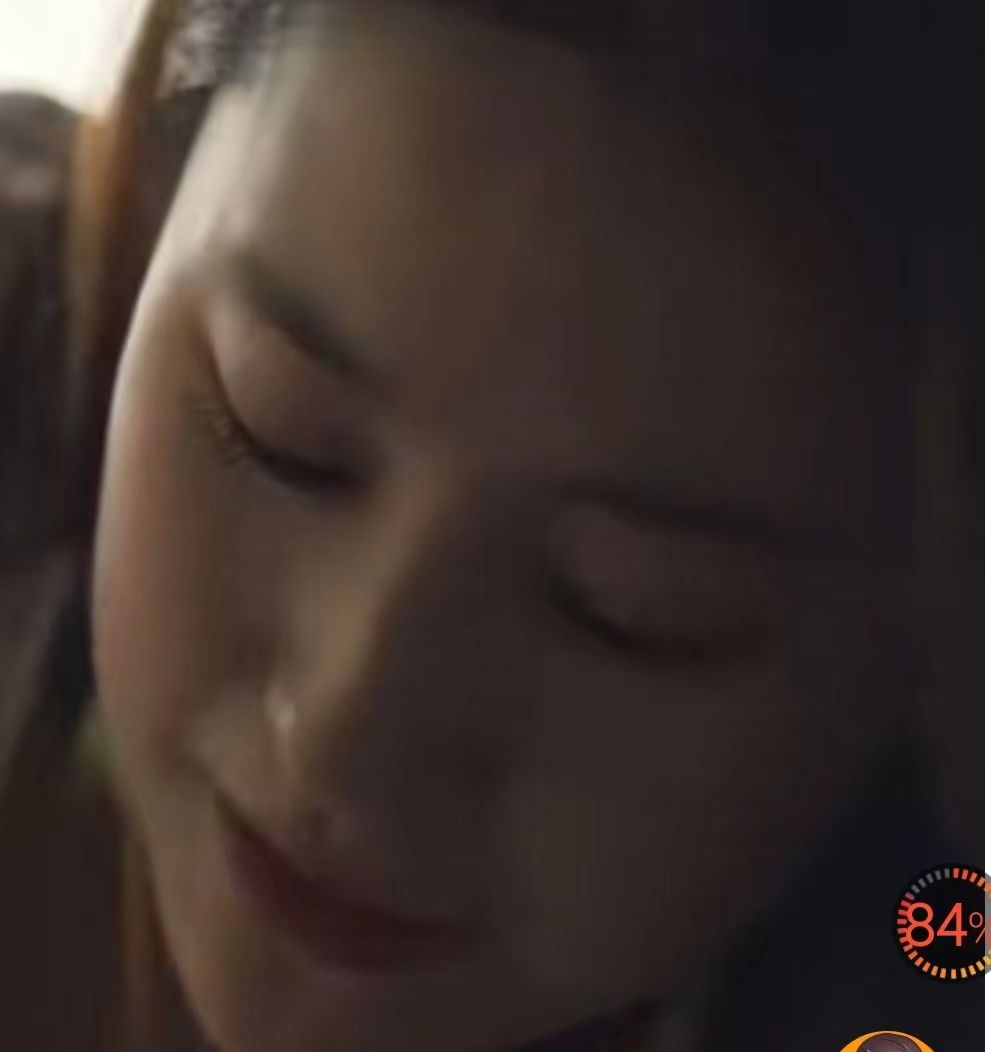文章目录
- 1.类库说明
- 2.使用步骤
- 2.1 创建一个Windows Form 项目
- 2.2 安装类库
- 2.3 编码
- 2.4 效果
- 3. 扩展方法
- 3.1 MoveTo 动画
- 3.2 使用回调函数的Color动画
- 3.3 属性动画
- 3.4 自定义缓动函数
- 4.该库支持的内置缓动函数
- 5.代码下载
1.类库说明
App.Animations 类库是一个很精炼、好用的 csharp easing 动画库
- 基于 net-standard 2.0
- 提供 Fluent API,写代码非常舒服。
- 支持多个参数同时参与动画。
- 自带 30+ 缓动动画效果。
- 支持自定义缓动动画。
- 支持无限循环。
- 支持自动返回。
- 支持扩展方法,简化动画创建
- 代码非常精炼,是学习线程控制的好示例项目。
2.使用步骤
2.1 创建一个Windows Form 项目
App.Animations 类库是基于 net-standard 2.0开发的,不依赖于其它任何类库,是可以跨平台使用的。这里以windows form项目为例,演示ui动画。窗口创建好后,在界面上拖入控件,效果如下:

2.2 安装类库
nuget-install App.Animations
2.3 编码
using App.Animations;
using App.Utils;
using System;
using System.Collections.Generic;
using System.ComponentModel;
using System.Data;
using System.Diagnostics;
using System.Drawing;
using System.Linq;
using System.Text;
using System.Threading.Tasks;
using System.Windows.Forms;
namespace AnimationForm
{
public partial class Form1 : Form
{
Animator _ani;
public Form1()
{
InitializeComponent();
BindEnum(this.cmbType1, typeof(AnimationType));
BindEnum(this.cmbType2, typeof(AnimationType));
}
//-------------------------------------------------------
// Combobox <-> Enum
//-------------------------------------------------------
void BindEnum(ComboBox cmb, Type enumType)
{
var infos = enumType.GetEnumInfos();
cmb.Items.Clear();
foreach (var info in infos)
{
cmb.Items.Add(info);
}
cmb.SelectedIndex = 0;
}
T GetEnum<T>(ComboBox cmb) where T : Enum
{
return (T)(cmb.SelectedItem as EnumInfo).Value;
}
//-------------------------------------------------------
// Run
//-------------------------------------------------------
private void btnStop_Click(object sender, EventArgs e)
{
if (_ani != null)
_ani.Stop();
}
// Animation on x
private void btnAnimX_Click(object sender, EventArgs e)
{
var start = 100; // x
var end = 300;
var type1 = GetEnum<AnimationType>(cmbType1);
var type2 = GetEnum<AnimationType>(cmbType2);
var dur1 = (long)numDur1.Value;
var dur2 = (long)numDur2.Value;
_ani = new Animator()
.SetInterval((int)numInterval.Value)
.AddPath(type1, start, end, dur1)
.AddPath(type2, end, start, dur2)
.SetFrameEvent((values) =>
{
Action action = () => {
label1.Left = (int)values[0];
label1.Text = string.Format("{0:000}", values[0]);
};
this.Invoke(action);
})
.SetEndEvent((_) => Trace.WriteLine("Animation end."))
.Start()
;
}
// Animation on y
private void btnAnimXY_Click(object sender, EventArgs e)
{
var start = new List<double> { 100, 10 }; // x, y
var end = new List<double> { 300, 100 };
var type1 = GetEnum<AnimationType>(cmbType1);
var type2 = GetEnum<AnimationType>(cmbType2);
var dur1 = (long)numDur1.Value;
var dur2 = (long)numDur2.Value;
_ani = new Animator()
.SetInterval((int)numInterval.Value)
.AddPath(type1, start, end, dur1)
.AddPath(type2, end, start, dur2)
.SetFrameEvent((values) =>
{
Action action = () => {
label1.Left = (int)values[0];
label1.Top = (int)values[1];
label1.Text = string.Format("({0:000},{1:000})", values[0], values[1]);
};
this.Invoke(action);
})
.SetEndEvent((values) => Trace.WriteLine("Animaion end."))
.Start();
}
// Animation on color
private void btnAnimColor_Click(object sender, EventArgs e)
{
var start = new List<double> { 255, 0, 0 }; // r, g, b
var end = new List<double> { 0, 255, 255 };
var type1 = GetEnum<AnimationType>(cmbType1);
var type2 = GetEnum<AnimationType>(cmbType2);
var dur1 = (long)numDur1.Value;
var dur2 = (long)numDur2.Value;
_ani = new Animator()
.SetInterval((int)numInterval.Value)
.AddPath(type1, start, end, dur1)
.AddPath(type2, end, start, dur2)
.SetFrameEvent((values) =>
{
Action action = () => {
label1.ForeColor = Color.FromArgb((int)values[0], (int)values[1], (int)values[2]);
label1.Text = string.Format("({0:0},{1:0},{2:0})", values[0], values[1], values[2]);
};
this.Invoke(action);
})
.SetEndEvent((values)=>
{
Action action = () => {
label1.ForeColor = Color.FromArgb((int)values[0], (int)values[1], (int)values[2]);
label1.Text = string.Format("({0:0},{1:0},{2:0})", values[0], values[1], values[2]);
};
this.Invoke(action);
})
.Start()
;
}
}
}
2.4 效果

3. 扩展方法
3.1 MoveTo 动画
this.block.MoveTo(new Point(70, 100), new Point(150, 50), 1000, EasingType.Linear); // use moveto extension function to apply animation.
3.2 使用回调函数的Color动画
var startColor = new List { 255, 0, 0 };
var endColor = new List { 0, 255, 255 };
this.block.Animate(startColor, endColor, 1000, (t, vs) => t.BackColor = ToColor(vs)); // use callback to modify property.
3.3 属性动画
this.picBall.Animate(500, -50, 1000, t => t.Left);
3.4 自定义缓动函数
Func<double, double> func = (v) => Math.Sin(vMath.PI2); // define a sin easing function
anim1 = this.picBall.Animate(600, -50, 5000, (t,v) => t.Left = (int)v, EasingType.Linear, infinity:true); // X linear animation
anim2 = this.picBall.Animate(100, 200, 5000, (t,v) => t.Top = (int)v, easingFunc: func, infinity: true); // Y custom animation

4.该库支持的内置缓动函数
| 名称 | 说明 |
|---|---|
| Linear | 线性 |
| BackEaseIn | 拉后 ease in |
| BackEaseOut | 拉后 ease out |
| BackEaseInOut | 拉后 ease in and ease out |
| BounceEaseIn | 弹性 ease in |
| BounceEaseOut | 弹性 ease out |
| BounceEaseInOut | 弹性 ease in and ease out |
| ElasticEaseIn | 橡皮筋 ease in |
| ElasticEaseOut | 橡皮筋 ease out |
| ElasticEaseInOut | 橡皮筋 ease in and ease out |
| QuadraticEaseIn | 平方 ease in |
| QuadraticEaseOut | 平方 ease out |
| QuadraticEaseInOut | 平方 ease in and ease out |
| CubicEaseIn | 立方 ease in |
| CubicEaseInOut | 立方 ease in and cubic ease out |
| CubicEaseOut | 立方 ease out |
| QuarticEaseIn | 四次方 ease in |
| QuarticEaseOut | 四次方 ease out |
| QuarticEaseInOut | 四次方 ease in and ease outut |
| QuinticEaseIn | 五次方 ease in |
| QuinticEaseOut | 五次方 ease out |
| QuinticEaseInOut | 五次方 ease in and ease out |
| ExponentialEaseIn | 指数 ease in |
| ExponentialEaseOut | 指数 ease out |
| ExponentialEaseInOut | 指数 ease in and ease out |
| SinusoidalEaseIn | 正弦曲线 ease in |
| SinusoidalEaseOut | 正弦曲线 ease out |
| SinusoidalEaseInOut | 正弦曲线 ease in and ease out |
| CircularEaseIn | 圆形 ease in |
| CircularEaseOut | 圆形 ease out |
| CircularEaseInOut | 圆形 ease in and ease out |
5.代码下载
CSDN下载


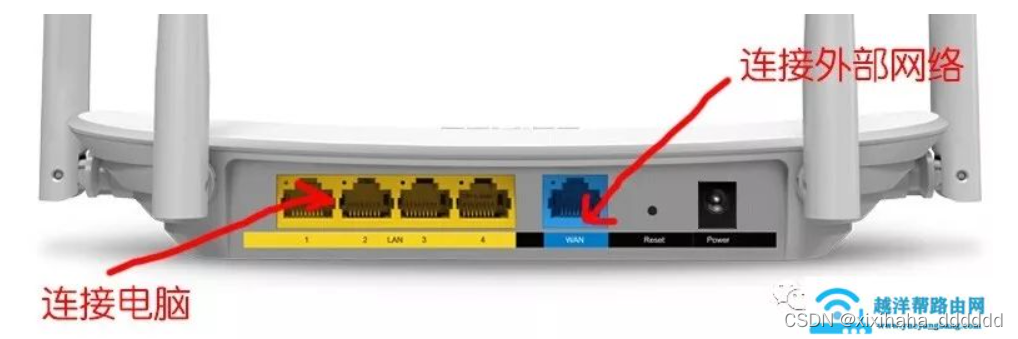
![[chisel]马上要火的硬件语言,快来了解一下优缺点](https://img-blog.csdnimg.cn/img_convert/f9a9c642e73791d405078c6422c17704.webp?x-oss-process=image/format,png)
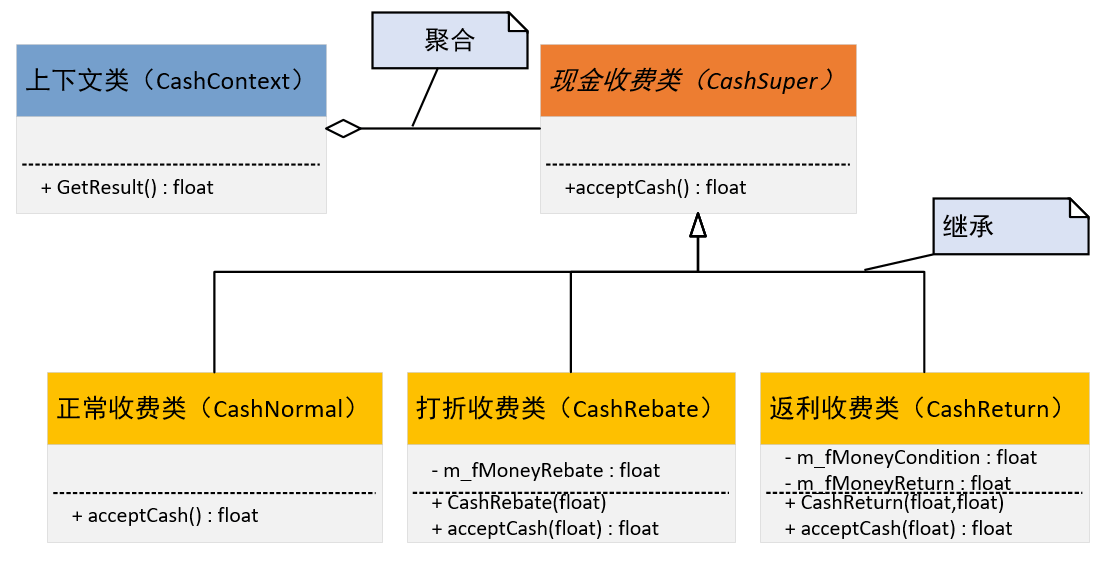
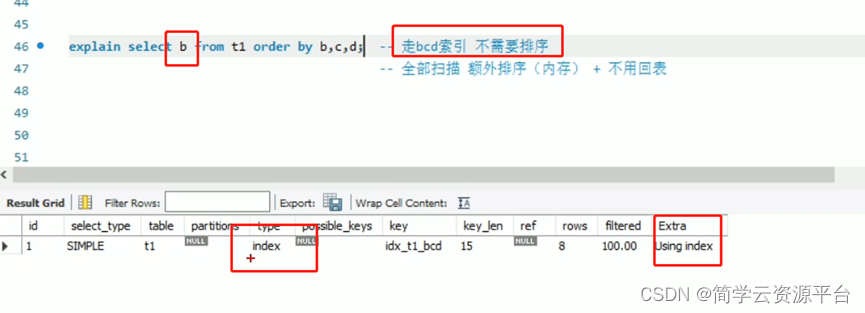

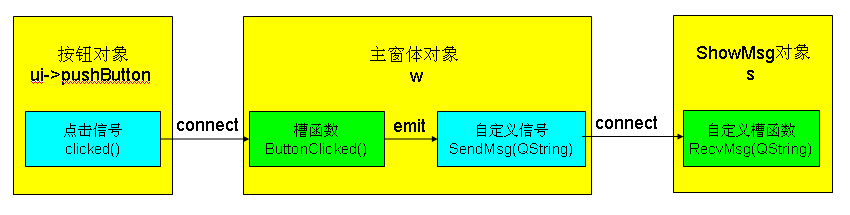
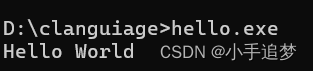
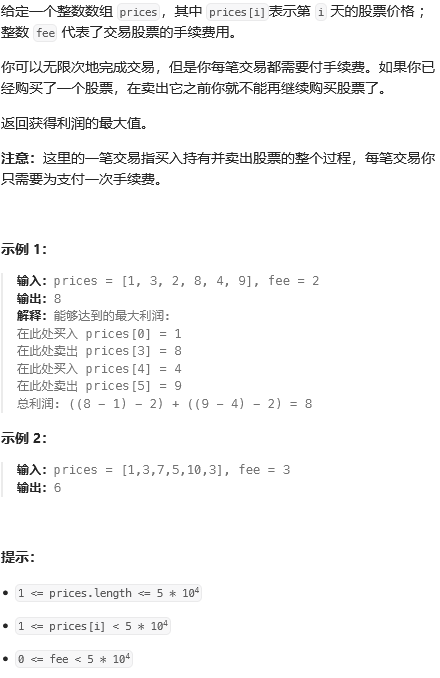
![path[1][0] path[1][1:-1] [path[1][-1] 分别怎么取的](https://img-blog.csdnimg.cn/direct/56f75a07770241a49d4c92c940efb33b.png)