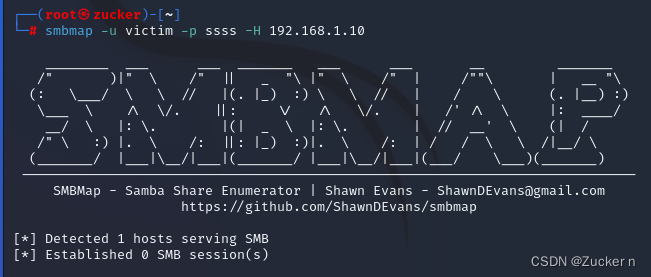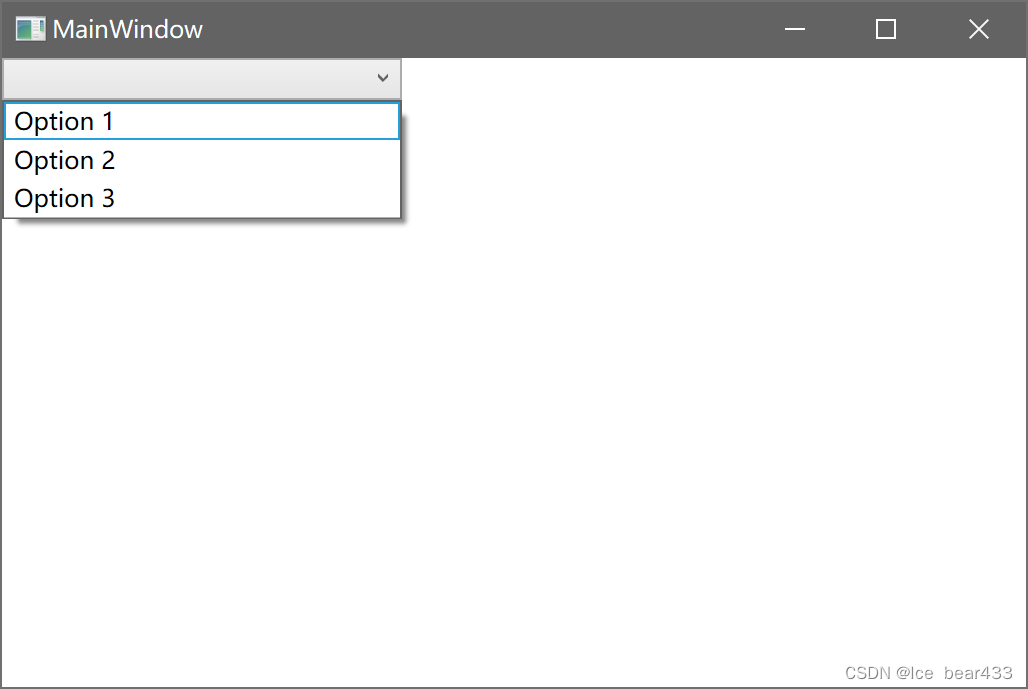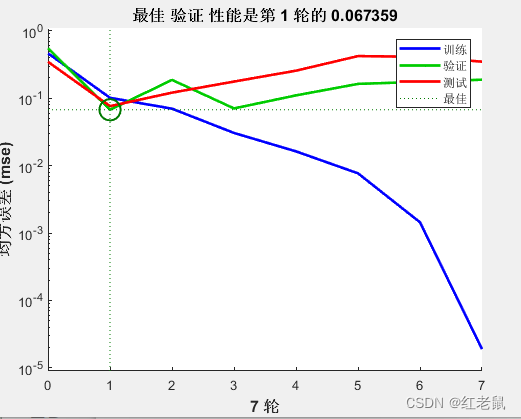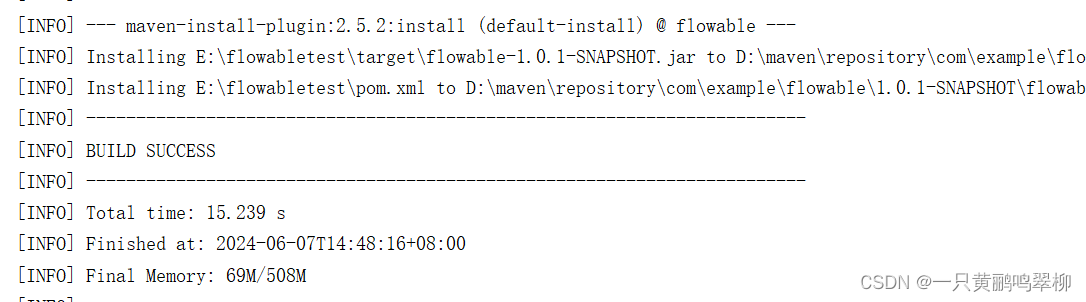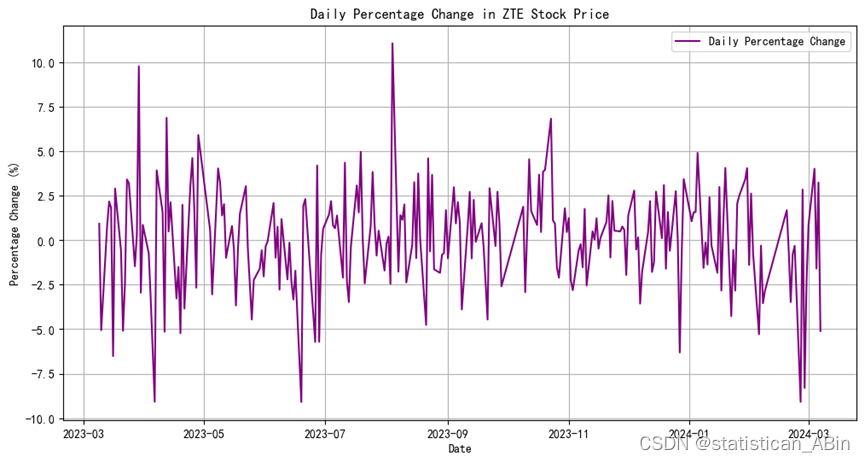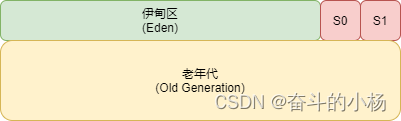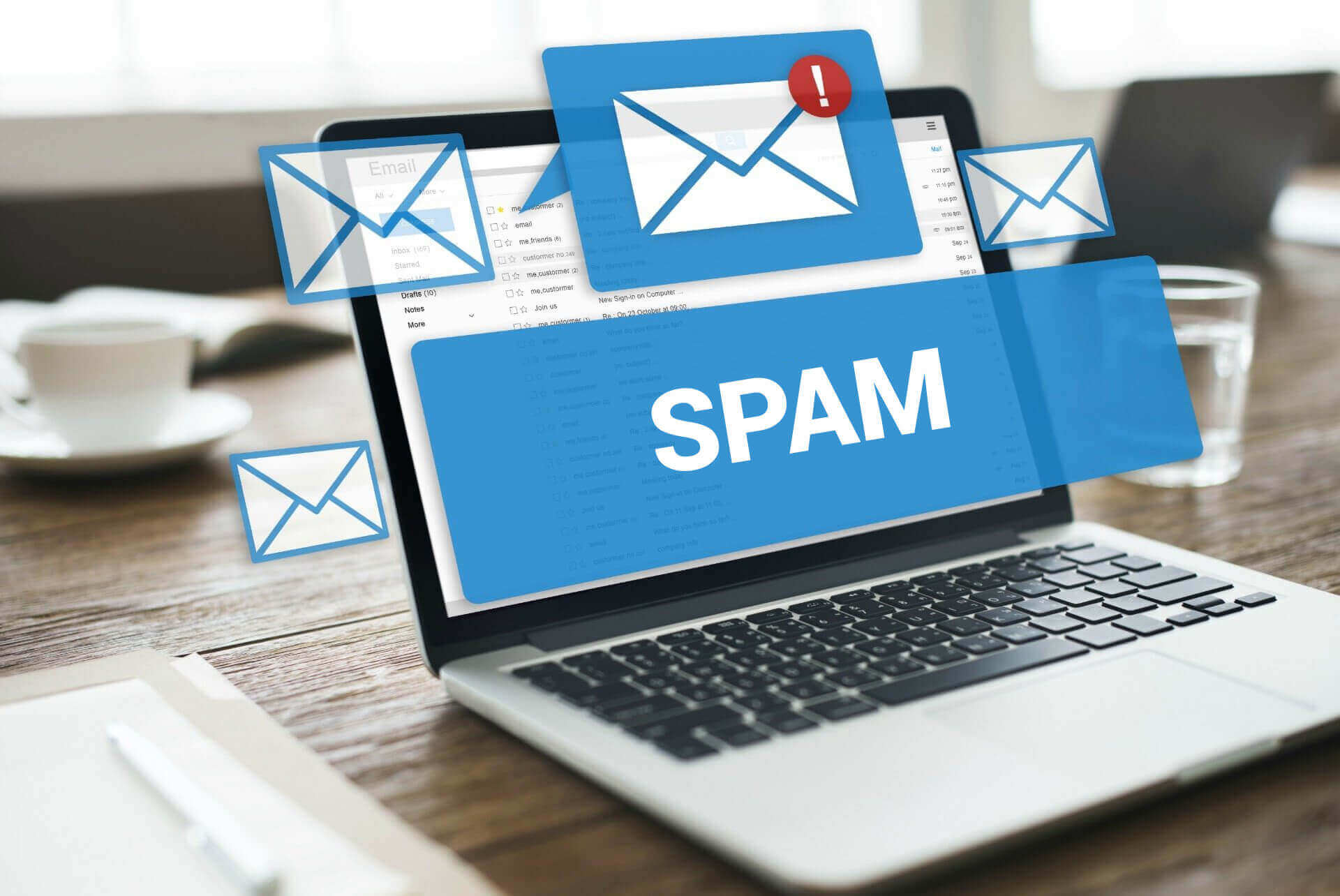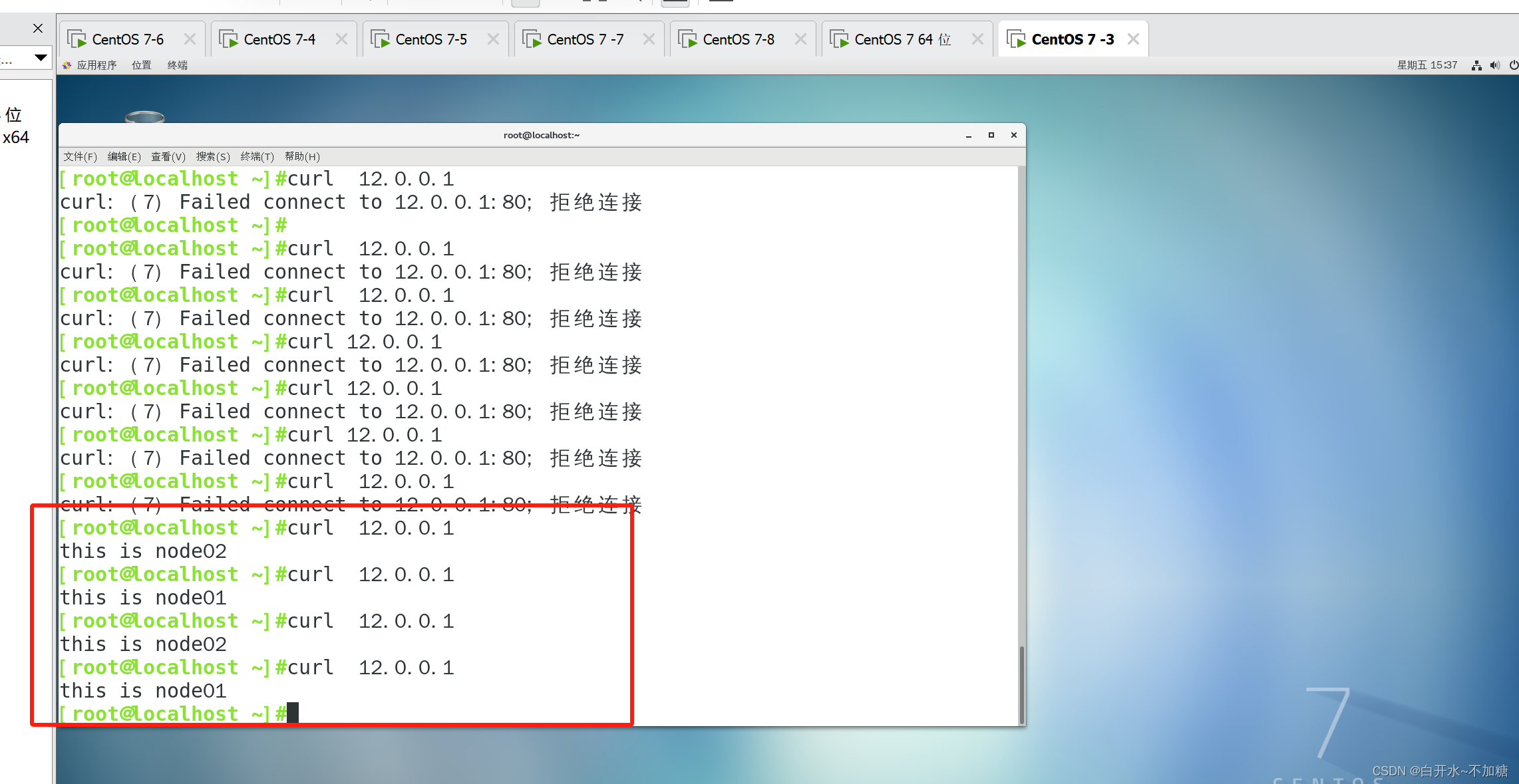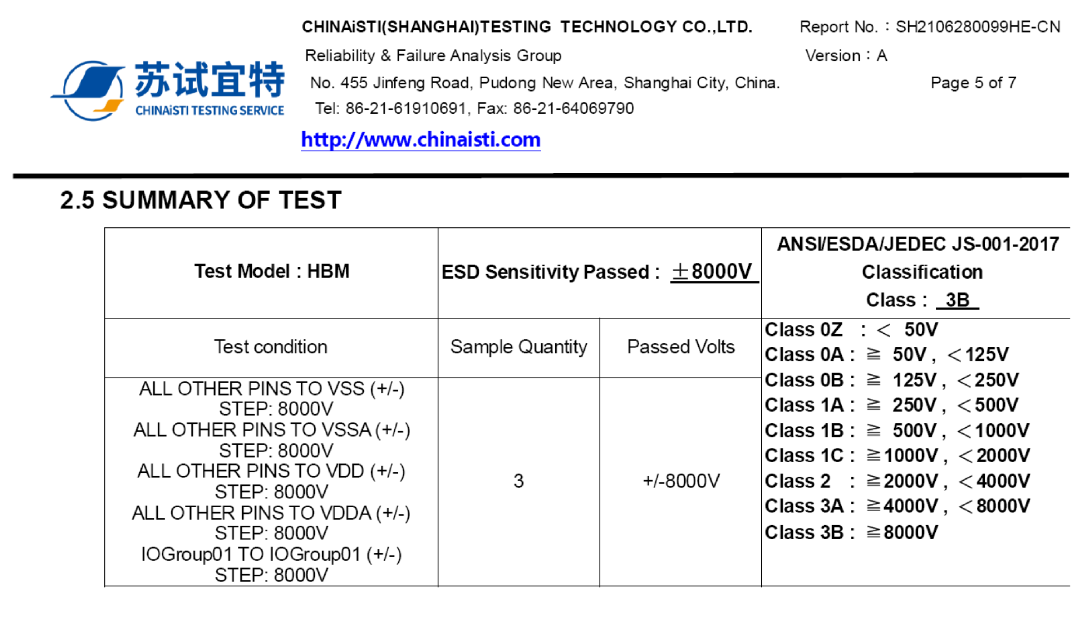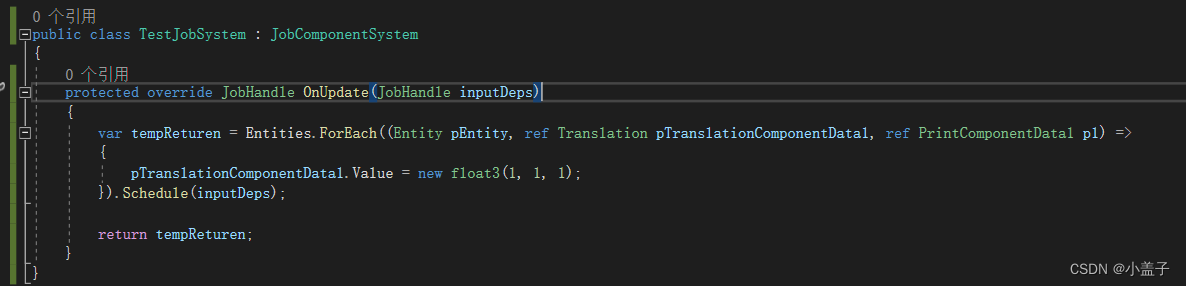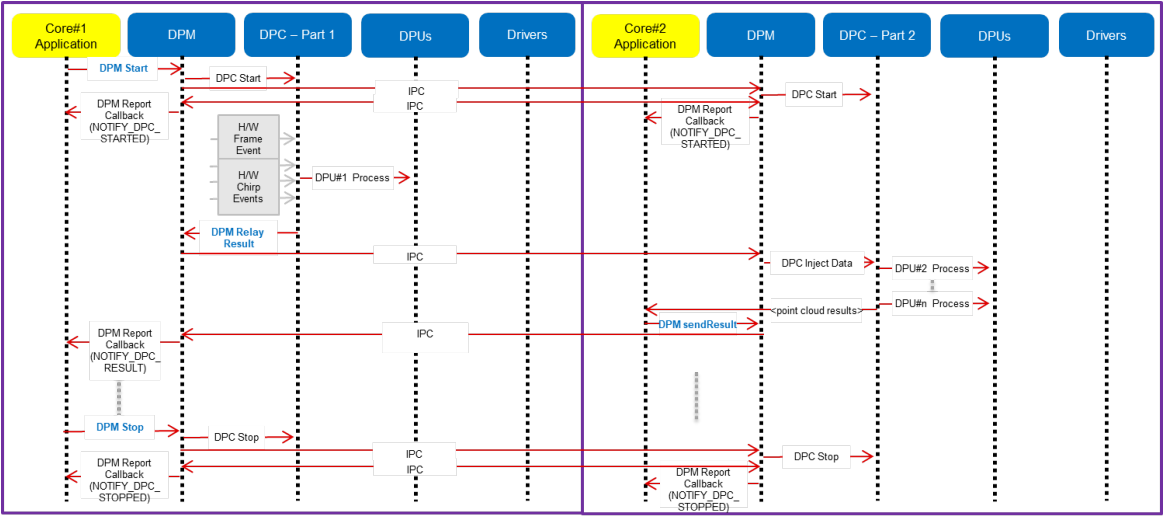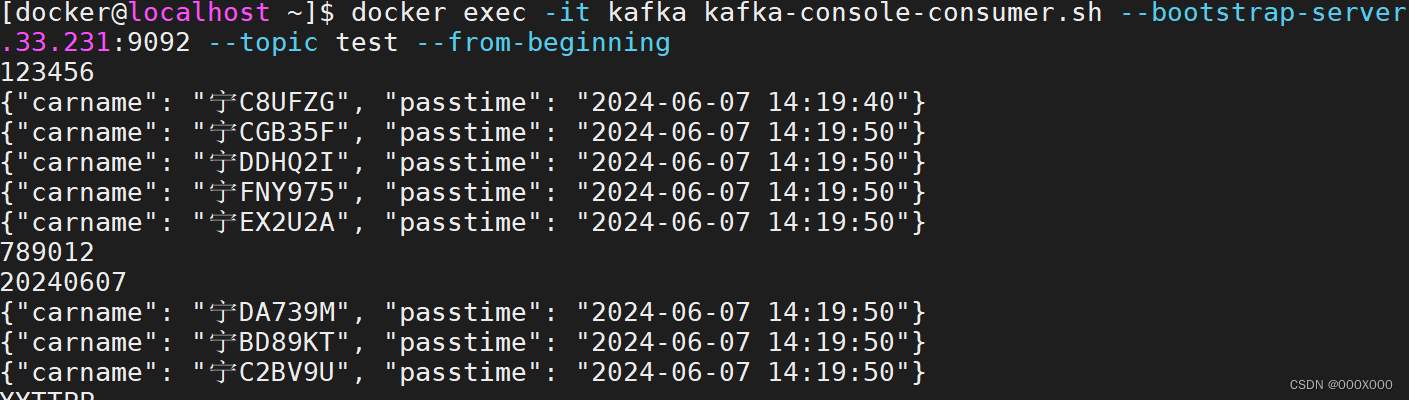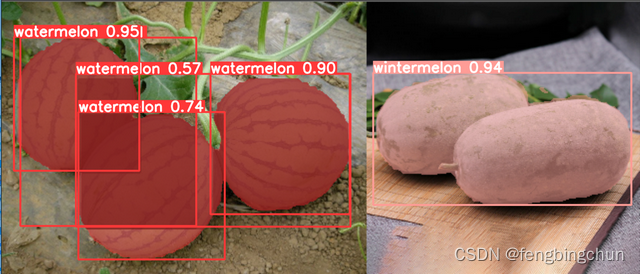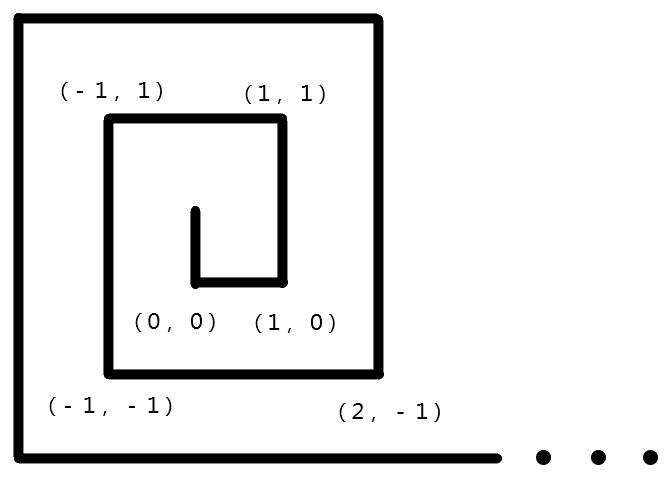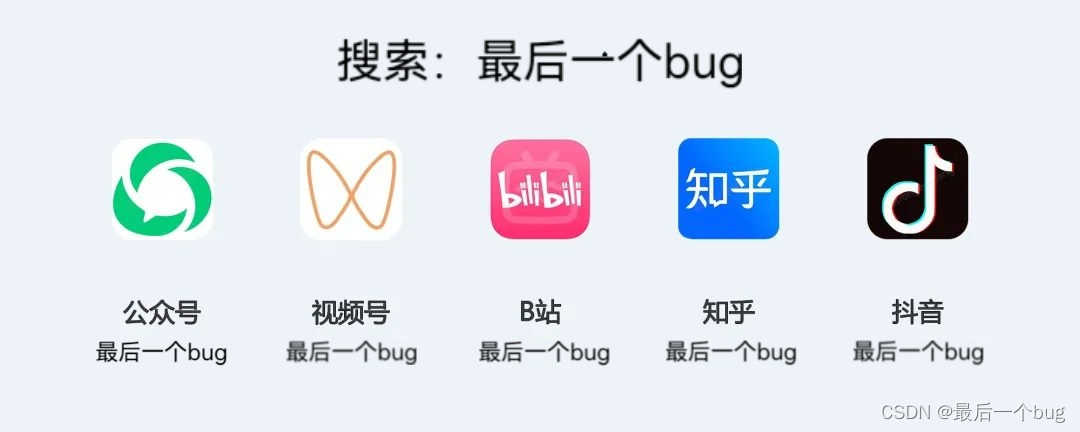一、参考资料
Windows和Ubuntu双系统安装教程
二、设置引导
1. 安装EasyBCD
下载并安装 EasyBCD
2. 设置Windows引导
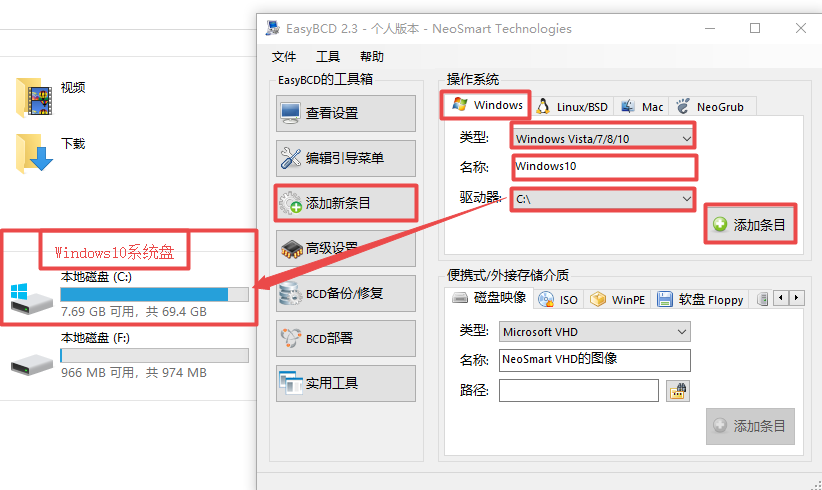
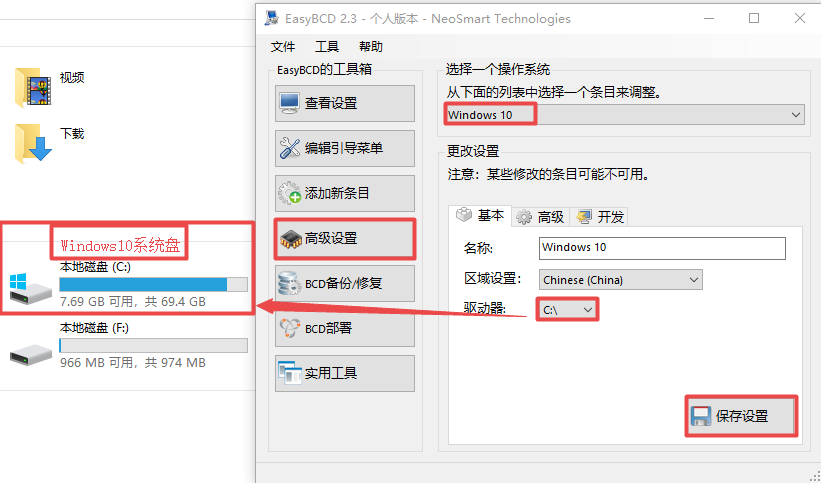
3. 设置Ubuntu引导
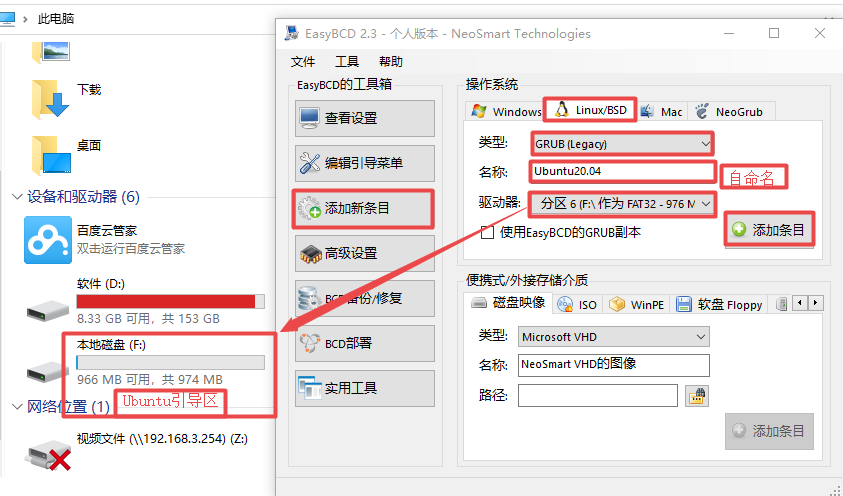
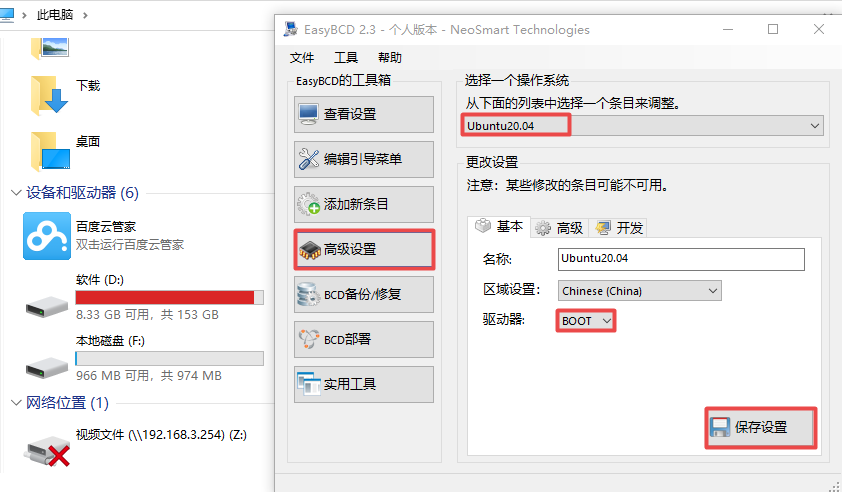
4. 启动系统
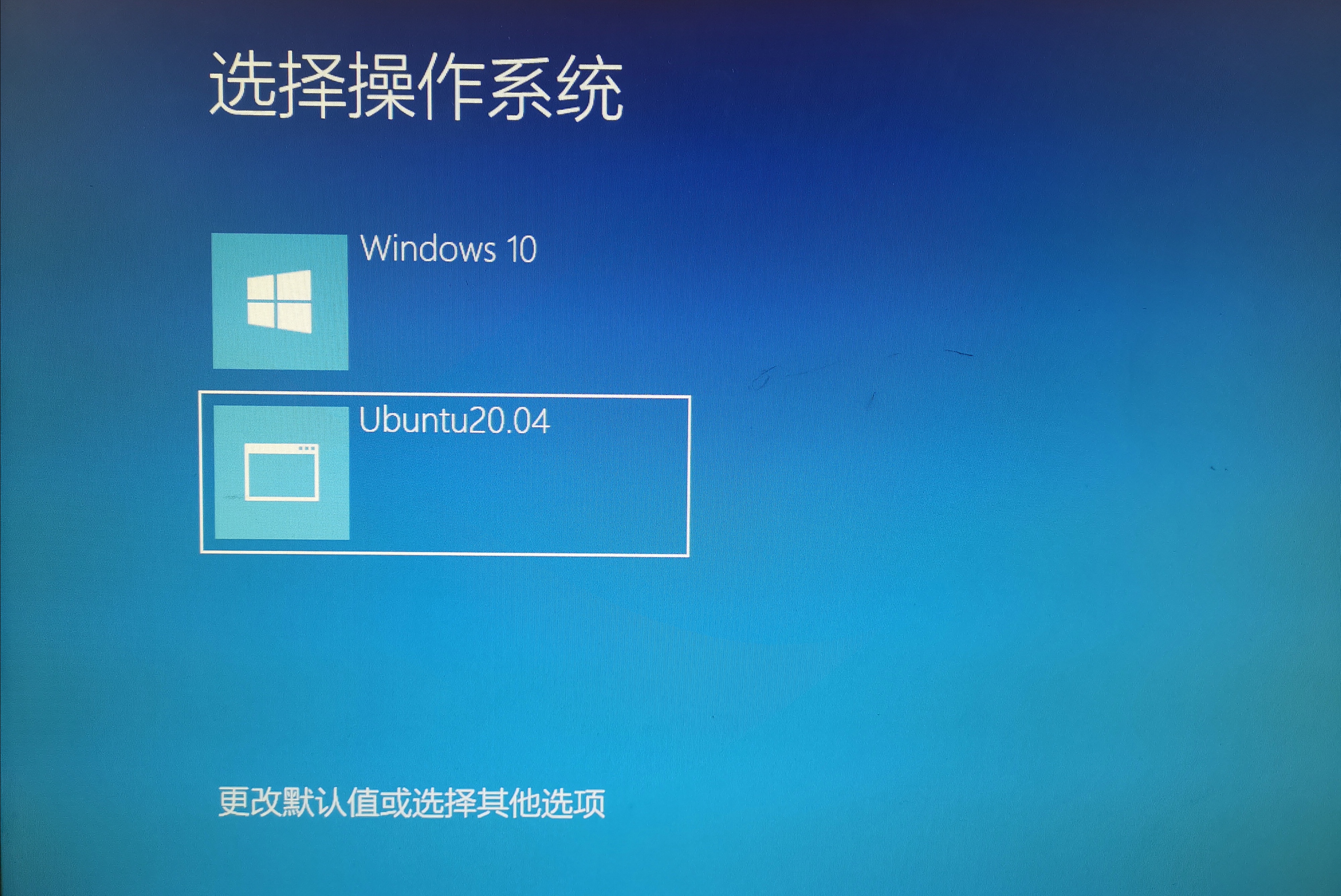
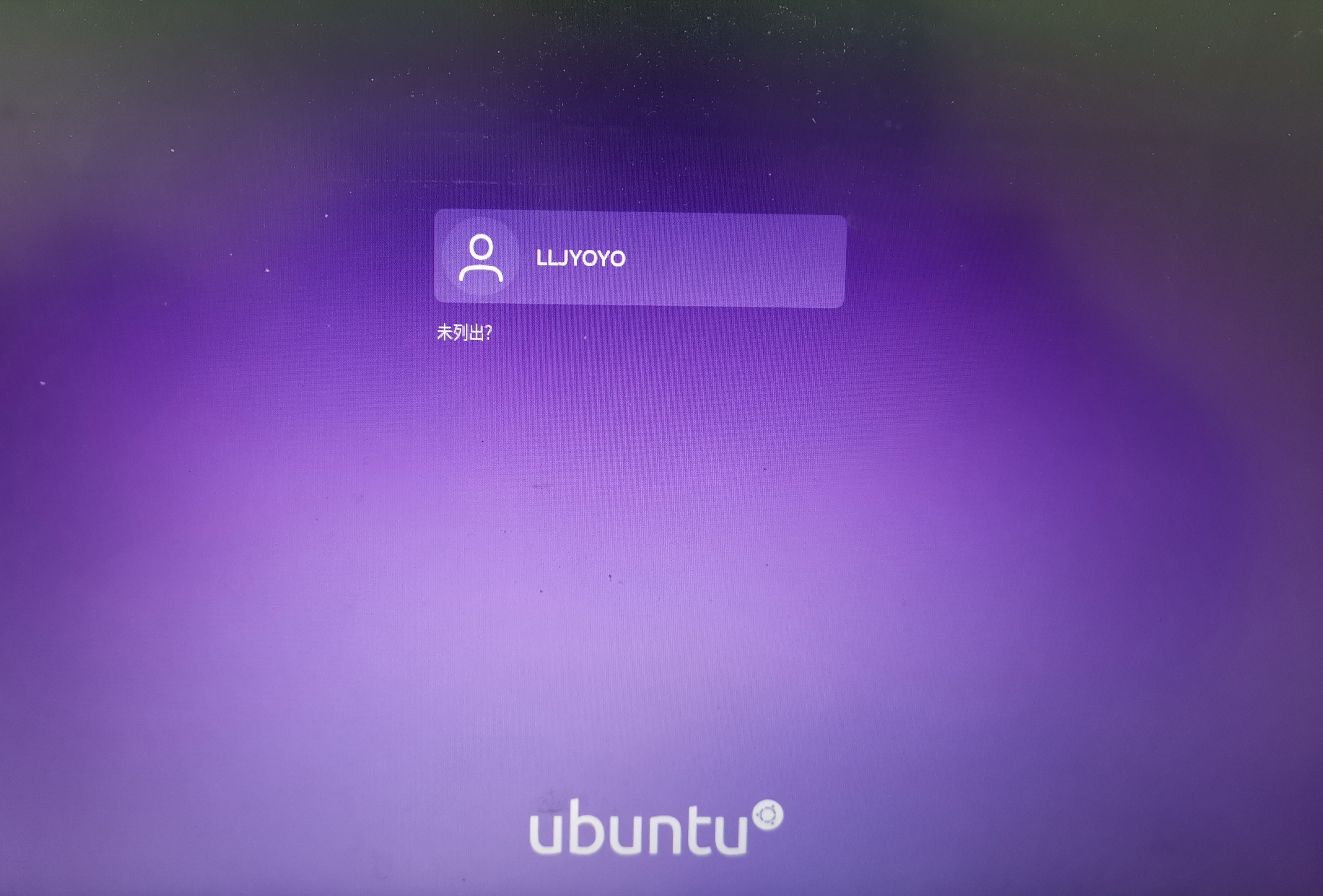
 遇到这种情况,直接Enter回车。
遇到这种情况,直接Enter回车。
三、修复引导
如果引导区损坏,导致无法进入系统,可以修复引导后进入系统。
详细步骤,请参考:
Windows系统引导重建,Windows引导损坏修复
Windows 11 UEFI引导修复详细操作步骤!
进入系统的修复模式,若无法进入修复模式,则制作U盘启动盘进入修复模式,并切换到C盘目录,执行以下指令:
# 进入C盘
C:
# 修复引导
bcdboot C:\windows
四、FAQ
Q:EFI Bootloader Detected!
EasyBCD and UEFI

EasyBCD has detected that your machine is currently booting in EFI mode. Due to limitations set by Microsoft, many of EasyBCD’s multi-booting features cannot be used in EFI mode and have been disabled.
Press ‘OK’ to continue or ‘Help’ to read more about these limitations and possible workarounds.
并且,想要添加Linux新条目时,都是灰色的,原因是:当BIOS启动模式为UEFI时,微软不支持从BCD目录启动系统。

解决方法:
- 把先前的Ubuntu占用的卷空间删除,然后重装系统;
- (推荐)无法设置双系统引导,直接进入BIOS并设置boot启动顺序,进入对应的系统即可。