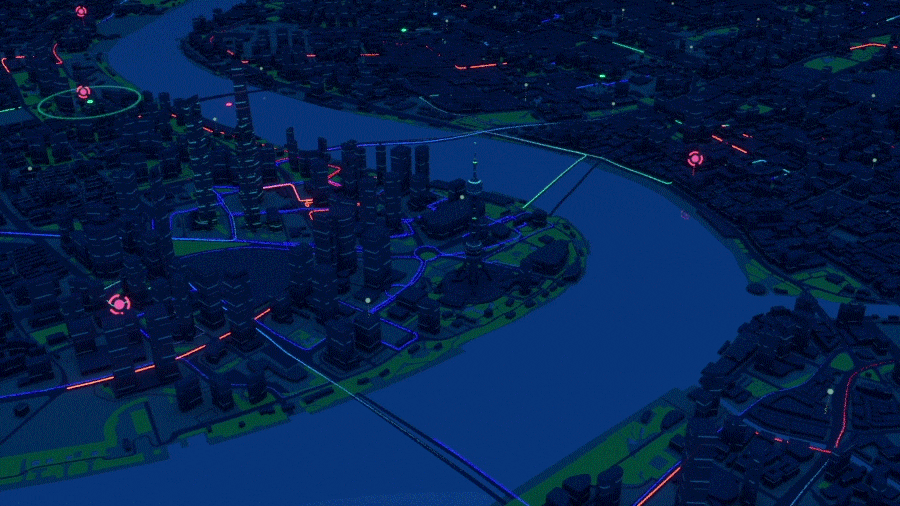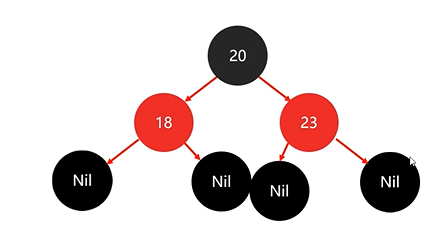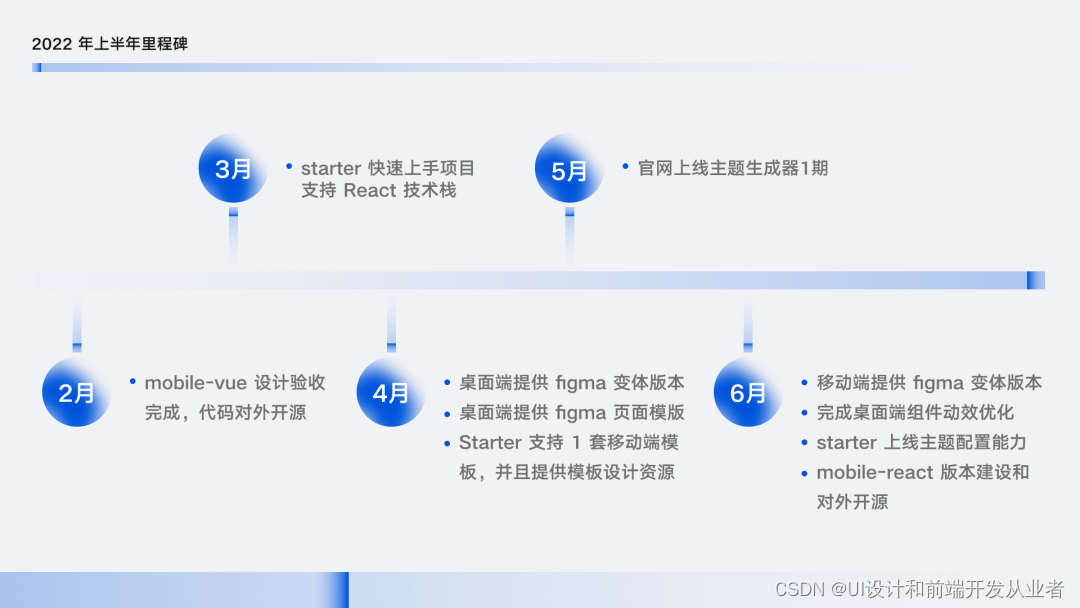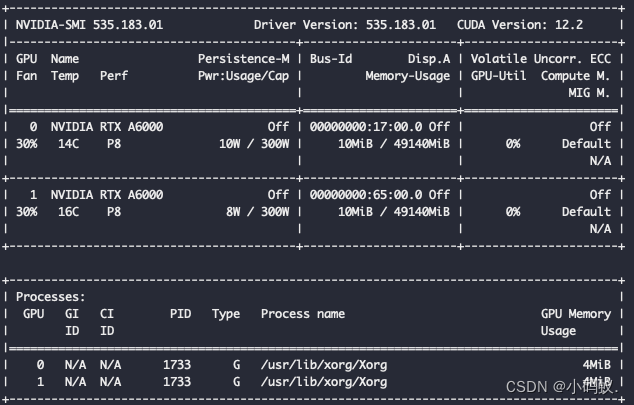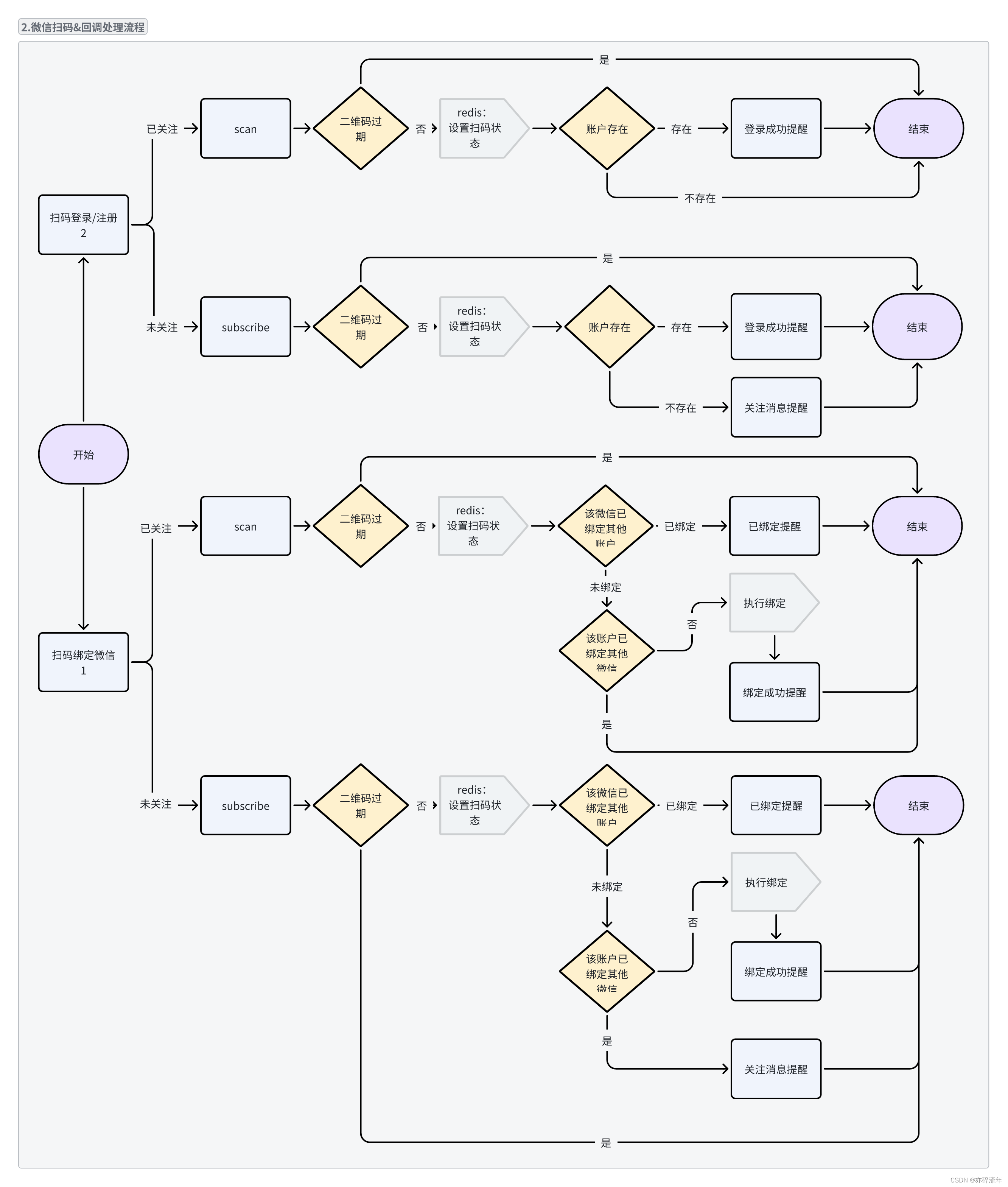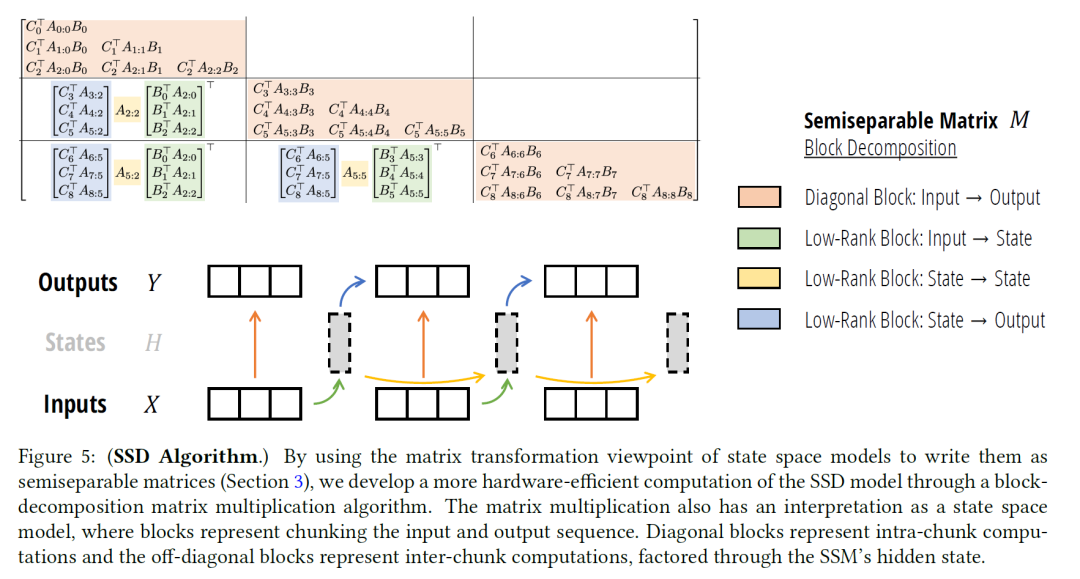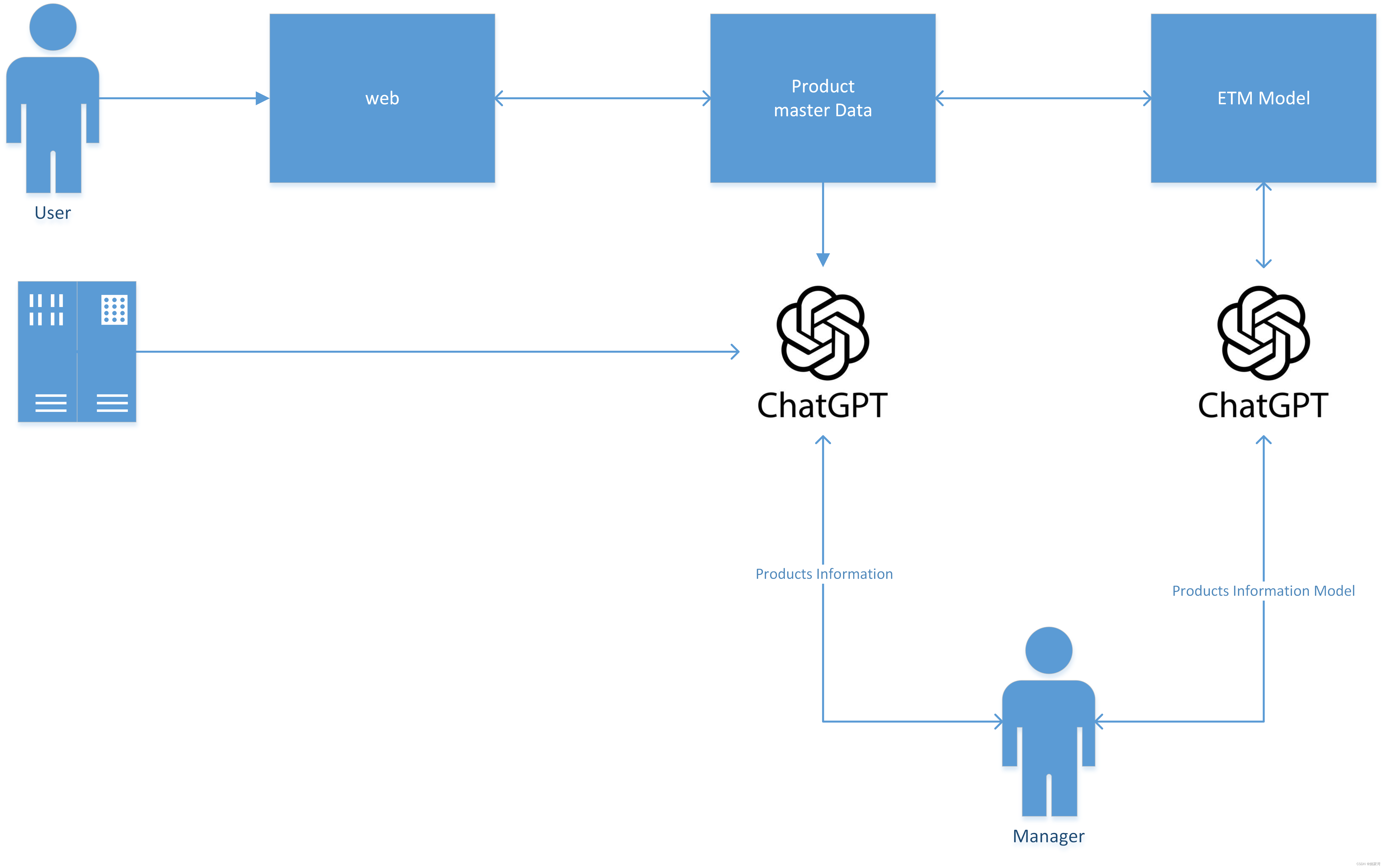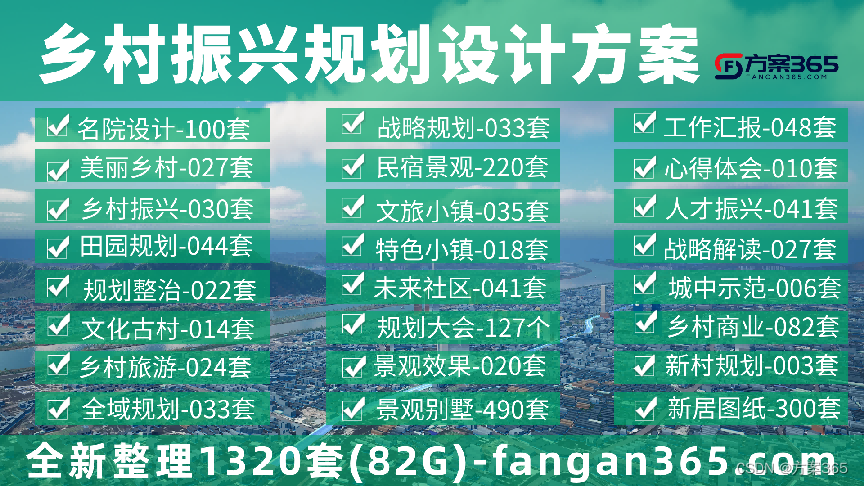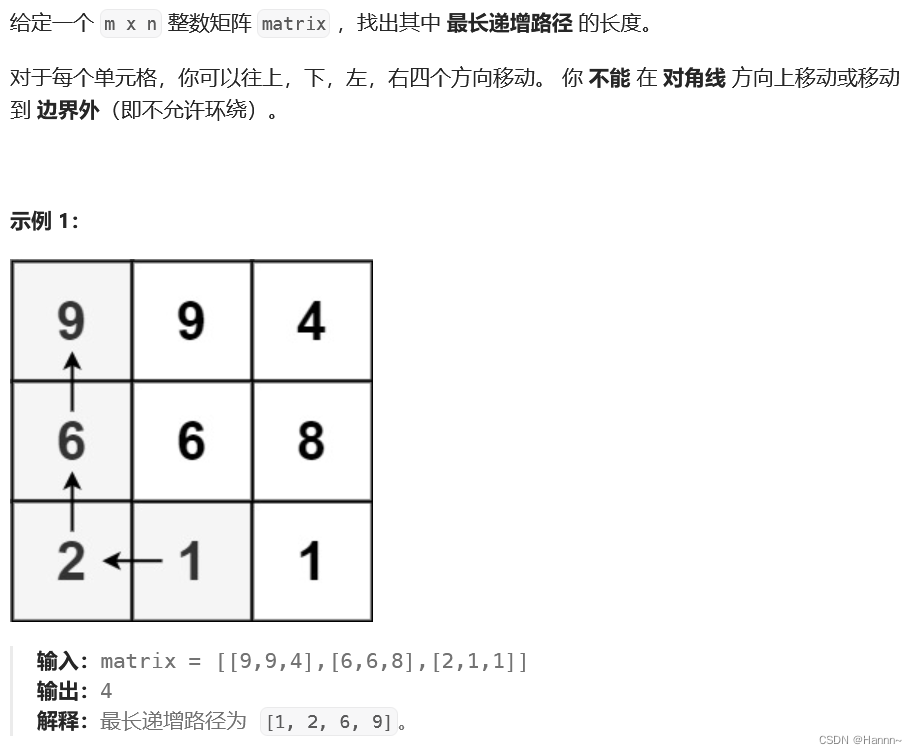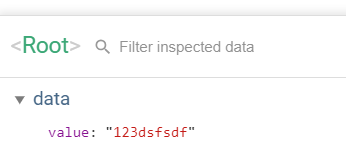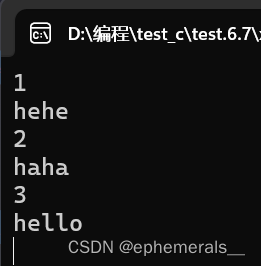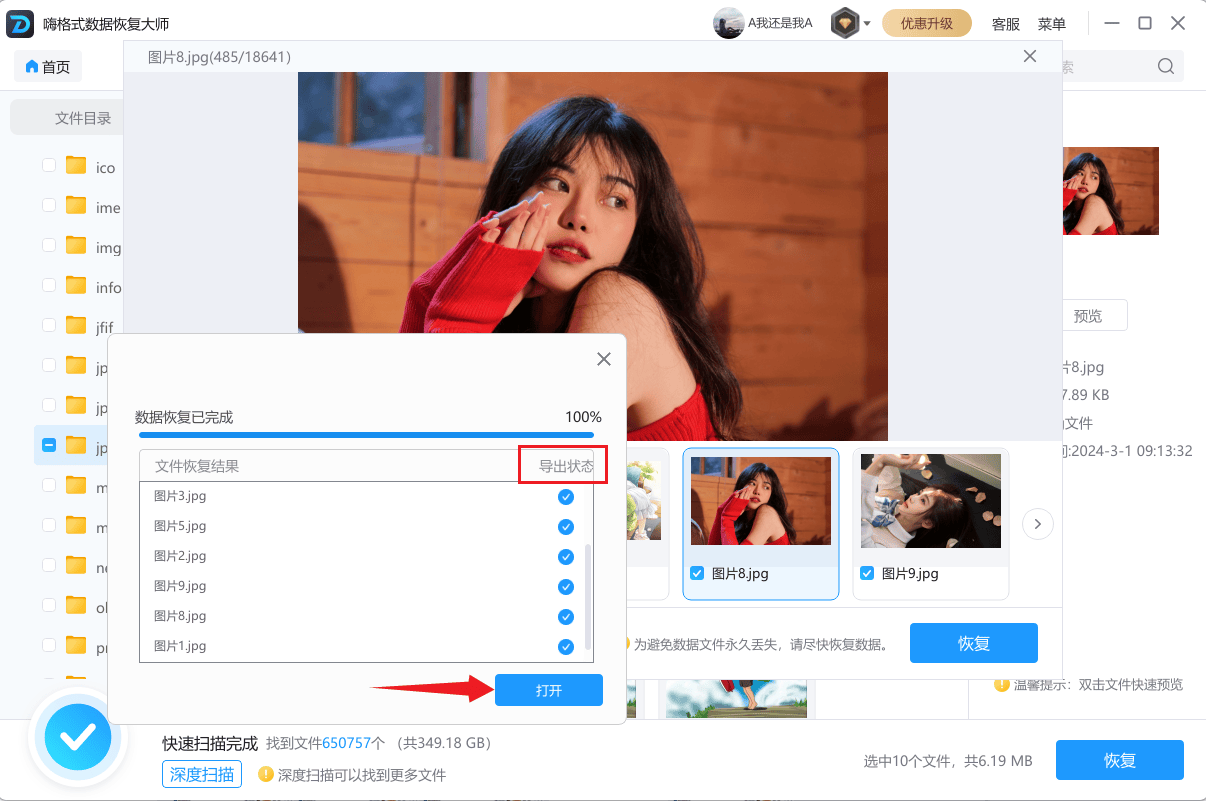依赖下载

照着这个引入就好,然后npm install
源码
<template>
<div id="vue-g6-editor">
<el-row>
<el-col :span="24">
</el-col>
</el-row>
<!-- 工具栏 -->
<el-row>
<el-col :span="24">
<div id="toolbar">
<i data-command="save" class="command fa fa-floppy-o" title="保存"></i>
<i class="fa fa-history" title="历史数据" @click="readHistoryData"></i>
<i class="fa fa-hdd-o" title="上传数据" @click="readUploadData"></i>
<i class="fa fa-download" title="另存为文件" @click="saveAsFile"></i>
<i class="fa fa-picture-o" title="另存为图片" @click="openSaveAsImageDialog"></i>
<i data-command="undo" class="command fa fa-undo" title="撤销"></i>
<i data-command="redo" class="command fa fa-repeat" title="重做"></i>
<i data-command="delete" class="command fa fa-trash-o" title="删除"></i>
<i data-command="zoomOut" class="command fa fa-search-minus" title="缩小"></i>
<i data-command="zoomIn" class="command fa fa-search-plus" title="放大"></i>
<i data-command="clear" class="command fa fa-eraser" title="清除画布"></i>
<i data-command="toFront" class="command fa fa-arrow-up" title="提升层级"></i>
<i data-command="toBack" class="command fa fa-arrow-down" title="下降层级"></i>
<i data-command="selectAll" class="command fa fa-check-square-o" title="全选"></i>
<i data-command="copy" class="command fa fa-files-o" title="复制"></i>
<i data-command="paste" class="command fa fa-clipboard" title="粘贴"></i>
<i data-command="autoZoom" class="command fa fa-expand" title="实际大小"></i>
<i data-command="resetZoom" class="command fa fa-compress" title="适应页面"></i>
<i data-command="addGroup" class="command fa fa-object-group" title="组合"></i>
<i data-command="unGroup" class="command fa fa-object-ungroup" title="取消组合"></i>
<i data-command="multiSelect" class="command fa fa fa-crop" title="多选"></i>
</div>
</el-col>
</el-row>
<!-- 元素面板 + 画布 + 属性栏 -->
<el-row>
<!-- 元素面板 -->
<el-col :span="2">
<div id="itempannel">
<!-- 开始节点 -->
<div id="startNode" class="getItem" data-type="node" data-shape="flow-circle" data-size="72*72"
data-label="开始节点" data-color="#FA8C16" data-nodeType="startNode">
<img draggable="false" :src="startNodeSVGUrl" alt srcset />
</div>
<!-- 常规节点 -->
<div id="regularNode" class="getItem" data-type="node" data-size="100*50" data-label="常规节点"
data-color="#1890ff">
<img draggable="false" :src="regularNodeSVGUrl" alt srcset />
</div>
<!-- 条件节点 -->
<div id="judgeNode" class="getItem" data-type="node" data-shape="flow-rhombus" data-size="80*80"
data-label="条件节点" data-color="#13C2C2">
<img draggable="false" :src="conditionNodeSVGUrl" />
</div>
<!-- 结束节点 -->
<div id="endNode" class="getItem" data-type="node" data-shape="flow-circle" data-size="80*80"
data-label="结束节点" data-color="#FA8C16" data-nodeType="endNode">
<img draggable="false" :src="endNodeSVGUrl" />
</div>
</div>
</el-col>
<!-- 画布 -->
<el-col :span="18">
<el-col :span="24">
<div id="page">
<div class="controltab">ab</div>
</div>
</el-col>
</el-col>
<!-- 属性栏 -->
<el-col :span="4">
<section class="right-part">
<div id="detailpannel">
<!-- 节点属性栏 -->
<div id="nodeAttributeBar" class="pannel" data-status="node-selected">
<div class="title">节点属性</div>
<div class="main">
<el-form :model="nodeAttributeForm" label-position="top" label-width="80px">
<el-form-item label="节点文本">
<el-input v-model="nodeAttributeForm.label" @change="saveNodeAttribute"></el-input>
</el-form-item>
<el-form-item label="宽度">
<el-input v-model="nodeAttributeForm.width" @change="saveNodeAttribute"></el-input>
</el-form-item>
<el-form-item label="高度">
<el-input v-model="nodeAttributeForm.height" @change="saveNodeAttribute"></el-input>
</el-form-item>
<el-form-item label="颜色">
<el-color-picker v-model="nodeAttributeForm.color" @change="saveNodeAttribute"></el-color-picker>
</el-form-item>
</el-form>
</div>
</div>
<!-- 边属性栏 -->
<div id="edgeAttributeBar" class="pannel" data-status="edge-selected">
<div class="title">边属性</div>
<div class="main">
<el-form :model="edgeAttributeForm" label-position="top" label-width="80px">
<el-form-item label="边文本">
<el-input v-model="edgeAttributeForm.label" @change="saveEdgeAttribute"></el-input>
</el-form-item>
<el-form-item label="边文本">
<el-select v-model="edgeAttributeForm.shape" @change="saveEdgeAttribute">
<el-option label="流程图折线" value="flow-polyline"></el-option>
<el-option label="流程图圆⻆折线" value="flow-polyline-round"></el-option>
<el-option label="流程图曲线" value="flow-smooth"></el-option>
</el-select>
</el-form-item>
</el-form>
</div>
</div>
<div id="groupAttributeBar" class="pannel" data-status="group-selected">
<div class="title">群组属性栏</div>
</div>
<div id="canvasAttributeBar" class="pannel" data-status="canvas-selected">
<div class="title">画布属性栏</div>
<div class="main">
<el-form label-width="80px" label-position="right">
<el-form-item label="网格对齐">
<el-checkbox v-model="canvasAttributeForm.grid" @change="toggleGridShowStatus"></el-checkbox>
</el-form-item>
</el-form>
</div>
</div>
<div id="multiAttributeBar" class="pannel" data-status="multi-selected">
<div class="title">多选时属性栏</div>
</div>
</div>
<!-- 缩略图 -->
<div id="minimap">
<div class="title">缩略图</div>
</div>
</section>
</el-col>
</el-row>
<!-- 弹窗 -->
<article>
<!-- 下载图片 -->
<section class="save-as-image-dialog">
<el-dialog title="下载图片" :visible.sync="saveAsImageDialogVisible" width="360px">
<el-form label-width="100px" label-position="top">
<el-form-item label="选择图片格式">
<el-select v-model="saveAsImageFormat">
<el-option label="jpg" value="jpg">
<span style="float: left;">jpg</span>
<span style="float: right; color: #8492a6; font-size: 13px;">白色背景</span>
</el-option>
<el-option label="png" value="png">
<span style="float: left;">png</span>
<span style="float: right; color: #8492a6; font-size: 13px;">透明背景</span>
</el-option>
</el-select>
</el-form-item>
</el-form>
<span slot="footer">
<el-button @click="saveAsImageDialogVisible = false">取 消</el-button>
<el-button type="primary" @click="saveAsImage">确 定</el-button>
</span>
</el-dialog>
</section>
</article>
<!-- 右键菜单 -->
<section>
<div id="contextmenu">
<div data-status="node-selected" class="menu">
<el-button data-command="copy" class="command">复制</el-button>
<el-button data-command="paste" class="command">粘贴</el-button>
<el-button data-command="delete" class="command">删除</el-button>
</div>
<div data-status="edge-selected" class="menu">
<el-button data-command="delete" class="command">删除</el-button>
</div>
<div data-status="group-selected" class="menu">
<el-button data-command="copy" class="command">复制</el-button>
<el-button data-command="paste" class="command">粘贴</el-button>
<el-button data-command="unGroup" class="command">取消组合</el-button>
<el-button data-command="delete" class="command">删除</el-button>
</div>
<div data-status="canvas-selected" class="menu">
<el-button data-command="undo" class="command">撤销</el-button>
<el-button data-command="redo" class="command disable">重做</el-button>
</div>
<div data-status="multi-selected" class="menu">
<el-button data-command="copy" class="command">复制</el-button>
<el-button data-command="paste" class="command">粘贴</el-button>
<el-button data-command="addGroup" class="command">组合</el-button>
</div>
</div>
</section>
</div>
</template>
<script>
import G6Editor from '@antv/g6-editor'
import mixin from '../mixin'
import { construct } from 'netflix-conductor-json-tree/dist/index'
export default {
name: 'VueG6Editor',
mixins: [mixin],
data() {
return {
// 节点属性表单
nodeAttributeForm: {
label: '',
width: '',
height: ''
},
// 节点属性表单
edgeAttributeForm: {
label: ''
},
// 画布属性栏表单
canvasAttributeForm: {
grid: true,
cell: 20
},
// SVG节点图片URL地址
startNodeSVGUrl: require('../../../assets/start-node.svg'),
endNodeSVGUrl: require('../../../assets/end-node.svg'),
regularNodeSVGUrl: require('../../../assets/regular-node.svg'),
conditionNodeSVGUrl: require('../../../assets/condition-node.svg'),
modelNodeSVGUrl: 'https://gw.alipayobjects.com/zos/rmsportal/rQMUhHHSqwYsPwjXxcfP.svg',
// 编辑器
editor: null,
saveAsImageDialogVisible: false,
saveAsImageFormat: 'jpg'
}
},
mounted() {
this.initG6Editor()
},
methods: {
// 初始化
initG6Editor() {
const _this = this
const editor = new G6Editor()
this.editor = editor
G6Editor.track(false)
const Command = G6Editor.Command
// 注册新命令save
Command.registerCommand('save', {
// 禁止保存命令进入队列
queue: false,
// 命令是否可用
enable: (editor) => {
return true
},
// 正向命令
execute(editor) {
const needSaveData = editor.getCurrentPage().save()
console.log(needSaveData)
localStorage.setItem('flowData', JSON.stringify(needSaveData))
_this.save(needSaveData)
_this.$message.success('数据已保存')
},
// 反向命令
back(editor) {
console.log('反向命令')
console.log(editor)
},
// 快捷键:Ctrl + S
shortcutCodes: [
['metaKey', 's'],
['ctrlKey', 's']
]
})
// 画布
const flow = new G6Editor.Flow({
graph: {
container: 'page'
},
align: {
line: {
// 对齐线颜色
stroke: '#FA8C16',
// 对齐线粗细
lineWidth: 1
},
// 开启全方位对齐
item: true,
// 网格对齐
grid: true
},
grid: {
// 网孔尺寸
cell: 18
},
shortcut: {
// 开启自定义命令保存的快捷键
save: true
}
})
window.flow = flow
// 设置边
flow.getGraph().edge({
shape: 'flow-polyline'
})
// 元素面板栏
const itempannel = new G6Editor.Itempannel({
container: 'itempannel'
})
// 工具栏
const toolbar = new G6Editor.Toolbar({
container: 'toolbar'
})
// 属性栏
const detailpannel = new G6Editor.Detailpannel({
container: 'detailpannel'
})
// 缩略图
let minimapWidth = getComputedStyle(document.querySelector('.right-part')).width
minimapWidth = Number(minimapWidth.replace(/px$/, ''))
const minimap = new G6Editor.Minimap({
container: 'minimap',
width: minimapWidth,
height: 200
})
// 右键菜单
const contextmenu = new G6Editor.Contextmenu({
container: 'contextmenu'
})
// 挂载以上组件到Editor
editor.add(flow)
editor.add(itempannel)
editor.add(toolbar)
editor.add(detailpannel)
editor.add(minimap)
editor.add(contextmenu)
// 挂载到window,方便调试
window.editor = editor
// 获取当前画布
const currentPage = editor.getCurrentPage()
currentPage.on('afterchange', (e) => {
if (e.action === 'add') {
if (e.model.nodetype === 'startNode' || e.model.nodetype === 'endNode') {
const nodes = this.editor.getCurrentPage().getNodes()
for (const item of nodes) {
if (item.model.nodetype === e.model.nodetype && item.model.id !== e.model.id) {
this.editor.getCurrentPage().remove(e.item)
this.$message.warning('只能有一个开始节点或结束节点')
}
}
}
}
})
// 监听(选择对象后)事件
currentPage.on('afteritemselected', (ev) => {
console.log('打印所选对象属性', ev.item)
console.log('打印所选对象数据模型', ev.item.model)
const selectedItemDataModel = ev.item.model
// 如果选择的对象是节点
if (ev.item.isNode) {
this.nodeAttributeForm.label = selectedItemDataModel.label
this.nodeAttributeForm.width = selectedItemDataModel.size.split('*')[0]
this.nodeAttributeForm.height = selectedItemDataModel.size.split('*')[1]
this.nodeAttributeForm.color = selectedItemDataModel.color
}
// 如果选择的对象是边
if (ev.item.isEdge) {
ev.item.graph.edge({
shape: 'flow-polyline-round'
})
this.edgeAttributeForm.label = selectedItemDataModel.label
this.edgeAttributeForm.shape = selectedItemDataModel.shape
}
})
// 监听(删除后)事件
currentPage.on('afterdelete', (ev) => { })
},
// 打开保存为图片弹窗
openSaveAsImageDialog() {
this.saveAsImageDialogVisible = true
},
// 开启/关闭网格对齐
toggleGridShowStatus(value) {
if (value) {
this.editor.getCurrentPage().showGrid()
} else {
this.editor.getCurrentPage().hideGrid()
}
},
// 保存为图片
saveAsImage() {
let newCanvas
if (this.saveAsImageFormat === 'jpg') {
const canvas = this.editor.getCurrentPage().saveImage()
newCanvas = document.createElement('canvas')
newCanvas.width = canvas.width
newCanvas.height = canvas.height
const newContext = newCanvas.getContext('2d')
newContext.fillStyle = '#fff'
newContext.fillRect(0, 0, newCanvas.width, newCanvas.height)
newContext.drawImage(canvas, 0, 0)
}
if (this.saveAsImageFormat === 'png') {
newCanvas = this.editor.getCurrentPage().saveImage()
}
const imageDataURL = newCanvas.toDataURL()
const downloadLink = document.createElement('a')
downloadLink.download = '图片.jpg'
downloadLink.href = imageDataURL
document.body.appendChild(downloadLink)
downloadLink.click()
document.body.removeChild(downloadLink)
this.saveAsImageDialogVisible = false
},
// 保存为文件
saveAsFile() {
const jsonString = JSON.stringify(this.editor.getCurrentPage().save())
const blob = new Blob([jsonString])
const blobURL = URL.createObjectURL(blob)
const downloadLink = document.createElement('a')
downloadLink.download = '数据.json'
downloadLink.href = blobURL
document.body.appendChild(downloadLink)
downloadLink.click()
URL.revokeObjectURL(blobURL)
document.body.removeChild(downloadLink)
},
// 读取历史数据
readHistoryData() {
const stringData = localStorage.getItem('flowData')
if (stringData === '' || stringData === '{}' || stringData === null) {
this.$message.warning('无历史数据')
return
}
const jsonData = JSON.parse(stringData)
this.editor.getCurrentPage().read(jsonData)
},
// 读取上传数据
readUploadData() {
const uploadButton = document.createElement('input')
uploadButton.setAttribute('type', 'file')
uploadButton.setAttribute('accept', '.json')
uploadButton.addEventListener('change', (e) => {
console.dir(uploadButton)
const file = uploadButton.files[0]
const fileReader = new FileReader()
fileReader.onload = (event) => {
console.log(event)
const text = JSON.parse(event.target.result)
console.log(text)
this.editor.getCurrentPage().read(text)
}
fileReader.readAsText(file)
})
uploadButton.click()
},
//
save(source) {
const edges = source.edges
const nodes = source.nodes
console.log(construct)
const res = construct(source)
console.log(JSON.stringify(res, null, 2))
}
}
}
</script>
<style lang="less">
@import url("./index.less");
</style>index.less
@backgroundColor: #fbfbfb;
@borderColor: #dadce0;
@itempannelAndPageBorder: 1px solid #ccc;
@pageHeight: calc(100vh - 41px - 37px);
body {
margin: 0;
}
.all {
width: 100%;
height: 100%;
.main {
overflow-y: auto;
#vue-g6-editor {
width: 100%;
height: 100%;
overflow-x: hidden;
background-color: white;
// transform: scale(0.5);
.showcontent {
height: 700px;
.showface {
height: 700px;
}
.showcanvas {
height: 700px;
}
.shownode {
height: 700px;
}
}
.showtab {
width: 100%;
height: 700px;
}
// 主画布
#page {
height: 700px;
position: relative;
display: flex;
.graph-container {
height: 700px;
}
.controltab {
width: 100%;
height: 200px;
background-color: white;
position: absolute;
bottom: 0;
z-index: 999;
/* 子盒子底部与父盒子底部对齐 */
display: flex;
flex-direction: column;
/* 垂直方向排列子元素 */
opacity: 0.5;
background-color: white;
/* 设置盒子的透明度为 0.5,即 50% 不透明 */
.controlbt {
opacity: 1;
width: 100%;
height: 50px;
display: flex;
font-size: 50px;
justify-content: center;
align-items: center;
}
}
.activeshow {
width: 90%;
opacity: 1;
flex-grow: 1;
/* 第二个子盒子沾满剩余空间 */
.header {
width: 100%;
color: black;
font-weight: 550;
font-size: 20px;
padding-left: 10px;
padding-top: 10px;
}
.showmain {
display: flex;
.objectshow {
flex: 1;
color: black;
font-weight: 550;
}
}
.staticshow {
width: 60%;
height: 110px;
display: flex;
flex-direction: column;
justify-content: center;
align-items: center;
.admi {
color: black;
font-weight: 550;
margin-bottom: 15px;
}
.setps {
color: black;
font-weight: 550;
margin-bottom: 15px;
}
.atomname {
color: black;
font-weight: 550;
}
}
}
}
header:nth-of-type(1) {
background: @backgroundColor;
line-height: 40px;
padding-left: 20px;
border-bottom: 1px solid @borderColor;
box-sizing: border-box;
}
}
}
// 工具栏
#toolbar {
display: flex;
justify-content: center;
background: @backgroundColor;
border-bottom: 1px solid @borderColor;
padding: 4px 14px;
i {
font-size: 18px;
padding: 4px;
margin-right: 8px;
color: #999999;
&:hover {
cursor: pointer;
background-color: #eeeeee;
color: #5cb6ff;
}
}
}
// 元素面板
#itempannel {
box-sizing: border-box;
background-color: @backgroundColor;
border-right: 1px solid @borderColor;
height: @pageHeight;
padding-top: 10px;
overflow: hidden;
display: flex;
flex-direction: row;
flex-wrap: wrap;
justify-content: space-around;
align-content: flex-start;
.getItem {
cursor: move;
width: 80px;
height: 80px;
margin-bottom: 20px;
display: flex;
justify-content: center;
align-items: center;
img {
width: 100%;
}
}
}
// 右侧部分(属性栏 + 缩略图)
.right-part {
height: @pageHeight;
display: flex;
flex-direction: column;
justify-content: flex-start;
}
// 属性栏
#detailpannel {
flex-grow: 1;
background-color: @backgroundColor;
border-left: 1px solid @borderColor;
overflow-y: scroll;
#nodeAttributeBar,
#edgeAttributeBar,
#groupAttributeBar,
#canvasAttributeBar,
#multiAttributeBar {
.title {
height: 34px;
line-height: 34px;
text-align: center;
box-sizing: border-box;
font-weight: bold;
font-size: 13px;
border-width: 0 0 1px 0;
border-style: solid;
border-color: @borderColor;
}
.main {
padding: 10px;
}
}
}
// 缩略图
#minimap {
background-color: @backgroundColor;
border-top: 1px solid #ccc;
border-left: 1px solid #ccc;
.title {
height: 34px;
line-height: 34px;
text-align: center;
box-sizing: border-box;
font-weight: bold;
font-size: 13px;
border-width: 0 0 1px 0;
border-style: solid;
border-color: @borderColor;
}
}
// 右键菜单
#contextmenu {
display: none;
.menu {
/deep/ .el-button {
width: 100%;
display: block;
margin-left: 0;
border-radius: 0 !important;
border-bottom: none;
&:nth-last-of-type(1) {
border-bottom: 1px solid #dcdfe6;
}
}
}
}
// 下载图片弹窗
.save-as-image-dialog {
/deep/ .el-select {
display: block;
}
}
}mixin.js
export default {
methods: {
// 保存节点属性
saveNodeAttribute() {
this.editor.executeCommand(() => {
// 获取画布
const page = this.editor.getCurrentPage();
// 获取所选对象
const selectedItem = page.getSelected()[0];
page.update(selectedItem.id, {
label: this.nodeAttributeForm.label,
size: this.nodeAttributeForm.width + "*" + this.nodeAttributeForm.height,
color: this.nodeAttributeForm.color
});
});
},
// 保存边属性
saveEdgeAttribute() {
this.editor.executeCommand(() => {
// 获取画布
const page = this.editor.getCurrentPage();
// 获取所选对象
const selectedItem = page.getSelected()[0];
console.log(this.edgeAttributeForm);
page.update(selectedItem.id, {
label: this.edgeAttributeForm.label,
shape: this.edgeAttributeForm.shape
});
});
}
}
};