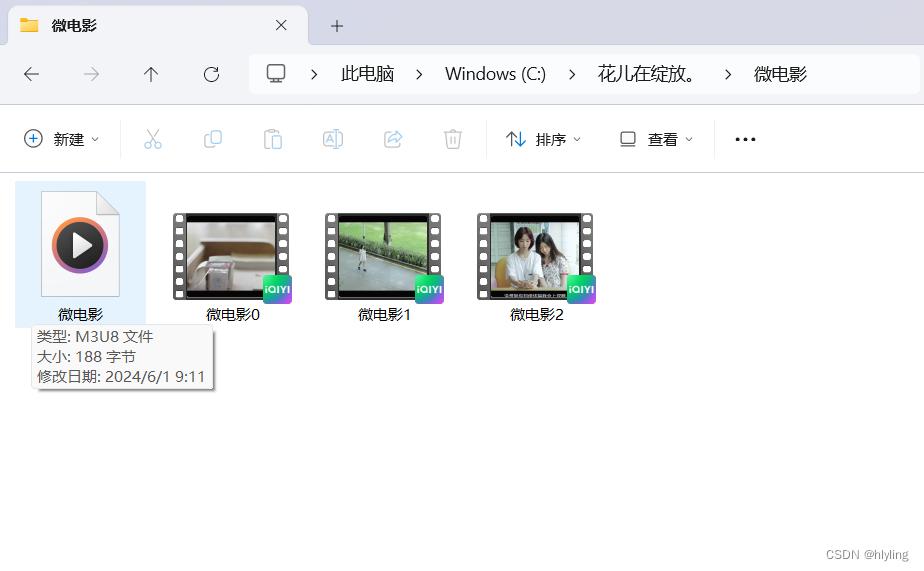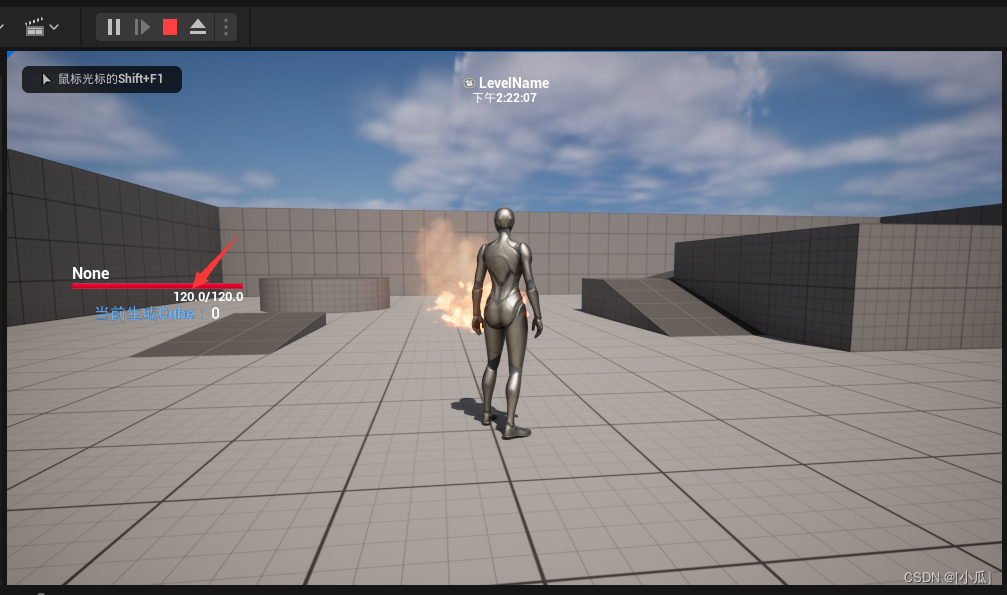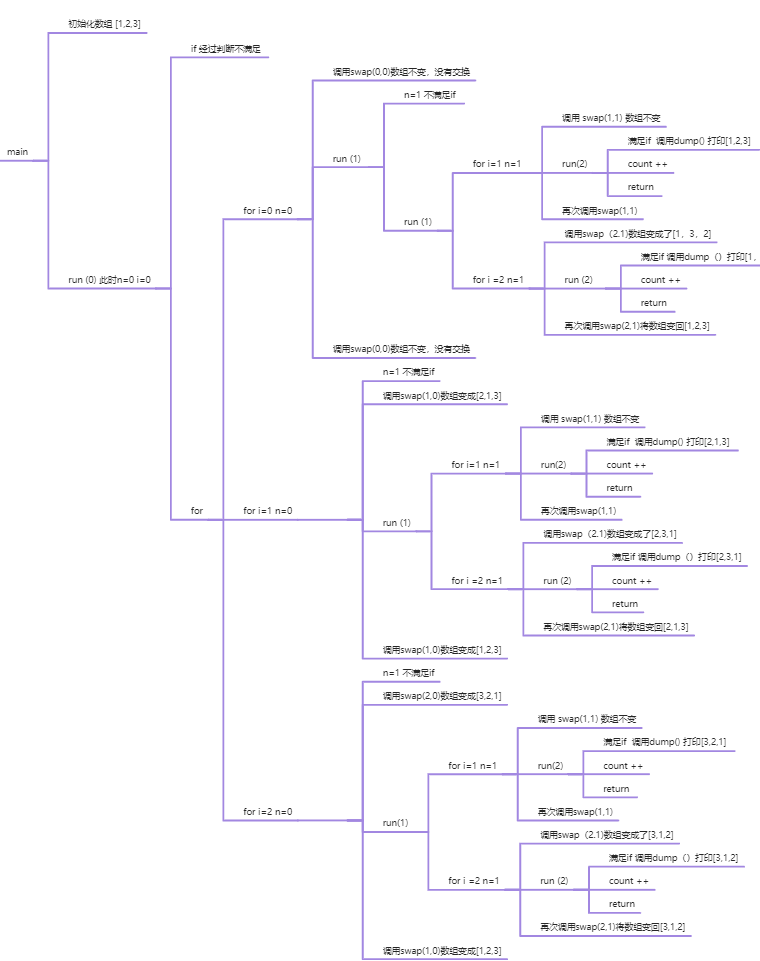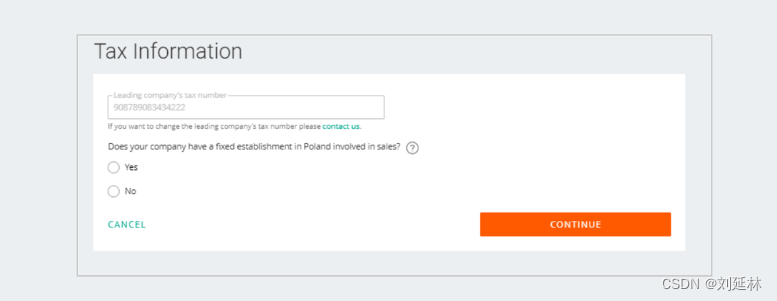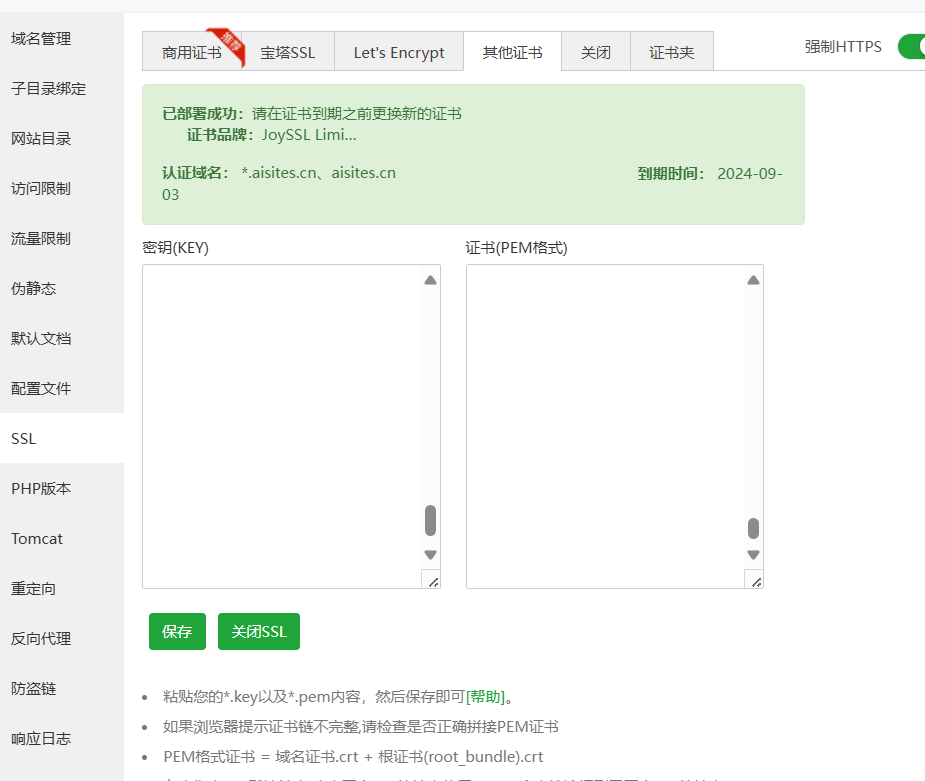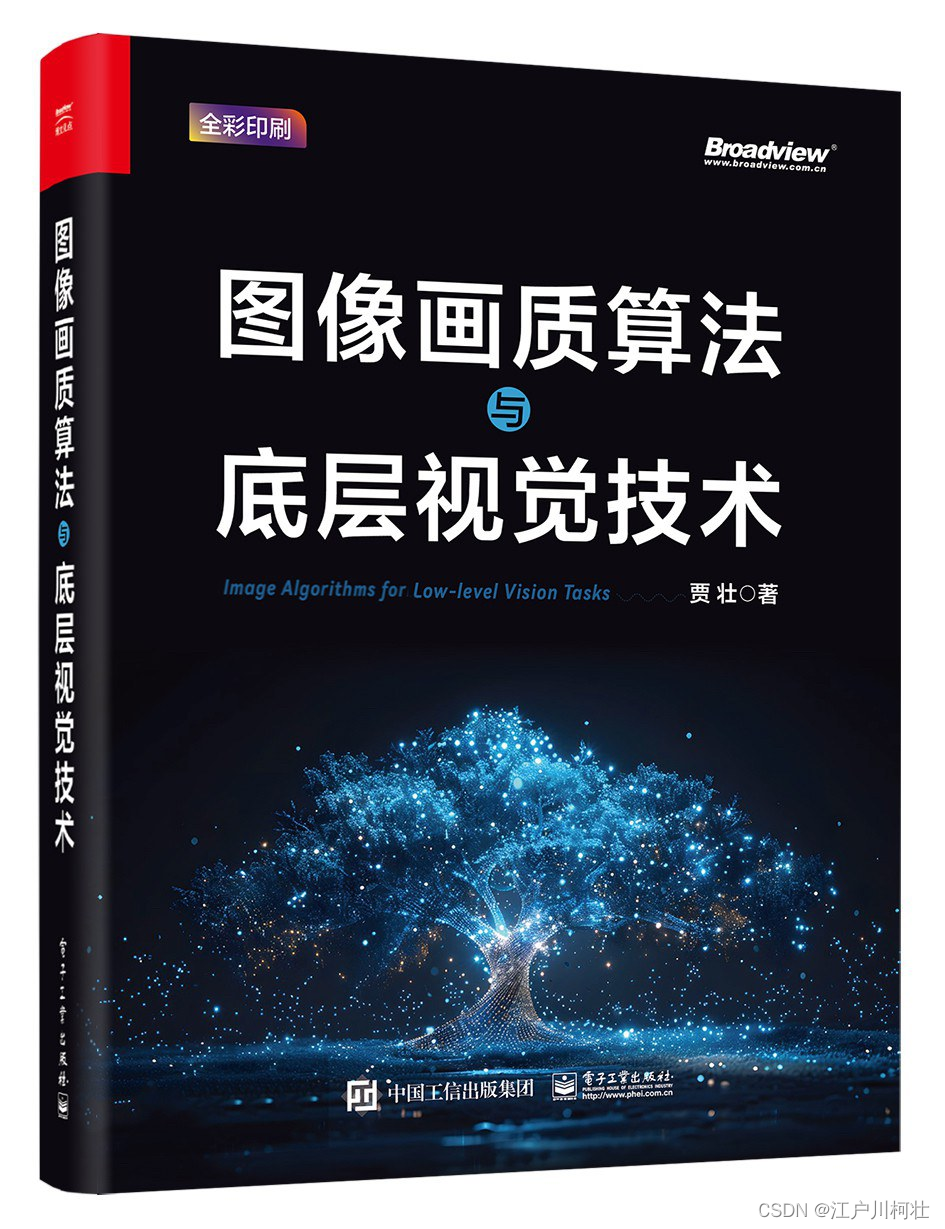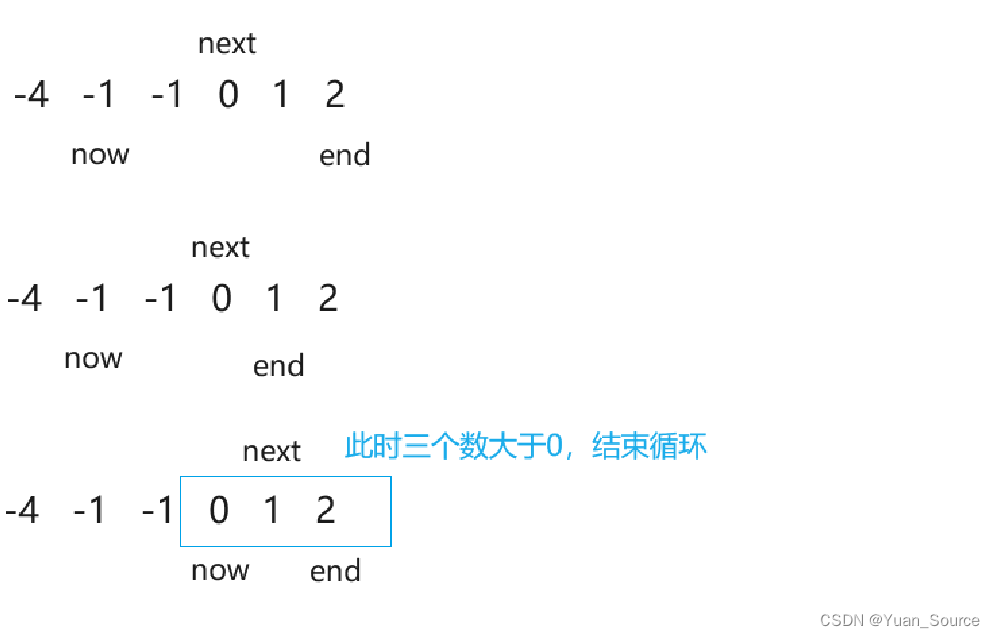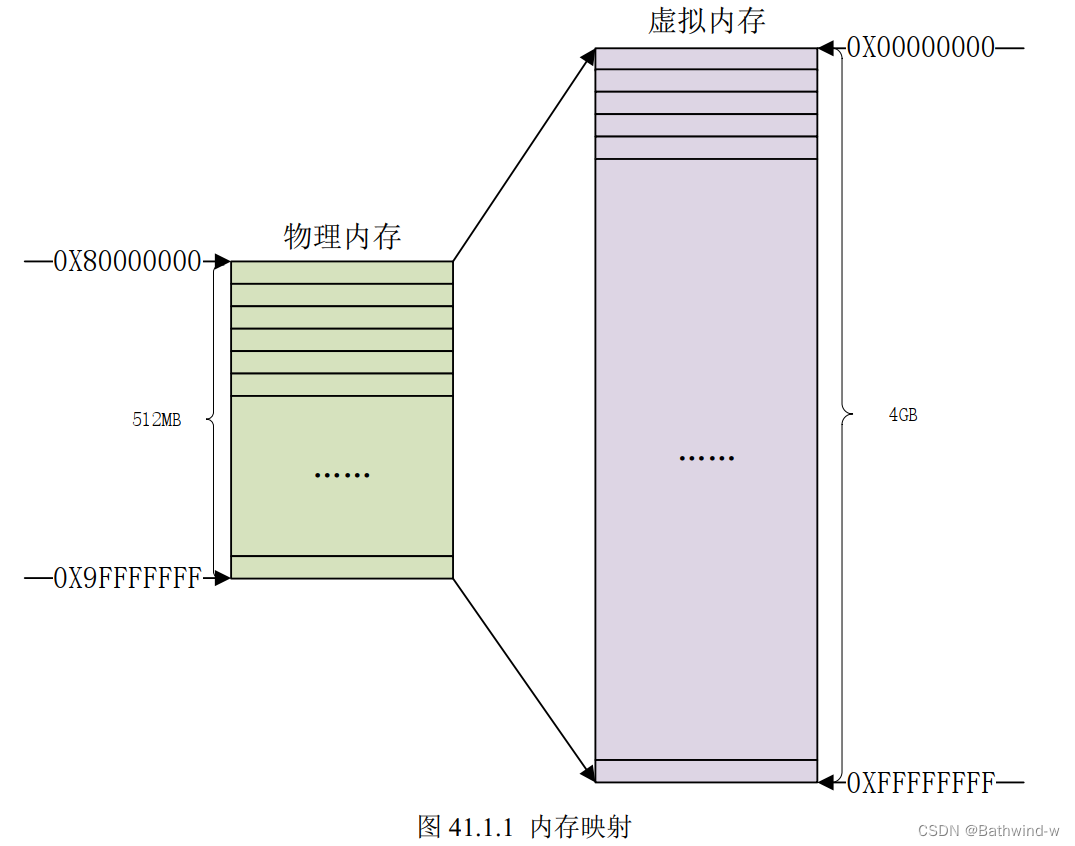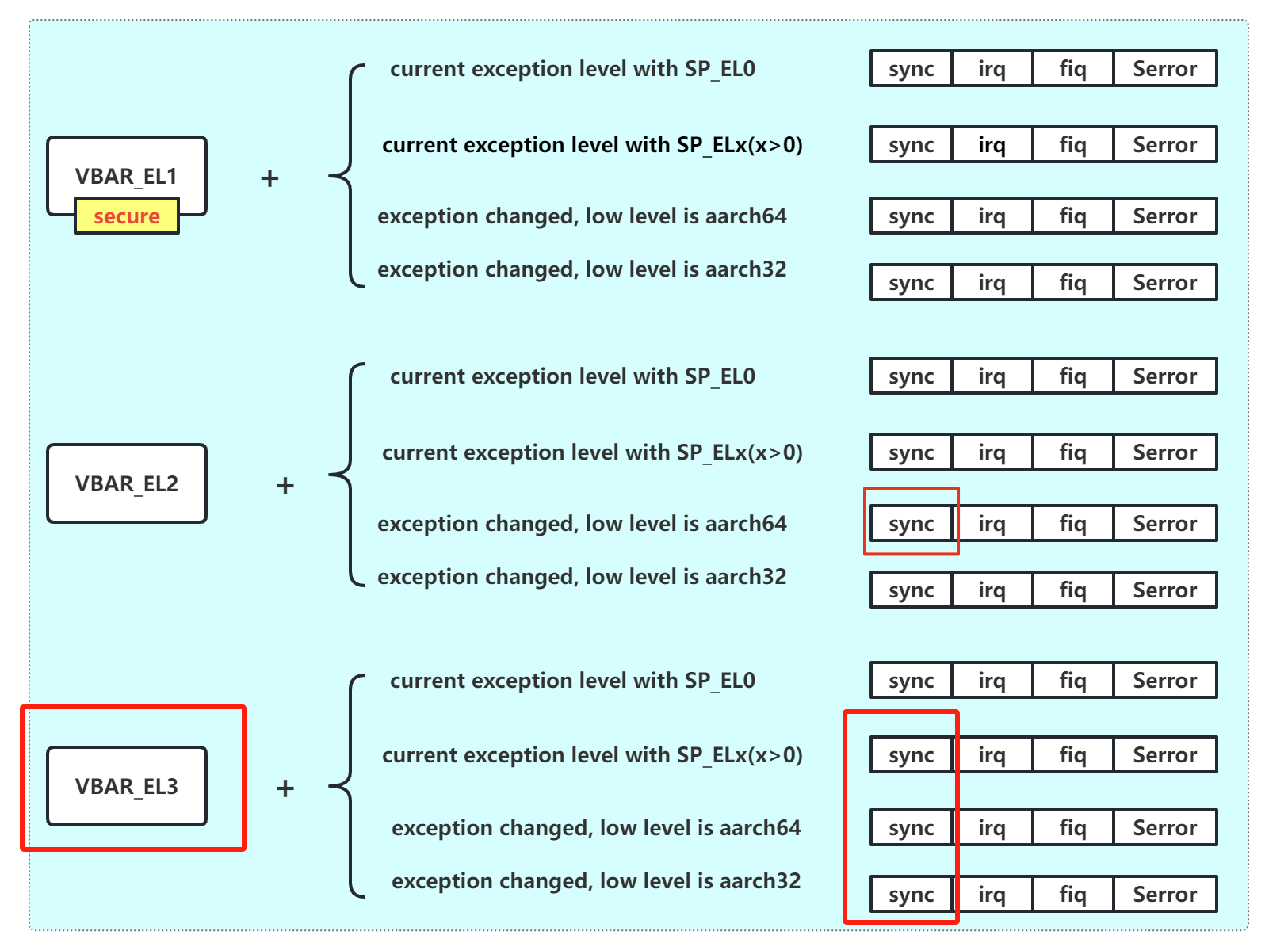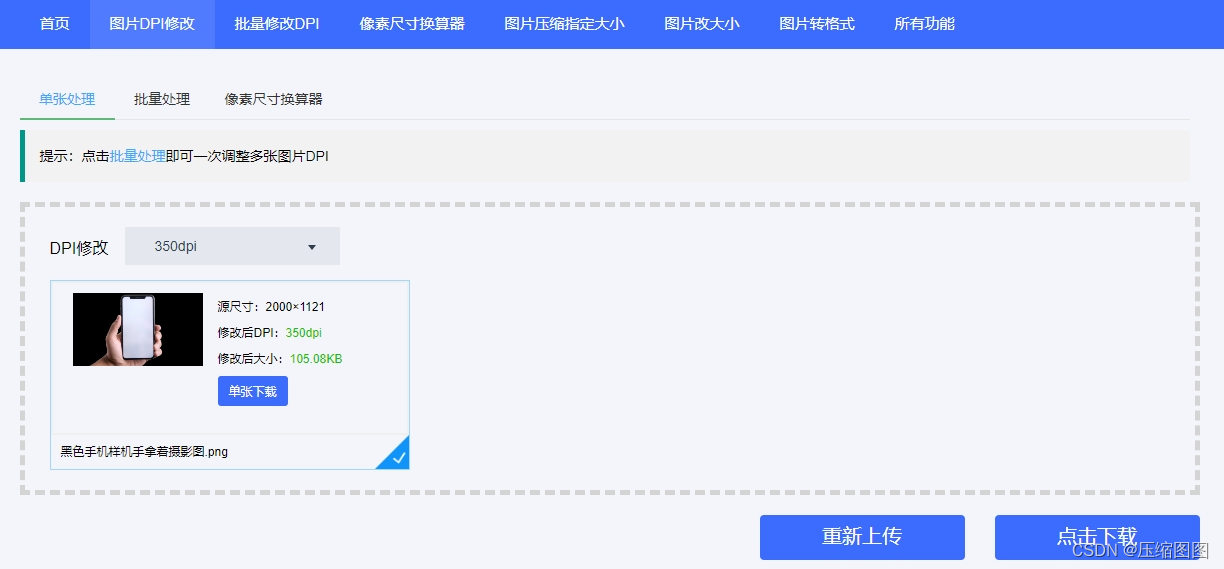包含功能:
MVP(最简可行产品)版本的客服机器人应该聚焦于核心功能,以快速上线和测试用户反馈为目标。以下是一个简化的版本:
- 自动问答(FAQ)功能:
- 支持回答常见问题,例如营业时间、联系方式、退换货政策等。
- 提供预设的常见问题列表,并能自动匹配用户输入的关键词。
- 自然语言处理(NLP)基础:
- 具备基本的语义理解能力,能够识别用户的主要意图并提供相关回答。
- 人工客服转接:
- 在遇到无法解答的问题时,能提示用户转接到人工客服。
- 提供简单的转接方式,例如发送一条信息或链接,告知如何联系人工客服。
- 订单查询:
- 允许用户通过输入订单号查询订单状态。
- 提供基本的订单信息反馈,如订单处理中、已发货、已送达等状态。
- 用户反馈收集:
- 在对话结束时,简单地询问用户是否满意,收集基本的满意度反馈。
这个MVP版本的客服机器人可以快速上线,并根据用户反馈逐步增加更多功能和改进。它能够解决用户的一些基本需求,同时保持开发和维护的简洁性。
技术架构:
实现这些MVP功能的客服机器人需要一个清晰的技术架构,确保其高效、稳定地运行。以下是推荐的技术架构:
1. 前端接口
- 用户界面(UI):在网站或应用中嵌入聊天窗口,可以使用JavaScript库如React或Vue.js来实现。
- 消息传递:通过WebSocket或REST API与后端服务器进行通信,确保实时消息传递。
2. 后端服务器
- Web框架:选择Node.js(Express)或Python(Django/Flask)作为主要框架来处理HTTP请求和WebSocket连接。
- API接口:提供REST API来处理前端发送的请求,如查询订单状态、获取常见问题回答等。
3. 自然语言处理(NLP)
- NLP引擎:可以使用现成的NLP服务,如Google Dialogflow、Microsoft Azure Bot Service、IBM Watson Assistant,或开源库如Rasa。
- 意图识别:利用NLP引擎处理用户输入,识别用户意图并生成相应的回答。
4. 数据库
- 知识库管理:使用一个关系型数据库(如PostgreSQL或MySQL)来存储常见问题和答案。
- 订单信息:存储和查询订单信息,可能与现有的订单管理系统集成。
5. 人工客服转接
- 消息队列:使用RabbitMQ或Kafka等消息队列系统来管理和转发用户请求给人工客服。
- 通知系统:通过Email、短信或内部通知系统告知客服有用户需要帮助。
6. 用户反馈收集
- 数据库:同样使用关系型数据库来存储用户反馈数据。
- 简单的反馈接口:在对话结束时,弹出一个简单的评分系统(如星级评分)。
7. 安全和隐私
- 认证和授权:使用JWT(JSON Web Token)或OAuth进行用户身份认证和授权,确保数据安全。
- 数据加密:在数据传输过程中使用HTTPS,在存储过程中使用数据库的加密机制。
实现步骤
- 前端开发:创建聊天窗口UI,集成WebSocket或REST API进行消息传递。
- 后端开发:搭建Web框架,创建API接口,处理用户请求。
- NLP集成:选择并集成NLP引擎,处理用户的自然语言输入。
- 数据库设置:设计数据库架构,存储常见问题、订单信息和用户反馈。
- 人工客服转接:实现消息队列和通知系统,确保用户能顺利转接至人工客服。
- 安全措施:实施认证、授权和数据加密,确保用户数据安全。
通过以上架构和步骤,可以有效地实现一个功能完备的MVP客服机器人。
优先级:
- 前端开发:搭建基本聊天界面和消息传递。
- 后端基础架构:建立服务器和API接口。
- NLP集成:实现基本的自然语言处理能力。
- 数据库设计:存储常见问题和订单信息。
- 人工客服转接:实现消息转发和通知系统。
- 用户反馈收集:实现简单的反馈机制。
- 安全和隐私保护:确保用户数据的安全性。
windows平台开始前端开发:
1. 设置 Vue 项目
npm install -g @vue/cli
2. 然后创建一个新的 Vue 项目
vue create chat-bot
报错vue:无法加载,因为在此系统上禁止运行脚本
分析原因,权限不足
1. 以管理员身份运行powerShell
2.输入命令: set-ExecutionPolicy RemoteSigned
3. 输入Y
问题解决
继续第二步

3.创建成功,在vscode中打开项目
3.1. 创建聊天组件
在 src 目录下创建一个新的组件文件 ChatBot.vue,并添加以下代码:
<template>
<div class="chat-container">
<div class="messages">
<div v-for="(message, index) in messages" :key="index" class="message">
<div :class="message.sender">{{ message.text }}</div>
</div>
</div>
<div class="input-container">
<input
v-model="userInput"
@keyup.enter="sendMessage"
type="text"
placeholder="Type a message..."
/>
<button @click="sendMessage">Send</button>
</div>
</div>
</template>
<script>
export default {
data() {
return {
userInput: '',
messages: [
{ text: 'Hello! How can I help you today?', sender: 'bot' },
],
};
},
methods: {
sendMessage() {
if (this.userInput.trim() !== '') {
this.messages.push({ text: this.userInput, sender: 'user' });
this.userInput = '';
// Simulate bot response
setTimeout(() => {
this.messages.push({ text: 'I am still learning. Please ask something else!', sender: 'bot' });
}, 1000);
}
},
},
};
</script>
<style scoped>
.chat-container {
width: 100%;
max-width: 600px;
margin: 0 auto;
border: 1px solid #ccc;
border-radius: 5px;
display: flex;
flex-direction: column;
height: 400px;
}
.messages {
flex: 1;
padding: 10px;
overflow-y: auto;
border-bottom: 1px solid #ccc;
}
.message {
margin: 5px 0;
}
.user {
text-align: right;
color: blue;
}
.bot {
text-align: left;
color: green;
}
.input-container {
display: flex;
border-top: 1px solid #ccc;
}
input {
flex: 1;
border: none;
padding: 10px;
font-size: 16px;
border-top-left-radius: 5px;
border-bottom-left-radius: 5px;
}
button {
padding: 10px;
font-size: 16px;
border: none;
background-color: #007bff;
color: white;
cursor: pointer;
border-top-right-radius: 5px;
border-bottom-right-radius: 5px;
}
button:hover {
background-color: #0056b3;
}
</style>
3.2 注册组件并启动应用
在 src/App.vue 中注册并使用 ChatBot 组件:
<template>
<div id="app">
<ChatBot />
</div>
</template>
<script>
import ChatBot from './components/ChatBot.vue';
export default {
name: 'App',
components: {
ChatBot,
},
};
</script>
<style>
#app {
font-family: Avenir, Helvetica, Arial, sans-serif;
-webkit-font-smoothing: antialiased;
-moz-osx-font-smoothing: grayscale;
text-align: center;
color: #2c3e50;
margin-top: 60px;
}
</style>
3.3 运行应用
确保你在项目目录下,然后运行以下命令启动应用:
npm run serve


3.4访问http://localhost:8080/

支持简单输出和回复

后端flask实现
在D盘创建flaskproject
1.初始化项目
mkdir flask-chat-bot
cd flask-chat-bot
python -m venv venv
venv\Scripts\activate
2.安装Flask
安装Flask和Flask-CORS:
pip install Flask Flask-CORS
3.创建Flask应用
用PyCharm里面,在项目根目录下创建一个 app.py 文件,并添加以下代码:
# app.py
from flask import Flask, request, jsonify
from flask_cors import CORS
import random
app = Flask(__name__)
CORS(app)
# 模拟的机器人回复
bot_responses = [
"I'm still learning. Please ask something else!",
"Can you please elaborate?",
"I'm here to help you. What do you need?",
]
def get_bot_response():
return random.choice(bot_responses)
@app.route('/api/chat/message', methods=['POST'])
def chat():
user_message = request.json.get('message')
if not user_message:
return jsonify({'error': 'Message is required'}), 400
# 模拟处理用户消息并生成回复
bot_message = get_bot_response()
return jsonify({
'userMessage': user_message,
'botMessage': bot_message,
})
if __name__ == '__main__':
app.run(debug=True)
报错ModuleNotFoundError: No module named ‘flask_cors’,flask_cors下载失败
分析问题:python312版本和pycharm的310版本间出现冲突
解决问题:
删除310版本,更改pycharm的本地配置解释器为312版本
C:\Users\Administrator\AppData\Local\Programs\Python\Python312
问题解决。

4.启动Flask服务器
在终端中运行以下命令启动Flask服务器:
python app.py
Flask服务器将在 http://localhost:5000 上运行。

REST API消息传递功能
基于Windows系统的Flask后端和Vue.js前端的REST API消息传递功能
1.修改ChatBot.vue文件
<template>
<div class="chat-container">
<div class="messages">
<div v-for="(message, index) in messages" :key="index" class="message">
<div :class="message.sender">{{ message.text }}</div>
</div>
</div>
<div class="input-container">
<input
v-model="userInput"
@keyup.enter="sendMessage"
type="text"
placeholder="Type a message..."
/>
<button @click="sendMessage">Send</button>
</div>
</div>
</template>
<script>
export default {
data() {
return {
userInput: '',
messages: [
{ text: 'Hello! How can I help you today?', sender: 'bot' },
],
};
},
methods: {
async sendMessage() {
if (this.userInput.trim() !== '') {
this.messages.push({ text: this.userInput, sender: 'user' });
// 保存用户输入
const userMessage = this.userInput;
this.userInput = '';
try {
// 发送请求到后端API
const response = await fetch('http://localhost:5000/api/chat/message', {
method: 'POST',
headers: {
'Content-Type': 'application/json',
},
body: JSON.stringify({ message: userMessage }),
});
const data = await response.json();
// 显示机器人的回复
this.messages.push({ text: data.botMessage, sender: 'bot' });
} catch (error) {
console.error('Error:', error);
}
}
},
},
};
</script>
<style scoped>
.chat-container {
width: 100%;
max-width: 600px;
margin: 0 auto;
border: 1px solid #ccc;
border-radius: 5px;
display: flex;
flex-direction: column;
height: 400px;
}
.messages {
flex: 1;
padding: 10px;
overflow-y: auto;
border-bottom: 1px solid #ccc;
}
.message {
margin: 5px 0;
}
.user {
text-align: right;
color: blue;
}
.bot {
text-align: left;
color: green;
}
.input-container {
display: flex;
border-top: 1px solid #ccc;
}
input {
flex: 1;
border: none;
padding: 10px;
font-size: 16px;
border-top-left-radius: 5px;
border-bottom-left-radius: 5px;
}
button {
padding: 10px;
font-size: 16px;
border: none;
background-color: #007bff;
color: white;
cursor: pointer;
border-top-right-radius: 5px;
border-bottom-right-radius: 5px;
}
button:hover {
background-color: #0056b3;
}
</style>
效果

接入openapi替代NLP技术实现
技术架构更改
1. 前端
-
技术栈:Vue.js
-
功能
:
- 用户界面:提供一个简单的聊天界面。
- 输入处理:用户输入消息并发送。
- 消息显示:显示用户消息和机器人回复。
2. 后端
-
技术栈:Flask(Python)
-
功能
:
- 接收前端发送的消息。
- 调用OpenAI的API处理用户消息。
- 返回OpenAI的回复给前端。
3. 第三方服务
-
OpenAI API
:
- 用于生成聊天机器人的回复。
具体流程
- 用户输入消息:
- 用户在Vue.js前端输入消息并点击发送。
- 前端发送请求:
- 前端通过REST API将用户消息发送到Flask服务器。
- 后端处理请求:
- Flask服务器接收到请求后,提取用户消息。
- 调用OpenAI的API,将用户消息发送给OpenAI。
- OpenAI生成回复:
- OpenAI根据用户消息生成合适的回复。
- 后端返回回复:
- Flask服务器接收到OpenAI的回复后,将其发送回前端。
- 前端显示回复:
- Vue.js前端接收到服务器返回的回复,并在聊天界面中显示
|-------------| HTTP |--------------| HTTP |---------------|
| Frontend | <-----------------> | Backend | <--------------> | OpenAI API |
| Vue.js | REST API | Flask | API Request | |
|-------------| |--------------| |---------------|
| | | |
User input Process request
| | | |
Send message ---> Receive message ---> Call OpenAI
| | | |
Display reply <--- Return reply <--- Get reply
后端代码优化
# app.py
from flask_cors import CORS
from flask import Flask, request, jsonify
from openai import OpenAI
from dotenv import load_dotenv, find_dotenv
app = Flask(__name__)
CORS(app)
_ = load_dotenv(find_dotenv())
client = OpenAI()
@app.route('/api/chat/message', methods=['POST'])
def chat():
user_message = request.json.get('message')
if not user_message:
return jsonify({'error': 'Message is required'}), 400
messages = [
{"role": "system", "content": "你是一个客服机器人"},
{"role": "user", "content": user_message}
]
print(messages)
try:
# 调用OpenAI API获取回复
response = client.chat.completions.create(
model="gpt-3.5-turbo",
messages=messages
)
bot_message = response.choices[0].message.content
print(bot_message)
except Exception as e:
return jsonify({'error': str(e)}), 500
return jsonify({
'userMessage': user_message,
'botMessage': bot_message,
})
if __name__ == '__main__':
app.run(debug=True)
前端代码优化
<template>
<div class="chat-container">
<div class="messages">
<div v-for="(message, index) in messages" :key="index" class="message">
<div :class="message.sender">{{ message.text }}</div>
</div>
</div>
<div class="input-container">
<input
v-model="userInput"
@keyup.enter="sendMessage"
type="text"
placeholder="Type a message..."
/>
<button @click="sendMessage">Send</button>
</div>
</div>
</template>
<script>
export default {
data() {
return {
userInput: '',
messages: [
{ text: 'Hello! How can I help you today?', sender: 'bot' },
],
};
},
methods: {
async sendMessage() {
if (this.userInput.trim() !== '') {
this.messages.push({ text: this.userInput, sender: 'user' });
// 保存用户输入
const userMessage = this.userInput;
this.userInput = '';
try {
// 发送请求到后端API
const response = await fetch('http://localhost:5000/api/chat/message', {
method: 'POST',
headers: {
'Content-Type': 'application/json',
},
body: JSON.stringify({ message: userMessage }),
});
const data = await response.json();
// 显示机器人的回复
this.messages.push({ text: data.botMessage, sender: 'bot' });
} catch (error) {
console.error('Error:', error);
}
}
},
},
};
</script>
<style scoped>
.chat-container {
width: 100%;
max-width: 600px;
margin: 0 auto;
border: 1px solid #ccc;
border-radius: 5px;
display: flex;
flex-direction: column;
height: 400px;
}
.messages {
flex: 1;
padding: 10px;
overflow-y: auto;
border-bottom: 1px solid #ccc;
}
.message {
margin: 5px 0;
}
.user {
text-align: right;
color: blue;
}
.bot {
text-align: left;
color: green;
}
.input-container {
display: flex;
border-top: 1px solid #ccc;
}
input {
flex: 1;
border: none;
padding: 10px;
font-size: 16px;
border-top-left-radius: 5px;
border-bottom-left-radius: 5px;
}
button {
padding: 10px;
font-size: 16px;
border: none;
background-color: #007bff;
color: white;
cursor: pointer;
border-top-right-radius: 5px;
border-bottom-right-radius: 5px;
}
button:hover {
background-color: #0056b3;
}
</style>
更改后的效果如下

接入数据库
使用mysql数据库接入,通过OpenAI API查询本地数据库以获取真实的订单信息
创建数据库并插入数据
采用DBeaver创建zh数据库并建立order表,插入数据
CREATE DATABASE order_db;
USE order_db;
CREATE TABLE orders (
id INT AUTO_INCREMENT PRIMARY KEY,
order_number VARCHAR(50) NOT NULL,
customer_name VARCHAR(100),
product VARCHAR(100),
quantity INT,
status VARCHAR(50)
);
-- 插入一些示例数据
INSERT INTO orders (order_number, customer_name, product, quantity, status)
VALUES
('ORD001', 'Alice', 'Laptop', 1, 'Shipped'),
('ORD002', 'Bob', 'Smartphone', 2, 'Processing'),
('ORD003', 'Charlie', 'Tablet', 1, 'Delivered');

数据库连接
添加app.py连接数据库
# 数据库配置
db_config = {
'user': 'root',
'password': 'your_mysql_password', # 在此处替换为你的MySQL密码
'host': '127.0.0.1',
'database': 'order_db',
'raise_on_warnings': True
}
查询订单信息
# 查询订单信息
def get_order_info(order_number):
try:
cnx = mysql.connector.connect(**db_config)
cursor = cnx.cursor(dictionary=True)
query = "SELECT * FROM orders WHERE order_number = %s"
cursor.execute(query, (order_number,))
result = cursor.fetchone()
cursor.close()
cnx.close()
return result
except mysql.connector.Error as err:
return {'error': str(err)}
chatgpt 访问数据库
添加chatgpt访问数据库
def get_completion(messages):
# 调用OpenAI API获取回复
response = client.chat.completions.create(
model="gpt-3.5-turbo",
messages=messages,
temperature=0,
tools=[{
"type": "function",
"function": {
"name": "get_order_id",
"description": "Get the current order id",
"parameters": {
"type": "object",
"properties": {
"order_id": {
"type": "string",
"description": "订单号格式为ORD开头",
}
},
"required": ["order_id"],
},
}
}],
)
return response.choices[0].message
@app.route('/api/chat/message', methods=['POST'])
def chat():
user_message = request.json.get('message')
if not user_message:
return jsonify({'error': 'Message is required'}), 400
messages = [
{"role": "system", "content": "你是一个客服机器人"},
{"role": "user", "content": user_message}
]
print(messages)
try:
# 调用OpenAI API获取回复
response = get_completion(messages)
bot_content = response.content
print(f'bot_content:', bot_content)
if bot_content:
return jsonify({
'userMessage': user_message,
'botMessage': bot_content,
})
bot_message = response
print(f'bot_message:', bot_message)
messages.append(bot_message)
if (response.tool_calls is not None):
tool_call = response.tool_calls[0]
print(f'tool_call:', tool_call)
if (tool_call.function.name == 'get_order_id'):
print(f'get_order_id:')
args = json.loads(tool_call.function.arguments)
order_id = get_order_info(**args)
print(f'order_id:', order_id)
messages.append(
{
"role": "tool",
"content": "Order ID: " + str(order_id),
"tool_call_id": tool_call.id
}
)
print(f'messages:', messages)
response = get_completion(messages)
print(f'response:', response)
return jsonify({
'userMessage': user_message,
'botMessage': response.content,
})
except Exception as e:
return jsonify({'error': str(e)}), 500
return jsonify({
'userMessage': user_message,
'botMessage': bot_message,
})
chatgpt api调用官网
重新启动服务器
效果如下,可以看到成功查询到本地数据库订单号为ORD001的订单状态信息,并且成功返回客户端界面:

MySQL存储常见问题和答案
1.数据库创建
数据库中创建一个名为 faqs 的表,存储常见问题和答案
CREATE TABLE faqs (
id INT AUTO_INCREMENT PRIMARY KEY,
question TEXT NOT NULL,
answer TEXT NOT NULL
);
插入数据
INSERT INTO faqs (question, answer) VALUES
('如何重置密码?', '要重置密码,请转到登录页面并点击“忘记密码”链接。按照说明重置您的密码。'),
('退货政策是什么?', '我们的退货政策允许您在购买后30天内退货。请确保产品处于原始状态。'),
('如何跟踪我的订单?', '要跟踪订单,请登录您的账户并转到“订单”部分。点击您想要跟踪的订单以查看最新状态。'),
('我可以更改收货地址吗?', '是的,您可以在订单发货前更改收货地址。请联系客户服务以获取帮助。'),
('你们接受哪些付款方式?', '我们接受多种付款方式,包括信用卡、借记卡、PayPal和银行转账。'),
('如何联系客户支持?', '您可以通过电子邮件support@example.com联系我们的客户支持,或拨打1-800-123-4567。'),
('你们的工作时间是什么时候?', '我们的客户支持时间为周一至周五,上午9点到下午5点。'),
('如何取消我的订单?', '要取消订单,请登录您的账户,转到“订单”部分,然后选择您要取消的订单。如果订单尚未发货,您将看到“取消订单”选项。'),
('你们提供国际运输吗?', '是的,我们提供大多数国家的国际运输。运费和交货时间因目的地而异。'),
('如何使用折扣码?', '要使用折扣码,请在结账时在“折扣码”字段中输入代码并点击“应用”。折扣将应用到您的订单总额。');
数据库显示及如下:

2.整合到Flask应用
接下来,我们需要调整Flask应用以支持FAQ查询。我们将实现一个新的API端点,用于从数据库中检索常见问题和答案。
# 查询FAQ
def get_faq(question):
try:
cnx = mysql.connector.connect(**db_config)
cursor = cnx.cursor(dictionary=True)
query = "SELECT answer FROM faqs WHERE question LIKE %s"
cursor.execute(query, ("%"+question+"%",))
result = cursor.fetchone()
cursor.close()
cnx.close()
return result
except mysql.connector.Error as err:
return {'error': str(err)}
添加chatgpt功能部分代码
{
"type": "function",
"function": {
"name": "get_faq",
"description": "Get the current question id",
"parameters": {
"type": "object",
"properties": {
"question": {
"type": "string",
"description": "question should be a question in table",
}
},
"required": ["question"],
},
}
增加返回值判断
elif (tool_call.function.name == 'get_faq'):
print(f'get_faq:')
args = json.loads(tool_call.function.arguments)
answer = get_faq(**args)
print(f'question_id:', answer)
messages.append(
{
"role": "tool",
"content": "answer: " + str(answer),
"tool_call_id": tool_call.id
}
)
print(f'messages:', messages)
response = get_completion(messages)
print(f'response:', response)
return jsonify({
'userMessage': user_message,
'botMessage': response.content,
})
效果如下:

ChatGPT的聊天过程
https://chatgpt.com/share/cd990a21-86d5-4a6c-ac0b-b3a775738d5a
人工客服转接
为了使用RabbitMQ消息队列系统来管理和转发用户请求给人工客服,我们需要设置RabbitMQ服务器,并且在Flask后端实现发送消息到RabbitMQ的功能。在接收端,可以实现一个消费者程序,实时监听队列并将请求分配给人工客服。
1. 安装RabbitMQ
首先,你需要在你的系统上安装RabbitMQ。可以参考RabbitMQ官方文档进行安装。
由于本机的docker和vm虚拟器冲突无法使用docker,按照传统方式安装rabbitMQ
以下是具体的命令和下载链接:
下载Erlang:
访问Erlang Solutions的官方网站下载最新版本的Erlang:https://www.erlang.org/downloads
安装Erlang:
双击下载的exe文件,按提示进行安装。
设置环境变量,将Erlang的安装目录和bin目录添加到系统的PATH变量中。
下载RabbitMQ:
访问RabbitMQ官方网站下载最新版本的RabbitMQ:https://www.rabbitmq.com/download.html
安装RabbitMQ:
双击下载的exe文件,按提示进行安装。
可以使用RabbitMQ Plugin来管理和扩展RabbitMQ的功能,通过命令行运行以下命令来启用管理界面:
rabbitmq-plugins enable rabbitmq_management
访问RabbitMQ管理界面:
打开浏览器,访问 http://localhost:15672 ,使用默认用户guest和密码guest登录RabbitMQ管理界面。
注意:如果在安装过程中遇到问题,请确保你的Windows系统支持RabbitMQ,并查看官方文档以获取更多信息和解决方案。
2. 配置RabbitMQ
安装完RabbitMQ后,启动RabbitMQ服务:
sudo service rabbitmq-server start
3. 安装Pika库
Pika是Python的RabbitMQ客户端库。可以通过pip安装:
pip install pika
4. 修改Flask后端以发送消息到RabbitMQ
我们将在Flask后端添加一个新的路由,将用户请求发送到RabbitMQ队列中。
# 发送消息到RabbitMQ
def send_to_rabbitmq(message):
try:
connection = pika.BlockingConnection(pika.ConnectionParameters(host=rabbitmq_host))
channel = connection.channel()
channel.queue_declare(queue=queue_name, durable=True)
channel.basic_publish(
exchange='',
routing_key=queue_name,
body=message,
properties=pika.BasicProperties(
delivery_mode=2, # make message persistent
))
connection.close()
except Exception as e:
print(f"Failed to send message to RabbitMQ: {e}")
# 将用户消息发送到RabbitMQ队列
send_to_rabbitmq(user_message)
5. 创建消费者以处理RabbitMQ消息
接下来,我们创建一个消费者程序,它会监听RabbitMQ队列,并将用户请求分配给人工客服。
# consumer.py
import pika
rabbitmq_host = 'localhost'
queue_name = 'customer_requests'
def callback(ch, method, properties, body):
print(f"Received {body}")
# 在此处处理消息,将其分配给人工客服
# 比如通过邮件、通知系统等方式
ch.basic_ack(delivery_tag=method.delivery_tag)
def main():
connection = pika.BlockingConnection(pika.ConnectionParameters(host=rabbitmq_host))
channel = connection.channel()
channel.queue_declare(queue=queue_name, durable=True)
channel.basic_qos(prefetch_count=1)
channel.basic_consume(queue=queue_name, on_message_callback=callback)
print('Waiting for messages. To exit press CTRL+C')
channel.start_consuming()
if __name__ == '__main__':
main()
6. 运行系统
-
启动RabbitMQ服务器
sudo service rabbitmq-server start -
启动Flask应用:
python app.py3., 启动RabbitMQ消费者
python consumer.py4; 测试应用:
在浏览器中访问
http://localhost:8080,输入消息发送到后端,确认消息被成功发送到RabbitMQ,并在消费者端被接收和处理。通过这些步骤,你就可以实现使用RabbitMQ消息队列系统管理和转发用户请求给人工客服的功能。
效果如下:
通过Email告知客服有用户需要帮助
为了通过Email告知客服有用户需要帮助,我们需要在消费者程序中添加发送电子邮件的功能。我们可以使用Python的smtplib库来实现发送邮件。下面是更新后的消费者代码,添加了通过电子邮件通知客服的功能。
更新消费者程序以发送Email
首先,确保你有一个SMTP服务器和有效的电子邮件账户来发送通知邮件。下面是一个使用Gmail SMTP服务器的示例。
# consumer.py
import pika
import smtplib
from email.mime.text import MIMEText
from email.mime.multipart import MIMEMultipart
rabbitmq_host = 'localhost'
queue_name = 'customer_requests'
smtp_server = 'smtp.gmail.com'
smtp_port = 587
smtp_user = 'your_email@gmail.com' # 在此处替换为你的电子邮件
smtp_password = 'your_email_password' # 在此处替换为你的电子邮件密码
customer_support_email = 'support@example.com' # 在此处替换为客服的电子邮件
def send_email(user_message):
subject = "New Customer Request"
body = f"You have a new customer request:\n\n{user_message}"
msg = MIMEMultipart()
msg['From'] = smtp_user
msg['To'] = customer_support_email
msg['Subject'] = subject
msg.attach(MIMEText(body, 'plain'))
try:
server = smtplib.SMTP(smtp_server, smtp_port)
server.starttls()
server.login(smtp_user, smtp_password)
text = msg.as_string()
server.sendmail(smtp_user, customer_support_email, text)
server.quit()
print(f"Email sent to {customer_support_email}")
except Exception as e:
print(f"Failed to send email: {e}")
def callback(ch, method, properties, body):
user_message = body.decode()
print(f"Received {user_message}")
# 发送邮件通知客服
send_email(user_message)
ch.basic_ack(delivery_tag=method.delivery_tag)
def main():
connection = pika.BlockingConnection(pika.ConnectionParameters(host=rabbitmq_host))
channel = connection.channel()
channel.queue_declare(queue=queue_name, durable=True)
channel.basic_qos(prefetch_count=1)
channel.basic_consume(queue=queue_name, on_message_callback=callback)
print('Waiting for messages. To exit press CTRL+C')
channel.start_consuming()
if __name__ == '__main__':
main()
配置和运行
- 安装必要的Python库:
确保安装了pika和smtplib库,如果没有安装,可以使用pip安装:
pip install pika
smtplib是Python标准库的一部分,因此不需要额外安装。
- 配置SMTP服务器信息:
在代码中,替换以下变量为你自己的SMTP服务器信息和邮件账户信息:
smtp_server = 'smtp.gmail.com'
smtp_port = 587
smtp_user = 'your_email@gmail.com'
smtp_password = 'your_email_password'
customer_support_email = 'support@example.com'
- 运行消费者程序
python consumer.py