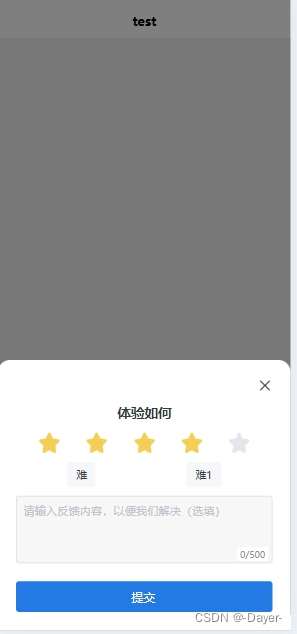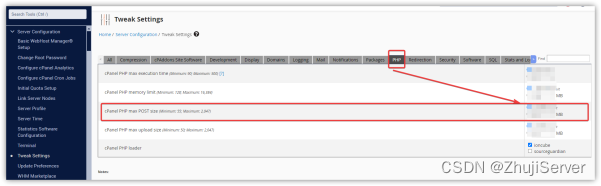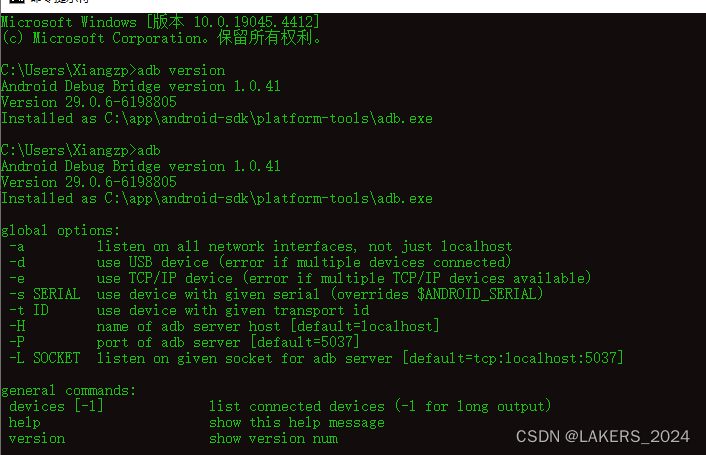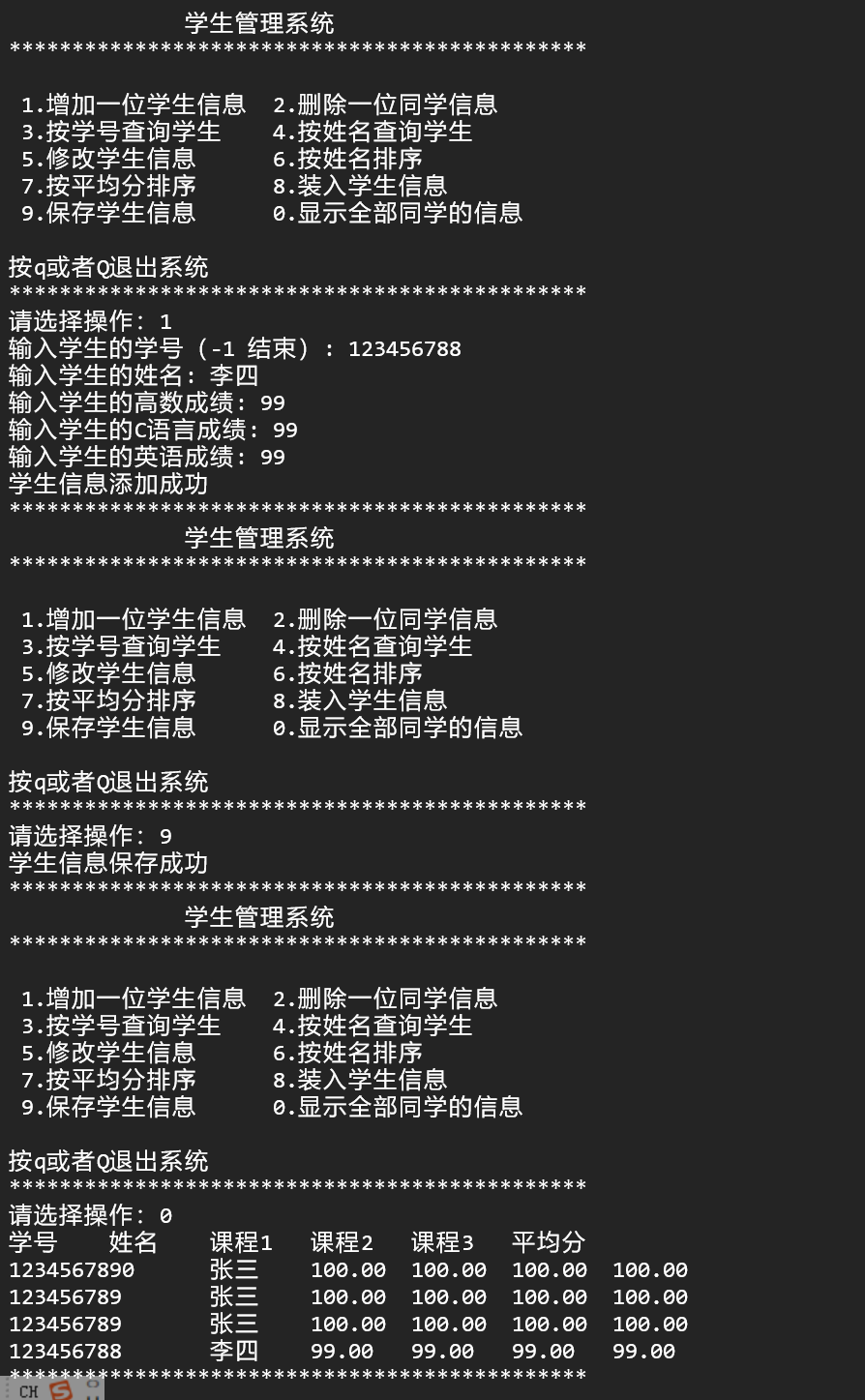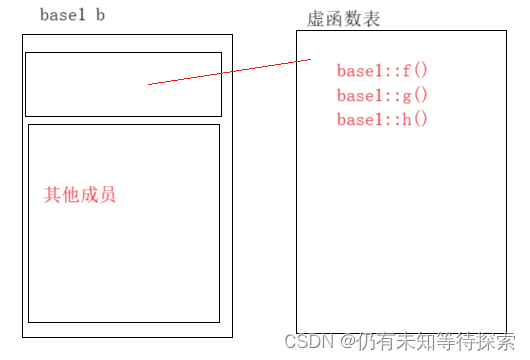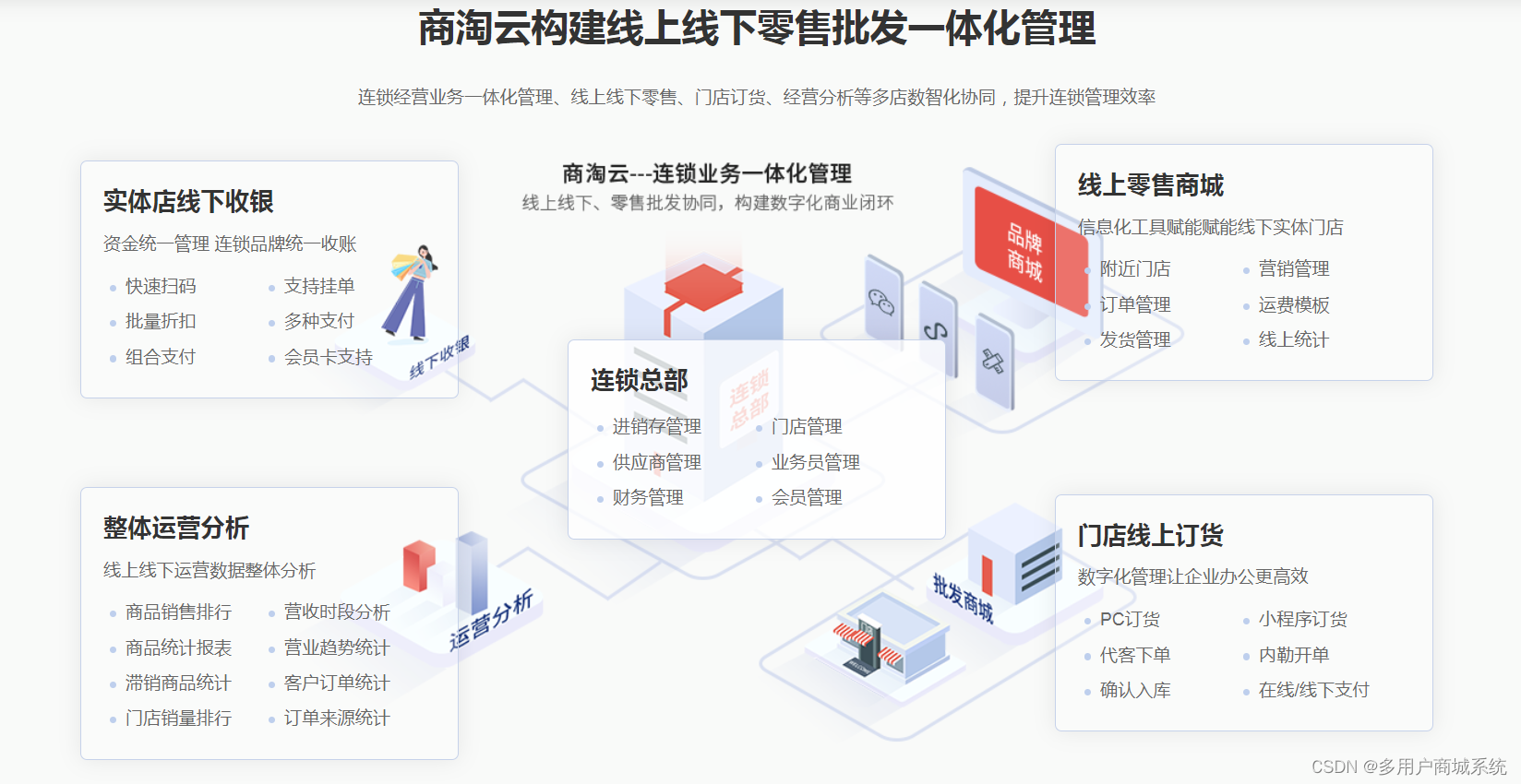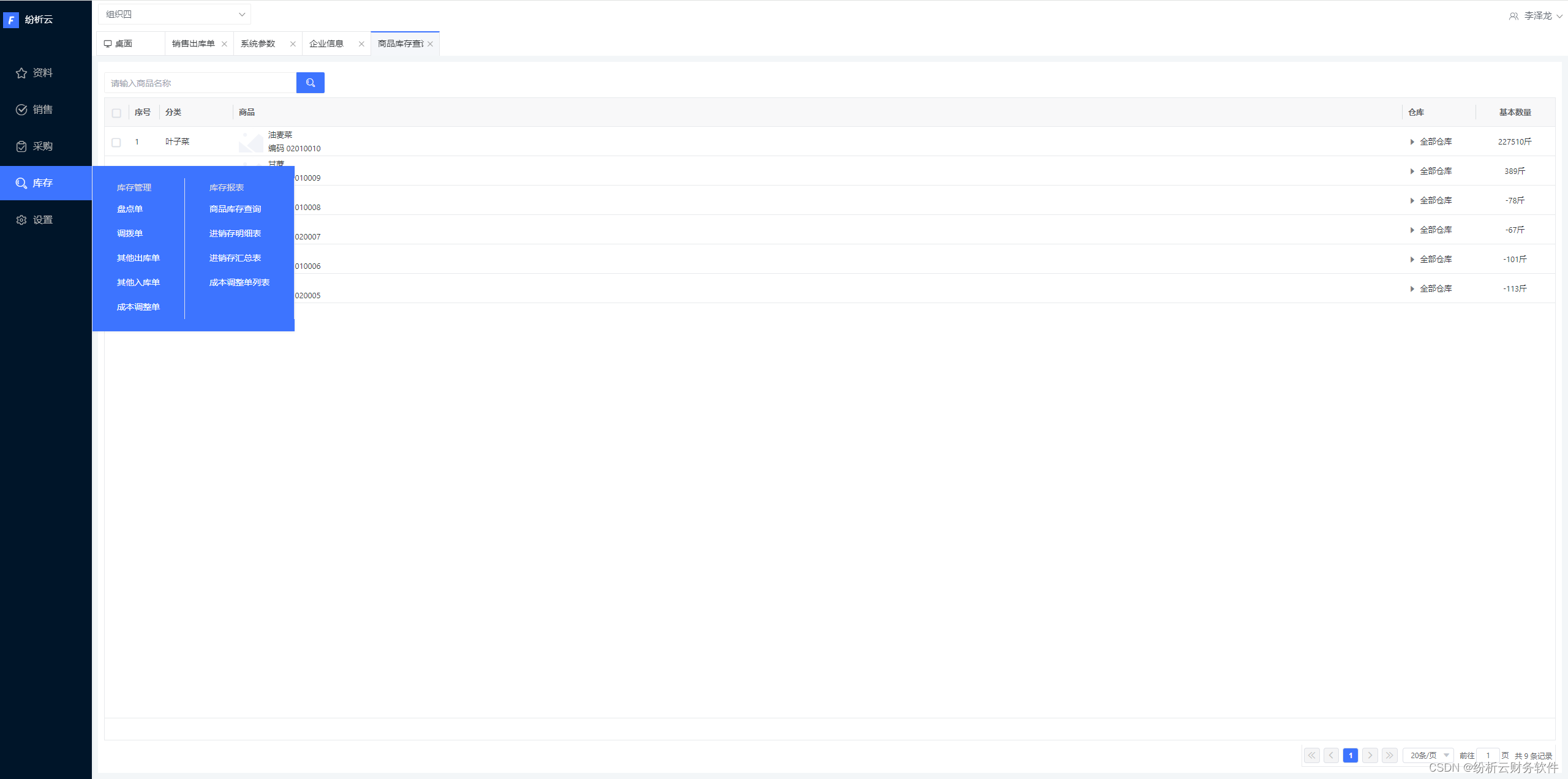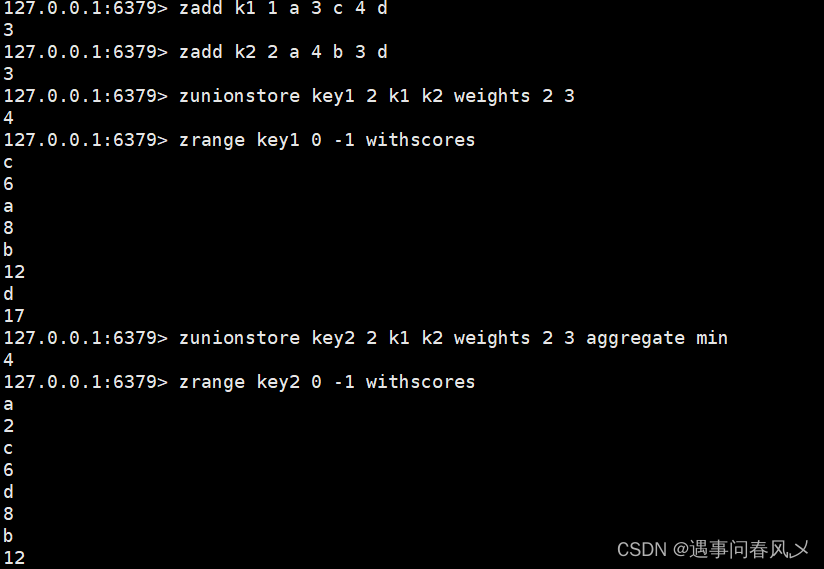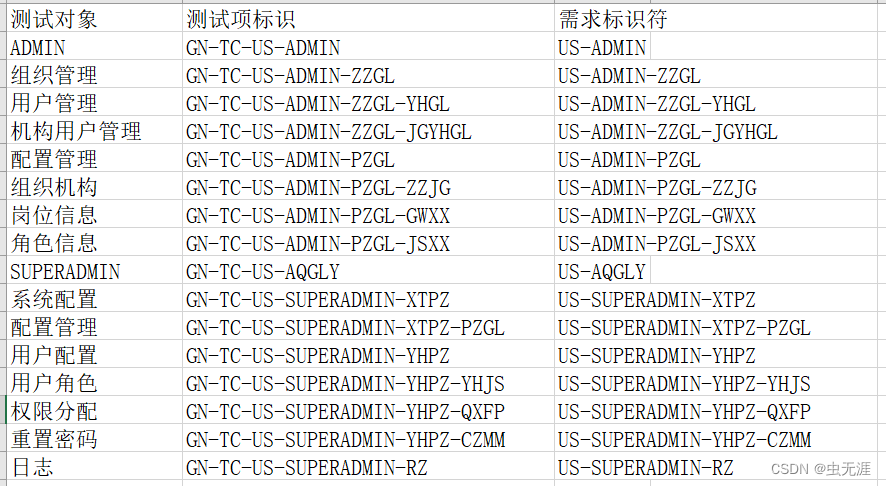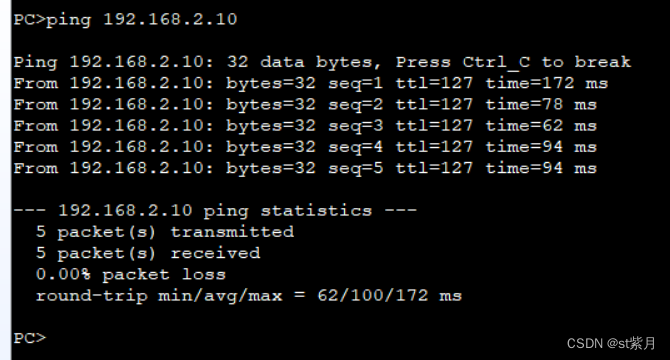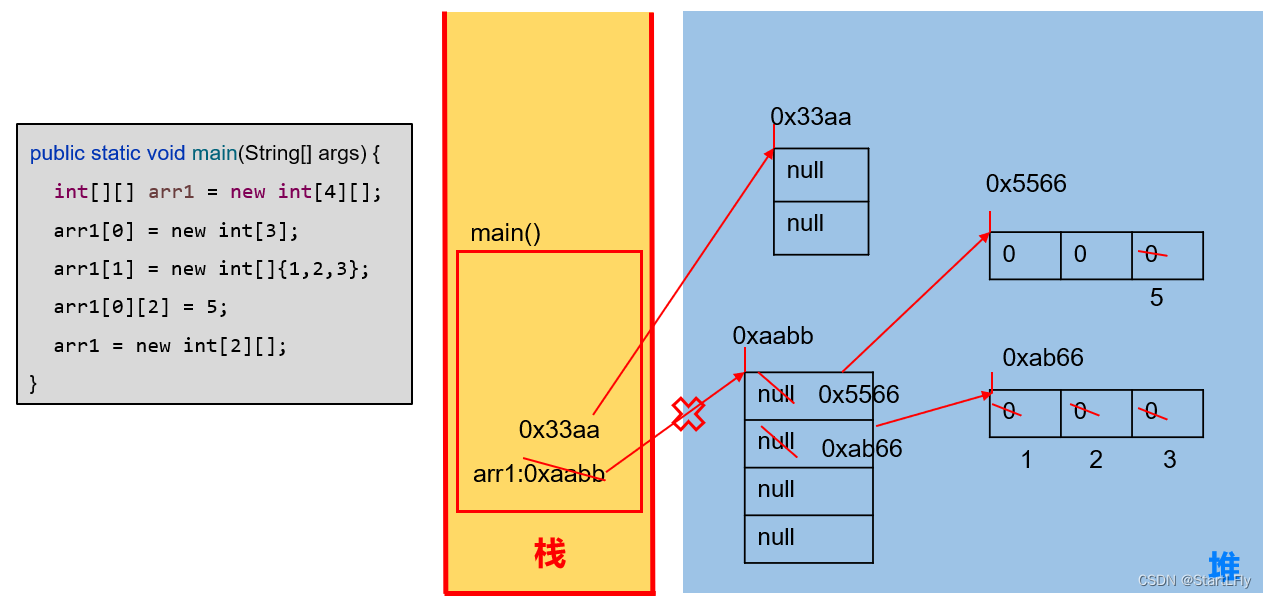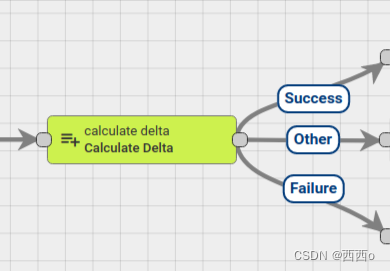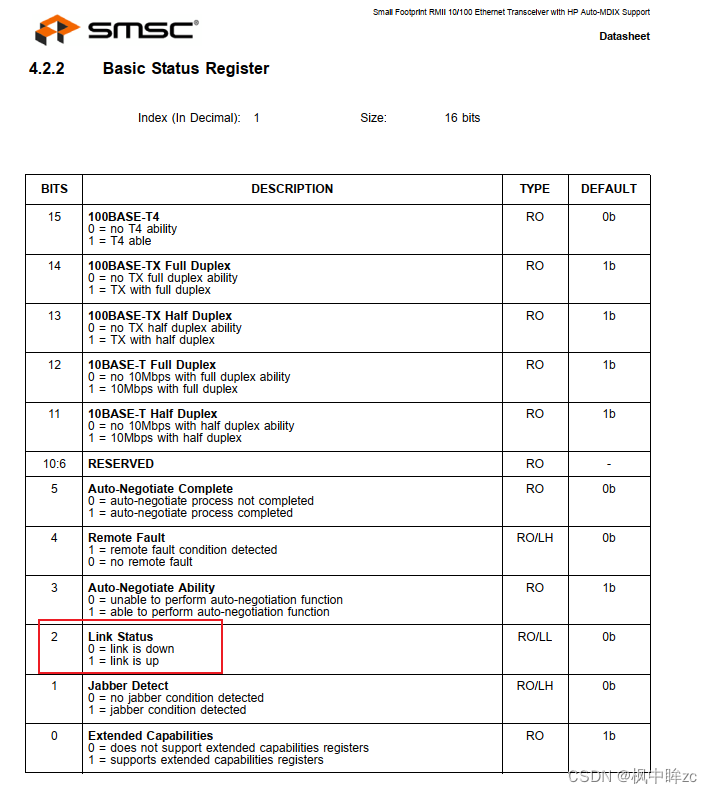简单的蓝牙显示(串口手动发数据测试)
最近搞了这方面的东西,是刚刚开始接触微信小程序,因为是刚刚开始接触蓝牙设备,所以这篇文章适合既不熟悉小程序,又不熟悉蓝牙的新手看。
项目要求是获取到蓝牙传输过来的数据,并显示成图表实时显示;

我看了很多网上的文章,也鼓捣了很长时间ChatGPT,最后弄出来了,其中出现了很多坑,在这里分享一下;
我想了一下这个文章还是写在CSDN,我知道这个平台有点拉,广告多,但毕竟这个平台普及度高,我希望这篇文章能帮到更多的人,至于什么关注看文章,收费!收NMLGB的费!
首先,微信开发者工具一些简单的配置我就不多说了,先说一些坑的地方;
当我刚刚准备在微信小程序搞蓝牙的是时候,当然是先去翻微信的官方文档,官方文档还是很不错的,给了一个蓝牙项目例子,运行起来很丝滑;
蓝牙 (Bluetooth) | 微信开放文档
在这个文档的最后会有一个代码示例:

我下载下来直接用,可以获取到数据,这个示例里提供了一个16进制显示的函数;
其中获取数据的地方是这里:
getBLEDeviceCharacteristics(deviceId, serviceId) {
wx.getBLEDeviceCharacteristics({
deviceId,
serviceId,
success: (res) => {
console.log('getBLEDeviceCharacteristics success', res.characteristics)
for (let i = 0; i < res.characteristics.length; i++) {
let item = res.characteristics[i]
if (item.properties.read) {
wx.readBLECharacteristicValue({
deviceId,
serviceId,
characteristicId: item.uuid,
})
}
if (item.properties.write) {
this.setData({
canWrite: true
})
this._deviceId = deviceId
this._serviceId = serviceId
this._characteristicId = item.uuid
this.writeBLECharacteristicValue()
}
if (item.properties.notify || item.properties.indicate) {
wx.notifyBLECharacteristicValueChange({
deviceId,
serviceId,
characteristicId: item.uuid,
state: true,
})
}
}
},
fail(res) {
console.error('getBLEDeviceCharacteristics', res)
}
})
// 操作之前先监听,保证第一时间获取数据
wx.onBLECharacteristicValueChange((characteristic) => {
const idx = inArray(this.data.chs, 'uuid', characteristic.characteristicId)
const data = {}
if (idx === -1) {
data[`chs[${this.data.chs.length}]`] = {
uuid: characteristic.characteristicId,
// value: ab2hex(characteristic.value) //转16进制
value: toASCII(characteristic.value)
}
} else {
data[`chs[${idx}]`] = {
uuid: characteristic.characteristicId,
value: toASCII(characteristic.value)
}
}
this.setData(data);
// 图表刷新
this.Refresh2(dataGenerator(this.data.bleDataList01, this.data.chs[0].value, 50));
})
},
})有点长,监听数据变化并获取数据的仅仅是 wx.onBLECharacteristicValueChange((characteristic)这部分;
其中这里的data对象获取到的值是这样一个东西:

它会将每个特征值和其绑定的对象值在这里组成一个单个对象。每次获取到蓝牙对象的时候在这里刷新,所以我只要将数据获取并刷新图表的函数卸载这里就行了,也不用写什么定时刷新。
我发现一个问题,这个示例代码跑真机测试经常经常经常连不上,连的我怀疑人生,这样我Log大法输出的变量和任何报错都看不到!
最后还是新建了一个项目,使用这个示例程序的代码重新写才稳定的连接到手机,诸位如果和我一样,那我们真是难兄难弟……
OK,现在回到重构好的之后的程序。
硬件的蓝牙芯片是沁恒,型号是CH9141,这个是他们官网的下载资源:
搜索 CH9141 - 南京沁恒微电子股份有限公司 (wch.cn)
他们提供了Android的串口助手,在电脑端我用的Windows商店的串口工具:

感觉确实比网上的野鸡串口工具好用。
我的的硬件是低功耗蓝牙,这里连接后会有很多uuid,甚至这些uuid还分组,这是用Android串口工具看到的数据:


左边的uuid才是我要的。
我也不是搞硬件的,只能摸索代码,最后发现是这里:
getBLEDeviceServices(deviceId) {
wx.getBLEDeviceServices({
deviceId,
success: (res) => {
console.log(res);
//这里的services[1]就是定位分组的位置
this.getBLEDeviceCharacteristics(deviceId, res.services[1].uuid)
return
}
})
},这里我的低功耗蓝牙硬件是有多个服务,然后对应的,我要的服务在这里数组中的位置是1:

可以看一下和上面对的上,然后在这个服务里又有两个uuid,我只要第一个(具体服务具体对应),所以我在第一个代码块那里才会有 this.data.chs[0].value这种写法;
所以对接蓝牙数据的时候各位先打印一下这里的services,然后改成自己需要的uuid。
Refresh2(dataLists) {
const chart = this.chart;
if (chart) {
chart.setOption({
series: [{
data: dataLists
}]
});
console.log('完成刷新');
}
},最开始我按照ECharts官网的小程序代码,把ECharts的初始化代码写在了Page对象外面,这样出现了一个问题,我在Page外部不能使用this来吧我声明好的chart对象保存到Page中;
所以改造了一下写法:
Page({
data: {
motto: 'Hello World',
devices: [],
connected: false,
chs: [],
bleDataList01: [],
bleDataList02: [],
ec: {
onInit: null,
},
option: option,
},
onLoad() {
this.chart = null; // 保存图表实例
this.setData({
ec: {
onInit: this.initChart
}
});
},
initChart(canvas, width, height, dpr) {
this.chart = echarts.init(canvas, null, {
width: width,
height: height,
devicePixelRatio: dpr // 像素比
});
canvas.setChart(this.chart);
this.chart.setOption(this.data.option);
return this.chart;
},
})option是定义在Page外部的ECharts样式变量,所有代码都是写在index.js文件里的,
这样就能保证我在Page内部写ECharts初始化函数,又不用ECharts懒加载了;
最后写一下数据刷新函数,其调用是这样的:
// 图表数据填充
const dataGenerator = (dataList, data, xLength) => {
if (data != "") {
dataList.push(Number(data));
}
if (dataList.length === xLength) {
dataList.shift()
}
return dataList;
};
//这里的数据刷新是写在Page内部的
Refresh(dataLists) {
const chart = this.chart;
if (chart) {
chart.setOption({
series: [{
data: dataLists
}]
});
console.log('完成刷新');
}
},
// 图表刷新,在 wx.onBLECharacteristicValueChange中调用,因为是写在Page内部的,所以前面带过this
this.Refresh(dataGenerator(this.data.bleDataList01, this.data.chs[0].value, 50));整体代码是这样的:
import * as echarts from '../components/ec-canvas/echarts';
var option = {
title: {
text: '蓝牙对接数据图表',
left: 'center'
},
legend: {
data: ['测试数据'],
top: 50,
left: 'center',
z: 100
},
grid: {
containLabel: true
},
tooltip: {
show: true,
trigger: 'axis'
},
xAxis: {
type: 'category',
boundaryGap: true,
},
yAxis: {
x: 'center',
type: 'value',
},
series: [{
name: '测试数据',
type: 'line',
smooth: true,
data: []
}, ]
};
function inArray(arr, key, val) {
for (let i = 0; i < arr.length; i++) {
if (arr[i][key] === val) {
return i;
}
}
return -1;
}
// ArrayBuffer转16进度字符串示例
function ab2hex(buffer) {
var hexArr = Array.prototype.map.call(
new Uint8Array(buffer),
function (bit) {
return ('00' + bit.toString(16)).slice(-2)
}
)
return hexArr.join('');
}
function toASCII(buffer) {
return String.fromCharCode.apply(null, new Uint8Array(buffer));
};
// 图表数据填充
const dataGenerator = (dataList, data, xLength) => {
if (data != "") {
dataList.push(Number(data));
}
if (dataList.length === xLength) {
dataList.shift()
}
return dataList;
};
Page({
data: {
motto: 'Hello World',
devices: [],
connected: false,
chs: [],
bleDataList01: [],
bleDataList02: [],
ec: {
onInit: null,
},
option: option,
},
onLoad() {
this.chart = null; // 保存图表实例
this.setData({
ec: {
onInit: this.initChart
}
});
},
Refresh(dataLists) {
const chart = this.chart;
if (chart) {
chart.setOption({
series: [{
data: dataLists
}]
});
console.log('完成刷新');
}
},
initChart(canvas, width, height, dpr) {
this.chart = echarts.init(canvas, null, {
width: width,
height: height,
devicePixelRatio: dpr // 像素比
});
canvas.setChart(this.chart);
this.chart.setOption(this.data.option);
return this.chart;
},
openBluetoothAdapter() {
wx.openBluetoothAdapter({
success: (res) => {
console.log('openBluetoothAdapter success', res)
this.startBluetoothDevicesDiscovery()
},
fail: (res) => {
if (res.errCode === 10001) {
wx.onBluetoothAdapterStateChange(function (res) {
console.log('onBluetoothAdapterStateChange', res)
if (res.available) {
this.startBluetoothDevicesDiscovery()
}
})
}
}
})
},
getBluetoothAdapterState() {
wx.getBluetoothAdapterState({
success: (res) => {
console.log('getBluetoothAdapterState', res)
if (res.discovering) {
this.onBluetoothDeviceFound()
} else if (res.available) {
this.startBluetoothDevicesDiscovery()
}
}
})
},
startBluetoothDevicesDiscovery() {
if (this._discoveryStarted) {
return
}
this._discoveryStarted = true
wx.startBluetoothDevicesDiscovery({
allowDuplicatesKey: true,
success: (res) => {
console.log('startBluetoothDevicesDiscovery success', res)
this.onBluetoothDeviceFound()
},
})
},
stopBluetoothDevicesDiscovery() {
wx.stopBluetoothDevicesDiscovery()
},
onBluetoothDeviceFound() {
wx.onBluetoothDeviceFound((res) => {
res.devices.forEach(device => {
if (!device.name && !device.localName) {
return
}
const foundDevices = this.data.devices
const idx = inArray(foundDevices, 'deviceId', device.deviceId)
const data = {}
if (idx === -1) {
data[`devices[${foundDevices.length}]`] = device
} else {
data[`devices[${idx}]`] = device
}
this.setData(data)
})
})
},
createBLEConnection(e) {
const ds = e.currentTarget.dataset
const deviceId = ds.deviceId
const name = ds.name
wx.createBLEConnection({
deviceId,
success: (res) => {
this.setData({
connected: true,
name,
deviceId,
})
this.getBLEDeviceServices(deviceId)
}
})
this.stopBluetoothDevicesDiscovery()
},
closeBLEConnection() {
wx.closeBLEConnection({
deviceId: this.data.deviceId
})
this.setData({
connected: false,
chs: [],
canWrite: false,
bleDataList01: [],
bleDataList02: [],
});
//断开连接的时候清理图表数据
if (this.chart) {
this.chart.setOption({
series: [{
data: []
}]
});
}
console.log('Bluetooth connection closed and data cleared');
},
getBLEDeviceServices(deviceId) {
wx.getBLEDeviceServices({
deviceId,
success: (res) => {
console.log(res);
//这里的services[1]就是定位分组的位置
this.getBLEDeviceCharacteristics(deviceId, res.services[1].uuid)
return
}
})
},
getBLEDeviceCharacteristics(deviceId, serviceId) {
wx.getBLEDeviceCharacteristics({
deviceId,
serviceId,
success: (res) => {
console.log('getBLEDeviceCharacteristics success', res.characteristics)
for (let i = 0; i < res.characteristics.length; i++) {
let item = res.characteristics[i]
if (item.properties.read) {
wx.readBLECharacteristicValue({
deviceId,
serviceId,
characteristicId: item.uuid,
})
}
if (item.properties.write) {
this.setData({
canWrite: true
})
this._deviceId = deviceId
this._serviceId = serviceId
this._characteristicId = item.uuid
this.writeBLECharacteristicValue()
}
if (item.properties.notify || item.properties.indicate) {
wx.notifyBLECharacteristicValueChange({
deviceId,
serviceId,
characteristicId: item.uuid,
state: true,
})
}
}
},
fail(res) {
console.error('getBLEDeviceCharacteristics', res)
}
})
// 操作之前先监听,保证第一时间获取数据
wx.onBLECharacteristicValueChange((characteristic) => {
const idx = inArray(this.data.chs, 'uuid', characteristic.characteristicId)
const data = {}
if (idx === -1) {
data[`chs[${this.data.chs.length}]`] = {
uuid: characteristic.characteristicId,
// value: ab2hex(characteristic.value) //转16进制
value: toASCII(characteristic.value)
}
} else {
data[`chs[${idx}]`] = {
uuid: characteristic.characteristicId,
value: toASCII(characteristic.value)
}
}
this.setData(data);
// 图表刷新
this.Refresh(dataGenerator(this.data.bleDataList01, this.data.chs[0].value, 50));
})
},
writeBLECharacteristicValue() {
// 向蓝牙设备发送一个0x00的16进制数据
let buffer = new ArrayBuffer(1)
let dataView = new DataView(buffer)
dataView.setUint8(0, Math.random() * 255 | 0)
wx.writeBLECharacteristicValue({
deviceId: this._deviceId,
serviceId: this._deviceId,
characteristicId: this._characteristicId,
value: buffer,
})
},
closeBluetoothAdapter() {
wx.closeBluetoothAdapter()
this._discoveryStarted = false
},
})再说一下,这些代码都是写在index.js文件里的,
这个是项目代码:GitHub - DingAi/WeChatProject-EchartsBluetooth: 一个微信小程序,用Echarts实时显示蓝牙数据
蓝牙数据缓冲区
以上是一些蓝牙的渐渐调试,在次之后我又对接了真实蓝牙设备,新的问题出现了,发过来的串并没有什么中断规律,虽然是能连在一块,但是从串的哪里间断完全不知道,例如:
FE01A1455E34FFFFFF,这个是我的16进制数据,FE01开头,FFFFFF结尾,中间是数据,它发过来可能是完整的,也可能是55E34FFFFFFFE01E136,也可能是FF0,也可能的FFFFFF……
所以只能写个缓冲区,然后冲缓冲区里识别数据帧取数据,这里用的是字符串对象来做缓冲区:
extractFirstFrame(buffer) {
// 找到第一个 "fe01" 的位置
let startIndex = buffer.indexOf("fe01");
// 如果找不到 "fe01",直接返回空字符串
if (startIndex === -1) {
return "";
}
// 从 "fe01" 开始查找 "ffffff"
let endIndex = buffer.indexOf("ffffff", startIndex);
// 如果找不到 "ffffff",直接返回空字符串
if (endIndex === -1) {
return "";
}
// 提取完整的数据帧
let frame = buffer.substring(startIndex, endIndex + 6);
// 更新缓冲区,移除已处理的部分
buffer = buffer.substring(endIndex + 6);
return {
frame,
buffer
};
},这里的缓冲区处理其实很简单,诸位可以考虑将其改成批量处理的形式,我也写了一点会在后面的代码中贴出来,但是我还没有写完批量处理,诸位也就看看。
缓冲区对象我直接在Page的data中定义了:
Page({
data: {
devices: [],
connected: false,
chs: [],
bleDataList01: [],
bleDataList02: [],
ec: {
onInit: null,
},
option: option,
Buffer: "",
display: [],
},在这里说一下,因为是字符串缓冲区,所以一定要注意十六进制的大小写问题,我就在这里卡了一下
缓冲区的逻辑是将数据存链接到Buffer字符串后面,逐渐累加,然后由程序判断取出一帧数据,将其中的数据取出来翻译成数字(这里的翻译和硬件人员对接一下)
取出来最前面的数据帧之后,把数据帧分析一下,我这里数据帧里包含了4个数据:
function hexStringToFloats(hexStr) {
// if (hexStr.length !== 16) {
// throw new Error("Hex string must be exactly 16 characters long");
// }
// 拆分成四个部分,每部分两个字节(16 位)
const intParts = [
hexStr.substring(4, 8),
hexStr.substring(8, 12),
hexStr.substring(12, 16),
hexStr.substring(16, 20),
];
// 将每部分的 16 进制字符串转换成整数
const intArray = intParts.map(part => parseInt(part, 16));
// 将每个整数除以 100,还原成浮点数
const floatArray = intArray.map(intValue => intValue / 100);
return floatArray;
}最后干脆直接将数据处理整合到一个函数:
handleFrames() {
const {
frame,
buffer
} = this.extractFirstFrame(this.data.Buffer); // 提取帧数据并更新缓冲区
const value = hexStringToFloats(frame); // 从帧数据中提取后两位数据并转换为浮点数
const [dataList1, dataList2] = this.dataGenerator(this.data.bleDataList01, this.data.bleDataList02, value, 20); // 使用dataGenerator处理数据,最后一个数值是
this.setData({
Buffer: buffer
}); // 更新缓冲区
this.Refresh([dataList1, dataList2]); // 更新图表
// console.log(this.extractFrames(this.data.Buffer));
},整函数在前面说的获取到data并且可以做数据刷新的地方调用一下:
// 操作之前先监听,保证第一时间获取数据
wx.onBLECharacteristicValueChange((characteristic) => {
const idx = inArray(
this.data.chs,
"uuid",
characteristic.characteristicId
);
const data = {};
if (idx === -1) {
data[`chs[${this.data.chs.length}]`] = {
uuid: characteristic.characteristicId,
value: ab2hex(characteristic.value), //转16进制
};
// this.setData({
// Buffer: this.data.Buffer + ab2hex(characteristic.value)
// });
} else {
data[`chs[${idx}]`] = {
uuid: characteristic.characteristicId,
value: ab2hex(characteristic.value),
};
this.setData({
Buffer: this.data.Buffer + ab2hex(characteristic.value)
});
}
console.log(data);
this.setData(data);
// 从缓冲区提取帧并处理
this.handleFrames();
});
},最后说下,硬件的数据发送速度不能太快了,要不然处理速度可能跟不上。
我发现自己写的程序并不能在公布GItHub上之后下载给别人用,和微信账号有绑定,我也是才接触微信小程序,不了解,各位就在这里看下代码(有一些函数没有使用)吧:
import * as echarts from "../components/ec-canvas/echarts";
var option = {
// title: {
// text: "蓝牙对接数据图表",
// left: "center",
// },
legend: {
data: ["红外", "红"],
top: 20,
left: "center",
z: 100,
},
grid: {
containLabel: true,
},
tooltip: {
show: true,
trigger: "axis",
},
xAxis: {
type: "category",
boundaryGap: true,
},
yAxis: {
x: "center",
type: "value",
min: function (value) {
return value.min;
}
},
series: [{
name: "红外",
type: "line",
showSymbol: false, // 取消小圆点显示
data: [],
},
{
name: "红",
type: "line",
showSymbol: false, // 取消小圆点显示
data: [],
},
],
dataZoom: [{
type: 'slider', // 滑动条型数据区域缩放组件
yAxisIndex: [0], // 控制 Y 轴,这里假设有两个 Y 轴
start: 0, // 左边在 10% 的位置
end: 100 // 右边在 60% 的位置
},
{
type: 'inside', // 内置型数据区域缩放组件
yAxisIndex: [0],
start: 0,
end: 100
}
]
};
function inArray(arr, key, val) {
for (let i = 0; i < arr.length; i++) {
if (arr[i][key] === val) {
return i;
}
}
return -1;
}
// ArrayBuffer转16进制字符串
function ab2hex(buffer) {
var hexArr = Array.prototype.map.call(new Uint8Array(buffer), function (bit) {
return ("00" + bit.toString(16)).slice(-2);
});
return hexArr.join("");
}
// 从提取的帧数据中获取后两位数据并返回
function hexStringToFloats(hexStr) {
// if (hexStr.length !== 16) {
// throw new Error("Hex string must be exactly 16 characters long");
// }
// 拆分成四个部分,每部分两个字节(16 位)
const intParts = [
hexStr.substring(4, 8),
hexStr.substring(8, 12),
hexStr.substring(12, 16),
hexStr.substring(16, 20),
];
// 将每部分的 16 进制字符串转换成整数
const intArray = intParts.map(part => parseInt(part, 16));
// 将每个整数除以 100,还原成浮点数
const floatArray = intArray.map(intValue => intValue / 100);
return floatArray;
}
Page({
data: {
devices: [],
connected: false,
chs: [],
bleDataList01: [],
bleDataList02: [],
ec: {
onInit: null,
},
option: option,
Buffer: "",
display: [],
},
onLoad() {
this.chart = null; // 保存图表实例
this.setData({
ec: {
onInit: this.initChart,
},
});
},
// 从缓冲区中提取完整帧数据并更新缓冲区
extractFrames(buffer, maxFrames = 100) {
const frames = [];
let startIndex = 0;
let endIndex;
// 循环直到找到足够的帧或buffer中没有更多帧
while (frames.length < maxFrames && startIndex !== -1) {
// 找到下一个"fe01"的位置
startIndex = buffer.indexOf("fe01", startIndex);
// 如果找不到"fe01",跳出循环
if (startIndex === -1) break;
// 从当前"fe01"开始查找"ffffff"
endIndex = buffer.indexOf("ffffff", startIndex);
// 如果找不到"ffffff",则尝试下一个"fe01"
if (endIndex === -1) {
startIndex++; // 或者你可以选择跳过一定的字节数来避免无限循环
continue;
}
// 提取完整的数据帧
let frame = buffer.substring(startIndex, endIndex + 6);
frames.push(frame); // 将帧添加到frames数组中
// 更新startIndex为下一个可能的"fe01"位置
startIndex = endIndex + 6;
}
// 更新缓冲区,移除已处理的部分
buffer = buffer.substring(startIndex);
return frames;
},
extractFirstFrame(buffer) {
// 找到第一个 "fe01" 的位置
let startIndex = buffer.indexOf("fe01");
// 如果找不到 "fe01",直接返回空字符串
if (startIndex === -1) {
return "";
}
// 从 "fe01" 开始查找 "ffffff"
let endIndex = buffer.indexOf("ffffff", startIndex);
// 如果找不到 "ffffff",直接返回空字符串
if (endIndex === -1) {
return "";
}
// 提取完整的数据帧
let frame = buffer.substring(startIndex, endIndex + 6);
// 更新缓冲区,移除已处理的部分
buffer = buffer.substring(endIndex + 6);
return {
frame,
buffer
};
},
// 将数据添加到图表数据列表
dataGenerator(dataList1, dataList2, valueList, xLength) {
// if (valueList.length > 0) {
dataList1.push(valueList[0]);
dataList2.push(valueList[1]);
// }
this.setData({
display: "心跳: " + valueList[2] + " 血氧: " + valueList[3]
})
if (dataList1.length === xLength) {
dataList1.shift();
dataList2.shift();
}
return [dataList1, dataList2];
},
Refresh(dataList) {
const chart = this.chart;
if (chart) {
chart.setOption({
series: [{
data: dataList[0],
},
{
data: dataList[1],
},
],
});
}
},
handleFrames() {
const {
frame,
buffer
} = this.extractFirstFrame(this.data.Buffer); // 提取帧数据并更新缓冲区
const value = hexStringToFloats(frame); // 从帧数据中提取后两位数据并转换为浮点数
const [dataList1, dataList2] = this.dataGenerator(this.data.bleDataList01, this.data.bleDataList02, value, 20); // 使用dataGenerator处理数据,最后一个数值是
this.setData({
Buffer: buffer
}); // 更新缓冲区
this.Refresh([dataList1, dataList2]); // 更新图表
// console.log(this.extractFrames(this.data.Buffer));
},
initChart(canvas, width, height, dpr) {
this.chart = echarts.init(canvas, null, {
width: width,
height: height,
devicePixelRatio: dpr, // 像素比
});
canvas.setChart(this.chart);
this.chart.setOption(this.data.option);
return this.chart;
},
openBluetoothAdapter() {
wx.openBluetoothAdapter({
success: (res) => {
console.log("openBluetoothAdapter success", res);
this.startBluetoothDevicesDiscovery();
},
fail: (res) => {
if (res.errCode === 10001) {
wx.onBluetoothAdapterStateChange(function (res) {
console.log("onBluetoothAdapterStateChange", res);
if (res.available) {
this.startBluetoothDevicesDiscovery();
}
});
}
},
});
},
getBluetoothAdapterState() {
wx.getBluetoothAdapterState({
success: (res) => {
console.log("getBluetoothAdapterState", res);
if (res.discovering) {
this.onBluetoothDeviceFound();
} else if (res.available) {
this.startBluetoothDevicesDiscovery();
}
},
});
},
startBluetoothDevicesDiscovery() {
if (this._discoveryStarted) {
return;
}
this._discoveryStarted = true;
wx.startBluetoothDevicesDiscovery({
allowDuplicatesKey: true,
success: (res) => {
console.log("startBluetoothDevicesDiscovery success", res);
this.onBluetoothDeviceFound();
},
});
},
stopBluetoothDevicesDiscovery() {
wx.stopBluetoothDevicesDiscovery();
},
onBluetoothDeviceFound() {
wx.onBluetoothDeviceFound((res) => {
res.devices.forEach((device) => {
if (!device.name && !device.localName) {
return;
}
const foundDevices = this.data.devices;
const idx = inArray(foundDevices, "deviceId", device.deviceId);
const data = {};
if (idx === -1) {
data[`devices[${foundDevices.length}]`] = device;
} else {
data[`devices[${idx}]`] = device;
}
this.setData(data);
});
});
},
createBLEConnection(e) {
const ds = e.currentTarget.dataset;
const deviceId = ds.deviceId;
const name = ds.name;
wx.createBLEConnection({
deviceId,
success: (res) => {
this.setData({
connected: true,
name,
deviceId,
});
this.getBLEDeviceServices(deviceId);
},
});
this.stopBluetoothDevicesDiscovery();
},
closeBLEConnection() {
wx.closeBLEConnection({
deviceId: this.data.deviceId,
});
this.setData({
connected: false,
chs: [],
canWrite: false,
bleDataList01: [],
bleDataList02: [],
buffer: "",
});
//断开连接的时候清理图表数据
if (this.chart) {
this.chart.setOption({
series: [{
data: [],
}, ],
});
}
console.log("Bluetooth connection closed and data cleared");
},
getBLEDeviceServices(deviceId) {
wx.getBLEDeviceServices({
deviceId,
success: (res) => {
console.log(res);
//这里的services[1]就是定位分组的位置
this.getBLEDeviceCharacteristics(deviceId, res.services[1].uuid);
return;
},
});
},
getBLEDeviceCharacteristics(deviceId, serviceId) {
wx.getBLEDeviceCharacteristics({
deviceId,
serviceId,
success: (res) => {
console.log("getBLEDeviceCharacteristics success", res.characteristics);
for (let i = 0; i < res.characteristics.length; i++) {
let item = res.characteristics[i];
if (item.properties.read) {
wx.readBLECharacteristicValue({
deviceId,
serviceId,
characteristicId: item.uuid,
});
}
if (item.properties.write) {
this.setData({
canWrite: true,
});
this._deviceId = deviceId;
this._serviceId = serviceId;
this._characteristicId = item.uuid;
this.writeBLECharacteristicValue();
}
if (item.properties.notify || item.properties.indicate) {
wx.notifyBLECharacteristicValueChange({
deviceId,
serviceId,
characteristicId: item.uuid,
state: true,
});
}
}
},
fail(res) {
console.error("getBLEDeviceCharacteristics", res);
},
});
// 操作之前先监听,保证第一时间获取数据
wx.onBLECharacteristicValueChange((characteristic) => {
const idx = inArray(
this.data.chs,
"uuid",
characteristic.characteristicId
);
const data = {};
if (idx === -1) {
data[`chs[${this.data.chs.length}]`] = {
uuid: characteristic.characteristicId,
value: ab2hex(characteristic.value), //转16进制
};
// this.setData({
// Buffer: this.data.Buffer + ab2hex(characteristic.value)
// });
} else {
data[`chs[${idx}]`] = {
uuid: characteristic.characteristicId,
value: ab2hex(characteristic.value),
};
this.setData({
Buffer: this.data.Buffer + ab2hex(characteristic.value)
});
}
console.log(data);
this.setData(data);
// 从缓冲区提取帧并处理
this.handleFrames();
});
},
writeBLECharacteristicValue() {
// 向蓝牙设备发送一个0x00的16进制数据
let buffer = new ArrayBuffer(1);
let dataView = new DataView(buffer);
dataView.setUint8(0, (Math.random() * 255) | 0);
wx.writeBLECharacteristicValue({
deviceId: this._deviceId,
serviceId: this._deviceId,
characteristicId: this._characteristicId,
value: buffer,
});
},
closeBluetoothAdapter() {
wx.closeBluetoothAdapter();
this._discoveryStarted = false;
},
});对于前端的的wxml基本没啥变化,就有一个数值显示的绑定,在这里就不贴了,我这里数据显示还是正常的: