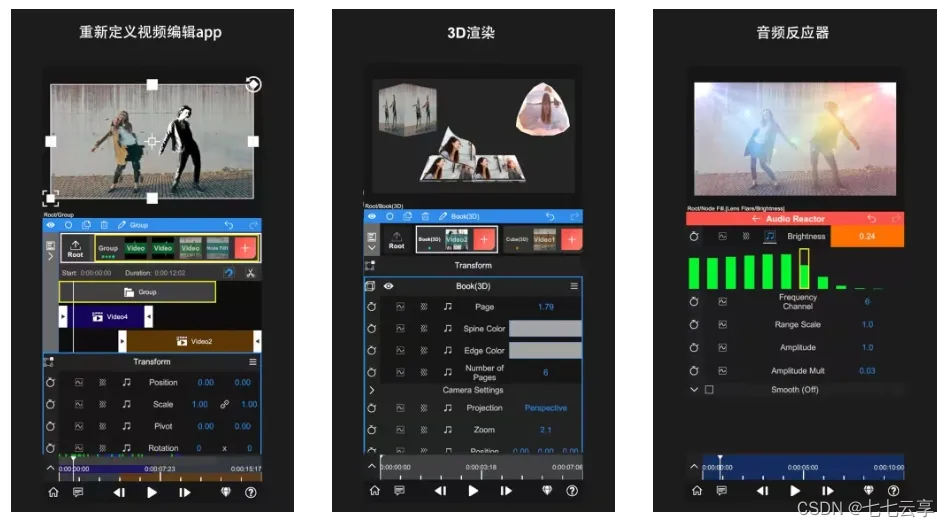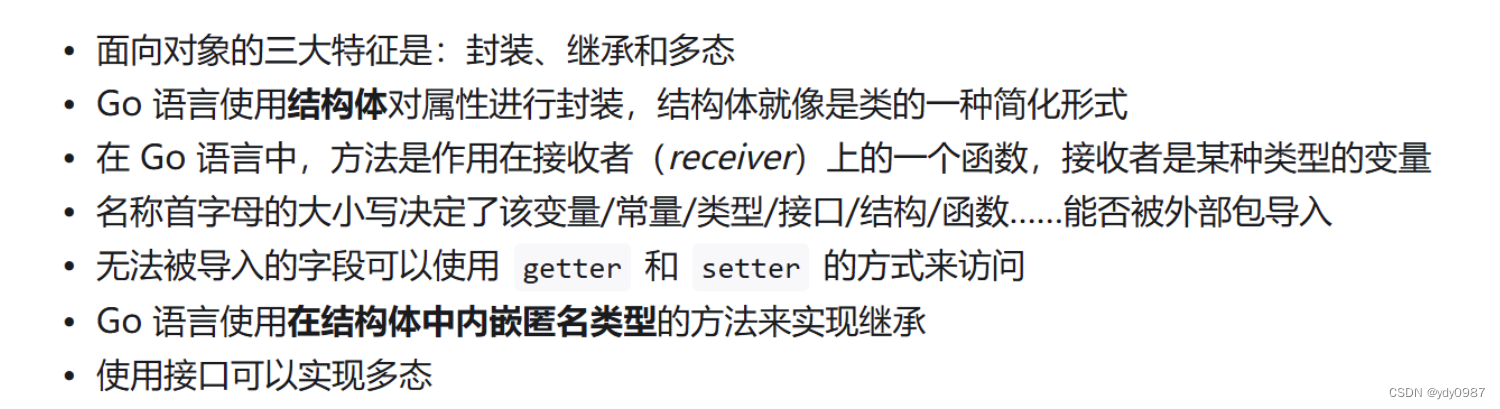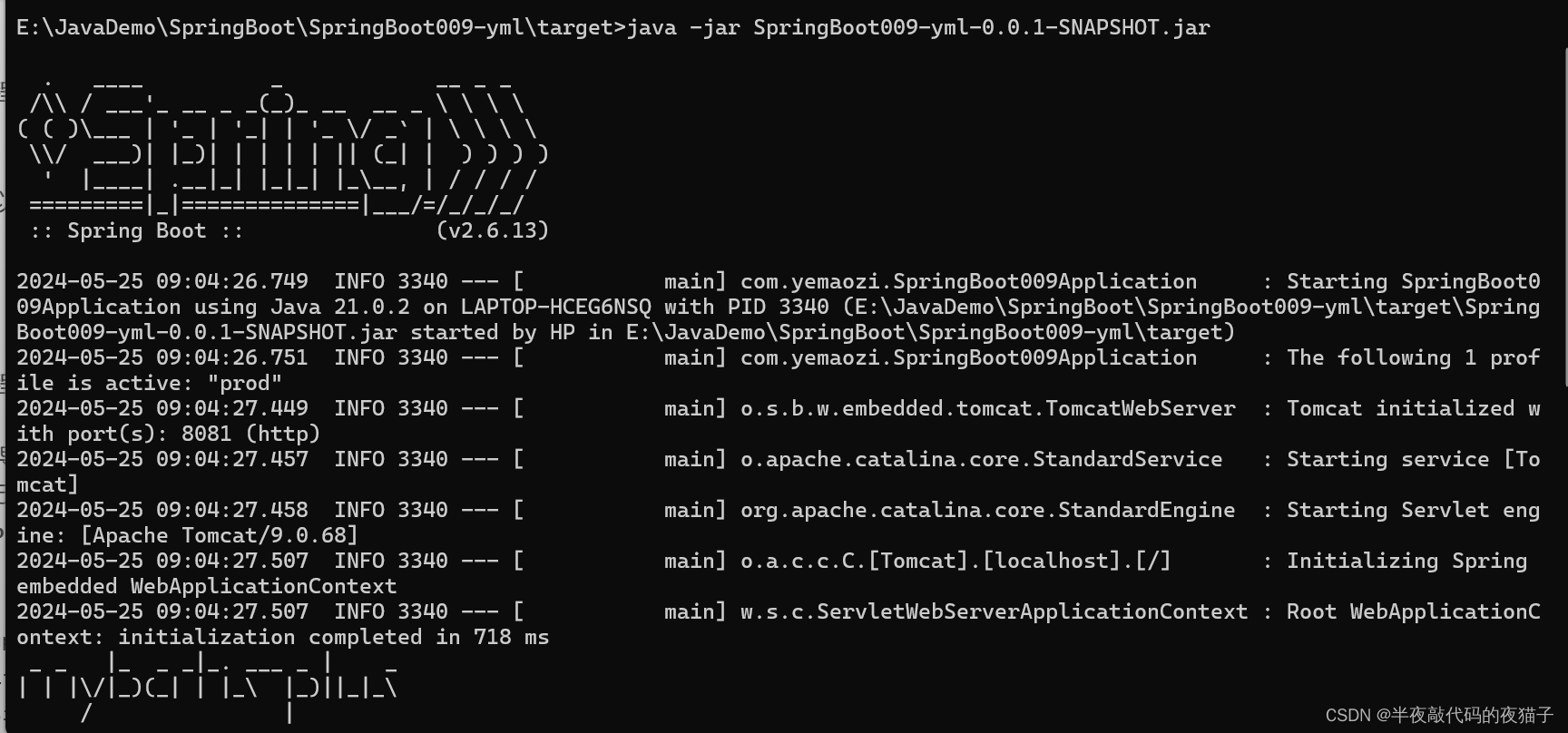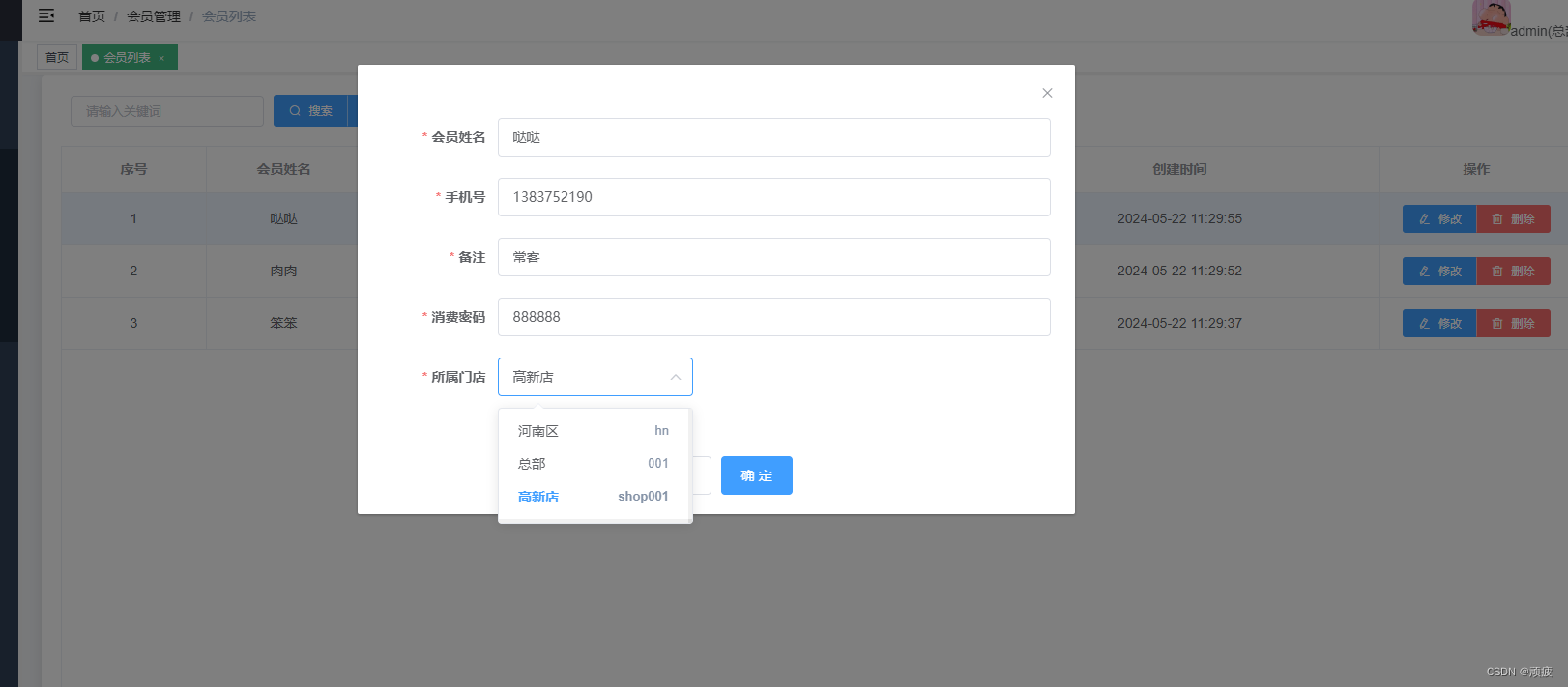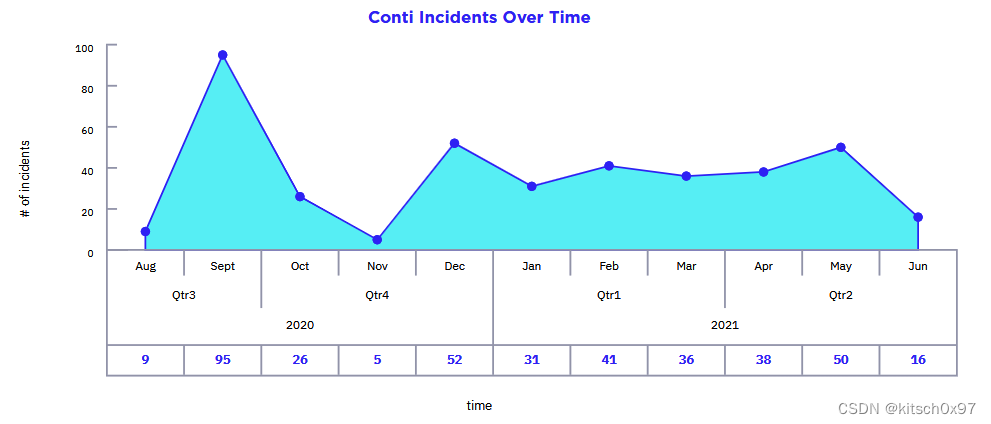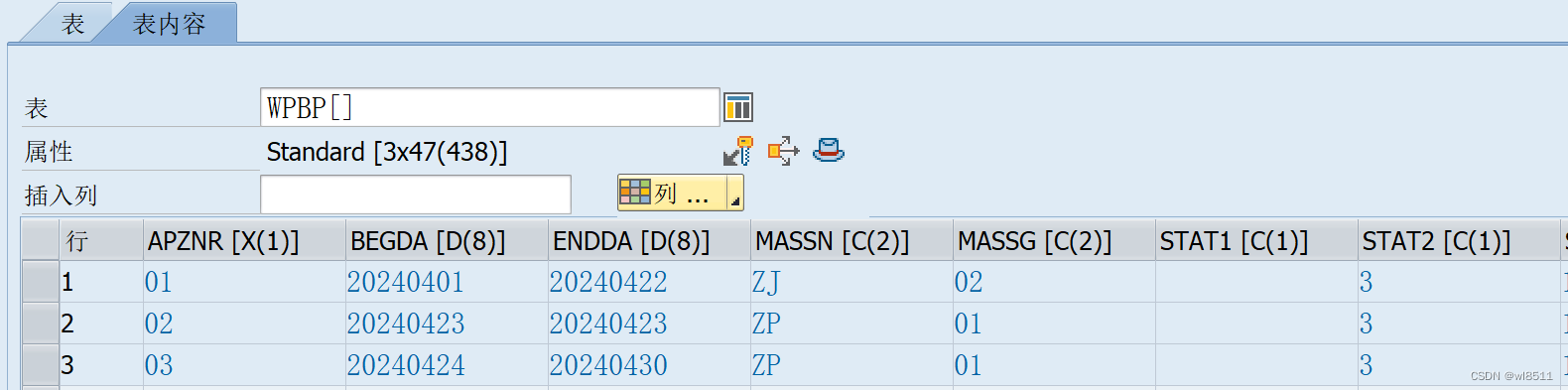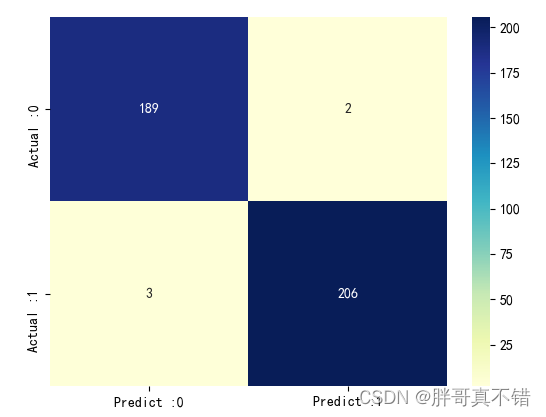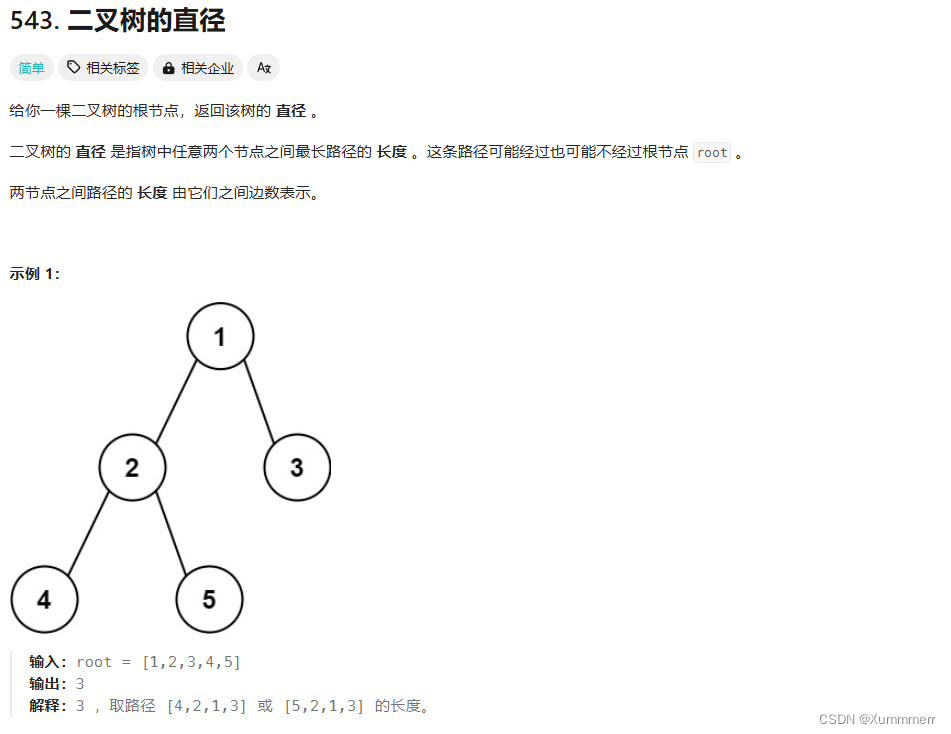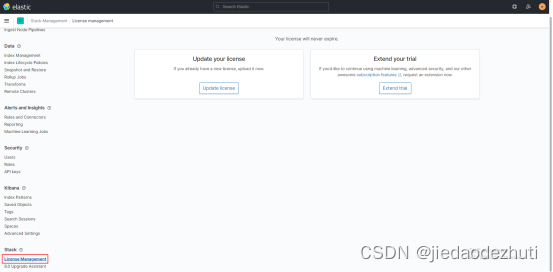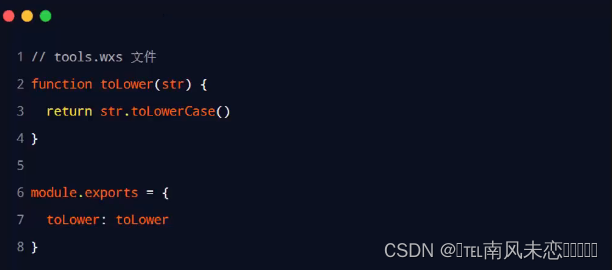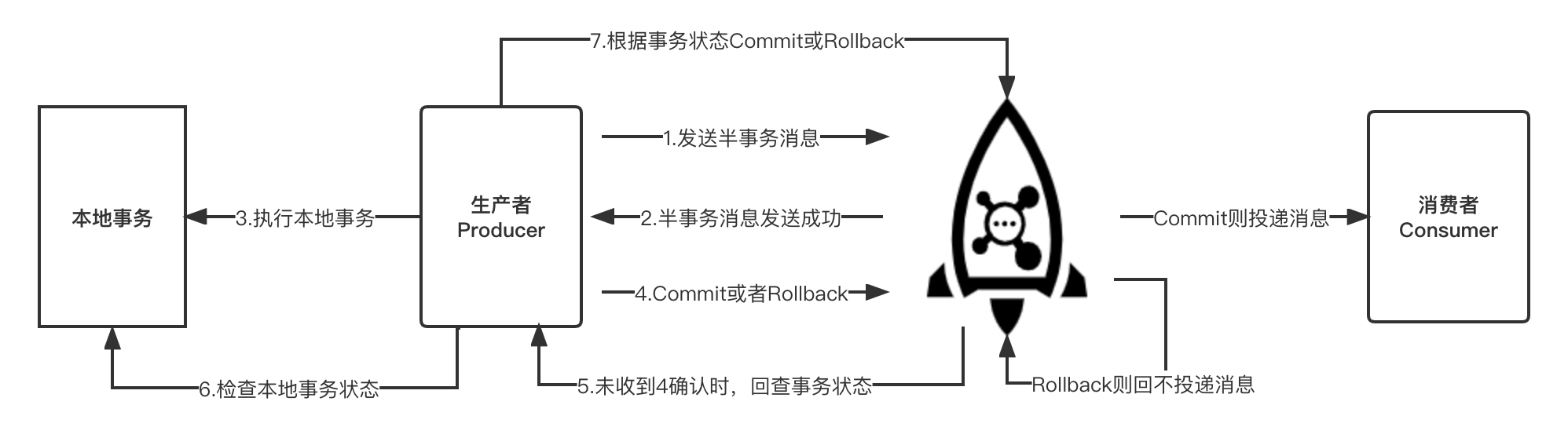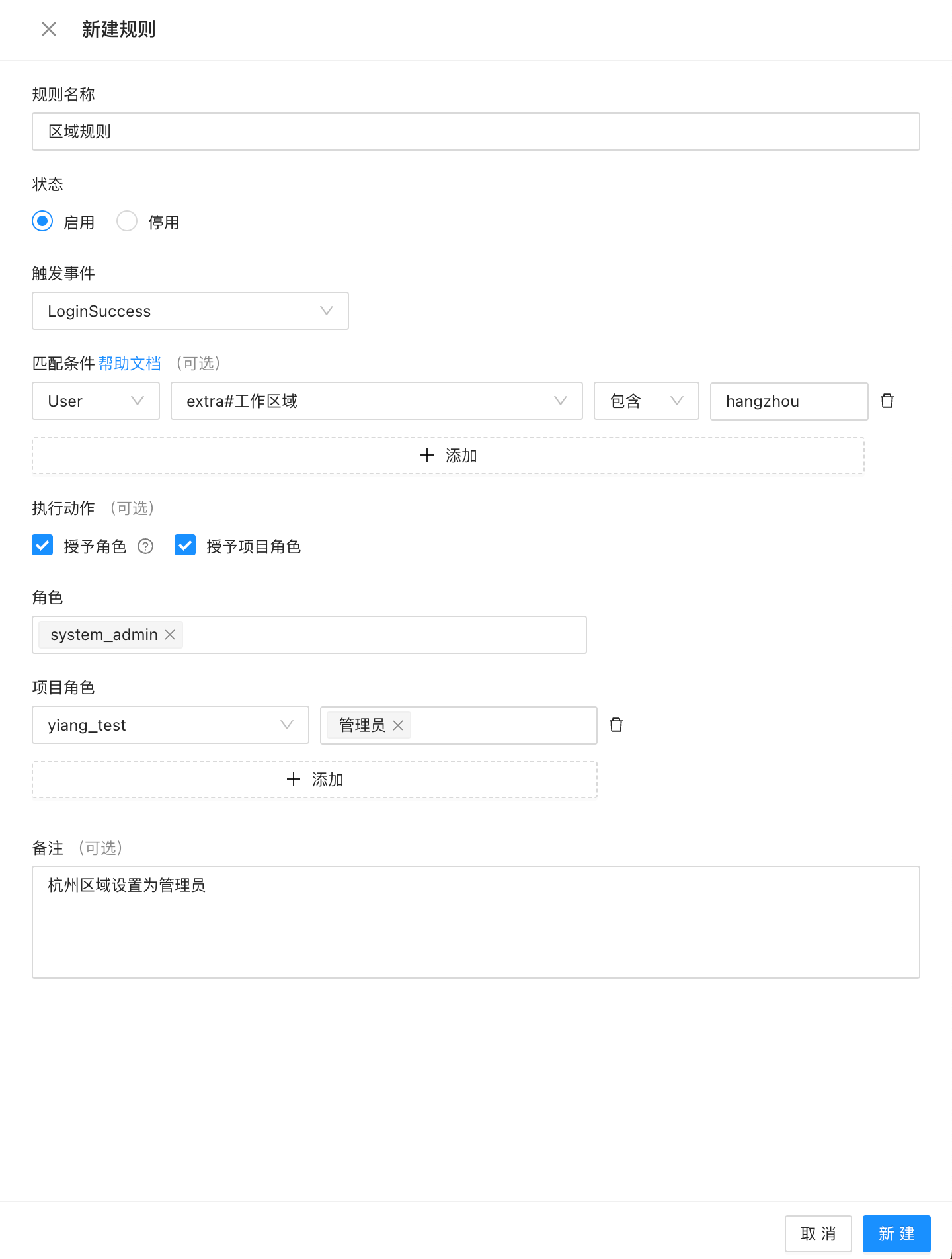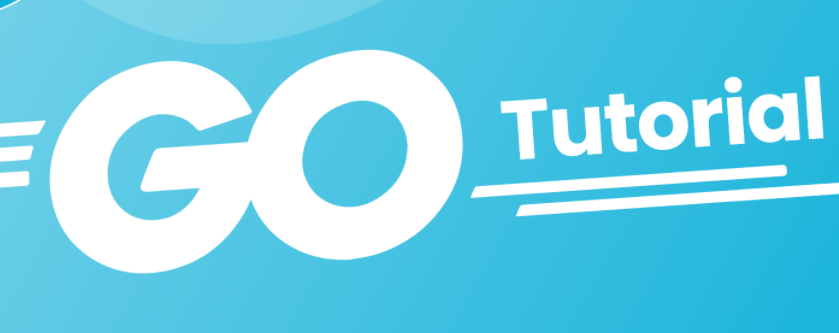创建带有公共头部的Electron窗口
创建一个公共头部的html文件
1.我们在项目根目录创建一个名为app-header的文件夹
2.在app-header创建一个文件名为header.html的文件
结构如下:

基本结构和脚本如下
<body>
<div class="header">
<div class="left">
<div class="back disabled" onclick="onBack()" id="backButton">
<div class="backImg" id="backImgButton">
</div>
</div>
<div class="forward disabled" onclick="onForward()" id="forwardButton">
<div class="forwardImg" id="forwardImgButton">
</div>
</div>
<div class="refresh" onclick="onRefresh()">
<div class="refreshImg">
<svg>...</svg>
</div>
</div>
</div>
<div class="center" id="centerName"></div>
<div class="right">
<div class="close" onclick="onCloseWindow()">
<svg>...<svg>
</div>
</div>
</div>
<div class="lodings" id="lodings">
<svg width="50%" height="50%" viewBox="0 0 50 50">
...
</svg>
</div>
</body>
</html>
<script>
function onBack() {
window.electron.app.switchWindow(1);
}
function onForward() {
window.electron.app.switchWindow(2);
}
function onRefresh() {
window.electron.app.switchWindow(3);
}
//监听是否路由被改变 修改图标和点击状态
window.electron.app.OnUpdateNavigationButtons((_event, args) => {
if (args.canGoBack) {
document.getElementById('backButton').classList.remove('disabled');
document.getElementById('backImgButton').style.backgroundImage = 'url("./img/left_arrow.png")';
} else {
document.getElementById('backButton').classList.add('disabled');
document.getElementById('backImgButton').style.backgroundImage = 'url("./img/left_arrow_tint.png")';
}
if (args.canGoForward) {
document.getElementById('forwardButton').classList.remove('disabled');
document.getElementById('forwardImgButton').style.backgroundImage = 'url("./img/right_arrow.png")';
} else {
document.getElementById('forwardButton').classList.add('disabled');
document.getElementById('forwardImgButton').style.backgroundImage = 'url("./img/right_arrow_tint.png")';
}
})
function onCloseWindow(){
window.close()
}
</script>
<style>
/*
省略
*/
</style>
结果运行如下:

创建broseWindow并嵌入broseView
根据应用传入的窗口大小,创建对应的broseWindow,并且引入公共头部文件
let options = JSON.parse(JSON.stringify(args.options))
// 窗口最小宽高
if (!options.minWidth) {
options.minWidth = options.width
}
if (!options.minHeight) {
options.minHeight = options.height
}
options.show = false
//隐藏工具栏
options.autoHideMenuBar = true
options.frame = false
if (!options.webPreferences) {
options.webPreferences = {}
}
options.webPreferences = Object.assign(options.webPreferences, {
preload: path.join(app.getAppPath(), 'preload.js'),
// preload: '../screenShotApp/app-header/header.html',
webSecurity: false,
})
const win = new BrowserWindow(options)
win.loadFile('../screenShotApp/app-header/header.html')
然后把要打开的页面放进broseView中
//应用本体
const view: View = new BrowserView({
webPreferences: {
preload: path.join(app.getAppPath(), 'preload.js'),
webSecurity: false,
},
})
// 禁止使用 ctrl+r、 F5 等刷新
win.webContents.on('before-input-event', (event, input) => {
if ((input.control || input.meta) && input.key === 'r') {
event.preventDefault();
}
if (input.key === 'f5') {
event.preventDefault();
}
})
view.webContents.loadURL('打开的页面地址')
将创建好的broseView添加到公共的broseWindows中,创建后的broseView 需要header头下偏移,不然会覆盖掉头部样式
// view.setBounds({ x: 0, y: 45, width: options.width, height: options.height })
win.on('ready-to-show', () => {
win.show()
win.addBrowserView(view);
const bounds = win.getBounds()
view.setBounds({ x: 0, y: 40, width: bounds.width, height: bounds.height - 35 })
})
win?.on('resize', () => {
const bounds = win.getBounds()
view.setBounds({ x: 0, y: 40, width: bounds.width, height: bounds.height - 35 })
})
win?.on('close', () => {
view.webContents.close();
win?.close();
})
监听路由是否发生变化 改变左上角图标的状态
// 监听子窗口路由变化
view.webContents.on('did-navigate-in-page', (event, url) => {
const canGoForward = view.webContents.canGoForward();
const canGoBack = view.webContents.canGoBack();
win.webContents?.send(channel.appUpdateNavigationButtons, { canGoForward, canGoBack, args });
});
BrowserWindow.getAllWindows()
BrowserWindow.getFocusedWindow()
结果如下:

总结
本文通过将公共头部的HTML代码分离到一个独立的文件中,可以方便地在多个窗口之间共享和重用头部代码。这样的结构有助于保持代码的整洁和可维护性,同时使得界面设计更加一致。
– 欢迎点赞、关注、转发、收藏【我码玄黄】,gonghao同名