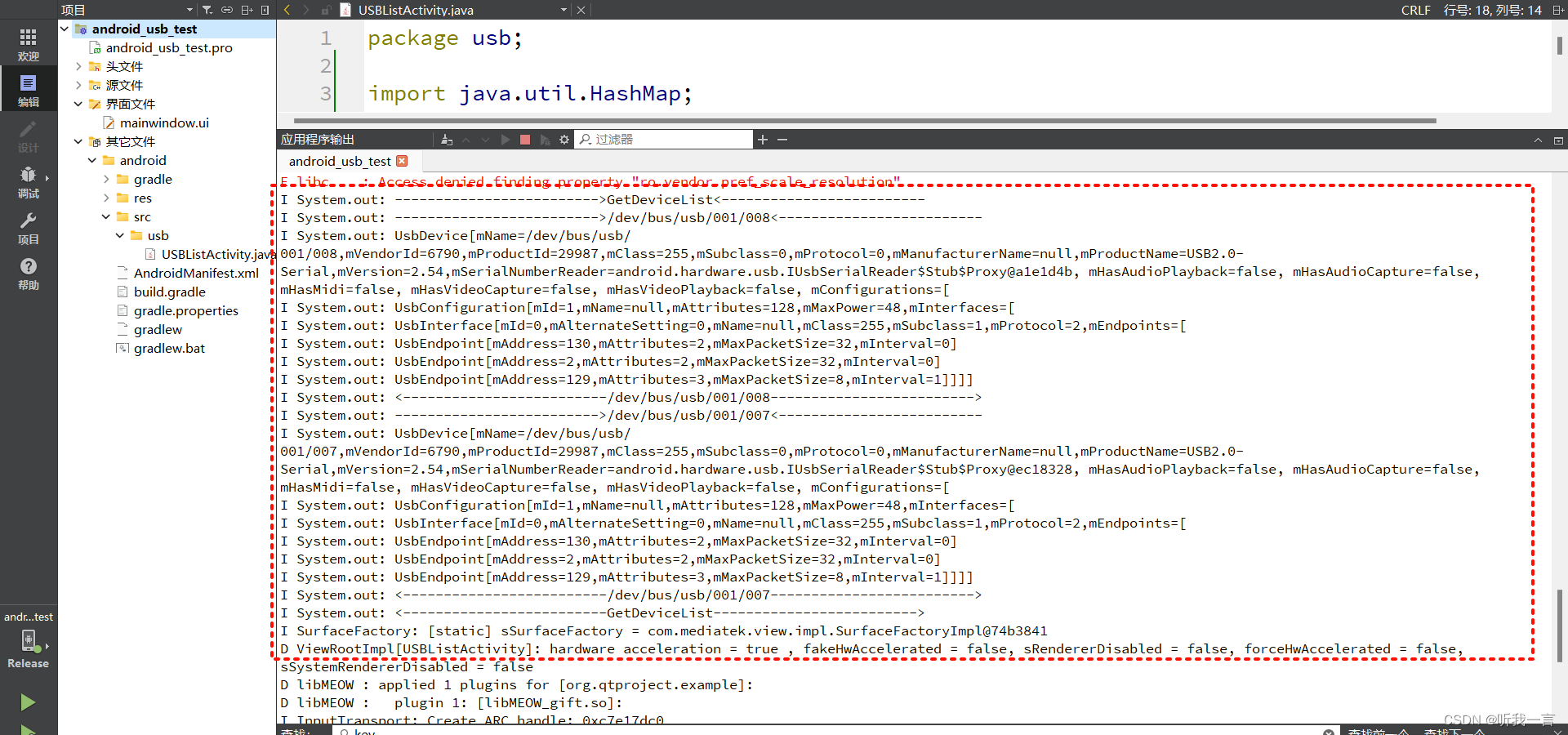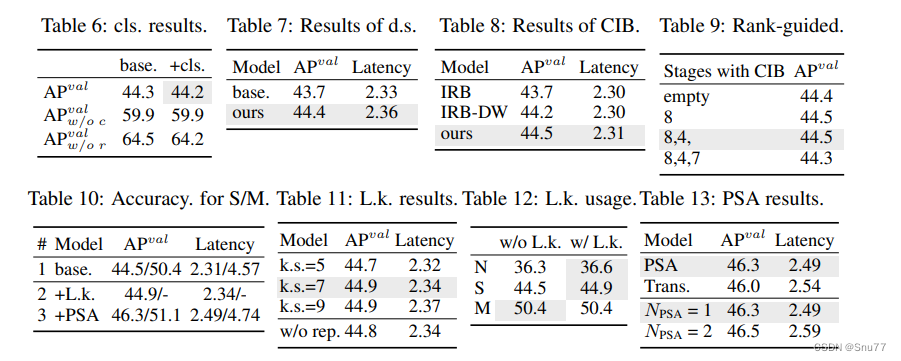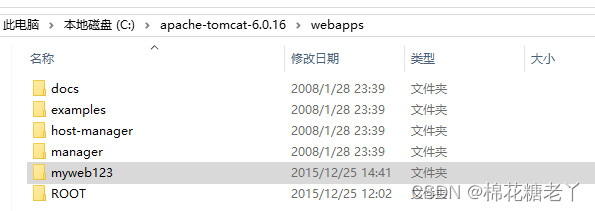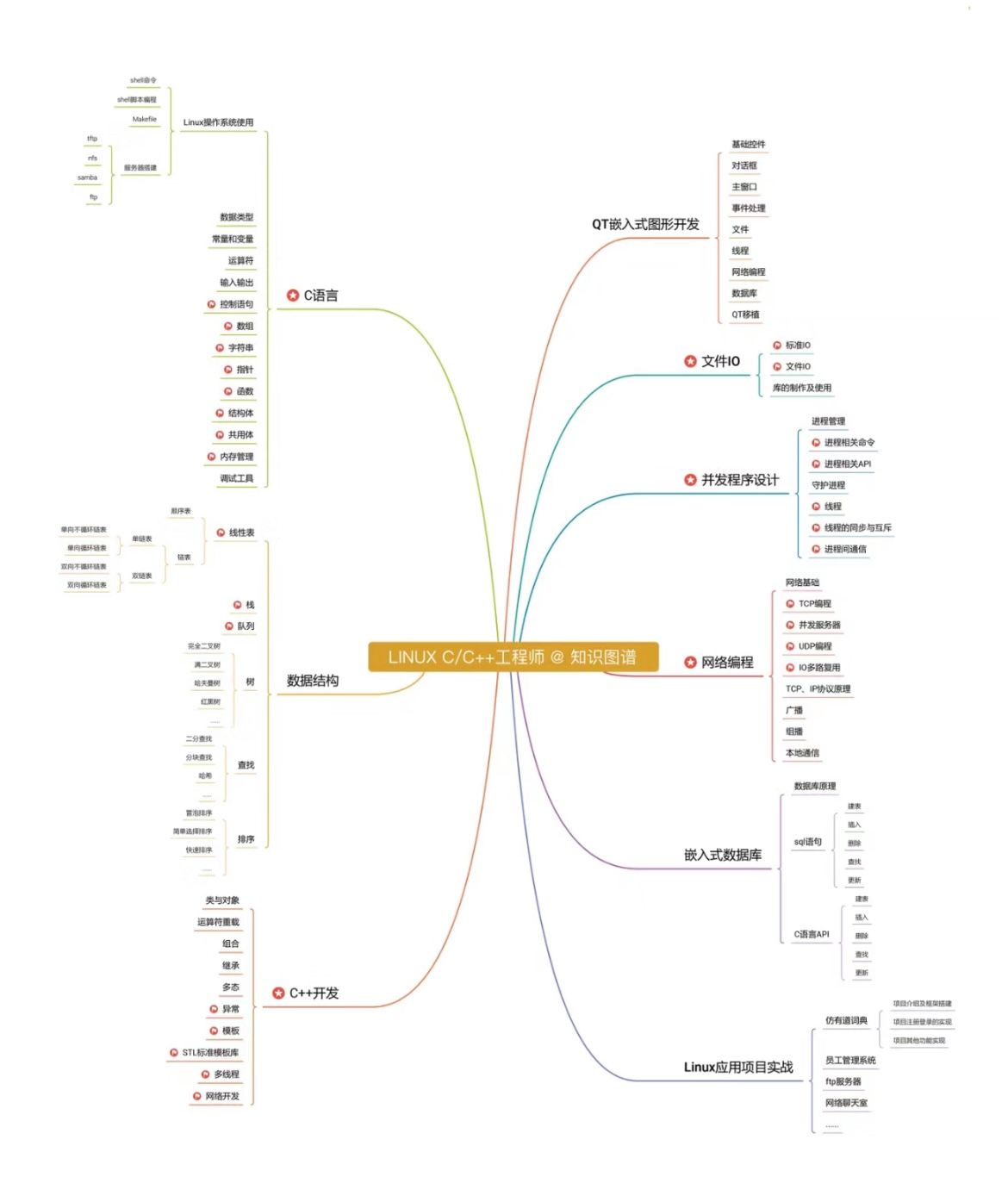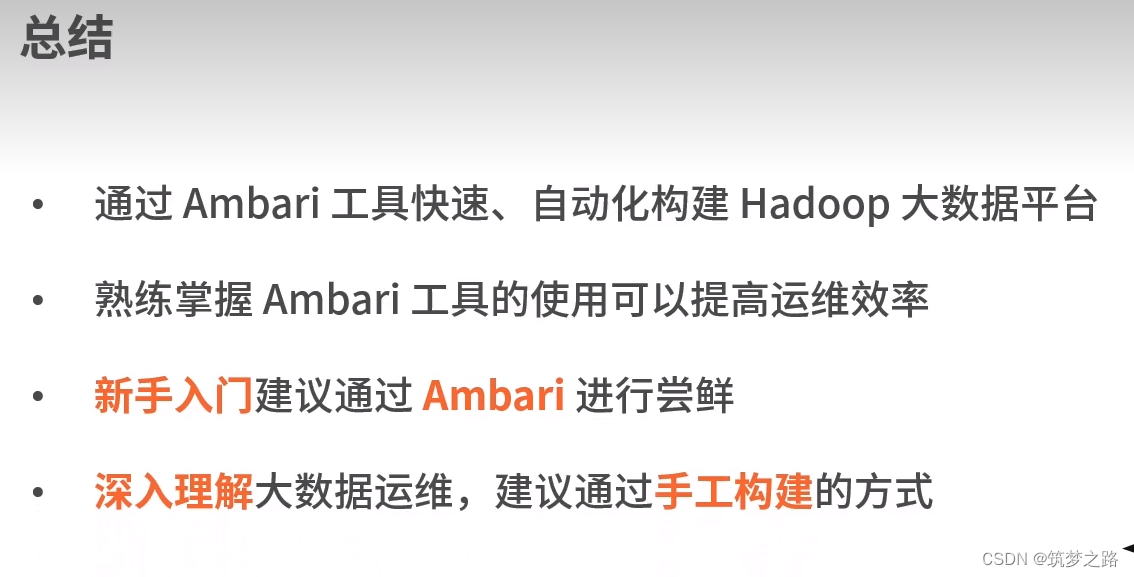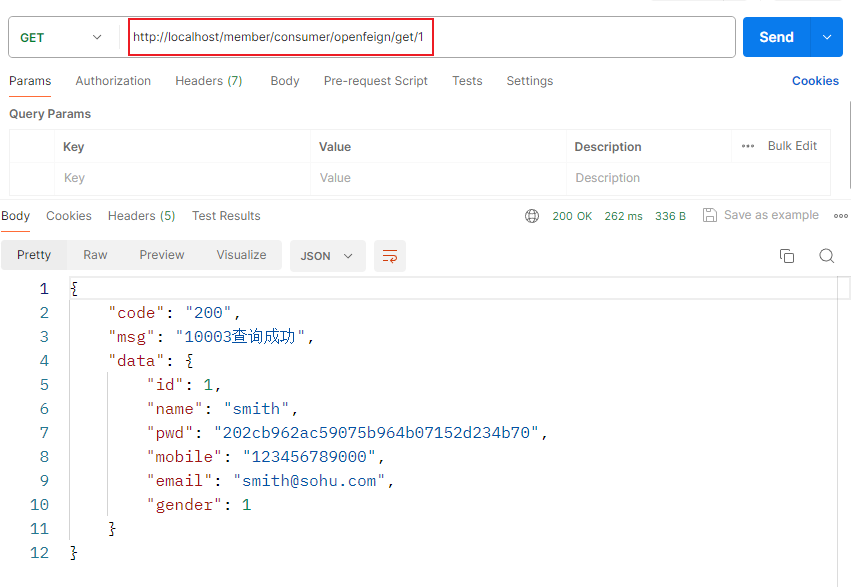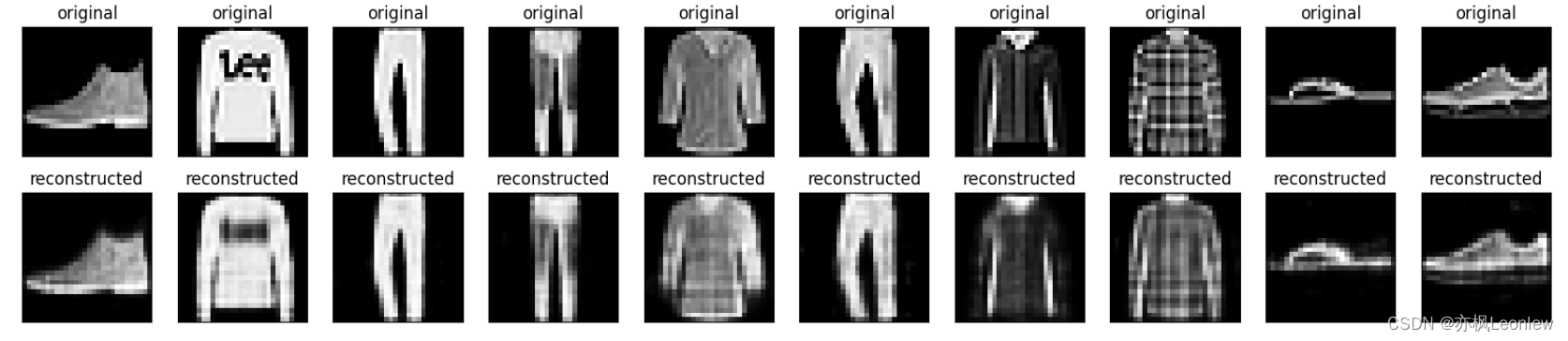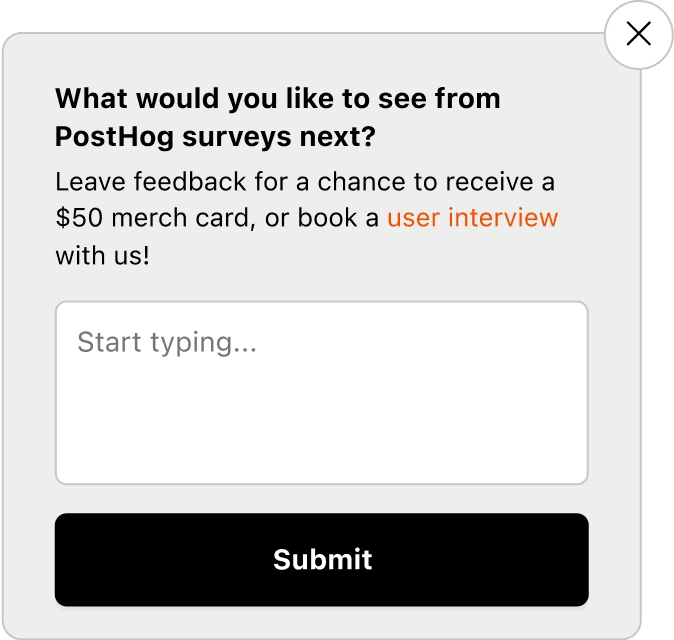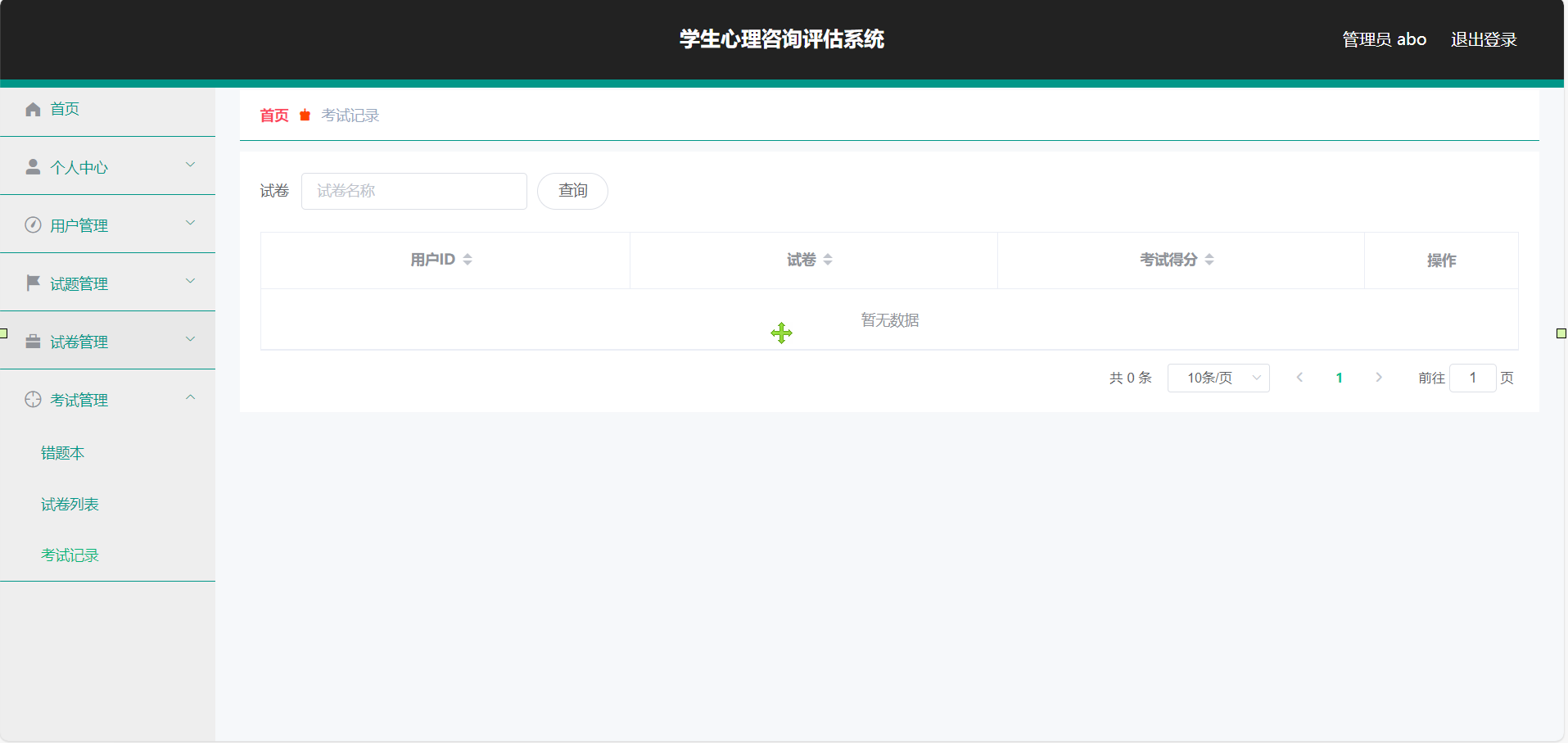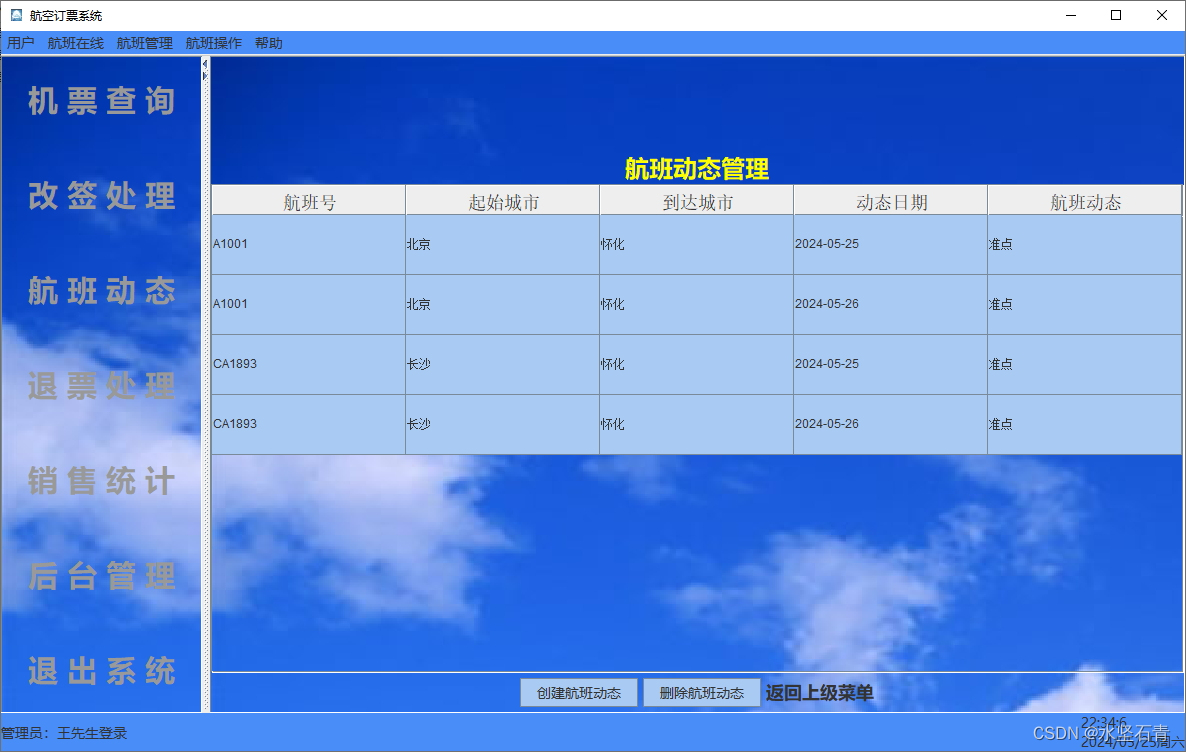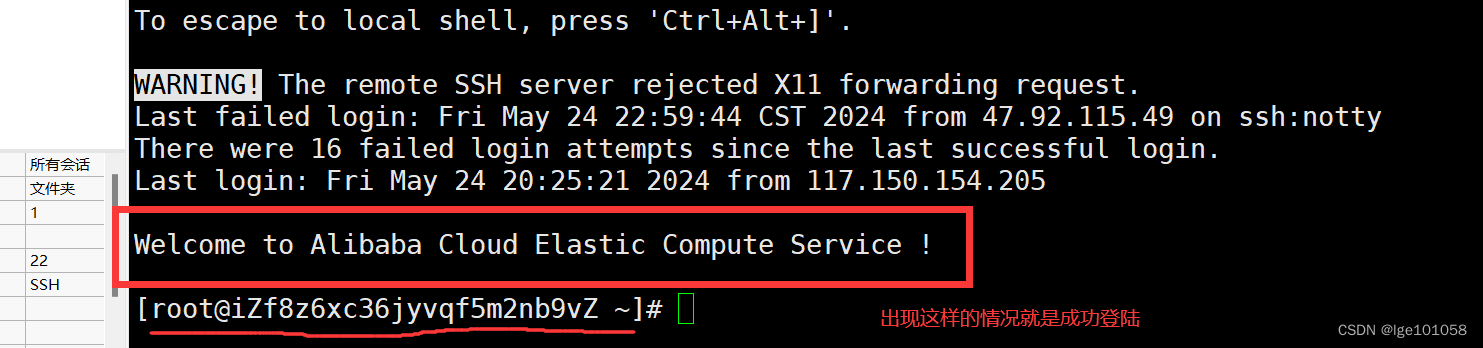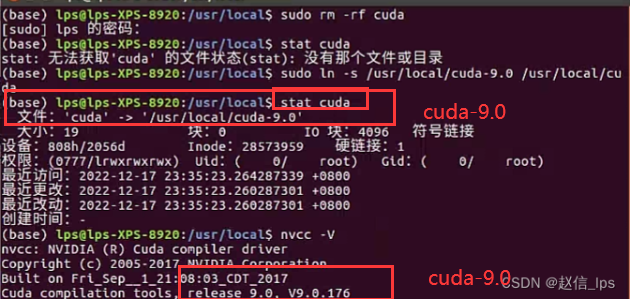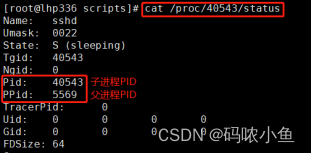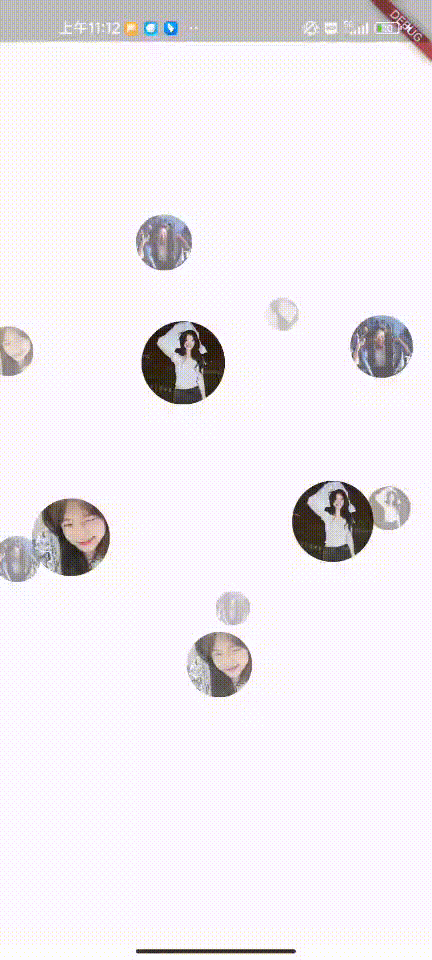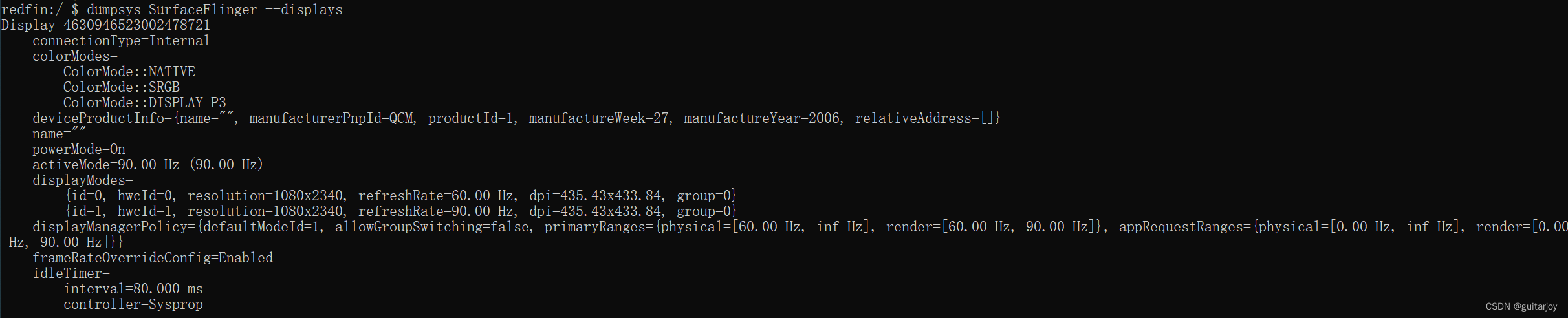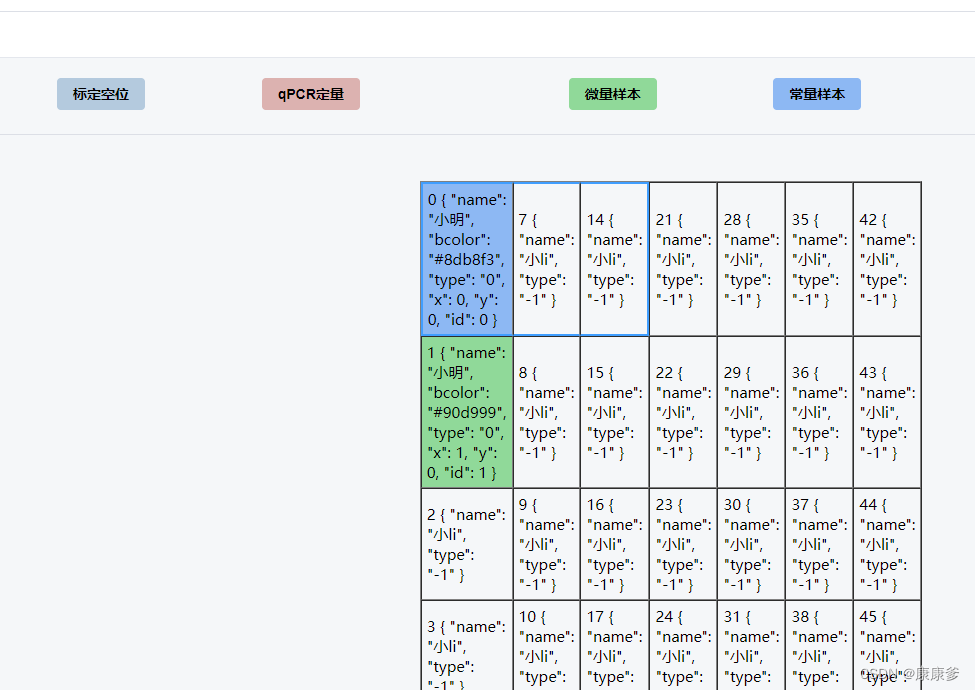
<template>
{{ tabaleData }}
<Params />
<el-row>
<el-col :span="6"><el-button type="primary" @click="loadData">导入样本表</el-button></el-col>
<el-col :span="2"><el-button type="c1" @click="changeData('#90d999')">标定空位</el-button></el-col>
<el-col :span="3"><el-button type="c2" @click="changeData('#8db8f3')">qPCR定量</el-button></el-col>
<el-col :span="2"><el-button type="c3">微量样本</el-button></el-col>
<el-col :span="2"><el-button type="c4">常量样本</el-button></el-col>
<el-col :span="2"><el-button type="c5">阴性对照</el-button></el-col>
<el-col :span="2"><el-button type="c6">阳性对照</el-button></el-col>
<el-col :span="2"><el-button type="c7">直扩样本</el-button></el-col>
<el-col :span="2"><el-button type="c8">梯度样本</el-button></el-col>
</el-row>
<el-divider />
<Cab ref="cab" :tabaleData="tabaleData" @update:tabaleData="tabaleData = $event" :test="test" @update:test="test = $event" :colNum="colNum" :rowNum="rowNum"/>
<el-row style="height: 10px;"/>
<ElRow :gutter="20" justify="space-between" >
<ElCol v-for="item in testTypes" :key="item.ItemID" :xl="6" :lg="6" :md="12" :sm="12" :xs="24">
<ElCard shadow="hover" class="mb-20px hand" >
<ElSkeleton :loading="loading" animated :rows="2">
<template #default>
<div :class="` flex justify-between`">
<div class="flex flex-col">
<div :class="` text-26px text-gray-700 text-right`">{{ item.ItemCode }}</div>
</div>
</div>
</template>
</ElSkeleton>
</ElCard>
</ElCol>
</ElRow>
</template>
<script setup lang="ts">
import Params from './components/Params.vue'
import TableSel from './components/TableSel.vue'
import Cab from './components/Cab.vue'
import { CountTo } from '@/components/CountTo'
import { useDesign } from '@/hooks/web/useDesign'
import { useI18n } from '@/hooks/web/useI18n'
import { ref, reactive } from 'vue'
import { getCountApi } from '@/api/dashboard/analysis'
import type { AnalysisTotalTypes } from '@/api/dashboard/analysis/types'
import { sampleItemList } from '@/api/bokun/b1'
import { ElRow, ElCol, ElCard, ElSkeleton } from 'element-plus'
const { t } = useI18n()
const tabaleData = ref<any>([])
const colNum = ref(7)
const rowNum = ref(7)
const getCellId = (rindex,cindex) =>{
return (cindex ) * colNum.value + (rindex )
}
//填充数据横纵
const addCell = () => {
// let colNum = 7
// let rowNum = 7
let dataArr =<any> []
console.log('rowNum ',rowNum)
const myRow = 1
const myCol = 2
for (let i = 0; i <myCol; i++) {
for (let j = 0; j <myRow; j++) {
const obj = { name: '小明',bcolor: '#ab9996', type: '0' ,x:i,y:j }
dataArr.push(obj)
}
}
let tabaleDataTemp =<any> []
for (let i = 0; i <dataArr.length; i++) {
const obj = dataArr[i]
const cellId =getCellId (obj.x,obj.y)
obj['id'] = cellId
tabaleDataTemp.push(obj)
}
tabaleData.value = tabaleDataTemp
console.log('tabaleData ', tabaleData)
}
addCell()
const loading = ref(true)
const oo = '名'
let ss = ref(oo)
let test = ref('123')
const cab = ref()
const changeData = (color) =>{
cab.value.changeData(color)
}
let testTypes=ref<any[]>([])
const getSampleItemList = async () => {
const res = await sampleItemList()
.catch(() => {})
.finally(() => {
loading.value = false
})
if (res) {
ss.value = "往往"
testTypes.value = [...res]
console.log("后台请求实验类型的结果:",ss.value)
}
}
getSampleItemList()
</script>
<style lang="less" scoped>
@c1:#b4cade;
@c2:#dcb2b0;
@c3:#90d999;
@c4:#8db8f3;
@c5:#bb98d4;
@c6:#eb8596;
@c7:#f49c08;
@c8:#efdbdb;
@font-s:
// color1
.el-button--c1.is-active,
.el-button--c1:active {
background: @c1;
border-color: @c1;
font-weight: bold;
color: #000000;
}
.el-button--c1:focus,
.el-button--c1:hover {
background: @c1;
border-color: @c1;
font-weight: bold;
color: #000000;
}
.el-button--c1 {
background-color: @c1;
border-color: @c1;
font-weight: bold;
color: #000000;
}
// color2
.el-button--c2.is-active,
.el-button--c2:active {
background: @c2;
border-color: @c2;
font-weight: bold;
color: #000000;
}
.el-button--c2:focus,
.el-button--c2:hover {
background: @c2;
border-color: @c2;
font-weight: bold;
color: #000000;
}
.el-button--c2 {
background-color: @c2;
border-color: @c2;
font-weight: bold;
color: #000000;
}
// color2
.el-button--c2.is-active,
.el-button--c2:active {
background: @c2;
border-color: @c2;
font-weight: bold;
color: #000000;
}
.el-button--c2:focus,
.el-button--c2:hover {
background: @c2;
border-color: @c2;
font-weight: bold;
color: #000000;
}
.el-button--c2 {
background-color: @c2;
border-color: @c2;
font-weight: bold;
color: #000000;
}
// color3
.el-button--c3.is-active,
.el-button--c3:active {
background: @c3;
border-color: @c3;
font-weight: bold;
color: #000000;
}
.el-button--c3:focus,
.el-button--c3:hover {
background: @c3;
border-color: @c3;
font-weight: bold;
color: #000000;
}
.el-button--c3 {
background-color: @c3;
border-color: @c3;
font-weight: bold;
color: #000000;
}
// color4
.el-button--c4.is-active,
.el-button--c4:active {
background: @c4;
border-color: @c4;
font-weight: bold;
color: #000000;
}
.el-button--c4:focus,
.el-button--c4:hover {
background: @c4;
border-color: @c4;
font-weight: bold;
color: #000000;
}
.el-button--c4 {
background-color: @c4;
border-color: @c4;
font-weight: bold;
color: #000000;
}
// color5
.el-button--c5.is-active,
.el-button--c5:active {
background: @c5;
border-color: @c5;
font-weight: bold;
color: #000000;
}
.el-button--c5:focus,
.el-button--c5:hover {
background: @c5;
border-color: @c5;
font-weight: bold;
color: #000000;
}
.el-button--c5 {
background-color: @c5;
border-color: @c5;
font-weight: bold;
color: #000000;
}
// c6
.el-button--c6.is-active,
.el-button--c6:active {
background: @c6;
border-color: @c6;
font-weight: bold;
color: #000000;
}
.el-button--c6:focus,
.el-button--c6:hover {
background: @c6;
border-color: @c6;
font-weight: bold;
color: #000000;
}
.el-button--c6 {
background-color: @c6;
border-color: @c6;
font-weight: bold;
color: #000000;
}
// c7
.el-button--c7.is-active,
.el-button--c7:active {
background: @c7;
border-color: @c7;
font-weight: bold;
color: #000000;
}
.el-button--c7:focus,
.el-button--c7:hover {
background: @c7;
border-color: @c7;
font-weight: bold;
color: #000000;
}
.el-button--c7 {
background-color: @c7;
border-color: @c7;
font-weight: bold;
color: #000000;
}
// c8
.el-button--c8.is-active,
.el-button--c8:active {
background: @c8;
border-color: @c8;
font-weight: bold;
color: #000000;
}
.el-button--c8:focus,
.el-button--c8:hover {
background: @c8;
border-color: @c8;
font-weight: bold;
color: #000000;
}
.el-button--c8 {
background-color: @c8;
border-color: @c8;
font-weight: bold;
color: #000000;
}
.hand{
background-color: #afd4e6;
cursor: pointer;
-webkit-user-select: none; /* Chrome/Safari/Opera */
-moz-user-select: none; /* Firefox */
-ms-user-select: none; /* Internet Explorer/Edge */
user-select: none; /* Non-prefixed version, currently not supported by any browser */
}
</style>
<template>
{{ colNum }}
{{ rowNum }}
<table
border="1"
id="cabinet_latte_table"
align="center"
cellpadding="10"
cellspacing="0"
>
<tr v-for="rindex of rowNum" :key="rindex" :id="rindex" style="height: 30px;" >
<td
:id="getCellId(rindex,cindex)"
:initRow="rindex"
:initCol="cindex"
:type = "getObject(rindex,cindex).type"
:col="JSON.stringify(getObject(rindex,cindex))"
:myData="col"
@mousedown="handleMouseDown"
@mouseup="handleMouseUp"
@contextmenu="openContextMenu($event)"
v-for="cindex of colNum" :key="cindex"
:style="{width:widthp,height:heightp,backgroundColor:getObject(rindex,cindex).bcolor}"
class="cell"
>
{{getCellId(rindex,cindex) }} {{getObject(rindex,cindex) }}
</td>
</tr>
<!-- <tr v-for="(row, rindex) in tabaleData" :key="row.id" :id="rindex" style="height: 30px;" >
<td
:id="col.id"
:initRow="rindex"
:initCol="cindex"
:col="JSON.stringify(col)"
:myData="col"
@mousedown="handleMouseDown"
@mouseup="handleMouseUp"
@contextmenu="openContextMenu($event)"
v-for="(col, cindex) in row"
:key="col.id"
:style="{width:widthp,height:heightp,backgroundColor:getBackgroundColor(col.bcolor)}"
class="cell"
>
{{ col.name }}-{{ col.id }}-{{ cindex }}-{{ rindex }}-{{ col.bcolor }}
</td>
</tr> -->
</table>
</template>
<script setup>
import guid from '@/utils/generator'
import { reactive, ref, nextTick, defineProps,defineEmits } from 'vue'
// 定义props
const props = defineProps({
whStyle:{
type: [Array, Object],
default: () => {
return { width: '50px', height: '40px' ,backgroundColor : '#eb8596'}
}
},
test:{
type: String,
default:''
},
colNum:{
type: Number,
default:''
},
rowNum:{
type: Number,
default:''
},
widthp:{
type: String,
default:'50px'
},
heightp:{
type: String,
default:'50px'
},
tabaleData:{
type: [Array],
default: () => {
return []
}
}
});
const { tabaleData,colNum,rowNum } = props;
let emit=defineEmits(["update:tabaleData","update:test"]);//自定义的更新num事件
const changeData = (color)=>{
for(let i=0;i<chooseCellsArea.length;i++){
const chooseCell = chooseCellsArea[i]
// console.log('chooseCell ',chooseCell)
const id = chooseCell.getAttribute('id')
console.log('chooseCell id',id)
const findCell = tabaleData.find(item => item.id == id)
if(findCell){
console.log('找到一个 tabaleData : findCell ')
findCell.bcolor = color
}
}
emit("update:tabaleData",tabaleData);
emit("update:test",color);
}
const getCellId = (rindex,cindex) =>{
return (cindex - 1) * colNum + (rindex - 1)
}
const getObject = (rindex,cindex) =>{
const pDataVarName = getCellId(rindex,cindex)
if (tabaleData != null && tabaleData[pDataVarName]) {
return tabaleData[pDataVarName]
} else {
return { name: '小li', type: '-1'}
}
}
const dragging = ref(false)
const tableId = 'cabinet_latte_table'
const contextMenuTool = ref()
let chooseCellsArea = reactive([])
let startCell = ref({})
let endCell = ref({})
const openContextMenu = (event) => {
contextMenuTool.value.openContextMenu(event)
}
const isOkRang = (initRow, initCol, startRow, startCol, endRow, endCol) => {
return initRow >= startRow && initRow <= endRow && initCol >= startCol && initCol <= endCol
// ||(initRow >= endRow && initRow <= startRow && initCol >= endCol && initCol <= startCol)
}
// 获取范围并且将改变边框颜色
const applyBorderStyles = (tableId, startRow, startCol, endRow, endCol) => {
clearBorderStyles(tableId)
const cellList = document.getElementById(tableId).querySelectorAll('td')
// let endRowNum = endRow;
// let endColNum = endCol;
const cellsInRange = []
const cellsIdsRange = []
cellList.forEach((cell) => {
//遍历所有的td,在那个开始和当前停留位置的td的范围内的都设置选中样式 huang
const initRow = parseInt(cell.getAttribute('initrow'), 10)
const initCol = parseInt(cell.getAttribute('initcol'), 10)
// 判断单元格是否在指定范围内
// if (initRow >= startRow && initRow <= endRow && initCol >= startCol && initCol <= endCol) {
if (isOkRang(initRow, initCol, startRow, startCol, endRow, endCol)) {
// console.log('我看真正添加的 initRow ',initRow)
// console.log('我看真正添加的 initCol ',initCol)
cellsInRange.push(cell)
chooseCellsArea = cellsInRange
const type =cell.getAttribute('type')
if(type=='-1'){
cell.style.backgroundColor = '#c0bfbf'
}
// 应用顶部边框样式
if (initRow === startRow) {
cell.style.borderTop = '2px solid #409eff'
}
// 应用底部边框样式
if (initRow === endRow) {
cell.style.borderBottom = '2px solid #409eff'
}
// 应用左侧边框样式
if (initCol === startCol) {
cell.style.borderLeft = '2px solid #409eff'
}
// 应用右侧边框样式
if (initCol === endCol) {
cell.style.borderRight = '2px solid #409eff'
}
}
})
//console.log('选中的单元格', chooseCellsArea)
}
const clearBorderStyles = (tableId) => {
const rowList = document.getElementById(tableId).querySelectorAll('tr')
if (!rowList) return
// 遍历所有行和单元格,清除边框样式
for (const row of rowList) {
for (const cell of row.cells) {
cell.style.borderTop = ''
cell.style.borderBottom = ''
cell.style.borderLeft = ''
cell.style.borderRight = ''
const type =cell.getAttribute('type')
if(type=='-1'){
cell.style.backgroundColor = 'transparent'
}
}
}
}
const handleMouseDown = (event) => {
nextTick(() => {
if (event.button === 0) {
dragging.value = true
// 获取起始单元格信息,这里可能需要一些逻辑来确定单元格的行和列
const target = event.currentTarget
if (target) {
console.log('摁下initrow.value ', target.attributes.initrow.value)
console.log('摁下initcol.value ', target.attributes.initcol.value)
const row = Number(target.attributes.initrow.value)
const col = Number(target.attributes.initcol.value)
const cellId = target.id
//记录左键点击开始位置 huang
startCell.value = { cellId, row, col }
console.log('按完了 加里没有', startCell.value)
}
// 添加全局鼠标移动事件监听
window.addEventListener('mousemove', handleMouseMove)
}
})
}
const handleMouseUp = (event) => {
dragging.value = false
// 移除全局鼠标移动事件监听
window.removeEventListener('mousemove', handleMouseMove)
}
const handleMouseMove = (event) => {
// if (!this.dragging) {
// return;
// }
// console.log('的高亮显示');
// 这里可以根据需要添加逻辑,例如更新当前单元格的高亮显示
nextTick(() => {})
if (event.button === 0) {
//当前鼠标位置的组件
const { target } = event
// console.log('target.parentNode', event);
if (target) {
//当前鼠标位置的行数 huang
const row = Number(target.attributes.initrow.value)
//当前鼠标位置的列数 huang
const col = Number(target.attributes.initcol.value)
clearBorderStyles(tableId)
applyBorderStyles(tableId, startCell.value.row, startCell.value.col, row, col, target.id)
}
}
}
defineExpose({
changeData,
})
</script>
<style lang="scss" scoped>
table {
-moz-user-select: none;
-webkit-user-select: none;
-ms-user-select: none;
-khtml-user-selece: none;
/*上面都是兼容性问题,具体看浏览器版本或什么浏览器*/
user-select: none;
}
.cell {
padding: 5px;
font-size: 15px;
}
</style>