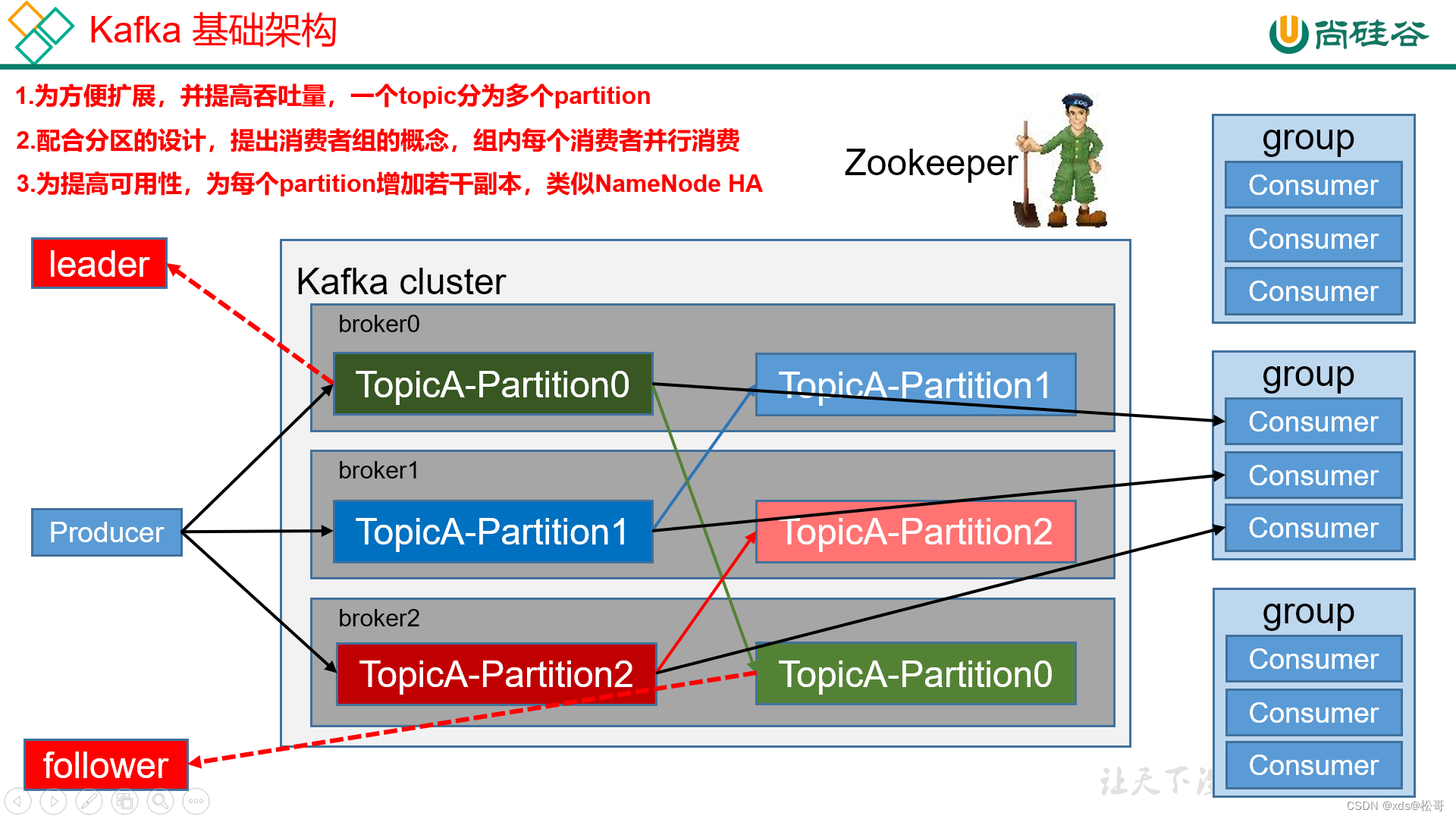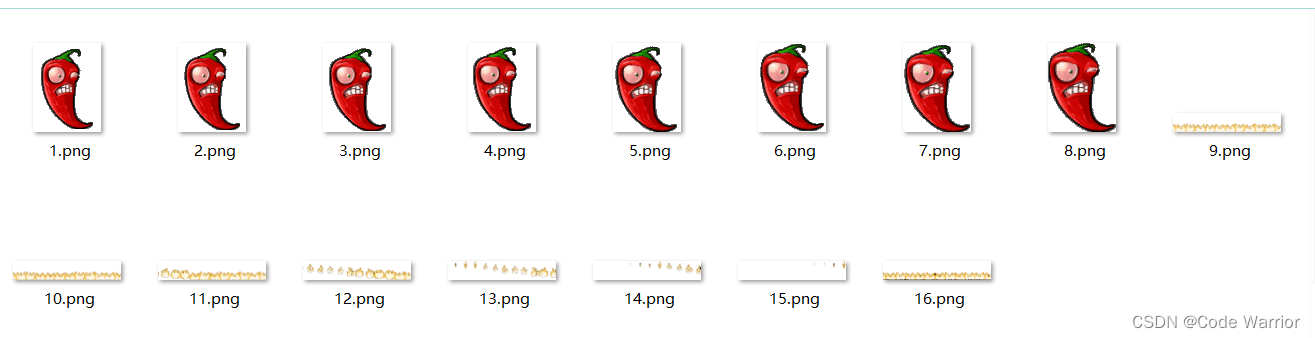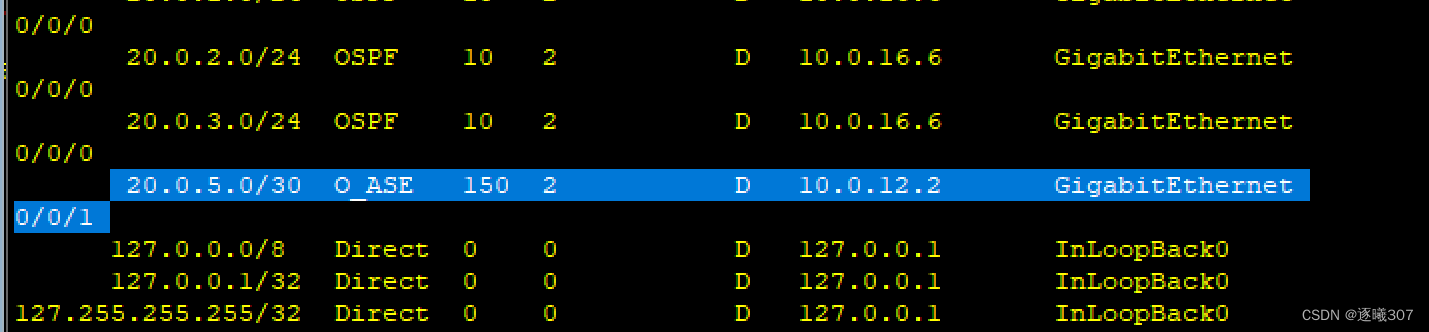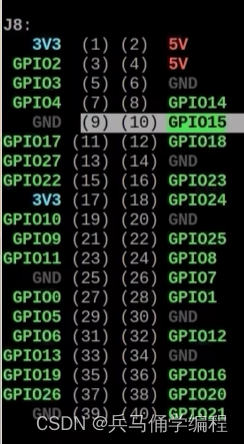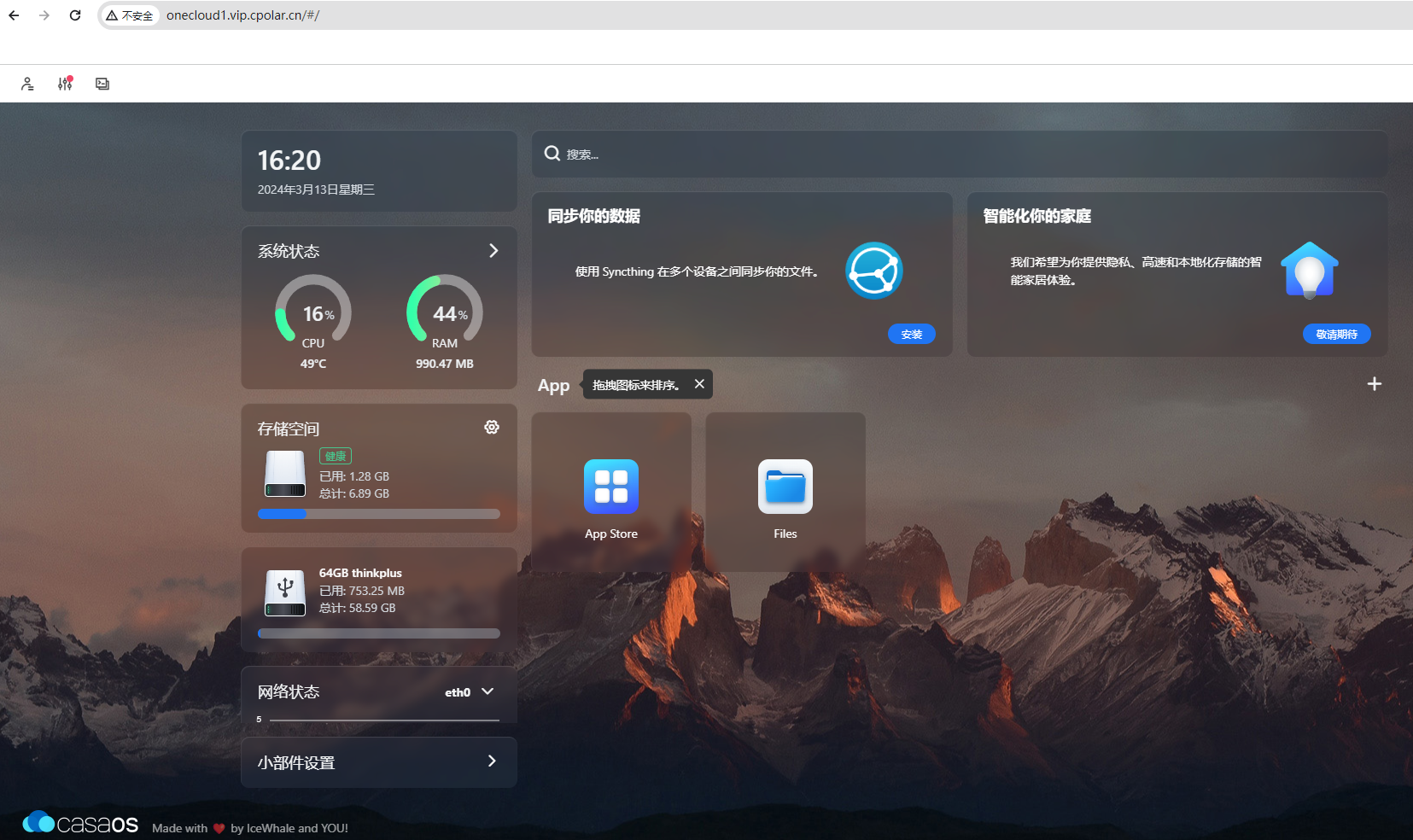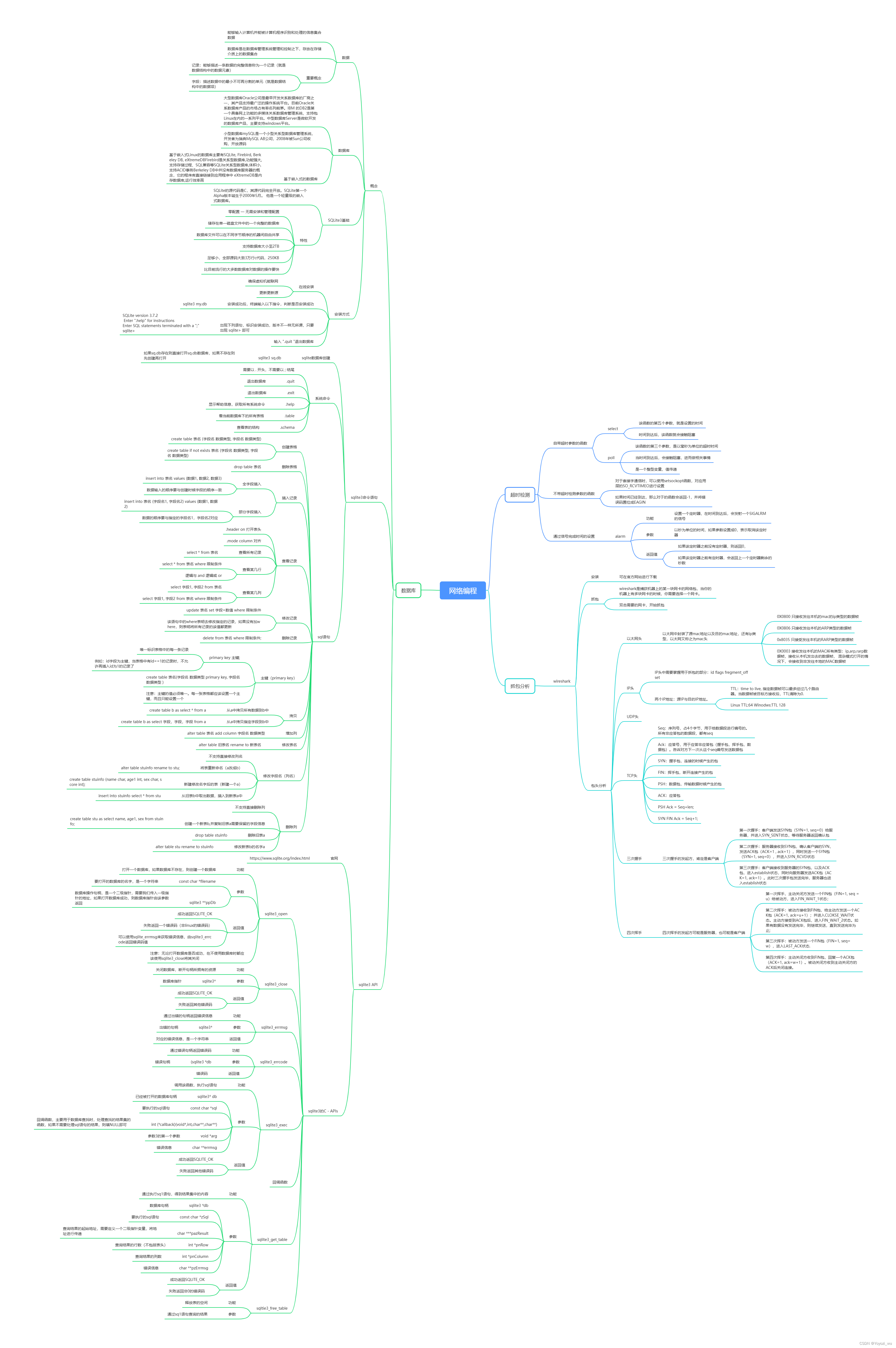14、CSS 下拉菜单
14.1 示例1:普通弹窗
思路:弹窗内容先隐藏display: none;,:hover时候修改弹窗部分的 display: block;
<!DOCTYPE html>
<html lang="en">
<head>
<meta charset="UTF-8">
<meta http-equiv="X-UA-Compatible" content="IE=edge">
<meta name="viewport" content="width=device-width, initial-scale=1.0">
<title>Document</title>
<link rel="stylesheet" href="css/baseStyle.css">
<style>
div.dropdown {
position: relative;
display: inline-block;
}
div.dropdown:hover .dropdown-content{
display: block;
}
div.dropdown-content {
display: none;
position: absolute;
background-color: red;
min-width: 160px;
border: 2px solid #666;
padding: 12px 15px;
z-index: 1;
}
</style>
</head>
<body>
<h1>可悬停的下拉菜单</h1>
<div class="dropdown">
<p>把鼠标移动到下面文本上查看</p>
<div class="dropdown-content">
<p>Hello World</p>
</div>
</div>
</body>
</html>
鼠标悬停到p元素上后效果:

14.2 示例2:列表弹窗
<!DOCTYPE html>
<html lang="en">
<head>
<meta charset="UTF-8">
<meta http-equiv="X-UA-Compatible" content="IE=edge">
<meta name="viewport" content="width=device-width, initial-scale=1.0">
<title>Document</title>
<link rel="stylesheet" href="css/baseStyle.css">
<style>
.button {
display: inline;
background-color: #4CAF50;
padding: 10px 15px;
font-size: 15px;
color: white;
border: none;
margin-top: 10px;
margin-bottom: 10px;
}
.dropdown-content{
display: none;
box-shadow: 0px 8px 16px 0px rgba(0,0,0,0.2);
padding: 10px 15px;
/* display: block; */
min-width: 160px;
background-color: #EDEDED;
position: absolute;
}
.dropdown:hover .dropdown-content{
display: block;
}
</style>
</head>
<body>
<div>
<h1>下拉菜单</h1>
<p>把鼠标移动到按钮上,以打开下拉菜单</p>
<div class="dropdown">
<button class="button">dropdown</button>
<div class="dropdown-content">
<ul>
<li>第一个</li>
<li>第二个</li>
<li>第三个</li>
</ul>
</div>
</div>
<p><b>Note:</b> 其他内容</p>
</div>
</body>
</html>
运行效果:


14.3 示例3:下拉式图像
<!DOCTYPE html>
<html lang="en">
<head>
<meta charset="UTF-8">
<meta http-equiv="X-UA-Compatible" content="IE=edge">
<meta name="viewport" content="width=device-width, initial-scale=1.0">
<title>Document</title>
<link rel="stylesheet" href="css/baseStyle.css">
<style>
.dropdown:hover .dropdown-content {
display: block;
}
.dropdown-content {
display: none;
}
</style>
</head>
<body>
<div>
<h1>下拉图片</h1>
<p>把鼠标移动到图像上,以打开下拉内容</p>
<div class="dropdown">
<img src="imgs/icon_mess_sellorder.png" alt="pic" width="100px">
<div class="dropdown-content">
<img src="imgs/icon_mess_sellorder.png" alt="pic" width="300px">
</div>
</div>
<p><b>Note:</b> 其他内容</p>
</div>
</body>
</html>
运行效果:


14.4 示例4:下拉式导航
<!DOCTYPE html>
<html lang="en">
<head>
<meta charset="UTF-8">
<meta http-equiv="X-UA-Compatible" content="IE=edge">
<meta name="viewport" content="width=device-width, initial-scale=1.0">
<title>Document</title>
<link rel="stylesheet" href="css/baseStyle.css">
<style>
ul {
background-color: #333;
overflow: hidden;
}
li {
float: left;
display: inline-block;
}
li a:hover {
background-color: red;
}
li a {
display: inline-block;
color: white;
padding: 10px;
text-decoration: none;
}
div.dropdown_content {
position: absolute;
box-shadow: 0px 8px 16px 0px rgba(0, 0, 0, 0.2);
min-width: 160px;
background-color: white;
display: none;
}
.dropdown_content a {
display: block;
color: black;
padding: 10px;
text-decoration: none;
}
.dropdown_content a:hover {
background-color: #EDEDED;
}
.dropdown:hover .dropdown_content {
display: block;
}
</style>
</head>
<body>
<div>
<ul>
<li><a href="">Home</a></li>
<li><a href="">News</a></li>
<li class="dropdown"><a href="">DropDown</a>
<div class="dropdown_content">
<a href="">第一个</a>
<a href="">第二个</a>
<a href="">第三个</a>
</div>
</li>
</ul>
</div>
</body>
</html>
运行效果:

15、CSS 属性选择器
- 为带有特定属性的
HTML元素设置样式
15.1 CSS [attribute] 选择器(指定属性)
[attribute]选择器用于选取带有指定属性的元素。
下例选择所有带有 target 属性的 <a> 元素;
a[target]{
background-color: yellow;
}
<!DOCTYPE html>
<html lang="en">
<head>
<meta charset="UTF-8">
<meta http-equiv="X-UA-Compatible" content="IE=edge">
<meta name="viewport" content="width=device-width, initial-scale=1.0">
<title>Document</title>
<link rel="stylesheet" href="css/baseStyle.css">
<style>
a[target]{
background-color: yellow;
}
</style>
</head>
<body>
<a href="" target="_blank">第一个</a>
<a href="" >第二个</a>
<a href="" target="_top">第三个</a>
</body>
</html>
运行效果:

15.2 CSS [attribute="value"] 选择器(指定属性和值)
[attribute="value"]选择器用于选取带有指定属性和值的元素。
下例选取所有带有 target="_blank" 属性的 <a> 元素:
a[target='_blank']{
background-color: yellow;
}
<!DOCTYPE html>
<html lang="en">
<head>
<meta charset="UTF-8">
<meta http-equiv="X-UA-Compatible" content="IE=edge">
<meta name="viewport" content="width=device-width, initial-scale=1.0">
<title>Document</title>
<link rel="stylesheet" href="css/baseStyle.css">
<style>
a[target='_blank']{
background-color: yellow;
}
</style>
</head>
<body>
<a href="" target="_blank">第一个</a>
<a href="" >第二个</a>
<a href="" target="_top">第三个</a>
</body>
</html>
运行效果:

15.3 CSS [attribute~="value"] 选择器(包含指定词的元素)
[attribute~="value"]选择器选取属性值包含指定词的元素。
下例选取 title 属性包含 "flower" 单词的所有元素:
(该例子会匹配以下属性的元素:title=“flower”、title=“summer flower” 以及 title=“flower new”,但不匹配:title=“my-flower” 或 title=“flowers”。)
[title~=flower] {
background-color: yellow;
}
<!DOCTYPE html>
<html lang="en">
<head>
<meta charset="UTF-8">
<meta http-equiv="X-UA-Compatible" content="IE=edge">
<meta name="viewport" content="width=device-width, initial-scale=1.0">
<title>Document</title>
<link rel="stylesheet" href="css/baseStyle.css">
<style>
[title~=flower] {
background-color: yellow;
}
</style>
</head>
<body>
<img src="imgs/icon_mess_sellorder.png" alt="pic" title="flower" width="100px">
<img src="imgs/icon_mess_sellorder.png" alt="pic" title="key flower" width="100px">
<img src="imgs/icon_mess_sellorder.png" alt="pic" title="tree" width="100px">
</body>
</html>
运行效果:

15.4 CSS [attribute|="value"] 选择器(指定完整值开头的元素)
[attribute|="value"]选择器用于选取指定属性以指定值开头的元素。- 注释:值必须是
完整或单独的单词,比如class="top"或者后跟连字符的,比如class="top-text"。
[class|=top]{
background-color: yellow;
}
<!DOCTYPE html>
<html lang="en">
<head>
<meta charset="UTF-8">
<meta http-equiv="X-UA-Compatible" content="IE=edge">
<meta name="viewport" content="width=device-width, initial-scale=1.0">
<title>Document</title>
<link rel="stylesheet" href="css/baseStyle.css">
<style>
[class|=top]{
background-color: yellow;
}
</style>
</head>
<body>
<h1 class="top-01">标题</h1>
<p class="top-02">内容1</p>
<p class="topaaa">内容2</p>
</body>
</html>
运行效果:

注意:class刚开始命名时候使用的是下划线top_01结果不起作用,更换成top-01后才起作用
15.5 CSS [attribute^="value"] 选择器(以指定非完整值开头的元素)
[attribute^="value"]选择器用于选取指定属性以指定值开头的元素。- 提示:
值不必是完整单词!
[class^="top"] {
background: yellow;
}
<!DOCTYPE html>
<html lang="en">
<head>
<meta charset="UTF-8">
<meta http-equiv="X-UA-Compatible" content="IE=edge">
<meta name="viewport" content="width=device-width, initial-scale=1.0">
<title>Document</title>
<link rel="stylesheet" href="css/baseStyle.css">
<style>
[class^='top']{
background-color: yellow;
}
</style>
</head>
<body>
<h1 class="top-01">标题</h1>
<p class="top-02">内容1</p>
<p class="topaaa">内容2</p>
</body>
</html>
运行效果:

15.6 CSS [attribute$="value"] 选择器(以指定值结尾的元素)
[attribute$="value"]选择器用于选取指定属性以指定值结尾的元素。- 提示:值不必是完整单词!
<!DOCTYPE html>
<html lang="en">
<head>
<meta charset="UTF-8">
<meta http-equiv="X-UA-Compatible" content="IE=edge">
<meta name="viewport" content="width=device-width, initial-scale=1.0">
<title>Document</title>
<link rel="stylesheet" href="css/baseStyle.css">
<style>
[class$='end']{
background-color: yellow;
}
</style>
</head>
<body>
<h1 class="01-end">标题</h1>
<p class="01end">内容1</p>
<p class="end">内容2</p>
<p class="aaa"> 内容3</p>
</body>
</html>
运行效果:

15.7 CSS [attribute*="value"] 选择器(包含指定词的元素)
[attribute*="value"]选择器选取属性值包含指定词的元素。- 提示:
值不必是完整单词!
[class*='end']{
background-color: yellow;
}
<!DOCTYPE html>
<html lang="en">
<head>
<meta charset="UTF-8">
<meta http-equiv="X-UA-Compatible" content="IE=edge">
<meta name="viewport" content="width=device-width, initial-scale=1.0">
<title>Document</title>
<link rel="stylesheet" href="css/baseStyle.css">
<style>
[class*='end']{
background-color: yellow;
}
</style>
</head>
<body>
<h1 class="01-end">标题</h1>
<p class="01end01">内容1</p>
<p class="end">内容2</p>
<p class="aaa"> 内容3</p>
</body>
</html>
运行效果:

15.8 所有 CSS 属性选择器

16、CSS 表单
- 通过
CSS改善表单的展示样式
16.2 示例:实现如下图中样式

<!DOCTYPE html>
<html lang="en">
<head>
<meta charset="UTF-8">
<meta http-equiv="X-UA-Compatible" content="IE=edge">
<meta name="viewport" content="width=device-width, initial-scale=1.0">
<title>Document</title>
<link rel="stylesheet" href="css/baseStyle.css">
<style>
.kuang {
background-color: #EDEDED;
border: none;
margin: 10px;
padding: 10px;
border-radius: 4px;
}
input[type='text'],
select {
width: 100%;
padding: 10px 12px;
margin: 10px 0px;
border: 1px solid #ccc;
border-radius: 4px;
box-sizing: border-box;
font-size: 15px;
color: #333;
box-sizing: border-box;
-webkit-transition: 0.5s;
transition: 0.5s;
/* 获取焦点修改border的话需要设置outline: none*/
outline: none;
}
input[type='submit'] {
width: 100%;
height: 45px;
background-color: #4CAF50;
border: none;
border-radius: 4px;
color: white;
font-size: 15px;
margin-top: 10px;
margin-bottom: 5px;
}
/* 获取焦点 */
input[type='text']:focus {
background-color: antiquewhite;
border: 1px solid #333;
}
</style>
</head>
<body>
<form class="kuang" action="html_jump_page.html">
<label for="fname">姓:</label>
<input type="text" id="fname" name="firstname" placeholder="请输入您的姓...">
<label for="sname">名:</label>
<input type="text" id="sname" name="seconednmae" placeholder="请输入您的名...">
<label for="country">城市:</label>
<select name="country" id="country">
<option value="zz">郑州</option>
<option value="ny">南阳</option>
<option value="kf">开封</option>
</select>
<input type="submit" value="提交">
</form>
</body>
</html>
注意:请注意,我们已将 box-sizing 属性设置为 border-box。这样可以确保元素的总宽度和高度中包括内边距(填充)和最终的边框。
box-sizing 属性可以被用来调整这些表现:
content-box 是默认值。如果你设置一个元素的宽为100px,那么这个元素的内容区会有100px宽,并且任何边框和内边距的宽度都会被增加到最后绘制出来的元素宽度中。
border-box 告诉浏览器去理解你设置的边框和内边距的值是包含在width内的。也就是说,如果你将一个元素的width设为100px,那么这100px会包含其它的border和padding,内容区的实际宽度会是width减去border + padding的计算值。大多数情况下这使得我们更容易的去设定一个元素的宽高。
border-box width 和 height 属性包括内容,内边距和边框,但不包括外边距。这是当文档处于 Quirks模式 时Internet Explorer使用的盒模型。注意,填充和边框将在盒子内 , 例如, .box {width: 350px; border: 10px solid black;} 导致在浏览器中呈现的宽度为350px的盒子。内容框不能为负,并且被分配到0,使得不可能使用border-box使元素消失。
这里的维度计算为: width = border + padding + 内容的 width, height = border + padding + 内容的 height。
16.2 带有图标/图像的输入框
<!DOCTYPE html>
<html lang="en">
<head>
<meta charset="UTF-8">
<meta http-equiv="X-UA-Compatible" content="IE=edge">
<meta name="viewport" content="width=device-width, initial-scale=1.0">
<title>Document</title>
<link rel="stylesheet" href="css/baseStyle.css">
<style>
.kuang {
background-color: #EDEDED;
padding: 10px;
margin: 10px;
border-radius: 4px;
}
input[type='text'] {
width: 100%;
margin-top: 10px;
height: 35px;
font-size: 15px;
padding-left: 30px;
border: 1px solid #ccc;
border-radius: 4px;
background-image: url('imgs/search.png');
background-repeat: no-repeat;
background-position: 10px 10px;
background-size: 15px;
outline: none;
margin-right: 20px;
/* 重要 */
box-sizing: border-box;
}
</style>
</head>
<body>
<div class="kuang">
<form action="html_jump_page.html" >
<label for="search">搜索</label>
<input type="text" id="search" name="searchname" placeholder="加油站名称">
</form>
</div>
</body>
</html>
运行效果:

16.3 设置文本域的样式(多行输入textarea)
<!DOCTYPE html>
<html lang="en">
<head>
<meta charset="UTF-8">
<meta http-equiv="X-UA-Compatible" content="IE=edge">
<meta name="viewport" content="width=device-width, initial-scale=1.0">
<title>Document</title>
<link rel="stylesheet" href="css/baseStyle.css">
<style>
textarea {
/* 禁止右下角可调整大小功能 */
resize: none;
font-size: 15px;
padding: 10px;
border: 1px solid #ccc;
border-radius: 4px;
margin: 10px;
height: 150px;
width: 500px;
outline: none;
}
</style>
</head>
<body>
<form action="html_jump_page.html">
<textarea name="content" id="content" cols="30" rows="10" placeholder="请输入内容..."></textarea>
</form>
</body>
</html>
运行效果:

17 、CSS 计数器
CSS 计数器
18、CSS 网站布局


缩小页面后:


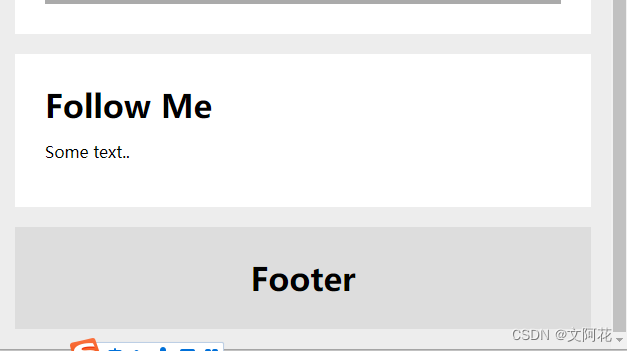
<!DOCTYPE html>
<html lang="en">
<head>
<meta charset="UTF-8">
<meta http-equiv="X-UA-Compatible" content="IE=edge">
<meta name="viewport" content="width=device-width, initial-scale=1.0">
<title>Document</title>
<!-- <link rel="stylesheet" href="css/baseStyle.css"> -->
<style>
* {
box-sizing: border-box;
margin: 0px;
padding: 0px;
}
body {
background-color: #EDEDED;
}
.header {
background-color: white;
text-align: center;
padding: 30px;
margin-top: 20px;
margin-left: 20px;
margin-right: 20px;
}
/* 清除浮动 */
.row::after {
content: "";
display: table;
clear: both;
}
.row {
margin-right: 20px;
}
.topnav {
background-color: #333;
overflow: hidden;
margin-left: 20px;
margin-right: 20px;
}
.topnav a {
float: left;
display: inline-block;
color: white;
font-size: 16px;
text-decoration: none;
padding: 15px 20px;
}
.topnav a:hover {
background-color: #ddd;
color: black;
}
.leftpart {
width: 75%;
float: left;
}
.rightpart {
width: 25%;
float: right;
}
.card {
margin-top: 20px;
margin-left: 20px;
/* margin: 20px; */
background-color: white;
padding: 30px;
}
.imagepart {
height: 200px;
background-color: #aaa;
padding: 20px;
margin-bottom: 20px;
}
.imagepart02 {
height: 80px;
background-color: #aaa;
padding: 20px;
}
.footerpart {
background-color: #ddd;
padding: 30px 20px;
margin: 20px;
text-align: center;
}
/* 响应式布局 - 当屏幕的宽度小于 800 像素时,使两列堆叠而不是并排 */
@media screen and (max-width: 800px) {
.leftpart,
.rightpart {
width: 100%;
padding: 0;
}
}
/* 响应式布局 - 当屏幕的宽度小于 400 像素时,使导航链接堆叠而不是并排 */
@media screen and (max-width: 400px) {
.topnav a {
float: none;
width: 100%;
}
}
</style>
</head>
<body>
<!-- 页眉 -->
<div class="header">
<h1>My Website</h1>
<p>Resize the browser window to see the effect.</p>
</div>
<!-- 导航 -->
<div class="topnav">
<a href="">Link</a>
<a href="">Link</a>
<a href="">Link</a>
<a href="" style="float: right;">Link</a>
</ul>
</div>
<div class="row">
<div class="leftpart">
<!-- TITLE HEADING -->
<div class="card">
<h1 style="padding-bottom: 15px;">TITLE HEADING</h1>
<h6 style="padding-bottom: 15px;">Title description, Dec 7, 2017</h6>
<div class="imagepart">Image</div>
<p style="padding-bottom: 15px;">Some text..</p>
<p>Sunt in culpa qui officia deserunt mollit anim id est laborum consectetur adipiscing elit, sed do eiusmod
tempor incididunt ut labore et dolore magna aliqua. Ut enim ad minim veniam, quis nostrud exercitation
ullamco.
</p>
</div>
<!-- TITLE HEADING -->
<div class="card">
<h1 style="padding-bottom: 15px;">TITLE HEADING</h1>
<h6 style="padding-bottom: 15px;">Title description, Dec 7, 2017</h6>
<div class="imagepart">Image</div>
<p style="padding-bottom: 15px;">Some text..</p>
<p>Sunt in culpa qui officia deserunt mollit anim id est laborum consectetur adipiscing elit, sed do eiusmod
tempor incididunt ut labore et dolore magna aliqua. Ut enim ad minim veniam, quis nostrud exercitation
ullamco.
</p>
</div>
</div>
<div class="rightpart">
<!-- About Me -->
<div class="card">
<h1 style="padding-bottom: 15px;">About Me</h1>
<div class="imagepart">Image</div>
<p>Some text about me in culpa qui officia deserunt mollit anim..</p>
</div>
<!-- Popular Post -->
<div class="card">
<h1 style="padding-bottom: 15px;">Popular Post</h1>
<div class="imagepart02">Image</div>
<div class="imagepart02">Image</div>
<div class="imagepart02">Image</div>
</div>
<!-- Follow Me -->
<div class="card">
<h1 style="padding-bottom: 15px;">Follow Me</h1>
<p style="padding-bottom: 15px;">Some text..</p>
</div>
</div>
</div>
<!-- Footer -->
<div class="footerpart">
<h1>Footer</h1>
</div>
</body>
</html>
19、CSS 特异性
CSS 特异性