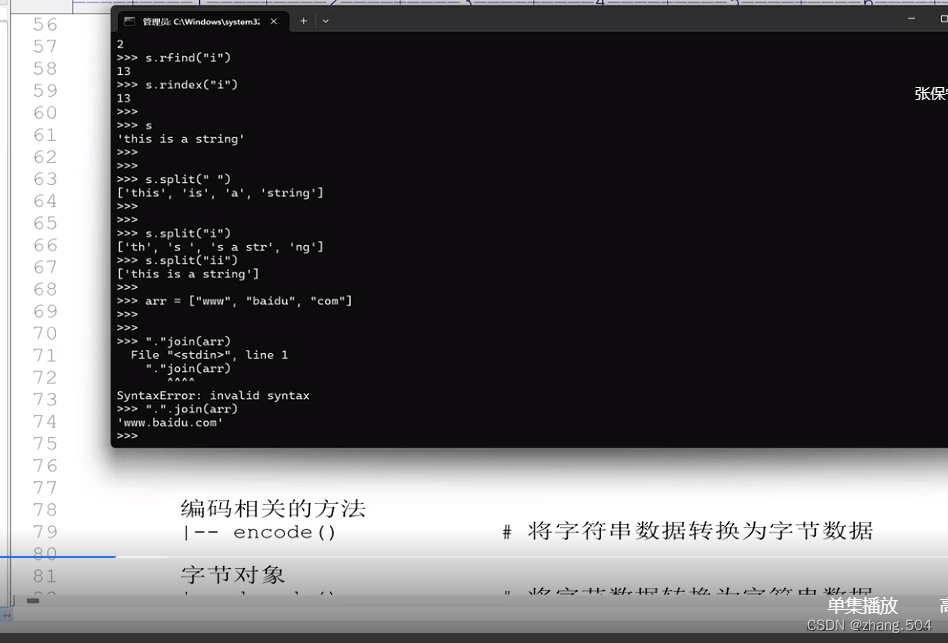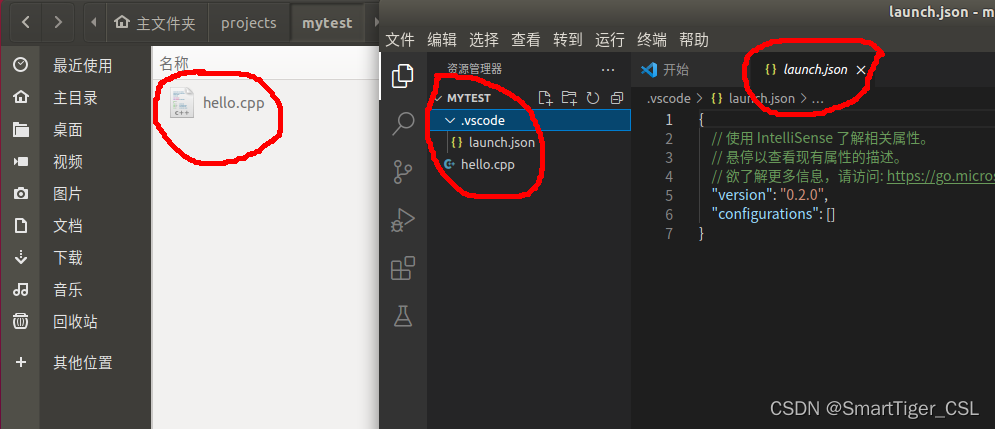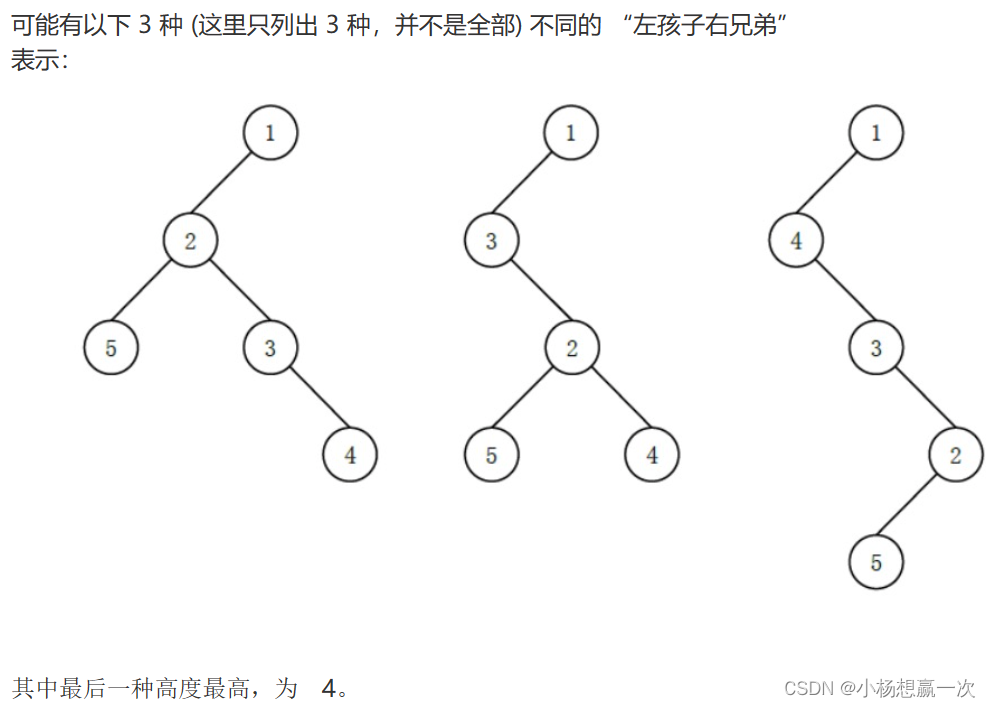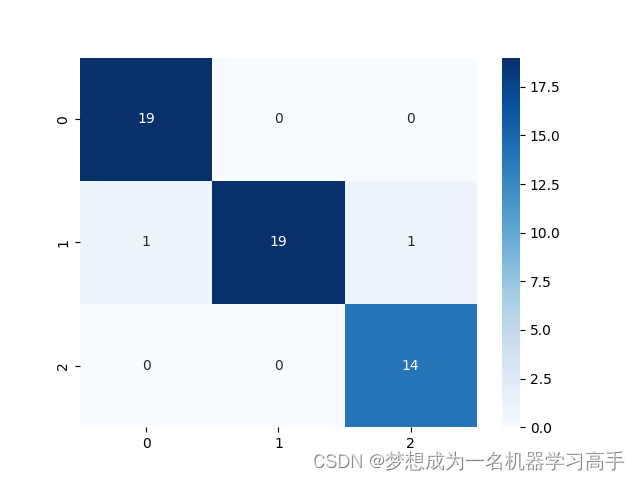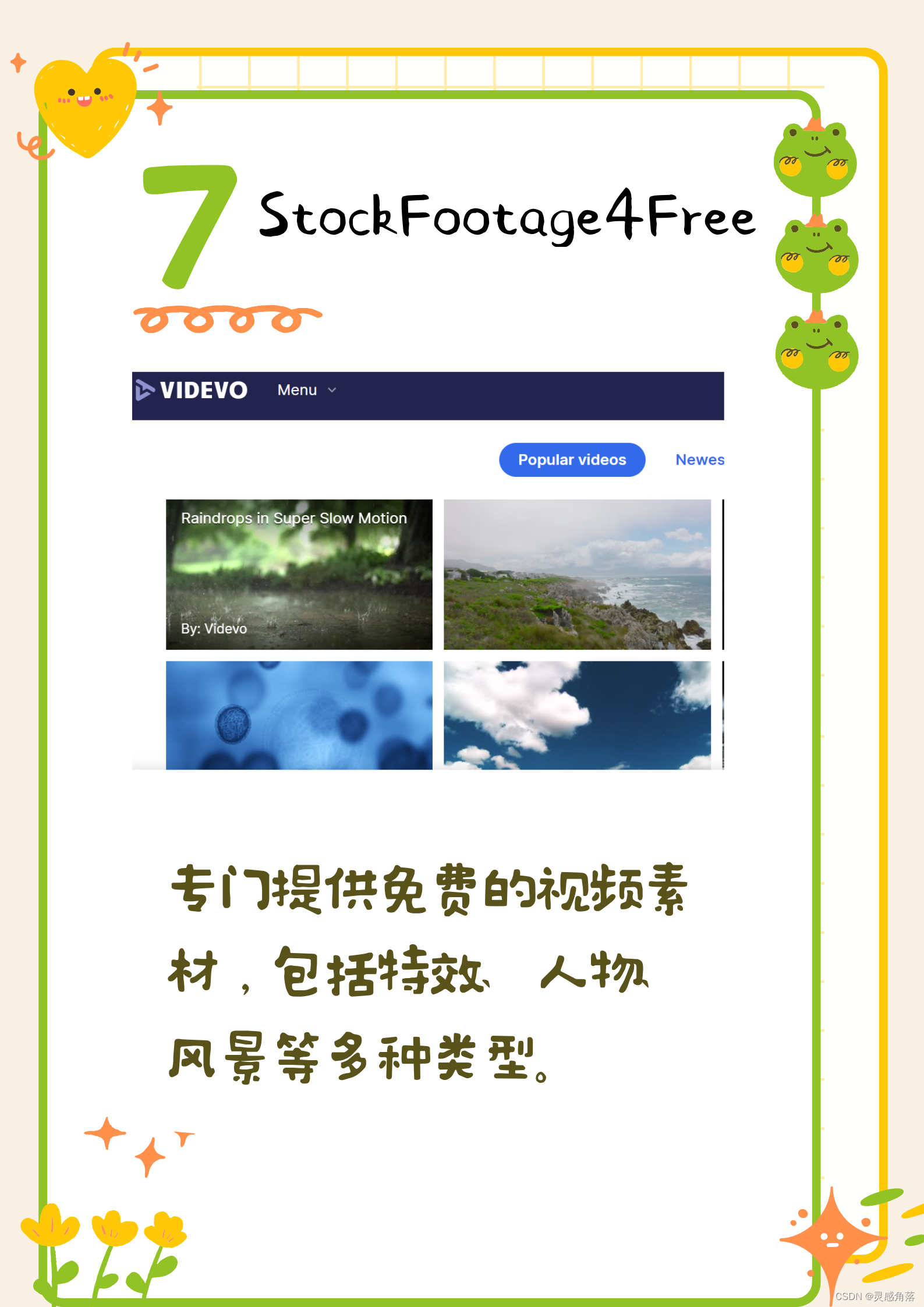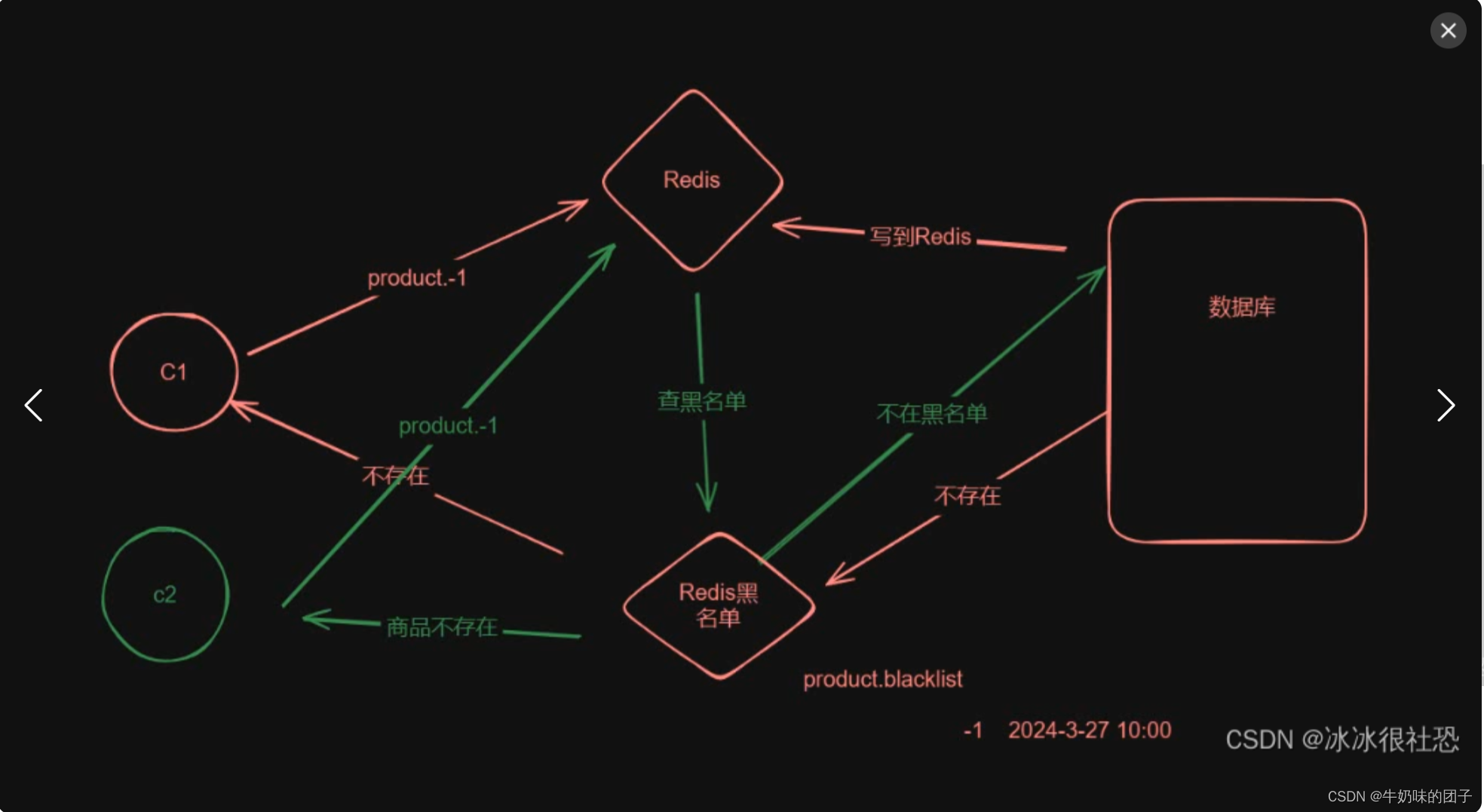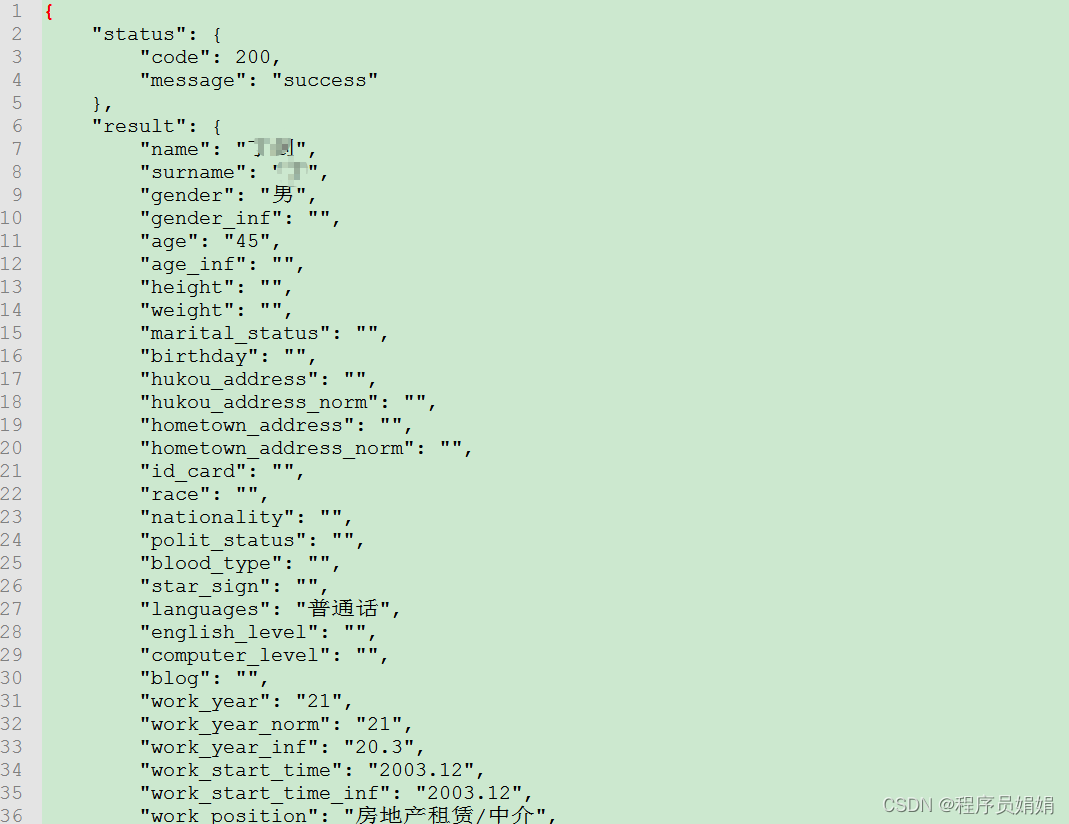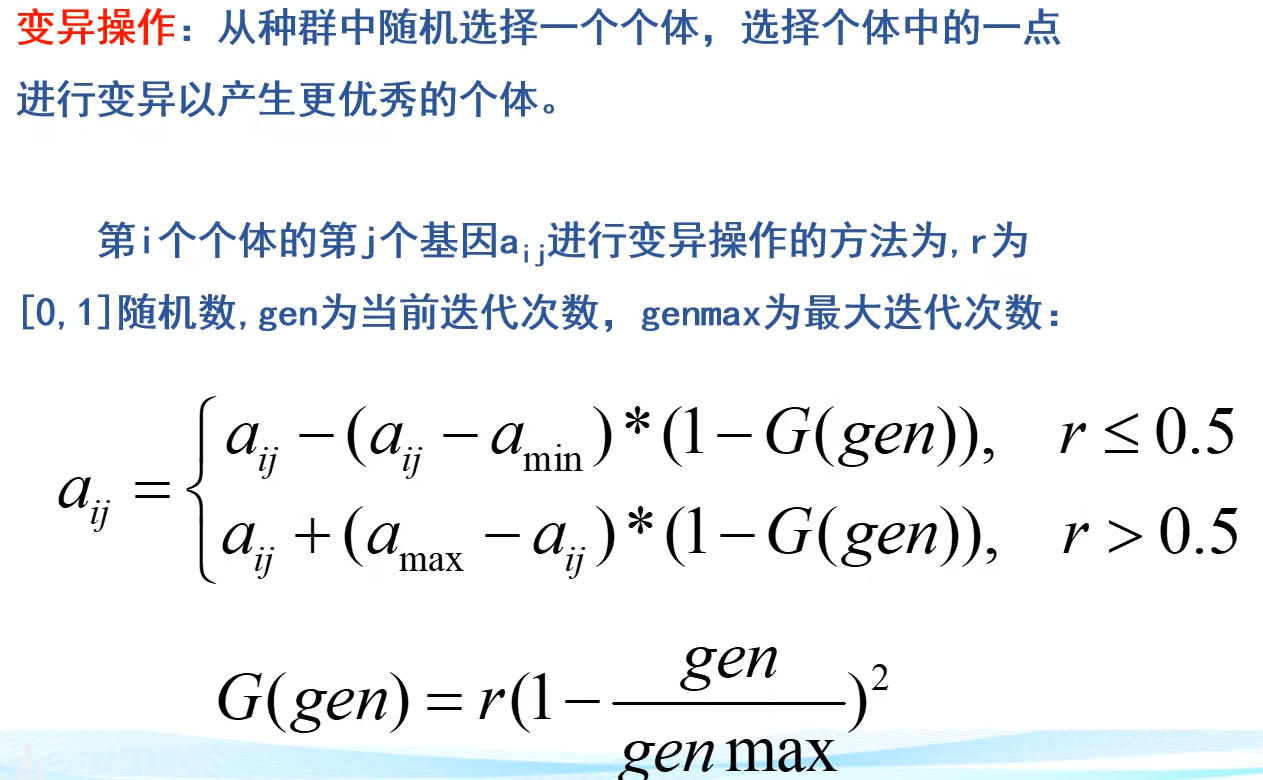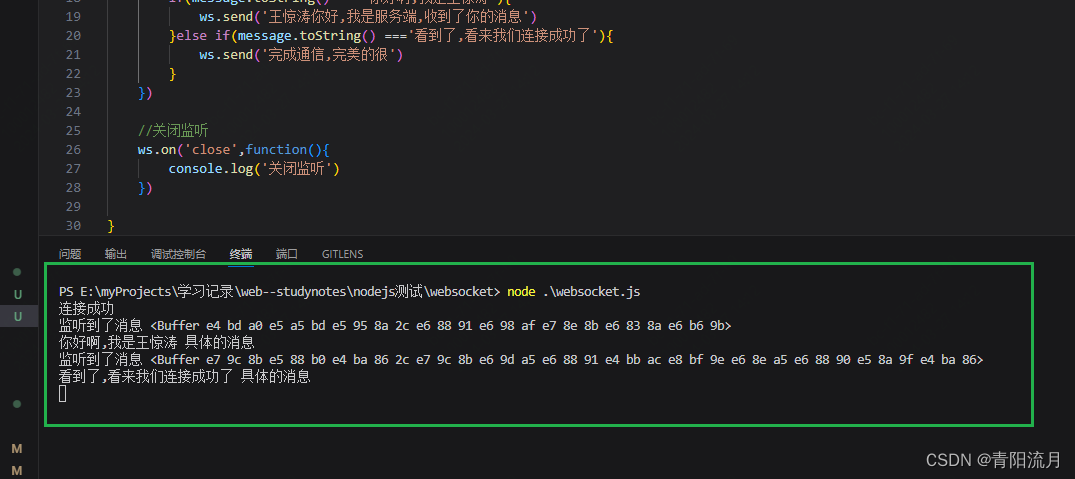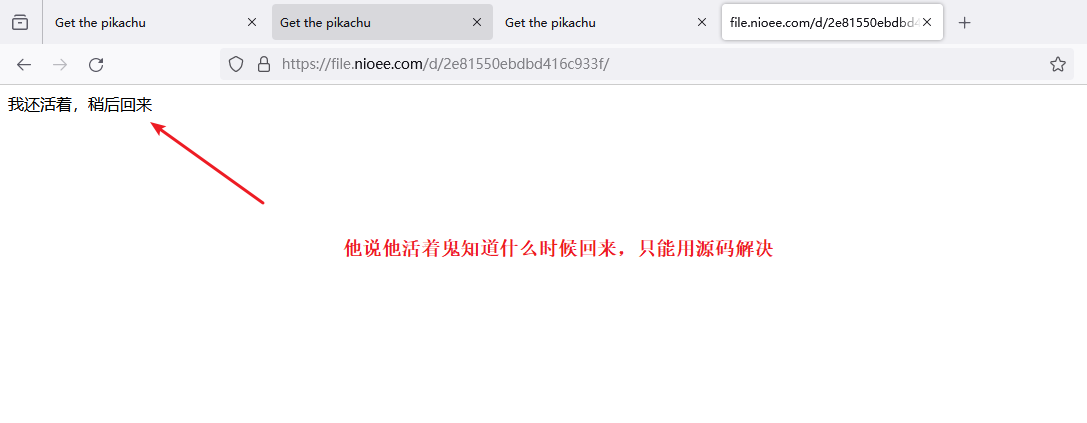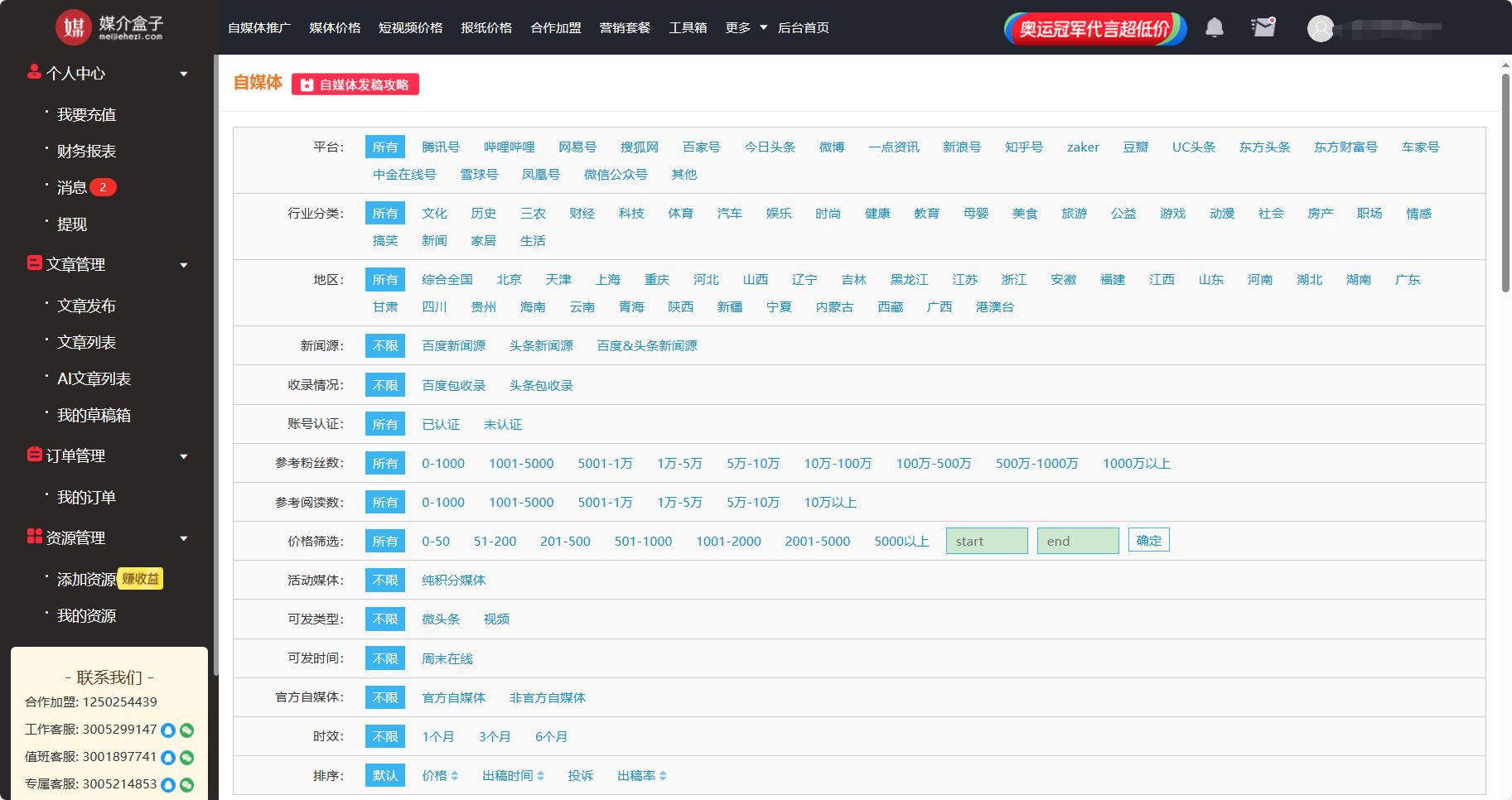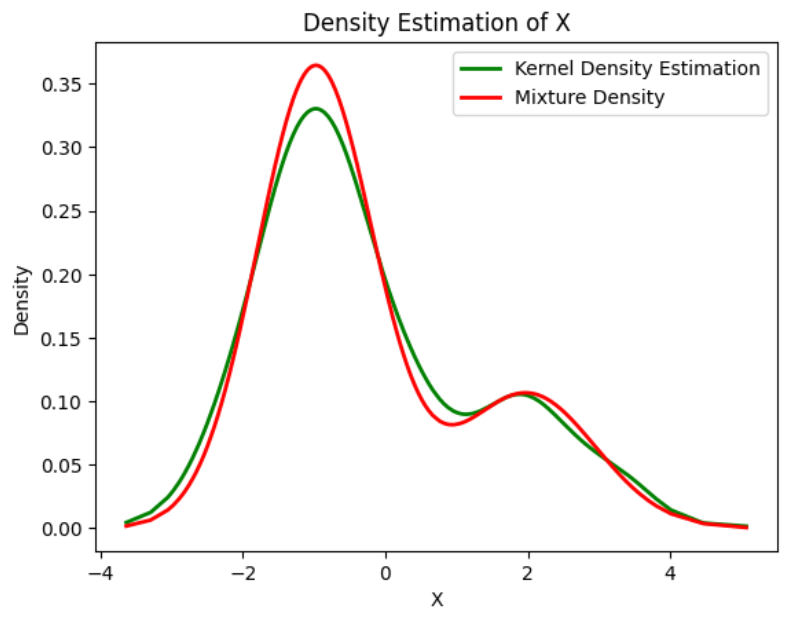1.目录
目录
1.目录
2.前言
3.程序演示
4.第二种程序示例
5.扩展
2.前言
触摸屏(TouchScreen)和滚动球(TrackBall)是 Android 中除了键盘之外的主要输入设备。如果需要使用触摸屏和滚动球,主要可以通过使用运动事件(MotionEvent)用于接收它们的信息。触摸屏和滚动球事件主要通过实现以下 2 个函数来接收:
public boolean onTouchEvent(MotionEvent event)
public boolean onTrackballEvent(MotionEvent event)在以上两个函数中,MotionEvent 类作为参数传入,在这个参数中可以获得运动事件的各种信息。
3.程序演示
本例介绍另外触摸屏事件的程序,这个程序在 UI 的界面中,显示当前的 MotionEvent 的动作和位置。布局文件内容如下所示:
<LinearLayout xmlns:android="http://schemas.android.com/apk/res/android"
android:layout_width="fill_parent"
android:layout_height="fill_parent"
android:orientation="vertical">
<TextView android:id="@+id/action"
android:textSize = "20sp"
android:layout_width="wrap_content"
android:layout_height="wrap_content"
android:textColor="@color/black"/>
<TextView android:id="@+id/postion"
android:textSize = "20sp"
android:layout_width="wrap_content"
android:layout_height="wrap_content"
android:textColor="@color/black"/>
</LinearLayout>程序代码如下:
package xyz.dritrtj.myexer;
import androidx.appcompat.app.AppCompatActivity;
import android.os.Bundle;
import android.util.Log;
import android.view.MotionEvent;
import android.widget.TextView;
public class MainActivity extends AppCompatActivity{
private static final String TAG = "TestMotionEvent";
TextView mAction;
TextView mPostion;
@Override
protected void onCreate(Bundle savedInstanceState) {
super.onCreate(savedInstanceState);
setContentView(R.layout.activity_main);
mAction =findViewById(R.id.action);
mPostion = findViewById(R.id.postion);
}
@Override
public boolean onTouchEvent(MotionEvent event) {
int Action = event.getAction();
float X = event.getX();
float Y = event.getY();
Log.v(TAG, "Action = "+ Action );
Log.v(TAG, "("+X+","+Y+")");
mAction.setText("Action = "+ Action);
mPostion.setText("Postion = ("+X+","+Y+")");
return true;
}
}运行效果如下:

4.第二种程序示例
另外一个示例程序,当触摸屏按下、移动、抬起的时候,在坐标处绘制不同颜色的点,在标题栏中显示当时的动作和坐标。程序的结果如图所示:
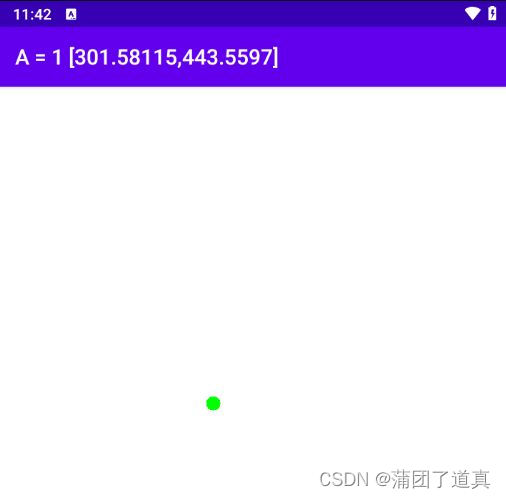
程序代码如下所示,注意这里没有使用布局文件实例化,复制时注意onCreate方法中的内容:
package xyz.dritrtj.myexer;
import androidx.appcompat.app.AppCompatActivity;
import android.content.Context;
import android.graphics.Canvas;
import android.graphics.Color;
import android.graphics.Paint;
import android.os.Bundle;
import android.util.Log;
import android.view.MotionEvent;
import android.view.View;
import android.widget.TextView;
public class MainActivity extends AppCompatActivity{
private static final String TAG = "TestMotionEvent2";
@Override
protected void onCreate(Bundle savedInstanceState) {
super.onCreate(savedInstanceState);
setContentView(new TestMotionView(this));
}
public class TestMotionView extends View {
private Paint mPaint = new Paint();
private int mAction;
private float mX;
private float mY;
public TestMotionView(Context c) {
super(c);
mAction = MotionEvent.ACTION_UP;
mX = 0;
mY = 0;
}
@Override
protected void onDraw(Canvas canvas) {
Paint paint = mPaint;
canvas.drawColor(Color.WHITE);
if(MotionEvent.ACTION_MOVE == mAction) { // 移动动作
paint.setColor(Color.RED);
}else if(MotionEvent.ACTION_UP == mAction) { // 抬起动作
paint.setColor(Color.GREEN);
}else if(MotionEvent.ACTION_DOWN == mAction) { // 按下动作
paint.setColor(Color.BLUE);
}
canvas.drawCircle(mX, mY,10, paint);
setTitle("A = " + mAction + " ["+ mX +","+ mY +"]");
}
@Override
public boolean onTouchEvent(MotionEvent event) {
mAction = event.getAction(); // 获得动作
mX = event.getX(); // 获得坐标
mY = event.getY();
Log.v(TAG, "Action = "+ mAction );
Log.v(TAG, "("+mX+","+mY+")");
invalidate(); // 重新绘制
return true;
}
}
} 在程序中,在触摸屏事件到来之后,接收到它,并且纪录发生事件的坐标和动作,然后调用 invalidate()重新进行绘制。绘制在 onDraw()中完成,根据不同的事件,绘制不同颜色的点,并设置标题栏。
MotionEvent 是用于处理运动事件的类,这个类中可以获得动作的类型、动作的坐标,在 Android 2.0 版本之后,MotionEvent 中还包含了多点触摸的信息,当有多个触点同时起作用的时候,可以获得触点的数目和每一个触点的坐标。
5.扩展
更多详情可通过下方的链接,下载电子书-------《Android Studio开发实战:从零基础到App上线》进行参考研究。
http://code.drjtrtj.xyz/downCode?id=4021![[DS]Polar靶场web(一)](https://img-blog.csdnimg.cn/direct/0e1fae28501443a283a4d2d80e861dad.png)
![[XG] HTTP](https://img-blog.csdnimg.cn/direct/20872c8b9df943ed8d6672cd03ac5232.png)