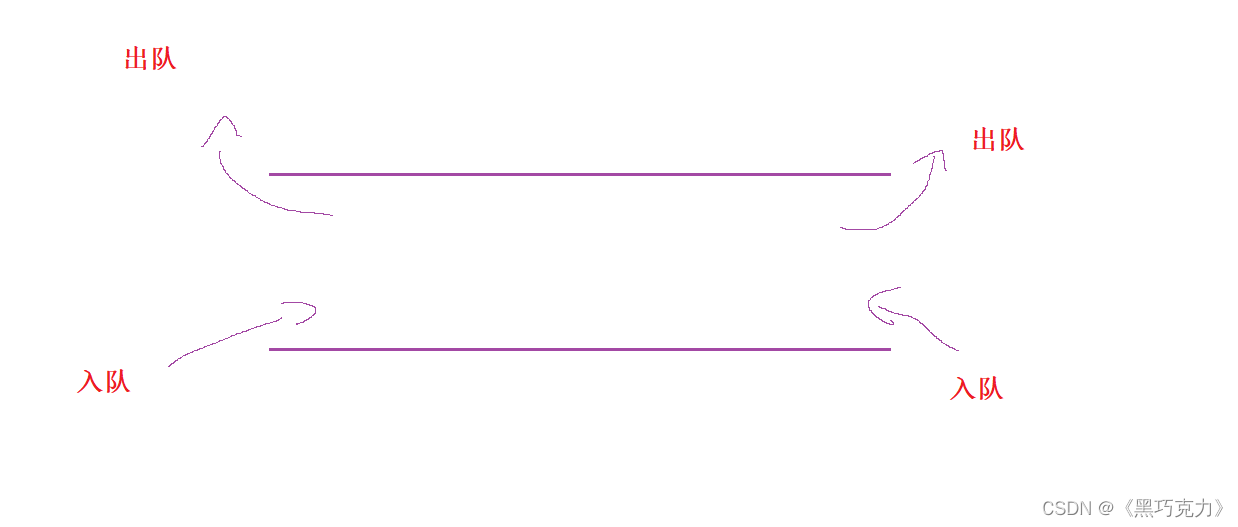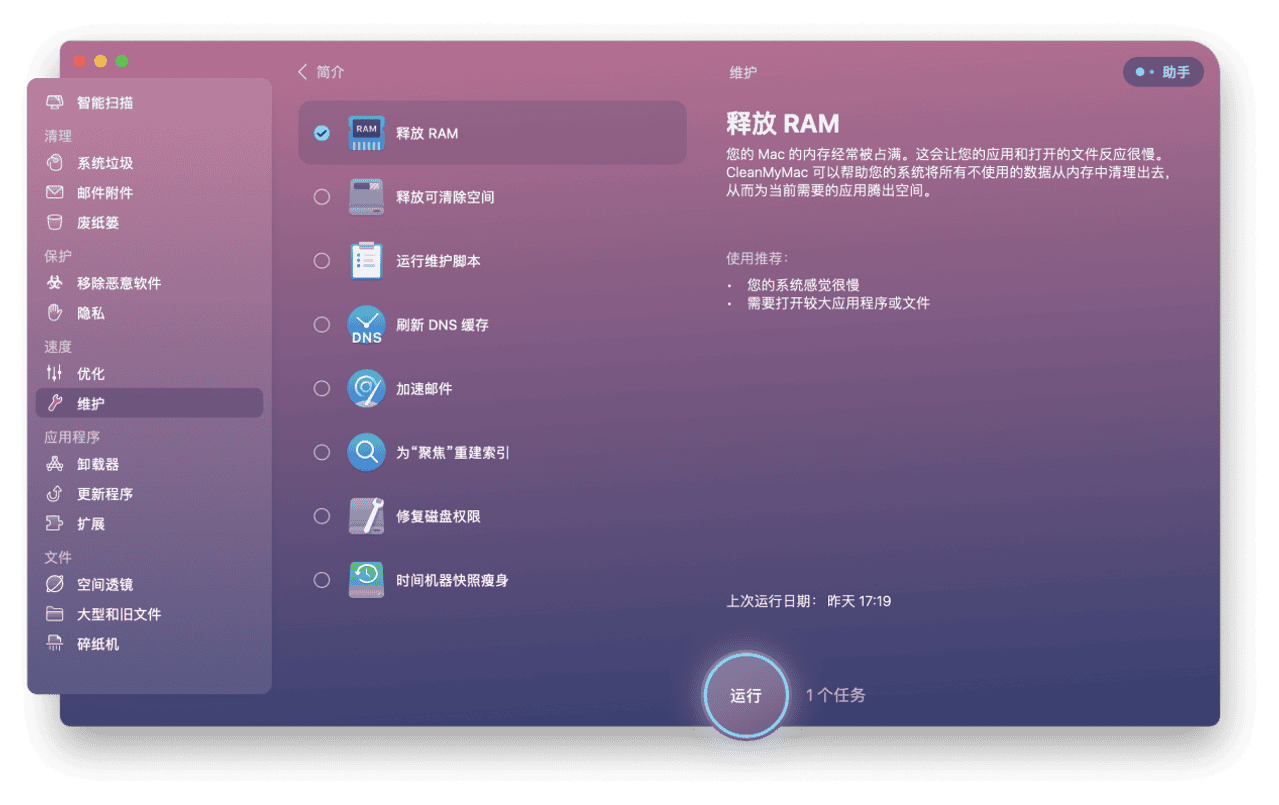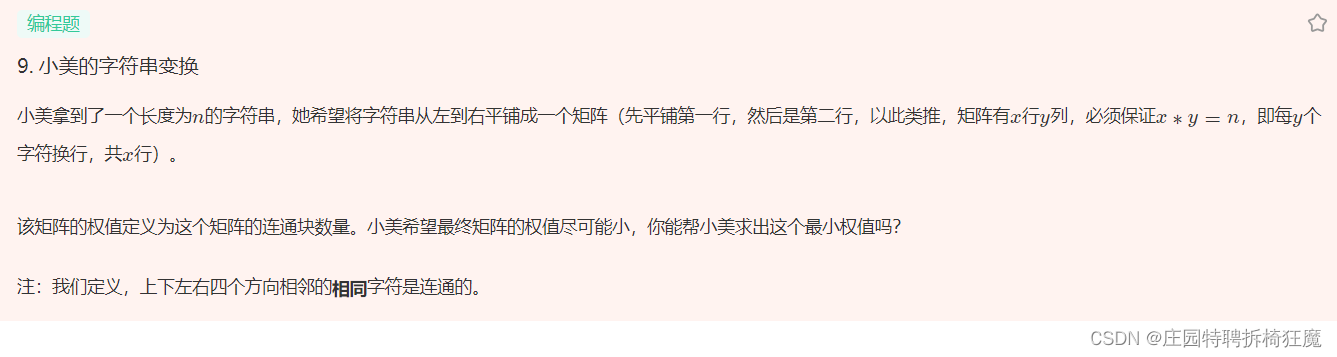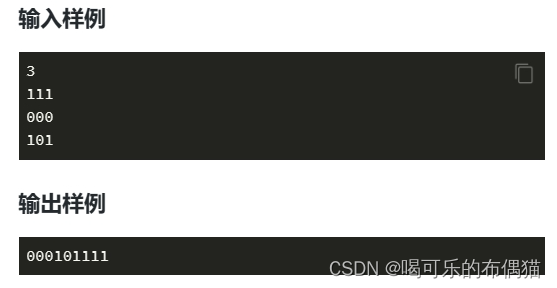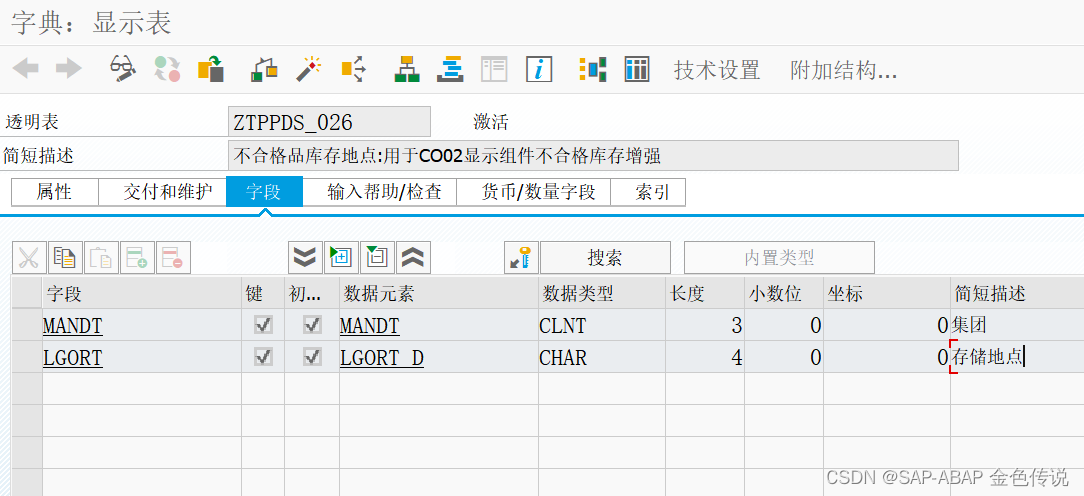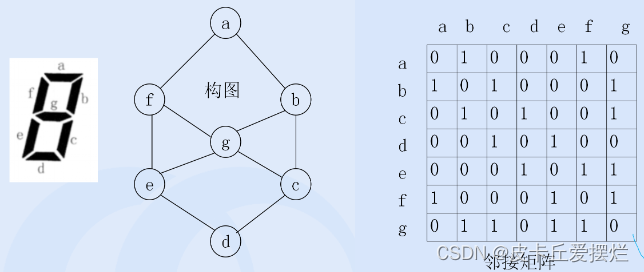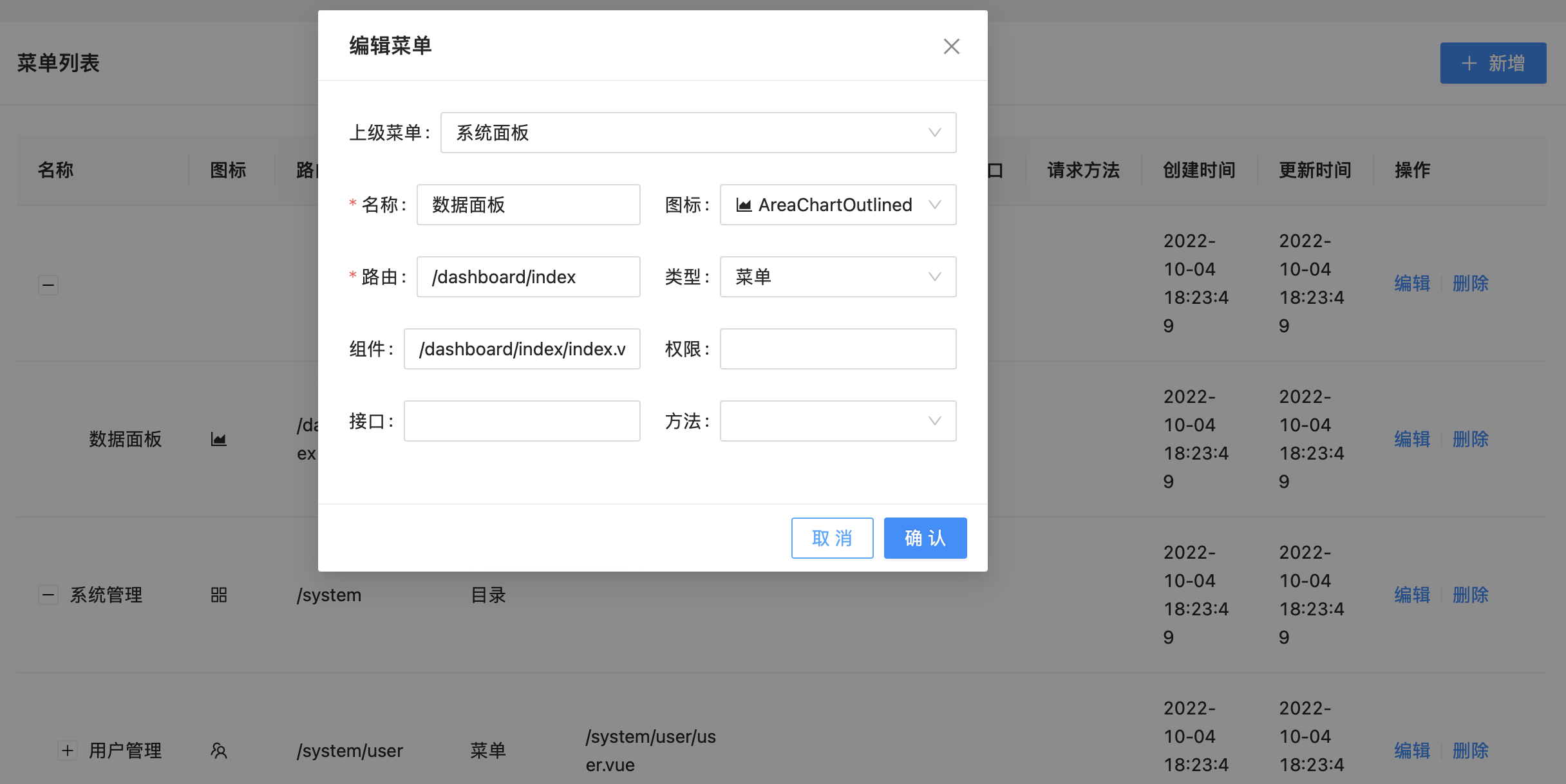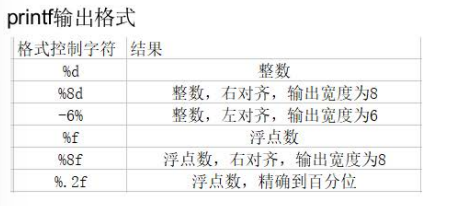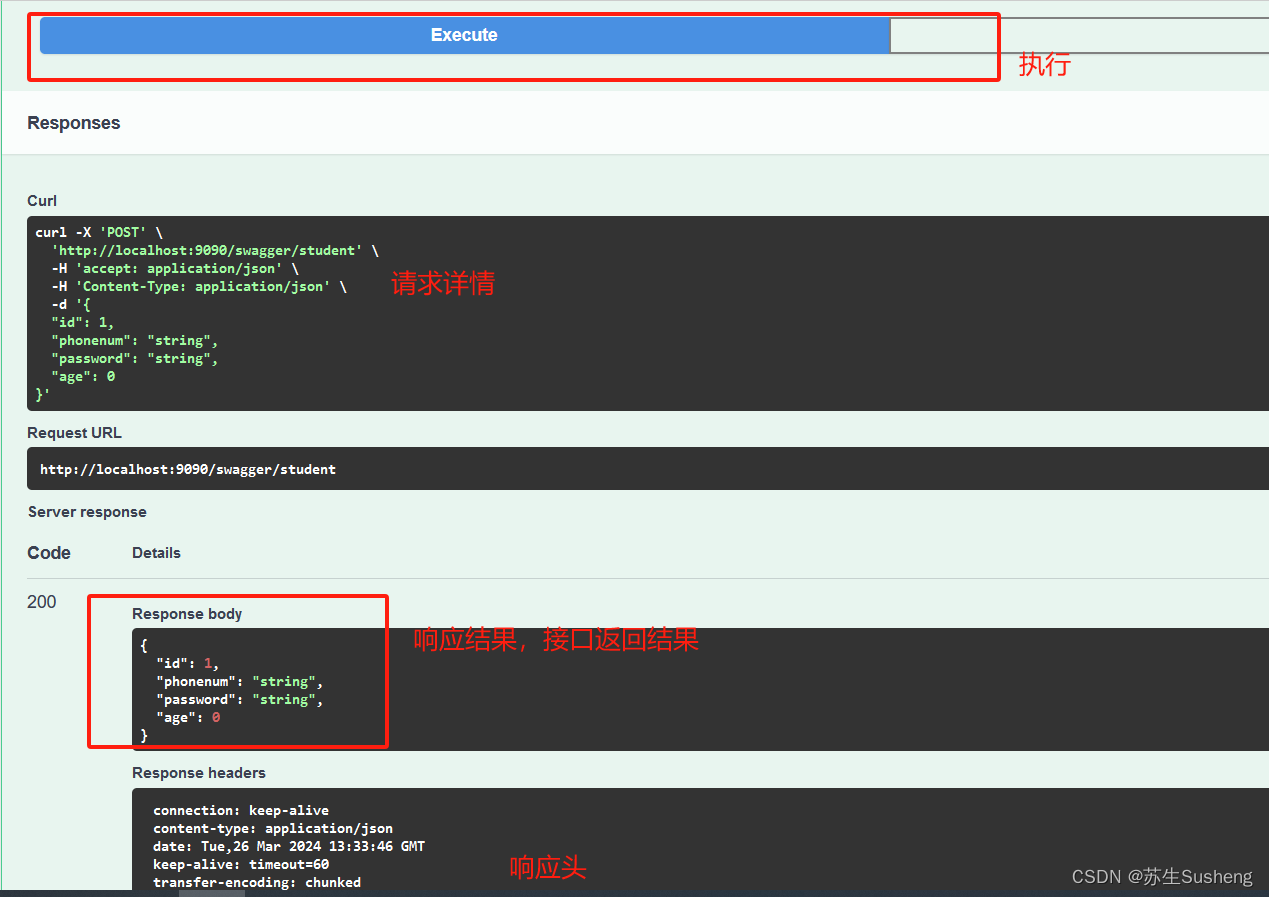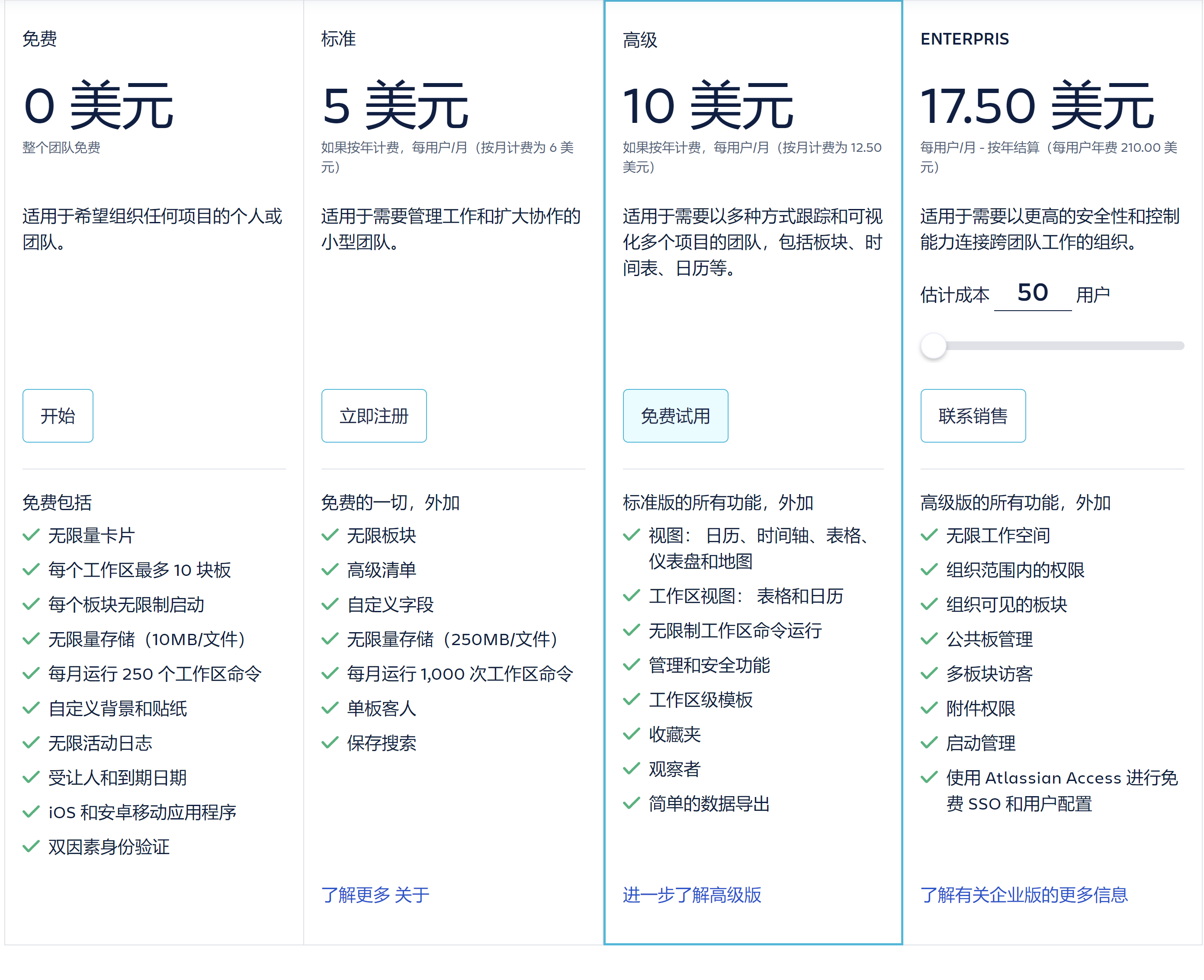场景介绍
应用在不同屏幕大小的设备上运行时,往往有不同的UI适配,以聊天应用举例:
- 在窄屏设备上,联系人和聊天区在多窗口中体现。
- 在宽屏设备上,联系人和聊天区在同一窗口体现。
要做好适配,往往需要开发者开发多套代码,以便运行在不同设备上。但是这样耗时耗力,于是ArkUI针对这种场景提供了分栏组件,可以通过一套代码完成不同设别的适配,本例简单介绍下如何使用分栏组件实现上述场景。
效果呈现
效果图如下所示:
窄屏设备效果图:

宽屏设备效果图:

运行环境
本例基于以下环境开发,开发者也可以基于其它适配的版本进行开发: - IDE:DevEco Studio 3.1 Release - SDK: Ohos_sdk_public 3.2.12.5(API Version 9 Release)
实现思路
想要实现一多效果,所有的页面元素必须在Navigation的容器中展示,Navigation一般作为页面的根容器,包括单页面、分栏和自适应三种显示模式,可通过mode属性设置页面的显示模式。
导航区中使用NavRouter子组件实现导航栏功能,内容页主要显示NavDestination子组件中的内容。
NavRouter是和Navigation搭配使用的特殊子组件,默认提供点击响应处理,不需要开发者自定义点击事件逻辑。NavRouter有且仅有两个根节点,第二个根节点是NavDestination。NavDestination用于显示Navigation组件的内容页。当开发者点击NavRouter组件时,会跳转到对应的NavDestination内容区。
本例涉及一些关键特性以及实现方法如下: - 创建Navigation组件,同时通过设置mode属性为auto来控制页面显示效果。 - Navigation通过与NavRouter组件搭配使用,实现页面分栏效果。
NavRouter必须包含两个子组件,其子组件即为实现分栏效果的组件,其中第二个子组件必须为NavDestination(第一个即可理解为为导航栏,第二个组件可理解为内容区)。
- 通过向父组件NavRouter添加子组件NavDestination,创建导航内容区并添加文本。
- 内容区域的补充:根据应用的场景,添加TextArea组件完善内容区。
开发步骤
-
创建Navigation组件,同时通过设置mode属性为auto来控制页面显示(自适应模式下,当设备宽度大于520vp时,Navigation组件采用分栏模式,反之采用单页面模式)。 具体代码如下:
ts build() { Column() { Navigation() { ... } // Navigation组件mode属性设置为auto。自适应模式下,当设备宽度大于520vp时,Navigation组件采用分栏模式,反之采用单页面模式。 .mode(NavigationMode.Auto) } .height('100%') } -
通过NavRouter组件创建导航栏:Navigation通过与NavRouter组件搭配实现页面分栏效果。
-
自定义导航栏NavigationTitle。
-
添加Navigation子组件NavRoute,创建导航栏。
-
通过ForEach循环渲染导航栏内容,且导航栏内容通过List组件显示。 具体代码如下:
-
// 自定义导航栏title
@Builder NavigationTitle(index) {
Column() {
Row() {
Text('互动交流' + index + '群')
.fontColor('#182431')
.fontSize(20)
}
}
.width($r("app.float.titHeightFloat"))
}
build() {
Column() {
Navigation() {
Text('联系人(' + this.arr.length + ')')
.fontWeight(500)
.margin({ top: 10, right: 10, left: 19 })
.fontSize(17)
List({ initialIndex: 0 }) {
// 通过ForEach循环渲染导航栏内容
ForEach(this.arr, (item: number, index: number) => {
ListItem() {
// 导航组件,默认提供点击响应处理
NavRouter() {
// 导航区内容
Column() {
Row() {
Image($r('app.media.icon1'))
.width(35)
.height(35)
.borderRadius(35)
.margin({ left: 3, right: 10 })
Text('互动交流' + item + '群')
.fontSize(22)
.textAlign(TextAlign.Center)
}
.padding({ left: 10 })
.width('100%')
.height(80)
.backgroundColor(this.dex == index ? '#eee' : '#fff')
Divider().strokeWidth(1).color('#F1F3F5')
}.width('100%')
...
}
.width('100%')
}
}, item => item)
}
.height('100%').margin({ top: 12 })
}
// Navigation组件默认为自适应模式,此时mode属性为NavigationMode.Auto。自适应模式下,当设备宽度大于520vp时,Navigation组件采用分栏模式,反之采用单页面模式。
.mode(NavigationMode.Auto)
.hideTitleBar(true)
.hideToolBar(true)
}
.height('100%')
}
- 通过添加组件NavDestination,创建内容栏并添加文本。 NavRouter包含两个子组件,其子组件即为实现分栏效果的组件,其中第二个子组件必须为NavDestination,用于显示导航内容区(第一个即可理解为为导航栏,第二个组件可理解为内容区); 内容区部分代码:
build() {
Column() {
Navigation() {
...
// 导航组件,默认提供点击响应处理
NavRouter() {
// 导航区内容
...
// NavRouter组件的子组件,用于显示导航内容区。
NavDestination() {
// 内容区
ForEach([0, 1], (item: number) => {
Flex({ direction: FlexDirection.Row }) {
Row() {
Image($r('app.media.icon2'))
.width(40)
.height(40)
.borderRadius(40)
.margin({ right: 15 })
Text('今天幸运数字' + index.toString())
.fontSize(20)
.height(40)
.backgroundColor('#f1f9ff')
.borderRadius(10)
.padding(10)
}
.padding({ left: 15 })
.margin({ top: 15 })
}
}, item => item)
....
}
// 设置内容区标题
.title(this.NavigationTitle(index))
}
}
// Navigation组件默认为自适应模式,此时mode属性为NavigationMode.Auto。自适应模式下,当设备宽度大于520vp时,Navigation组件采用分栏模式,反之采用单页面模式。
.mode(NavigationMode.Auto)
.hideTitleBar(true)
.hideToolBar(true)
}
.height('100%')
}
- 内容区域的补充:完善内容区域文本组件。 具体代码块如下:
...
Column() {
TextArea({
placeholder: '请输入文字',
})
.placeholderFont({ size: 16, weight: 400 })
.width('100%')
.height($r("app.float.heightFloat"))
.fontSize(16)
.fontColor('#182431')
.backgroundColor('#FFFFFF')
.borderRadius(0)
}
.margin({ top: $r("app.float.marHeightFloat") })
.height($r("app.float.ColHeightFloat"))
.justifyContent(FlexAlign.End)
...
完整代码
示例完整代码如下:
@Entry
@Component
struct NavigationExample {
@State arr: number[] = [0, 1, 2, 3, 4, 5]
@State dex: number = 0
@Builder NavigationTitle(index) {
Column() {
Row() {
Text('互动交流' + index + '群')
.fontColor('#182431')
.fontSize(20)
}
}
.width($r("app.float.titHeightFloat"))
}
build() {
Column() {
Navigation() {
Text('联系人(' + this.arr.length + ')')
.fontWeight(500)
.margin({ top: 10, right: 10, left: 19 })
.fontSize(17)
List({ initialIndex: 0 }) {
// 通过ForEach循环渲染导航栏内容
ForEach(this.arr, (item: number, index: number) => {
ListItem() {
// 导航组件,默认提供点击响应处理
NavRouter() {
// 导航区内容
Column() {
Row() {
Image($r('app.media.icon1'))
.width(35)
.height(35)
.borderRadius(35)
.margin({ left: 3, right: 10 })
Text('互动交流' + item + '群')
.fontSize(22)
.textAlign(TextAlign.Center)
}
.padding({ left: 10 })
.width('100%')
.height(80)
.backgroundColor(this.dex == index ? '#eee' : '#fff')
Divider().strokeWidth(1).color('#F1F3F5')
}.width('100%')
// NavRouter组件的子组件,用于显示导航内容区。
NavDestination() {
ForEach([0, 1], (item: number) => {
Flex({ direction: FlexDirection.Row }) {
Row() {
Image($r('app.media.icon2'))
.width(40)
.height(40)
.borderRadius(40)
.margin({ right: 15 })
Text('今天幸运数字' + index.toString())
.fontSize(20)
.height(40)
.backgroundColor('#f1f9ff')
.borderRadius(10)
.padding(10)
}
.padding({ left: 15 })
.margin({ top: 15 })
}
}, item => item)
Row() {
Text('幸运数字' + item.toString())
.fontSize(20)
.margin({ right: 10 })
.height(40)
.backgroundColor('#68c059')
.borderRadius(10)
.padding(10)
Image($r('app.media.icon3'))
.width(40)
.height(40)
.borderRadius(40)
.margin({ right: 15 })
}
.padding({ left: 15 })
.margin({ top: 150 })
.width('100%')
.direction(Direction.Rtl)
Column() {
TextArea({placeholder: '请输入文字',})
.placeholderFont({ size: 16, weight: 400 })
.width('100%')
.height($r("app.float.heightFloat"))
.fontSize(16)
.fontColor('#182431')
.backgroundColor('#FFFFFF')
.borderRadius(0)
}
.margin({ top: $r("app.float.marHeightFloat") })
.height($r("app.float.ColHeightFloat"))
.justifyContent(FlexAlign.End)
}
.backgroundColor('#eee')
// 设置内容区标题
.title(this.NavigationTitle(index))
}
.width('100%')
}
}, item => item)
}
.height('100%').margin({ top: 12 })
}
// Navigation组件mode属性设置为auto。自适应模式下,当设备宽度大于520vp时,Navigation组件采用分栏模式,反之采用单页面模式。
.mode(NavigationMode.Auto)
.hideTitleBar(true)
.hideToolBar(true)
}
.height('100%')
}
}
为了能让大家更好的学习鸿蒙(HarmonyOS NEXT)开发技术,这边特意整理了《鸿蒙开发学习手册》(共计890页),希望对大家有所帮助:https://qr21.cn/FV7h05
《鸿蒙开发学习手册》:
如何快速入门:https://qr21.cn/FV7h05
- 基本概念
- 构建第一个ArkTS应用
- ……

开发基础知识:https://qr21.cn/FV7h05
- 应用基础知识
- 配置文件
- 应用数据管理
- 应用安全管理
- 应用隐私保护
- 三方应用调用管控机制
- 资源分类与访问
- 学习ArkTS语言
- ……

基于ArkTS 开发:https://qr21.cn/FV7h05
- Ability开发
- UI开发
- 公共事件与通知
- 窗口管理
- 媒体
- 安全
- 网络与链接
- 电话服务
- 数据管理
- 后台任务(Background Task)管理
- 设备管理
- 设备使用信息统计
- DFX
- 国际化开发
- 折叠屏系列
- ……

鸿蒙开发面试真题(含参考答案):https://qr18.cn/F781PH

鸿蒙开发面试大盘集篇(共计319页):https://qr18.cn/F781PH
1.项目开发必备面试题
2.性能优化方向
3.架构方向
4.鸿蒙开发系统底层方向
5.鸿蒙音视频开发方向
6.鸿蒙车载开发方向
7.鸿蒙南向开发方向

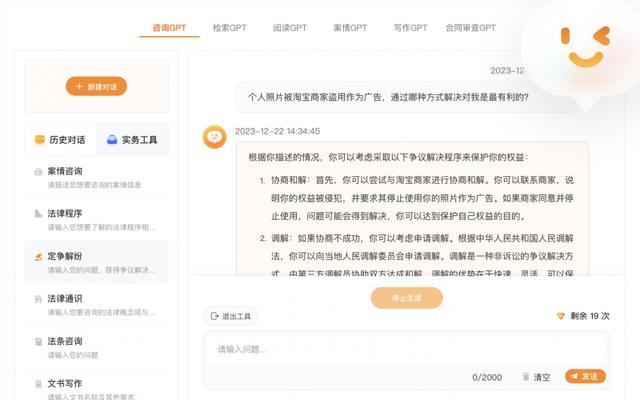

![冰岛人[天梯赛]](https://img-blog.csdnimg.cn/direct/6f8ed2f74fd648cc8112e1c31c91344d.png)