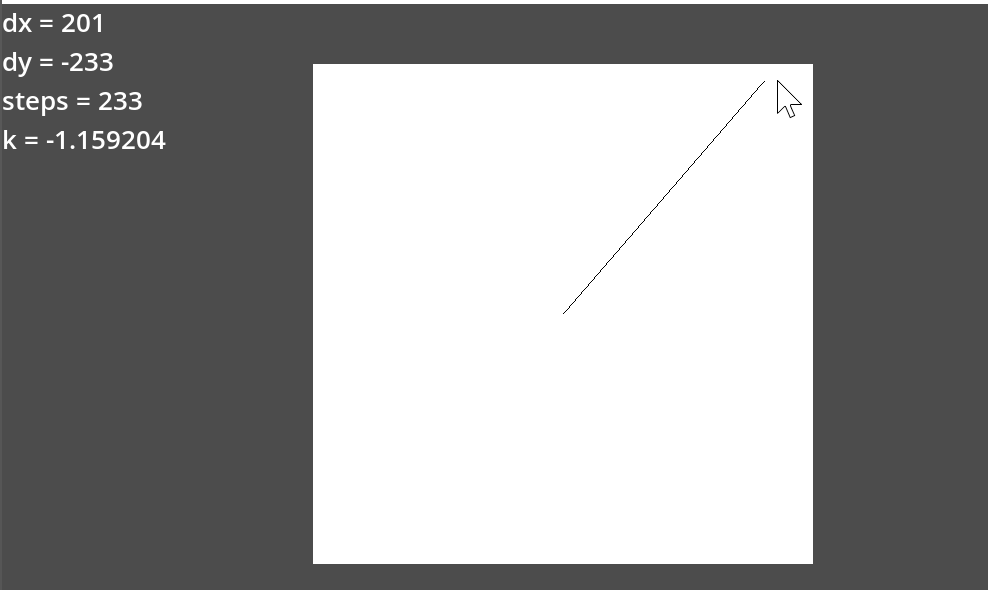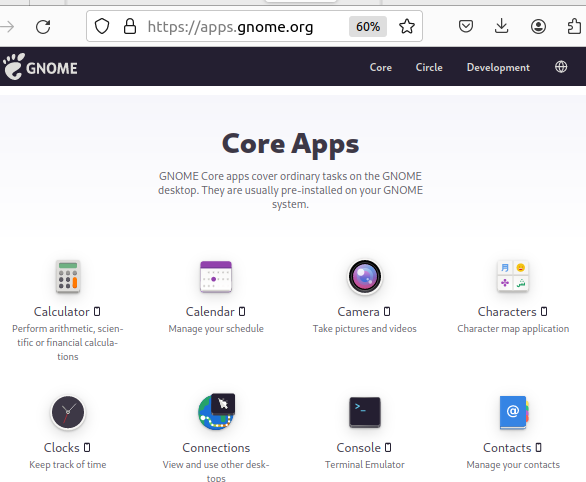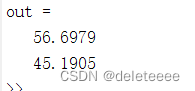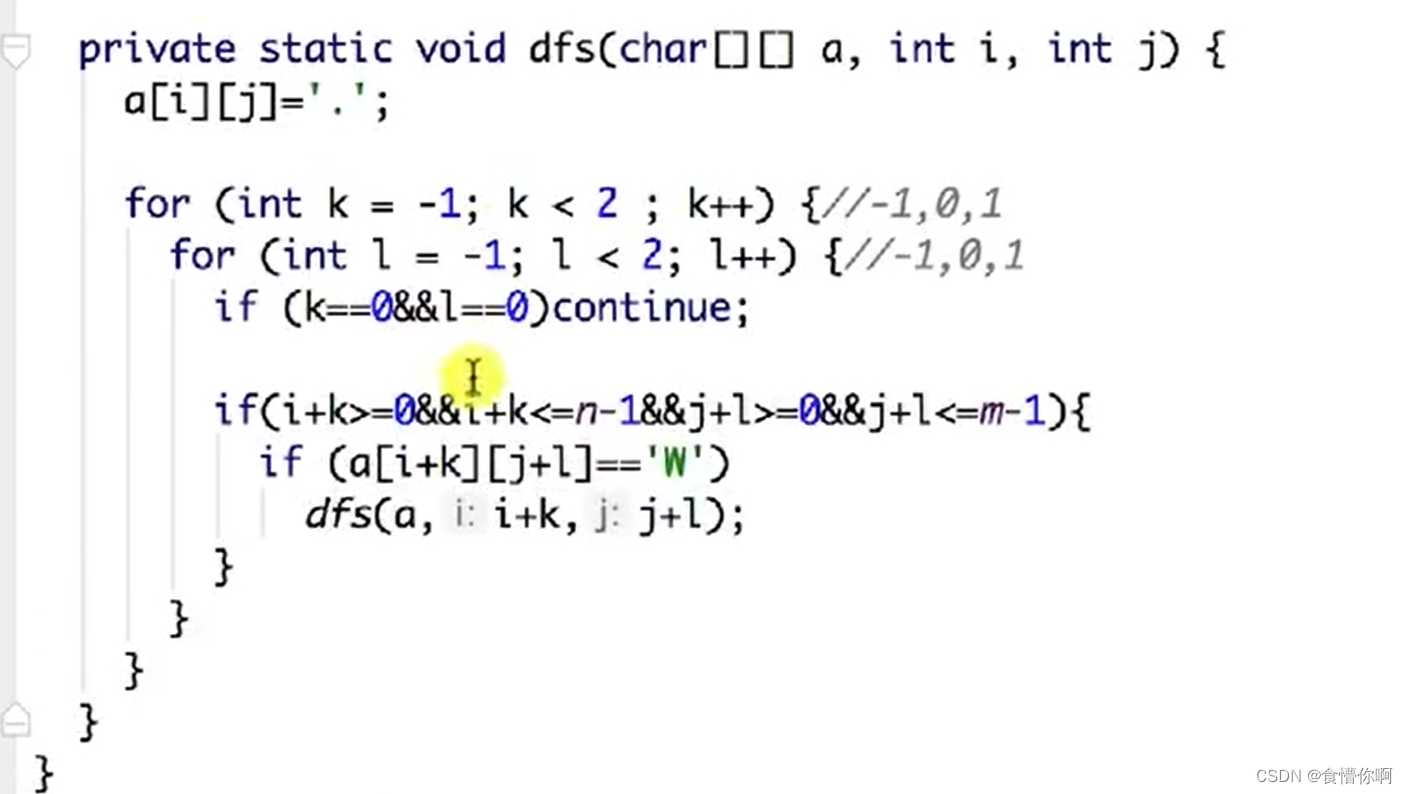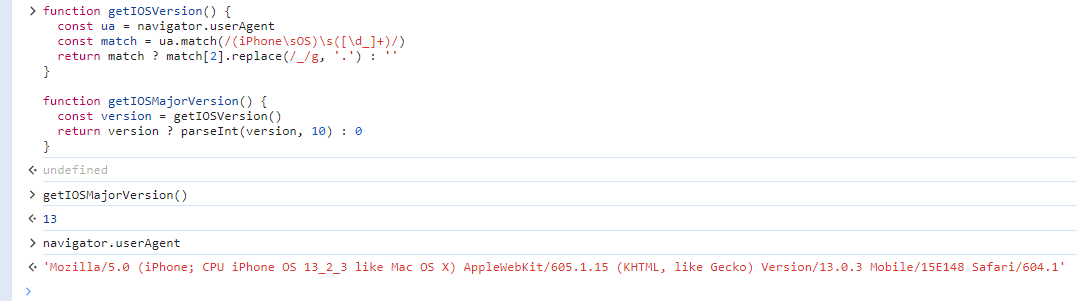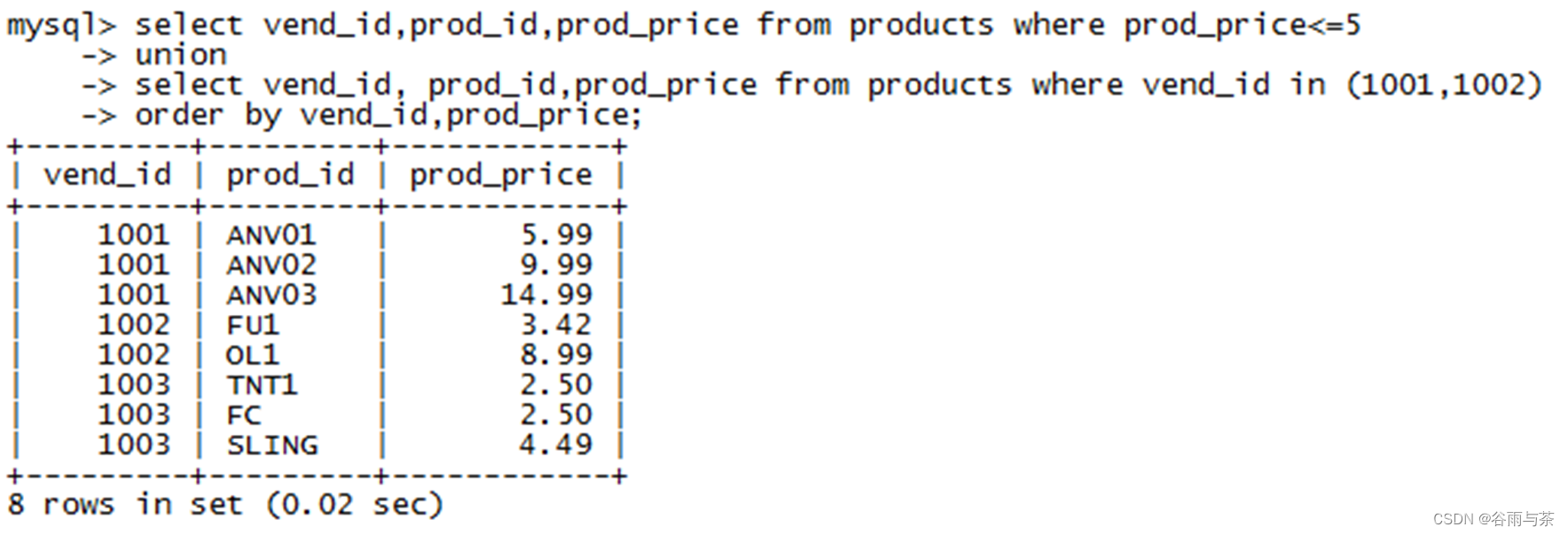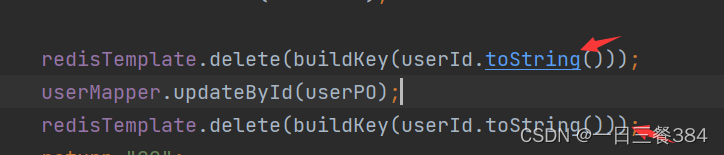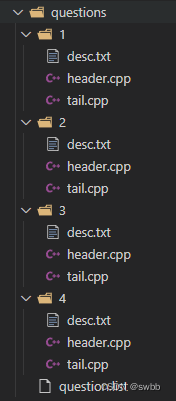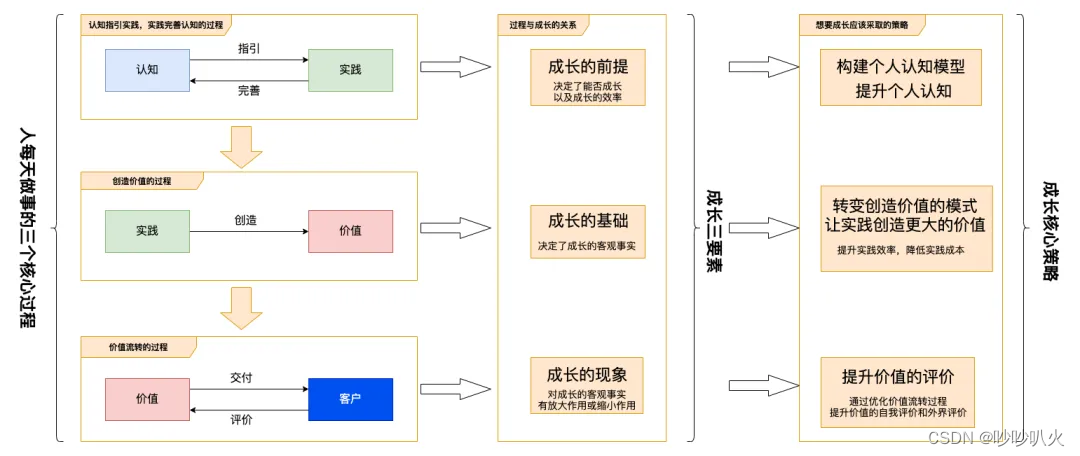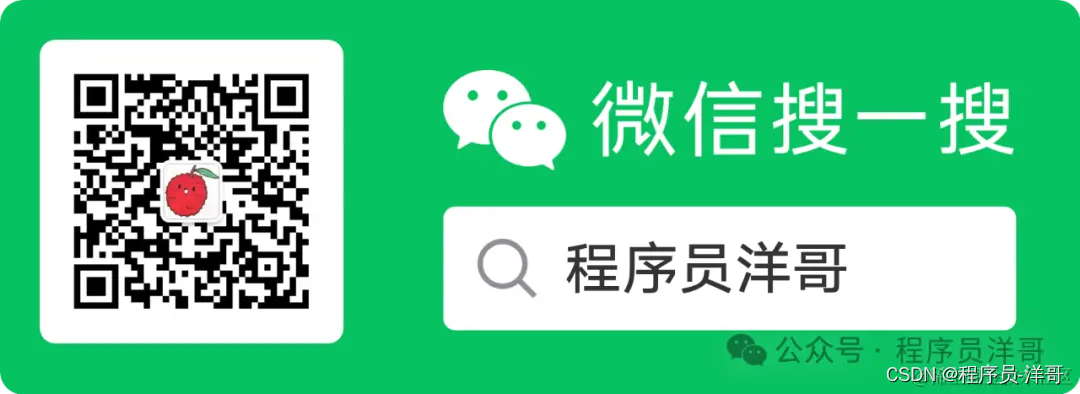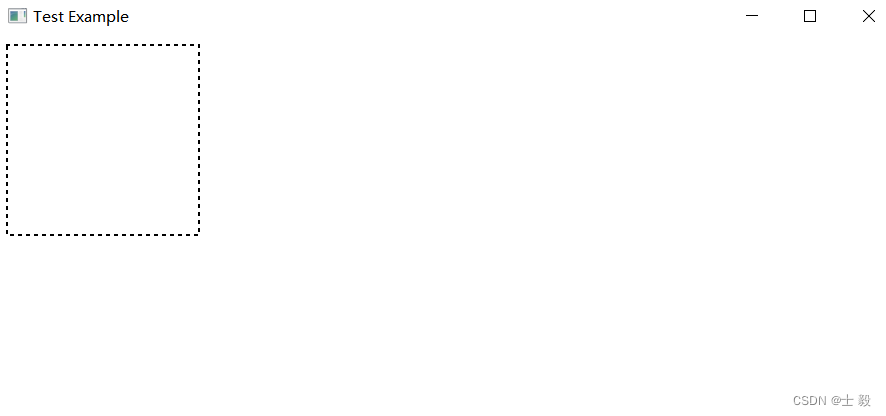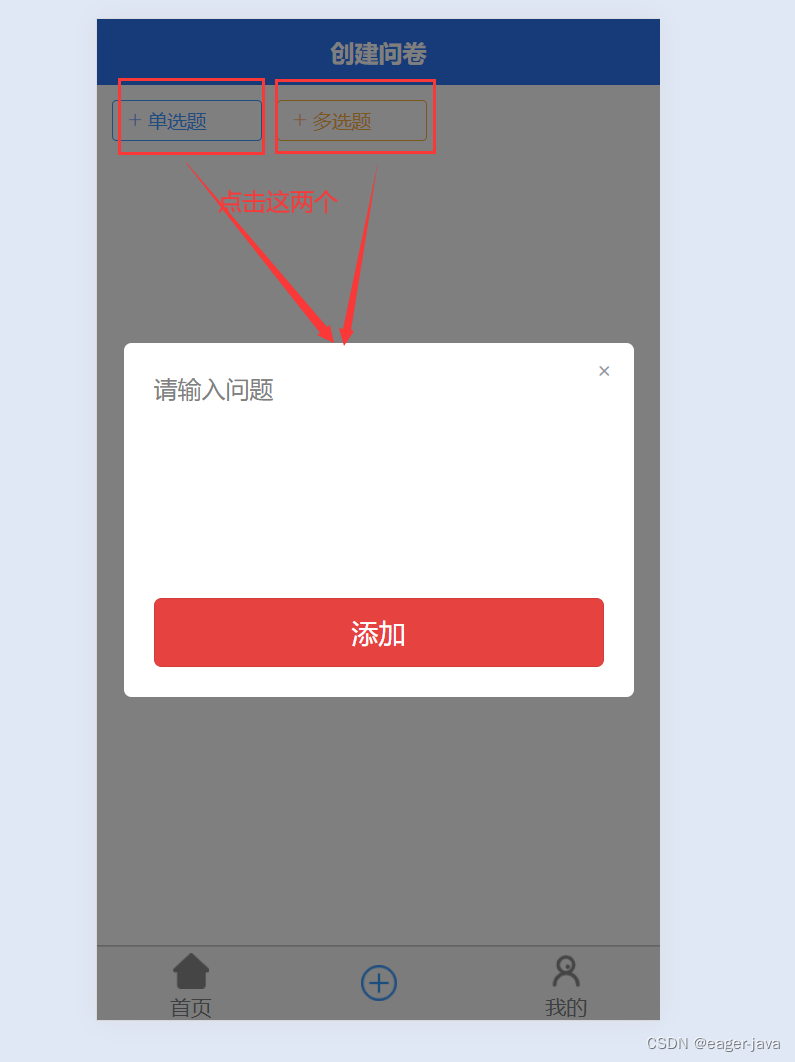部署Nginx
部署网关
通过Nginx访问后台网关,然后由网关再将请求转发到具体的微服务,网关会把请求转发到具体的服务
upstream gatewayserver{
server 127.0.0.1:63010 weight=10;
}
# 网站首页对应的虚拟机
server {
listen 80;
server_name www.51xuecheng.cn localhost tjxt-user-t.itheima.net;
// .....................
location /api/ {A
proxy_pass http://gatewayserver/;
}
}
修改前端文件的网关地址

部署教学机构管理页面
upstream uidevserver{
server 127.0.0.1:8601 weight=10;
}
# 教学机构页面对应的虚拟机
server {
listen 80;
server_name teacher.51xuecheng.cn;
#charset koi8-r;
ssi on;
ssi_silent_errors on;
#access_log logs/host.access.log main;
#location / {
# alias D:/itcast2022/xc_edu3.0/code_1/dist/;
# index index.html index.htm;
#}
location / {
proxy_pass http://uidevserver;
}
location /api/ {
proxy_pass http://gatewayserver/;
}
}

部署网站首页
因为页面需要加载一些css、js、图片等静态资源所以需要借助Nginx访问静态页面,同时对于一些动态资源的请求也需要由Nginx代理访问防止跨域

第一步: 修改本机(Windows)C:\Windows\System32\drivers\etc目录下的hosts文件,Centos7操作系统的hosts文件在/etc目录下
前后端联调时将前端中原本指向后台网关的地址更改为Nginx的地址
# 输入域名时需要找域名对应的服务器的IP地址,此时会先从host文件中找,如果没有配置请求dns服务器去找
127.0.0.1 www.51xuecheng.cn 51xuecheng.cn ucenter.51xuecheng.cn teacher.51xuecheng.cn file.51xuecheng.cn
第二步: 在nginx.conf文件中指定前端工程xc-ui-pc-static-portal所在的路径,修改完配置文件后需要执行命令重新加载Nginx的配置文件
# 重新加载Nginx的配置文件
nginx.exe -s reload
# 网站首页对应的虚拟机
server {
listen 80;
server_name www.51xuecheng.cn localhost;
#rewrite ^(.*) https://$server_name$1 permanent;
#charset koi8-r;
# 引入页头页尾
ssi on;
ssi_silent_errors on;
#access_log logs/host.access.log main;
location / {
# 绝对路径
alias D:/itcast2022/xc_edu3.0/code_1/xc-ui-pc-static-portal/;
index index.html index.htm;
}
# 静态资源,目录以/结尾
location /static/img/ {
alias D:/itcast2022/xc_edu3.0/code_1/xc-ui-pc-static-portal/img/;
}
location /static/css/ {
alias D:/itcast2022/xc_edu3.0/code_1/xc-ui-pc-static-portal/css/;
}
location /static/js/ {
alias D:/itcast2022/xc_edu3.0/code_1/xc-ui-pc-static-portal/js/;
}
location /static/plugins/ {
alias D:/itcast2022/xc_edu3.0/code_1/xc-ui-pc-static-portal/plugins/;
add_header Access-Control-Allow-Origin http://ucenter.51xuecheng.cn;
add_header Access-Control-Allow-Credentials true;
add_header Access-Control-Allow-Methods GET;
}
location /plugins/ {
alias D:/itcast2022/xc_edu3.0/code_1/xc-ui-pc-static-portal/plugins/;
}
#error_page 404 /404.html;
# redirect server error pages to the static page /50x.html
error_page 500 502 503 504 /50x.html;
location = /50x.html {
root html;
}
# proxy the PHP scripts to Apache listening on 127.0.0.1:80
#location ~ \.php$ {
# proxy_pass http://127.0.0.1;
#}
# pass the PHP scripts to FastCGI server listening on 127.0.0.1:9000
#
#location ~ \.php$ {
# root html;
# fastcgi_pass 127.0.0.1:9000;
# fastcgi_index index.php;
# fastcgi_param SCRIPT_FILENAME /scripts$fastcgi_script_name;
# include fastcgi_params;
#}
# deny access to .htaccess files, if Apache's document root
# concurs with nginx's one
#
#location ~ /\.ht {
# deny all;
#}
}
第三步: 启动Nginx并访问http://www.51xuecheng.cn查看首页

部署课程详情页面
访问http://www.51xuecheng.cn/course/course_template.html查看课程详情页面,该页面是静态页面还没有使用freemarker提供的标签
- Nginx监听到静态资源请求
/course/course_template.html时就会去xc-ui-pc-static-portal\course\课程目录下找对应的文件

部署文件服务器
在进行课程预览时需要展示在MinIO文件系统存储的课程图片和视频,这里我们可以统一由Nginx代理,然后通过文件服务域名统一访问

第一步: 修改本机(Windows)C:\Windows\System32\drivers\etc目录下的hosts文件增加文件服务的域名解析
127.0.0.1 file.51xuecheng.cn
第二步: 在nginx.conf配置文件中配置要代理的文件服务器的地址,配置完毕后重新加载nginx配置文件
# 文件服务
upstream fileserver{
server 127.0.0.1:9000 weight=10;
}
# 增加一个文件服务的虚拟主机,同样监听80端口
server {
listen 80;
server_name file.51xuecheng.cn;
#charset koi8-r;
ssi on;
ssi_silent_errors on;
#access_log logs/host.access.log main;
location /video {
proxy_pass http://fileserver;
}
location /mediafiles {
proxy_pass http://fileserver;
}
}
第三步: 访问http://file.51xuecheng.cn/mediafiles/图片在Minio的存储地址展示在Minio文件系统中存储的图片

部署播放视频页面
在课程详情页面中点击马上学习或课程目录下的小节的名称可以打开对应的视频播放页面learning.html

第一步: 首先在nginx.conf配置文件中配置视频播放页面的地址,配置完毕后重新加载nginx配置文件
# 网站首页对应的虚拟机
server {
listen 80;
server_name www.51xuecheng.cn localhost;
//....
location /course/preview/learning.html {
alias D:/itcast2022/xc_edu3.0/code_1/xc-ui-pc-static-portal/course/learning.html;
}
location /course/search.html {
root D:/itcast2022/xc_edu3.0/code_1/xc-ui-pc-static-portal;
}
location /course/learning.html {
root D:/itcast2022/xc_edu3.0/code_1/xc-ui-pc-static-portal;
}
}
第二步: 在learning.html视频播放页面的videoObject对象的定义处配置viedo属性指定为我们在Minio文件系统中存储的视频地址
data: {
videServer:'http://file.localhost',
courseId:'',
teachplanId:'',
teachplans:[],
videoObject : {
container: '#vdplay', //容器的ID或className
variable: 'player',//播放函数名称
poster:'/static/img/asset-video.png',//封面图片
//loaded: 'loadedHandler', //当播放器加载后执行的函数
video:'http://file.51xuecheng.cn/video/a/9/a92da96ebcf28dfe194a1e2c393dd860/a92da96ebcf28dfe194a1e2c393dd860.mp4'
// video: [//视频地址列表形式
// ['http://file.xuecheng-plus.com/video/3/a/3a5a861d1c745d05166132c47b44f9e4/3a5a861d1c745d05166132c47b44f9e4.mp4', 'video/mp4', '中文标清', 0]
// ]
},
player : null,
preview:false
}
第三步: 重启Nginx访问localhost/course/preview/learning.html?id=82观察视频是否可以正常播放,此页面还会请求后台接口获取课程计划暂时不处理