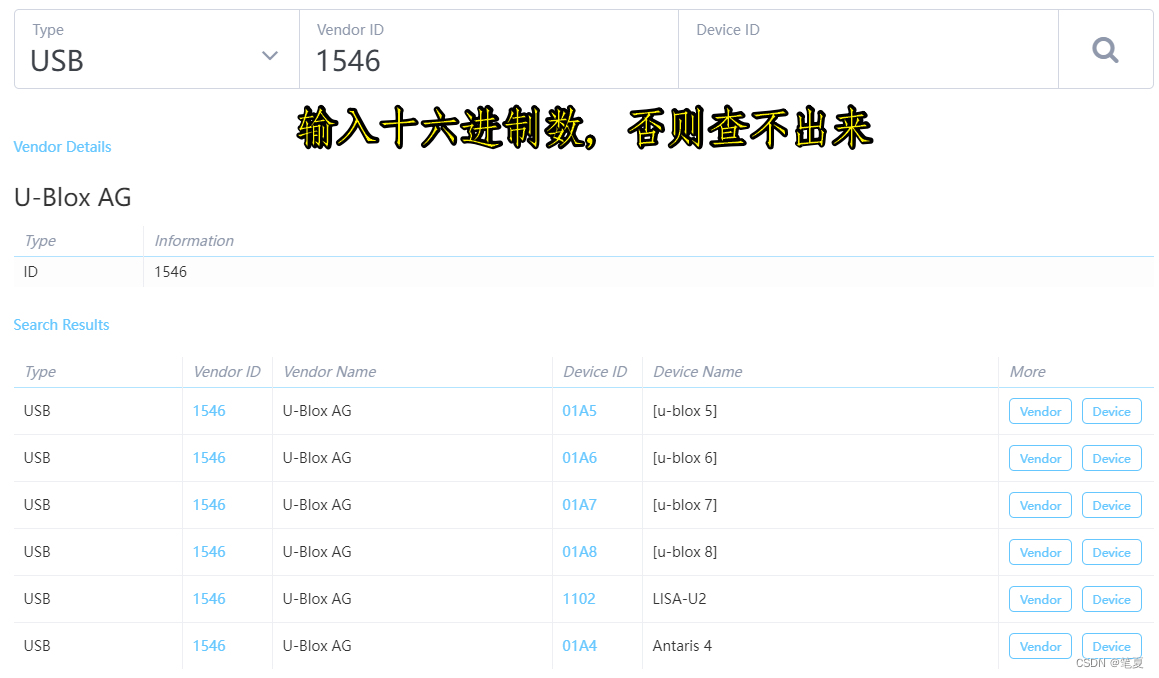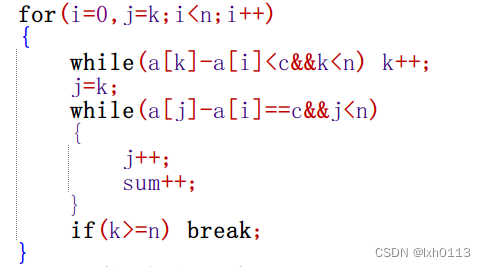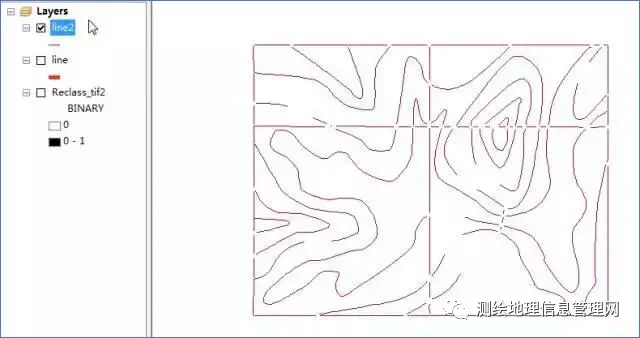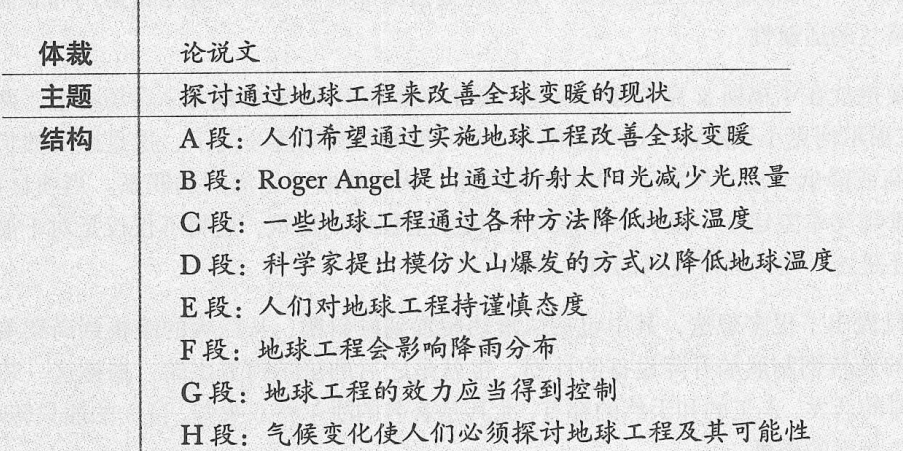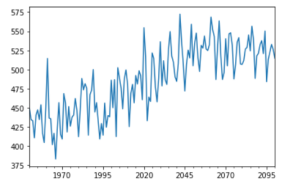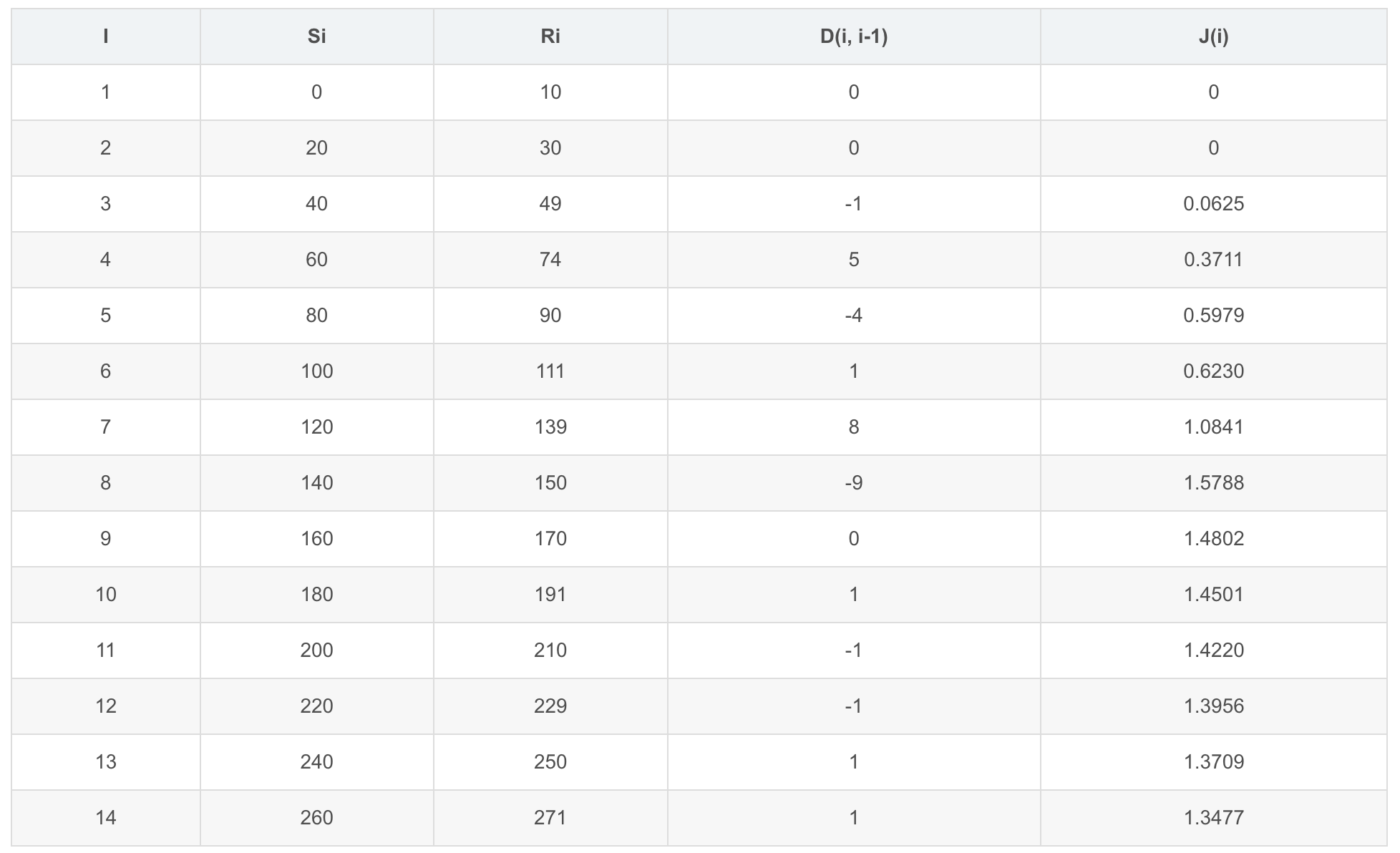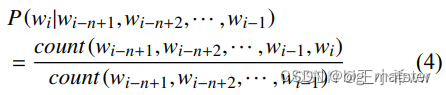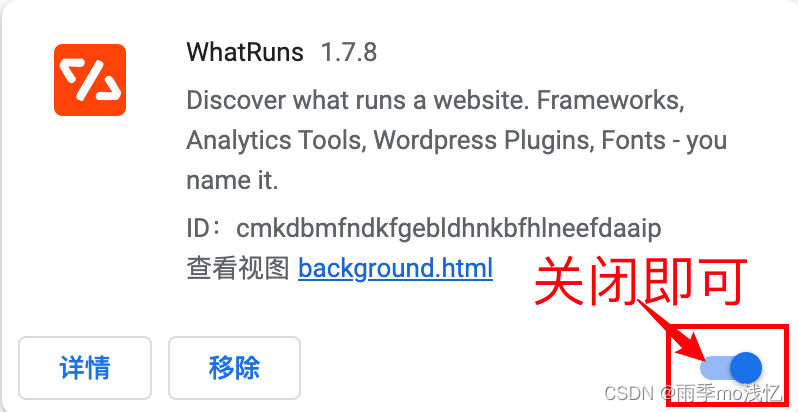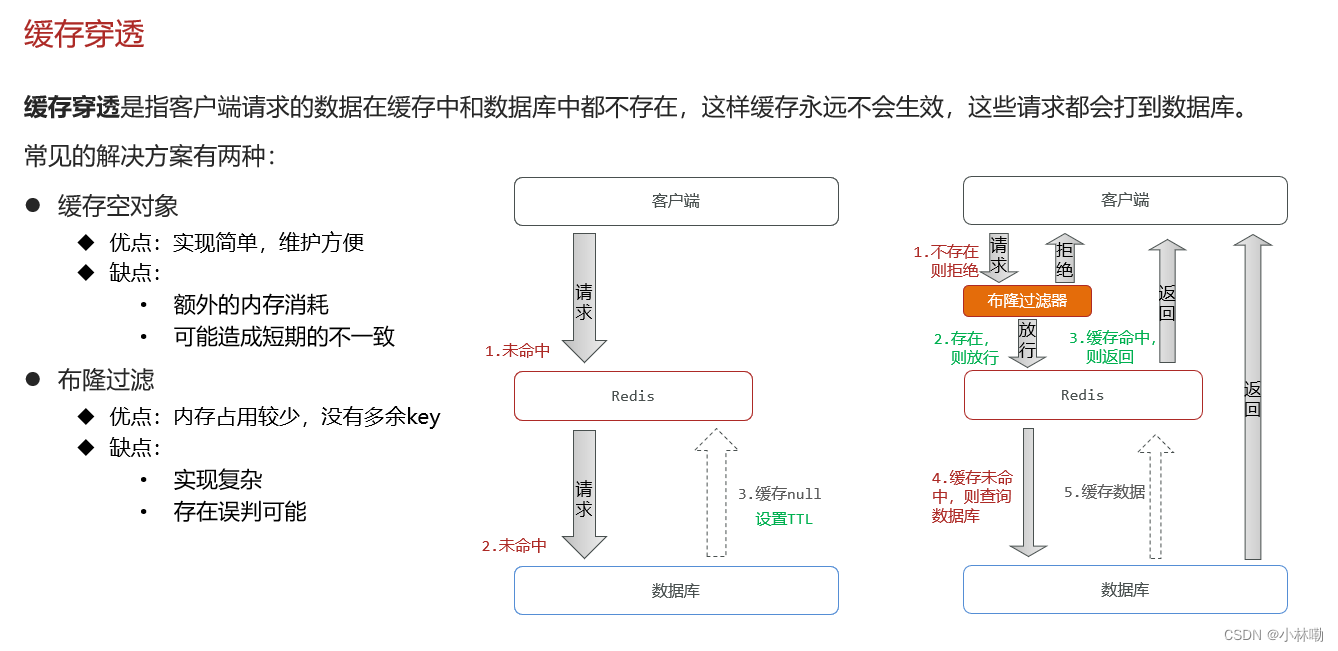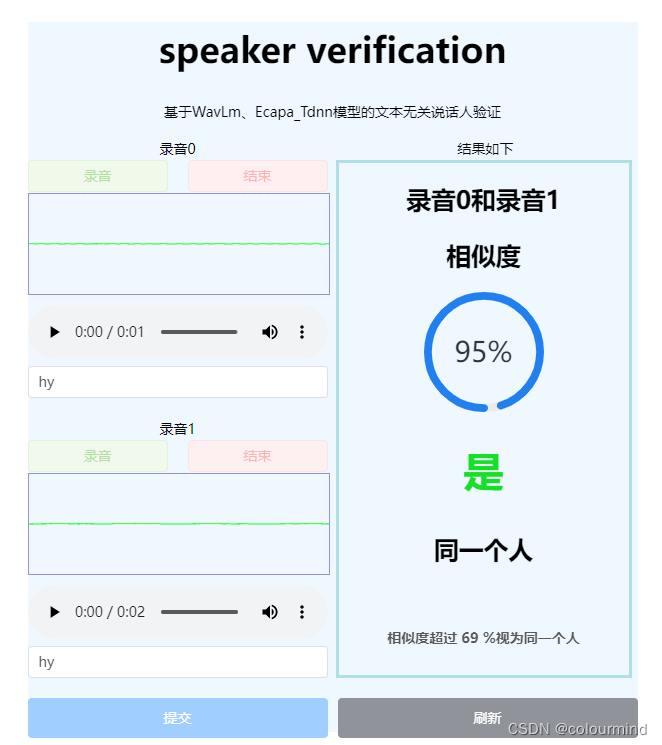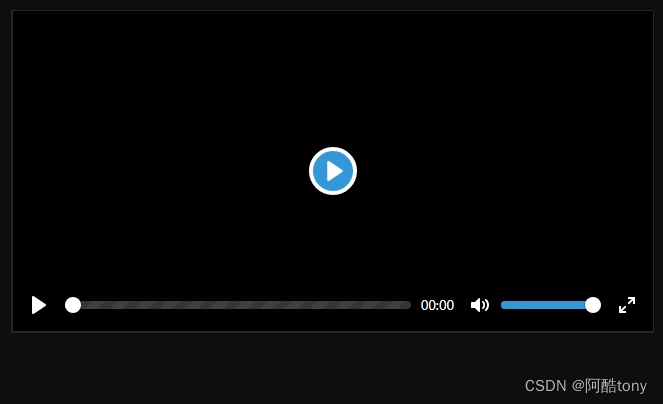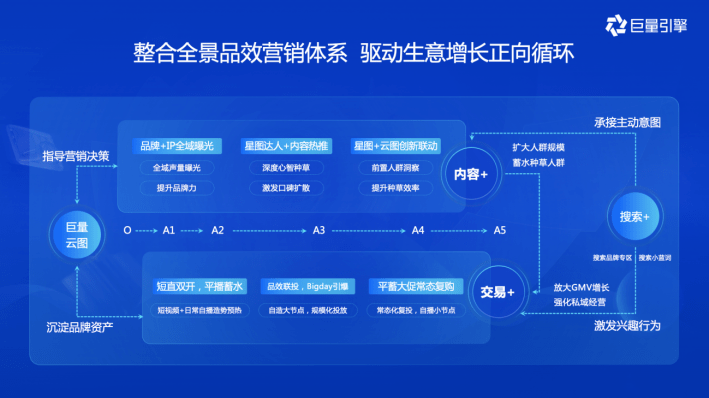目录
- 官网
- 在项目中使用
- 下载
- 引入
- 方法1:全部引入
- 方法2:按需引入-手动加载
- 方法3:按需引入-自动加载
- 组件
- Anchor
- 作用:用于跳转到页面指定位置
- 案例1-基础使用
- 案例2-添加偏移量
- 案例3-指定容器
- 总结
官网
Ant Design官网
在项目中使用
在react中使用Ant Design
下载
- 使用如下命令安装最新版本 - 5.1.4
npm i antd - 目前使用的- 4.19.0
npm i antd@4.19
引入
方法1:全部引入
- [1]在App.css中引入样式
@import '~antd/dist/antd.css'; - [2] 在需要使用antd组件的 组件中引入组件并使用
在页面显示如下import { Button } from 'antd'; export default function About (props) { return ( <div> 我是about组件111<Button type="primary">Button</Button> </div> ) }

方法2:按需引入-手动加载
向方法1中及时只是使用Button组件,也需要将所有组件的样式引入。
为了提高性能,我们可以仅将自己需要的组件引入 -> 按需引入。
import Button from 'antd/lib/button';
import 'antd/lib/button/style';
export default function About (props) {
return (
<div>
我是about组件111<Button type="primary">Button</Button>
</div>
)
}
-
上述代码在页面显示如下

样式并没有起作用! -
原因: ant design 在js中引入不起作用
@import 'antd/lib/button/style';import Button from 'antd/lib/button'; import './index.css'; export default function About (props) { return ( <div> 我是about组件111<Button type="primary">Button</Button> </div> ) }上述代码能正确显示样式
方法3:按需引入-自动加载
使用方法2虽然可以实现按需加载,但是若是使用多个组件,还需要多次引入组件+样式
babel-plugin-import插件可以帮助我们自动加载 -
[1] 安装babel-plugin-import插件
npm i babel-plugin-import --save-dev -
[2] react配置文件默认是隐藏的 -> 使用命令
npm run eject显示配置文件 -
在package.json 或 babel配置文件中添加配置
"babel": { "presets": [ "react-app" ], "plugins":[ ["import", { "libraryName":"antd", "style":"css" }] ] } -
重启项目 -
[3]在组件中使用
import { Button } from 'antd'; function App() { return ( <div className="App"> <Button type='primary'>1111</Button> </div> ); } export default App;在组件中通过如下方式引入
import { Button } from 'antd';babel-plugin-import 插件会将上述代码转换为按需引入
import Button from 'antd/lib/button'; import 'antd/lib/button/style';
组件
Anchor
作用:用于跳转到页面指定位置
案例1-基础使用
将官方案例复制,稍作修改
import { Anchor } from 'antd';
import './useAnchor.css'
const { Link } = Anchor;
export default function UseAnchor(){
return(
<>
<div style={{ height: '100px', background: 'rgba(255,0,0,0.02)', marginBottom:'20px'}}></div>
<Anchor className='anchorlink'>
<Link href='#part-1' title='看点1' />
<Link href='#part-2' title='看点2' />
<Link href='#part-3' title='看点3' />
<Link href='#part-4' title='看点4' />
</Anchor>
<div id="part-1">
<h2>看点1</h2>
<div style={{ height: '200px', background: 'rgba(255,0,0,0.02)'}}></div>
</div>
<div id="part-2">
<h2>看点2</h2>
<div style={{ height: '200px', background: 'rgba(0,255,0,0.02)'}}></div>
</div>
<div id="part-3">
<h2>看点3</h2>
<div style={{ height: '200px', background: 'rgba(0,0,255,0.02)'}}></div>
</div>
<div id="part-4">
<h2>看点4</h2>
<div style={{ height: '200px', background: 'rgba(0,0,200,0.02)'}}></div>
</div>
</>
)
}
上述代码在页面显示如下:



可以看到 固定定位的元素遮盖了最前面的内容,我们可以设置一些偏移量。
案例2-添加偏移量
在案例1的基础上进行更改 -> Anchor组件添加targetOffset属性
<Anchor className='anchorlink' targetOffset={40}>

但是有时候我们并不是在window元素进行锚点定位而是在某个元素内,就可以给Anchor组件指定一个容器。
案例3-指定容器
注意: 指定容器必须设置高度和overflow:auto;
在案例1的基础上进行修改
import { Anchor } from 'antd';
import './useAnchor.css'
const { Link } = Anchor;
export default function UseAnchor(){
return(
<>
<div style={{ height: '100px', background: 'rgba(255,0,0,0.02)', marginBottom:'20px'}}></div>
<div id='contain' style={{height:'300px', overflow: 'auto'}}>
<Anchor
className='anchorlink'
targetOffset={40}
getContainer={() => document.getElementById('contain')}
>
<Link href='#part-1' title='看点1' />
<Link href='#part-2' title='看点2' />
<Link href='#part-3' title='看点3' />
<Link href='#part-4' title='看点4' />
</Anchor>
<div id="part-1">
<h2>看点1</h2>
<div style={{ height: '200px', background: 'rgba(255,0,0,0.02)'}}></div>
</div>
<div id="part-2">
<h2>看点2</h2>
<div style={{ height: '200px', background: 'rgba(0,255,0,0.02)'}}></div>
</div>
<div id="part-3">
<h2>看点3</h2>
<div style={{ height: '200px', background: 'rgba(0,0,255,0.02)'}}></div>
</div>
<div id="part-4">
<h2>看点4</h2>
<div style={{ height: '200px', background: 'rgba(0,0,200,0.02)'}}></div>
</div>
</div>
</>
)
}

总结
- Anchor组件 用于包裹Link组件
- affix 是否固定为固定模式, 默认为固定模式
- 若是固定模式(true) :Anchor组件在滑动到当前组件之前是静态定位,滑动到当前组件之后为固定定位(固定在可视窗口的最顶端)
- 若是非固定模式(false):Anchor组件一直都为静态定位(不脱标)
- 举例说明 -> 案例1
- targetOffset:锚点滚动偏移量,默认为0
- 若是设置偏移量:对应元素不是滑动到当前元素的最顶端而是
最顶端下移对应偏移量 - 举例说明-> 案例2
- 若是设置偏移量:对应元素不是滑动到当前元素的最顶端而是
- getContainer:指定滚动的容器,默认为
window- 注意: 指定容器必须设置
高度和overflow:auto; - 举例说明 -> 案例3
- 注意: 指定容器必须设置
- onClick事件
- 在这里可以阻止a标签的默认事件
- 若是滚动位置存在偏差,可在此进行设置
onClick={ (e, link)=>{ e.preventDefault() // 找到锚点对应得的节点 let element = document.querySelector(link.href) // 如果对应id的锚点存在,就跳滚动到锚点顶部 element && element.scrollIntoView({ block: 'end', behavior: 'smooth', alignToTop: 'false' }) }}
- affix 是否固定为固定模式, 默认为固定模式
- Link组件 -> 最终被渲染为a标签
- href:锚点链接
- target:该属性指定在何处显示链接的资源
- title:文本内容