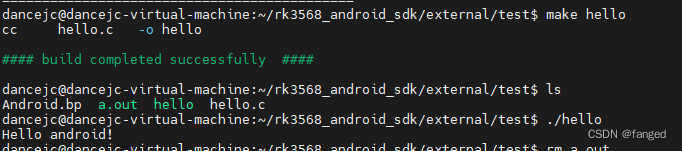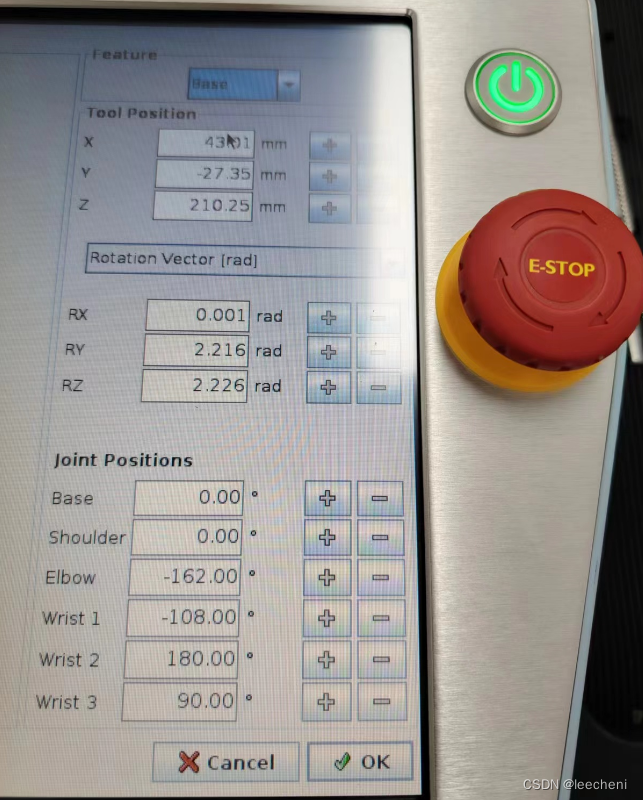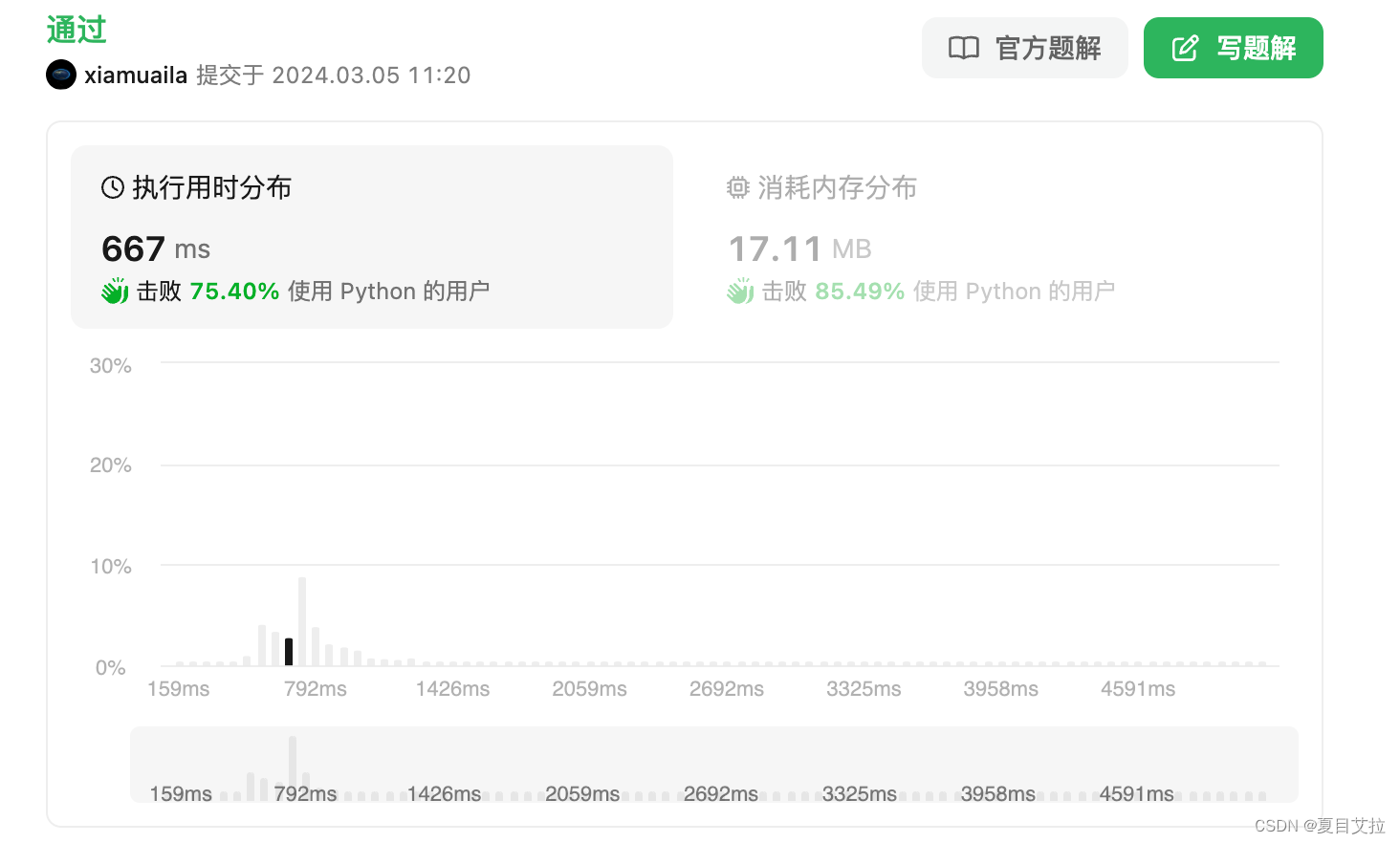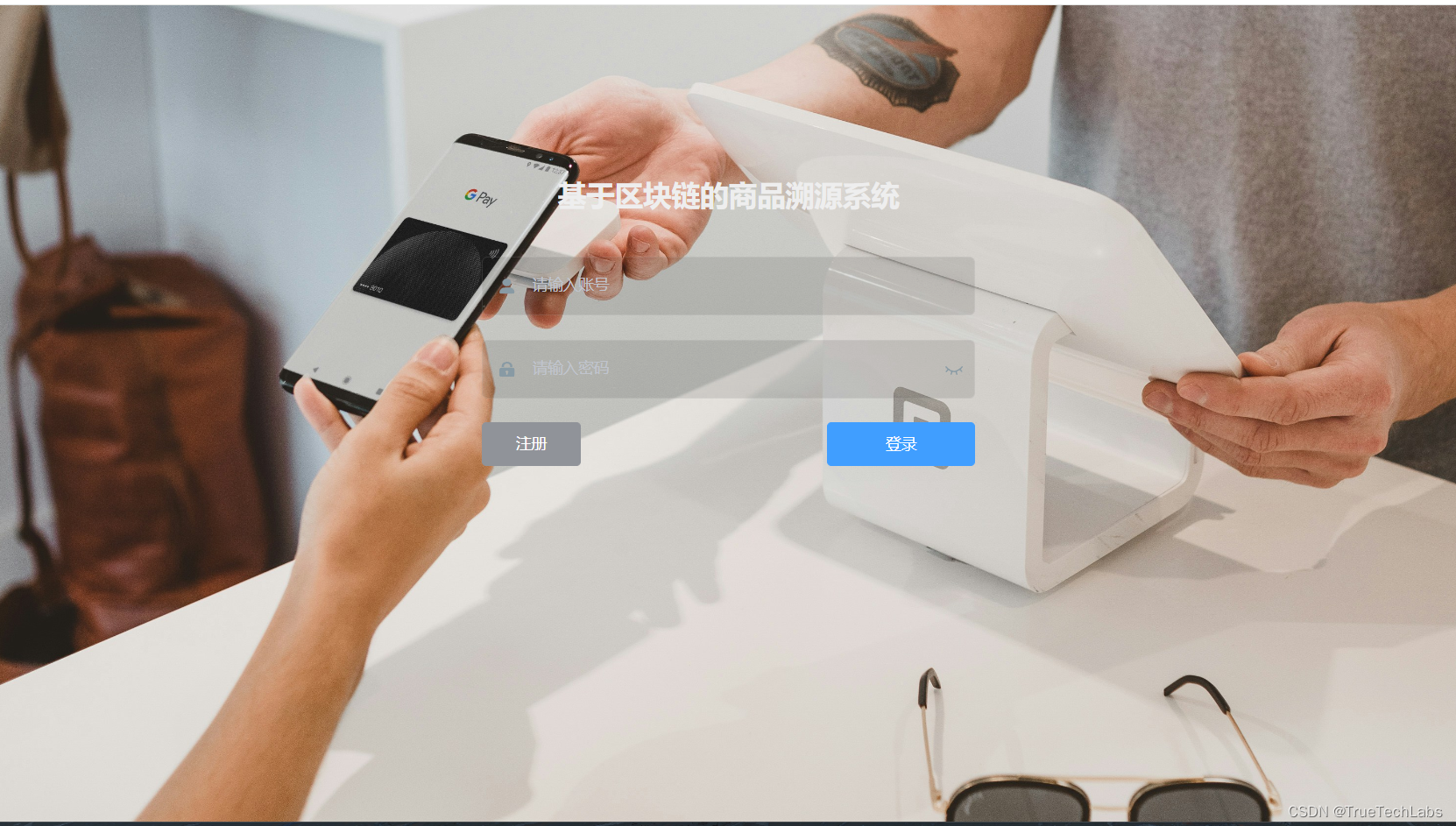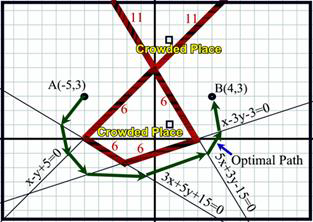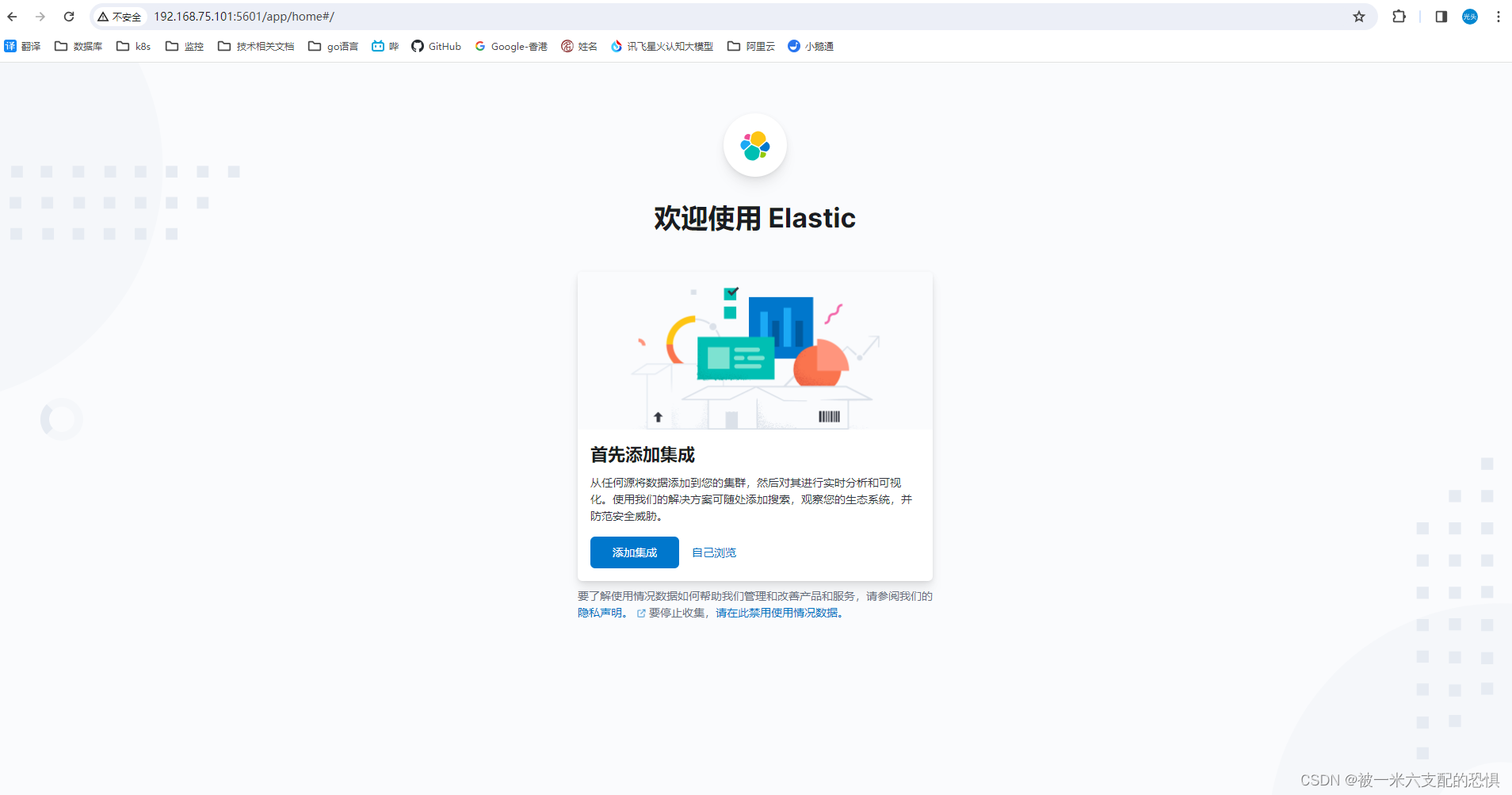最简单的基于 FFmpeg 的 AVDevice 例子(读取摄像头)
- 最简单的基于 FFmpeg 的 AVDevice 例子(读取摄像头)
- 简介
- libavdevice 使用
- 注意事项
- 源程序
- 结果
- 工程文件下载
- 参考链接
最简单的基于 FFmpeg 的 AVDevice 例子(读取摄像头)
参考雷霄骅博士的文章,链接:最简单的基于FFmpeg的AVDevice例子(读取摄像头)
简介
FFmpeg 中有一个和多媒体设备交互的类库:libavdevice。使用这个库可以读取电脑(或者其他设备上)的多媒体设备的数据,或者输出数据到指定的多媒体设备上。
libavdevice 支持以下设备作为输入端:
alsa
avfoundation
bktr
dshow
dv1394
fbdev
gdigrab
iec61883
jack
lavfi
libcdio
libdc1394
openal
oss
pulse
qtkit
sndio
video4linux2, v4l2
vfwcap
x11grab
decklink
libavdevice 支持以下设备作为输出端:
alsa
caca
decklink
fbdev
opengl
oss
pulse
sdl
sndio
xv
libavdevice 使用
计划记录两个基于 FFmpeg 的 libavdevice 类库的例子,分成两篇文章写。本文记录一个基于 FFmpeg 的 libavdevice 类库读取摄像头数据的例子。下一篇文章记录一个基于 FFmpeg 的 libavdevice 类库录制屏幕的例子。本文程序读取计算机上的摄像头的数据并且解码显示出来。有关解码显示方面的代码本文不再详述,可以参考文章:
《 100行代码实现最简单的基于FFMPEG+SDL的视频播放器(SDL1.x)》。
本文主要记录使用 libavdevice 需要注意的步骤。
首先,使用 libavdevice 的时候需要包含其头文件:
#include "libavdevice/avdevice.h"
然后,在程序中需要注册 libavdevice:
avdevice_register_all();
接下来就可以使用 libavdevice 的功能了。
使用 libavdevice 读取数据和直接打开视频文件比较类似。因为系统的设备也被 FFmpeg 认为是一种输入的格式(即 AVInputFormat)。使用 FFmpeg 打开一个普通的视频文件使用如下函数:
AVFormatContext *pFormatCtx = avformat_alloc_context();
avformat_open_input(&pFormatCtx, "test.h265", NULL, NULL);
使用 libavdevice 的时候,唯一的不同在于需要首先查找用于输入的设备。在这里使用 av_find_input_format() 完成:
AVFormatContext *pFormatCtx = avformat_alloc_context();
AVInputFormat *ifmt=av_find_input_format("vfwcap");
avformat_open_input(&pFormatCtx, 0, ifmt, NULL);
上述代码首先指定了 vfw 设备作为输入设备,然后在 URL 中指定打开第 0 个设备(在我自己计算机上即是摄像头设备)。
在 Windows 平台上除了使用 vfw 设备作为输入设备之外,还可以使用 DirectShow 作为输入设备:
AVFormatContext *pFormatCtx = avformat_alloc_context();
AVInputFormat *ifmt=av_find_input_format("dshow");
avformat_open_input(&pFormatCtx,"video=Integrated Camera",ifmt,NULL) ;
使用 ffmpeg.exe 打开 vfw 设备和 Directshow 设备的方法可以参考文章:《FFmpeg获取DirectShow设备数据(摄像头,录屏)》。
注意事项
URL 的格式是"video={设备名称}“,但是设备名称外面不能加引号。例如在上述例子中 URL 是"video=Integrated Camera”,而不能写成"video=“Integrated Camera”",否则就无法打开设备。这与直接使用 ffmpeg.exe 打开 dshow 设备(命令为: ffmpeg -list_options true -f dshow -i video="Integrated Camera")有很大的不同。
Dshow 的设备名称必须要提前获取,在这里有两种方法。
第一种,通过 FFmpeg 编程实现。
使用如下代码:
//Show Device
void show_dshow_device(){
AVFormatContext *pFormatCtx = avformat_alloc_context();
AVDictionary* options = NULL;
av_dict_set(&options,"list_devices","true",0);
AVInputFormat *iformat = av_find_input_format("dshow");
printf("Device Info=============\n");
avformat_open_input(&pFormatCtx,"video=dummy",iformat,&options);
printf("========================\n");
}
上述代码实际上相当于输入了下面一条命令:ffmpeg -list_devices true -f dshow -i dummy。
命令行窗口执行结果:

该方法好处是可以使用程序自动获取名称。但是当设备名称中包含中文字符的时候,会出现设备名称为乱码的情况。如果直接把乱码的设备名作为输入的话,是无法打开该设备的。这时候需要把乱码ANSI转换为UTF-8。例如一个音频设备显示为“鍐呰楹﹀厠椋?(Conexant 20672 SmartAudi”,转码之后即为“内装麦克风 (Conexant 20672 SmartAudi”。使用转码之后的名称即可打开该设备。
第二种,自己去系统中看。
这个方法更简单一些,但是缺点是需要手工操作。该方法使用 DirectShow 的调试工具 GraphEdit(或者网上下一个 GraphStudioNext)即可查看输入名称。
打开 GraphEdit 选择“图像->插入滤镜”,然后就可以通过查看 Audio Capture Sources 来查看音频输入设备的简体中文名称了。
在 Linux 平台上可以使用 video4linux2 打开视频设备;在 MacOS 上,可以使用 avfoundation 打开视频设备,这里不再详述。
源程序
// Simplest FFmpeg Camera Reader.cpp : 定义控制台应用程序的入口点。
//
/**
* 最简单的基于 FFmpeg 的 AVDevice 例子(读取摄像头)
* Simplest FFmpeg Camera Reader
*
* 源程序:
* 雷霄骅 Lei Xiaohua
* leixiaohua1020@126.com
* 中国传媒大学/数字电视技术
* Communication University of China / Digital TV Technology
* http://blog.csdn.net/leixiaohua1020
*
* 修改:
* 刘文晨 Liu Wenchen
* 812288728@qq.com
* 电子科技大学/电子信息
* University of Electronic Science and Technology of China / Electronic and Information Science
* https://blog.csdn.net/ProgramNovice
*
* 本程序实现了本地摄像头数据的获取解码和显示。
* 是基于 FFmpeg 的 libavdevice 类库最简单的例子。
* 通过该例子,可以学习 FFmpeg 中 libavdevice 类库的使用方法。
*
* 本程序在 Windows 下可以使用 2 种方式读取摄像头数据:
* 1.VFW: Video for Windows 屏幕捕捉设备。注意输入 URL 是设备的序号,从 0 至 9。
* 2.dshow: 使用 Directshow。注意作者机器上的摄像头设备名称是 "Integrated Camera",
* 使用的时候需要改成自己电脑上摄像头设备的名称。
*
* 在 Linux 下可以使用 video4linux2 读取摄像头设备。
* 在 MacOS 下可以使用 avfoundation 读取摄像头设备。
*
* This software read data from Computer's Camera and play it.
* It's the simplest example about usage of FFmpeg's libavdevice Library.
* It's suiltable for the beginner of FFmpeg.
* This software support 2 methods to read camera in Microsoft Windows:
* 1.gdigrab: VfW (Video for Windows) capture input device.
* The filename passed as input is the capture driver number,
* ranging from 0 to 9.
* 2.dshow: Use Directshow. Camera's name in author's computer is
* "Integrated Camera".
* It use video4linux2 to read Camera in Linux.
* It use avfoundation to read Camera in MacOS.
*/
#include "stdafx.h"
#include <stdio.h>
#include <stdlib.h>
// 解决报错:'fopen': This function or variable may be unsafe.Consider using fopen_s instead.
#pragma warning(disable:4996)
// 解决报错:无法解析的外部符号 __imp__fprintf,该符号在函数 _ShowError 中被引用
#pragma comment(lib, "legacy_stdio_definitions.lib")
extern "C"
{
// 解决报错:无法解析的外部符号 __imp____iob_func,该符号在函数 _ShowError 中被引用
FILE __iob_func[3] = { *stdin, *stdout, *stderr };
}
#define __STDC_CONSTANT_MACROS
#ifdef _WIN32
// Windows
extern "C"
{
#include "libavcodec/avcodec.h"
#include "libavformat/avformat.h"
#include "libswscale/swscale.h"
#include "libavdevice/avdevice.h"
#include "SDL/SDL.h"
};
#else
// Linux...
#ifdef __cplusplus
extern "C"
{
#endif
#include <libavcodec/avcodec.h>
#include <libavformat/avformat.h>
#include <libswscale/swscale.h>
#include <libavdevice/avdevice.h>
#include <SDL/SDL.h>
#ifdef __cplusplus
};
#endif
#endif
// Output YUV420P
#define OUTPUT_YUV420P 0
// 1:Use Dshow; 0: Use VFW
#define USE_DSHOW 1
// Refresh Event
#define SFM_REFRESH_EVENT (SDL_USEREVENT + 1)
#define SFM_BREAK_EVENT (SDL_USEREVENT + 2)
int thread_exit = 0;
int sfp_refresh_thread(void *opaque)
{
thread_exit = 0;
while (!thread_exit)
{
SDL_Event event;
event.type = SFM_REFRESH_EVENT;
SDL_PushEvent(&event);
SDL_Delay(40);
}
thread_exit = 0;
// Break
SDL_Event event;
event.type = SFM_BREAK_EVENT;
SDL_PushEvent(&event);
return 0;
}
// Show Dshow Device
void show_dshow_device()
{
AVFormatContext *pFormatCtx = avformat_alloc_context();
AVDictionary* options = NULL;
av_dict_set(&options, "list_devices", "true", 0);
AVInputFormat *iformat = av_find_input_format("dshow");
printf("=============== Device Info ===============\n");
avformat_open_input(&pFormatCtx, "video=dummy", iformat, &options);
printf("===========================================\n");
}
// Show Dshow Device Option
void show_dshow_device_option()
{
AVFormatContext *pFormatCtx = avformat_alloc_context();
AVDictionary* options = NULL;
av_dict_set(&options, "list_options", "true", 0);
AVInputFormat *iformat = av_find_input_format("dshow");
printf("\n============ Device Option Info ============\n");
avformat_open_input(&pFormatCtx, "video=Integrated Camera", iformat, &options);
printf("============================================\n");
}
// Show VFW Device
void show_vfw_device()
{
AVFormatContext *pFormatCtx = avformat_alloc_context();
AVInputFormat *iformat = av_find_input_format("vfwcap");
printf("\n============ VFW Device Info ============\n");
avformat_open_input(&pFormatCtx, "list", iformat, NULL);
printf("=========================================\n");
}
// Show AVFoundation Device
void show_avfoundation_device()
{
AVFormatContext *pFormatCtx = avformat_alloc_context();
AVDictionary* options = NULL;
av_dict_set(&options, "list_devices", "true", 0);
AVInputFormat *iformat = av_find_input_format("avfoundation");
printf("\n======= AVFoundation Device Info =======\n");
avformat_open_input(&pFormatCtx, "", iformat, &options);
printf("========================================\n");
}
int main(int argc, char* argv[])
{
AVFormatContext *pFormatCtx;
int videoindex;
int ret;
AVCodecContext *pCodecCtx;
AVCodec *pCodec;
av_register_all();
avformat_network_init();
pFormatCtx = avformat_alloc_context();
// Open File
//char filepath[] = "src01_480x272_22.h265";
//avformat_open_input(&pFormatCtx, filepath, NULL, NULL);
// Register Device
avdevice_register_all();
// Windows
#ifdef _WIN32
// Show Dshow Device
show_dshow_device();
// Show Device Options
show_dshow_device_option();
// Show VFW Options
show_vfw_device();
#if USE_DSHOW
AVInputFormat *ifmt = av_find_input_format("dshow");
// Set own video device's name
if (avformat_open_input(&pFormatCtx, "video=Integrated Camera", ifmt, NULL) != 0)
{
printf("Couldn't open input stream.\n");
return -1;
}
#else
AVInputFormat *ifmt = av_find_input_format("vfwcap");
if (avformat_open_input(&pFormatCtx, "0", ifmt, NULL) != 0)
{
printf("Couldn't open input stream.\n");
return -1;
}
#endif
#elif defined linux
// Linux
AVInputFormat *ifmt = av_find_input_format("video4linux2");
if (avformat_open_input(&pFormatCtx, "/dev/video0", ifmt, NULL) != 0)
{
printf("Couldn't open input stream.\n");
return -1;
}
#else
show_avfoundation_device();
// MacOS
AVInputFormat *ifmt = av_find_input_format("avfoundation");
// Avfoundation
// [video]:[audio]
if (avformat_open_input(&pFormatCtx, "0", ifmt, NULL) != 0)
{
printf("Couldn't open input stream.\n");
return -1;
}
#endif
ret = avformat_find_stream_info(pFormatCtx, NULL);
if (ret < 0)
{
printf("Couldn't find stream information.\n");
return -1;
}
videoindex = -1;
for (size_t i = 0; i < pFormatCtx->nb_streams; i++)
if (pFormatCtx->streams[i]->codec->codec_type == AVMEDIA_TYPE_VIDEO)
{
videoindex = i;
break;
}
if (videoindex == -1)
{
printf("Couldn't find a video stream.\n");
return -1;
}
pCodecCtx = pFormatCtx->streams[videoindex]->codec;
pCodec = avcodec_find_decoder(pCodecCtx->codec_id);
if (pCodec == NULL)
{
printf("Codec not found.\n");
return -1;
}
ret = avcodec_open2(pCodecCtx, pCodec, NULL);
if (ret < 0)
{
printf("Could not open codec.\n");
return -1;
}
AVFrame *pFrame, *pFrameYUV;
pFrame = av_frame_alloc();
pFrameYUV = av_frame_alloc();
//unsigned char *out_buffer = (unsigned char *)av_malloc(avpicture_get_size(AV_PIX_FMT_YUV420P,
// pCodecCtx->width, pCodecCtx->height));
//avpicture_fill((AVPicture *)pFrameYUV, out_buffer, AV_PIX_FMT_YUV420P,
// pCodecCtx->width, pCodecCtx->height);
// ------------------------ SDL 1.2 ------------------------
if (SDL_Init(SDL_INIT_VIDEO | SDL_INIT_AUDIO | SDL_INIT_TIMER))
{
printf("Could not initialize SDL - %s.\n", SDL_GetError());
return -1;
}
int screen_w = 0, screen_h = 0;
SDL_Surface *screen;
screen_w = pCodecCtx->width;
screen_h = pCodecCtx->height;
// 初始化屏幕(SDL 绘制的窗口)
screen = SDL_SetVideoMode(screen_w, screen_h, 0, 0);
if (!screen)
{
printf("SDL: could not set video mode - exiting:%s.\n", SDL_GetError());
return -1;
}
SDL_Overlay *bmp;
// Now we create a YUV overlay on that screen so we can input video to it
bmp = SDL_CreateYUVOverlay(pCodecCtx->width, pCodecCtx->height, SDL_YV12_OVERLAY, screen);
SDL_Rect rect;
rect.x = 0;
rect.y = 0;
rect.w = screen_w;
rect.h = screen_h;
// ------------------------ SDL End ------------------------
int got_picture;
AVPacket *packet = (AVPacket *)av_malloc(sizeof(AVPacket));
#if OUTPUT_YUV420P
FILE *fp_yuv = fopen("output.yuv", "wb+");
#endif
struct SwsContext *img_convert_ctx;
img_convert_ctx = sws_getContext(pCodecCtx->width, pCodecCtx->height, pCodecCtx->pix_fmt,
pCodecCtx->width, pCodecCtx->height, AV_PIX_FMT_YUV420P, SWS_BICUBIC, NULL, NULL, NULL);
// SDL 线程
SDL_Thread *video_tid = SDL_CreateThread(sfp_refresh_thread, NULL);
// 设置窗口标题
SDL_WM_SetCaption("Simplest FFmpeg Camera Reader", NULL);
// Event Loop
SDL_Event event;
for (;;)
{
// Wait
SDL_WaitEvent(&event);
if (event.type == SFM_REFRESH_EVENT)
{
// Get an AVpacket
if (av_read_frame(pFormatCtx, packet) >= 0)
{
if (packet->stream_index == videoindex)
{
ret = avcodec_decode_video2(pCodecCtx, pFrame, &got_picture, packet);
if (ret < 0)
{
printf("Decode error.\n");
return -1;
}
if (got_picture)
{
SDL_LockYUVOverlay(bmp);
pFrameYUV->data[0] = bmp->pixels[0];
pFrameYUV->data[1] = bmp->pixels[2];
pFrameYUV->data[2] = bmp->pixels[1];
pFrameYUV->linesize[0] = bmp->pitches[0];
pFrameYUV->linesize[1] = bmp->pitches[2];
pFrameYUV->linesize[2] = bmp->pitches[1];
sws_scale(img_convert_ctx, (const unsigned char* const*)pFrame->data,
pFrame->linesize, 0, pCodecCtx->height, pFrameYUV->data, pFrameYUV->linesize);
#if OUTPUT_YUV420P
int y_size = pCodecCtx->width * pCodecCtx->height;
fwrite(pFrameYUV->data[0], 1, y_size, fp_yuv); // Y
fwrite(pFrameYUV->data[1], 1, y_size / 4, fp_yuv); // U
fwrite(pFrameYUV->data[2], 1, y_size / 4, fp_yuv); // V
#endif
SDL_UnlockYUVOverlay(bmp);
SDL_DisplayYUVOverlay(bmp, &rect);
}
}
av_free_packet(packet);
}
else
{
// Exit Thread
thread_exit = 1;
}
}
else if (event.type == SDL_QUIT)
{
thread_exit = 1;
}
else if (event.type == SFM_BREAK_EVENT)
{
break;
}
}
sws_freeContext(img_convert_ctx);
#if OUTPUT_YUV420P
fclose(fp_yuv);
#endif
SDL_Quit();
// av_free(out_buffer);
av_free(pFrameYUV);
avcodec_close(pCodecCtx);
avformat_close_input(&pFormatCtx);
system("pause");
return 0;
}
结果
可以通过下面的宏定义来确定是否将解码后的 YUV420P 数据输出成文件:
#define OUTPUT_YUV420P 0
可以通过下面的宏定义来确定使用 VFW 或者是 Dshow 打开摄像头:
//'1' Use Dshow
//'0' Use VFW
#define USE_DSHOW 0
运行程序,输出如下:

使用 dshow 时:

程序的运行效果如下。输出了摄像头的数据:

这里只截取了部分窗口。
工程文件下载
GitHub:UestcXiye / Simplest-FFmpeg-Camera-Reader
CSDN:Simplest FFmpeg Camera Reader.zip
参考链接
- 《 100行代码实现最简单的基于FFMPEG+SDL的视频播放器(SDL1.x)》
- 《FFmpeg获取DirectShow设备数据(摄像头,录屏)》