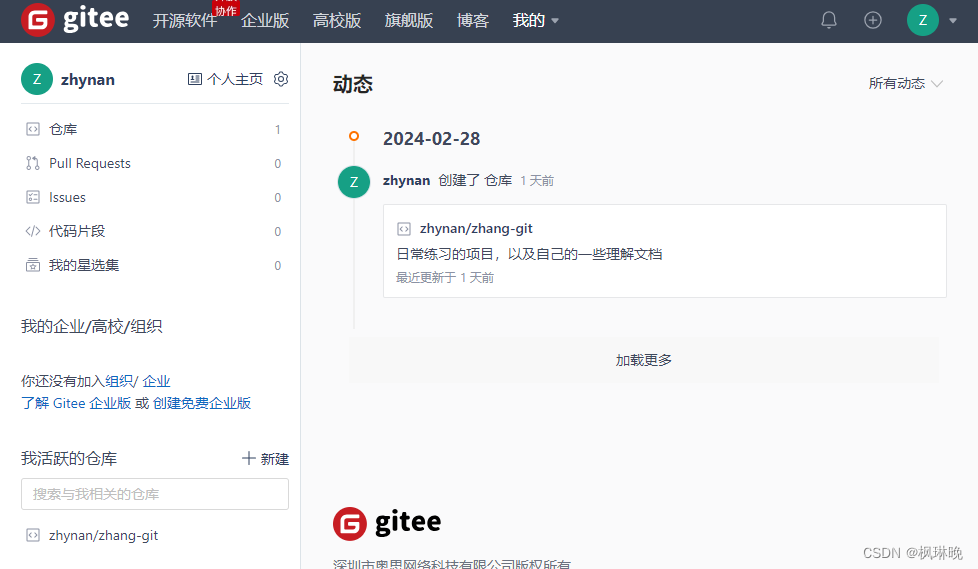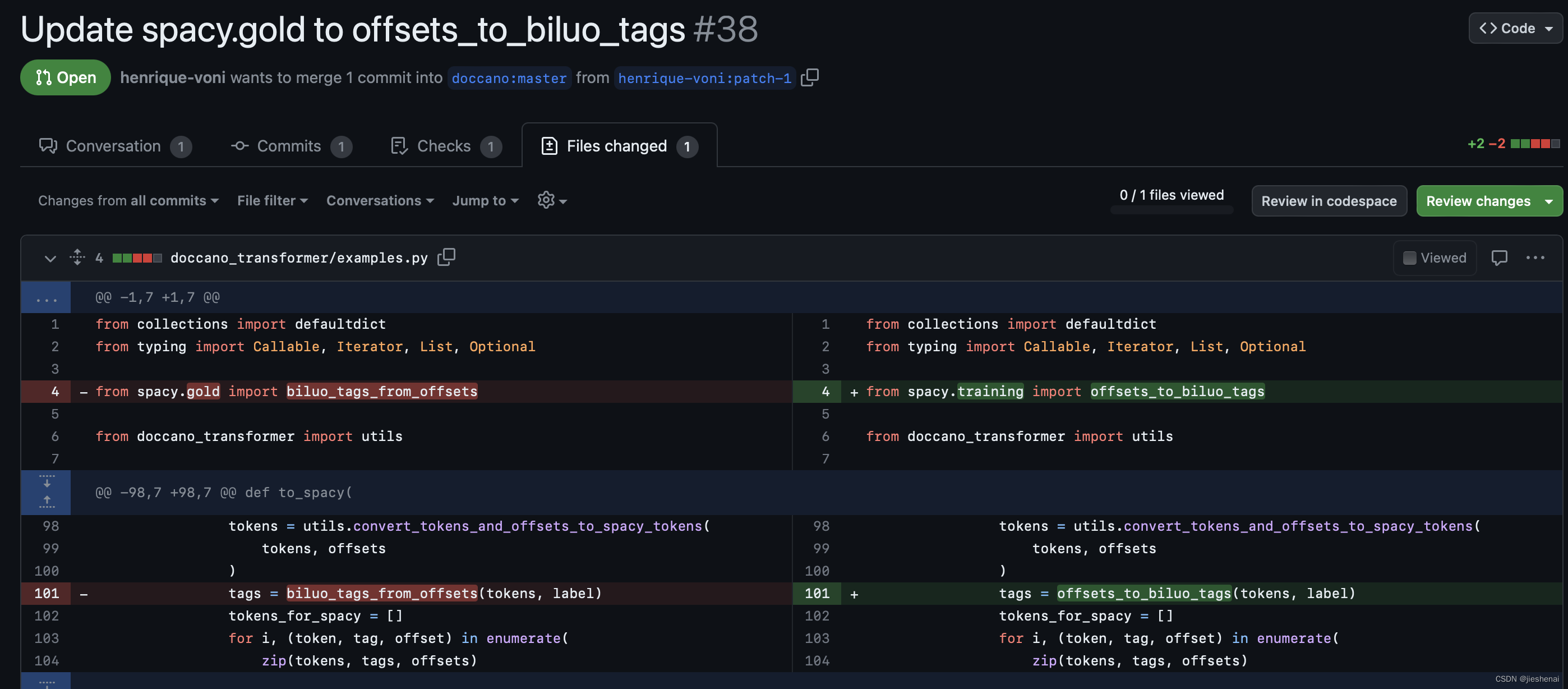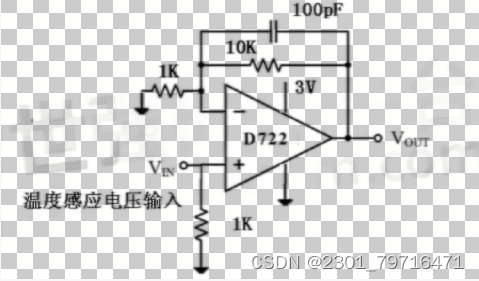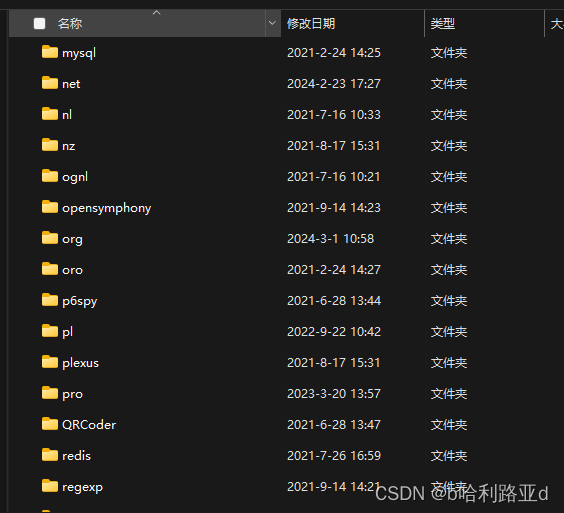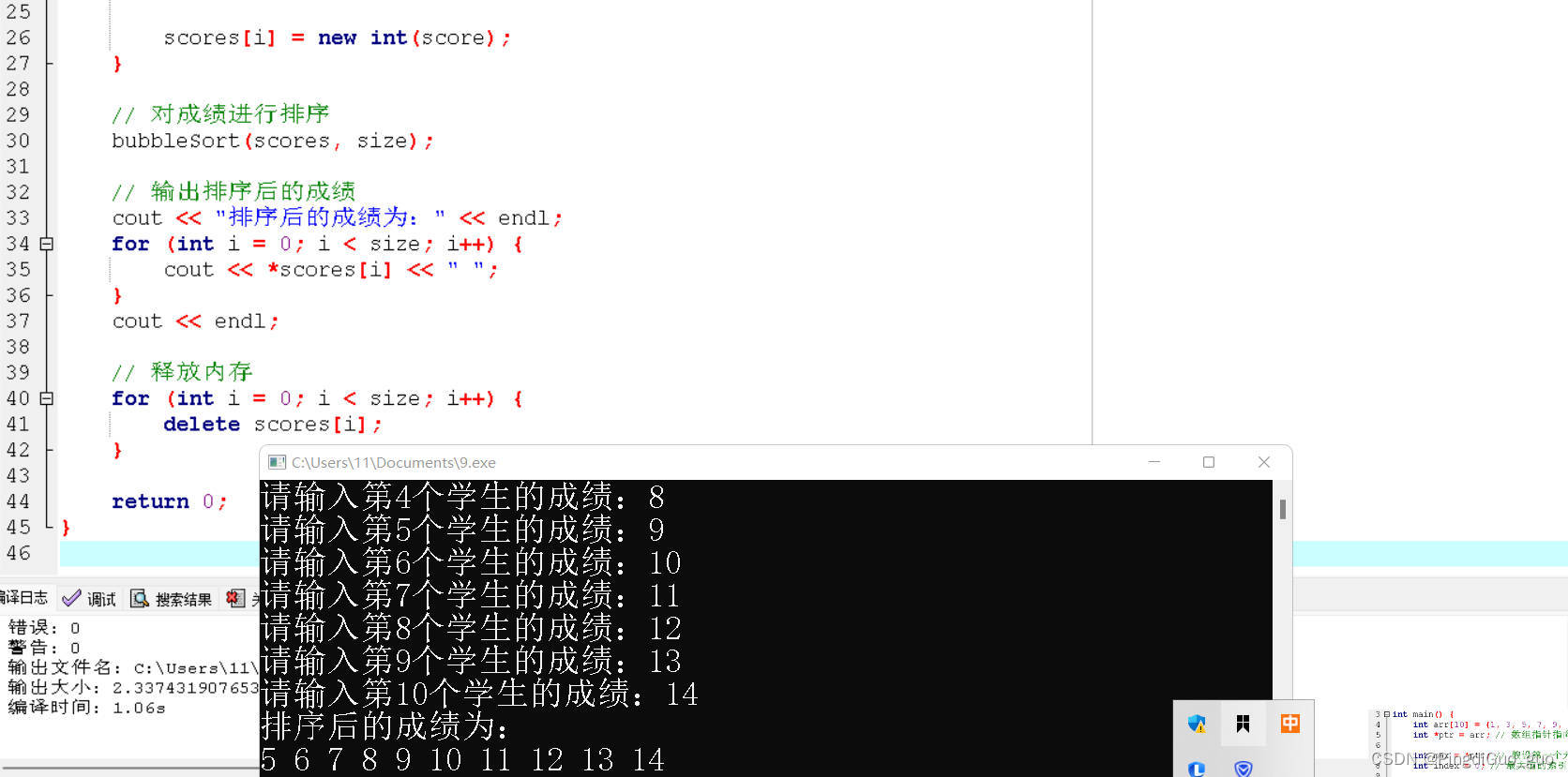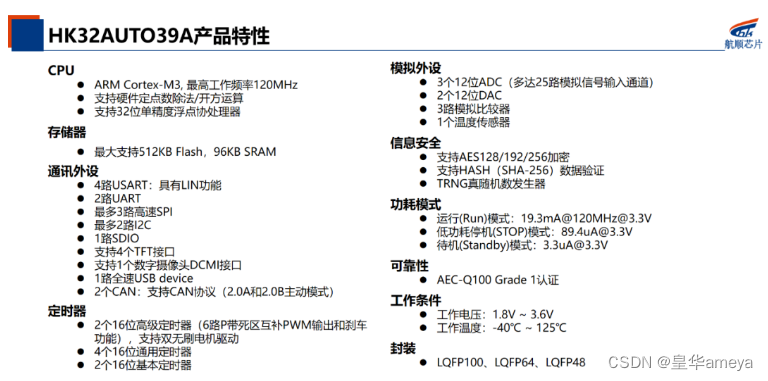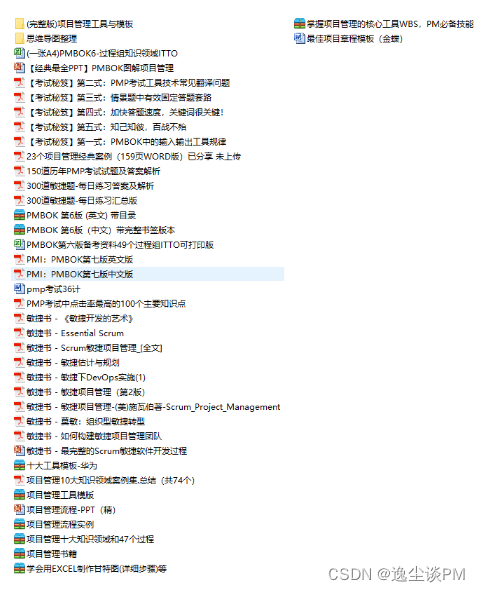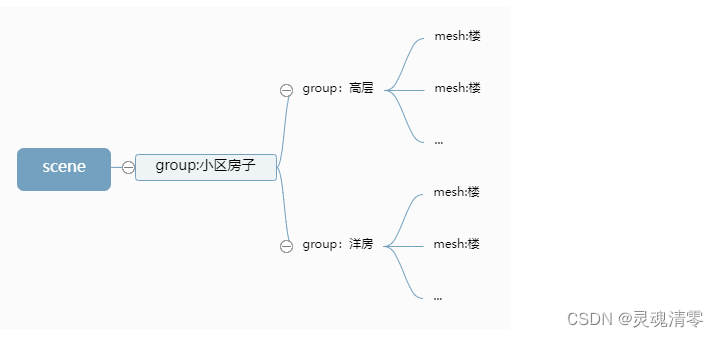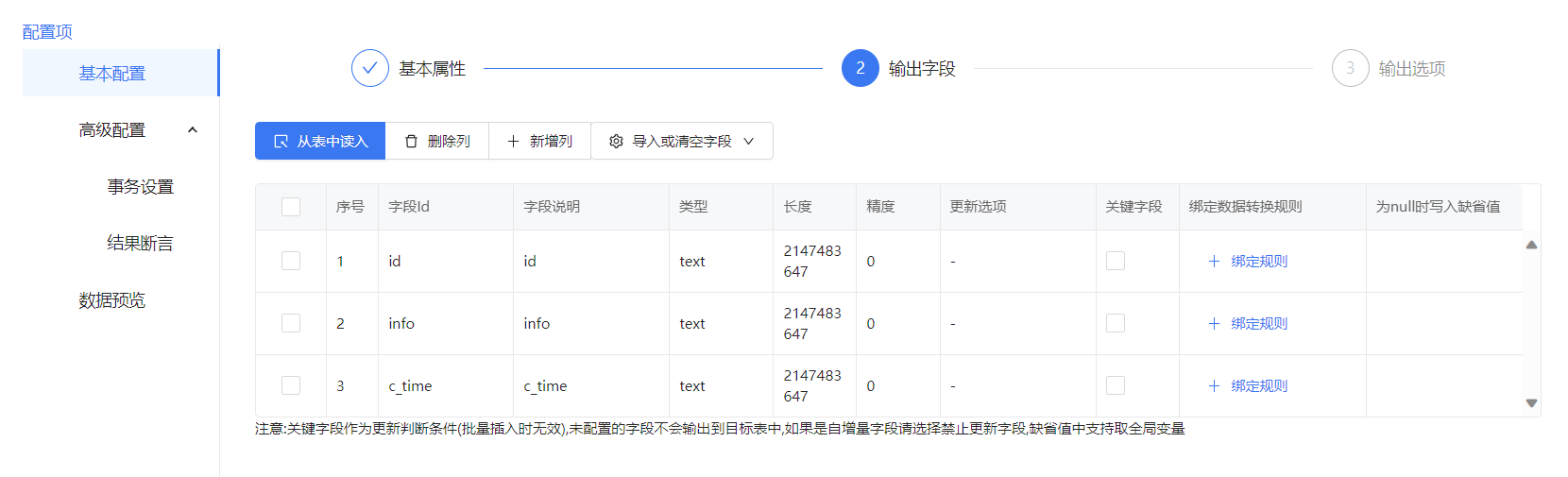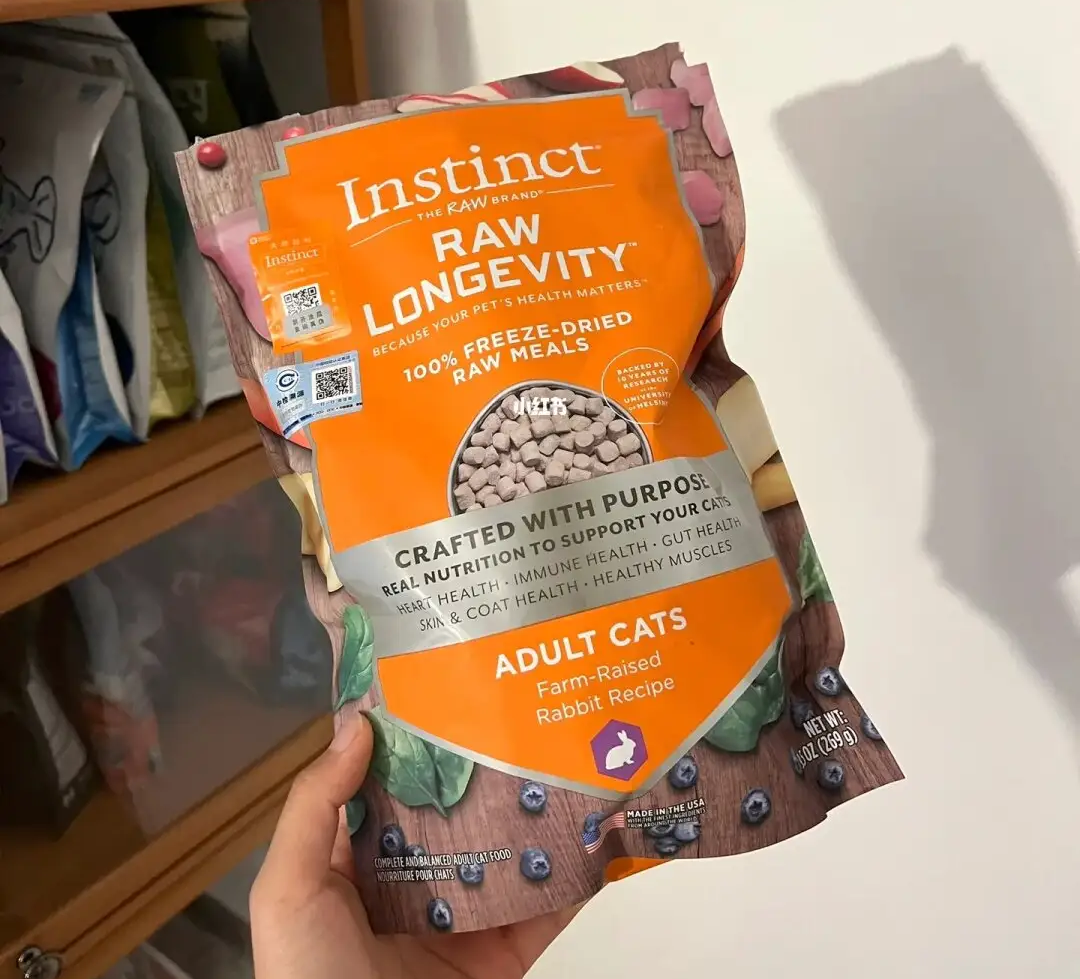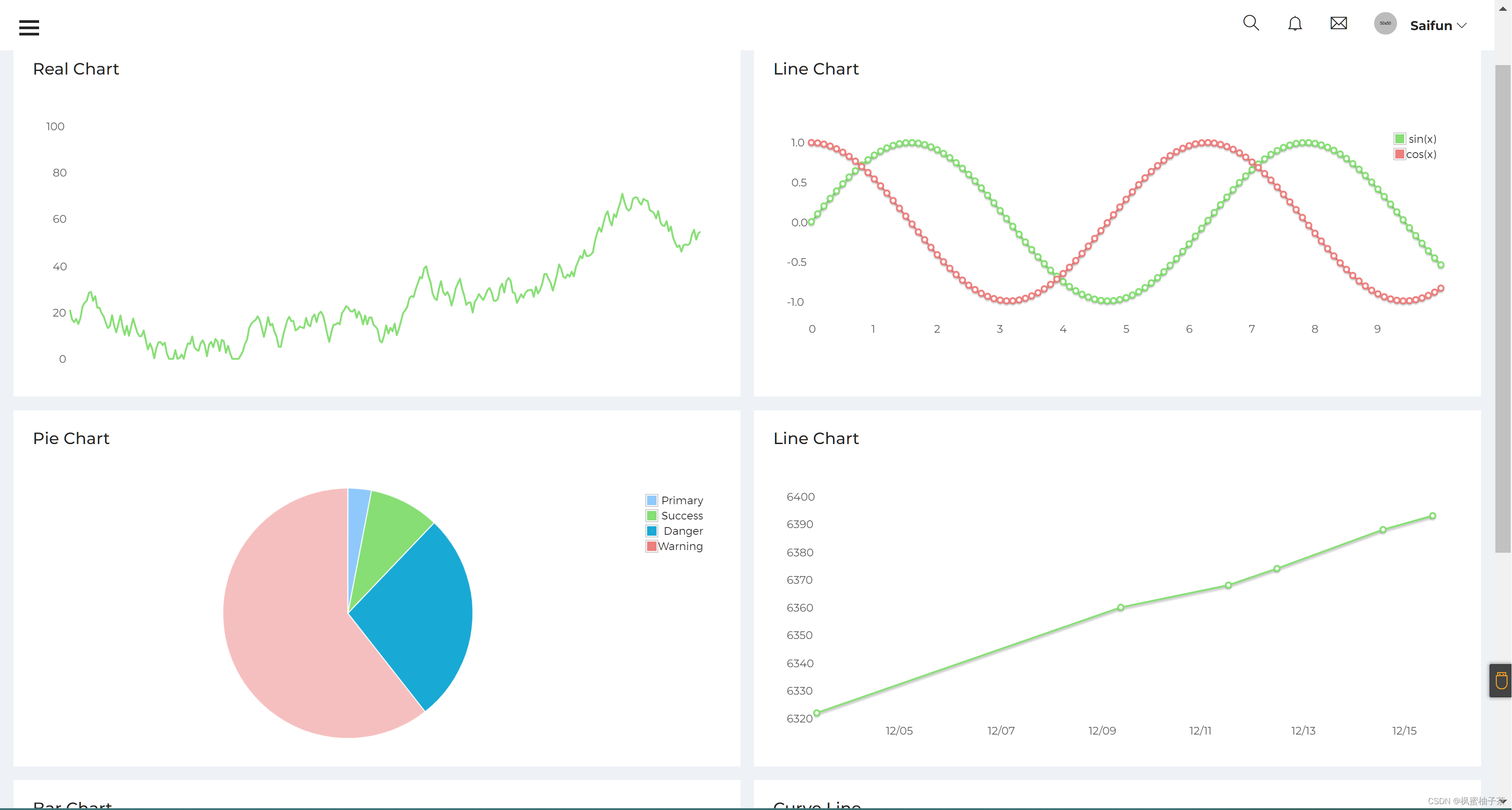Web APIs 第二天
2.1 -事件监听以及案例
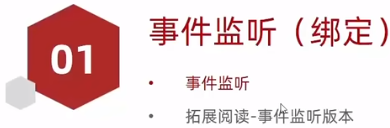


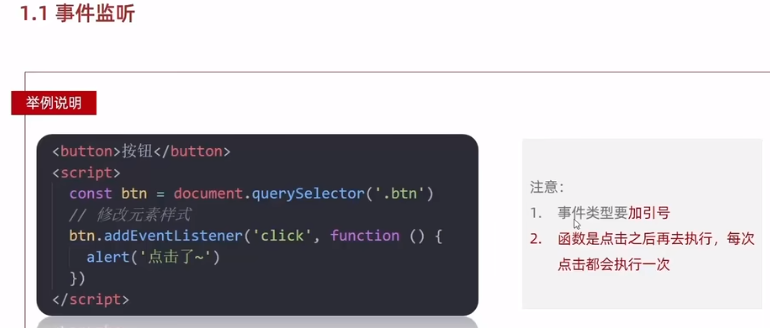




2.2 -随机点名案例
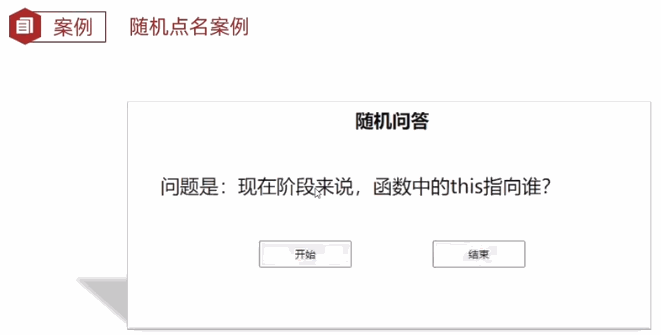




<!DOCTYPE html>
<html lang="en">
<head>
<meta charset="UTF-8">
<meta name="viewport" content="width=device-width, initial-scale=1.0">
<title>Document</title>
<style>
* {
margin: 0;
padding: 0;
}
h2 {
text-align: center;
}
.box {
width: 600px;
margin: 50px auto;
display: flex;
font-size: 25px;
line-height: 40px;
}
.qs {
width: 450px;
height: 40px;
color: red;
}
.btns {
text-align: center;
}
.btns button {
width: 120px;
height: 35px;
margin: 0 50px;
}
</style>
</head>
<body>
<h2>随机点名</h2>
<div class="box">
<span>名字是:</span>
<div class="qs">这里显示姓名</div>
</div>
<div class="btns">
<button class="start">开始</button>
<button class="end">结束</button>
</div>
<script>
// 数据数组
const arr = ['马超', '黄忠', '赵云', '关羽', '张飞']
// 定时器的全局变量
let timerId = 0
// 随机号要全局变量
let random = 0
// 业务1.开始按钮模块
const qs = document.querySelector('.qs')
// 1.1 获取开始按钮对象
const start = document.querySelector('.start')
// 1.2 添加点击事件
start.addEventListener('click', function () {
timerId = setInterval(function () {
// 随机数
random = parseInt(Math.random() * arr.length)
// console.log(arr[random])
qs.innerHTML = arr[random]
}, 35)
// 如果数组里面只有一个值了,还需要抽取吗? 不需要 让两个按钮禁用就可以
if (arr.length === 1) {
// start.disabled = true
// end.disabled = true
start.disabled = end.disabled = true
}
})
// 2. 关闭按钮模块
const end = document.querySelector('.end')
end.addEventListener('click', function () {
clearInterval(timerId)
// 结束了,可以删除掉当前抽取的那个数组元素
arr.splice(random, 1)
console.log(arr)
})
</script>
</body>
</html>2.3 -事件监听版本以及鼠标事件

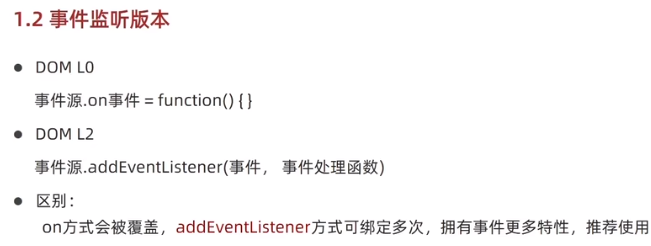


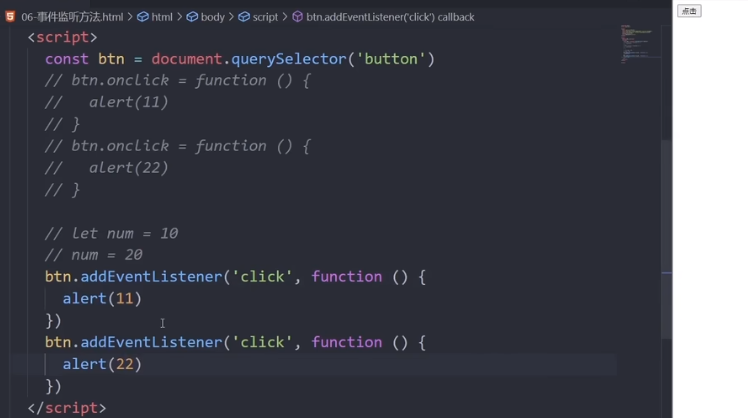
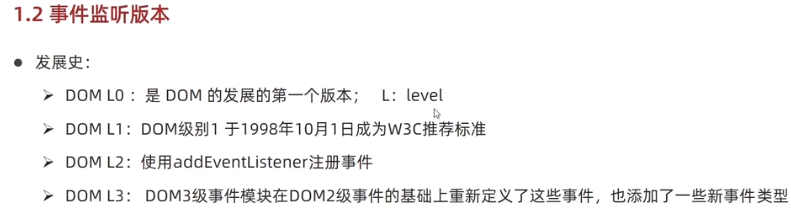




2.4 -轮播图完整版-上集

2.5 -轮播图完整版-下集
<!DOCTYPE html>
<html lang="en">
<head>
<meta charset="UTF-8" />
<meta http-equiv="X-UA-Compatible" content="IE=edge" />
<meta name="viewport" content="width=device-width, initial-scale=1.0" />
<title>轮播图点击切换</title>
<style>
* {
box-sizing: border-box;
}
.slider {
width: 560px;
height: 400px;
overflow: hidden;
}
.slider-wrapper {
width: 100%;
height: 320px;
}
.slider-wrapper img {
width: 100%;
height: 100%;
display: block;
}
.slider-footer {
height: 80px;
background-color: rgb(100, 67, 68);
padding: 12px 12px 0 12px;
position: relative;
}
.slider-footer .toggle {
position: absolute;
right: 0;
top: 12px;
display: flex;
}
.slider-footer .toggle button {
margin-right: 12px;
width: 28px;
height: 28px;
appearance: none;
border: none;
background: rgba(255, 255, 255, 0.1);
color: #fff;
border-radius: 4px;
cursor: pointer;
}
.slider-footer .toggle button:hover {
background: rgba(255, 255, 255, 0.2);
}
.slider-footer p {
margin: 0;
color: #fff;
font-size: 18px;
margin-bottom: 10px;
}
.slider-indicator {
margin: 0;
padding: 0;
list-style: none;
display: flex;
align-items: center;
}
.slider-indicator li {
width: 8px;
height: 8px;
margin: 4px;
border-radius: 50%;
background: #fff;
opacity: 0.4;
cursor: pointer;
}
.slider-indicator li.active {
width: 12px;
height: 12px;
opacity: 1;
}
</style>
</head>
<body>
<div class="slider">
<div class="slider-wrapper">
<img src="./images/slider01.jpg" alt="" />
</div>
<div class="slider-footer">
<p>对人类来说会不会太超前了?</p>
<ul class="slider-indicator">
<li class="active"></li>
<li></li>
<li></li>
<li></li>
<li></li>
<li></li>
<li></li>
<li></li>
</ul>
<div class="toggle">
<button class="prev"><</button>
<button class="next">></button>
</div>
</div>
</div>
<script>
// 1. 初始数据
const data = [
{ url: './images/slider01.jpg', title: '对人类来说会不会太超前了?', color: 'rgb(100, 67, 68)' },
{ url: './images/slider02.jpg', title: '开启剑与雪的黑暗传说!', color: 'rgb(43, 35, 26)' },
{ url: './images/slider03.jpg', title: '真正的jo厨出现了!', color: 'rgb(36, 31, 33)' },
{ url: './images/slider04.jpg', title: '李玉刚:让世界通过B站看到东方大国文化', color: 'rgb(139, 98, 66)' },
{ url: './images/slider05.jpg', title: '快来分享你的寒假日常吧~', color: 'rgb(67, 90, 92)' },
{ url: './images/slider06.jpg', title: '哔哩哔哩小年YEAH', color: 'rgb(166, 131, 143)' },
{ url: './images/slider07.jpg', title: '一站式解决你的电脑配置问题!!!', color: 'rgb(53, 29, 25)' },
{ url: './images/slider08.jpg', title: '谁不想和小猫咪贴贴呢!', color: 'rgb(99, 72, 114)' },
]
// 获取元素
const img = document.querySelector('.slider-wrapper img')
const p = document.querySelector('.slider-footer p')
const footer = document.querySelector('.slider-footer')
// 1. 右按钮业务
// 1.1 获取右侧按钮
const next = document.querySelector('.next')
let i = 0 // 信号量 控制播放图片张数
// 1.2 注册点击事件
next.addEventListener('click', function () {
// console.log(11)
i++
// 1.6判断条件 如果大于8 就复原为 0
// if (i >= 8) {
// i = 0
// }
i = i >= data.length ? 0 : i
// 1.3 得到对应的对象
// console.log(data[i])
// 调用函数
toggle()
})
// 2. 左侧按钮业务
// 2.1 获取左侧按钮
const prev = document.querySelector('.prev')
// 1.2 注册点击事件
prev.addEventListener('click', function () {
i--
// 判断条件 如果小于0 则爬到最后一张图片索引号是 7
// if (i < 0) {
// i = 7
// }
i = i < 0 ? data.length - 1 : i
// 1.3 得到对应的对象
// console.log(data[i])
// 调用函数
toggle()
})
// 声明一个渲染的函数作为复用
function toggle() {
// 1.4 渲染对应的数据
img.src = data[i].url
p.innerHTML = data[i].title
footer.style.backgroundColor = data[i].color
// 1.5 更换小圆点 先移除原来的类名, 当前li再添加 这个 类名
document.querySelector('.slider-indicator .active').classList.remove('active')
document.querySelector(`.slider-indicator li:nth-child(${i + 1})`).classList.add('active')
}
// 3. 自动播放模块
let timerId = setInterval(function () {
// 利用js自动调用点击事件 click() 一定加小括号调用函数
next.click()
}, 1000)
// 4. 鼠标经过大盒子,停止定时器
const slider = document.querySelector('.slider')
// 注册事件
slider.addEventListener('mouseenter', function () {
// 停止定时器
clearInterval(timerId)
})
// 5. 鼠标离开大盒子,开启定时器
// 注册事件
slider.addEventListener('mouseleave', function () {
// 停止定时器
if (timerId) clearInterval(timerId)
// 开启定时器
timerId = setInterval(function () {
// 利用js自动调用点击事件 click() 一定加小括号调用函数
next.click()
}, 1000)
})
</script>
</body>
</html>2.6-焦点事件以及小米搜索框案例


<!DOCTYPE html>
<html lang="en">
<head>
<meta charset="UTF-8">
<meta http-equiv="X-UA-Compatible" content="IE=edge">
<meta name="viewport" content="width=device-width, initial-scale=1.0">
<title>Document</title>
<style>
* {
margin: 0;
padding: 0;
box-sizing: border-box;
}
ul {
list-style: none;
}
.mi {
position: relative;
width: 223px;
margin: 100px auto;
}
.mi input {
width: 223px;
height: 48px;
padding: 0 10px;
font-size: 14px;
line-height: 48px;
border: 1px solid #e0e0e0;
outline: none;
}
.mi .search {
border: 1px solid #ff6700;
}
.result-list {
display: none;
position: absolute;
left: 0;
top: 48px;
width: 223px;
border: 1px solid #ff6700;
border-top: 0;
background: #fff;
}
.result-list a {
display: block;
padding: 6px 15px;
font-size: 12px;
color: #424242;
text-decoration: none;
}
.result-list a:hover {
background-color: #eee;
}
</style>
</head>
<body>
<div class="mi">
<input type="search" placeholder="小米笔记本">
<ul class="result-list">
<li><a href="#">全部商品</a></li>
<li><a href="#">小米11</a></li>
<li><a href="#">小米10S</a></li>
<li><a href="#">小米笔记本</a></li>
<li><a href="#">小米手机</a></li>
<li><a href="#">黑鲨4</a></li>
<li><a href="#">空调</a></li>
</ul>
</div>
<script>
// 1. 获取元素
const input = document.querySelector('[type=search]')
const ul = document.querySelector('.result-list')
// console.log(input)
// 2. 监听事件 获得焦点
input.addEventListener('focus', function () {
// ul显示
ul.style.display = 'block'
// 添加一个带有颜色边框的类名
input.classList.add('search')
})
// 3. 监听事件 失去焦点
input.addEventListener('blur', function () {
ul.style.display = 'none'
input.classList.remove('search')
})
</script>
</body>
</html>2.7-键盘事件以及发布评论案例


<!DOCTYPE html>
<html lang="en">
<head>
<meta charset="UTF-8">
<meta http-equiv="X-UA-Compatible" content="IE=edge">
<meta name="viewport" content="width=device-width, initial-scale=1.0">
<title>Document</title>
</head>
<body>
<input type="text">
<script>
const input = document.querySelector('input')
// 1. 键盘事件
// input.addEventListener('keydown', function () {
// console.log('键盘按下了')
// })
// input.addEventListener('keyup', function () {
// console.log('键盘谈起了')
// })
// 2. 用户输入文本事件 input
input.addEventListener('input', function () {
console.log(input.value)
})
</script>
</body>
</html>
2.8-事件对象eventl以及常见属性




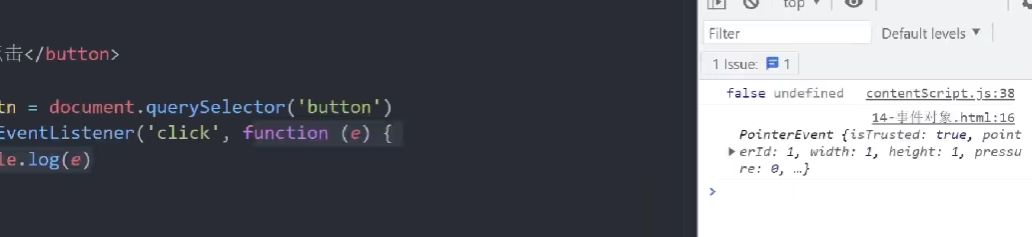







2.9-回车发布评论案例




去左右空格


<!DOCTYPE html>
<html lang="en">
<head>
<meta charset="UTF-8">
<meta http-equiv="X-UA-Compatible" content="IE=edge">
<meta name="viewport" content="width=device-width, initial-scale=1.0">
<title>评论回车发布</title>
<style>
.wrapper {
min-width: 400px;
max-width: 800px;
display: flex;
justify-content: flex-end;
}
.avatar {
width: 48px;
height: 48px;
border-radius: 50%;
overflow: hidden;
background: url(./images/avatar.jpg) no-repeat center / cover;
margin-right: 20px;
}
.wrapper textarea {
outline: none;
border-color: transparent;
resize: none;
background: #f5f5f5;
border-radius: 4px;
flex: 1;
padding: 10px;
transition: all 0.5s;
height: 30px;
}
.wrapper textarea:focus {
border-color: #e4e4e4;
background: #fff;
height: 50px;
}
.wrapper button {
background: #00aeec;
color: #fff;
border: none;
border-radius: 4px;
margin-left: 10px;
width: 70px;
cursor: pointer;
}
.wrapper .total {
margin-right: 80px;
color: #999;
margin-top: 5px;
opacity: 0;
transition: all 0.5s;
}
.list {
min-width: 400px;
max-width: 800px;
display: flex;
}
.list .item {
width: 100%;
display: flex;
}
.list .item .info {
flex: 1;
border-bottom: 1px dashed #e4e4e4;
padding-bottom: 10px;
}
.list .item p {
margin: 0;
}
.list .item .name {
color: #FB7299;
font-size: 14px;
font-weight: bold;
}
.list .item .text {
color: #333;
padding: 10px 0;
}
.list .item .time {
color: #999;
font-size: 12px;
}
</style>
</head>
<body>
<div class="wrapper">
<i class="avatar"></i>
<textarea id="tx" placeholder="发一条友善的评论" rows="2" maxlength="200"></textarea>
<button>发布</button>
</div>
<div class="wrapper">
<span class="total">0/200字</span>
</div>
<div class="list">
<div class="item" style="display: none;">
<i class="avatar"></i>
<div class="info">
<p class="name">清风徐来</p>
<p class="text">大家都辛苦啦,感谢各位大大的努力,能圆满完成真是太好了[笑哭][支持]</p>
<p class="time">2022-10-10 20:29:21</p>
</div>
</div>
</div>
<script>
const tx = document.querySelector('#tx')
const total = document.querySelector('.total')
const item = document.querySelector('.item')
const text = document.querySelector('.text')
// 1. 当我们文本域获得了焦点,就让 total 显示出来
tx.addEventListener('focus', function () {
total.style.opacity = 1
})
// 2. 当我们文本域失去了焦点,就让 total 隐藏出来
tx.addEventListener('blur', function () {
total.style.opacity = 0
})
// 3. 检测用户输入
tx.addEventListener('input', function () {
// console.log(tx.value.length) 得到输入的长度
total.innerHTML = `${tx.value.length}/200字`
})
// 4. 按下回车发布评论
tx.addEventListener('keyup', function (e) {
// 只有按下的是回车键,才会触发
// console.log(e.key)
if (e.key === 'Enter') {
// 如果用户输入的不为空就显示和打印
if (tx.value.trim()) {
// console.log(11)
item.style.display = 'block'
// console.log(tx.value) // 用户输入的内容
text.innerHTML = tx.value
}
// 等我们按下回车,结束,清空文本域
tx.value = ''
// 按下回车之后,就要把 字符统计 复原
total.innerHTML = '0/200字'
}
})
</script>
</body>
</html>2.10 -环境对象this以及回调函数










2.11 -今日综合案例-tab切换


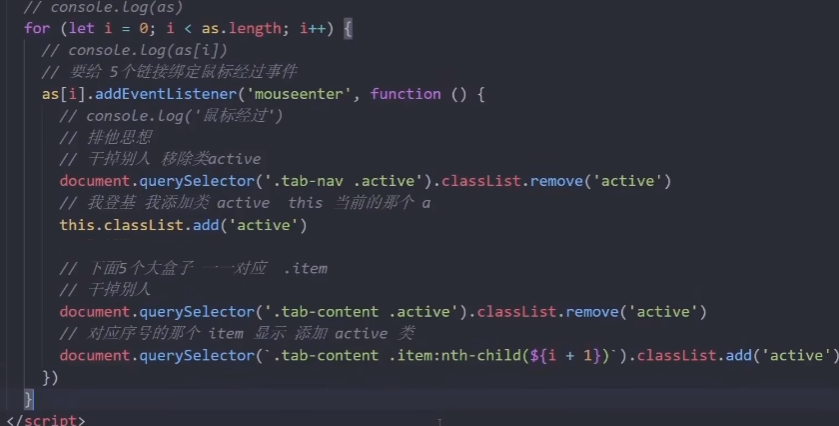
<!DOCTYPE html>
<html lang="en">
<head>
<meta charset="UTF-8" />
<meta http-equiv="X-UA-Compatible" content="IE=edge" />
<meta name="viewport" content="width=device-width, initial-scale=1.0" />
<title>tab栏切换</title>
<style>
* {
margin: 0;
padding: 0;
}
.tab {
width: 590px;
height: 340px;
margin: 20px;
border: 1px solid #e4e4e4;
}
.tab-nav {
width: 100%;
height: 60px;
line-height: 60px;
display: flex;
justify-content: space-between;
}
.tab-nav h3 {
font-size: 24px;
font-weight: normal;
margin-left: 20px;
}
.tab-nav ul {
list-style: none;
display: flex;
justify-content: flex-end;
}
.tab-nav ul li {
margin: 0 20px;
font-size: 14px;
}
.tab-nav ul li a {
text-decoration: none;
border-bottom: 2px solid transparent;
color: #333;
}
.tab-nav ul li a.active {
border-color: #e1251b;
color: #e1251b;
}
.tab-content {
padding: 0 16px;
}
.tab-content .item {
display: none;
}
.tab-content .item.active {
display: block;
}
</style>
</head>
<body>
<div class="tab">
<div class="tab-nav">
<h3>每日特价</h3>
<ul>
<li><a class="active" href="javascript:;">精选</a></li>
<li><a href="javascript:;">美食</a></li>
<li><a href="javascript:;">百货</a></li>
<li><a href="javascript:;">个护</a></li>
<li><a href="javascript:;">预告</a></li>
</ul>
</div>
<div class="tab-content">
<div class="item active"><img src="./images/tab00.png" alt="" /></div>
<div class="item"><img src="./images/tab01.png" alt="" /></div>
<div class="item"><img src="./images/tab02.png" alt="" /></div>
<div class="item"><img src="./images/tab03.png" alt="" /></div>
<div class="item"><img src="./images/tab04.png" alt="" /></div>
</div>
</div>
<script>
// 1. a 模块制作 要给 5个链接绑定鼠标经过事件
// 1.1 获取 a 元素
const as = document.querySelectorAll('.tab-nav a')
// console.log(as)
for (let i = 0; i < as.length; i++) {
// console.log(as[i])
// 要给 5个链接绑定鼠标经过事件
as[i].addEventListener('mouseenter', function () {
// console.log('鼠标经过')
// 排他思想
// 干掉别人 移除类active
document.querySelector('.tab-nav .active').classList.remove('active')
// 我登基 我添加类 active this 当前的那个 a
this.classList.add('active')
// 下面5个大盒子 一一对应 .item
// 干掉别人
document.querySelector('.tab-content .active').classList.remove('active')
// 对应序号的那个 item 显示 添加 active 类
document.querySelector(`.tab-content .item:nth-child(${i + 1})`).classList.add('active')
})
}
</script>
</body>
</html>