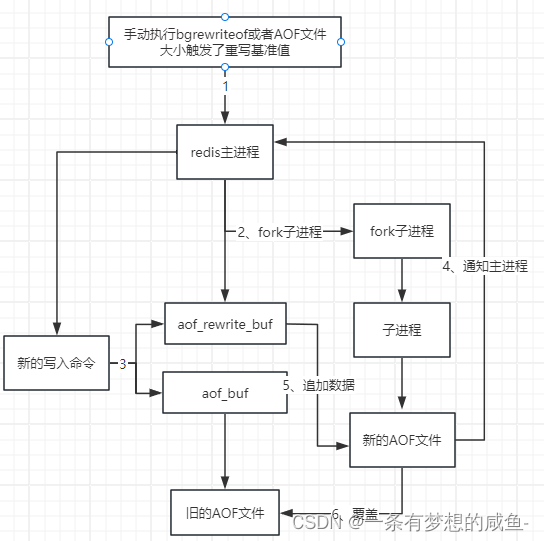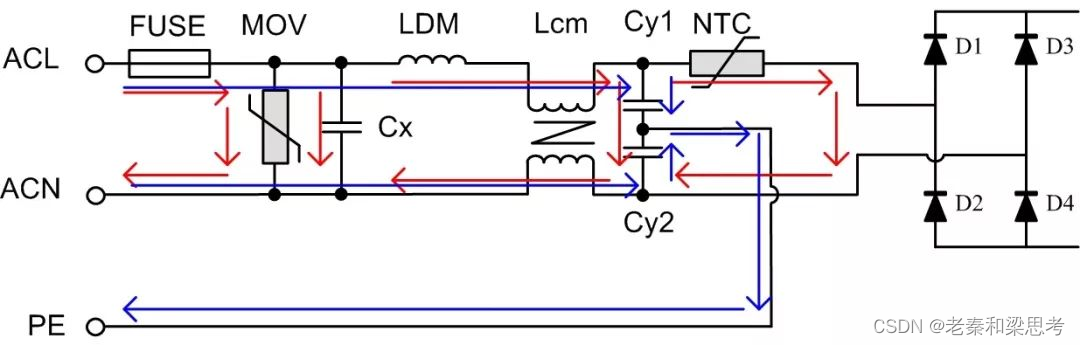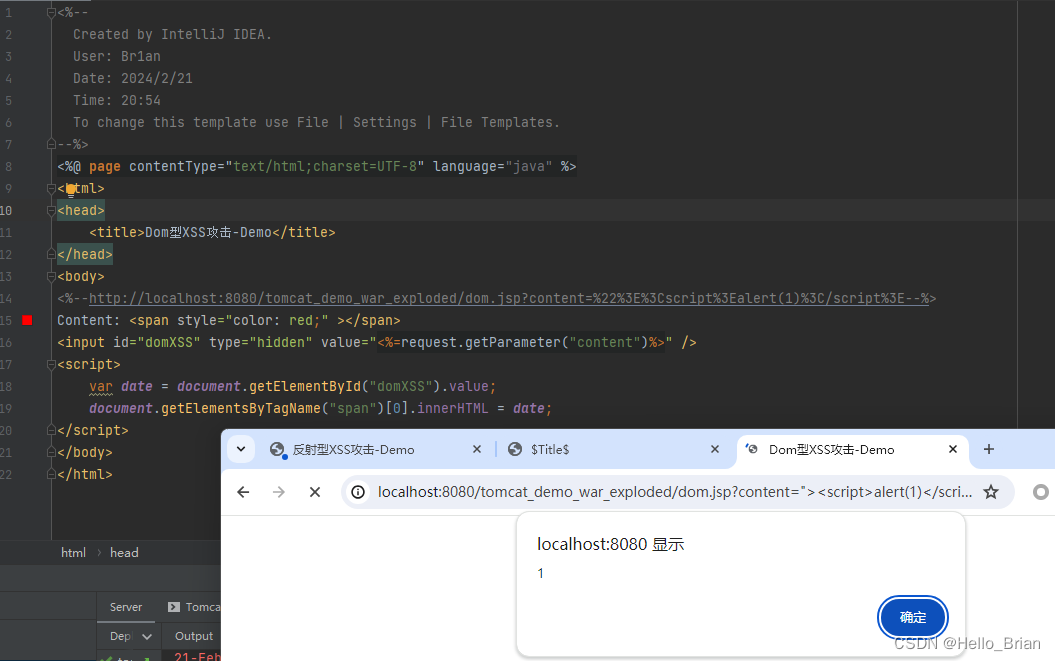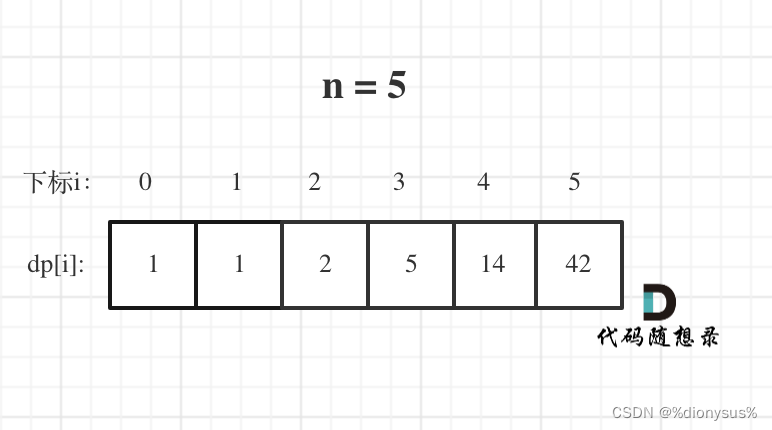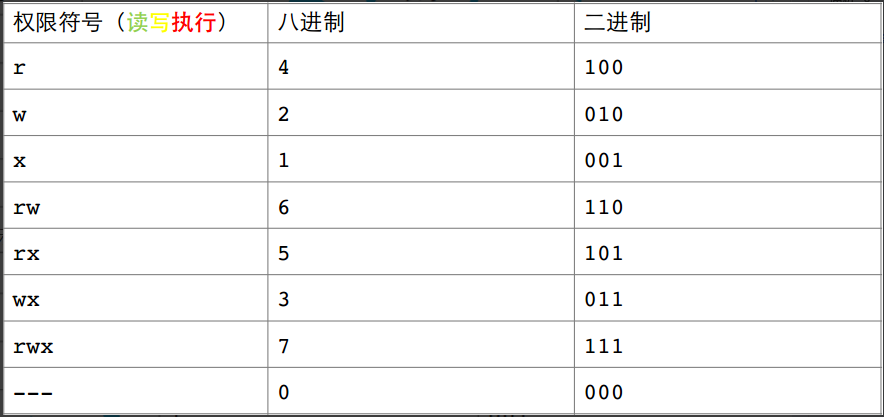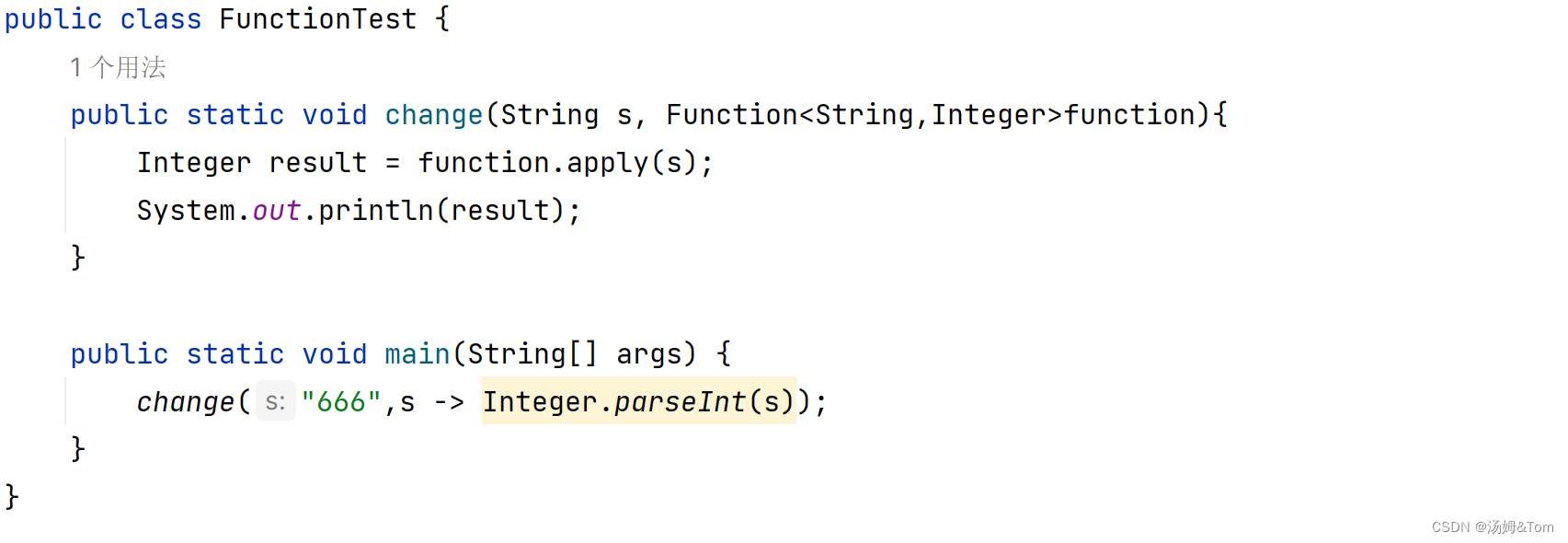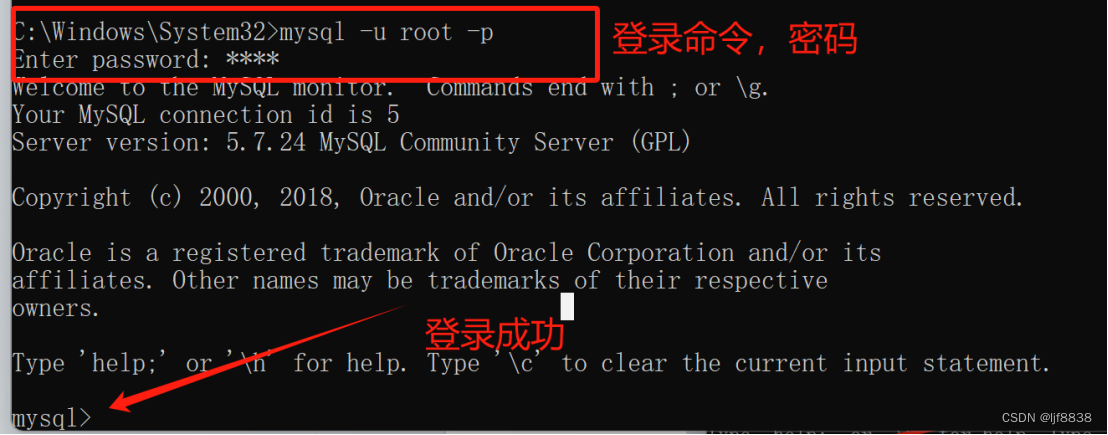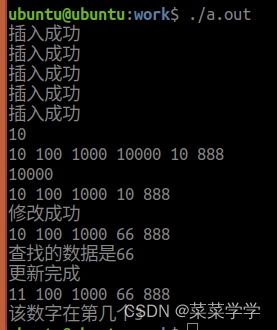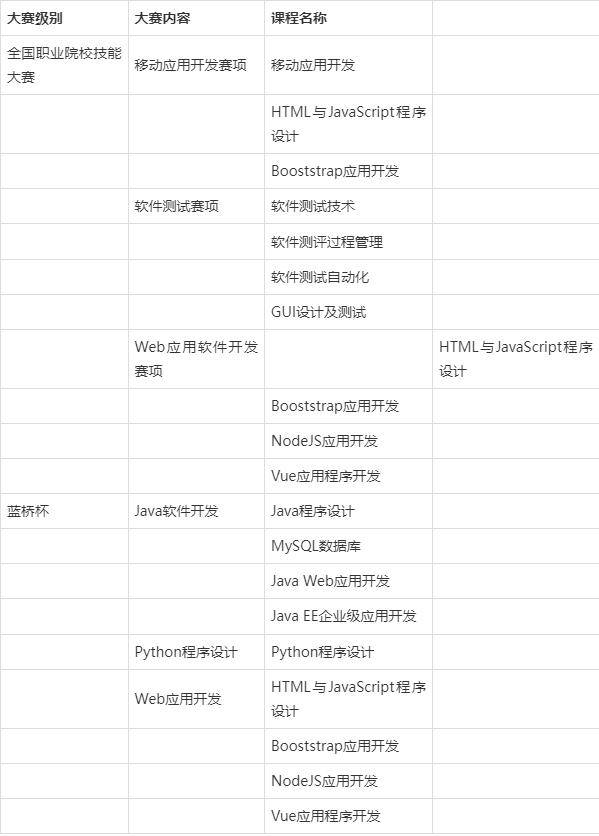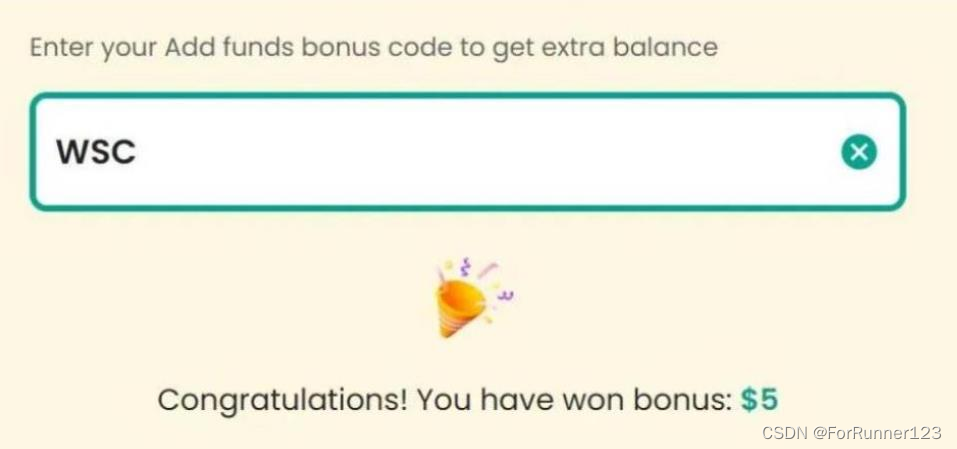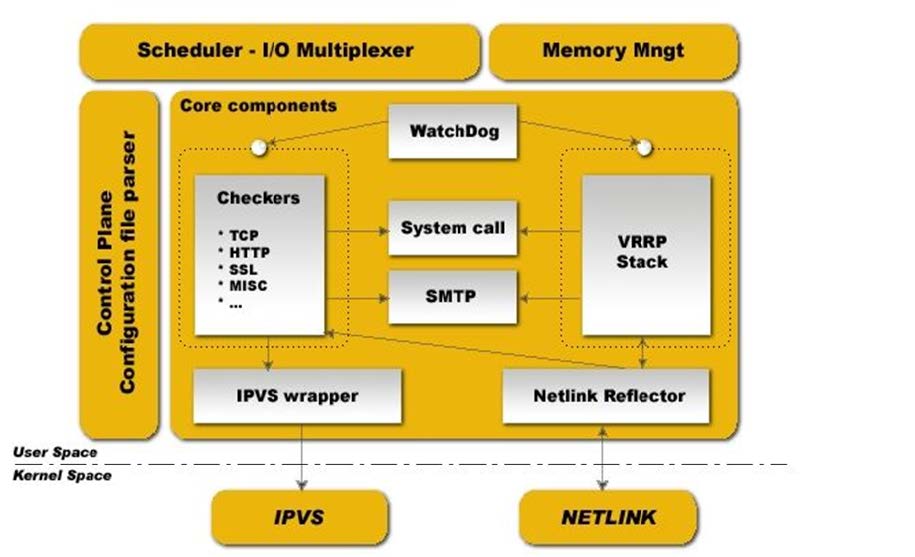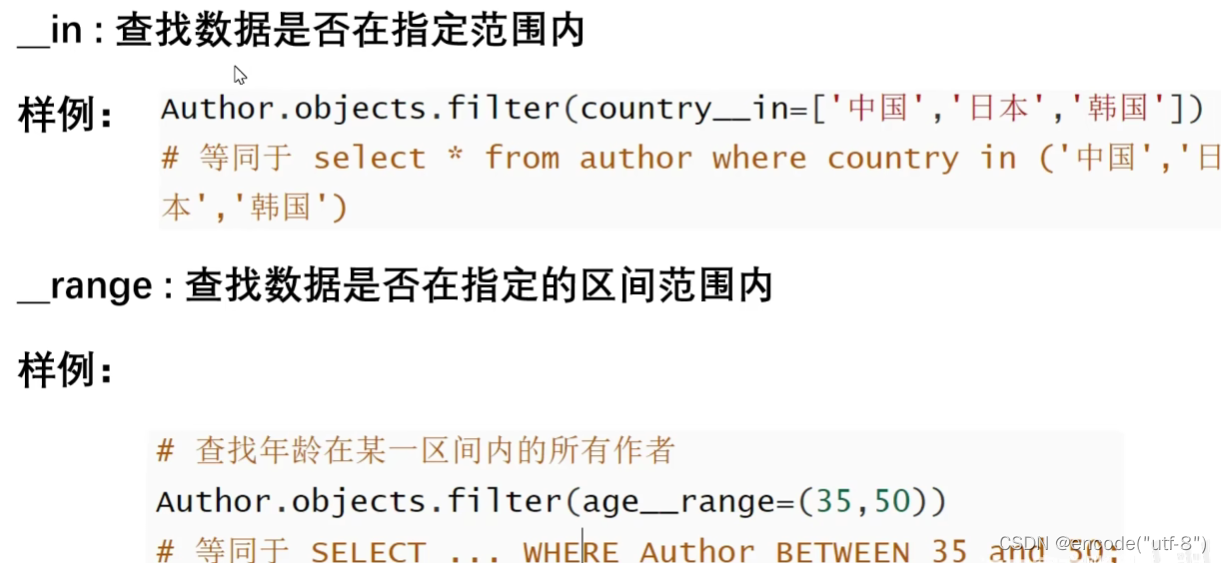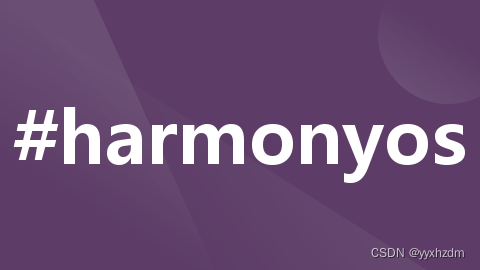
1、描述
提供下拉选择菜单,可以让用户在多个选项之间选择。
2、接口
Select(options:Array<SelectOption>)
3、SelectOption对象说明
| 参数名 | 参数类型 | 必填 | 描述 |
| value | ResourceStr | 是 | 下拉选项内容。 |
| icon | ResourceStr | 否 | 下拉选项图标。 |
4、属性
| 名称 | 参数类型 | 描述 |
| selected | number | 设置下拉菜单初始选项的索引,第一项的索引为0。当不设置selected属性时,默认选择值为-1,即菜单项不选中。 |
| value | string | 设置下拉按钮本身的文本内容。当菜单选中时默认会替换为菜单项文本内容。 |
| font | Font | 设置下拉按钮本身的文本样式。默认值:{size:‘16fp’,weight:FontWeight.Medium} |
| fontColor | ResourceColor | 设置下拉按钮本身的文本颜色。默认值:‘#E6FFFFFF’ |
| selectedOptionBgColor | ResourceColor | 设置下拉菜单选中项的背景颜色。默认值:‘#33007DFF’ |
| selectedOptionFont | Font | 设置下拉菜单选中项的文本样式。默认值:{size:‘16fp’,weight:FontWeight.Regular} |
| selectedOptionFontColor | ResourceColor | 设置下拉菜单选中项的文本颜色。默认值:‘ff007dff’。 |
| optionBgColor | ResourceColor | 设置下拉菜单项的背景颜色。默认值:‘ffffffff’。 |
| optionFont | Font | 设置下拉菜单项的文本样式。默认值:{size:‘16fp’,weight:FontWeight.Regular} |
| optionFontColor | ResourceColor | 设置下拉菜单项的文本颜色。默认值:‘ff182431’。 |
5、事件
名称:onSelect(callback:(index:number, value?:string) => void)
功能描述:下拉菜单选中某一项的回调。index:选中项的索引;value:选中项的值。
6、示例
import router from '@ohos.router'
@Entry
@Component
struct SelectPage {
@State message: string = '提供下拉选择菜单,可以让用户在多个选项之间选择。'
@State selectList: Array<SelectOption> = [
{
value: "Android",
icon: $r('app.media.icon')
},
{
value: "Java",
icon: $r('app.media.icon')
},
{
value: "Python"
},
{
value: "HarmonyOS"
},
]
build() {
Row() {
Scroll() {
Column() {
Text(this.message)
.fontSize(20)
.fontWeight(FontWeight.Bold)
.width("96%")
Select(this.selectList)
.value("请选择您的职业?")
.font({ size: 18, weight: FontWeight.Bold })
.fontColor("#FF00FF")
.selectedOptionBgColor(Color.Blue)
.selectedOptionFontColor(Color.White)
.optionBgColor(Color.Yellow)
.optionFontColor(Color.Red)
.onSelect((index: number, value: string) => {
console.log("select", "index = " + index);
console.log("select", "value = " + value);
})
Button("Select文本文档")
.fontSize(20)
.backgroundColor('#007DFF')
.width('96%')
.onClick(() => {
// 处理点击事件逻辑
router.pushUrl({
url: "pages/baseComponent/select/SelectDesc",
})
})
.margin({ top: 20 })
}
.width('100%')
}
}
.padding({ top: 12, bottom: 12 })
}
}
7、效果图
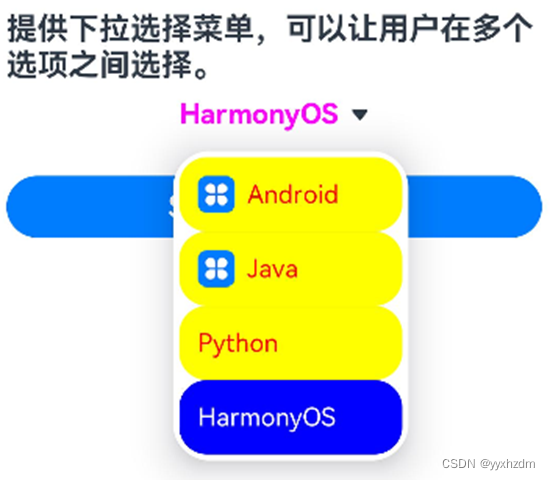

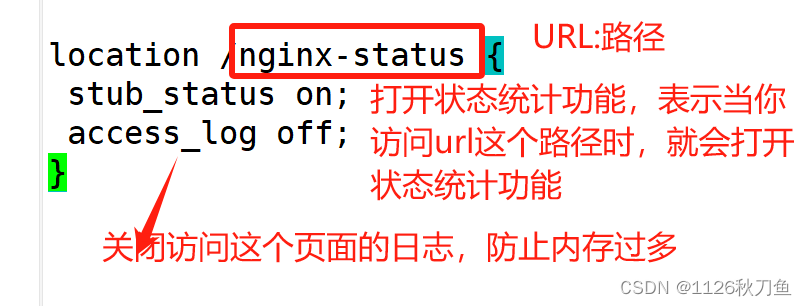
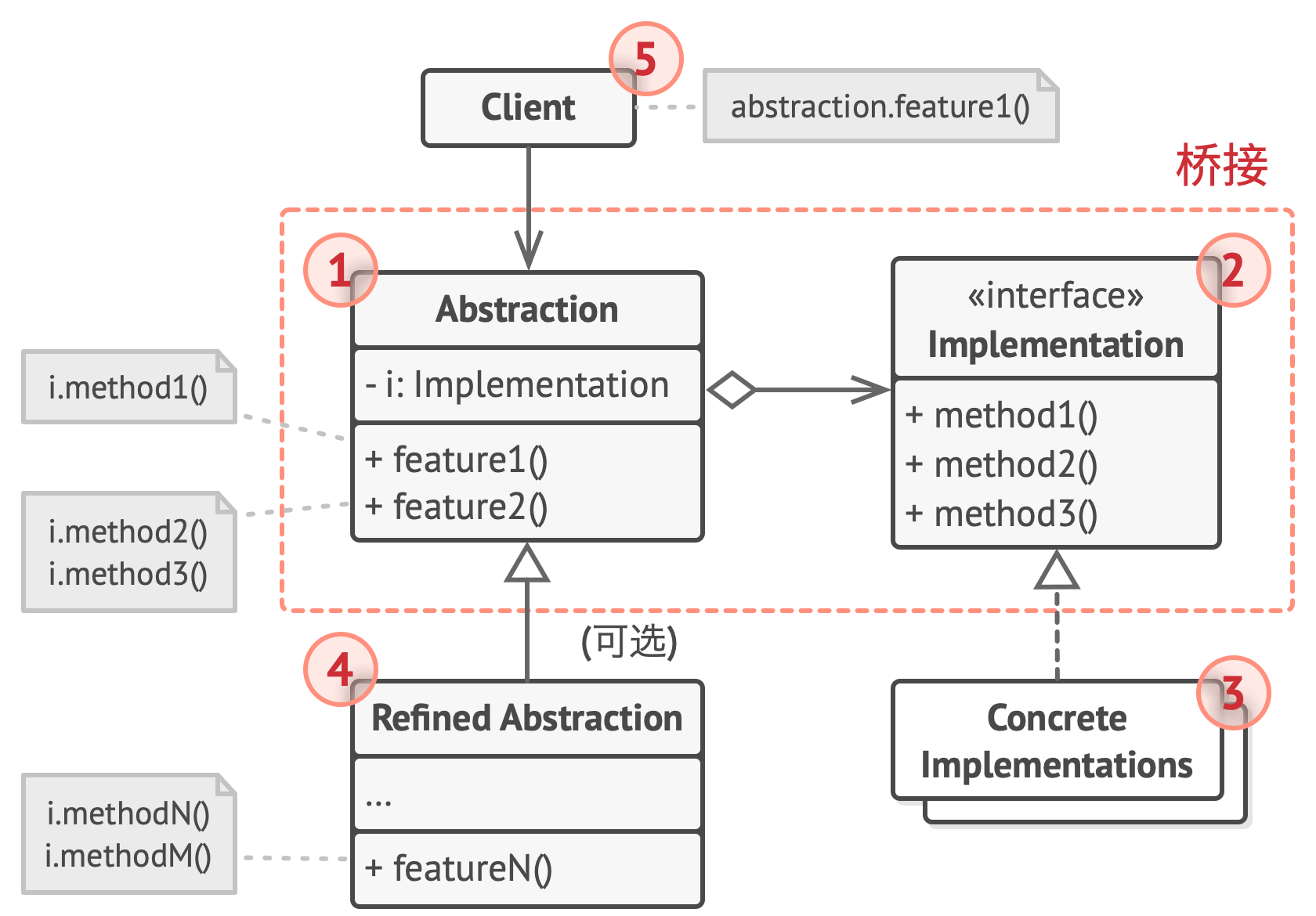
![【洛谷题解】P1008 [NOIP1998 普及组] 三连击](https://img-blog.csdnimg.cn/direct/c4243e3ca6c044a288c41aec5b0e65fb.png)