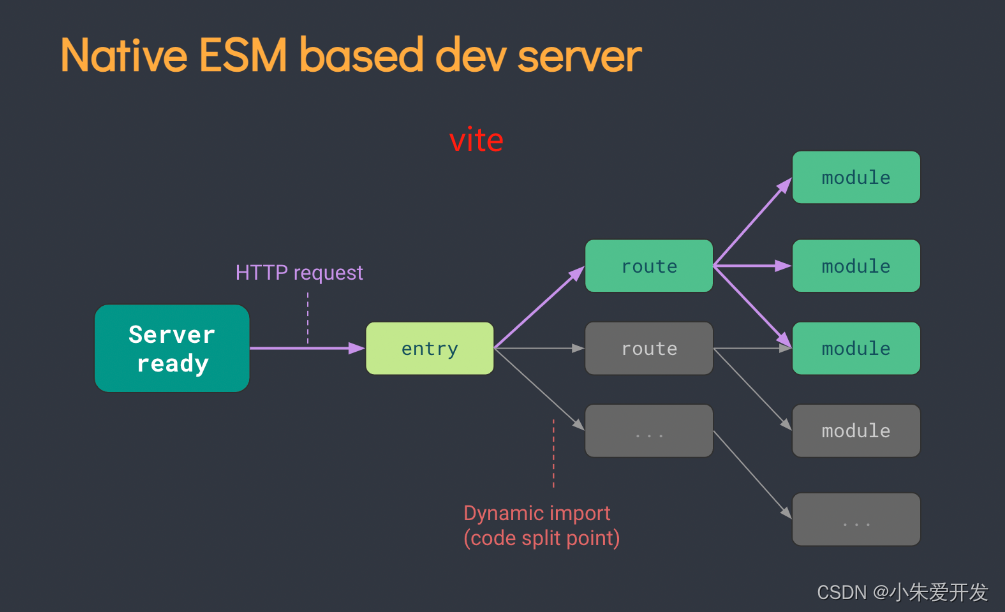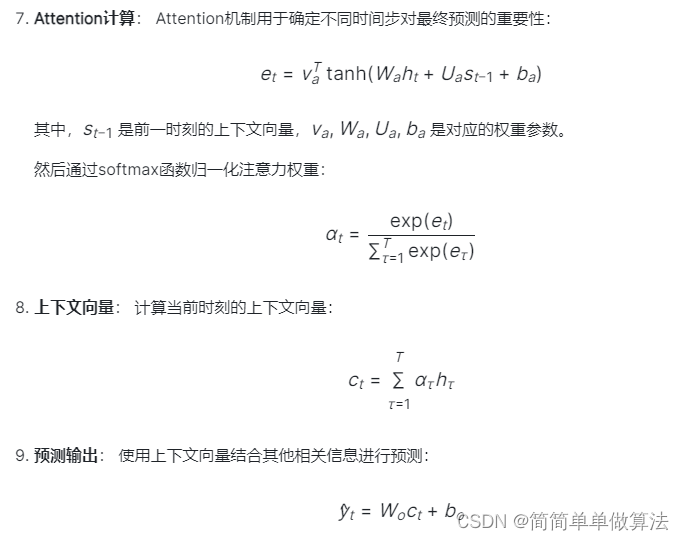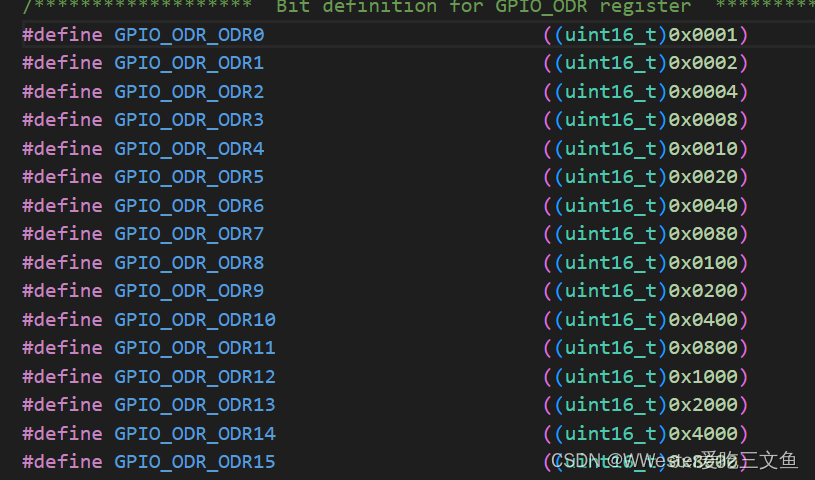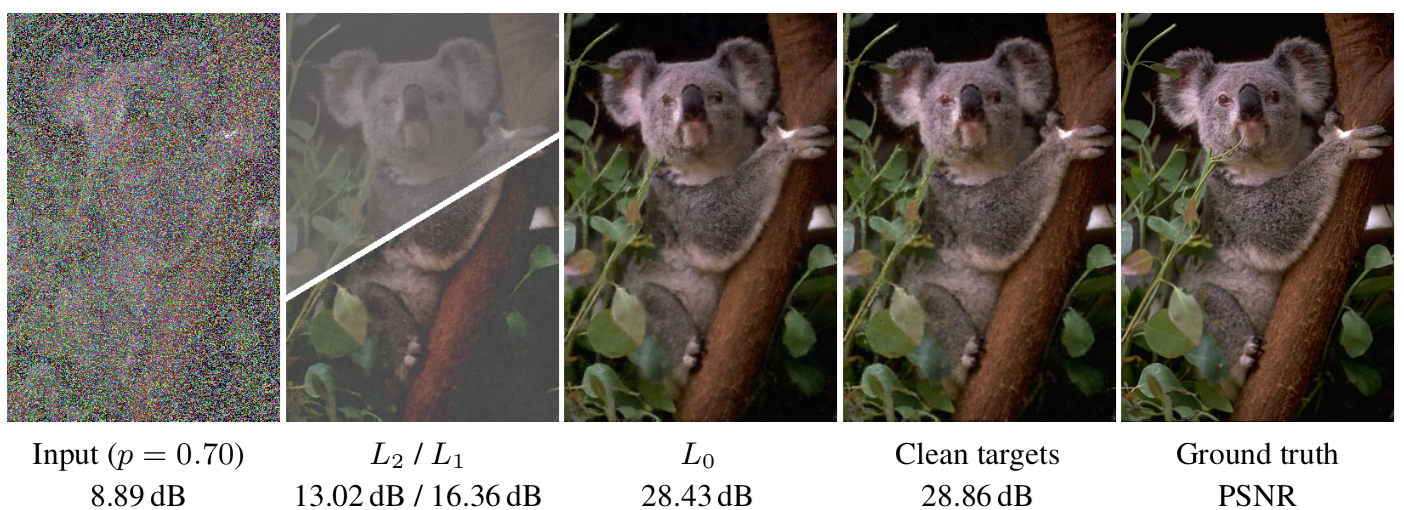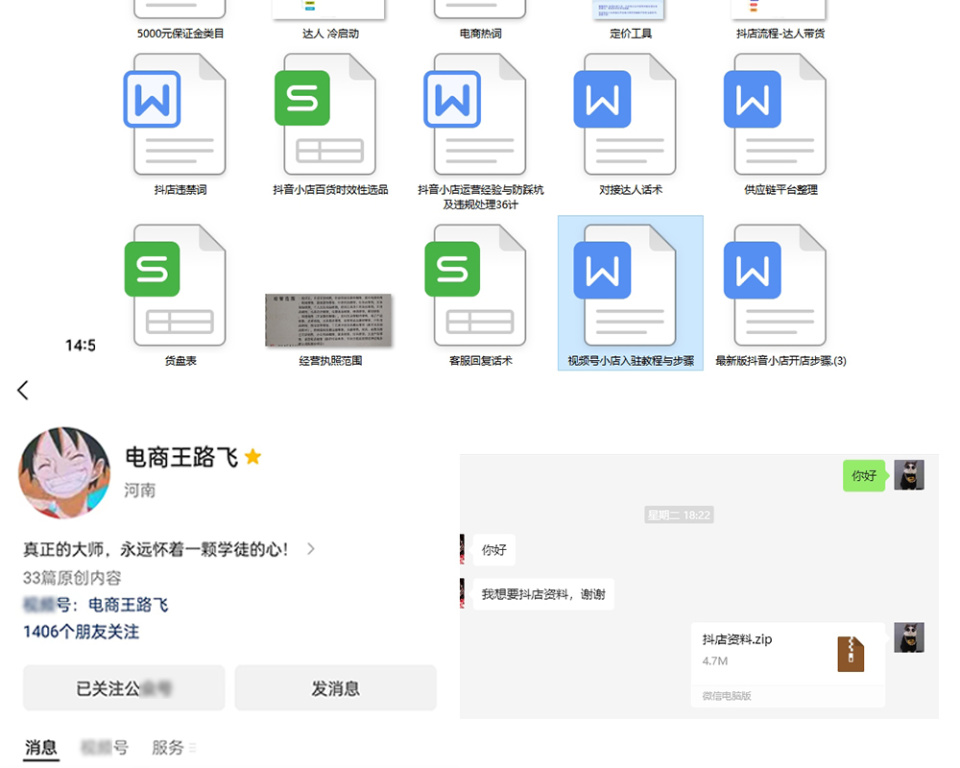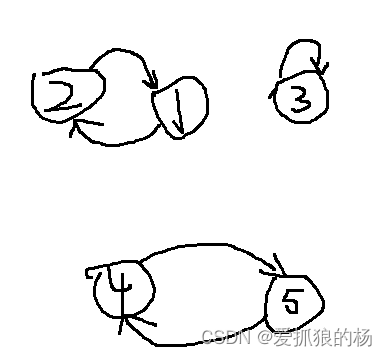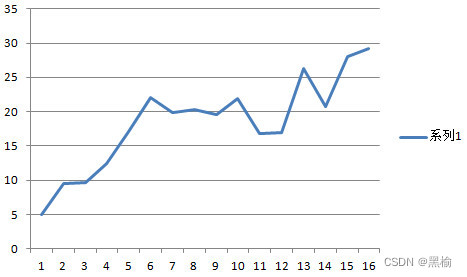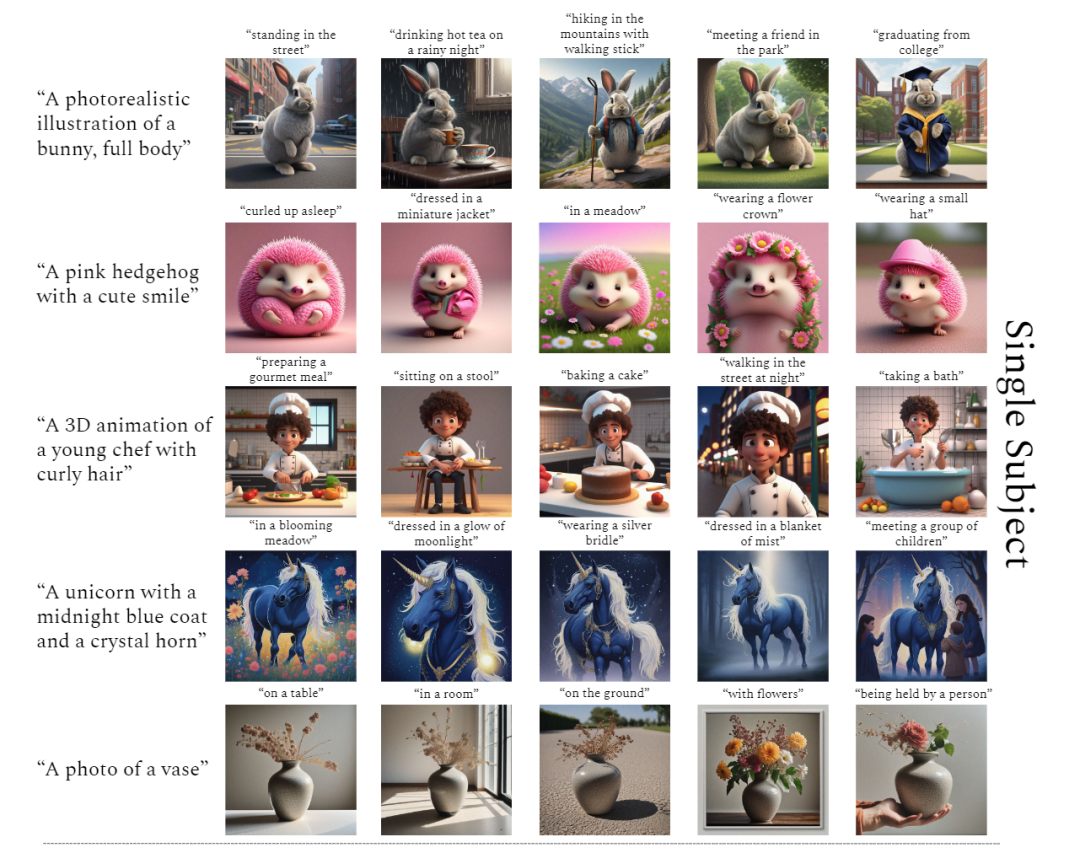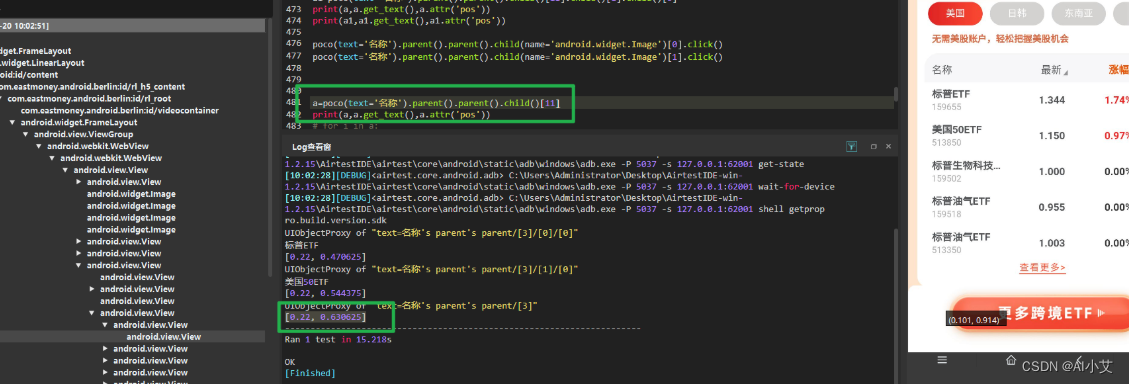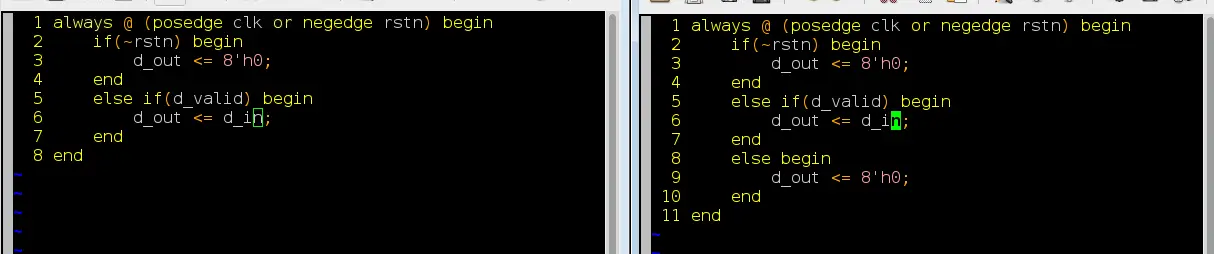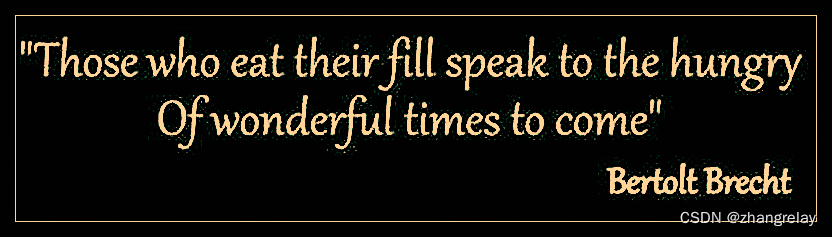概览
UIKit 中的 UICollectionView 视图是我们显示多列集合数据的不二选择,而丰富多彩的交互操作更是我们选择 UICollectionView 视图的另一个重要原因。

如上图所示:我们实现了在 UICollectionView 中拖放交换任意两个 Cell 子视图的功能,这是怎么做到的呢?
在本篇博文中,您将学到如下内容:
- 概览
- 1. UICollectionView 拖放交互基本思路
- 2. 构建 storyboard
- 3. 准备数据源
- 4. 遵守拖放代理
- 5. 更快的响应交换操作
- 总结
其实,完成这样一种交换远比小伙伴们想象的要简单的多!
所以,还等什么呢?Let‘s find out!!!😉
1. UICollectionView 拖放交互基本思路
在 iOS(iPadOS/MacOS) 中,广义的拖放操作涉及到跨越不同 App 间的范畴:比如,我们常常希望将微信中的图片直接拖动到 QQ 的聊天界面中去。
不过,这里我们只想在 App 内部进行拖动,所以完成起来就要简单许多。我们的数据元素不需要满足 NSItemProvider 或 NSSecureCoding 等一些苛刻限制,只是单纯的数据即可。
一般来说,为了完成拖放,我们需要在对应视图上实现 UIDragInteractionDelegate 和 UIDropInteractionDelegate 协议指定的方法。
而对于 UICollectionView 视图,其子 Cell 间的拖动我们还有更简单的方式:遵守 UICollectionViewDragDelegate 和 UICollectionViewDropDelegate 协议即可。

iOS(iPadOS/MacOS) 系统中关于拖放(Drag & Drop)更详细全面的介绍,苹果官网无疑是一个很好的选择:
- Drag and drop
2. 构建 storyboard
首先,新建一个 UIKit 项目,打开 Main 故事板(Main.storyboard)为视图控制器添加一个 UICollectionView 子视图:

如上图所示,我们随后又在 UICollectionView 中添加了一个静态的 UICollectionViewCell 控件:

然后,调整 UICollectionViewCell 背景以及 Label 字体大小和颜色到满意为止:

最后,妥善设置好 UICollectionViewCell 的 ID:

并将 UICollectionView 关联到视图控制器的 collectionView 属性上:

3. 准备数据源
现在界面布局已准备就绪,我们接下来需要创建数据模型:
struct Item {
var id = UUID()
var title: String
static var preview: [Item] {
[
Item(title: "Apple"), Item(title: "Banana"),
Item(title: "Cherry"), Item(title: "Date"),
Item(title: "Dragon"), Item(title: "Sheep"),
Item(title: "V-Malicious"), Item(title: "X-Code"),
Item(title: "GreatWall"), Item(title: "TaiTan"),
Item(title: "Milk"), Item(title: "🥸"),
]
}
}
是滴,我们只需要一个简单的结构类型就可以了!
然后,让我们的 ViewController 遵守 UICollectionViewDataSource 协议,并实现相关方法:
class ViewController: UIViewController, UICollectionViewDataSource {
@IBOutlet weak var collectionView: UICollectionView!
var items = Item.preview
func collectionView(_ collectionView: UICollectionView, numberOfItemsInSection section: Int) -> Int {
items.count
}
func collectionView(_ collectionView: UICollectionView, cellForItemAt indexPath: IndexPath) -> UICollectionViewCell {
let cell = collectionView.dequeueReusableCell(withReuseIdentifier: "Cell", for: indexPath) as! Cell
cell.layer.cornerRadius = 15.0
cell.label.text = items[indexPath.row].title
return cell
}
override func viewDidLoad() {
super.viewDidLoad()
collectionView.dataSource = self
}
}
注意,我们并没有让 ViewController 遵守 UICollectionViewDelegate 协议,因为它和这里的拖动操作基本上没有半毛线关系。
4. 遵守拖放代理
上面说过,为了让 UICollectionView 中的 Cell 子视图支持拖放,我们需要先让视图控制器遵守 UICollectionViewDragDelegate 和 UICollectionViewDropDelegate 协议:
extension ViewController: UICollectionViewDragDelegate {
func collectionView(_ collectionView: UICollectionView, itemsForBeginning session: UIDragSession, at indexPath: IndexPath) -> [UIDragItem] {
// 保存源 Item 索引
srcIndex = indexPath
let itemProvider = NSItemProvider(object: "Item" as NSString)
return [UIDragItem(itemProvider: itemProvider)]
}
}
extension ViewController: UICollectionViewDropDelegate {
func collectionView(_ collectionView: UICollectionView, dropSessionDidUpdate session: UIDropSession, withDestinationIndexPath destinationIndexPath: IndexPath?) -> UICollectionViewDropProposal {
// 保存目的 Item 索引
self.destIndex = destinationIndexPath
return .init(operation: .move)
}
func collectionView(_ collectionView: UICollectionView, dropSessionDidEnd session: UIDropSession) {
guard let srcIndex, let destIndex else { return }
swapItems(from: srcIndex, to: destIndex)
self.srcIndex = nil
self.destIndex = nil
}
}
对于上面的代码,需要说明的是:
- collectionView(_ collectionView: UICollectionView, itemsForBeginning session: UIDragSession, at indexPath: IndexPath) 在拖动开始时被调用,我们可以趁机保存源 Item 的信息;
- collectionView(_ collectionView: UICollectionView, dropSessionDidUpdate session: UIDropSession, withDestinationIndexPath destinationIndexPath: IndexPath?) 在拖动中被多次调用,其中传入的 destinationIndexPath 参数表示目的 Cell 的索引(如果下方有的话),我们可以借此保存目的 Item 的信息;
- collectionView(_ collectionView: UICollectionView, dropSessionDidEnd session: UIDropSession) 在结束放置时被调用,我们此时可以实现交换对应 Cell 的操作;
随后,我们还需要在 ViewController 中添加所需的属性和方法:
var srcIndex: IndexPath?
var destIndex: IndexPath?
private func swapItems(from srcIndex: IndexPath, to destIndex: IndexPath) {
items.swapAt(srcIndex.row, destIndex.row)
// 将源和目的 Cell 的移动放到批处理中以产生流畅的动画:
collectionView.performBatchUpdates {
collectionView.moveItem(at: srcIndex, to: destIndex)
collectionView.moveItem(at: destIndex, to: srcIndex)
}
}
最后,在视图控制器加载时为其绑定对应的拖放代理,并开启拖动交互:
override func viewDidLoad() {
super.viewDidLoad()
collectionView.dataSource = self
collectionView.dropDelegate = self
collectionView.dragDelegate = self
collectionView.dragInteractionEnabled = true
}
现在,运行 App 看一下效果:

不过,小伙伴们或许发现了,拖动放置后 Cell 交换会有略微延时,这是怎么回事呢?
5. 更快的响应交换操作
上面 Cell 拖动交换会慢一拍的原因为:我们是在 collectionView(_ collectionView: UICollectionView, dropSessionDidEnd session: UIDropSession) 方法中执行 swapItems() 来完成交换的。
而系统对该方法的回调触发是比较“谨慎”的,它会在判断用户彻底抬起手指后才能得到运行机会。
如果希望用户在目标 Cell 上抬起手指时能够立即完成交换行为,我们可以将 swapItems() 方法放到 UICollectionViewDragDelegate 协议中的 collectionView(_ collectionView: UICollectionView, dragSessionDidEnd session: UIDragSession) 的回调中去执行,因为该方法识别触发的速度要快得多:
extension ViewController: UICollectionViewDragDelegate {
func collectionView(_ collectionView: UICollectionView, dragSessionDidEnd session: UIDragSession) {
guard let srcIndex, let destIndex else { return }
swapItems(from: srcIndex, to: destIndex)
self.srcIndex = nil
self.destIndex = nil
}
}
再次运行 App 看一下:

现在,我们 UICollectionView 中的拖放交换操作的速度又上了一个新台阶,还不快给自己一个大大的赞吗?棒棒哒!💯
总结
在本篇博文中,我们讨论了 UIKit 中 UICollectionView 视图拖放操作的基本原理,并用最简单的代码实现了 UICollectionView 视图中 Cell 的交换功能。
感谢观赏,再会!😎
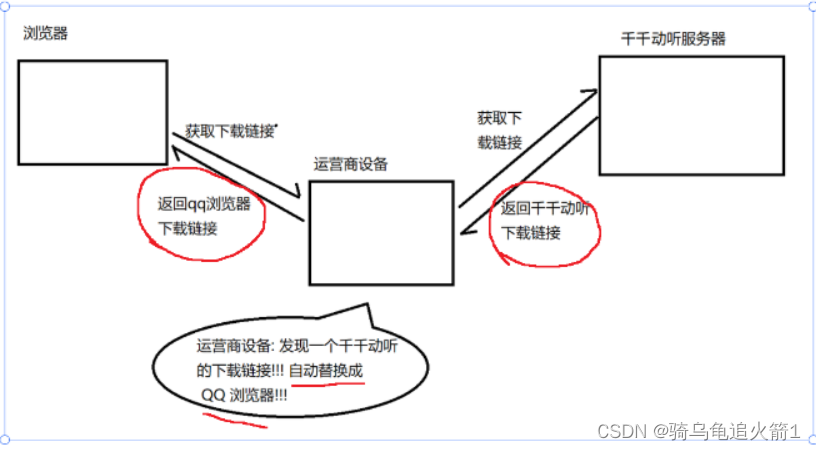
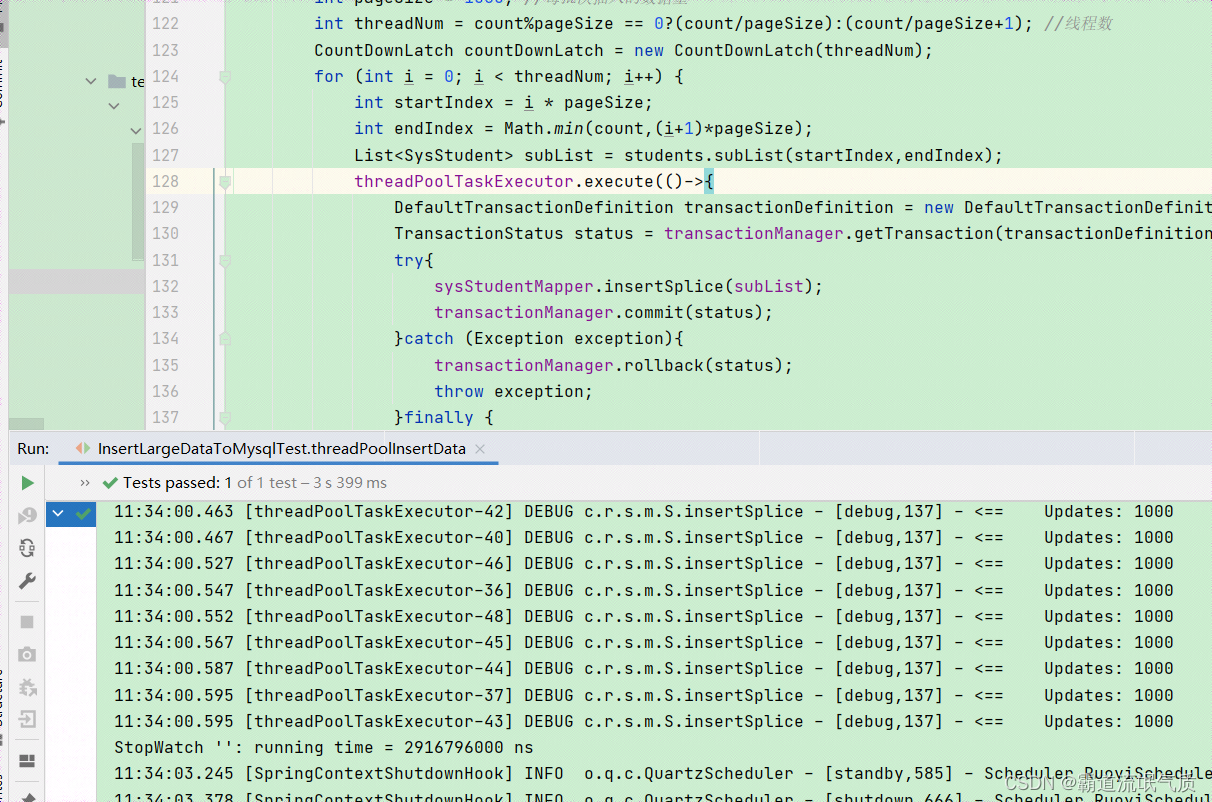


![[WebDav] WebDav基础知识](https://img-blog.csdnimg.cn/direct/a33846ade3ec4793b9769d372f4a2e32.png)