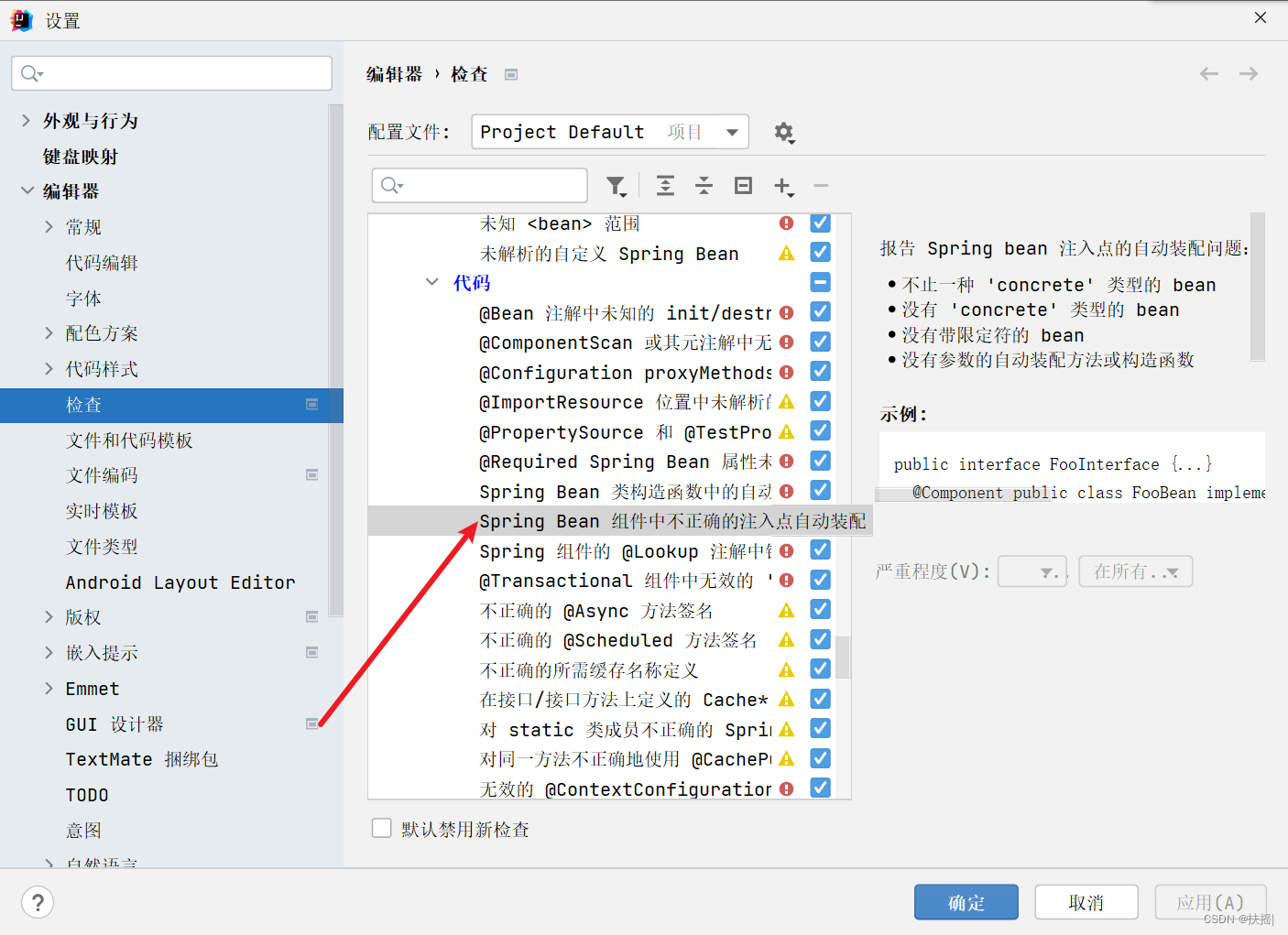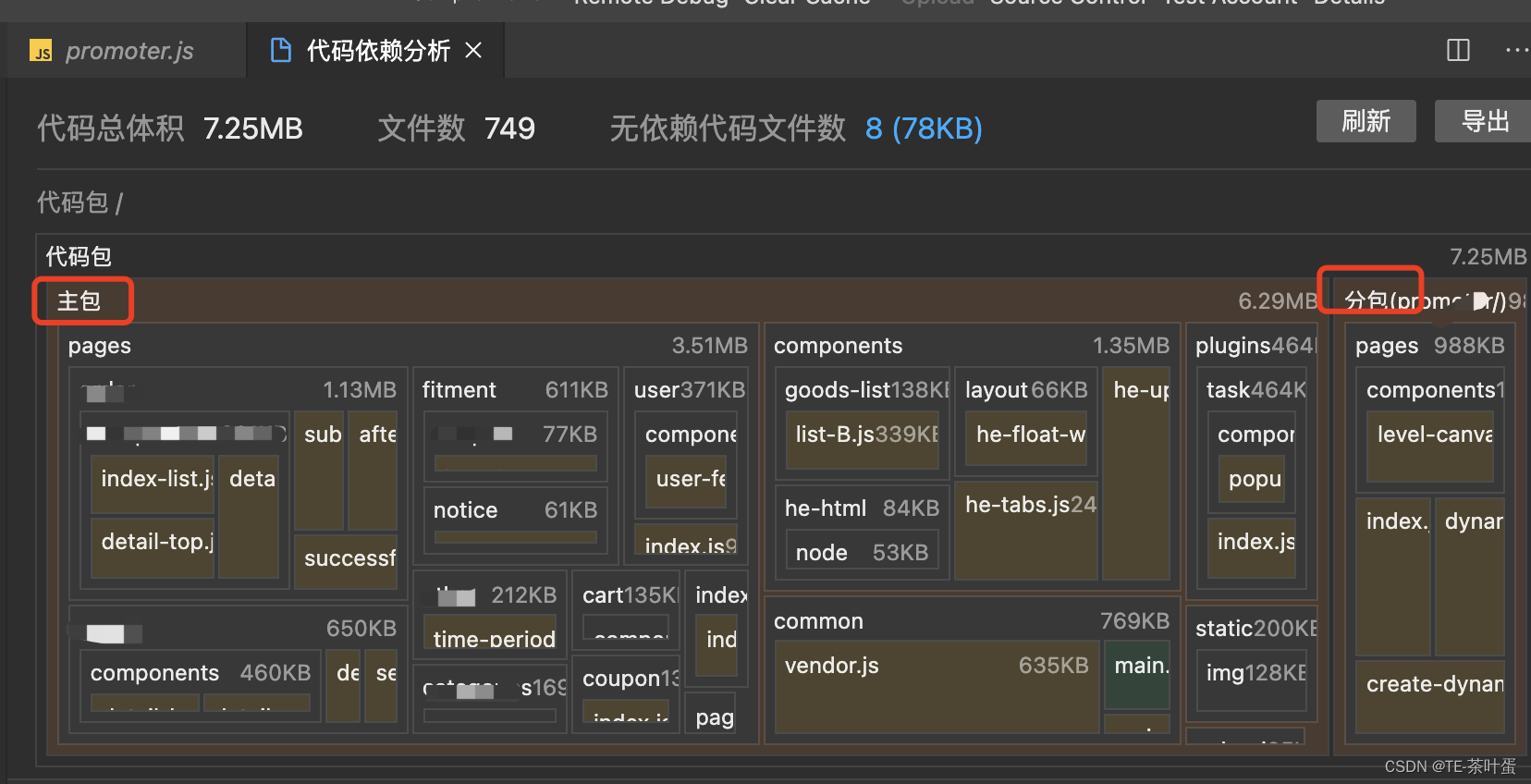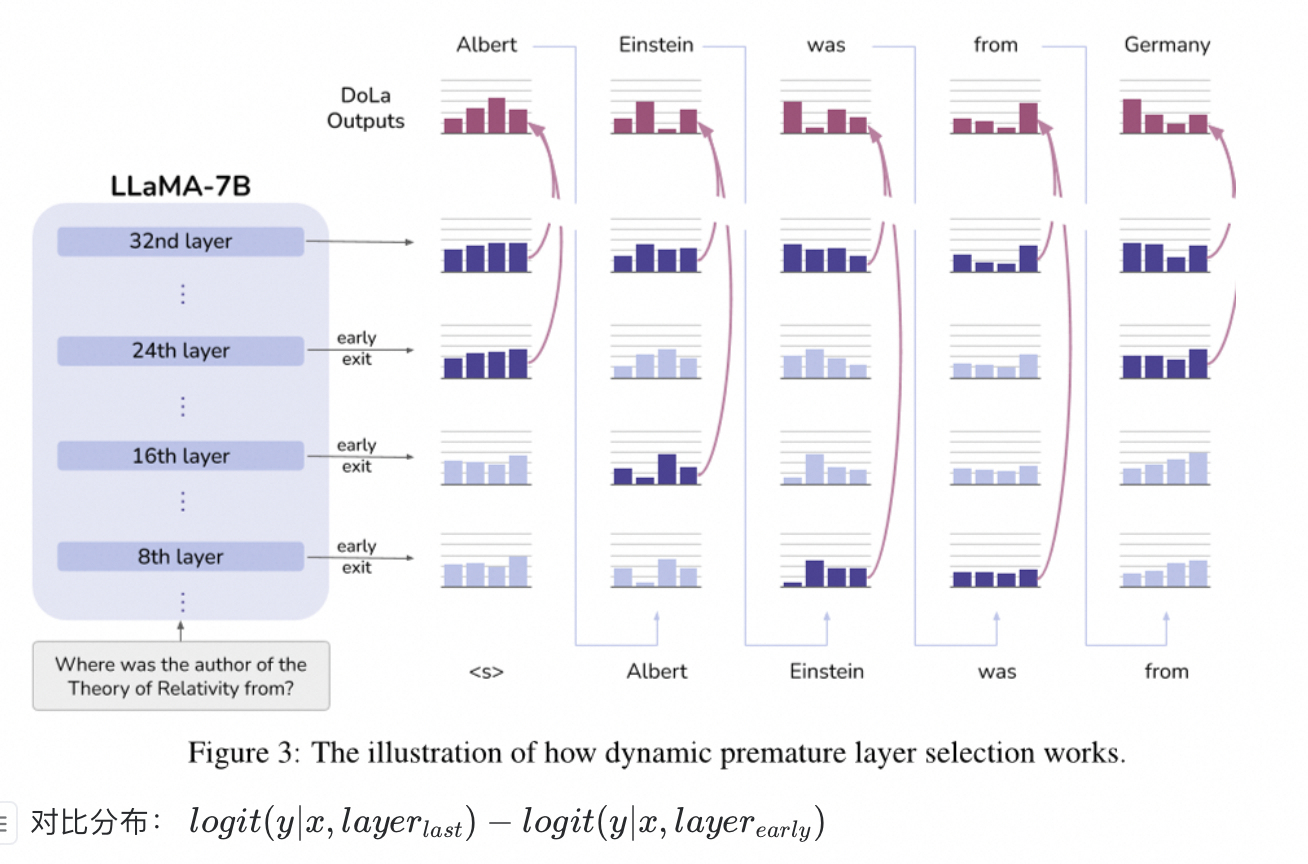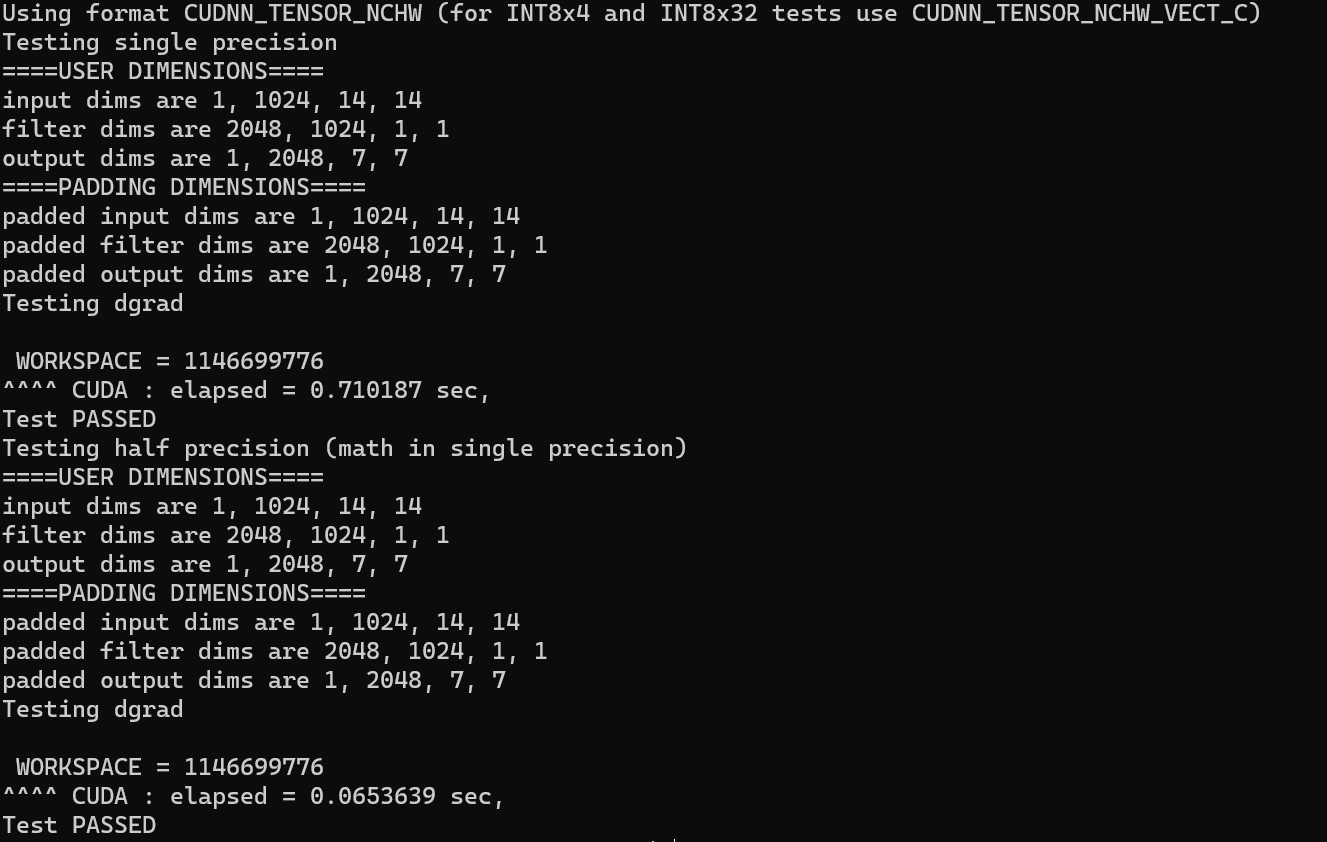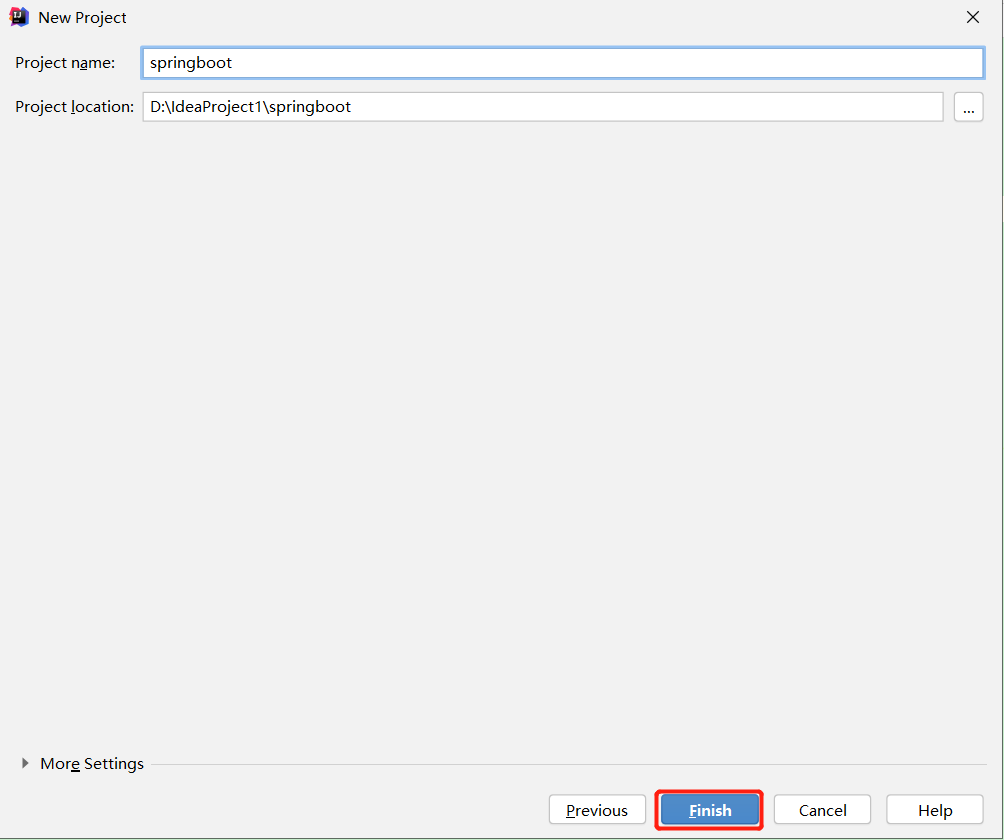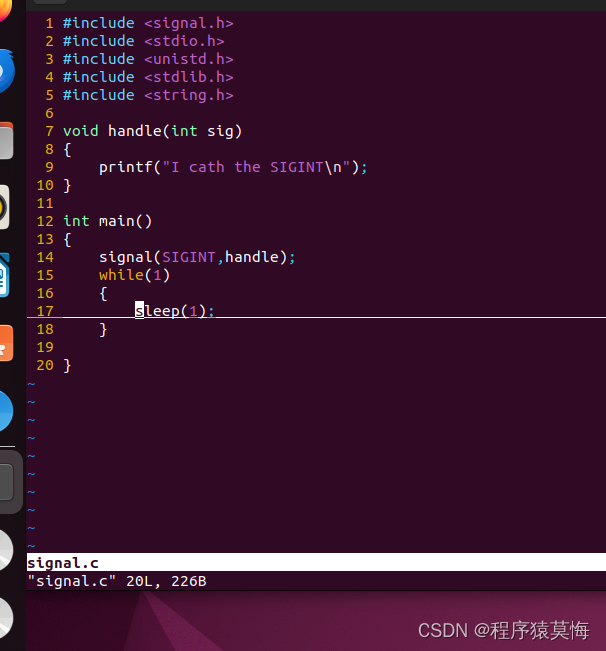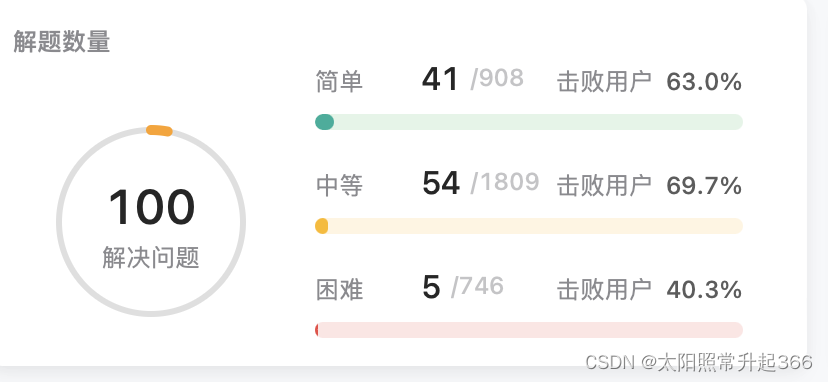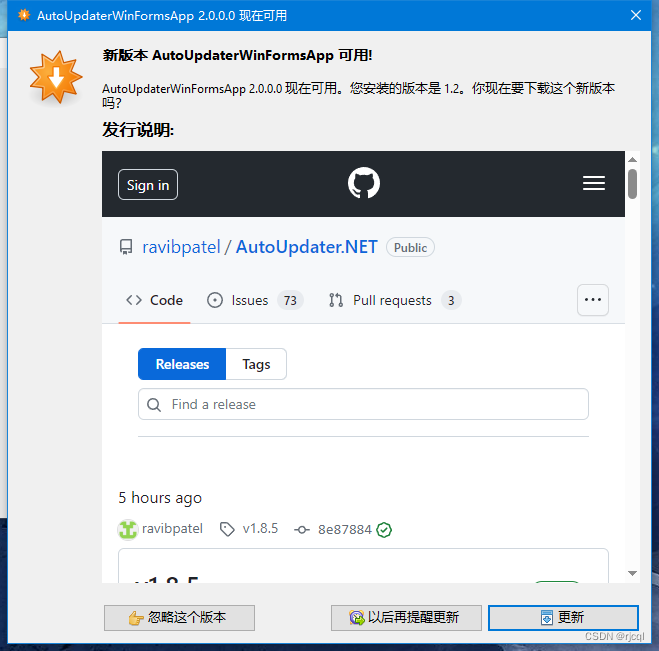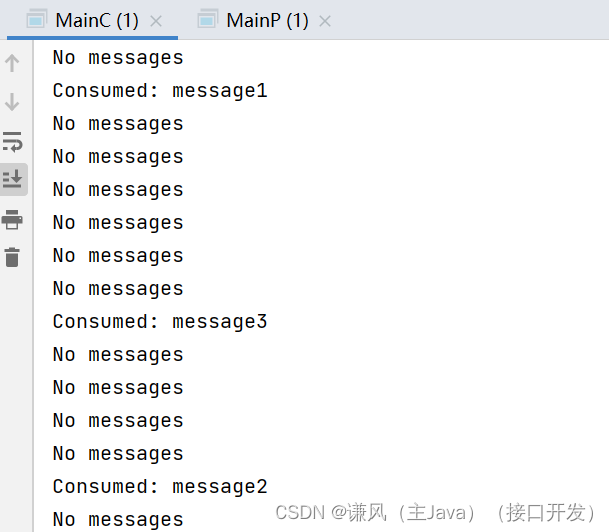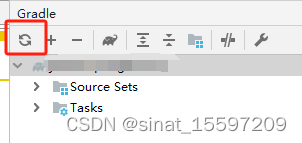前言
Vue 是前端开发中非常常见的一种框架,它的易用性和灵活性使得它成为了很多开发者的首选。而在 Vue2 版本中,组件的开发也变得非常简单,但随着 Vue3 版本的发布,组件开发有了更多的特性和优化,为我们的业务开发带来了更多便利。本文将介绍如何使用 Vue3 开发业务组件,并通过代码实例进行演示。
一、自己封装组件
1、button 代码
在
src目录下创建components文件夹,并在该文件夹下创建Button文件。
在Button文件中创建index.vue文件和index.ts文件,并编写以下代码
在index.vue文件中编写以下代码
<script lang="ts" setup name="ZButton">
defineProps({
text: {
type: String,
default: ''
},
btnSize: {
type: String,
default: 'default'
},
size: {
type: Number,
default: 14
},
type: {
type: String,
default: 'default'
},
left: {
type: Number,
default: 0
},
right: {
type: Number,
default: 0
},
disabled: {
type: Boolean,
default: false
},
loading: {
type: Boolean,
default: false
}
})
</script>
<template>
<div :type="type" :size="btnSize" :class="`z-button-${type}`" :disabled="disabled" :loading="loading" :style="{
marginLeft: `${left}px`,
marginRight: `${right}px`
}">
{{ text }}
</div>
</template>
<style lang="scss" scoped>
.z-button-blue {
background: #80d4fb;
color: #fff;
border: none;
&:hover,
&:focus,
&:active {
background: #80d4fb80;
color: #fff;
}
.anticon {
color: #fff;
}
}
.z-button-warn {
background: #ec622b;
color: #fff;
border: none;
outline: none;
&:hover,
&:focus,
&:active {
background-color: #ec622b80;
color: #fff;
}
.anticon {
color: #fff;
}
}
</style>
在
index.ts文件中编写以下代码
import ZButton from "./index.vue";
export default ZButton
2、button 使用组件
我们在 home 页面导入组件来进行测试
<script setup lang="ts">
import { useRouter } from 'vue-router'
import useUserStore from '@/store/modules/user'
import ZButton from '@/components/Button/index' // 新增
const router = useRouter()
const userStore = useUserStore()
function goRouter(path: string): void {
router.push(path)
}
function getUserInfo(): void {
console.log(userStore.userInfo, 'userStore.userInfo')
}
</script>
<template>
<div class="flex-c flex-align h-100">
<el-button type="primary" @click="goRouter('/news')">
go news
</el-button>
<el-button type="primary" @click="goRouter('/user')">
go user
</el-button>
<el-button @click="getUserInfo">
get user info
</el-button>
<el-button type="primary" @click="goRouter('/table')">
go table
</el-button>
<!-- 新增 -->
<z-button type="blue" text="测试blue" :left="10"></z-button>
<!-- 新增 -->
<z-button type="warn" text="测试warn" :left="10"></z-button>
</div>
</template>
3、button 效果图

二、基于 Element-Plus 封装组件
1、table 代码
在
components文件夹下创建Table文件。在
Table文件中创建index.vue、index.ts和types.ts文件,并编写以下代码
在index.vue文件中编写以下代码
<script setup lang="ts" name="ZTable">
import { ref, computed, watch, nextTick, defineExpose } from 'vue'
import { ElTable } from 'element-plus'
import { ZTableOptions } from './types'
const props = withDefaults(
defineProps<{
// 表格配置选项
propList: ZTableOptions[]
// 表格数据
data: any[]
// 表格高度
height?: string | number
maxHeight?: string | number
// 显示复选框
showSelectColumn?: boolean
// 显示复选框
showExpand?: boolean
// 显示序号
showIndexColumn?: boolean
// 显示操作column
operation?: boolean
// 操作column 宽度
operationWidth?: string
moreOperationsPopoverWidth?: string
// 加载状态
loading?: boolean
// 加载文案
loadingText?: string
// 加载图标名
elementLoadingSpinner?: string
// 是否显示分页
pagination?: boolean
// 显示分页的对齐方式
paginationAlign?: 'left' | 'center' | 'right'
pageInfo?: any
// 显示分页数据多少条的选项
pageSizes?: number[]
// 数据总条数
total?: number
emptyImg?: boolean
}>(),
{
propList: () => [],
height: '100%',
operation: true,
operationWidth: '240px',
moreOperationsPopoverWidth: '160px',
paginationAlign: 'right',
pageInfo: () => ({ page: 1, size: 10 }),
pageSizes: () => [10, 15, 20, 30],
total: 0,
emptyImg: true
}
)
const ZTableRef = ref<InstanceType<typeof ElTable>>()
const tablePropList: any = ref([])
watch(
() => props.propList,
(list) => {
tablePropList.value = []
nextTick(() => {
tablePropList.value = JSON.parse(JSON.stringify(list))
})
},
{
immediate: true
}
)
// 表格分页的排列方式
const justifyContent = computed(() => {
if (props.paginationAlign === 'left') return 'flex-start'
else if (props.paginationAlign === 'right') return 'flex-end'
else return 'center'
})
const emits = defineEmits([
'row-click',
'select-rows',
'page-change',
'sort-change',
'operation-click'
])
const handleOperationClick = (row: any, code: string, index: number) => {
emits('operation-click', code, row, index)
}
const selectable = (row: any, index: any) => {
return !row.noSelectable
}
const handleRowClick = (row: any, column: any) => {
if (column?.label == '操作') return
emits('row-click', row, column)
}
const handleSelectionChange = (list: any) => {
emits('select-rows', list)
}
const handleSizeChange = (size: number) => {
emits('page-change', { page: 1, size })
}
const handleCurrentChange = (page: number) => {
emits('page-change', { ...props.pageInfo, page })
}
const changeTableSort = (value: any) => {
emits('sort-change', value)
}
const toggleSelection = (rows?: any) => {
if (rows) {
rows.forEach((row: any) => {
ZTableRef.value!.toggleRowSelection(row, true)
})
} else {
ZTableRef.value!.clearSelection()
}
}
defineExpose({
toggleSelection
})
</script>
<template>
<div class="z-table">
<el-table :data="data" :height="height" :max-height="maxHeight" ref="ZTableRef" v-loading="loading"
:element-loading-text="loadingText" :element-loading-spinner="elementLoadingSpinner" stripe
@sort-change="changeTableSort" @row-click="handleRowClick" @selection-change="handleSelectionChange"
v-bind="$attrs">
<template #empty v-if="emptyImg">
<div class="empty-box">
<el-empty></el-empty>
</div>
</template>
<el-table-column type="expand" v-if="showExpand">
<template #default="scope">
<slot name="baseExpandSlot" :row="scope.row"></slot>
</template>
</el-table-column>
<el-table-column v-if="showSelectColumn" type="selection" :selectable="selectable" fixed="left" align="center"
width="55"></el-table-column>
<el-table-column v-if="showIndexColumn" fixed="left" type="index" label="序号" align="center"
width="55"></el-table-column>
<template v-for="propItem in tablePropList" :key="propItem.prop">
<template v-if="propItem.visible !== false">
<template v-if="!propItem.slotName">
<el-table-column v-bind="propItem"></el-table-column>
</template>
<template v-else>
<el-table-column v-bind="propItem">
<template #default="scope">
<slot :name="propItem.slotName" :format="propItem.dateFormat" :row="scope.row" :prop="propItem.prop"
:index="scope.$index">
</slot>
</template>
</el-table-column>
</template>
</template>
</template>
<el-table-column v-if="operation" label="操作" :width="operationWidth" fixed="right">
<template #default="scope">
<template v-if="scope.row.operations">
<div class="operations-wrap">
<template v-for="(o, i) in scope.row.operations" :key="o.code">
<el-button v-if="i < 3" text type="primary" size="small" :disabled="o.disabled"
@click="handleOperationClick(scope.row, o.code, scope.$index)">
{{ o.name }}
</el-button>
</template>
<el-popover placement="bottom-end" :width="moreOperationsPopoverWidth"
v-if="scope.row.operations.length > 3">
<template #reference>
<el-icon color="#26A5FF" class="more-dot">
<MoreFilled />
</el-icon>
</template>
<div class="more-operations">
<template v-for="(o, i) in scope.row.operations" :key="o.code">
<el-button v-if="i > 2" text type="primary" size="small" :disabled="o.disabled" @click="
handleOperationClick(scope.row, o.code, scope.$index)
">
{{ o.name }}
</el-button>
</template>
</div>
</el-popover>
</div>
</template>
</template>
</el-table-column>
</el-table>
<div v-if="pagination" class="pagination" :style="{ justifyContent }">
<el-pagination small :current-page="pageInfo.page" :page-sizes="pageSizes" :page-size="pageInfo.size"
layout="total, sizes, prev, pager, next, jumper" :total="total" @size-change="handleSizeChange"
@current-change="handleCurrentChange"></el-pagination>
</div>
</div>
</template>
<style lang="scss" scoped>
.operations-wrap {
.el-button+.el-button {
margin-left: 25px;
}
.more-dot {
position: relative;
top: 0.3em;
margin-left: 25px;
font-size: 20px;
cursor: pointer;
}
}
.more-operations {
display: flex;
flex-wrap: wrap;
.el-button {
overflow: hidden;
margin-left: 10px;
height: 32px;
border-radius: 8px;
line-height: 32px;
}
}
.el-loading-mask {
z-index: 1;
}
.pagination {
display: flex;
margin-top: 16px;
}
.el-table__expand-column .cell {
width: 55px;
}
.is-dark {
max-width: 40%;
}
</style>
在
index.ts文件中编写以下代码
import ZTable from './index.vue'
export default ZTable
在
types.ts文件中编写以下代码
export interface ZTableOptions {
// 是否可见
visible?: boolean
// 自定义列模板的插槽名
slotName?: string
// 日期格式化
dateFormat?: string
// 表头
label: string
// 字段名称
prop?: string
// 对应列的宽度
width?: string | number
minWidth?: string | number
// 对齐方式
align?: 'left' | 'center' | 'right'
fixed?: true | 'left' | 'right'
showOverflowTooltip?: boolean
sortable?: boolean | 'custom'
}
2、table 组件使用
在
table文件中下添加index.vue并添加对应路由文件,编写以下代码
<script lang="ts" setup>
import ZTable from '@/components/Table/index'
import { ref } from 'vue'
import { ZTableOptions } from '@/components/Table/types'
const tableData: any = ref([
{
fileName: '测试文件01',
fileType: 'pdf',
submitterName: '张三',
submitTime: '2024-01-04 09:34:18'
},
{
fileName: '测试文件02',
fileType: 'png',
submitterName: '李四',
submitTime: '2024-01-04 11:26:57'
}
])
const propList: ZTableOptions[] = [
{
showOverflowTooltip: true,
label: '文件名称',
prop: 'fileName',
minWidth: 130,
align: 'left'
},
{
showOverflowTooltip: true,
label: '文件类型',
prop: 'fileType',
minWidth: 130,
align: 'left'
},
{
label: '上传人',
prop: 'submitterName',
minWidth: 150,
showOverflowTooltip: true
},
{
label: '上传时间',
prop: 'submitTime',
minWidth: 160
}
]
</script>
<template>
<div>
<z-table :propList="propList" :data="tableData" :operation="false"></z-table>
</div>
</template>
<style scoped lang="scss">
</style>
3、table 效果图

总结
通过以上的介绍和代码实例,我们可以看到 Vue3 提供了更多的特性和优化,让我们更加方便地开发业务组件。在实际开发中,我们可以根据实际需求选择合适的组件开发方式,并通过 Vue3 的特性来提升开发效率。希望本文能够帮助到你在 Vue3 开发中的业务组件开发。上文中的配置代码可在 github 仓库中直接 copy,仓库路径:https://github.com/SmallTeddy/ProjectConstructionHub。