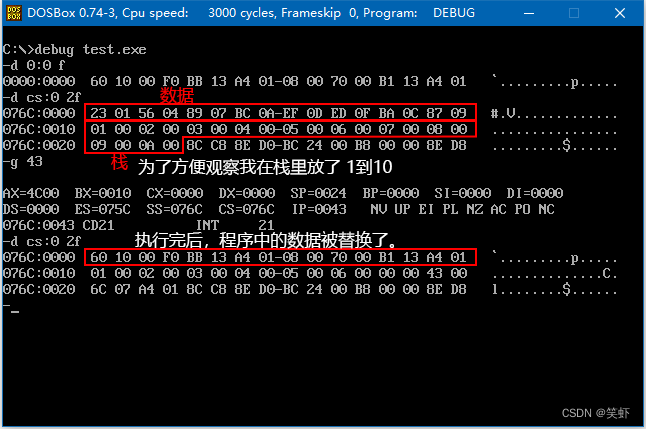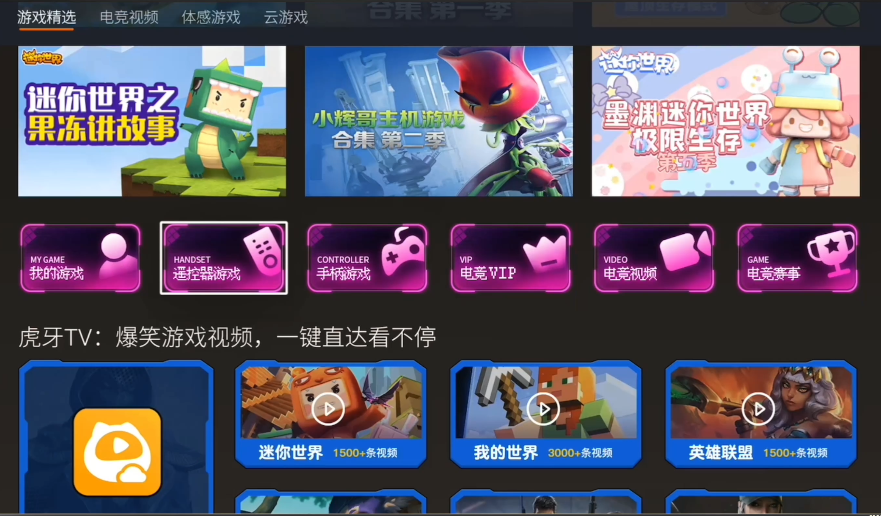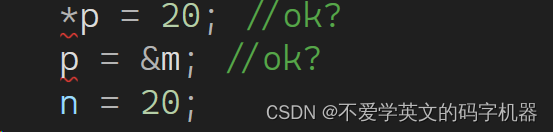转载请注明出处,点击此处 查看更多精彩内容
现在我们有一个如图(甚至更复杂)的表格需要展示到页面上,并提供下载为 excel 文件的功能。
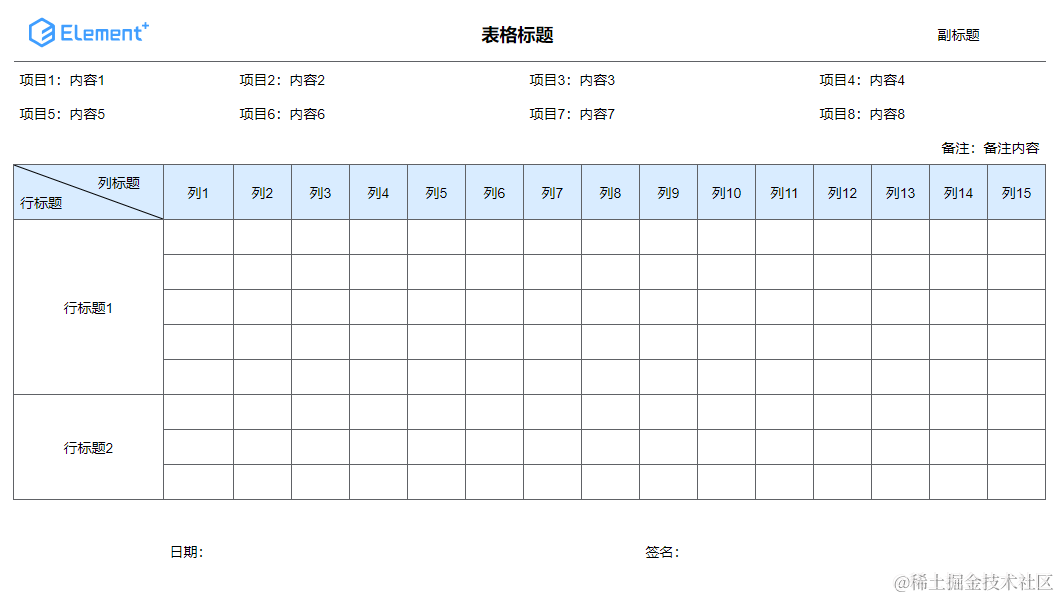
前端表格渲染我们一般会使用 element-ui 等组件库提供的 table 组件,这些组件一般都是以列的维度进行渲染,而我们使用的 excel 生成工具(如 exceljs)却是以行的维度进行生成,这就导致页面渲染和 excel 生成的数据结构无法匹配。
为了解决这个问题,达到使用一套代码兼容页面渲染和 excel 生成的目的,我们需要统一使以行的维度进行数据的组织,然后分别使用原生 table 元素和 exceljs 进行页面渲染和 excel 文件生成。
功能列表
- 单元格展示文字
- 单元格文字尺寸
- 单元格文字是否加粗
- 单元格文字颜色
- 单元格水平对齐方式
- 单元格自定义展示内容(复杂样式、图片等)
- 单元格合并
- 指定行高
- 单元格背景色
- 是否展示单元格对角线
- 是否展示边框
定义单元格数据结构
首先我们需要定义单元格和表格行的数据结构。
/**
* 表格单元格配置
*/
export interface TableCell {
/** 展示文案 */
text?: string;
/** 文字尺寸,默认 14 */
fontSize?: number;
/** 文字是否加粗 */
bold?: boolean;
/** 文字颜色,默认 #000000 */
color?: string;
/** 水平对齐方式,默认 center */
align?: "left" | "center" | "right";
/** 所占行数,默认 1 */
rowspan?: number;
/** 所占列数,默认 1 */
colspan?: number;
/** 高度,若一行中有多个单元格设置高度,将使用其中的最大值 */
height?: number;
/** 背景颜色 */
bgColor?: string;
/** 是否绘制对角线 */
diagonal?: boolean;
/** 是否绘制边框,默认 true */
border?: ("top" | "right" | "bottom" | "left")[];
/** 动态属性 */
[key: string]: any;
}
/**
* 表格行。undefined 标识被合并的单元格
*/
export type TableRow = (TableCell | undefined)[];
TableCell 表示一个单元格,定义了单元格的基本配置,如展示文案、对齐方式、单元格合并、颜色、字体大小、边框等,可根据实际需求进行扩展。
TableRow 是由多个单元格组成的表格行,undefined 用于标识被合并的单元格。
表格渲染
基于如上表格单元格和行的定义,我们可以编写一个组件用于渲染表格。
<template>
<div class="custom_table">
<table>
<colgroup>
<col
v-for="(width, index) in colWidthList"
:key="index"
:style="{ width: `${width}px` }"
/>
</colgroup>
<tr
v-for="(row, rowIndex) in data"
:key="rowIndex"
:style="{ height: calcRowHeight(row) }"
>
<td
v-for="(cell, colIndex) in row.filter((item) => !!item)"
:key="colIndex"
:class="[
'table-cell',
...getCellBorderClass(cell),
{ 'table-cell--diagonal': cell?.diagonal },
]"
:style="{
fontSize: `${cell?.fontSize || 14}px`,
fontWeight: cell?.bold ? 'bold' : 'initial',
color: cell?.color || '#000000',
textAlign: cell?.align || 'center',
background: cell?.bgColor || '#ffffff',
...cellStyle?.(cell),
}"
:rowspan="cell?.rowspan"
:colspan="cell?.colspan"
>
<slot name="cell" :cell="cell">{{ cell?.text }}</slot>
</td>
</tr>
</table>
</div>
</template>
<script setup lang="ts">
import { computed, CSSProperties } from "vue";
import { TableCell, TableRow } from "@/utils/excel-helper";
export interface Props {
/** 表格数据 */
data: TableRow[];
/** 表格列宽。number[] 精确指定每列的宽度;number 表示所有列统一使用指定宽度 */
colWidth?: number | number[];
/** 自定义指定单元格的样式 */
cellStyle?: (cell?: TableCell) => CSSProperties;
}
const props = withDefaults(defineProps<Props>(), {});
export interface Slots {
cell?: (props: { cell?: TableCell }) => void;
}
defineSlots<Slots>();
// 列宽
const colWidthList = computed(() => {
if (!props.colWidth) {
return [];
}
if (Array.isArray(props.colWidth)) {
return props.colWidth;
}
return new Array(props.data[0]?.length).fill(props.colWidth);
});
// 计算行高
const calcRowHeight = (row: TableRow) => {
const heightList = row.map((item) => item?.height || 0);
return `${Math.max(25, ...heightList)}px`;
};
// 获取边框样式
const getCellBorderClass = (cell?: TableCell) => {
const border = cell?.border || ["top", "right", "bottom", "left"];
return border.map((item) => `table-cell--border-${item}`);
};
</script>
<style lang="scss" scoped>
.custom_table {
display: flex;
width: fit-content;
max-width: -webkit-fill-available;
font-size: 14px;
overflow: auto;
table {
flex-shrink: 0;
border-collapse: collapse;
}
td {
height: 20px;
line-height: 20px;
padding: 8px 6px 6px;
text-align: center;
white-space: break-spaces;
word-break: break-all;
}
.table-cell {
&--border-top {
border-top: 1px solid #606266;
}
&--border-right {
border-right: 1px solid #606266;
}
&--border-bottom {
border-bottom: 1px solid #606266;
}
&--border-left {
border-left: 1px solid #606266;
}
&--diagonal {
position: relative;
&::before {
content: "";
position: absolute;
inset: 0;
background: url(data:image/svg+xml;base64,PHN2ZyB4bWxucz0iaHR0cDovL3d3dy53My5vcmcvMjAwMC9zdmciIHdpZHRoPSIxMDAlIiBoZWlnaHQ9IjEwMCUiPjxsaW5lIHgxPSIwIiB5MT0iMCIgeDI9IjEwMCUiIHkyPSIxMDAlIiBzdHJva2U9ImJsYWNrIiBzdHJva2Utd2lkdGg9IjEiLz48L3N2Zz4=)
no-repeat 100% center !important;
}
}
}
}
</style>
该组件接收表格数据(data)、表格列宽(colWidth)、自定义指定单元格样式的回调函数(cellStyle)等参数。
该组件对外公开名为 cell 的插槽,可自定义单元格的渲染内容。
生成 excel 文件
我们通过 exceljs 完成 excel 文件的生成。
安装 exceljs
npm install exceljs
根据表格配置生成 excel 文件
import ExcelJS, { Workbook, Worksheet } from "exceljs";
/**
* 生成 excel 文件
*/
export async function generateExcel(
rowList: TableRow[],
colWidth: number | number[] = []
): Promise<ExcelJS.Workbook> {
// 创建表
const workbook = new ExcelJS.Workbook();
const worksheet = workbook.addWorksheet("Sheet1");
// 插入表头和数据
rowList.forEach((row) =>
worksheet.addRow(row.map((cell) => cell?.text || ""))
);
// 合并单元格
rowList.forEach((rowItem, rowIndex) => {
rowItem.forEach((cellItem, colIndex) => {
if (!cellItem) {
return;
}
const colNoStart = convertColumnNo(colIndex);
const colNoEnd = convertColumnNo(colIndex + (cellItem.colspan || 1) - 1);
const rowNoStart = rowIndex + 1;
const rowNoEnd = rowNoStart + (cellItem.rowspan || 1) - 1;
worksheet.mergeCells(`${colNoStart}${rowNoStart}:${colNoEnd}${rowNoEnd}`);
});
});
// 设置列宽
let colWidthList: number[];
if (Array.isArray(colWidth)) {
colWidthList = colWidth;
} else {
colWidthList = new Array(rowList[0].length).fill(colWidth);
}
colWidthList.forEach((width, index) => {
worksheet.getColumn(index + 1).width = width / 7.8;
});
// 设置默认行高
worksheet.properties.defaultRowHeight = 28;
// 设置单元格样式
rowList.forEach((rowItem, rowIndex) => {
const row = worksheet.getRow(rowIndex + 1);
let maxHeight = worksheet.properties.defaultRowHeight;
rowItem.forEach((cellItem, colIndex) => {
if (!cellItem) {
return;
}
const cell = row.getCell(colIndex + 1);
maxHeight = Math.max(maxHeight, cellItem.height || 0);
// 文字样式
cell.font = {
name: "等线",
size: ((cellItem.fontSize || 14) * 11) / 14, // Excel 字体大小为 11
bold: cellItem.bold,
color: { argb: (cellItem.color || "#000000").slice(1) },
};
const border = cellItem?.border || ["top", "right", "bottom", "left"];
// 设置边框
cell.border = {
top: border.includes("top") ? { style: "thin" } : undefined,
right: border.includes("right") ? { style: "thin" } : undefined,
bottom: border.includes("bottom") ? { style: "thin" } : undefined,
left: border.includes("left") ? { style: "thin" } : undefined,
diagonal: { up: false, down: cellItem?.diagonal, style: "thin" },
};
// 设置居中&自动换行
cell.alignment = {
horizontal: cellItem.align || "center",
vertical: "middle",
wrapText: true,
};
// 设置背景
if (cellItem.bgColor) {
cell.fill = {
type: "pattern",
pattern: "solid",
fgColor: { argb: cellItem.bgColor.slice(1) },
};
}
});
row.height = maxHeight;
});
return workbook;
}
/**
* 转换数字列号为字母列号
* @param num
*/
function convertColumnNo(num: number) {
const codeA = "A".charCodeAt(0);
const codeZ = "Z".charCodeAt(0);
const length = codeZ - codeA + 1;
let result = "";
while (num >= 0) {
result = String.fromCharCode((num % length) + codeA) + result;
num = Math.floor(num / length) - 1;
}
return result;
}
调用 generateExcel 函数传入表格配置即可生成一个 excel 工作簿对象 ExcelJS.Workbook。
下载 excel 文件
/**
* 下载为 excel 文件
* @param workbook excel 工作簿对象
* @param fileName 文件名
*/
export async function downloadExcel(workbook: ExcelJS.Workbook, fileName: string) {
const buffer = await workbook.xlsx.writeBuffer();
const blob = new Blob([buffer], { type: "arraybuffer" });
const link = document.createElement("a");
link.href = URL.createObjectURL(blob);
link.download = fileName;
link.click();
}
调用 downloadExcel 函数传入 ExcelJS.Workbook 对象和文件名即可下载为 excel 文件。
图片等内容处理
当前 generateExcel 函数并未处理图片等复杂内容。
由于这些内容具有不确定性,因此,我们定义一个专门处理这些内容的回调函数。
函数声明
/**
* 渲染图片等非普通文本的数据
*/
export type RenderAdditionalData = (
/** 行号 */
rowIndex: number,
/** 列号 */
colIndex: number,
/** excel 工作簿对象 */
workbook: ExcelJS.Workbook,
/** excel 工作表对象 */
worksheet: ExcelJS.Worksheet
) => Promise<void> | void;
将图片等内容的处理插入到 generateExcel 函数:
async function generateExcel(
rowList: TableRow[],
colWidth: number | number[] = [],
renderAdditionalData?: RenderAdditionalData
): Promise<ExcelJS.Workbook> {
...
// 合并单元格
rowList.forEach((rowItem, rowIndex) => {
...
});
// 渲染图片等非普通文本的数据
if(renderAdditionalData) {
for (let rowIndex = 0; rowIndex < rowList.length; rowIndex++) {
const rowItem = rowList[rowIndex];
for (let colIndex = 0; colIndex < rowItem.length; colIndex++) {
if (!rowItem[colIndex]) {
continue;
}
await renderAdditionalData(rowIndex, colIndex, workbook, worksheet);
}
}
}
// 设置默认行高
worksheet.properties.defaultRowHeight = 28;
...
}
exceljs 对图片的渲染请查询官方文档。
至此,即可完成复杂 excel 表格的渲染和导出。如需其他配置可自行扩展。
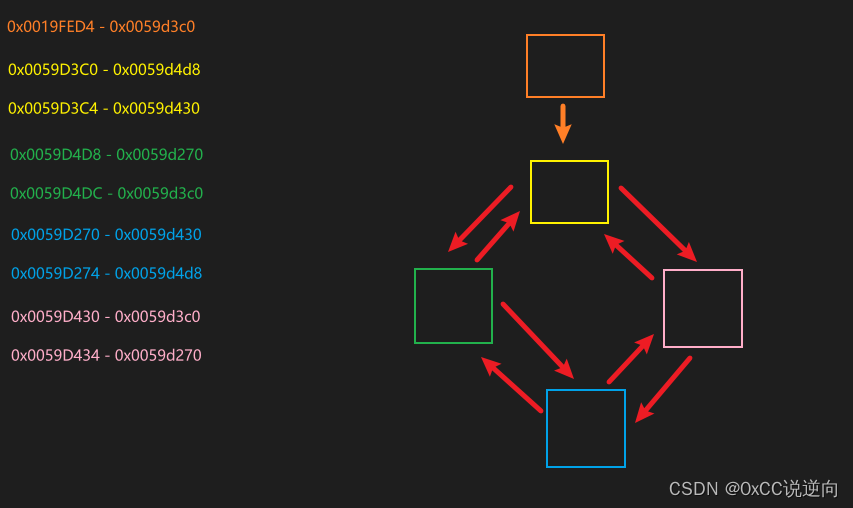

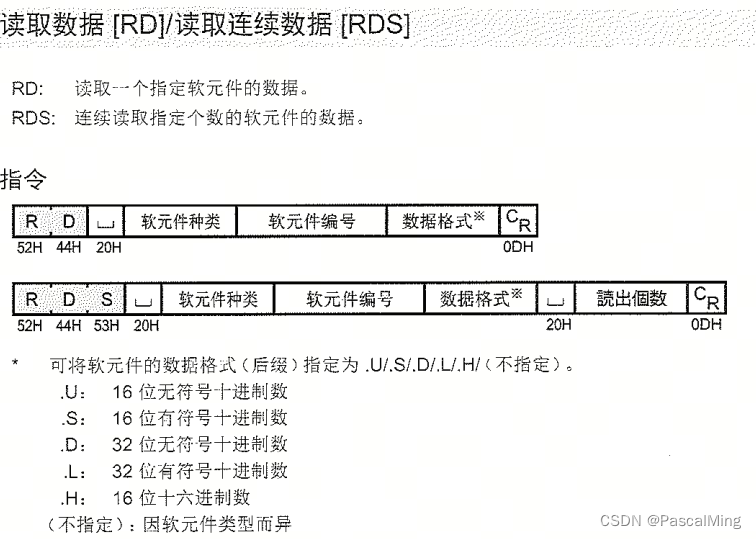
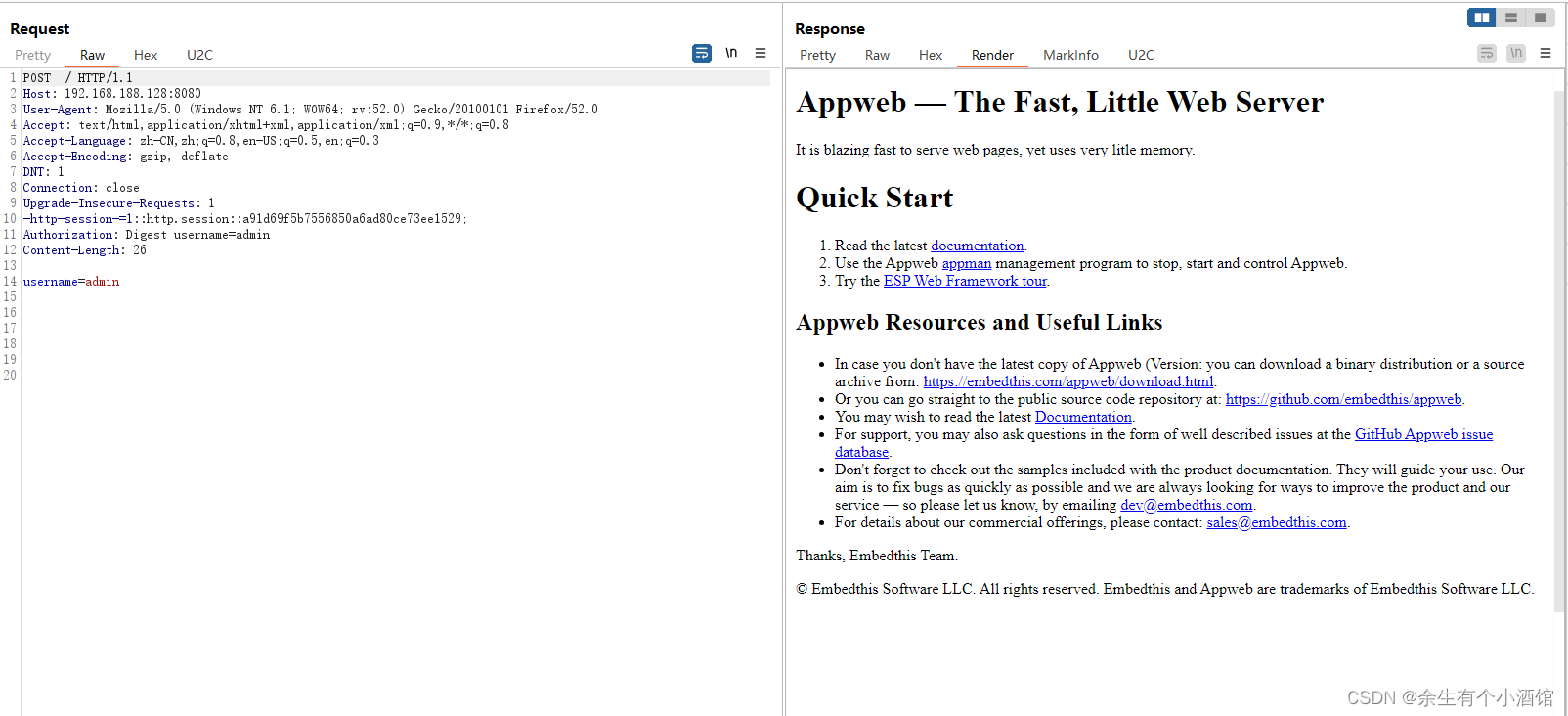
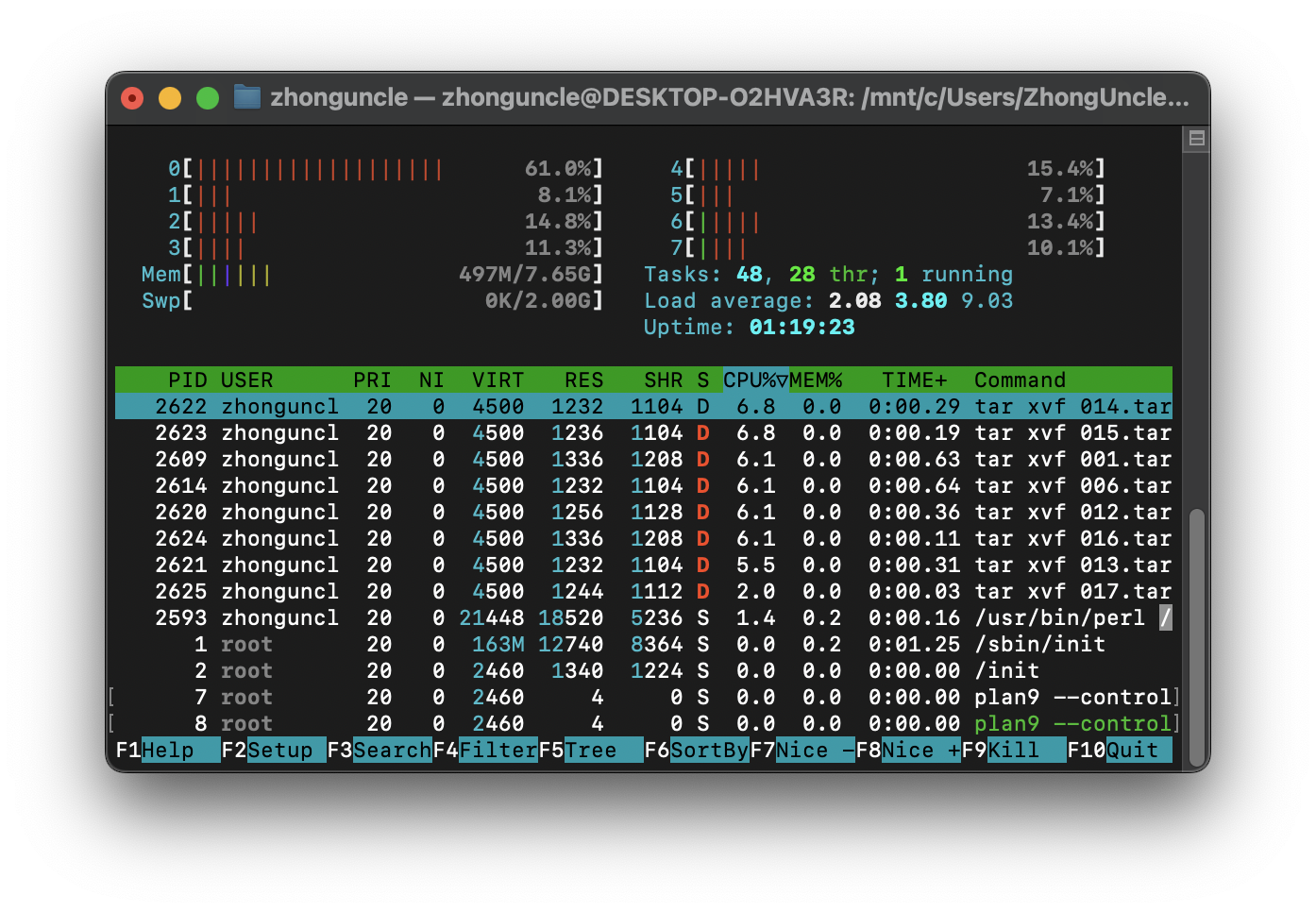

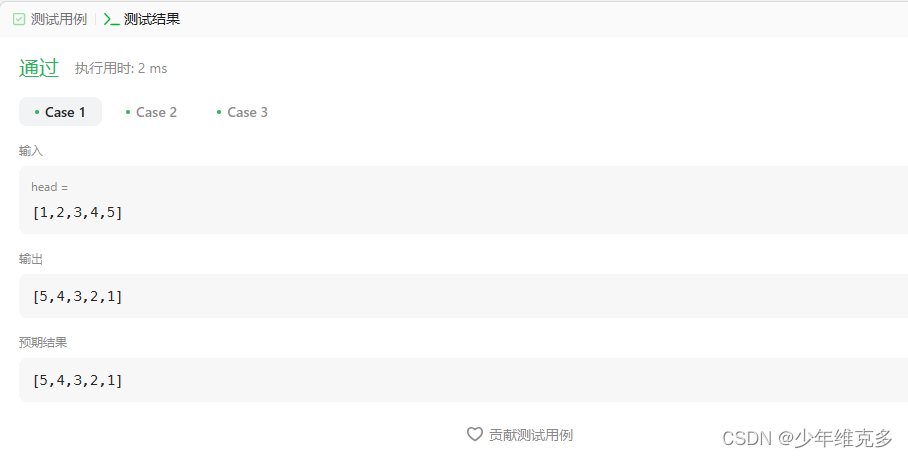


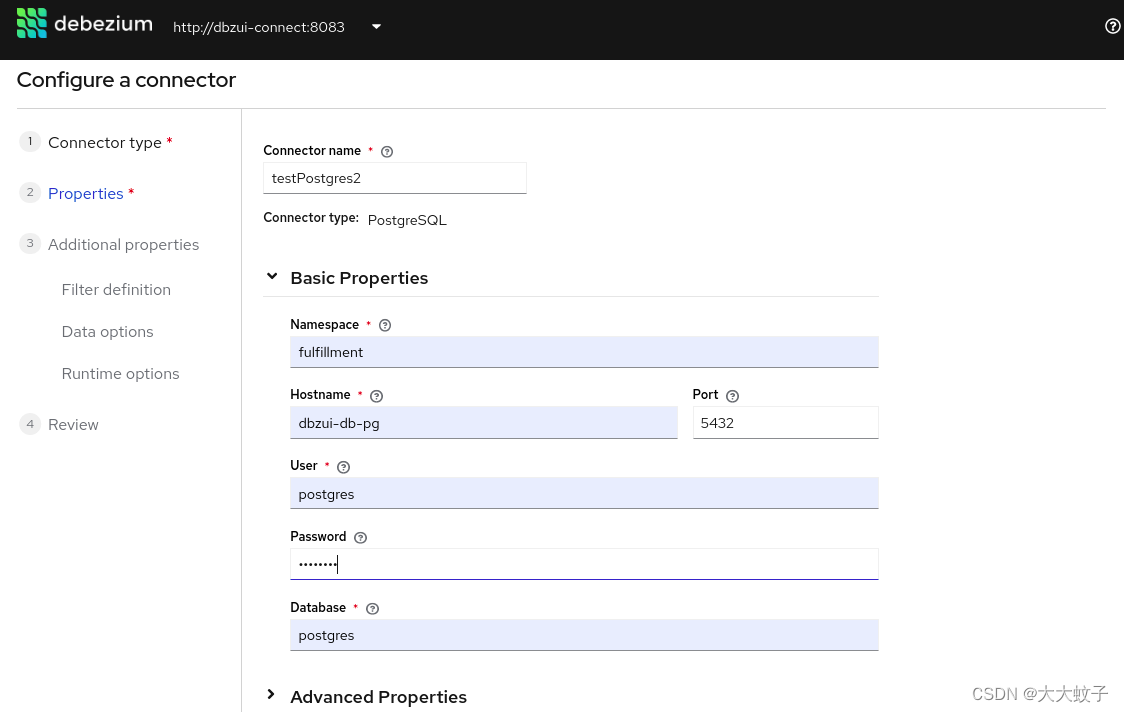
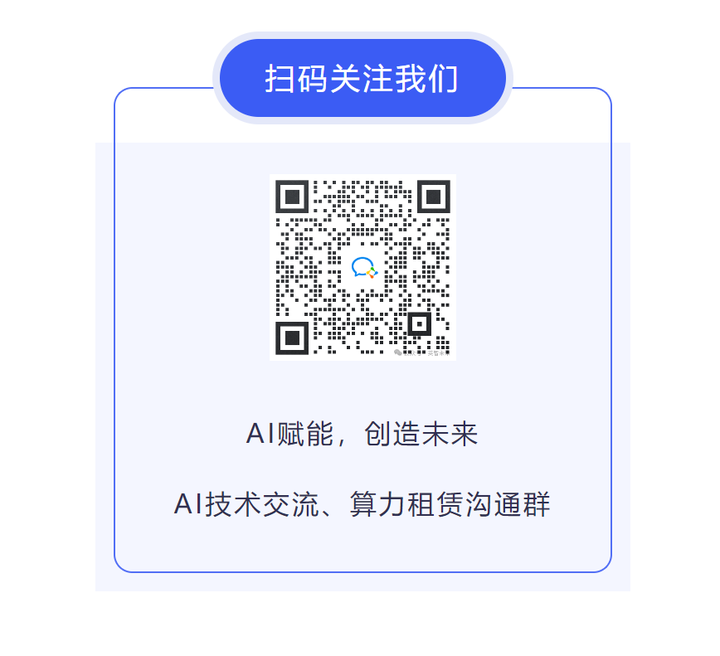
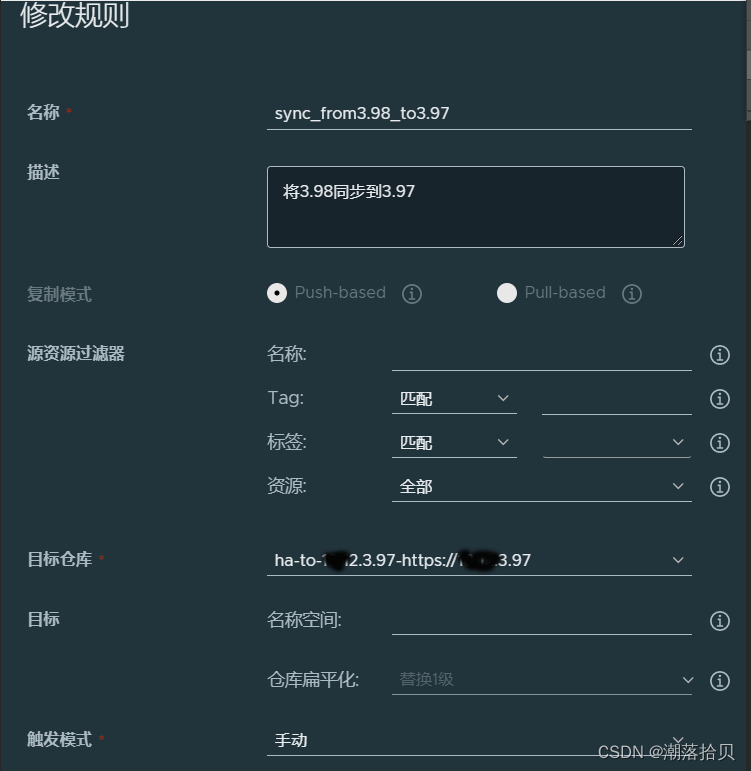

![[C++] opencv + qt 创建带滚动条的图像显示窗口代替imshow](https://img-blog.csdnimg.cn/direct/6ca40f23936248aba94e3be52a55eb81.png)