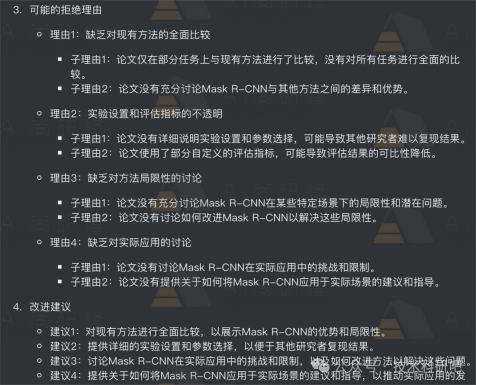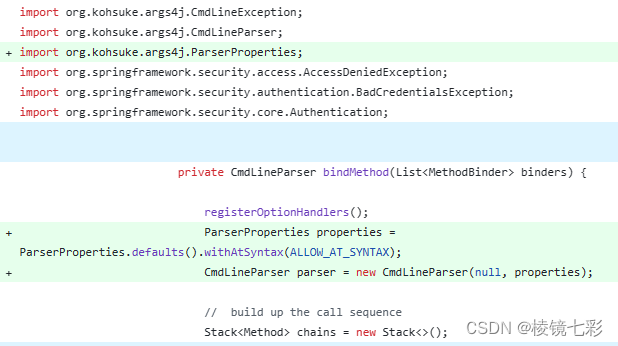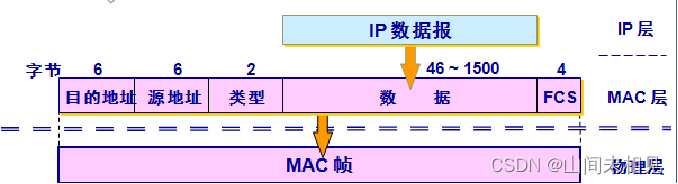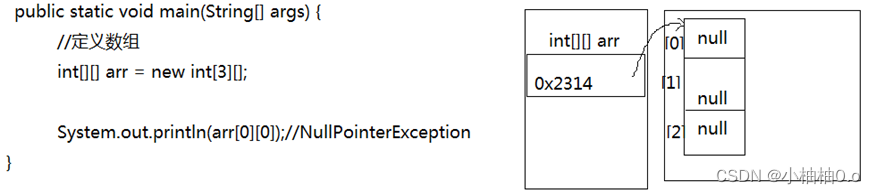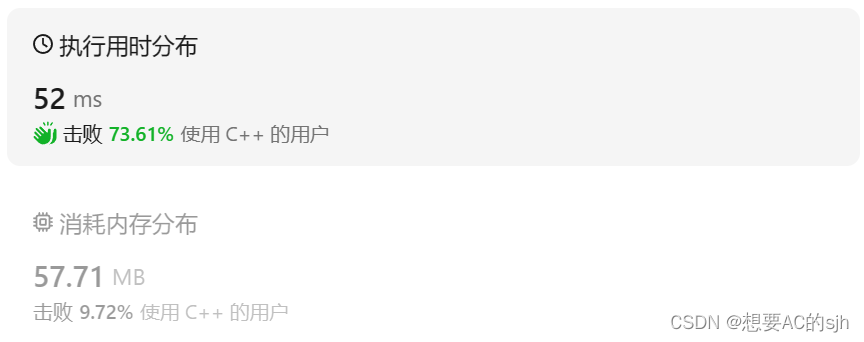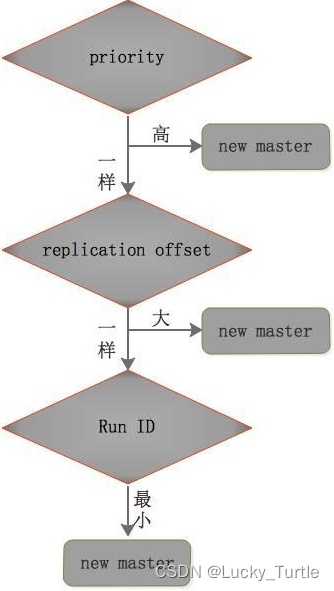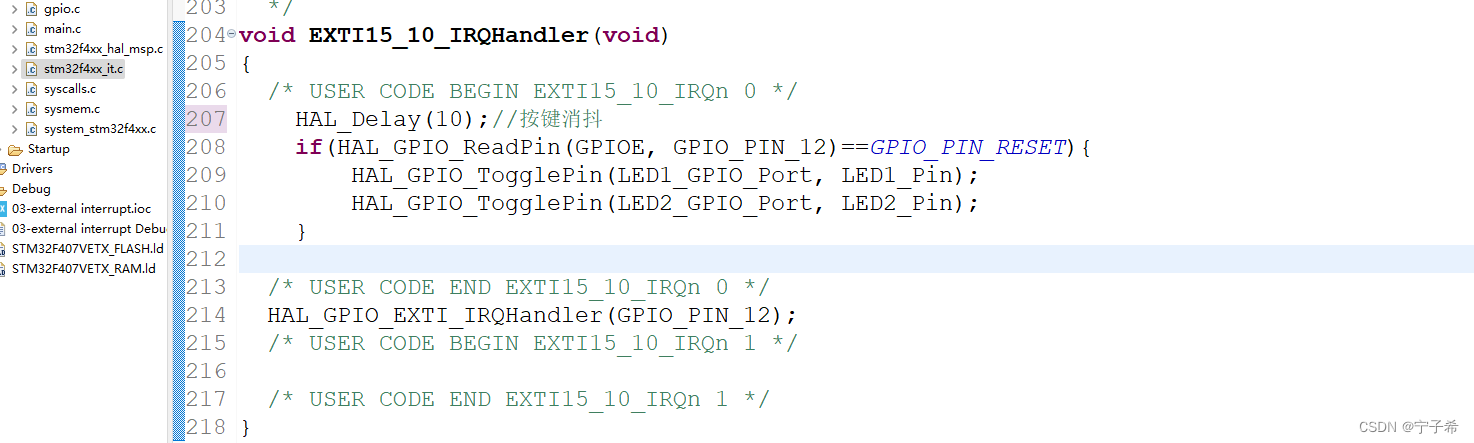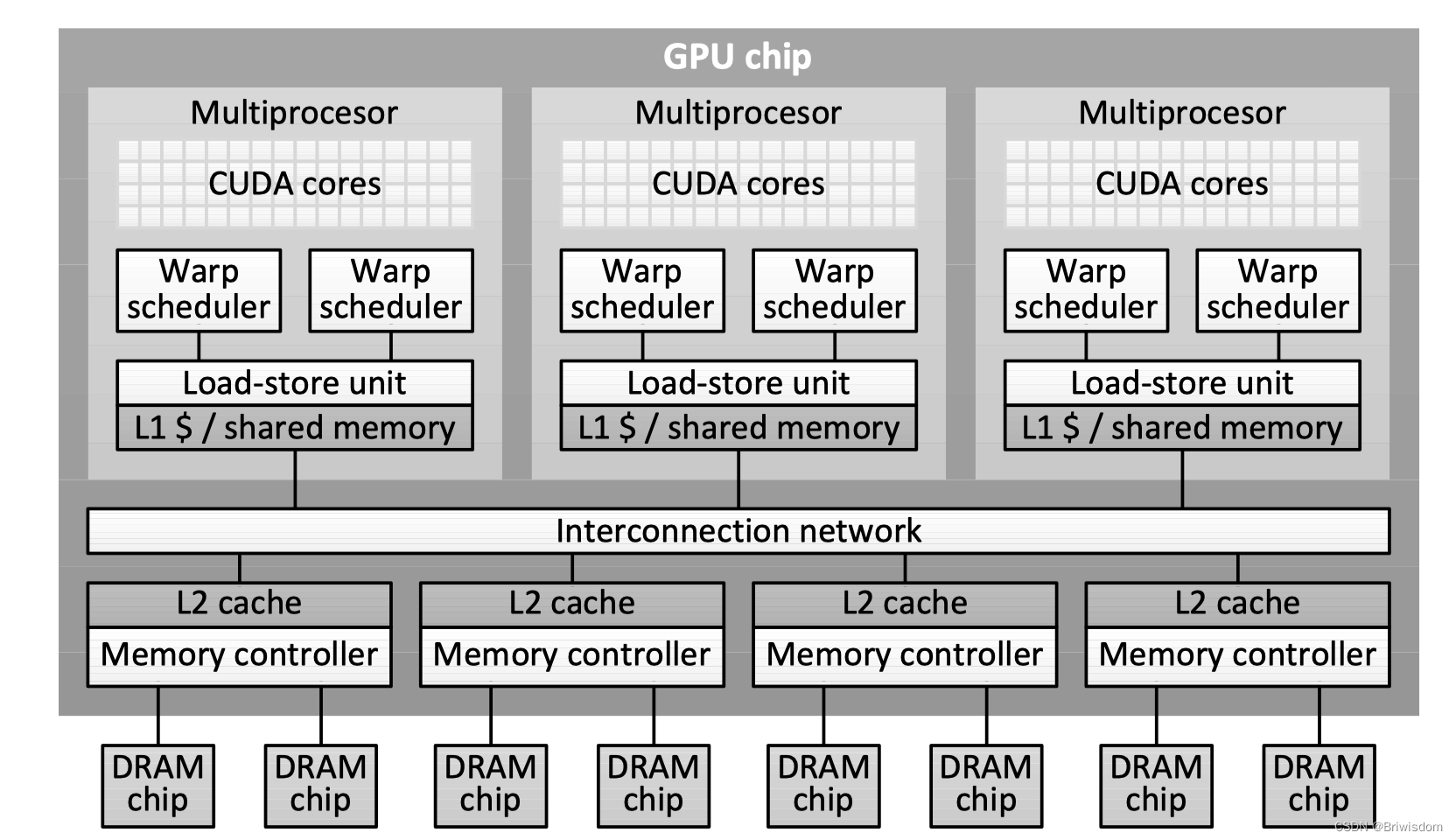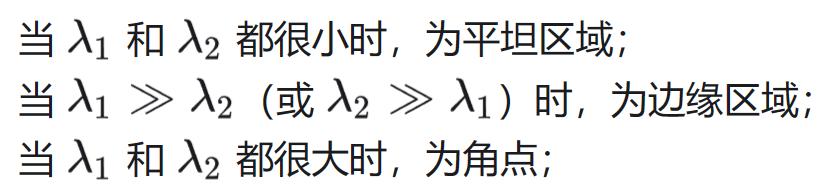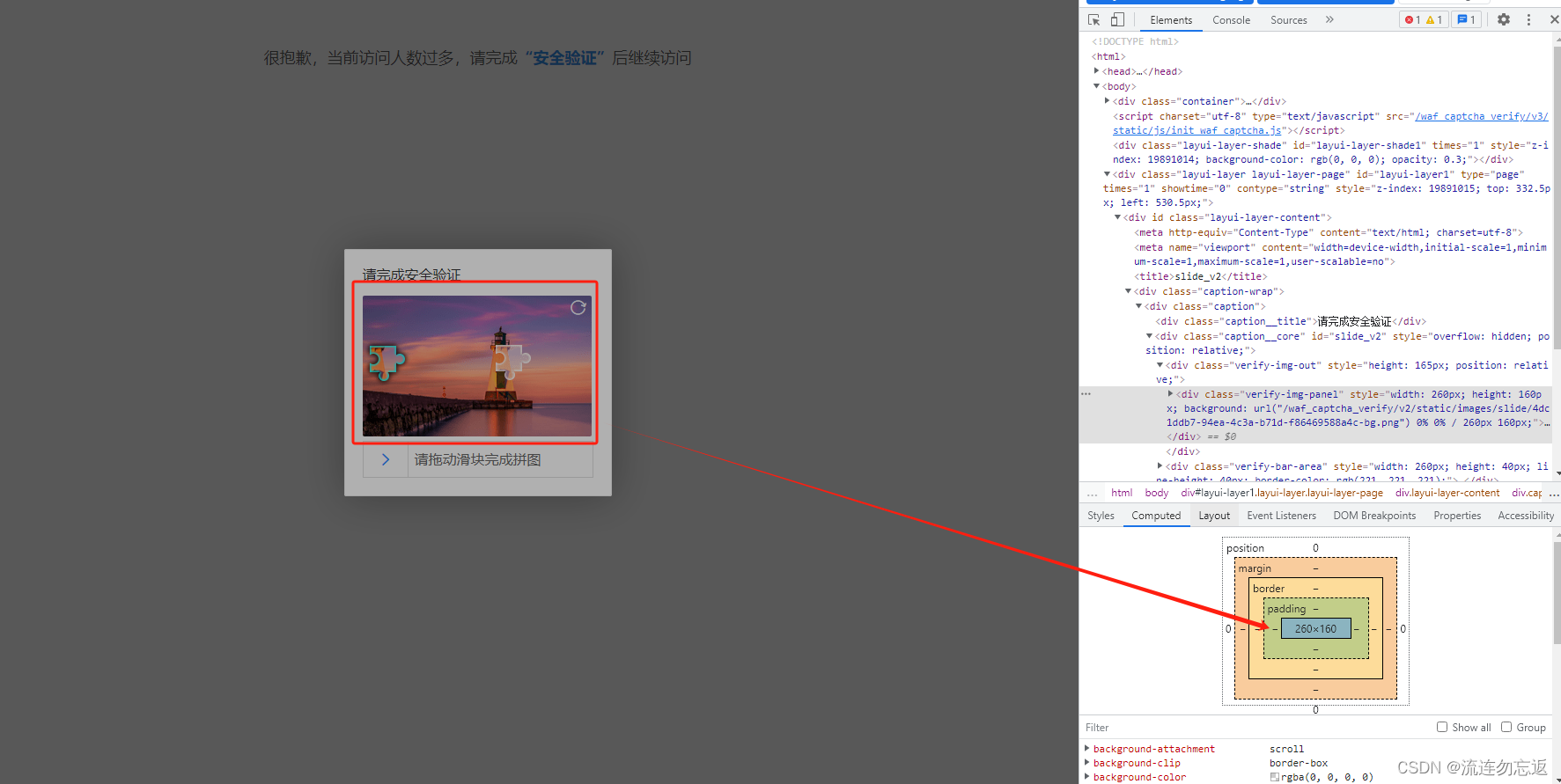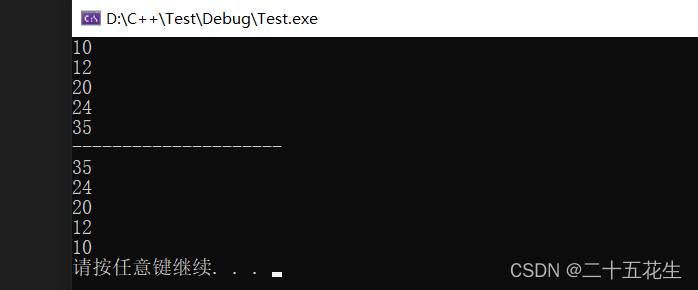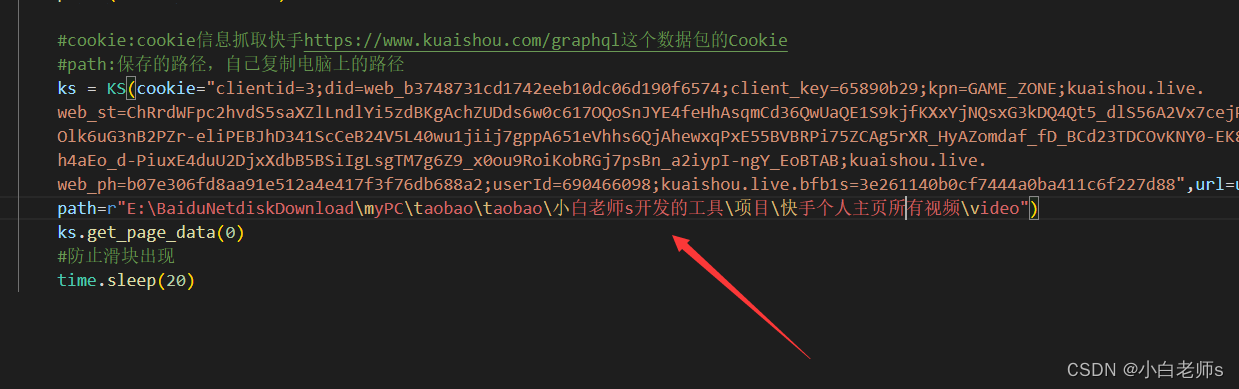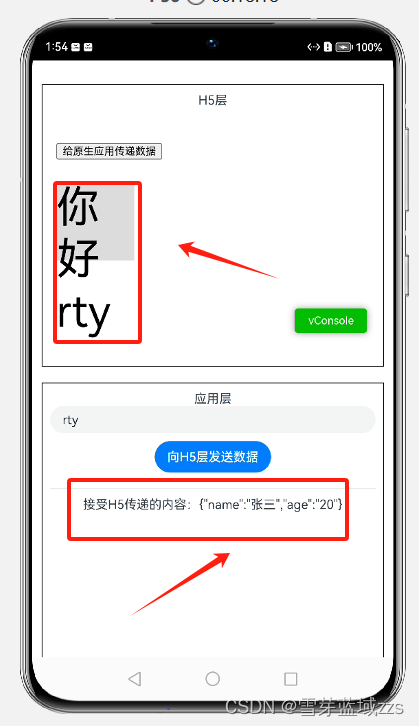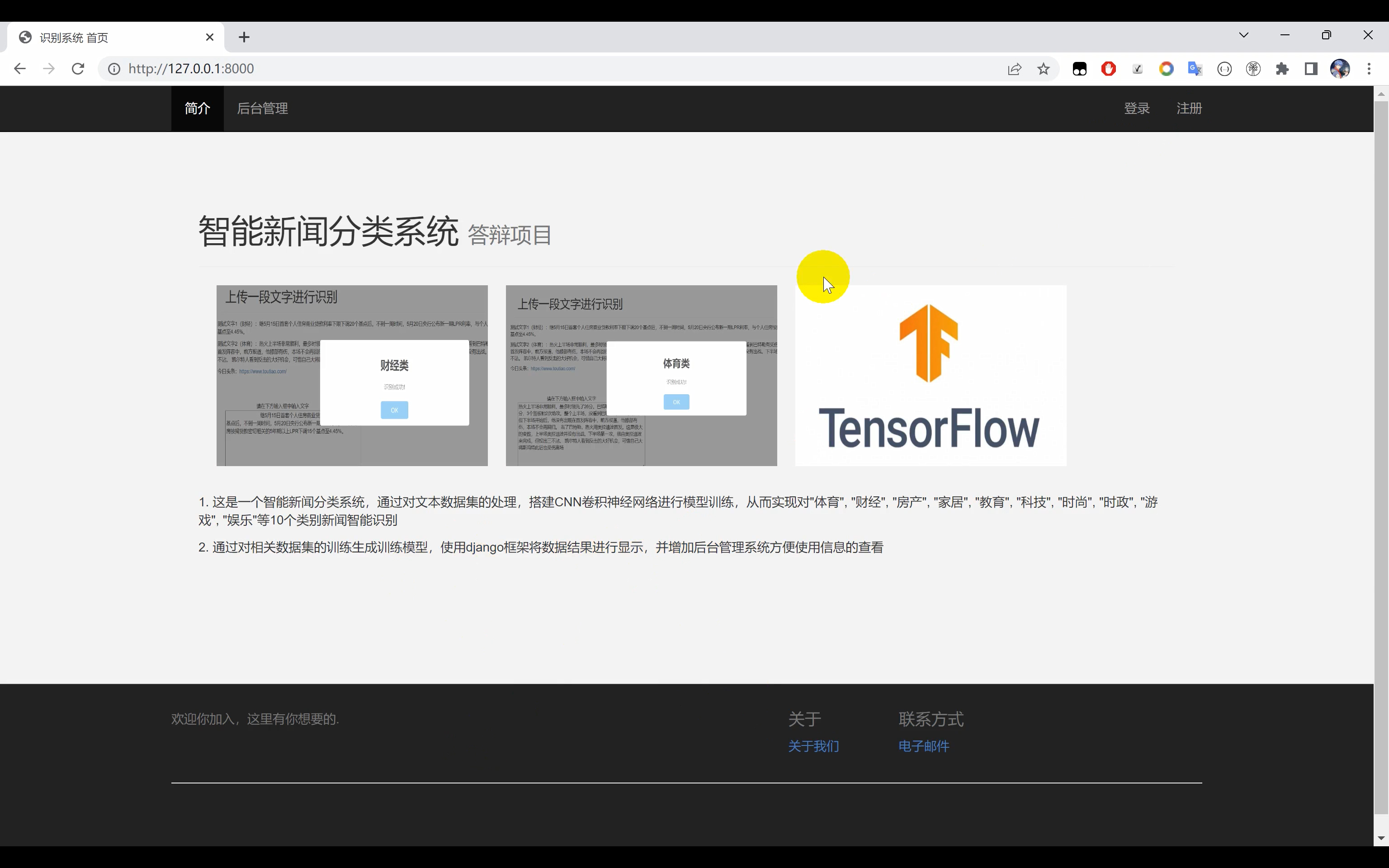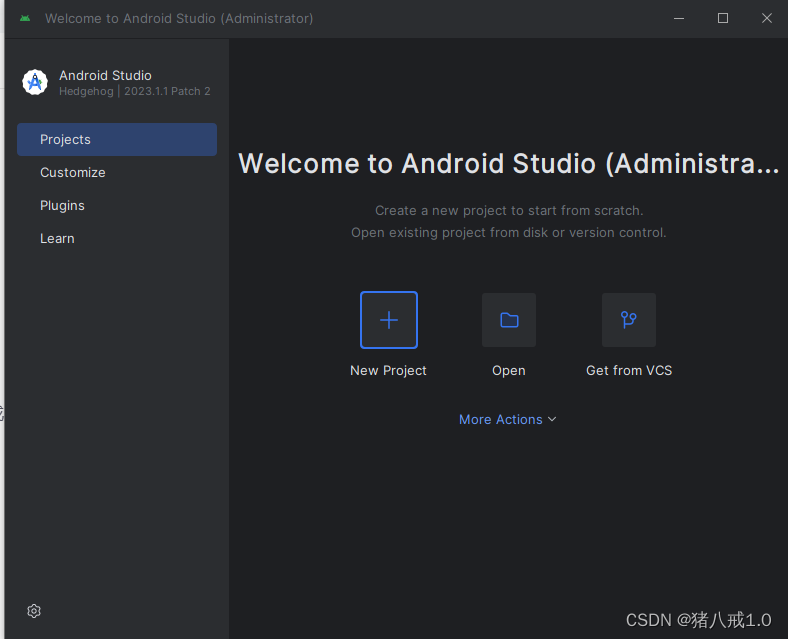简单实现
<html>
<head>
<style type="text/css">
*{background-color:green;}
#lunbo{ width:600px; height:600px;position:relative;left:100px;top:50px;} //定义轮播图片所显示的位置
ul{width:100%; height:100%; position:relative;left:0px;top:0px}//为ul标签设置所在区域有
li{width:100%; height:100%; position:absolute; left:0px;top:0px;}//为li标签设置所在区域有
img{ width:100%; height:600px;}//为图片定义大小,并且是图片重合。
</style>
</head>
<body>
<div id="lunbo">
<ul id="shidian_img" >
<li><img src="lunbo1.jpg" /></li>
<li><img src="lunbo2.jpg" /></li>
<li><img src="lunbo3.jpg" /></li>
<li><img src="lunbo4.jpg" /></li>
</ul>
</div>
<script>
index=0;
function show_img(){
imgs=document.getElementById("shidian_img").children; //获取所以图片 并且存储到数组imgs数组里
for(i =0; i<imgs.length;i++){
imgs[i].style.display="none";
} //循环获取到imgs里面的元素,并且把它们隐藏设置为“”none“”
imgs[index].style.display ="block"; //当所有元素都隐藏了,在显示当前index所指的图片。
index ++;
if(index >= imgs.length){
index=0;
} //判断index是否大于imgs的长度,等于imgs的长度后在重新赋予它初始值0;
}
timer=setInterval(show_img,1000); //建立周期定时器。
</script>
</body>
</html>
自动和手动
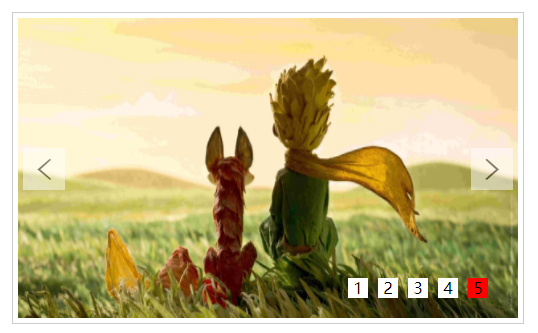
具有以下功能:
- 自动播放(鼠标进入显示区域时停止播放)
- 左右焦点切换 3.底下小按钮切换
ps:由于很多同志反馈无法总有各种奇怪的情况,所以有需要的直接下载整个工程:JS实现图片轮播效果
以下为实现代码:
html代码
<!DOCTYPE html>
<html lang="en">
<head>
<meta charset="UTF-8">
<title>最简单的轮播效果</title>
</head>
<body>
<div class="box" id="box">
<div class="inner">
<!--轮播图-->
<ul>
<li><a href="#"><img src="images/1.jpg" alt=""></a></li>
<li><a href="#"><img src="images/2.jpg" alt=""></a></li>
<li><a href="#"><img src="images/3.jpg" alt=""></a></li>
<li><a href="#"><img src="images/4.jpg" alt=""></a></li>
<li><a href="#"><img src="images/5.jpg" alt=""></a></li>
</ul>
<ol class="bar">
小按钮数量无法确定,由js动态生成
</ol>
<!--左右焦点-->
<div id="arr">
<span id="left"> <</span>
<span id="right">></span>
</div>
</div>
</div>
</body>
</html>
css样式
* {
margin: 0;
padding: 0
}
.box {
width: 500px;
height: 300px;
border: 1px solid #ccc;
margin: 100px auto;
padding: 5px;
}
.inner{
width: 500px;
height: 300px;
position: relative;
overflow: hidden;
}
.inner img{
width: 500px;
height: 300px;
vertical-align: top
}
ul {
width: 1000%;
position: absolute;
list-style: none;
left:0;
top: 0;
}
.inner li{
float: left;
}
ol {
position: absolute;
height: 20px;
right: 20px;
bottom: 20px;
text-align: center;
padding: 5px;
}
ol li{
display: inline-block;
width: 20px;
height: 20px;
line-height: 20px;
background-color: #fff;
margin: 5px;
cursor: pointer;
}
ol .current{
background-color: red;
}
#arr{
display: none;
}
#arr span{
width: 40px;
height: 40px;
position: absolute;
left: 5px;
top: 50%;
margin-top: -20px;
background: #fff;
cursor: pointer;
line-height: 40px;
text-align: center;
font-weight: bold;
font-family: '黑体';
font-size: 30px;
color: #000;
opacity: 0.5;
border: 1px solid #fff;
}
#arr #right {
right: 5px;
left: auto;
}
js 代码
/**
*
* @param id 传入元素的id
* @returns {HTMLElement | null} 返回标签对象,方便获取元素
*/
function my$(id) {
return document.getElementById(id);
}
//获取各元素,方便操作
var box=my$("box");
var inner=box.children[0];
var ulObj=inner.children[0];
var list=ulObj.children;
var olObj=inner.children[1];
var arr=my$("arr");
var imgWidth=inner.offsetWidth;
var right=my$("right");
var pic=0;
//根据li个数,创建小按钮
for(var i=0;i<list.length;i++){
var liObj=document.createElement("li");
olObj.appendChild(liObj);
liObj.innerText=(i+1);
liObj.setAttribute("index",i);
//为按钮注册mouseover事件
liObj.onmouseover=function () {
//先清除所有按钮的样式
for (var j=0;j<olObj.children.length;j++){
olObj.children[j].removeAttribute("class");
}
this.className="current";
pic=this.getAttribute("index");
animate(ulObj,-pic*imgWidth);
}
}
//设置ol中第一个li有背景颜色
olObj.children[0].className = "current";
//克隆一个ul中第一个li,加入到ul中的最后=====克隆
ulObj.appendChild(ulObj.children[0].cloneNode(true));
var timeId=setInterval(onmouseclickHandle,1000);
//左右焦点实现点击切换图片功能
box.onmouseover=function () {
arr.style.display="block";
clearInterval(timeId);
};
box.onmouseout=function () {
arr.style.display="none";
timeId=setInterval(onmouseclickHandle,1000);
};
right.onclick=onmouseclickHandle;
function onmouseclickHandle() {
//如果pic的值是5,恰巧是ul中li的个数-1的值,此时页面显示第六个图片,而用户会认为这是第一个图,
//所以,如果用户再次点击按钮,用户应该看到第二个图片
if (pic == list.length - 1) {
//如何从第6个图,跳转到第一个图
pic = 0;//先设置pic=0
ulObj.style.left = 0 + "px";//把ul的位置还原成开始的默认位置
}
pic++;//立刻设置pic加1,那么此时用户就会看到第二个图片了
animate(ulObj, -pic * imgWidth);//pic从0的值加1之后,pic的值是1,然后ul移动出去一个图片
//如果pic==5说明,此时显示第6个图(内容是第一张图片),第一个小按钮有颜色,
if (pic == list.length - 1) {
//第五个按钮颜色干掉
olObj.children[olObj.children.length - 1].className = "";
//第一个按钮颜色设置上
olObj.children[0].className = "current";
} else {
//干掉所有的小按钮的背景颜色
for (var i = 0; i < olObj.children.length; i++) {
olObj.children[i].removeAttribute("class");
}
olObj.children[pic].className = "current";
}
}
left.onclick=function () {
if (pic==0){
pic=list.length-1;
ulObj.style.left=-pic*imgWidth+"px";
}
pic--;
animate(ulObj,-pic*imgWidth);
for (var i = 0; i < olObj.children.length; i++) {
olObj.children[i].removeAttribute("class");
}
//当前的pic索引对应的按钮设置颜色
olObj.children[pic].className = "current";
};
//设置任意的一个元素,移动到指定的目标位置
function animate(element, target) {
clearInterval(element.timeId);
//定时器的id值存储到对象的一个属性中
element.timeId = setInterval(function () {
//获取元素的当前的位置,数字类型
var current = element.offsetLeft;
//每次移动的距离
var step = 10;
step = current < target ? step : -step;
//当前移动到位置
current += step;
if (Math.abs(current - target) > Math.abs(step)) {
element.style.left = current + "px";
} else {
//清理定时器
clearInterval(element.timeId);
//直接到达目标
element.style.left = target + "px";
}
}, 10);
}
完整代码:
<!DOCTYPE html>
<html lang="en">
<head>
<meta charset="UTF-8">
<title>最简单的轮播效果</title>
<style>
* {
margin: 0;
padding: 0
}
.box {
width: 500px;
height: 300px;
border: 1px solid #ccc;
margin: 100px auto;
padding: 5px;
}
.inner{
width: 500px;
height: 300px;
position: relative;
overflow: hidden;
}
.inner img{
width: 500px;
height: 300px;
vertical-align: top
}
ul {
width: 1000%;
position: absolute;
list-style: none;
left:0;
top: 0;
}
.inner li{
float: left;
}
ol {
position: absolute;
height: 20px;
right: 20px;
bottom: 20px;
text-align: center;
padding: 5px;
}
ol li{
display: inline-block;
width: 20px;
height: 20px;
line-height: 20px;
background-color: #fff;
margin: 5px;
cursor: pointer;
}
ol .current{
background-color: red;
}
#arr{
display: none;
}
#arr span{
width: 40px;
height: 40px;
position: absolute;
left: 5px;
top: 50%;
margin-top: -20px;
background: #fff;
cursor: pointer;
line-height: 40px;
text-align: center;
font-weight: bold;
font-family: '黑体';
font-size: 30px;
color: #000;
opacity: 0.5;
border: 1px solid #fff;
}
#arr #right {
right: 5px;
left: auto;
}
</style>
</head>
<body>
<div class="box" id="box">
<div class="inner">
<!--轮播图-->
<ul>
<li><a href="#"><img src="images/1.jpg" alt=""></a></li>
<li><a href="#"><img src="images/2.jpg" alt=""></a></li>
<li><a href="#"><img src="images/3.jpg" alt=""></a></li>
<li><a href="#"><img src="images/4.jpg" alt=""></a></li>
<li><a href="#"><img src="images/5.jpg" alt=""></a></li>
</ul>
<ol class="bar">
</ol>
<!--左右焦点-->
<div id="arr">
<span id="left">
<
</span>
<span id="right">
>
</span>
</div>
</div>
</div>
<script>
/**
*
* @param id 传入元素的id
* @returns {HTMLElement | null} 返回标签对象,方便获取元素
*/
function my$(id) {
return document.getElementById(id);
}
//获取各元素,方便操作
var box=my$("box");
var inner=box.children[0];
var ulObj=inner.children[0];
var list=ulObj.children;
var olObj=inner.children[1];
var arr=my$("arr");
var imgWidth=inner.offsetWidth;
var right=my$("right");
var pic=0;
//根据li个数,创建小按钮
for(var i=0;i<list.length;i++){
var liObj=document.createElement("li");
olObj.appendChild(liObj);
liObj.innerText=(i+1);
liObj.setAttribute("index",i);
//为按钮注册mouseover事件
liObj.onmouseover=function () {
//先清除所有按钮的样式
for (var j=0;j<olObj.children.length;j++){
olObj.children[j].removeAttribute("class");
}
this.className="current";
pic=this.getAttribute("index");
animate(ulObj,-pic*imgWidth);
}
}
//设置ol中第一个li有背景颜色
olObj.children[0].className = "current";
//克隆一个ul中第一个li,加入到ul中的最后=====克隆
ulObj.appendChild(ulObj.children[0].cloneNode(true));
var timeId=setInterval(onmouseclickHandle,1000);
//左右焦点实现点击切换图片功能
box.onmouseover=function () {
arr.style.display="block";
clearInterval(timeId);
};
box.onmouseout=function () {
arr.style.display="none";
timeId=setInterval(onmouseclickHandle,1000);
};
right.onclick=onmouseclickHandle;
function onmouseclickHandle() {
//如果pic的值是5,恰巧是ul中li的个数-1的值,此时页面显示第六个图片,而用户会认为这是第一个图,
//所以,如果用户再次点击按钮,用户应该看到第二个图片
if (pic == list.length - 1) {
//如何从第6个图,跳转到第一个图
pic = 0;//先设置pic=0
ulObj.style.left = 0 + "px";//把ul的位置还原成开始的默认位置
}
pic++;//立刻设置pic加1,那么此时用户就会看到第二个图片了
animate(ulObj, -pic * imgWidth);//pic从0的值加1之后,pic的值是1,然后ul移动出去一个图片
//如果pic==5说明,此时显示第6个图(内容是第一张图片),第一个小按钮有颜色,
if (pic == list.length - 1) {
//第五个按钮颜色干掉
olObj.children[olObj.children.length - 1].className = "";
//第一个按钮颜色设置上
olObj.children[0].className = "current";
} else {
//干掉所有的小按钮的背景颜色
for (var i = 0; i < olObj.children.length; i++) {
olObj.children[i].removeAttribute("class");
}
olObj.children[pic].className = "current";
}
}
left.onclick=function () {
if (pic==0){
pic=list.length-1;
ulObj.style.left=-pic*imgWidth+"px";
}
pic--;
animate(ulObj,-pic*imgWidth);
for (var i = 0; i < olObj.children.length; i++) {
olObj.children[i].removeAttribute("class");
}
//当前的pic索引对应的按钮设置颜色
olObj.children[pic].className = "current";
};
//设置任意的一个元素,移动到指定的目标位置
function animate(element, target) {
clearInterval(element.timeId);
//定时器的id值存储到对象的一个属性中
element.timeId = setInterval(function () {
//获取元素的当前的位置,数字类型
var current = element.offsetLeft;
//每次移动的距离
var step = 10;
step = current < target ? step : -step;
//当前移动到位置
current += step;
if (Math.abs(current - target) > Math.abs(step)) {
element.style.left = current + "px";
} else {
//清理定时器
clearInterval(element.timeId);
//直接到达目标
element.style.left = target + "px";
}
}, 10);
}
</script>
</body>
</html>