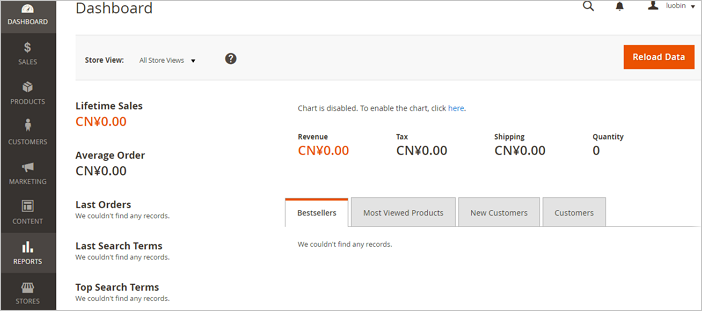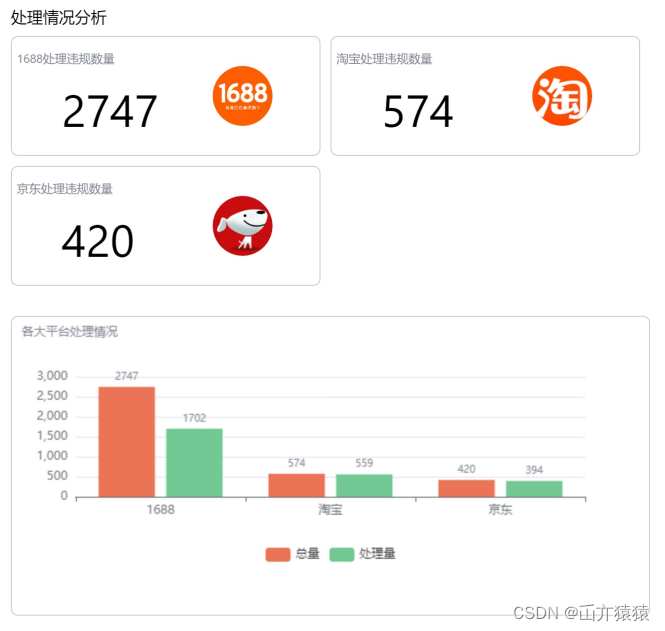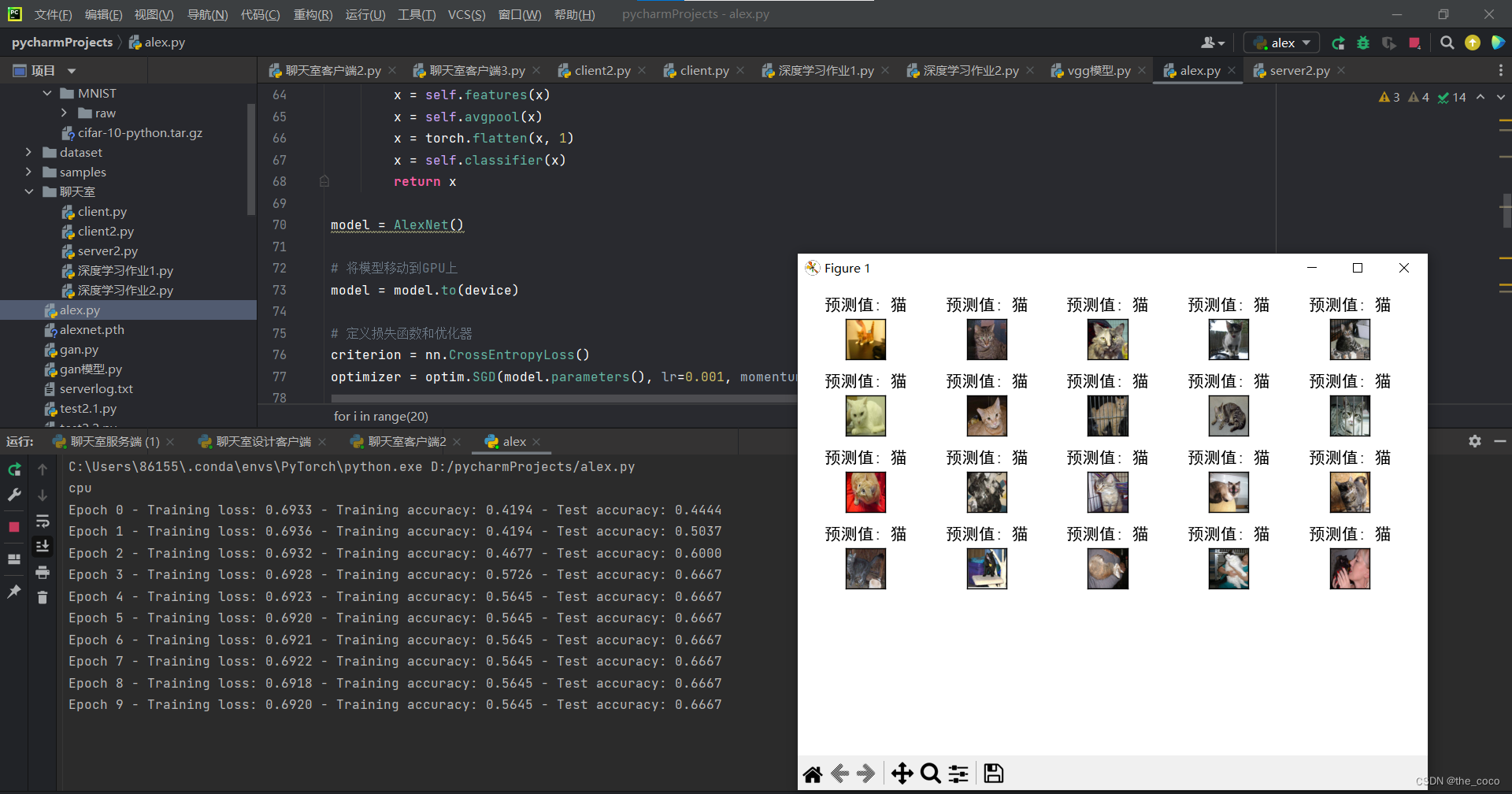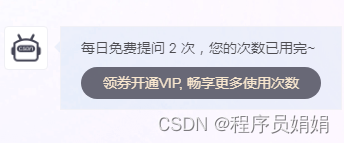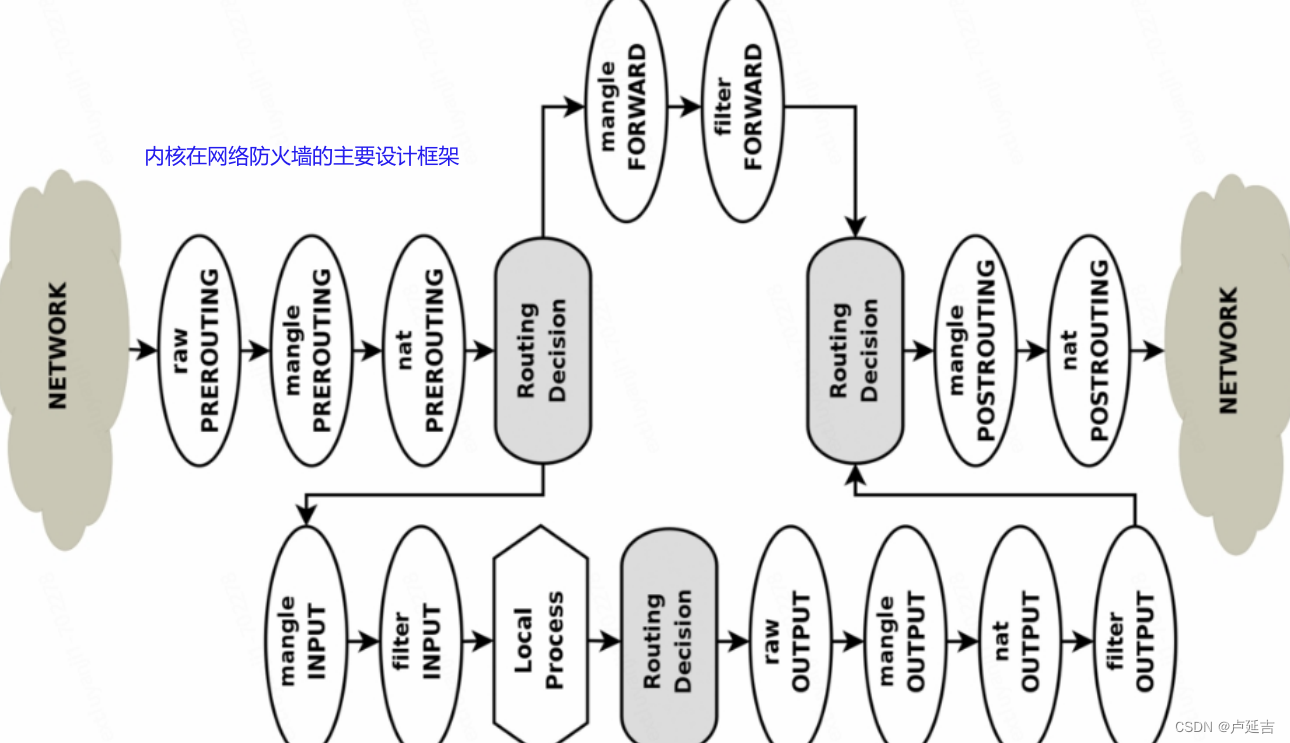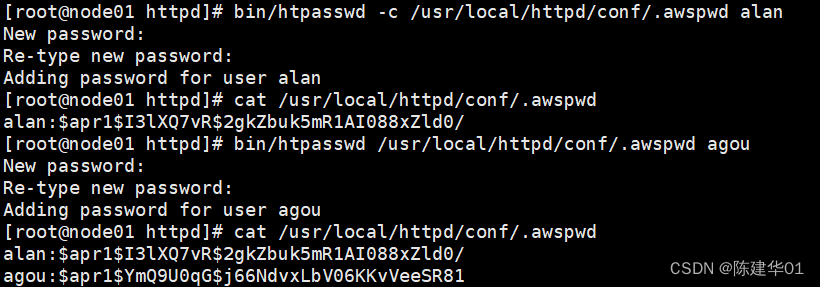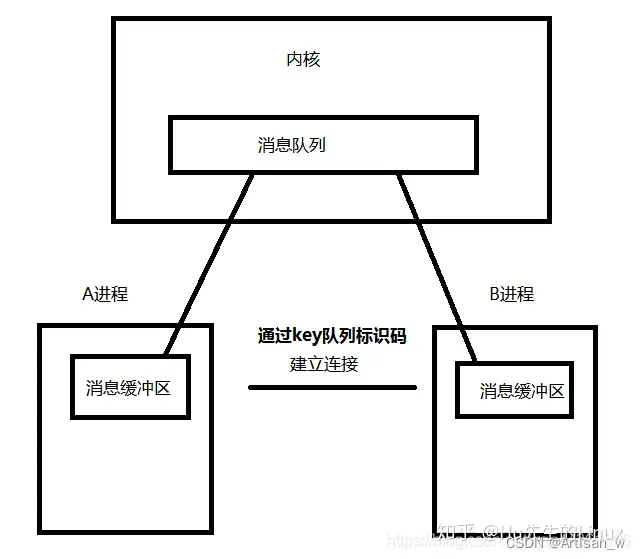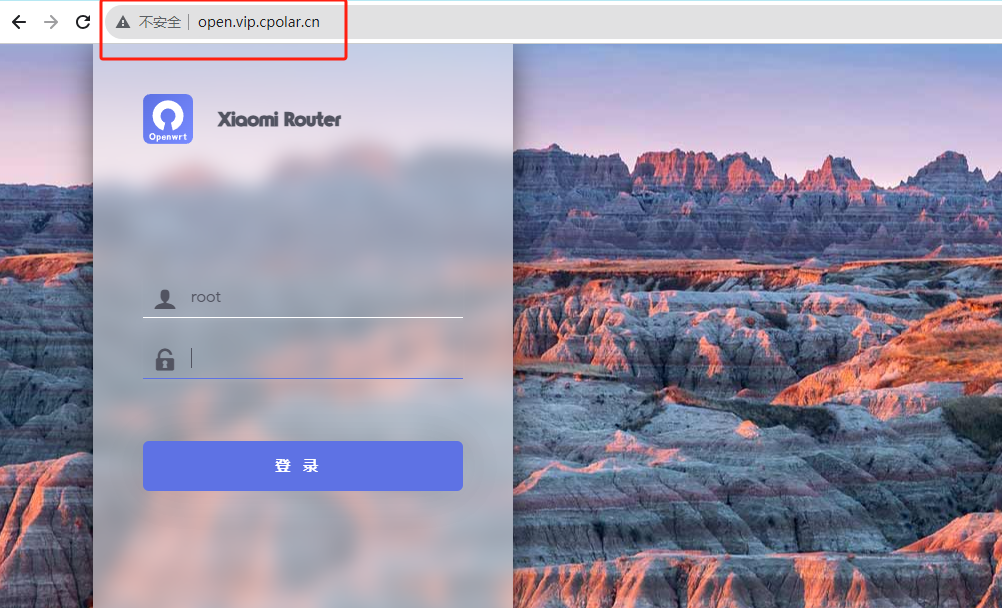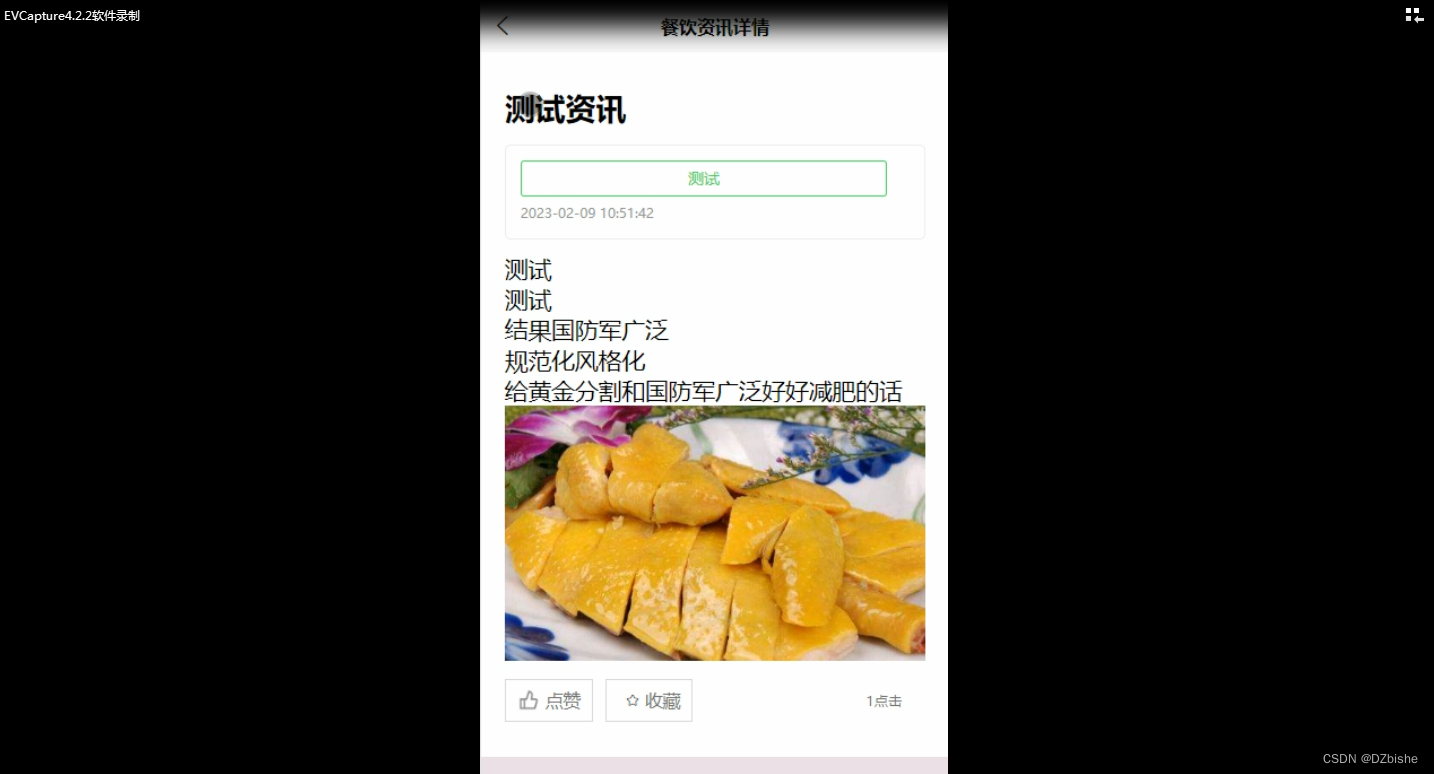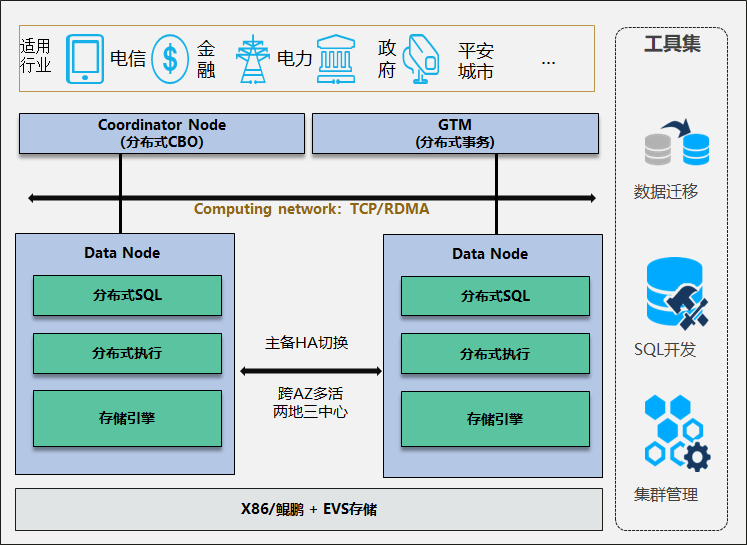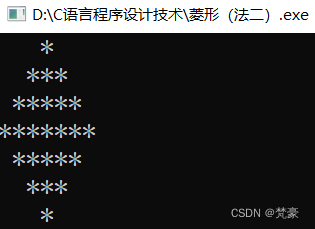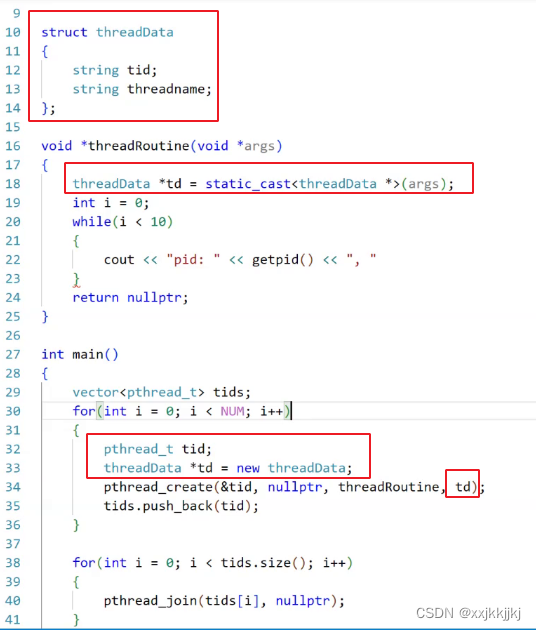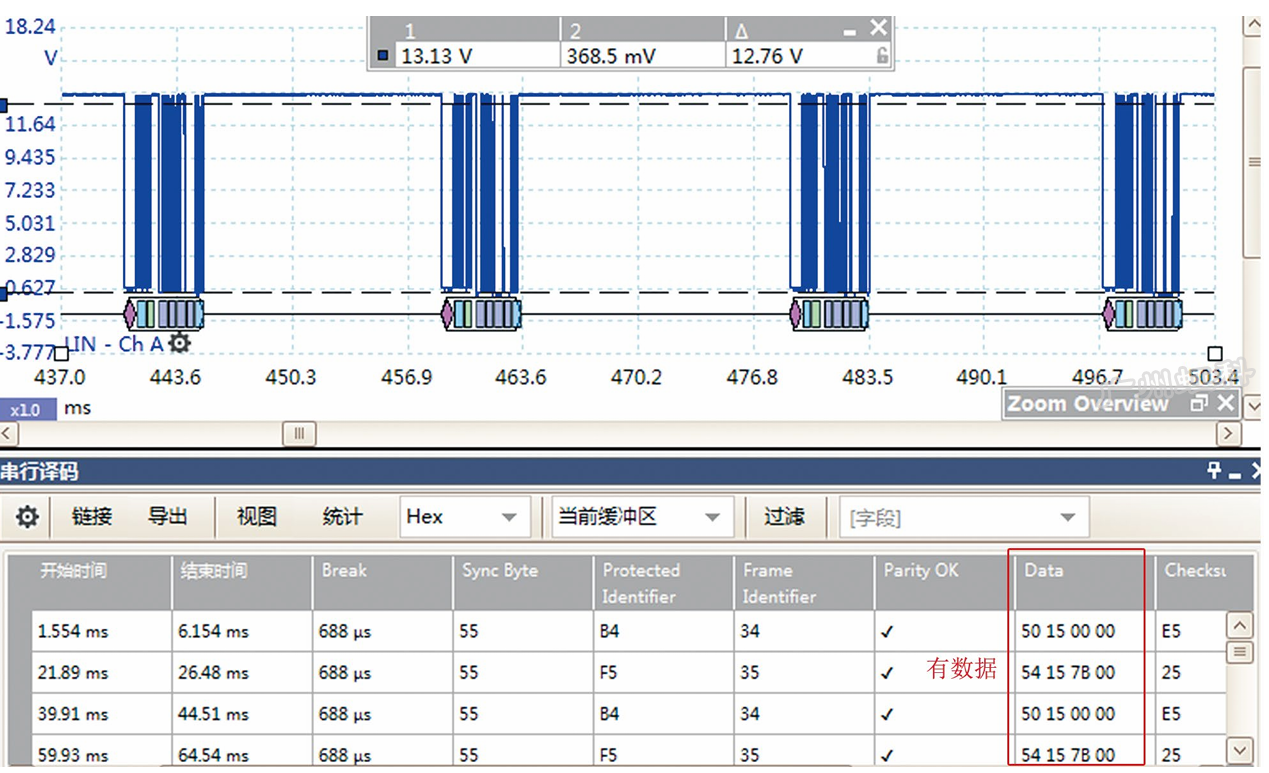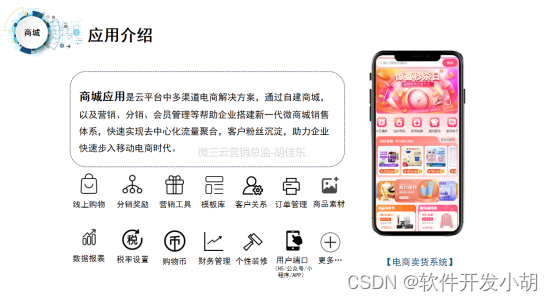Magento是一个用PHP编写的开源电子商务平台。它的架构是可扩展和模块化的,使其成为构建大中型网站的绝佳选择。Magento支持从5.6到7.1的PHP版本,并利用MySQL数据库进行数据存储。本文将为您介绍如何在CentOS 7操作系统的ECS实例上搭建Magento电商网站。
先决条件
• 创建阿里云账号。如需创建阿里云账号,请进入注册阿里云页面。
• 在ECS实例的安全组中添加入方向规则,允许80和3306端口的流量。关于如何添加安全组规则,请参考添加安全组规则。
注意:在大多数情况下,客户端位于LAN内,可以将其专用IP地址映射到公共IP地址,以便与外部资源进行通信。因此,ipconfig 或 ifconfig 命令返回的 IP 地址可能不是客户端的实际公网 IP 地址。如果客户端在构建后无法访问Magento网站,请验证客户端的公网IP地址。
| 规则方向 | 行动 | 协议类型 | 端口范围 | 授权类型 | 授权对象 |
| 入境 | 允许 | HTTP的 (80) | 80/80 | IPv4 网段 | CIDR 块包含需要访问 Magento 网站的所有客户端的公共 IP 地址。网段之间用逗号(,)分隔。 要允许所有客户端访问Magento网站,请指定0.0.0.0/0作为授权对象。 |
| 入境 | 允许 | MySQL数据库 (3306) | 3306/3306 | IPv4 网段 | 包含需要访问MySQL数据库服务的所有客户端的公网IP地址的网段。网段之间用逗号(,)分隔。 要允许所有客户端访问Magento网站,请指定0.0.0.0/0作为授权对象。 |
背景信息
在本文中,我们将使用具有以下配置的 ECS 实例:
• 实例规格:ecs.c6.large
• 操作系统:CentOS 7.2 64位公共镜像
• CPU:2 个 vCPU• 内存:4GiB
• 网络类型:VPC•
IP 地址:公网 IP 地址
注意:如果您打算构建 Magento 服务器,则所选实例类型的最小内存必须为 2 GiB。
对于示例过程,使用以下软件版本:
• Apache HTTP 服务器:2.4.6
• MySQL:5.7• PHP:7.0
• 作曲家:1.8.5
• Magento:2.1
如果您使用的是不同的软件版本,则可能需要相应地调整命令和参数设置。
程序
按照以下步骤在阿里云ECS实例上搭建Magento电子商务网站:
• 第 1 步:安装和配置 Apache HTTP 服务器
• 第 2 步:安装和配置 MySQL
• 第 3 步:安装和配置 PHP
• 第 4 步:创建 Magento 数据库
• 第 5 步:安装和配置 Composer
• 第 6 步:安装和配置 Magento• 第 7 步:配置 Magento
客户端
• 第 8 步:添加 cron 作业
步骤 1:安装和配置 Apache HTTP 服务器
1. 安装 Apache。
a) 运行以下命令以安装 Apache:
yum install httpd -yb) 执行以下命令,查看Apache是否安装成功。
httpd -v以下命令输出结果表示已安装 Apache。

2. 配置 Apache。
a) 执行以下命令,打开Apache的配置文件。
vim /etc/httpd/conf/httpd.confb) 在下面添加。LoadModule rewrite_module modules/mod_rewrite.soInclude conf.modules.d/*.conf
执行以下步骤:
i) 将指针移动到该行下方的行首。
ii) 按 i 键进入编辑模式。
iii) 输入 。Include conf.modules.d/*.confLoadModule rewrite_module modules/mod_rewrite.so
添加的内容如下图所示。
![]()
c) 将以下内容替换为 。AllowOverride NoneAllowOverride All
# AllowOverride controls what directives may be placed in .htaccess files.
# It can be "All", "None", or any combination of the keywords:
# Options FileInfo AuthConfig Limit
#
# Add a number sign (#) at the beginning of the line to comment out this line.
#AllowOverride None
# Add the following content:
AllowOverride All替换结果如下图所示。

d) 按Esc键,输入:wq,然后按Enter键保存并关闭配置文件。
3. 运行以下命令以启动 Apache。
systemctl start httpd4. 运行以下命令,将 Apache 配置为在系统启动时运行:
systemctl enable httpd步骤 2:安装和配置 MySQL
1. 安装 MySQL。
a) 运行以下命令以添加 MySQL YUM 存储库。
rpm -Uvh https://dev.mysql.com/get/mysql57-community-release-el7-8.noarch.rpmb) 执行以下命令,安装MySQL。
yum -y install mysql-community-server --nogpgcheck2. 运行以下命令以启动 MySQL。
systemctl start mysqld3. 运行以下命令,使MySQL能够在系统启动时运行。
systemctl enable mysqld4. 配置 MySQL。
a) 运行以下命令查看 /var/log/mysqld.log 文件并记录 root 用户的初始密码。
grep 'temporary password' /var/log/mysqld.log返回结果如下:
2016-12-13T14:57:47.535748Z 1 [Note] A temporary password is generated for root@localhost: p0/G28g>lsHD注意:重置 root 用户的密码时,将使用此初始密码。
b) 执行以下命令,配置MySQL的安全设置。
mysql_secure_installation具体操作如下:
i) 设置root账户的密码。
Enter password for user root: # Enter the initial password that you obtained in the previous step.
The 'validate_password' plugin is installed on the server.
The subsequent steps will run with the existing configuration of the plugin.
Using existing password for root.
Estimated strength of the password: 100
Change the password for root ?(Press y|Y for Yes, any other key for No): Y # Enter Y to change the password of the root user.
New password: # Enter a new password that is 8 to 30 characters in length. The password must contain uppercase letters, lowercase letters, digits, and special characters. Supported special characters include ( ) ` ~ ! @ # $ % ^ & * - + = | { } [ ] : ; ' < > , . ? /
Re-enter new password: # Enter the new password again.
Estimated strength of the password: 100
Do you wish to continue with the password provided?(Press y|Y for Yes, any other key for No) : Yii) 输入以删除匿名用户帐户。Y
By default, a MySQL installation has an anonymous user, allowing anyone to log into MySQL without having to have a user account created for them. This is intended only for testing, and to make the installation go a bit smoother. You should remove them before moving into a production environment.
Remove anonymous users?(Press y|Y for Yes, any other key for No): Y # Enter Y to delete the anonymous user.
Success.iii) 输入以拒绝 root 用户的远程访问。Y
Disallow root login remotely?(Press y|Y for Yes, any other key for No): Y # Enter Y to deny remote access by the root account.
Success.iv) 输入以删除测试数据库和对数据库的访问权限。Y
Remove test database and access to it?(Press y|Y for Yes, any other key for No): Y # Enter Y to delete the test database and the access permissions on the database.
- Dropping test database...
Success.v) 输入以重新加载权限表。Y
Reload privilege tables now?(Press y|Y for Yes, any other key for No): Y # Enter Y to reload privilege tables.
Success.
All done!有关更多信息,请参阅 MySQL 文档。
第 3 步:安装和配置 PHP
1. 安装 PHP。
a) 运行以下命令以添加 IUS 存储库。
yum install \
https://repo.ius.io/ius-release-el7.rpm \
https://dl.fedoraproject.org/pub/epel/epel-release-latest-7.noarch.rpmb) 运行以下命令以添加 Webtatic 存储库。
rpm -Uvh https://mirror.webtatic.com/yum/el7/webtatic-release.rpmc) 运行以下命令以安装 PHP7 和所有必需的扩展。
yum -y install php70w php70w-pdo php70w-mysqlnd php70w-opcache php70w-xml php70w-gd php70w-mcrypt php70w-devel php70w-intl php70w-mbstring php70w-bcmath php70w-json php70w-iconvd) 执行以下命令,查看PHP版本。
php -v以下命令输出表示PHP已安装:
PHP 7.0.33 (cli) (built: Dec 6 2018 22:30:44) ( NTS )
Copyright (c) 1997-2017 The PHP Group
Zend Engine v3.0.0, Copyright (c) 1998-2017 Zend Technologies
with Zend OPcache v7.0.33, Copyright (c) 1999-2017, by Zend Technologies2. 配置 PHP。
a) 运行以下命令以打开 PHP 配置文件。
vim /etc/php.inib) 将指针移动到最后一行的末尾。具体操作如下:
i) 输入并按 Enter 键将指针移动到文件的最后一行。:$
ii) 按 将指针移动到行尾。$
c) 按 I 键进入编辑模式。
d) 在文件末尾添加内存限制和时区的配置。
; The maximum memory value allowed for the PHP script. You can increase or decrease the memory limit.
memory_limit = 1024M
; Set the time zone to Shanghai.
date.timezone = Asia/Shanghai结果如下图所示。

e) 按 Esc 键,回车,然后按 Enter 键保存并关闭配置文件。:wq
f) 重新启动 Apache。
systemctl restart httpd步骤 4:创建 Magento 数据库
1. 执行以下命令,使用root用户的账号和密码登录MySQL。
mysql -u root -p2. 运行以下命令以创建数据库:magento
mysql> CREATE DATABASE magento; # Replace magento with the name of database that you want to create.3. 依次执行以下命令,为数据库创建用户。magento
mysql> GRANT ALL ON magento.* TO <YourUser>@localhost IDENTIFIED BY '<YourPass>'; # Replace <YourUser> with the account that you want to create and <YourPass> with the password that you want to set.
mysql> FLUSH PRIVILEGES;例如,若要创建名为 的帐户并将其密码设置为 ,请运行以下命令:magentoUsermagentoUser1@3
mysql> GRANT ALL ON magento.* TO magentoUser@localhost IDENTIFIED BY 'magentoUser1@3';
mysql> FLUSH PRIVILEGES;4. 输入exit,然后按Enter键退出MySQL。
5.可选:检查新的Magento数据库和用户帐户是否可用。执行以下步骤:
a) 执行以下命令,使用新账号和密码登录MySQL。
mysql -u <YourUser> -p # Replace <YourUser> with the account that you created.b) 运行以下命令以查看新的 magento 数据库:
mysql> show databases;
+--------------------+
| Database |
+--------------------+
| information_schema |
| magento |
+--------------------+
2 rows in set (0.00 sec)c) 运行以下命令,然后按Enter键退出MySQL:
mysql> exit步骤 5:安装和配置 Composer
Composer 是 PHP 的依赖管理工具。Composer 可以识别用作项目基础的代码存储库。它还可用于安装项目的依赖代码存储库。
1. 运行以下命令以安装 Composer。
curl -sS https://getcomposer.org/installer | php2. 运行以下命令以配置 Composer 以供全局使用。
mv /root/composer.phar /usr/bin/composer3. 运行命令 composer -v 以检查 Composer 版本。以下命令输出结果表示已安装 Composer:
/ ____/___ ____ ___ ____ ____ ________ _____
/ / / __ \/ __ `__ \/ __ \/ __ \/ ___/ _ \/ ___/
/ /___/ /_/ / / / / / / /_/ / /_/ (__ ) __/ /
\____/\____/_/ /_/ /_/ .___/\____/____/\___/_/
/_/
Composer version 1.8.5 2019-04-09 17:46:47注意:最新的 Composer 版本与 Magento 不兼容。因此,您必须安装与 Magento 兼容的版本的 Composer。执行以下命令,将最新的Composer版本转换为兼容Magento的版本,例如Composer 1.8.5。
composer self-update 1.8.5步骤6:安装和配置Magento
您可以使用不同的方法安装Magento,并确定是否安装示例数据。
• 如果仅出于测试目的安装Magento,则可以安装示例数据。
• 如果您出于生产目的安装Magento,我们建议您安装Magento并从头开始配置它。
在此示例中,Git 用于下载 Magento,Composer 用于安装 Magento。
1. 下载Magento。
a) 运行以下命令以安装 Git:
yum -y install gitb) 转到 Web 服务器的默认根目录。
cd /var/www/html/c) 下载Magento。
git clone https://github.com/magento/magento2.git2. 可选:执行以下命令,将Magento切换到稳定版本。
cd magento2 && git checkout tags/2.1.0 -b 2.1.0返回结果如下:
Switched to a new branch '2.1.0'注意:默认情况下,Git 会下载并安装最新的 Magento 版本。如果您在生产环境中使用Magento,建议您将Magento切换到稳定版本。否则,将来升级和安装Magento时可能会出现问题。
3. 运行以下命令,将安装文件移动到 Web 服务器的根目录。
shopt -s dotglob nullglob && mv /var/www/html/magento2/* /var/www/html/ && cd ..注意:运行此命令后,可以使用 访问Magento网站。否则,您只能使用 .https://<ECS Public IP address>https://<ECS Public IP address>/magento2
4. 依次执行以下命令,为Magento文件配置相应的权限。
chown -R :apache /var/www/htmlfind /var/www/html -type f -print0 | xargs -r0 chmod 640find /var/www/html -type d -print0 | xargs -r0 chmod 750chmod -R g+w /var/www/html/{pub,var}chmod -R g+w /var/www/html/{app/etc,vendor}chmod 750 /var/www/html/bin/magento5. 运行命令以安装 Magento。composer install
步骤 7:配置 Magento 客户端
1. 打开浏览器。
2. 在浏览器地址栏中,输入 。以下页面指示已安装Magento。http://<ECS Public IP address>

3. 单击“同意并设置Magento”以开始配置Magento。执行以下步骤:
a) 检查准备情况。
i) 单击“Start Readiness Check”(开始准备情况检查)。
ii) 检查完成后,单击“下一步”。
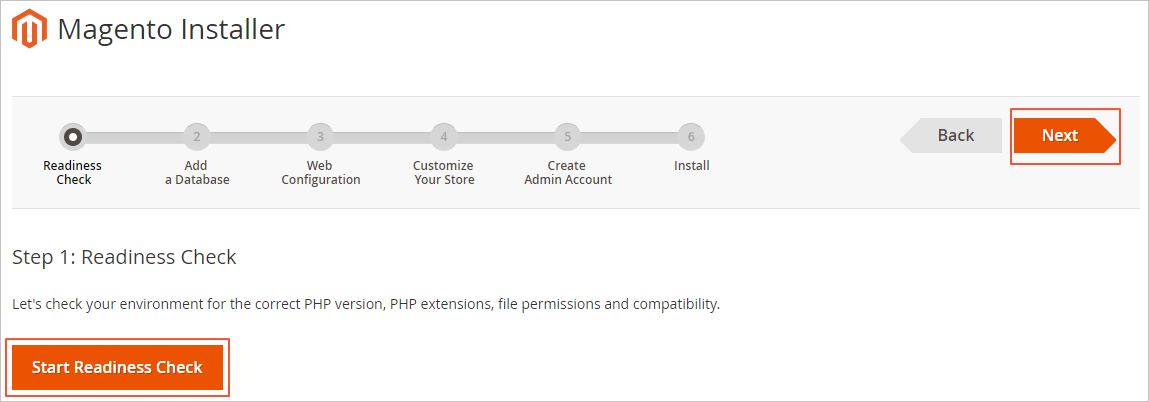
b) 添加数据库。
i) 输入您创建的数据库的账号和密码。在此示例中,用户帐户是 ,密码是 。magentoUsermagentoUser1@3
ii) 输入已创建数据库的名称。在此示例中,数据库名称为 。magento
iii) 单击“下一步”。
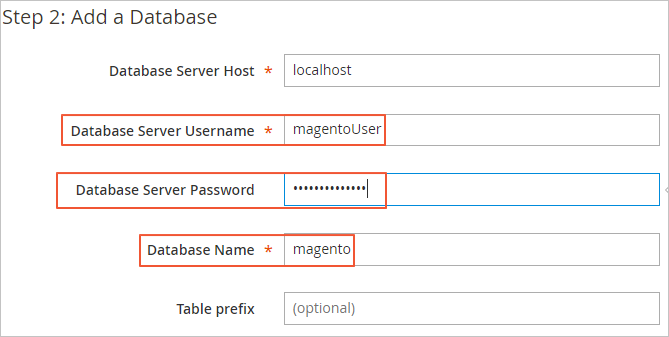
c) 完成 Web 访问的设置,然后单击下一步。
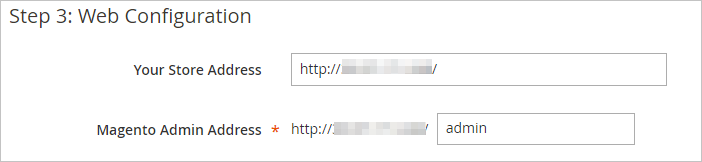
d) 输入自定义商店信息,然后单击下一步。
e) 输入管理员帐户信息,然后单击下一步。
f) 单击“立即安装”以安装 Magento。
以下页面指示已配置Magento。
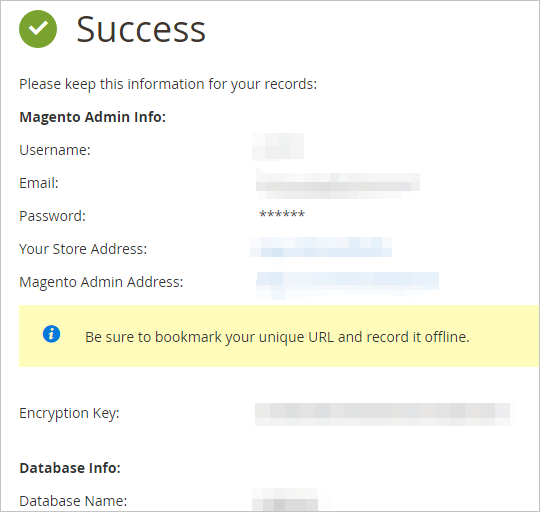
步骤 8:添加 cron 作业
执行以下步骤以添加 cron 作业。
1. 执行命令,配置cron操作的作业。crontab -u apache -e
2. 按 i 键进入编辑模式。
3. 输入以下配置。
*/10 * * * * php -c /etc /var/www/html/bin/magento cron:run
*/10 * * * * php -c /etc /var/www/html/update/cron.php
*/10 * * * * php -c /etc /var/www/html/bin/magento setup:cron:run4. 按 Esc 键,回车键,然后按 Enter 键保存并关闭配置文件。:wq
有关如何在 Magento 中使用 cron 作业的详细信息,请参阅配置和运行 cron。
常见问题
当您在浏览器中输入连接到Magento网站时,如果错误消息“一个或多个索引器无效。请确保您的 Magento cron 作业正在运行“,请执行以下操作:http://<ECS Public IP address>/admin

1.连接到Magento服务器。有关详细信息,请参阅连接方法。
2. 运行以下命令以创建从 PHP 安装路径到 /usr/sbin/php 目录的符号链接:
ln -s /usr/local/php/bin/php /usr/sbin/php3. 运行以下命令以刷新索引。
cd /var/www/html
php bin/magento indexer:reindex类似于以下命令输出表示索引已刷新。
[root@iZbp1h2mquu8nb0jz99**** wwwroot]# php bin/magento indexer:reindex
Design Config Grid index has been rebuilt successfully in 00:00:00
Customer Grid index has been rebuilt successfully in 00:00:00
Category Products index has been rebuilt successfully in 00:00:00
Product Categories index has been rebuilt successfully in 00:00:00
Product Price index has been rebuilt successfully in 00:00:00
Product EAV index has been rebuilt successfully in 00:00:00
Stock index has been rebuilt successfully in 00:00:00
Catalog Rule Product index has been rebuilt successfully in 00:00:00
Catalog Product Rule index has been rebuilt successfully in 00:00:00
Catalog Search index has been rebuilt successfully in 00:00:004. 刷新页面,然后单击缓存管理。

5. 选择处于“INVALIDATED”状态的“缓存类型”,然后单击“提交”。
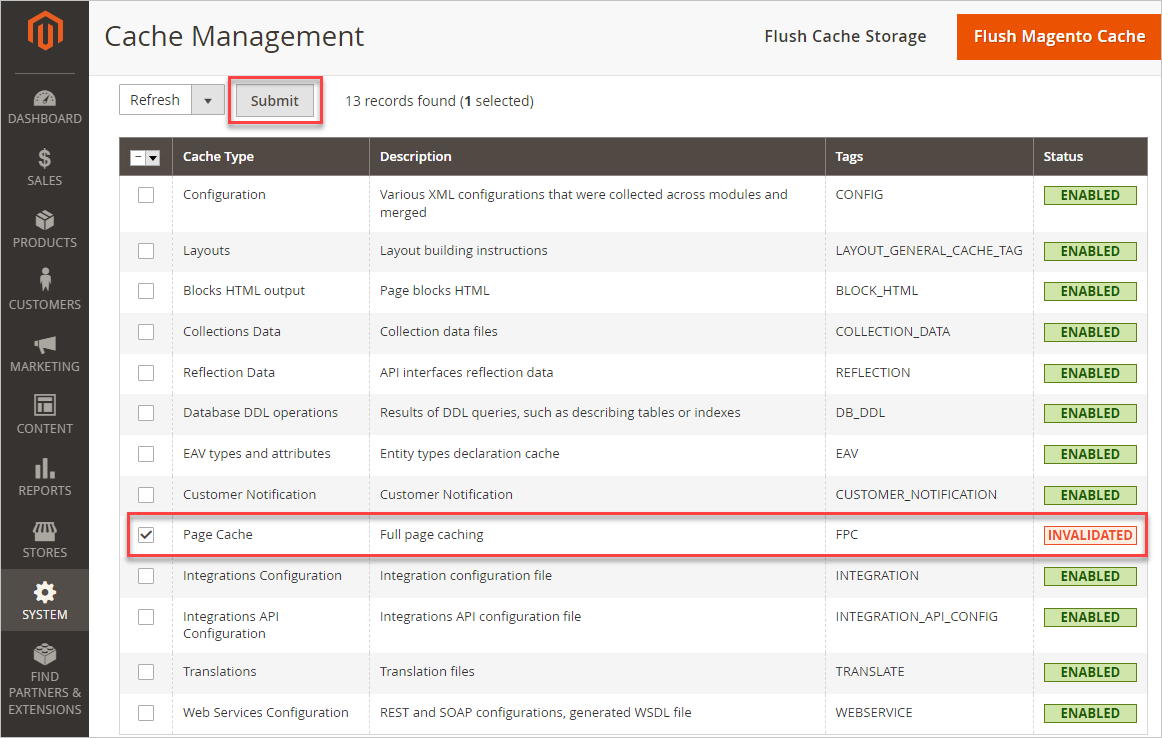
类似于以下命令输出表示问题已修复。
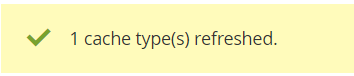
下一步做什么
• 访问查看默认主页,如下图所示。http://<ECS Public IP address>
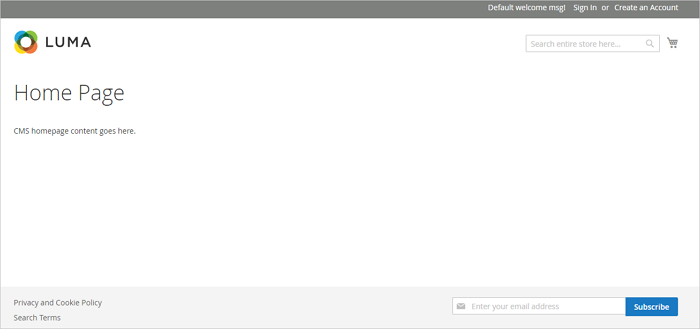
• 访问并输入您在安装过程中设置的用户名和密码。登录管理控制台后,将显示以下页面。http://<ECS Public IP address>/admin