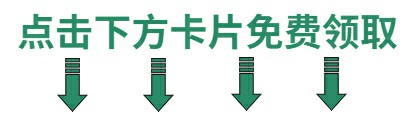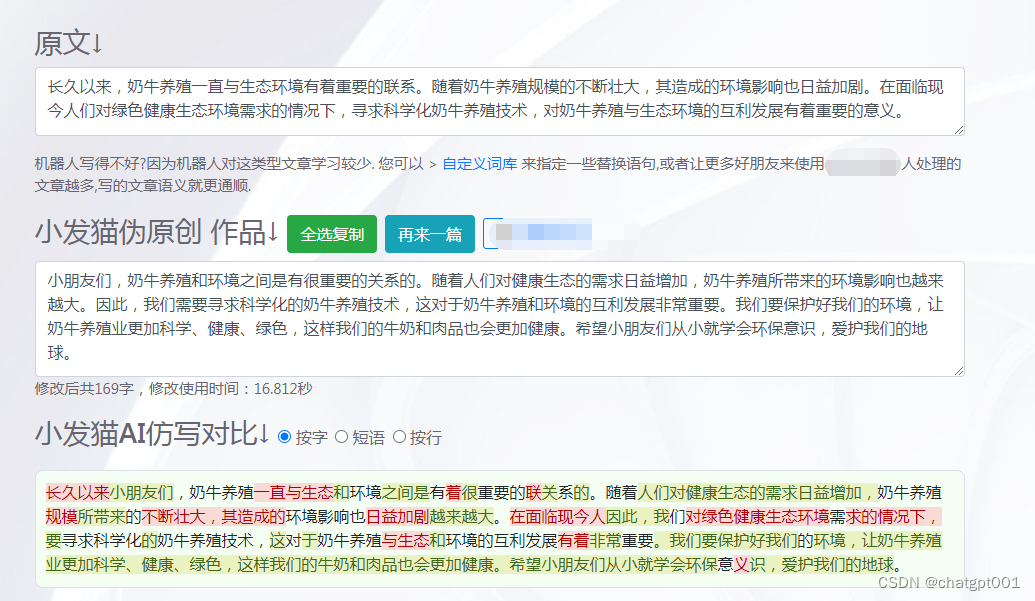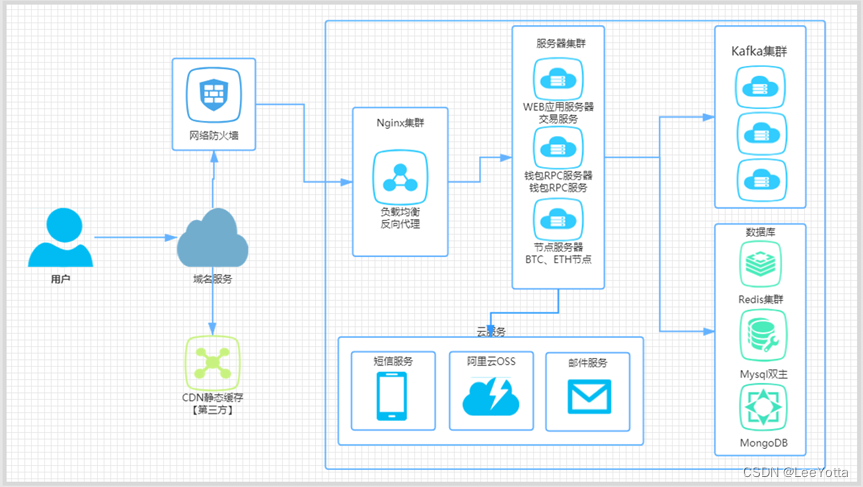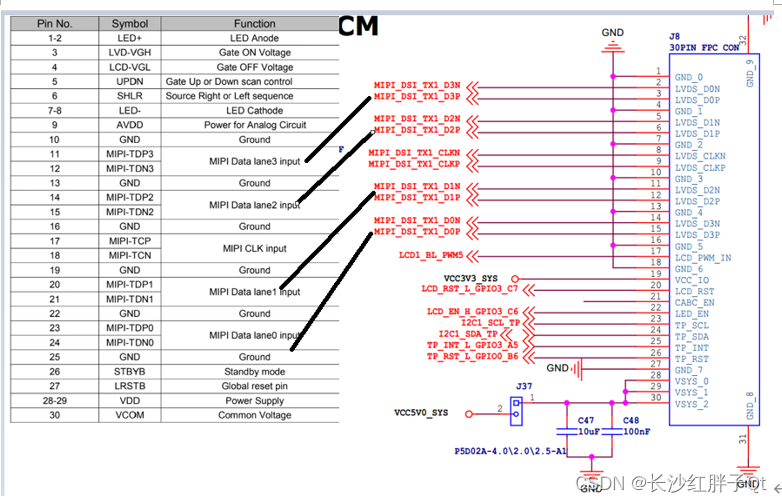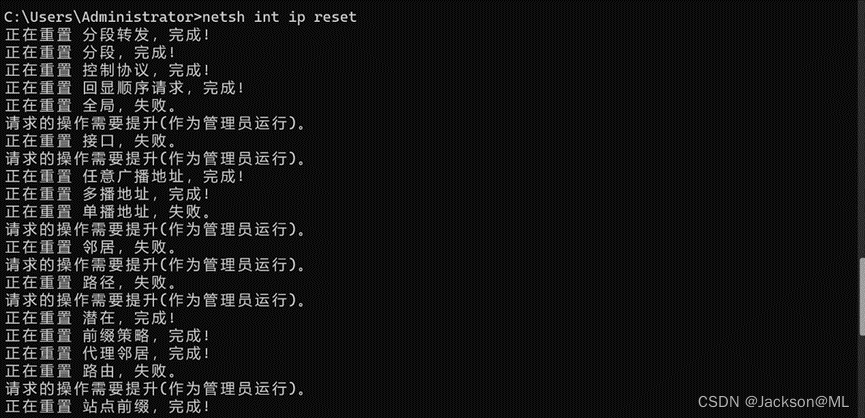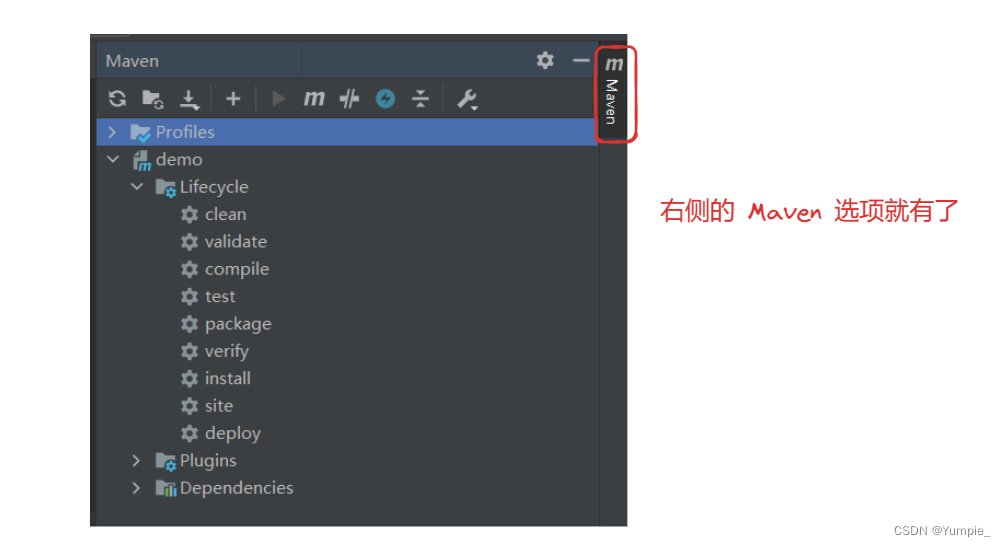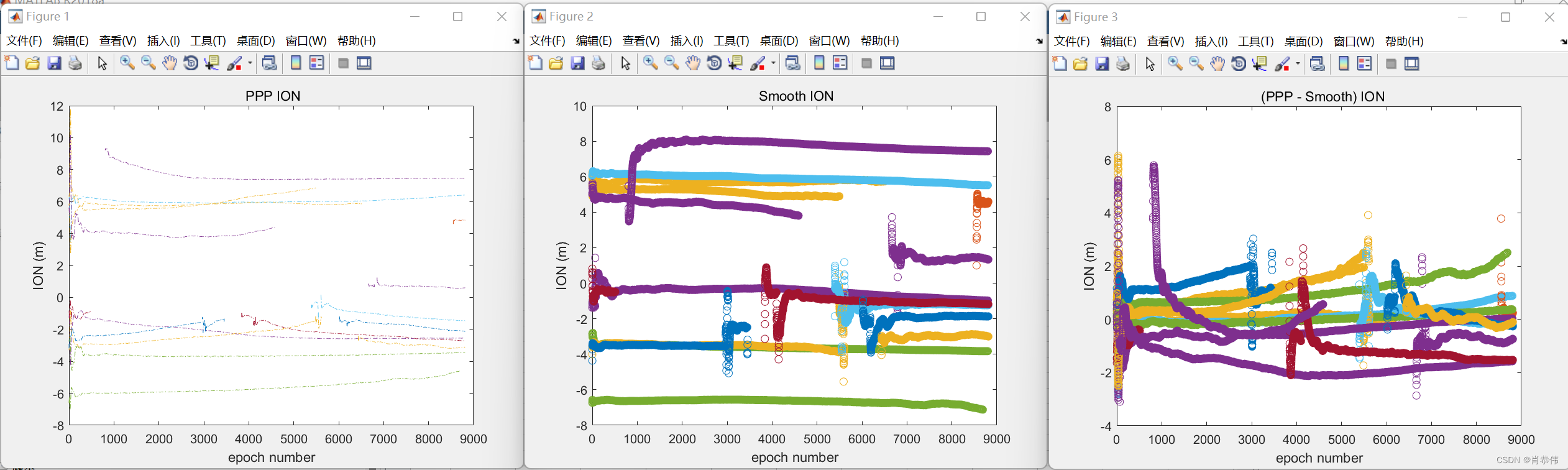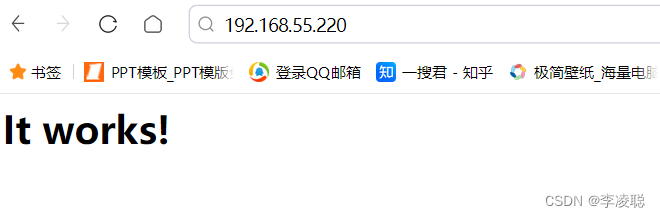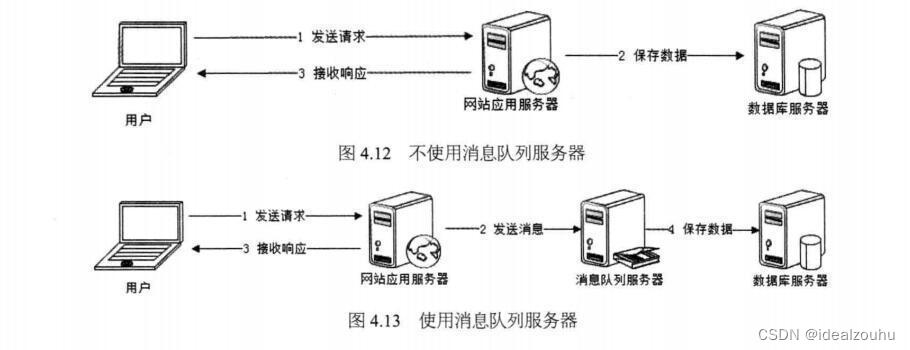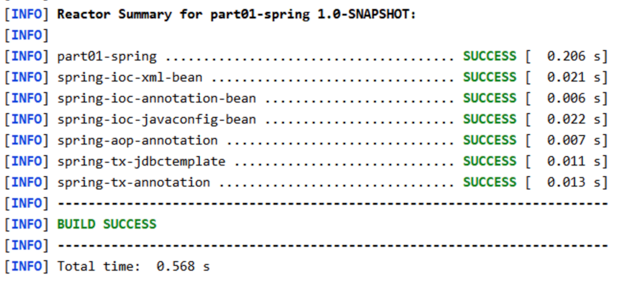文章目录
- 问题描述
- 问题原因
- 解决办法
笔者出问题时的运行环境:
Red Hat Enterprise Linux 9.2 x86_64
Xshell 7
问题描述
笔者在新安装的 Red Hat Enterprise Linux 中发现一个问题。在 RHEL 安装完之后,无法在 Xshell 中使用 root 账户远程登录此 Linux,但用其它账户登录然后切换到 root 账户就不会有问题。
Xshell 登录失败时的报错信息如下。

问题原因
原来这是因为笔者在安装 RHEL 时忘记开启允许以 root 账户远程登录的功能,从而导致安装之后无法以 root 账户登录。

解决办法
Linux 既然已经安装了,那就没办法回到过去去纠正前面的错误。幸好 Linux 提供了另一种方法来补救。
-
输入如下命令切换到 root 账户,因为后续的操作需要 root 权限。
su root
-
输入如下命令编辑文件
/etc/ssh/sshd_config。vim /etc/ssh/sshd_config
对于 RHEL,该文件的原始内容如下:
# $OpenBSD: sshd_config,v 1.104 2021/07/02 05:11:21 dtucker Exp $ # This is the sshd server system-wide configuration file. See # sshd_config(5) for more information. # This sshd was compiled with PATH=/usr/local/bin:/usr/bin:/usr/local/sbin:/usr/sbin # The strategy used for options in the default sshd_config shipped with # OpenSSH is to specify options with their default value where # possible, but leave them commented. Uncommented options override the # default value. # To modify the system-wide sshd configuration, create a *.conf file under # /etc/ssh/sshd_config.d/ which will be automatically included below Include /etc/ssh/sshd_config.d/*.conf # If you want to change the port on a SELinux system, you have to tell # SELinux about this change. # semanage port -a -t ssh_port_t -p tcp #PORTNUMBER # #Port 22 #AddressFamily any #ListenAddress 0.0.0.0 #ListenAddress :: #HostKey /etc/ssh/ssh_host_rsa_key #HostKey /etc/ssh/ssh_host_ecdsa_key #HostKey /etc/ssh/ssh_host_ed25519_key # Ciphers and keying #RekeyLimit default none # Logging #SyslogFacility AUTH #LogLevel INFO # Authentication: #LoginGraceTime 2m #PermitRootLogin prohibit-password #StrictModes yes #MaxAuthTries 6 #MaxSessions 10 #PubkeyAuthentication yes # The default is to check both .ssh/authorized_keys and .ssh/authorized_keys2 # but this is overridden so installations will only check .ssh/authorized_keys AuthorizedKeysFile .ssh/authorized_keys #AuthorizedPrincipalsFile none #AuthorizedKeysCommand none #AuthorizedKeysCommandUser nobody # For this to work you will also need host keys in /etc/ssh/ssh_known_hosts #HostbasedAuthentication no # Change to yes if you don't trust ~/.ssh/known_hosts for # HostbasedAuthentication #IgnoreUserKnownHosts no # Don't read the user's ~/.rhosts and ~/.shosts files #IgnoreRhosts yes # To disable tunneled clear text passwords, change to no here! #PasswordAuthentication yes #PermitEmptyPasswords no # Change to no to disable s/key passwords #KbdInteractiveAuthentication yes # Kerberos options #KerberosAuthentication no #KerberosOrLocalPasswd yes #KerberosTicketCleanup yes #KerberosGetAFSToken no #KerberosUseKuserok yes # GSSAPI options #GSSAPIAuthentication no #GSSAPICleanupCredentials yes #GSSAPIStrictAcceptorCheck yes #GSSAPIKeyExchange no #GSSAPIEnablek5users no # Set this to 'yes' to enable PAM authentication, account processing, # and session processing. If this is enabled, PAM authentication will # be allowed through the KbdInteractiveAuthentication and # PasswordAuthentication. Depending on your PAM configuration, # PAM authentication via KbdInteractiveAuthentication may bypass # the setting of "PermitRootLogin without-password". # If you just want the PAM account and session checks to run without # PAM authentication, then enable this but set PasswordAuthentication # and KbdInteractiveAuthentication to 'no'. # WARNING: 'UsePAM no' is not supported in RHEL and may cause several # problems. #UsePAM no #AllowAgentForwarding yes #AllowTcpForwarding yes #GatewayPorts no #X11Forwarding no #X11DisplayOffset 10 #X11UseLocalhost yes #PermitTTY yes #PrintMotd yes #PrintLastLog yes #TCPKeepAlive yes #PermitUserEnvironment no #Compression delayed #ClientAliveInterval 0 #ClientAliveCountMax 3 #UseDNS no #PidFile /var/run/sshd.pid #MaxStartups 10:30:100 #PermitTunnel no #ChrootDirectory none #VersionAddendum none # no default banner path #Banner none # override default of no subsystems Subsystem sftp /usr/libexec/openssh/sftp-server # Example of overriding settings on a per-user basis #Match User anoncvs # X11Forwarding no # AllowTcpForwarding no # PermitTTY no # ForceCommand cvs server -
将该文件的
#PermitRootLogin prohibit-password那行改为PermitRootLogin yes,然后保存该文件。如下图所示。
-
输入如下命令重启 sshd。
systemctl restart sshd.service
或者输入如下命令直接重启 Linux。
reboot
-
现在应该就可以在 Xshell 中使用 root 账户远程登录 RHEL 了。