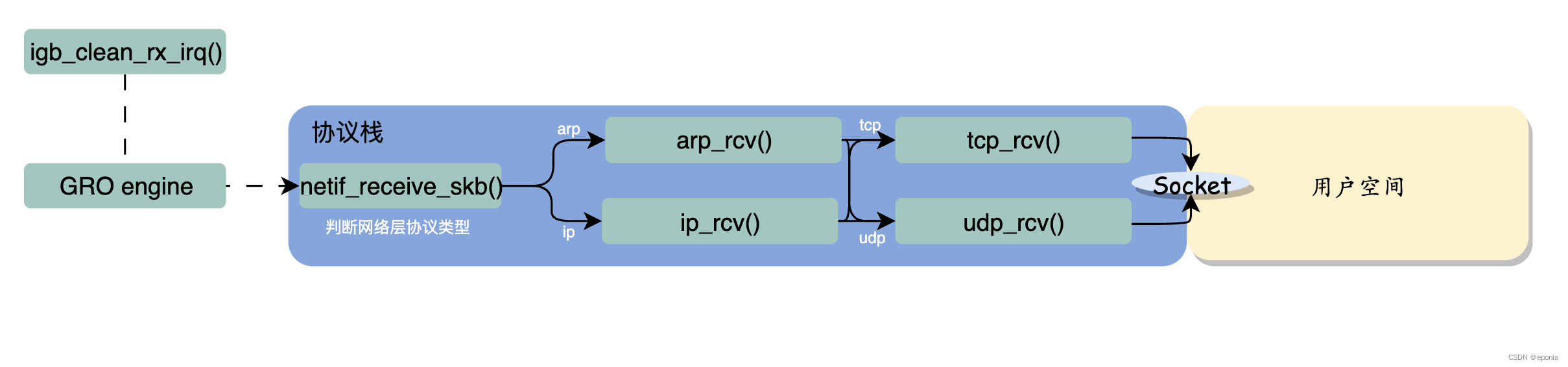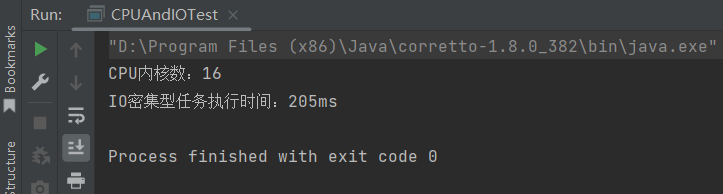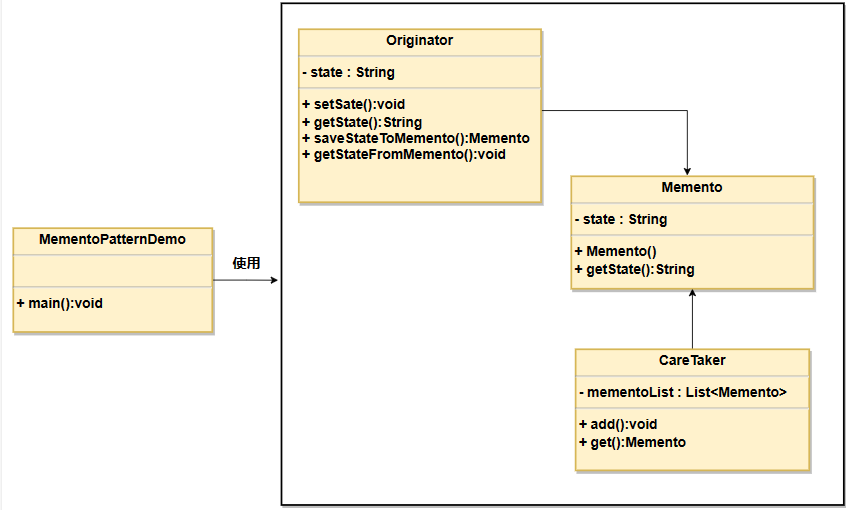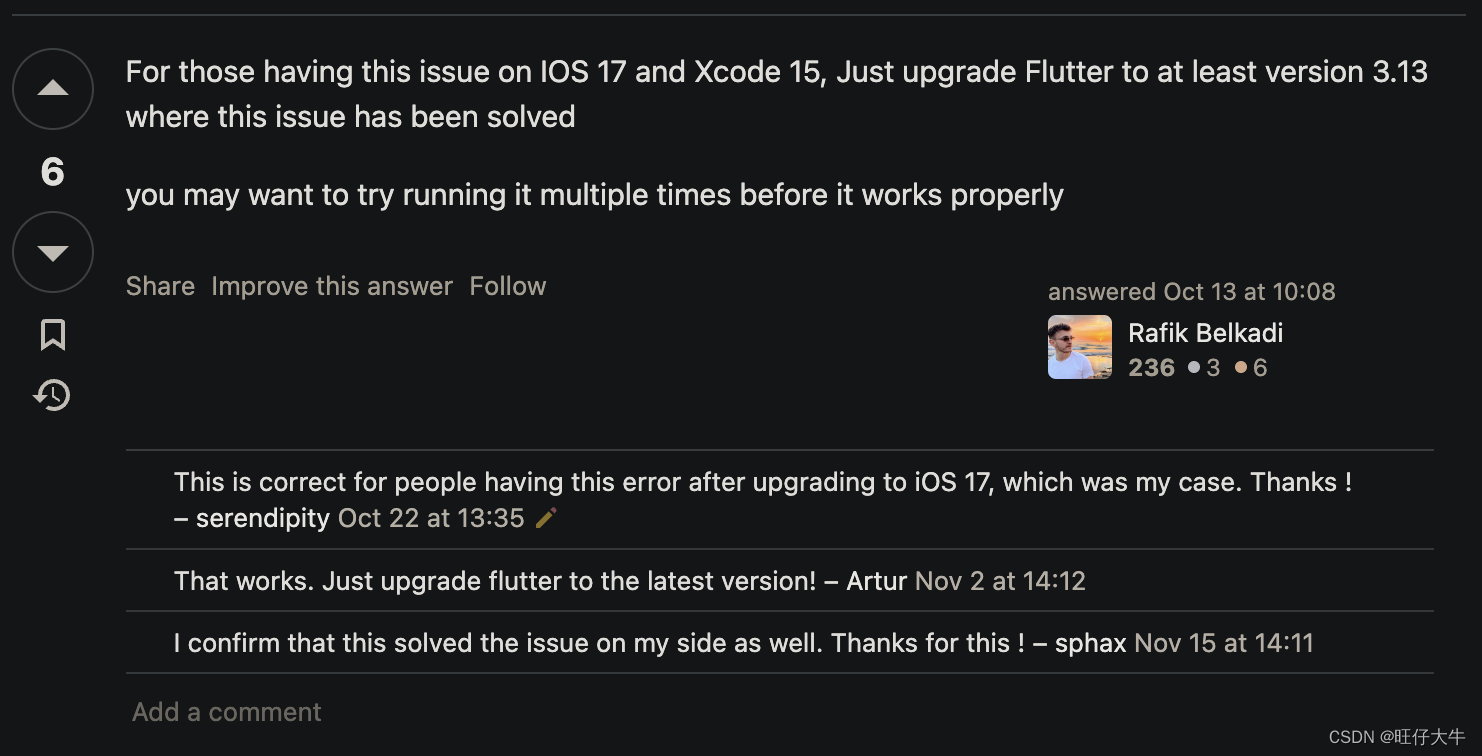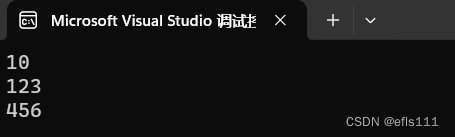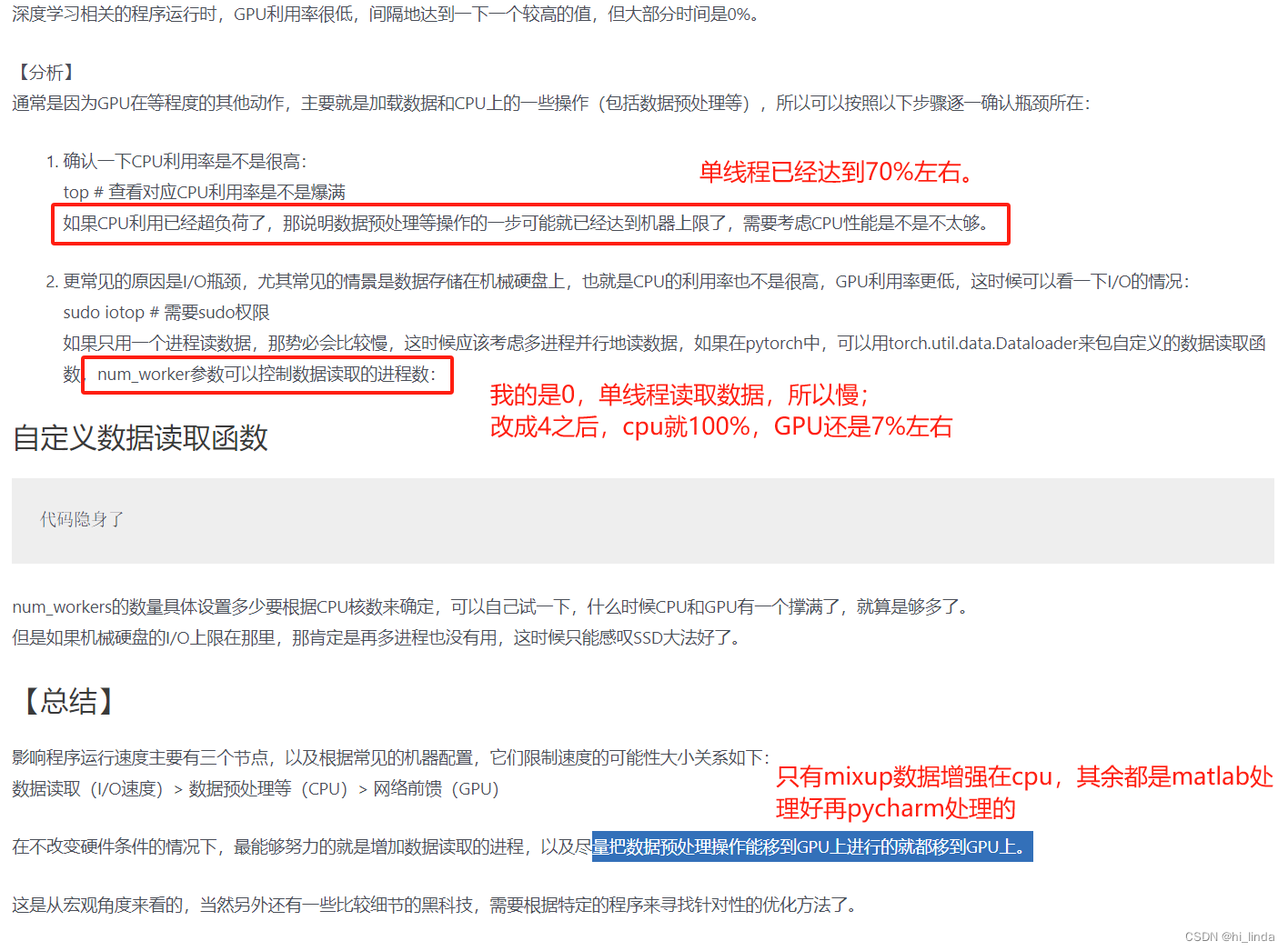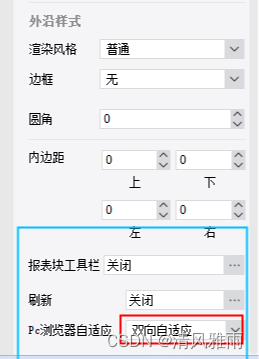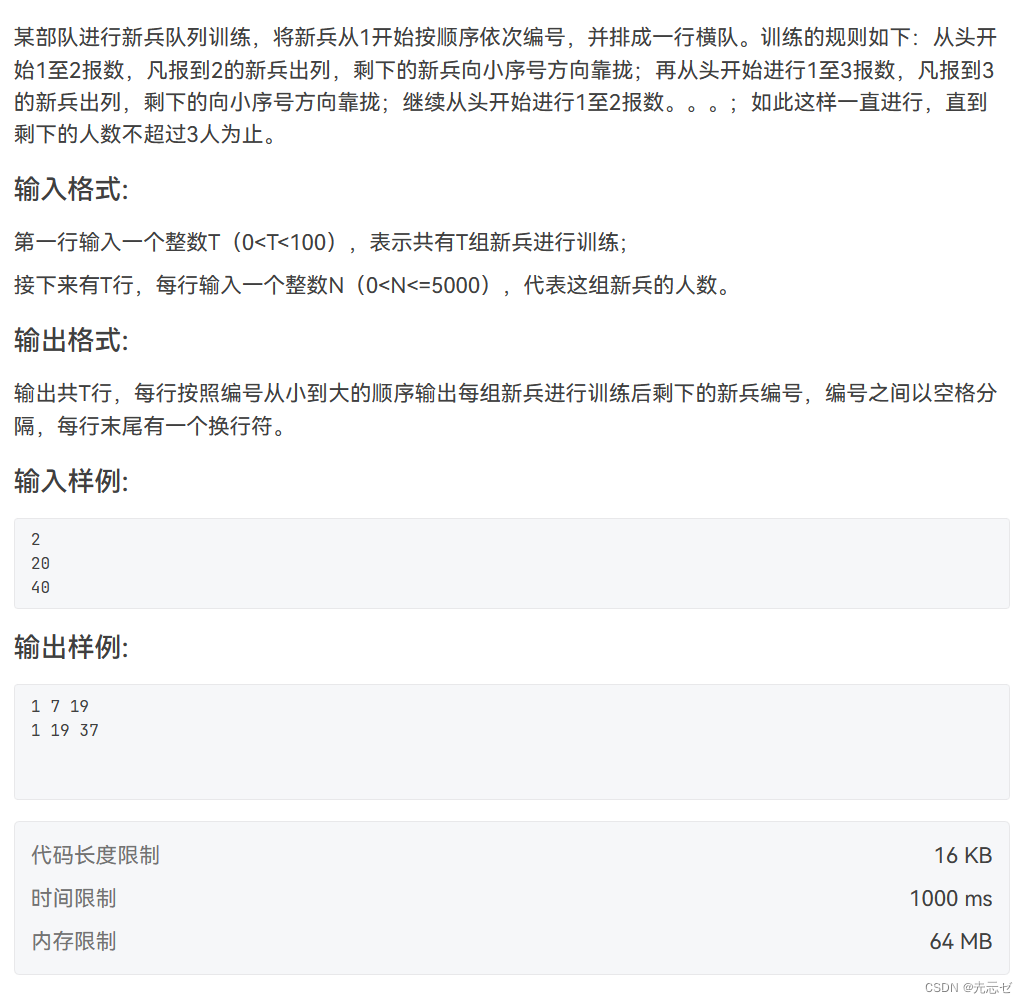ArkUI组件使用
这里会详细演示以下组件使用:
- Image
- Text
- TextInput
- Button
- Slider
- Column&&Row
- List
- 自定义组件以及相关函数使用
Image
可以是网络图片、可以是本地图片、也可以是像素图
Image("https://ts1.cn.mm.bing.net/th?id=OIP-C.cYA-_PINA-ND9OeBaolDTwHaHa&w=250&h=250&c=8&rs=1&qlt=90&o=6&pid=3.1&rm=2")
.width(200)
.interpolation(ImageInterpolation.High)
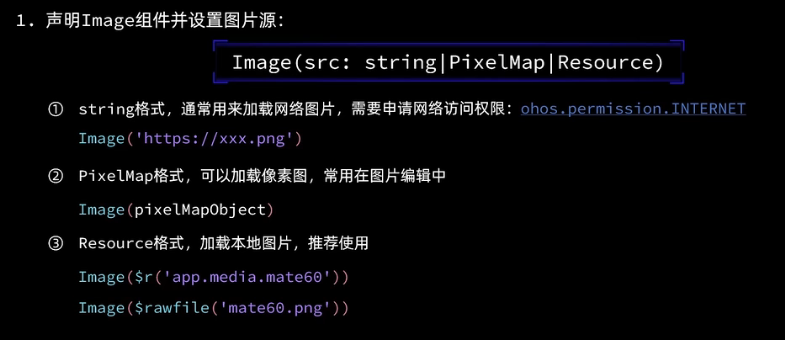
加载网络图片真机上需要申请网络访问权限:
在module.json5文件中module对象中编写
"requestPermissions": [
{
"name": "ohos.permission.INTERNET"
}
],
这样真机才能加载网络图片
Text
用于显示文本,支持直接填写、也支持读取本地资源文件(用于多语言)
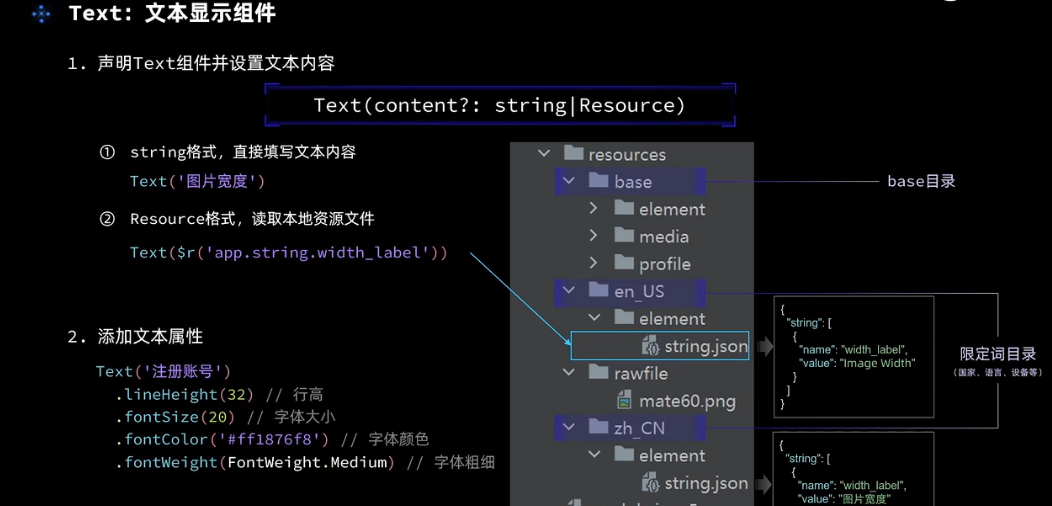
TextInput
输入框,通过设置
type属性可以是密码输入框、数字输入框、文本输入框等
- Normal:基本输入
- Password:密码输入
- Email: 邮箱输入
- Number:数字输入
-PhoneNumber: 电话号码输入
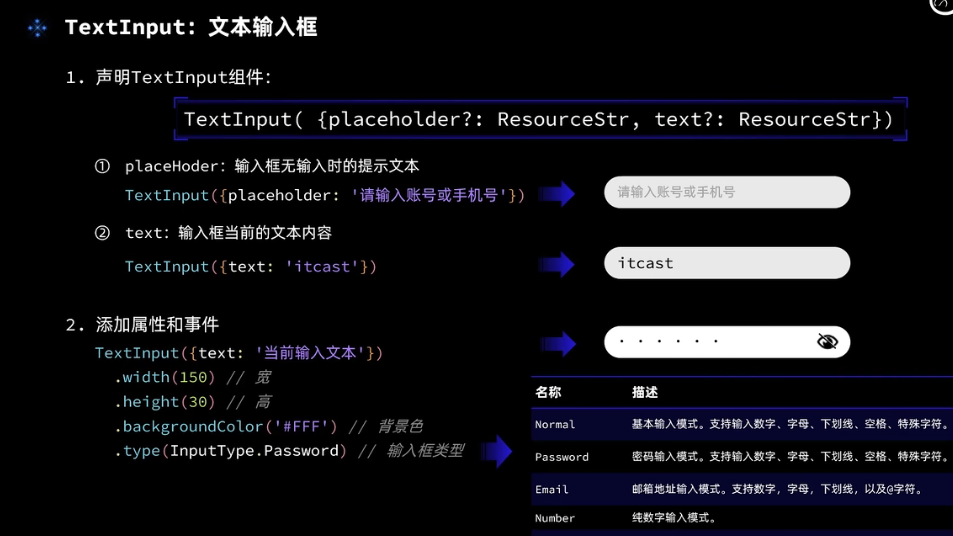
通过onChange事件可以实现自己想要的交互
Button
按钮,通过设置
type属性可以是不同的按钮类型
- Capsule:胶囊性
- Circle: 圆形
- Normal:普通按钮
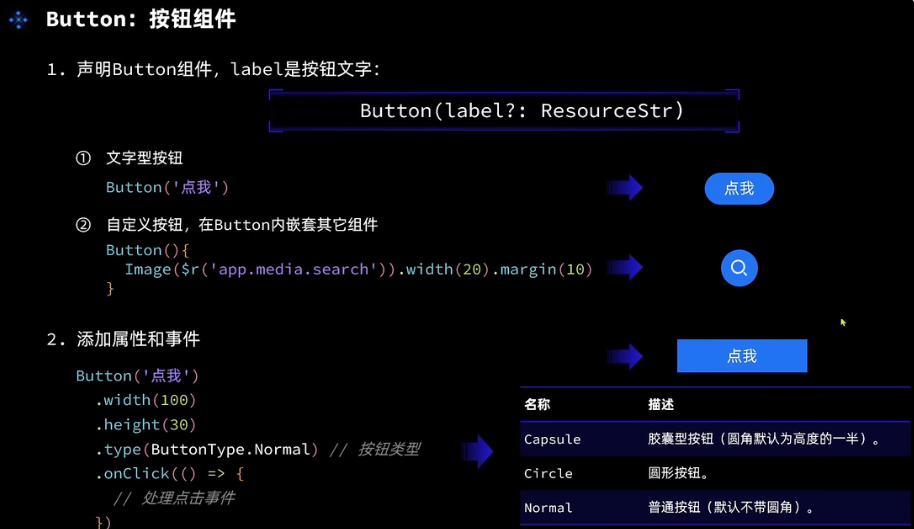
Slider
滑块组件使用
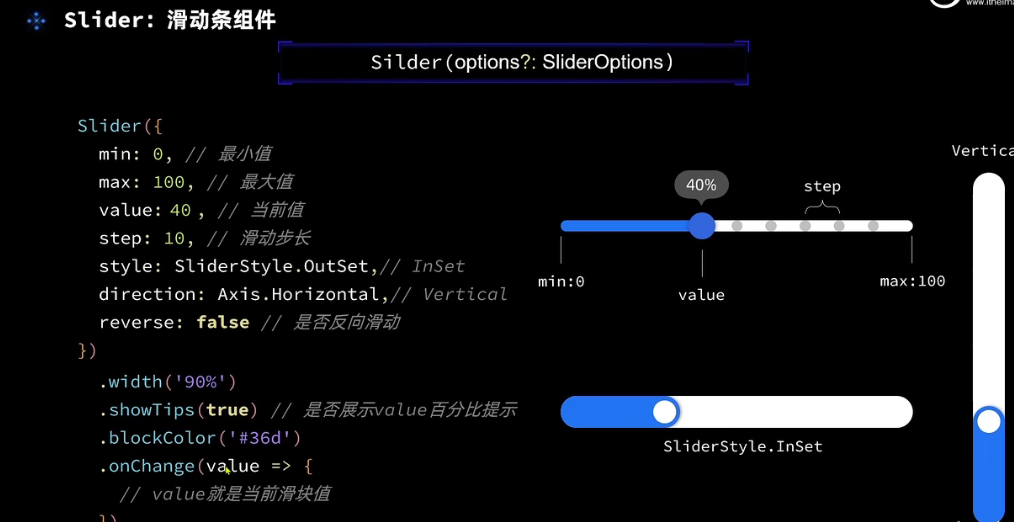
通过上方属性可以进行配置使用,在onChange方法内可以实现自己的交互
Column&&Row布局
通过这个可以实现位置布局
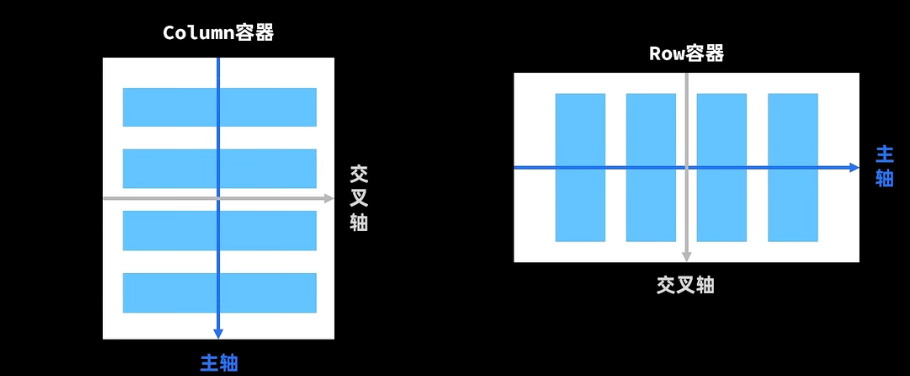
justifyContent:设置子元素在主轴方向的对齐格式alignItem:设置子元素在交叉轴方向的对齐格式
Column
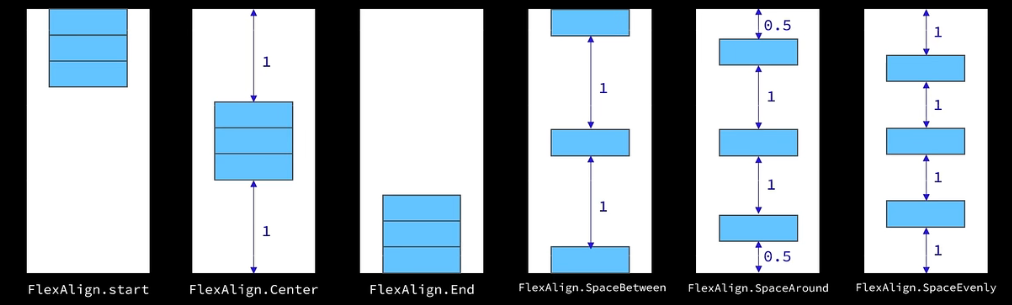

Row
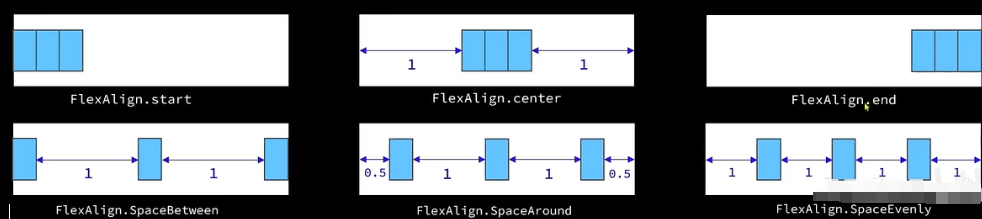

布局案例(控制图片大小)
Divider分割线
@Entry
@Component
struct Index {
@State imageWidth: number = 30
build() {
Column() {
Row(){
Image("https://i2.hdslb.com/bfs/archive/6c8d928748fcfa5b3366d141f7f3b08008fdd416.jpg@672w_378h_1c_!web-home-common-cover.webp")
.width(this.imageWidth)
.interpolation(ImageInterpolation.High)
}
.width('100%')
.height(400)
.justifyContent(FlexAlign.Center)
Row(){
Text($r('app.string.width_label'))
.fontSize(30)
.fontWeight('bold')
TextInput({placeholder:"请输入图片宽度",text:this.imageWidth.toString()})
.width(200)
.backgroundColor("red")
.type(InputType.Number)
.onChange(value=>{
this.imageWidth=parseInt(value)
})
}
.width("100%")
.padding({left:14,right:14})
.justifyContent(FlexAlign.SpaceBetween)
Divider()
.width("91%")
.margin(20)
Row(){
Button('缩小')
.width(80)
.fontSize(20)
.onClick(()=>{
this.imageWidth-=5;
})
Button('放大')
.width(80)
.fontSize(20)
.onClick(()=>{
this.imageWidth+=5;
})
}
.justifyContent(FlexAlign.SpaceEvenly)
.width('100%')
Divider()
.width("91%")
.margin(20)
Slider({min:100,max:300,value:this.imageWidth,step:10})
.width("100%")
.blockColor("red")
.trackThickness(8)
.showTips(true)
.onChange(val=>{
this.imageWidth=val
})
}
.width('100%')
.height('100%')
}
}
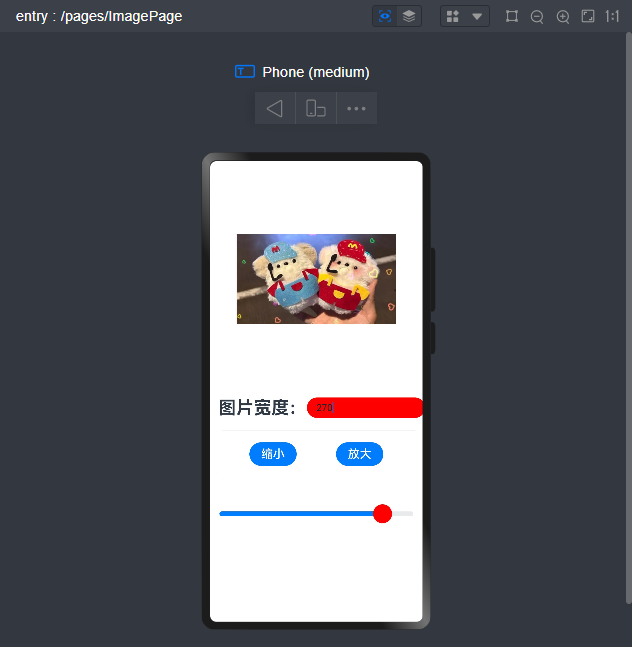
List
列表组件,超出可滚动组件
- 使用之前了解一下
渲染控制- forEach
- if-else
通过以上可遍历多个item展示,不通过list无法超出滚动
以下通过List修饰实现一个订单列表(通过if-else决定条件渲染):
private items:Array<ItemList>=[
new ItemList('华为Mate60','https://ts1.cn.mm.bing.net/th?id=OIP-C.cYA-_PINA-ND9OeBaolDTwHaHa&w=250&h=250&c=8&rs=1&qlt=90&o=6&pid=3.1&rm=2',99),
new ItemList('华为Mate61','https://ts1.cn.mm.bing.net/th?id=OIP-C.cYA-_PINA-ND9OeBaolDTwHaHa&w=250&h=250&c=8&rs=1&qlt=90&o=6&pid=3.1&rm=2',199,20),
new ItemList('华为Mate62','https://ts1.cn.mm.bing.net/th?id=OIP-C.cYA-_PINA-ND9OeBaolDTwHaHa&w=250&h=250&c=8&rs=1&qlt=90&o=6&pid=3.1&rm=2',39),
new ItemList('华为Mate62','https://ts1.cn.mm.bing.net/th?id=OIP-C.cYA-_PINA-ND9OeBaolDTwHaHa&w=250&h=250&c=8&rs=1&qlt=90&o=6&pid=3.1&rm=2',39),
new ItemList('华为Mate62','https://ts1.cn.mm.bing.net/th?id=OIP-C.cYA-_PINA-ND9OeBaolDTwHaHa&w=250&h=250&c=8&rs=1&qlt=90&o=6&pid=3.1&rm=2',39),
new ItemList('华为Mate62','https://ts1.cn.mm.bing.net/th?id=OIP-C.cYA-_PINA-ND9OeBaolDTwHaHa&w=250&h=250&c=8&rs=1&qlt=90&o=6&pid=3.1&rm=2',39)
]
build() {
Column() {
//头部
Row(){
Text("商品列表")
.fontSize(30)
.fontWeight("bold")
}
.width('100%')
.height(30)
.margin({bottom:20})
List({space:8}){
ForEach(
this.items,
(item: ItemList)=>{
ListItem() {
Row({space:10}){
Image(item.image)
.width(100)
Column({space:4}){
if(item.discount){
Text(item.name)
.fontSize(20)
.fontWeight('bold')
Text(`原价:¥${item.price}`)
.fontSize(14)
.fontColor('#CCC')
.decoration({type:TextDecorationType.LineThrough})
Text(`折扣价:¥${item.price-item.discount}`)
.fontSize(18)
.fontWeight('bold')
.fontColor('red')
Text(`补贴:¥${item.discount}`)
.fontSize(18)
.fontColor('red')
}else{
Text(item.name)
.fontSize(20)
.fontWeight('bold')
Text(`¥${item.price}`)
.fontSize(18)
.fontColor('red')
}
}
.height('100%')
.alignItems(HorizontalAlign.Start)
}
.width("100%")
.backgroundColor('#FFF')
.borderRadius(20)
.height(120)
.padding(10)
.borderRadius(10 )
.margin(20)
}
}
)
}
.width("100%")
.layoutWeight(1)
}
.width('100%')
.height('100%')
.backgroundColor('#EFEFEF')
.padding(20)
}
}
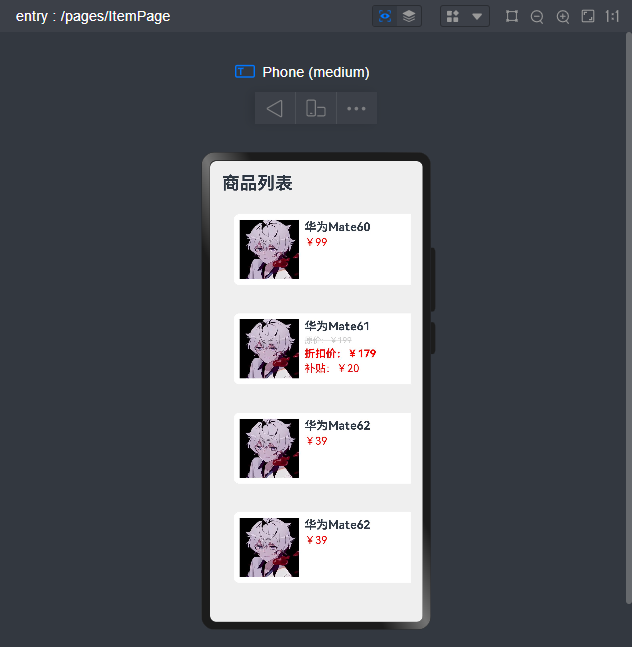
自定义组件以及相关函数使用
将上方示例进行拆解实现组件封装~
1.将顶部栏进行封装,新建文件进行编写,或者在内部编写封装,这里我封装成公用的
@Component
export struct Header{
private title:ResourceStr
build(){
Row(){
Text('返回')
.fontSize(25)
Text(this.title)
.fontSize(30)
.fontWeight("bold")
Blank()
Text('刷新')
.fontSize(25)
.fontWeight('bold')
}
.width('100%')
.height(30)
}
}
使用:
import {Header} from "../components/Headers"
引入直接使用即可
再将列表封装,这里就直接封装成自定义构建函数
//全局自定义构建函数
@Builder function ItemCard(item:ItemList){
Row({space:10}){
Image(item.image)
.width(100)
Column({space:4}){
if(item.discount){
Text(item.name)
.fontSize(20)
.fontWeight('bold')
Text(`原价:¥${item.price}`)
.fontSize(14)
.fontColor('#CCC')
.decoration({type:TextDecorationType.LineThrough})
Text(`折扣价:¥${item.price-item.discount}`)
.fontSize(18)
.fontWeight('bold')
.fontColor('red')
Text(`补贴:¥${item.discount}`)
.fontSize(18)
.fontColor('red')
}else{
Text(item.name)
.fontSize(20)
.fontWeight('bold')
Text(`¥${item.price}`)
.fontSize(18)
.fontColor('red')
}
}
.height('100%')
.alignItems(HorizontalAlign.Start)
}
.width("100%")
.backgroundColor('#FFF')
.borderRadius(20)
.height(120)
.padding(10)
.borderRadius(10 )
.margin(20)
}
再封装个全局的公共样式函数
//全局公共样式函数
@Styles function fillScreen(){
.width('100%')
.height('100%')
.backgroundColor('#EFEFEF')
.padding(20)
}
最后整合代码
class ItemList{
name:string
image: ResourceStr
price: number
discount: number
constructor(name:string,image: ResourceStr,price:number,discount:number=0) {
this.name=name
this.image=image
this.price=price
this.discount=discount
}
}
import {Header} from "../components/Headers"
//全局自定义构建函数
@Builder function ItemCard(item:ItemList){
Row({space:10}){
Image(item.image)
.width(100)
Column({space:4}){
if(item.discount){
Text(item.name)
.fontSize(20)
.fontWeight('bold')
Text(`原价:¥${item.price}`)
.fontSize(14)
.fontColor('#CCC')
.decoration({type:TextDecorationType.LineThrough})
Text(`折扣价:¥${item.price-item.discount}`)
.fontSize(18)
.fontWeight('bold')
.fontColor('red')
Text(`补贴:¥${item.discount}`)
.fontSize(18)
.fontColor('red')
}else{
Text(item.name)
.fontSize(20)
.fontWeight('bold')
Text(`¥${item.price}`)
.fontSize(18)
.fontColor('red')
}
}
.height('100%')
.alignItems(HorizontalAlign.Start)
}
.width("100%")
.backgroundColor('#FFF')
.borderRadius(20)
.height(120)
.padding(10)
.borderRadius(10 )
.margin(20)
}
//全局公共样式函数
@Styles function fillScreen(){
.width('100%')
.height('100%')
.backgroundColor('#EFEFEF')
.padding(20)
}
@Entry
@Component
struct ItemPage {
private items:Array<ItemList>=[
new ItemList('华为Mate60','https://ts1.cn.mm.bing.net/th?id=OIP-C.cYA-_PINA-ND9OeBaolDTwHaHa&w=250&h=250&c=8&rs=1&qlt=90&o=6&pid=3.1&rm=2',99),
new ItemList('华为Mate61','https://ts1.cn.mm.bing.net/th?id=OIP-C.cYA-_PINA-ND9OeBaolDTwHaHa&w=250&h=250&c=8&rs=1&qlt=90&o=6&pid=3.1&rm=2',199,20),
new ItemList('华为Mate62','https://ts1.cn.mm.bing.net/th?id=OIP-C.cYA-_PINA-ND9OeBaolDTwHaHa&w=250&h=250&c=8&rs=1&qlt=90&o=6&pid=3.1&rm=2',39),
new ItemList('华为Mate62','https://ts1.cn.mm.bing.net/th?id=OIP-C.cYA-_PINA-ND9OeBaolDTwHaHa&w=250&h=250&c=8&rs=1&qlt=90&o=6&pid=3.1&rm=2',39),
new ItemList('华为Mate62','https://ts1.cn.mm.bing.net/th?id=OIP-C.cYA-_PINA-ND9OeBaolDTwHaHa&w=250&h=250&c=8&rs=1&qlt=90&o=6&pid=3.1&rm=2',39),
new ItemList('华为Mate62','https://ts1.cn.mm.bing.net/th?id=OIP-C.cYA-_PINA-ND9OeBaolDTwHaHa&w=250&h=250&c=8&rs=1&qlt=90&o=6&pid=3.1&rm=2',39)
]
build() {
Column() {
//头部
Header({title:"商品列表"})
.margin({bottom:20})
List({space:8}){
ForEach(
this.items,
(item: ItemList)=>{
ListItem() {
ItemCard(item)
}
}
)
}
.width("100%")
.layoutWeight(1)
}
.fillScreen()
}
}
这样即可实现组件式开发,学过前端的基本都有这样的概念
总结自定义组件使用
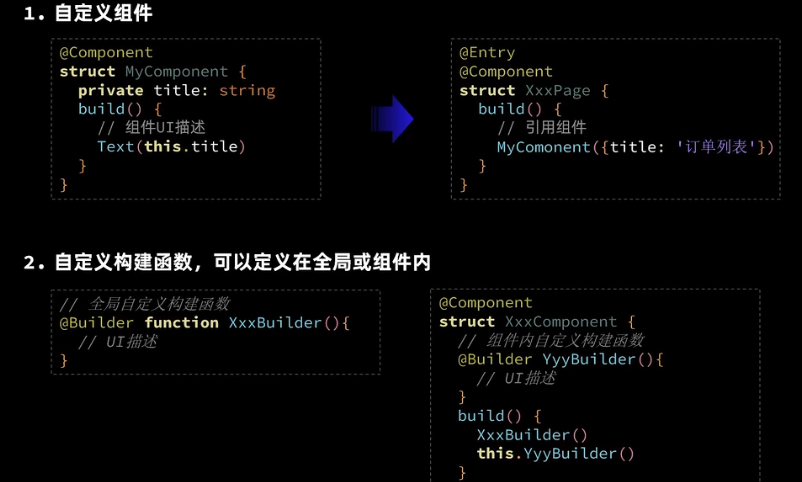
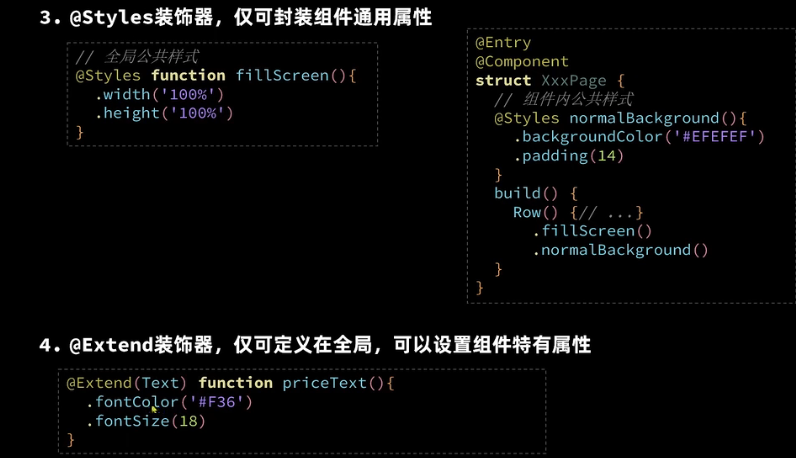
通过以上内容即可学会
ArkUI组件的基本使用了,开发个纯前端的页面应该是没什么问题了✌
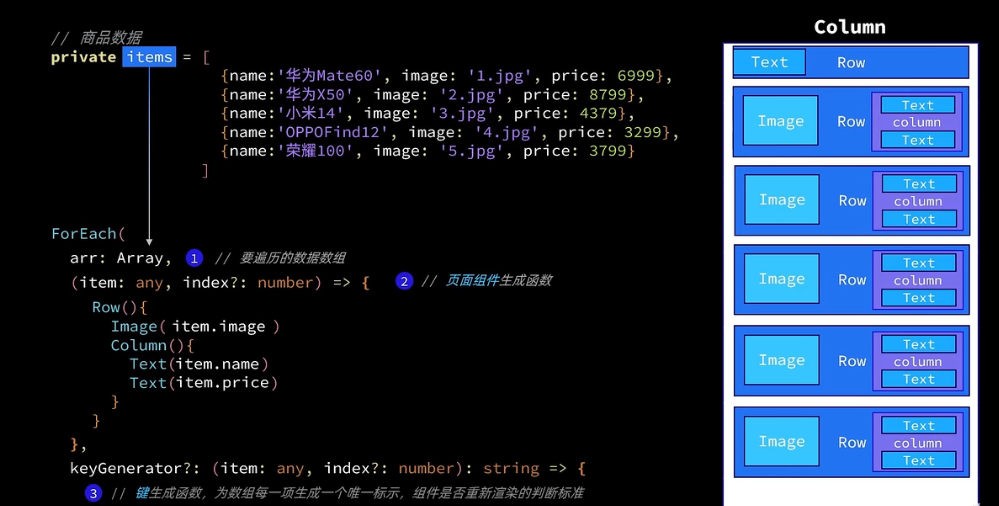
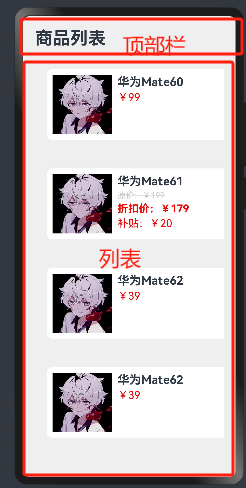
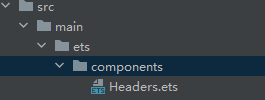


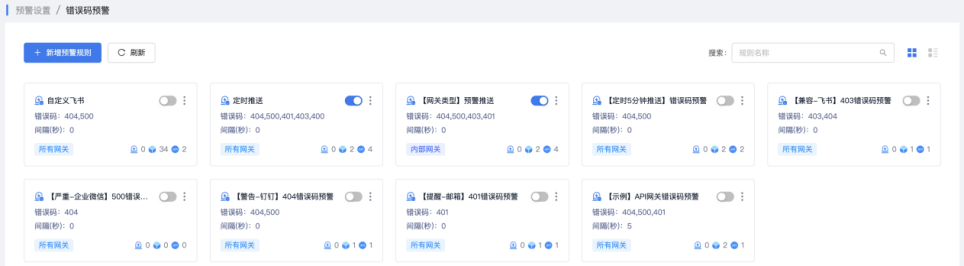

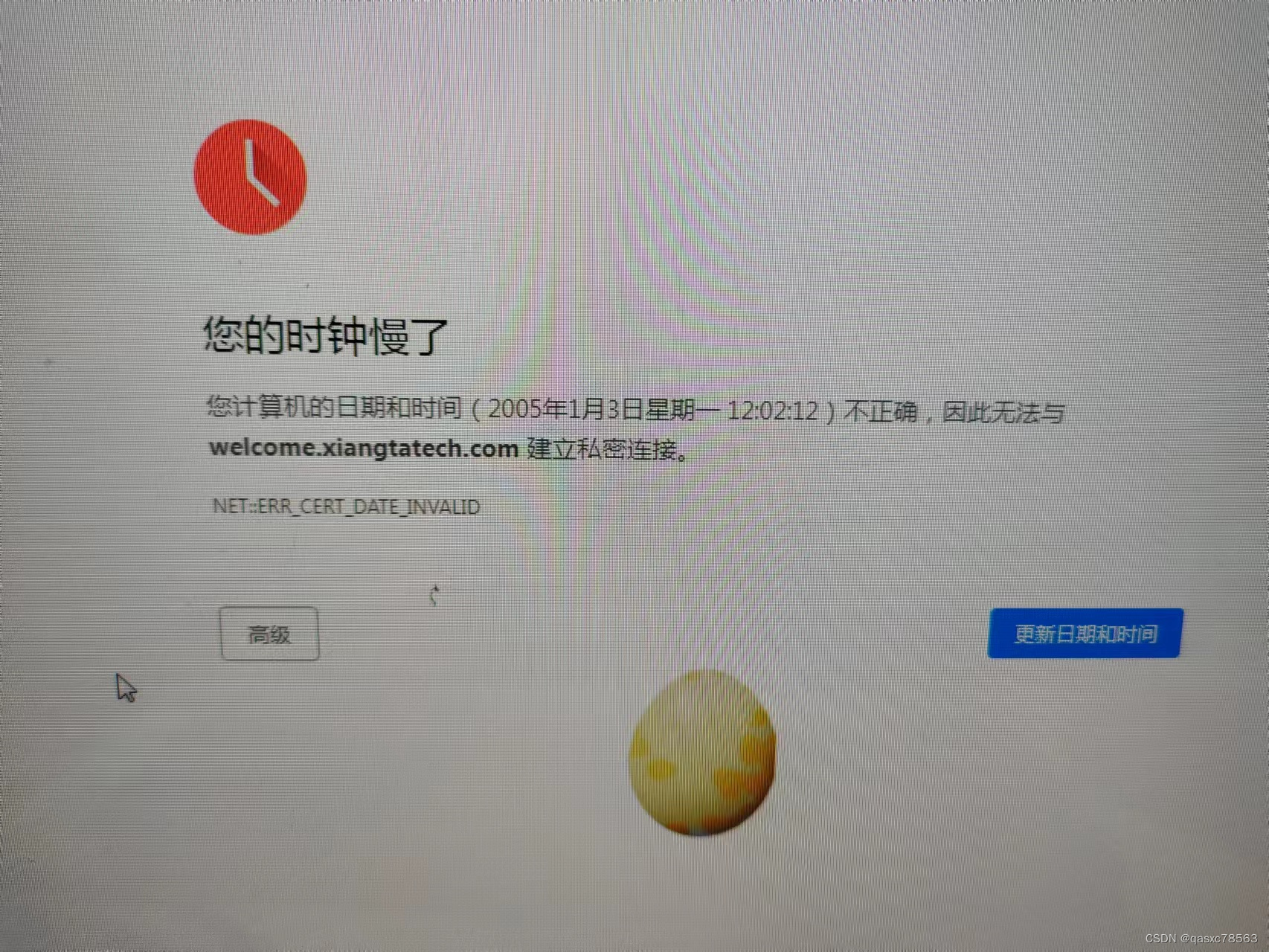
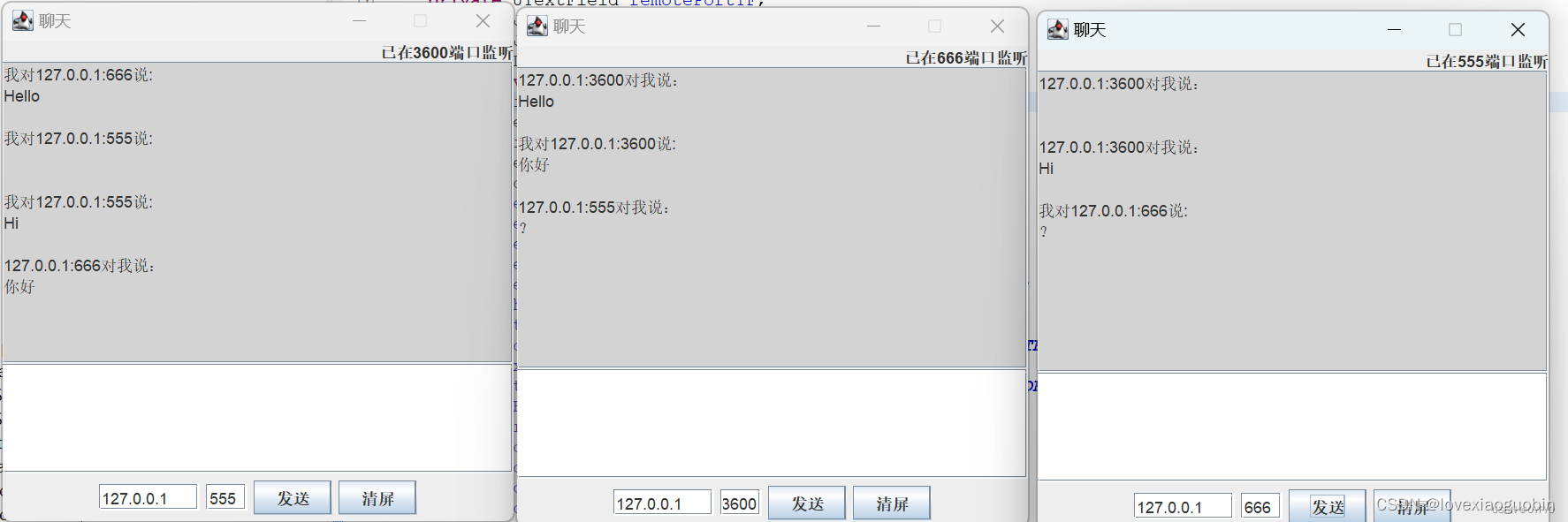


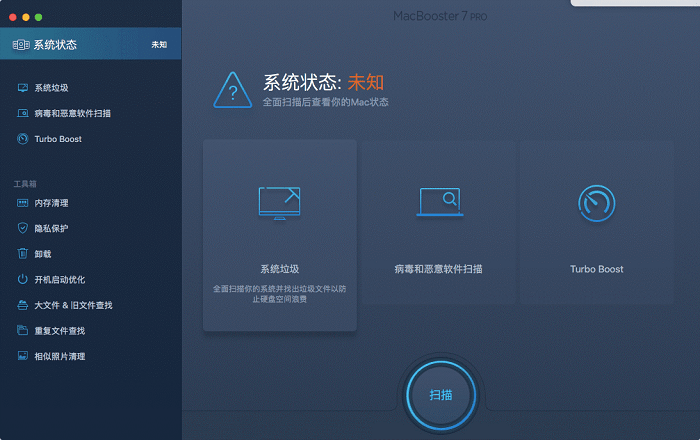

![[wp]“古剑山”第一届全国大学生网络攻防大赛 Web部分wp](https://img-blog.csdnimg.cn/direct/d2ab34b3fe9040688439f2b8722d6d0b.png)