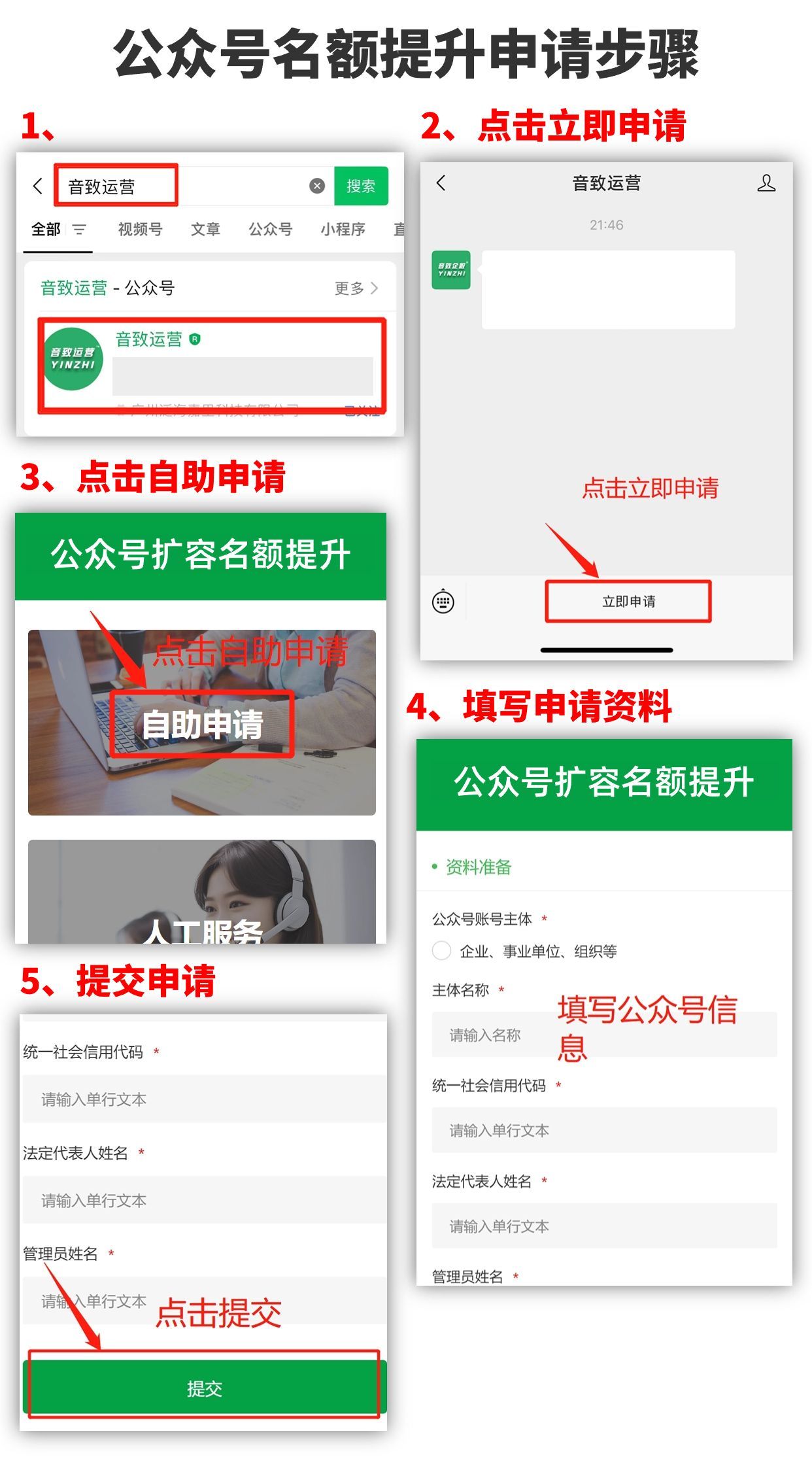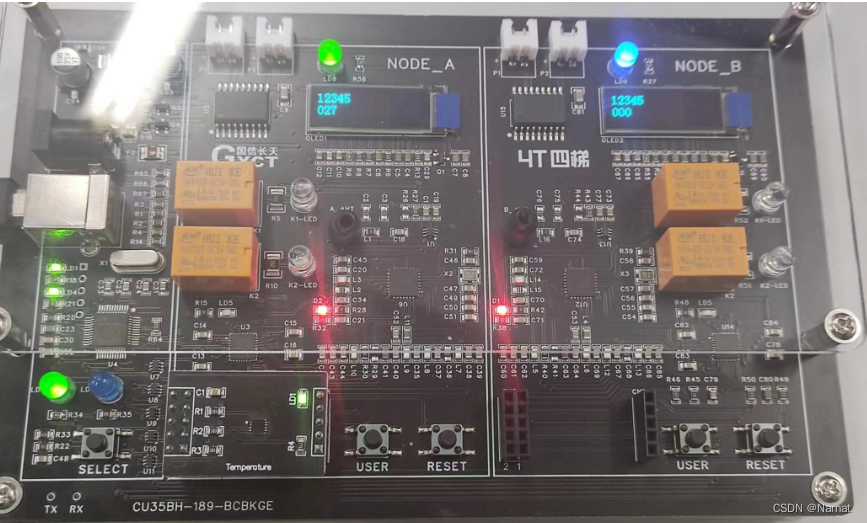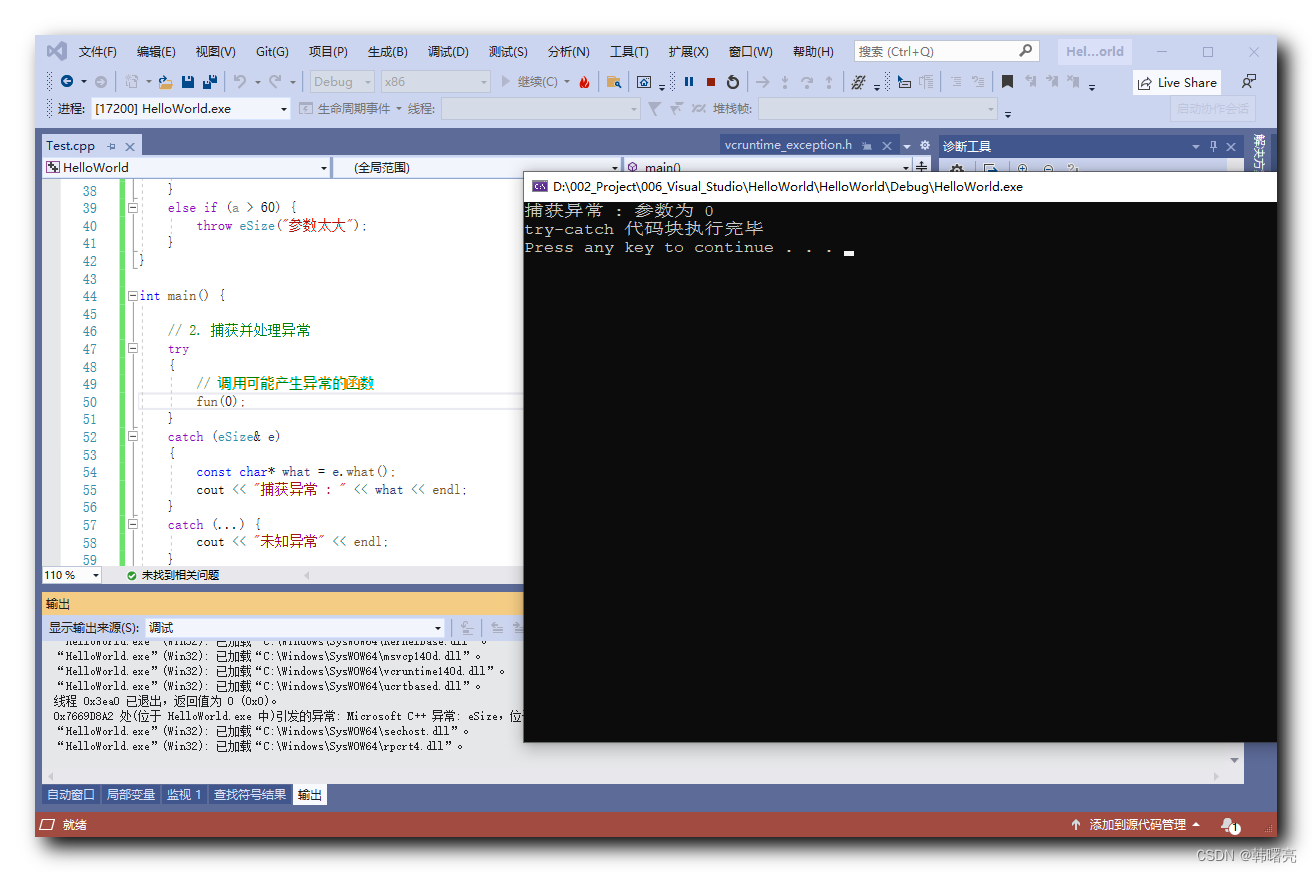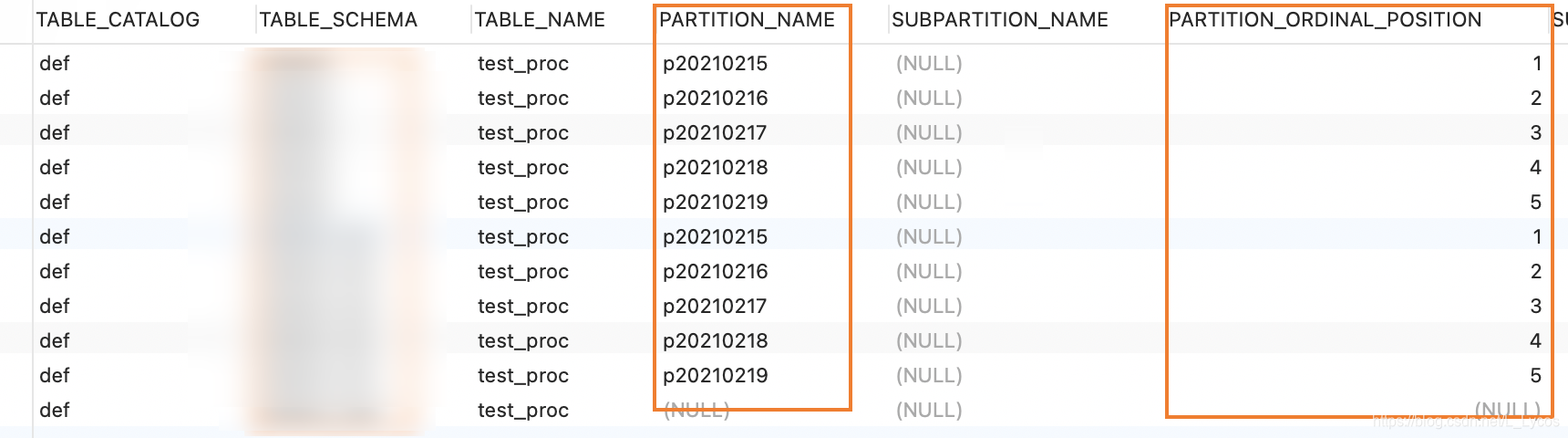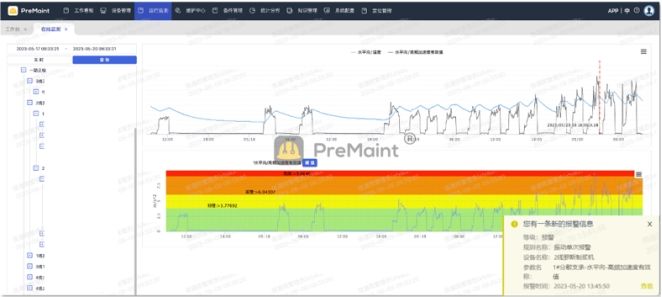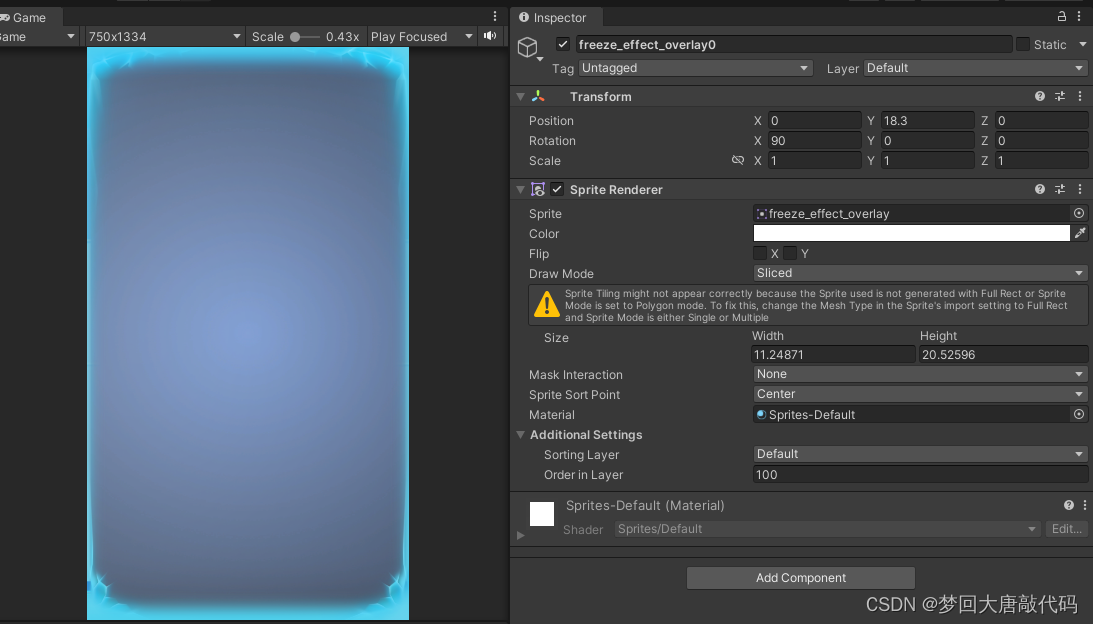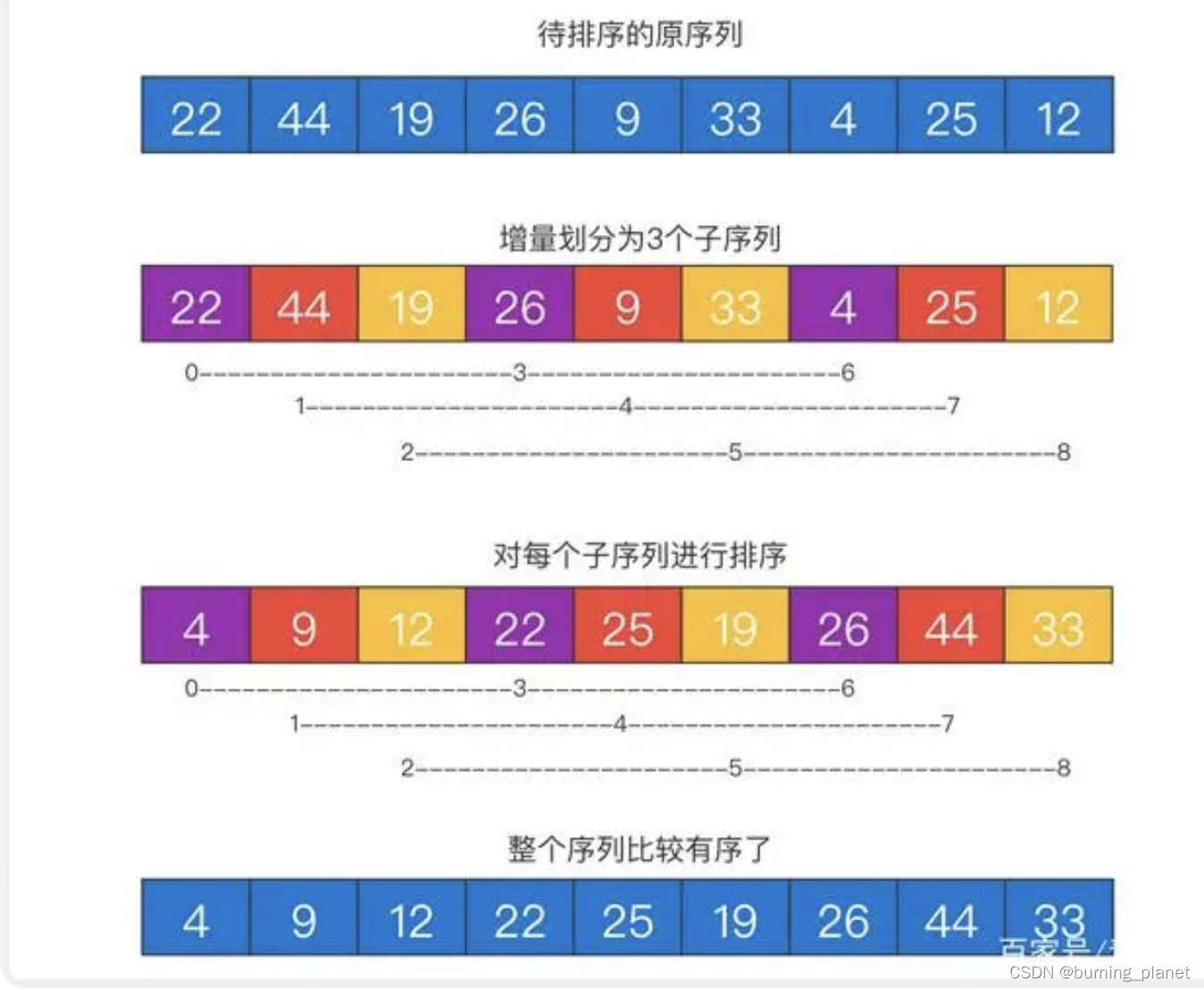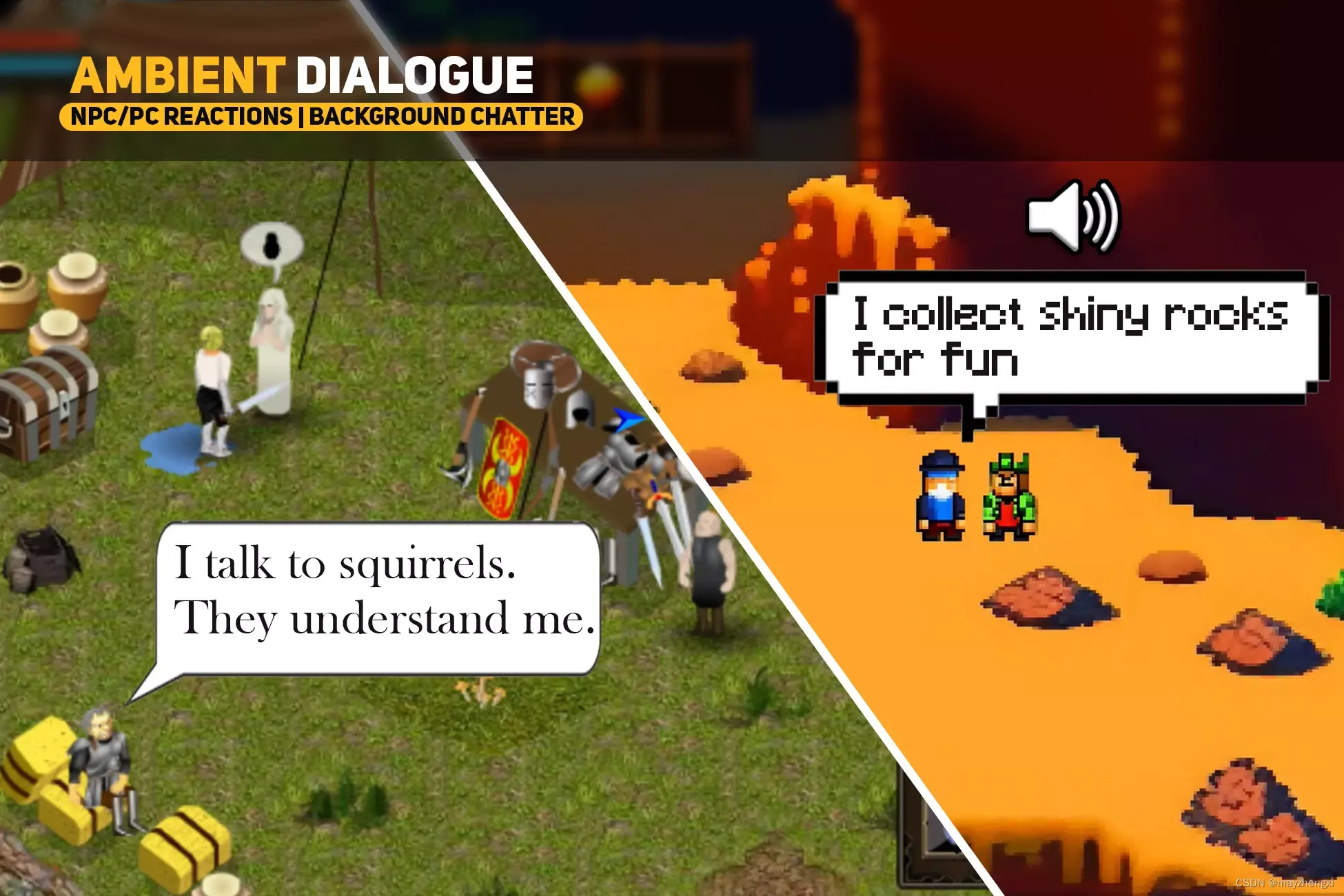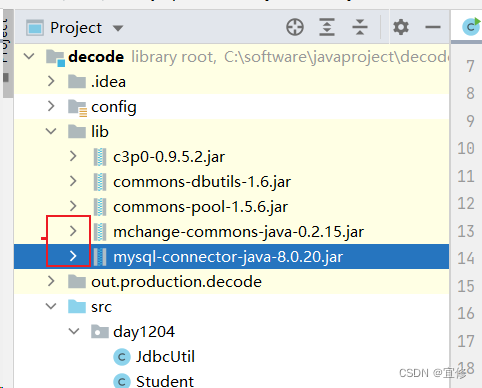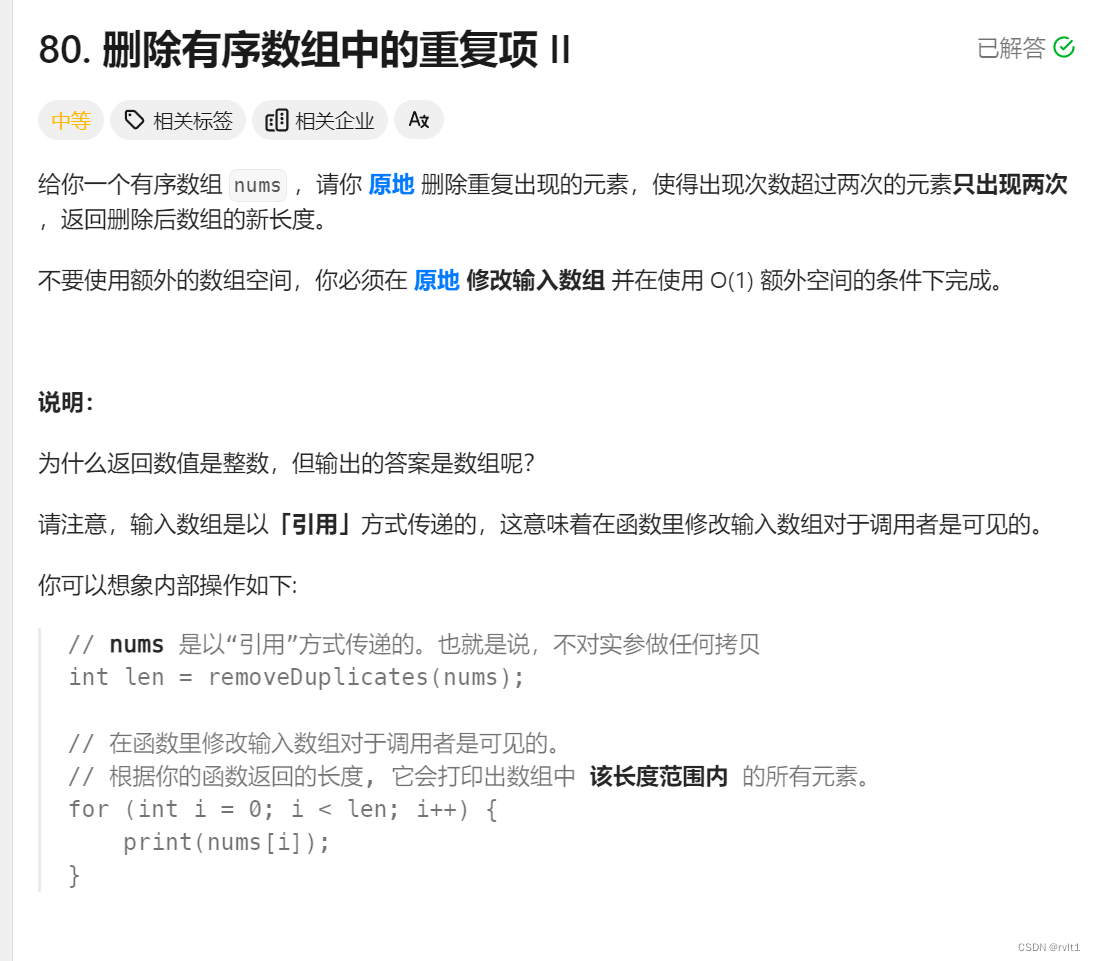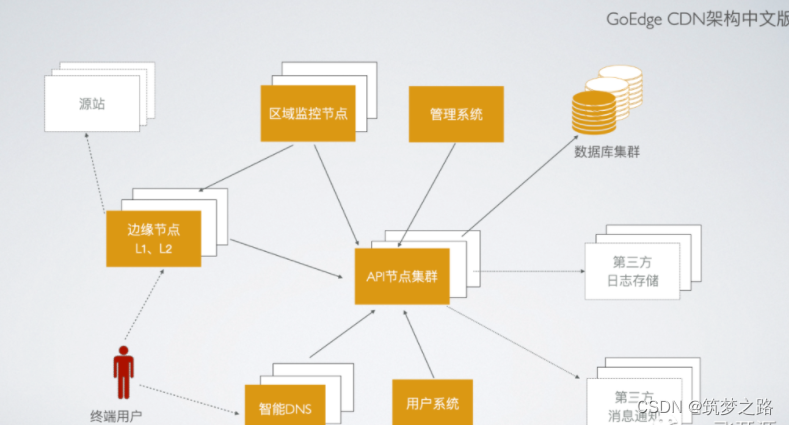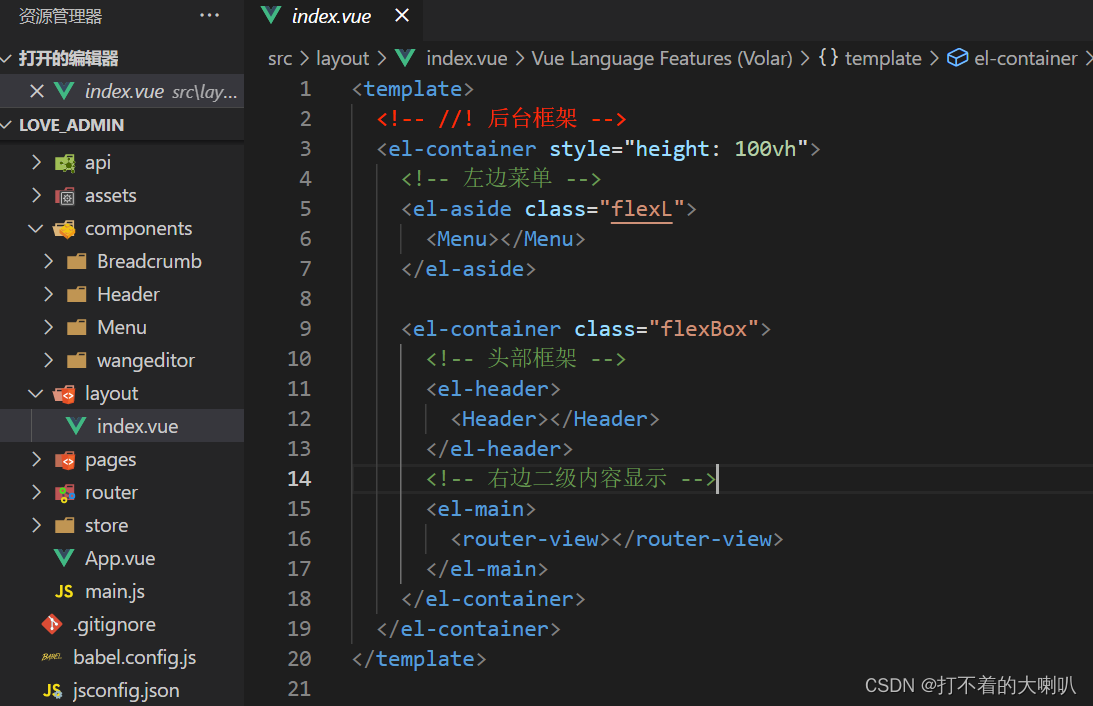使用python -m pytest调用pytest
2.0版本新增
你可以在命令行中通过Python编译器来调用Pytest执行测试:
python -m pytest [...]
通过python调用会将当前目录也添加到sys.path中,除此之外,这几乎等同于命令行直接调用pytest [...]。
可能出现的执行退出code
执行pytest可能会出现6中不同的退出code:
使用内置断点方法
Python 3.7引入了内置breakpoint()函数。 Pytest支持以下几种使用breakpoint()的方式:
分析测试用例执行时间
显示执行最慢的10条测试用例如:
- 退出code 0: 收集并成功通过所有测试用例
- 退出code 1: 收集并运行了测试,部分测试用例执行失败
- 退出code 2: 测试执行被用户中断
- 退出code 3: 执行测试中发生内部错误
- 退出code 4: pytest命令行使用错误
- 退出code 5: 没有收集到测试用例
-
获取版本路径、命令行选项及环境变量相关帮助
pytest --version # 显示pytest导入位置 pytest --fixtures # 显示可用的内置方法参数 pytest -h --help # 显示命令行及配置文件选项帮助信息 -
第1(N)次失败后停止测试
在第1(N)次用例失败后停止测试执行:
pytest -x # 第1次失败后停止 pytest --maxfail=2 # 2次失败后停止 -
指定及选择测试用例
Pytest支持多种从命令行运行和选择测试用例的方法。
运行模块内所有用例 -
pytest test_mod.py
-
运行目录内所有用例
-
pytest testing/
-
按关键字表达式运行用例
-
pytest -k "MyClass and not method"
-
这将运行包含与指定表达式匹配的名称的测试用例,其中可以包括文件名、类名和函数名作为变量,并且支持Python运算符(and和or)操作。上面的示例将运行TestMyClass.test_something但不运行TestMyClass.test_method_simple。
按节点id运行测试
每次执行收集到的测试用例集合都会被分配一个唯一的nodeid,其中包含模块文件名,后跟说明符,如类名、函数名及参数,由:: 字符分隔。
执行模块中某条指定的测试用例如: -
pytest test_mod.py::test_func
-
通过标记(Mark)表达式运行测试
-
pytest -m slow
-
这将会执行所有带
@pytest.mark.slow装饰器的用例。 -
从包中运行测试
-
pytest --pyargs pkg.testing
-
这将会导入
pkg.testing并使用其文件系统位置来查找和运行测试。修改Python原生追溯(traceback)信息
修改回追溯信息示例如:
-
pytest --showlocals # 在追溯信息中显示局部变量 pytest -l # 显示局部变量 (简写) pytest --tb=auto # (默认) 第1和最后1条使用详细追溯信息,其他使用简短追溯信息 pytest --tb=long # 详尽,信息丰富的追溯信息格式 pytest --tb=short # 简短的追溯信息格式 pytest --tb=line # 每个失败信息一行 pytest --tb=native # Python标准库格式 pytest --tb=no # 不使用追溯信息
-
详尽的测试结果摘要
2.9版本新增
-r标志可用于在测试会话结束时显示测试结果摘要,从而可以在拥有大量用例的测试套件中轻松获得所有失败、跳过、标记失败(xfails)等测试结果的清晰描述。
例如: -
$ pytest -ra =========================== test session starts ============================ platform linux -- Python 3.x.y,pytest-3.x.y,py-1.x.y,pluggy-0.x.y rootdir: $REGENDOC_TMPDIR,inifile: collected 0 items ======================= no tests ran in 0.12 seconds =======================
-
-r选项接受后面的多个字符,上面使用的a表示“除了执行通过(Pass)以外所有的结果”。
以下是可以使用的可用字符的完整列表:-
f- 失败的用例
-E- 出错的用例
-s- 跳过的用例
-x- 标记失败的用例
-X- 标记成功的用例
-p- 成功用例
-P- 成功用例并输出信息
-a- 所有pP状态以外的用例可以使用多个字符,例如,只查看失败和跳过的用例,你可以执行:
-
$ pytest -rfs =========================== test session starts ============================ platform linux -- Python 3.x.y,pytest-3.x.y,py-1.x.y,pluggy-0.x.y rootdir: $REGENDOC_TMPDIR,inifile: collected 0 items ======================= no tests ran in 0.12 seconds =======================
-
执行失败时进入PDB(Python调试器)
Python附带一个名为PDB的内置Python调试器。 pytest允许通过命令行选项进入PDB提示符:
-
pytest --pdb
-
这将在每次测试开始时调用Python调试器。
设置断点#
要在代码中设置断点,需要在代码中使用Python原生
import pdb; pdb.set_trace()进行调用,Pytest会自动禁用显示print输出, 并捕获该用例输出结果: - 其他测试中的输出捕获不受影响。
- 任何先前的测试输出已经被捕获并将被处理。
- 在同一测试中生成的任何后续输出都不会被捕获,而是直接发送到
sys.stdout。注意:即使是退出交互式PDB跟踪会话并继续常规测试后发生的测试输出,这也适用。 - 当
PYTHONBREAKPOINT设置为默认值,调用breakpoint()时,pytest将使用其内部PDB跟踪交互界面(PDB trace UI)而不是Python自带的pdb。 - 测试完成后,默认会重置为Python自带的PDB跟踪交互界面。
- 在pytest后使用
--pdb参数,在失败的测试/未处理异常中,pytest内部PDB跟踪交互界面与breakpoint()同时使用。 --pdbcls参数可指定要使用的调试器类。-
分析测试用例执行时间
显示执行最慢的10条测试用例如:
-
pytest --durations=10
-
默认情况下,Pytest不会显示<0.01s的测试时间, 除非在命令行上传递
-vv。创建JUnit XML格式的测试报告
要创建可由Jenkins或其他持续集成软件读取的XML测试报告,可以使用:
-
pytest --junitxml=path
-
运行结束后,在指定路径
path下创建一个XML报告文件
3.1版本新增 -
可以通过修改配置中
junit_suite_name字段的名称来更改XML报告中root test suite的名称。 -
[pytest] junit_suite_name = my_suite
-
record_property(添加新属性)
版本2.8新增
版本3.5更改: 在所有报告生成器(reporter)中用户属性record_xml_property项已改为record_property,record_xml_property现已弃用。
可以使用record_property项来在XML报告中增加更多的日志信息: -
def test_function(record_property): record_property("example_key",1) assert True
-
在生成的
testcase标签是会添加一个额外的属性example_key="1": -
<testcase classname="test_function" file="test_function.py" line="0" name="test_function" time="0.0009"> <properties> <property name="example_key" value="1" /> </properties> </testcase>
或者,你可以将此函数集成在自定义标记装饰器中:
-
# conftest.py文件内容 def pytest_collection_modifyitems(session,config,items): for item in items: for marker in item.iter_markers(name="test_id"): test_id = marker.args[0] item.user_properties.append(("test_id",test_id))
在你的测试用例中使用:
# test_function.py文件内容 import pytest @pytest.mark.test_id(1501) def test_function(): assert True
这将导致:
<testcase classname="test_function" file="test_function.py" line="0" name="test_function" time="0.0009"> <properties> <property name="test_id" value="1501" /> </properties> </testcase>
警告:
record_property是一个实验性函数,将来可能会发生变化。
另外,这将破坏一些XML结构验证,与某些持续集成软件一起使用时,可能会导致一些问题。
record_xml_attribute(修改xml节点属性)
3.4版本新增
可以使用record_xml_attribute fixture向testcase`标签中添加其他xml属性。也可以用来覆盖原有属性值:
def test_function(record_xml_attribute): record_xml_attribute("assertions","REQ-1234") record_xml_attribute("classname","custom_classname") print("hello world") assert True
与record_property不同, 它不会在节点下添加子元素,而是在生成的testcase标签内添加一个属性assertions ="REQ-1234",并使用classname = custom_classname覆盖默认的classname属性:
<testcase classname="custom_classname" file="test_function.py" line="0" name="test_function" time="0.003" assertions="REQ-1234"> <system-out> hello world </system-out> </testcase>
警告:
record_xml_attribute也是一个实验性函数,其界面可能会被更强大,更通用的未来版本所取代。但是,将保留函数本身。
通过使用record_xml_property可以为在使用持续集成工具解析xml报告时提供帮助。 但是,一些解析器对允许的元素和属性非常严格。 许多工具使用xsd模式(如下例所示)来验证传入的xml。 确保使用解析器允许的属性名称。
以下是Jenkins用于验证xml报告的结构:
<xs:element name="testcase"> <xs:complexType> <xs:sequence> <xs:element ref="skipped" minOccurs="0" maxOccurs="1"/> <xs:element ref="error" minOccurs="0" maxOccurs="unbounded"/> <xs:element ref="failure" minOccurs="0" maxOccurs="unbounded"/> <xs:element ref="system-out" minOccurs="0" maxOccurs="unbounded"/> <xs:element ref="system-err" minOccurs="0" maxOccurs="unbounded"/> </xs:sequence> <xs:attribute name="name" type="xs:string" use="required"/> <xs:attribute name="assertions" type="xs:string" use="optional"/> <xs:attribute name="time" type="xs:string" use="optional"/> <xs:attribute name="classname" type="xs:string" use="optional"/> <xs:attribute name="status" type="xs:string" use="optional"/> </xs:complexType> </xs:element>
LogXML: add_global_property
3.0版本新增
如果要在testsuite级别添加属性节点,该节点可能包含与所有测试用例相关的属性,则可以使用LogXML.add_global_properties
import pytest @pytest.fixture(scope="session") def log_global_env_facts(f): if pytest.config.pluginmanager.hasplugin("junitxml"): my_junit = getattr(pytest.config,"_xml",None) my_junit.add_global_property("ARCH","PPC") my_junit.add_global_property("STORAGE_TYPE","CEPH") @pytest.mark.usefixtures(log_global_env_facts.__name__) def start_and_prepare_env(): pass class TestMe(object): def test_foo(self): assert True
这会在生成的xml中的testsuite节点下的属性节中添加:
<testsuite errors="0" failures="0" name="pytest" skips="0" tests="1" time="0.006"> <properties> <property name="ARCH" value="PPC"/> <property name="STORAGE_TYPE" value="CEPH"/> </properties> <testcase classname="test_me.TestMe" file="test_me.py" line="16" name="test_foo" time="0.000243663787842"/> </testsuite>
警告:
这依然是一个实验性的函数,其界面也可能会被更强大,更通用的未来版本所取代, 但也将保留该函数。
创建结果日志格式文件
3.0版本之后不推荐使用,计划在4.0版本中删除。
对于仍然需要类似函数的用户来说,可以使用提供测试数据流的pytest-tap插件。
如有任何疑虑,可以[建立一个问题(open an issue)。
pytest --resultlog=path
执行后,在path路径中会创建一个纯文本结果日志文件,这些文件可以用于:例如,在PyPy-test网页显示多个修订版的测试结果。
将测试报告发送到在线pastebin服务
为每条测试失败用例建立一个日志URL链接:
pytest --pastebin=failed
这会将测试运行信息提交到一个提供粘贴服务的远程服务器上,并为每条测试失败用例提供一个URL。 你可以像平常一样查看搜集结果,或者使用-x参数,来只显示某个特定的测试失败结果。
为整个测试执行日志建立一个URL链接:
pytest --pastebin=all
目前只实现了粘贴到http://bpaste.net网站的服务。
-
禁用插件
-
可以通过
-p选项与前缀no:一起使用,来在运行时禁用加载特定插件。例如:要禁用加载从文本文件执行doctest测试的
doctest插件,可以通过以下方式运行Pytest:pytest -p no:doctest
在Python代码调用pytest
版本2.0新增
你可以在Python代码中直接调用pytest:
Copy
pytest.main()
这就和你从命令行调用“pytest”一样。但它不会引发SystemExit,而是返回exitcode。 你可以传入选项和参数。
Copy
pytest.main(['-x','mytestdir'])
你可以为pytest.main指定其他插件:
Copy
# myinvoke.py文件内容 import pytest class MyPlugin(object): def pytest_sessionfinish(self): print("*** test run reporting finishing") pytest.main(["-qq"],plugins=[MyPlugin()])
运行它将显示已添加MyPlugin并调用其中的hook方法:
Copy
$ python myinvoke.py . [100%] *** test run reporting finishing
注意:
调用pytest.main()将会导入所有测试用例及其导入的其他模块。由于python导入系统的缓存机制,从同一进程后续调用pytest.main()不会反映调用之间对这些文件的更改。 因此,不建议从同一进程(例如,为了新运行测试)多次调用pytest.main()。
感谢每一个认真阅读我文章的人,礼尚往来总是要有的,虽然不是什么很值钱的东西,如果你用得到的话可以直接拿走:

这些资料,对于【软件测试】的朋友来说应该是最全面最完整的备战仓库,这个仓库也陪伴上万个测试工程师们走过最艰难的路程,希望也能帮助到你!有需要的小伙伴可以点击下方小卡片领取