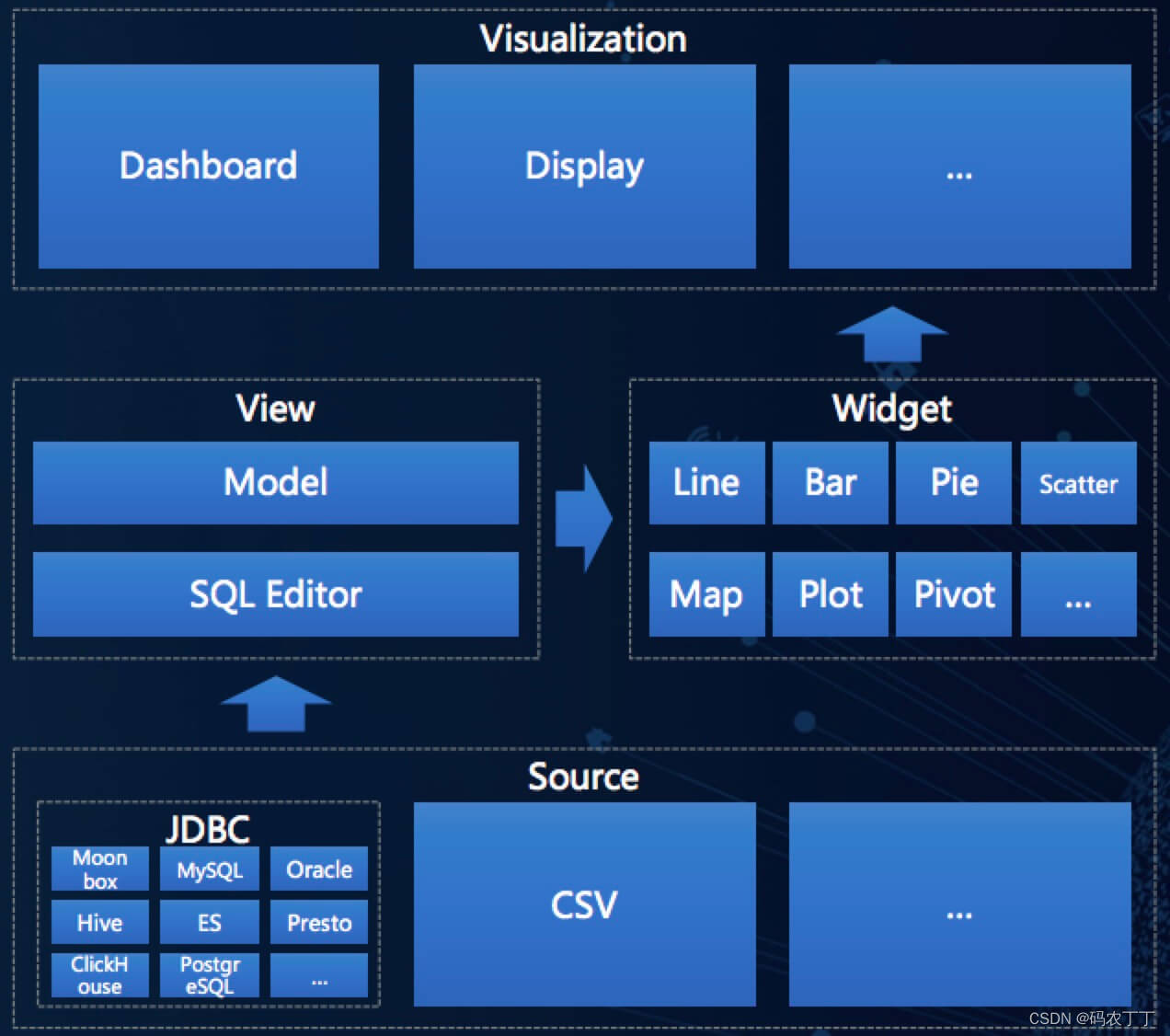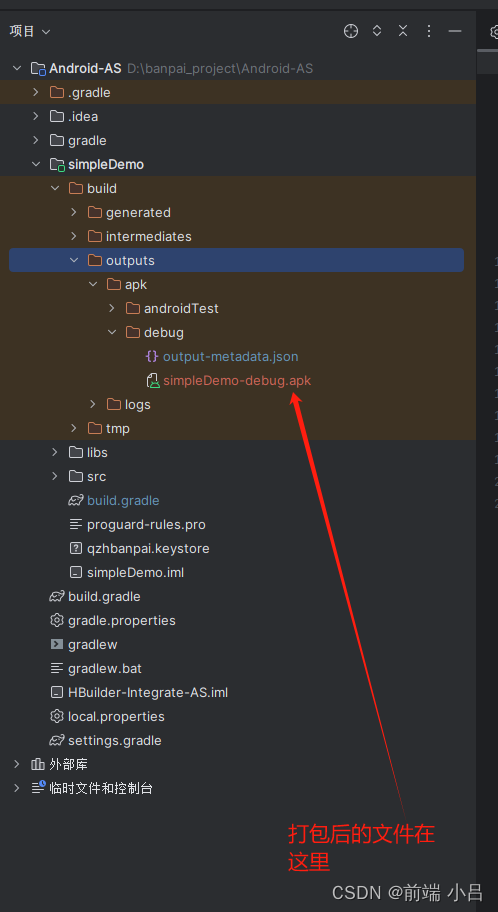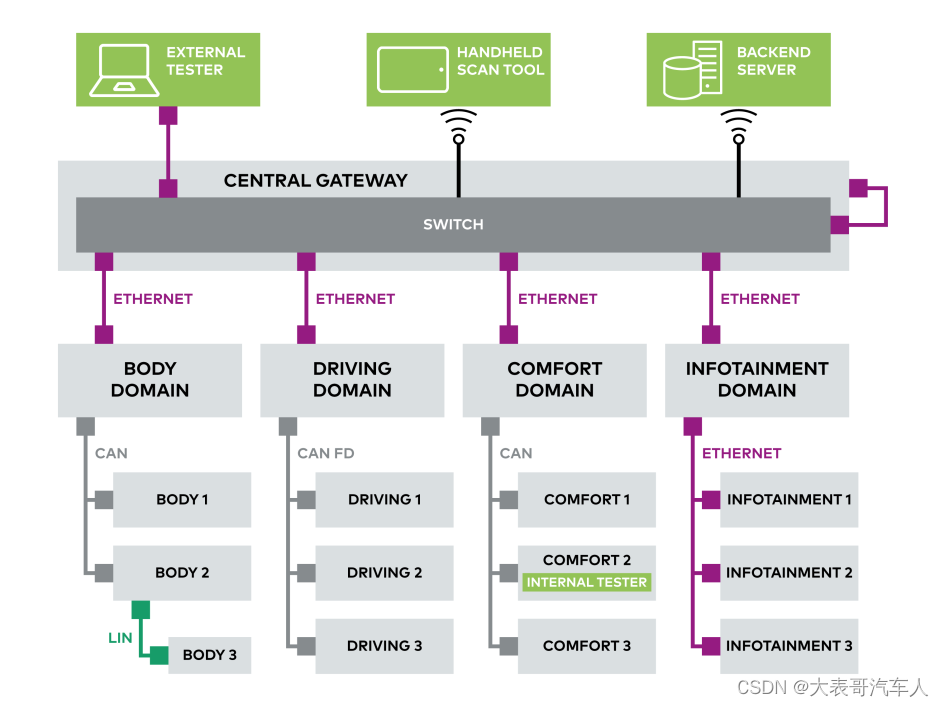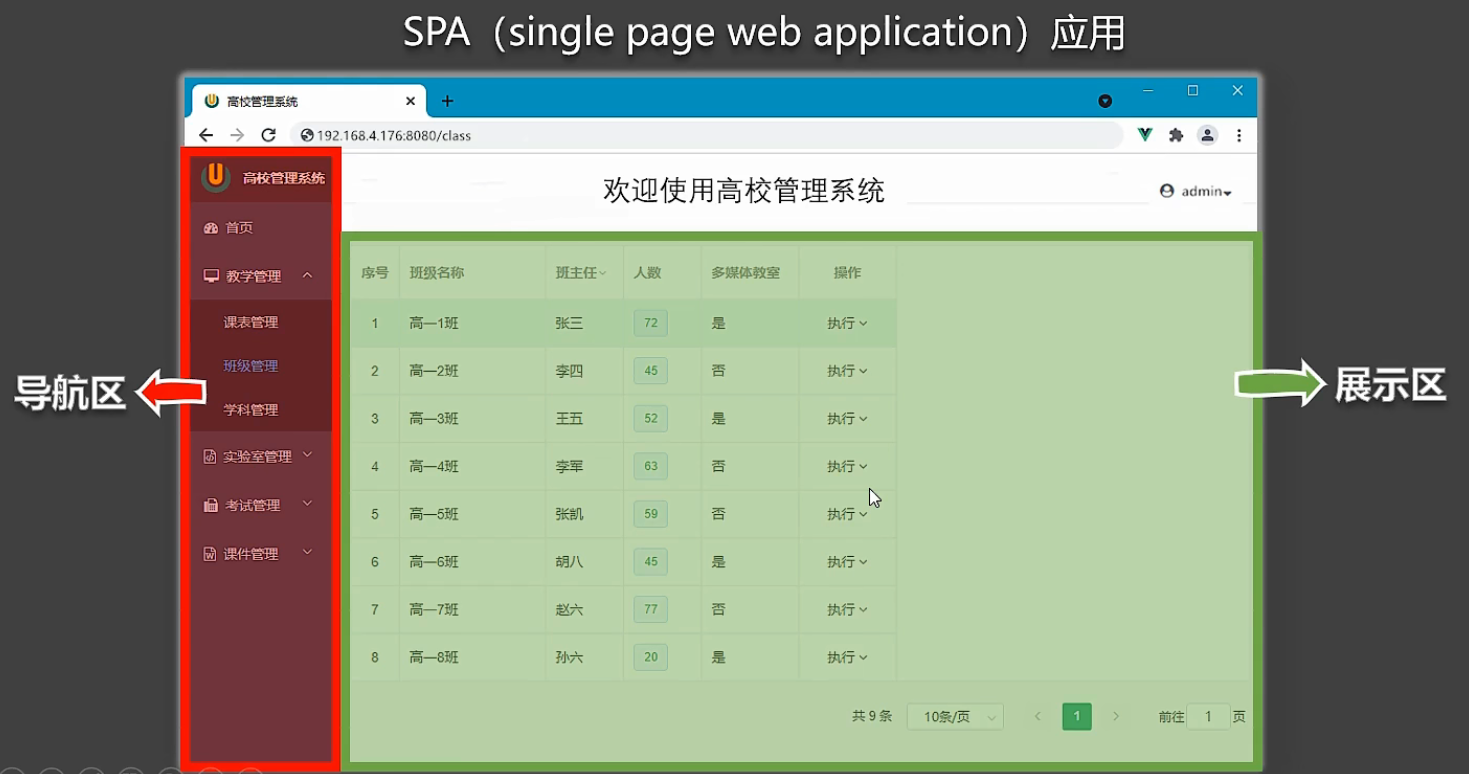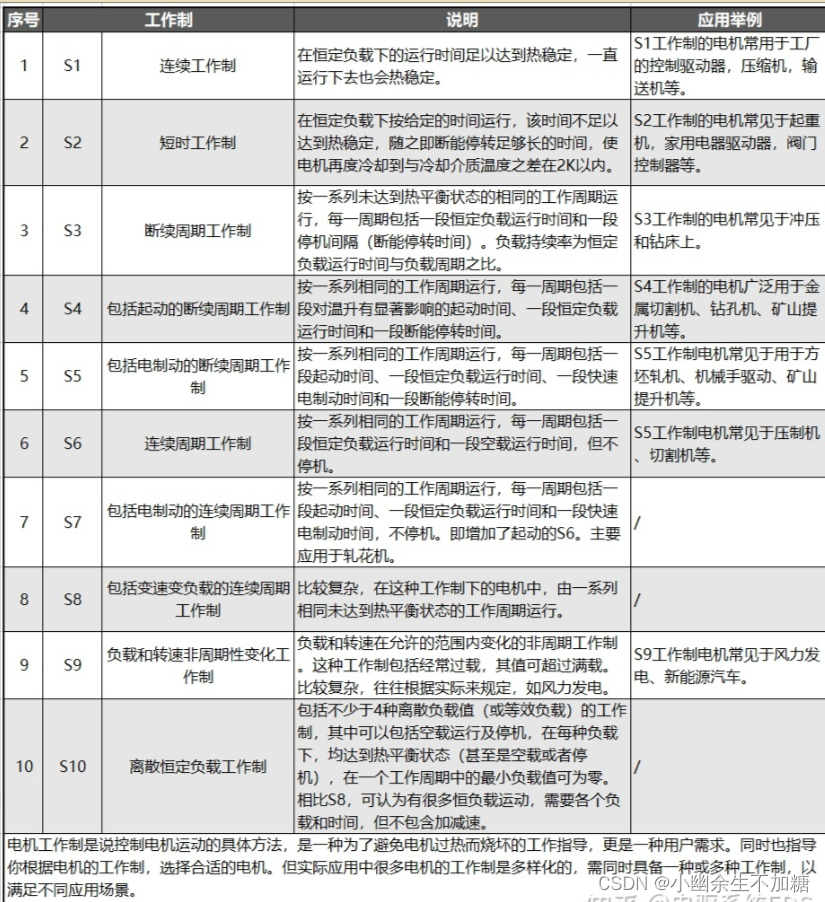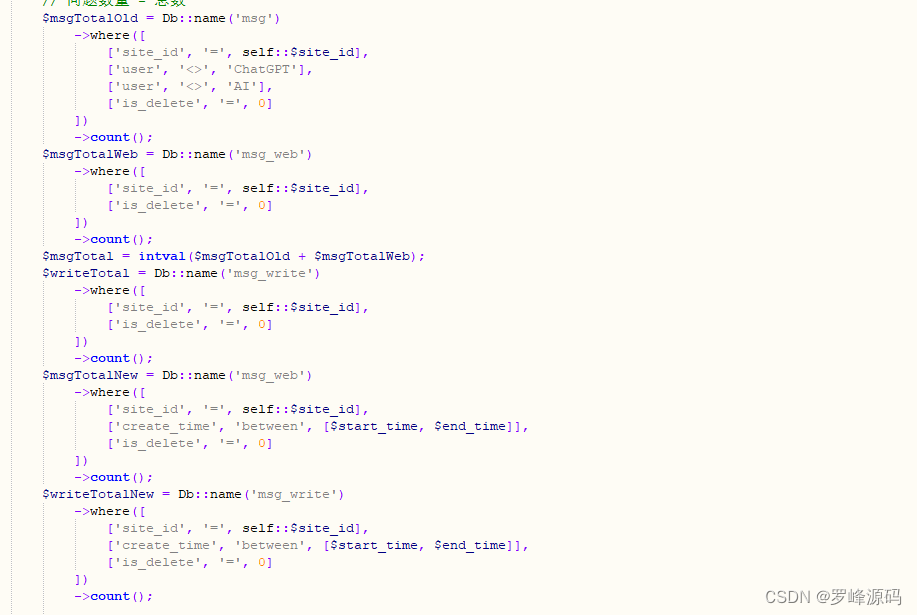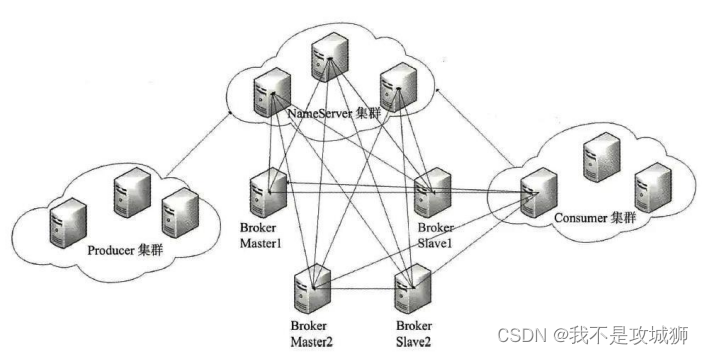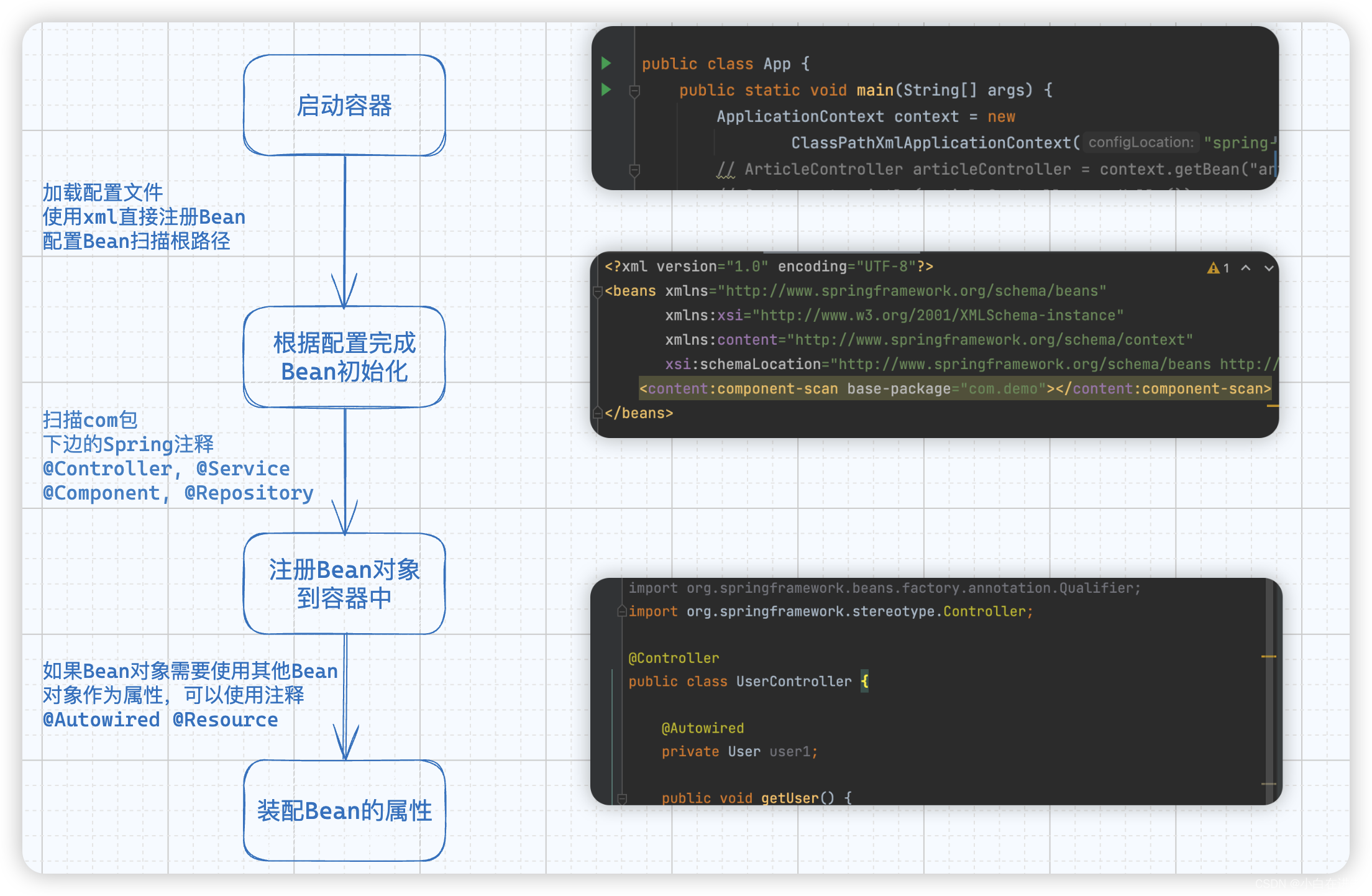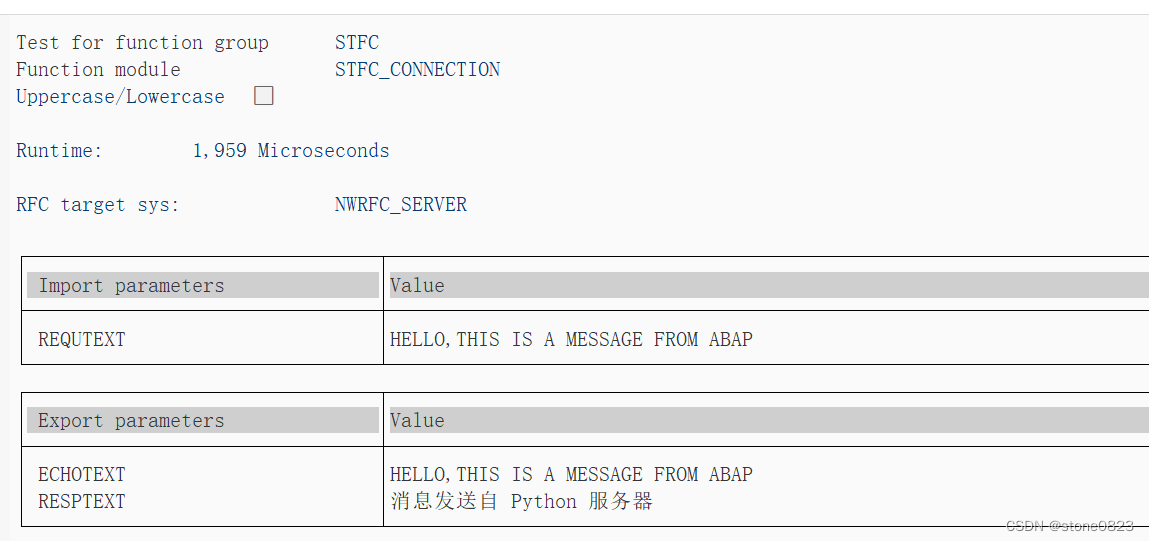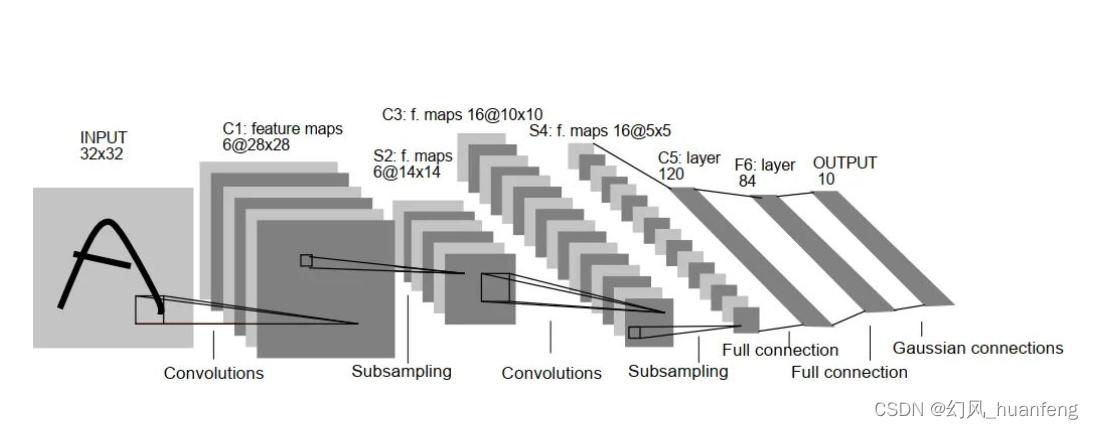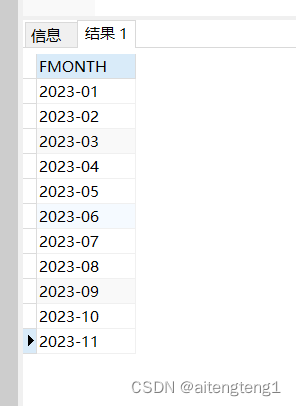在Windows 安装的Ubuntu,如何修改主机名。有列了两种方法,提供给大家参照。
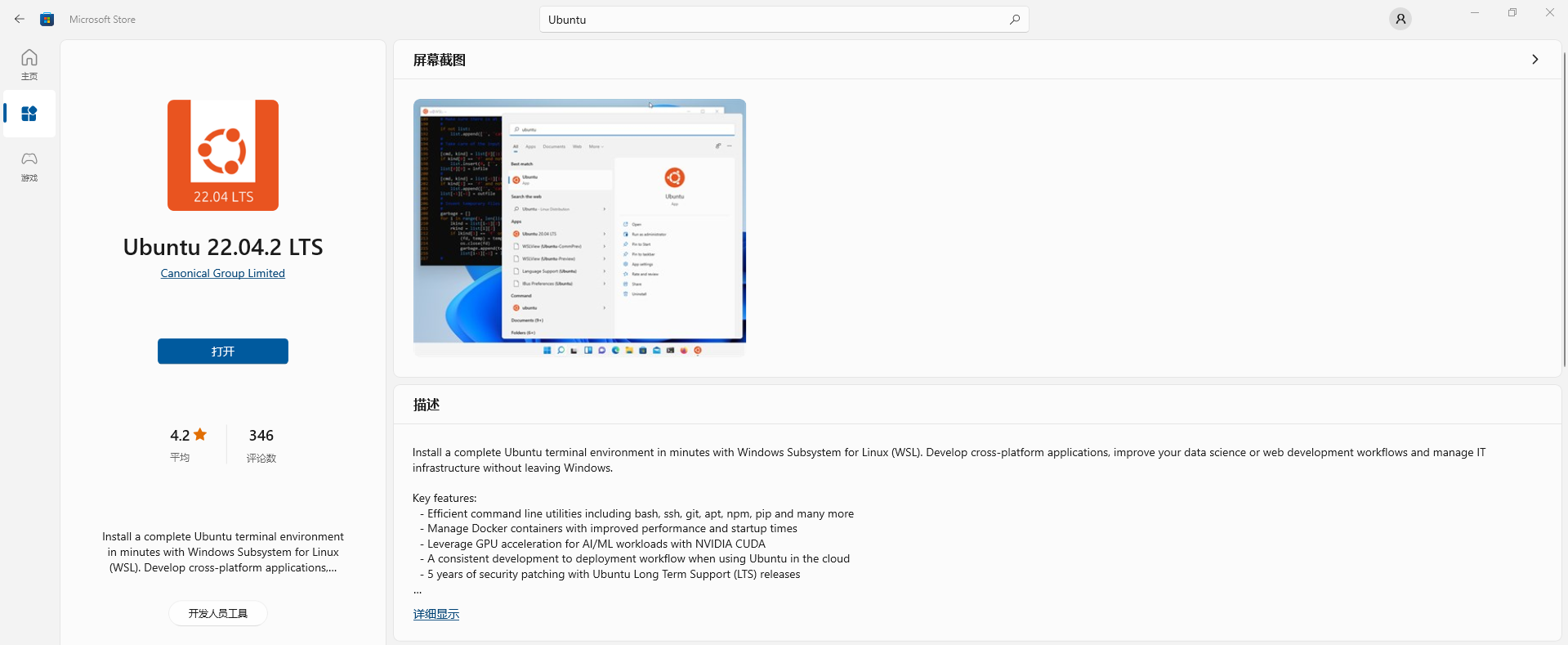
文章目录
- 方法一:hostname指令修改
- 方法二:修改配置文件修改hostnanme
- wsl.conf 文件配置选项
- 推荐阅读
方法一:hostname指令修改
hostname指令修改hostname:
sudo hostname test
修改后,需要reboot,我们可以通过执行特定指令查看是否有修改:
hostname
可以看到hostname已经暂时修改,但
mirror@Y2040001-PC:~$ hostname
test
方法二:修改配置文件修改hostnanme
打开 /etc/wsl.conf wsl.conf这个文件,如果这个文件不存在,则新建:
sudo vi /etc/wsl.conf
hostname = Ubuntu22
generateHosts = false
- hostname = Ubuntu22将更新/etc/hostname中的主机名
- generateHosts = false 将阻止WSL自动生成/etc/hosts文件。否则,在重新启动Ubuntu时,hosts文件更改将被覆盖,会出现报错:sudo: unable to resolve host test: Name or service not known
sudo vi /etc/hosts
红框处修改为新的hostname:

# This file was automatically generated by WSL. To stop automatic generation of this file, add the following entry to /etc/wsl.conf:
# [network]
# generateHosts = false
127.0.0.1 localhost
127.0.1.1 Ubuntu22.localdomain Ubuntu22 127.0.0.1 localhost
修改完成后,保存并退出。关闭子系统或者重新运行子系统,
修改不会立即生效,关闭子系统后必须等待~8秒。必须等待8秒的原因,官方解释如下:
If you launch a distribution (ie. Ubuntu), modify the wsl.conf file, close the distribution, and then re-launch it. You might assume that your changes to the wsl.conf file have immediately gone into effect. This is not currently the case as the subsystem could still be running. You must wait ~8 seconds for the subsystem to stop before relaunching in order to give enough time for your changes to be picked up.
可以在power shell中执行wsl --list --running查看子系统是否仍然还在运行。
PS C:\Users\Administrator> wsl --list --running
如果想要立即停止,可以执行如下:
wsl -t Ubuntu
或者
wsl --shutdown
重新开机子系统,验证hostname修改成功。
mirror@Ubuntu22:~$ hostname
Ubuntu22
mirror@Ubuntu22:~$
wsl.conf 文件配置选项
wsl.conf 文件,有一些配置选项,大家可以根据自己需要参考:
# Automatically mount Windows drive when the distribution is launched
[automount]
# Set to true will automount fixed drives (C:/ or D:/) with DrvFs under the root directory set above. Set to false means drives won't be mounted automatically, but need to be mounted manually or with fstab.
enabled = true
# Sets the directory where fixed drives will be automatically mounted. This example changes the mount location, so your C-drive would be /c, rather than the default /mnt/c.
root = /
# DrvFs-specific options can be specified.
options = "metadata,uid=1003,gid=1003,umask=077,fmask=11,case=off"
# Sets the `/etc/fstab` file to be processed when a WSL distribution is launched.
mountFsTab = true
# Network host settings that enable the DNS server used by WSL 2. This example changes the hostname, sets generateHosts to false, preventing WSL from the default behavior of auto-generating /etc/hosts, and sets generateResolvConf to false, preventing WSL from auto-generating /etc/resolv.conf, so that you can create your own (ie. nameserver 1.1.1.1).
[network]
hostname = DemoHost
generateHosts = false
generateResolvConf = false
# Set whether WSL supports interop processes like launching Windows apps and adding path variables. Setting these to false will block the launch of Windows processes and block adding $PATH environment variables.
[interop]
enabled = false
appendWindowsPath = false
# Set the user when launching a distribution with WSL.
[user]
default = DemoUser
# Set a command to run when a new WSL instance launches. This example starts the Docker container service.
[boot]
command = service docker start
推荐阅读
- Ubuntu挂载NFS(Network File System) ,怎么解决权限不一致的问题?
- Ubuntu镜像源cn.arichinve.ubuntu.com不可用原因分析和解决
- Windows 11安装Ubuntu 实战教程
- PowerShell无人参与安装最新版本SQL Server Management Studio (SSMS)
- VRRP(虚拟路由器冗余协议)标准协议工作机制与优势介绍