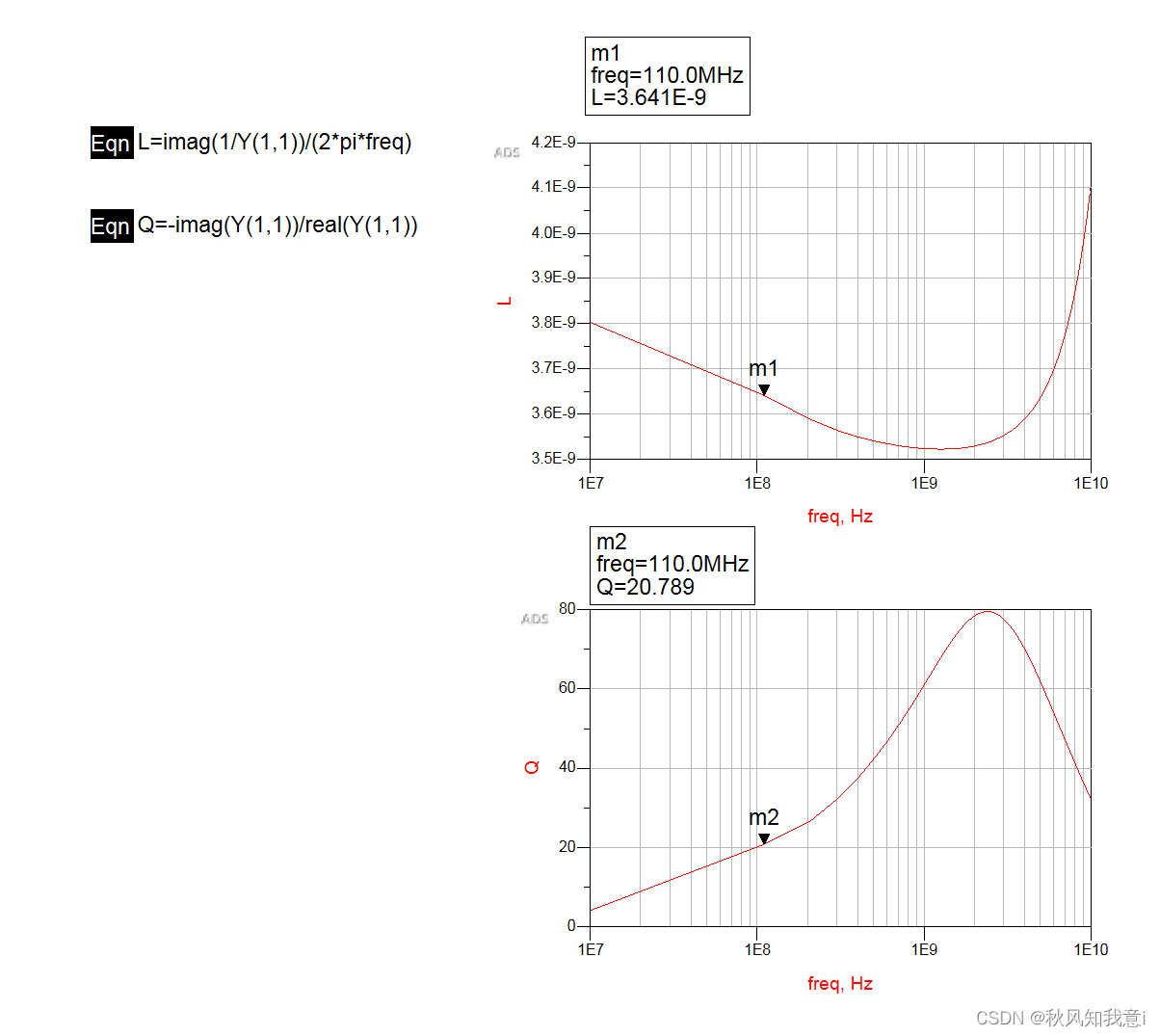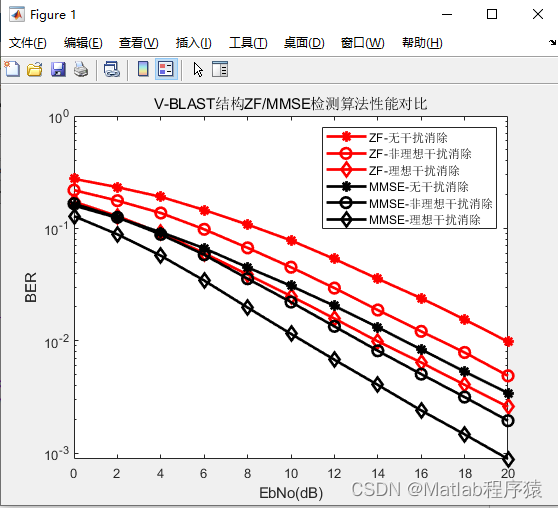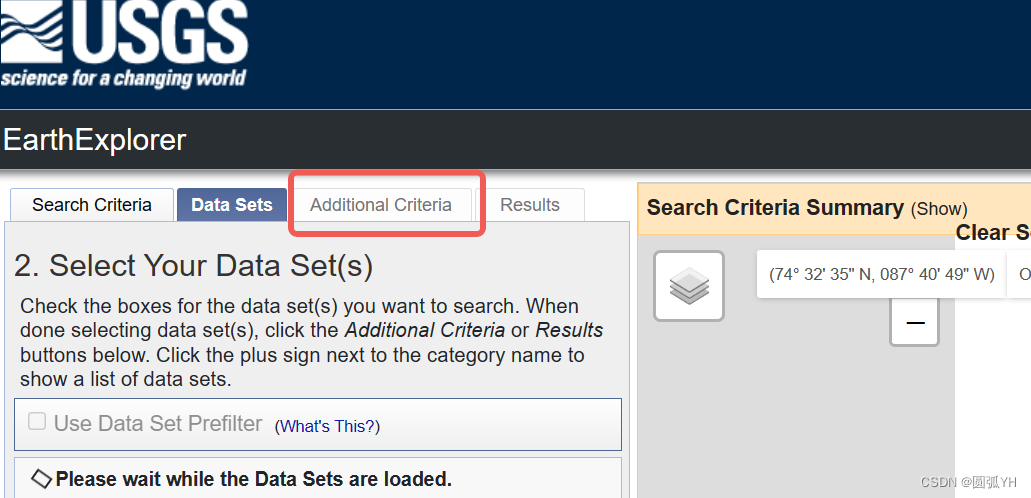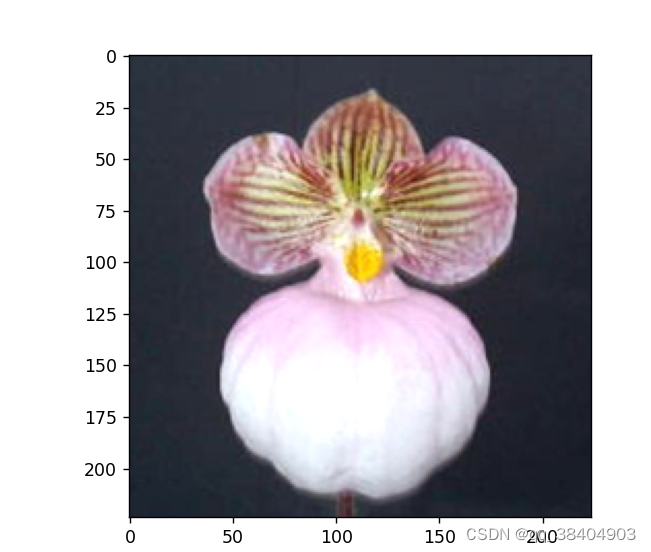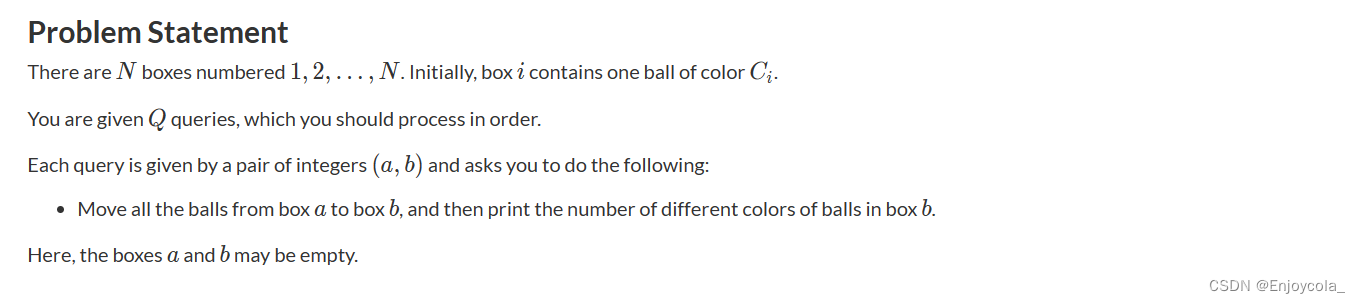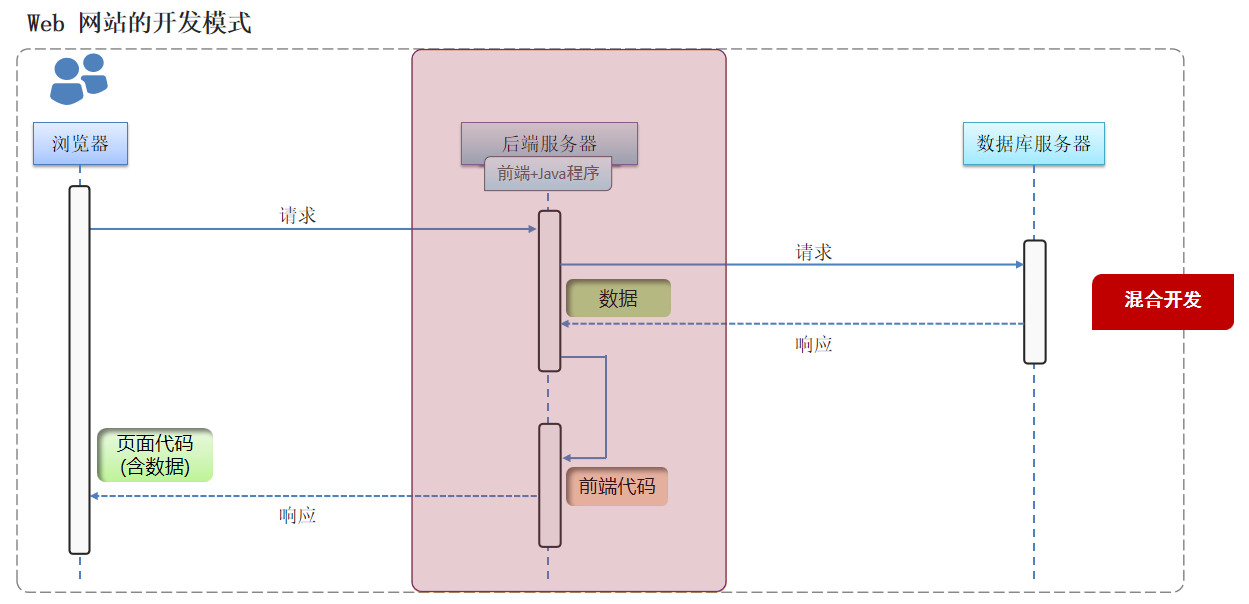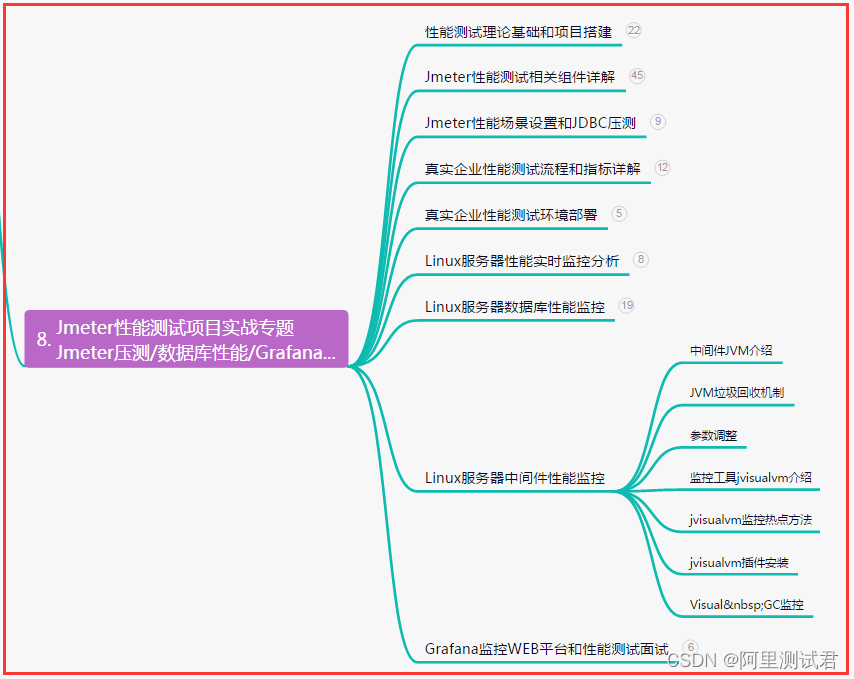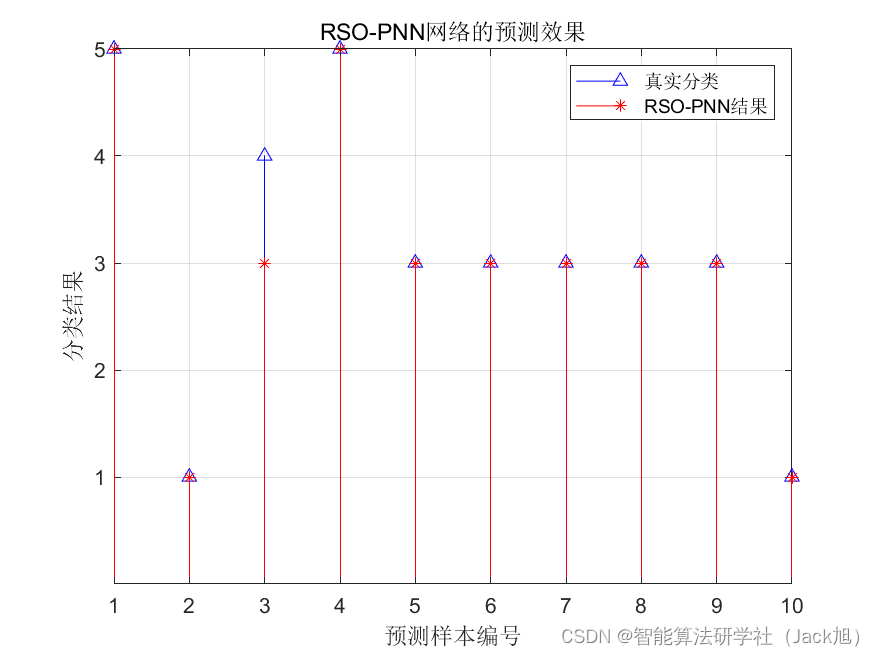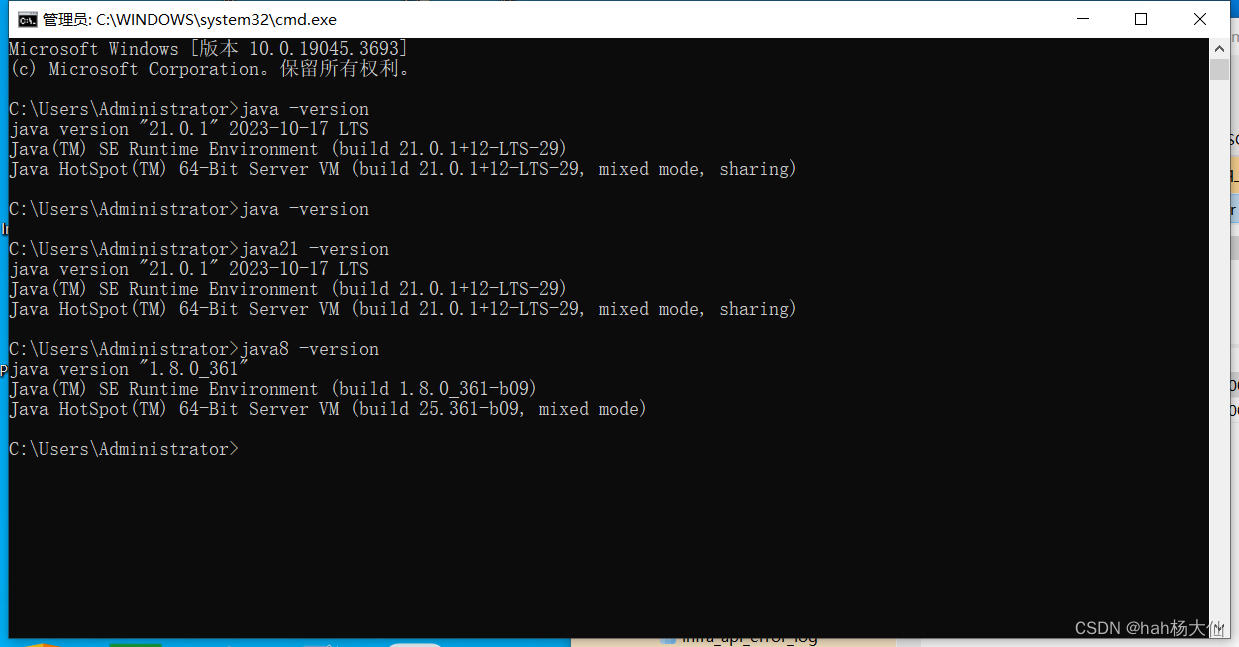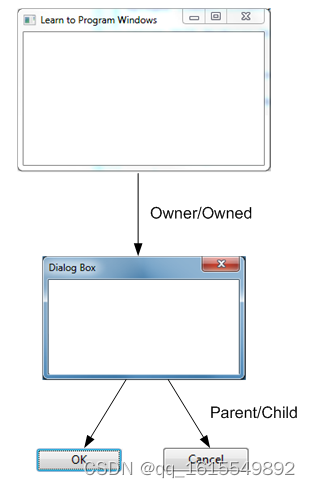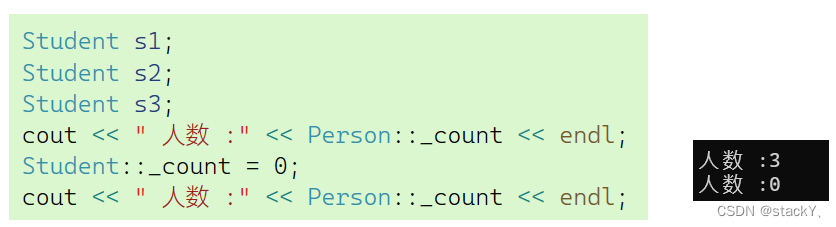效果展示

这篇博文在《鸿蒙:从0到“Hello Harmony”》基础上实现两个Page页面跳转
1.构建第一个页面
第一个页面就是“Hello Harmony”,把文件名和显示内容都改一下,改成“FirstPage”,再添加一个“Next”按钮。
@Entry
@Component
struct FristPage {
@State message1: string = "FirstPage"
@State message2: string = 'Next'
build() {
Row() {
Column() {
Text(this.message1)
.fontSize(30)
.fontWeight(FontWeight.Bold)
.height("10%")
.margin({
top: 0
})
Button(this.message2)
.fontSize(30)
.fontWeight(FontWeight.Bold)
.height('5%')
.type(ButtonType.Capsule)
.margin({
top: 30
})
.backgroundColor("#0D9FFB")
.width('50%')
.height('5%')
}
.width('100%')
}
.height('100%')
}
}在编辑窗口右上角的侧边工具栏,点击Previewer,打开预览器。第一个页面效果如下图所示:
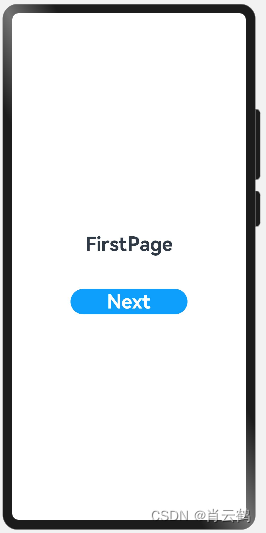
2.构建第二个页面
1.在“entry > src > main > ets > pages”目录下,新建SecondPage.ets

同样,实现一个文本和一个Button按钮
@Entry
@Component
struct SecondPage {
@State message1: string = 'SecondPage'
@State message2: string = 'Back'
build() {
Row() {
Column() {
Text(this.message1)
.fontSize(30)
.fontWeight(FontWeight.Bold)
Button(this.message2)
.fontSize(30)
.fontWeight(FontWeight.Bold)
.height('5%')
.type(ButtonType.Capsule)
.margin({
top: 30
})
.backgroundColor("#0D9FFB")
.width('50%')
.height('5%')
}
.width('100%')
}
.height('100%')
}
}Previewer效果:
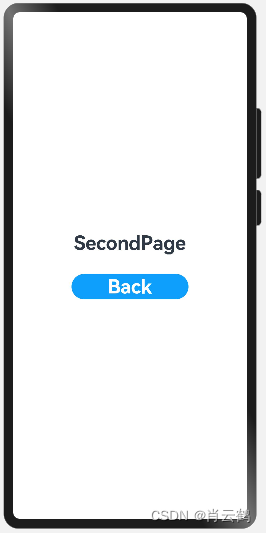
3.配置路由
配置第二个页面的路由。
在“Project”窗口,打开“entry > src > main > resources > base > profile”,
在main_pages.json文件中的“src”下配置第二个页面的路由“pages/second”。
代码如下:
{
"src": [
"pages/FirstPage",
"pages/SecondPage"
]
}4.实现页面跳转
页面间的导航可以通过页面路由router来实现。
页面路由router根据页面url找到目标页面,从而实现跳转。
使用页面路由需要导入router模块。
(1).第一个页面跳转到第二个页面
在第一个页面中,跳转按钮绑定onClick事件,点击按钮时跳转到第二页。
“FirstPage.ets”文件的代码如下:
// @ohos.router模块功能从API version 8开始支持,请使用对应匹配的SDK
import router from '@ohos.router';
@Entry
@Component
struct FristPage {
@State message1: string = "FirstPage"
@State message2: string = 'Next'
build() {
Row() {
Column() {
Text(this.message1)
.fontSize(30)
.fontWeight(FontWeight.Bold)
.height("10%")
.margin({
top: 0
})
Button(this.message2)
.fontSize(30)
.fontWeight(FontWeight.Bold)
.height('5%')
.type(ButtonType.Capsule)
.margin({
top: 30
})
.backgroundColor("#0D9FFB")
.width('50%')
.height('5%')
.onClick(() => {
console.info(`Succeeded in clicking the 'Next' button.`)
try {
router.pushUrl({ url: 'pages/SecondPage' })
console.info('Succeeded in jumping to the second page.')
} catch (err) {
console.error(`Failed to jump to the second page.Code is ${err.code}, message is ${err.message}`)
}
})
}
.width('100%')
}
.height('100%')
}
}(1).第二个页面跳转到第一个页面
在第二个页面中,返回按钮绑定onClick事件,点击按钮时返回到第一页。
“SecondPage.ets”文件的示例如下:
import router from '@ohos.router';
@Entry
@Component
struct SecondPage {
@State message1: string = 'SecondPage'
@State message2: string = 'Back'
build() {
Row() {
Column() {
Text(this.message1)
.fontSize(30)
.fontWeight(FontWeight.Bold)
Button(this.message2)
.fontSize(30)
.fontWeight(FontWeight.Bold)
.height('5%')
.type(ButtonType.Capsule)
.margin({
top: 30
})
.backgroundColor("#0D9FFB")
.width('50%')
.height('5%')
.onClick(() => {
console.info(`Succeeded in clicking the 'Next' button.`)
try {
router.pushUrl({ url: 'pages/FirstPage' })
console.info('Succeeded in jumping to the second page.')
} catch (err) {
console.error(`Failed to jump to the second page.Code is ${err.code}, message is ${err.message}`)
}
})
}
.width('100%')
}
.height('100%')
}
}5.实现效果
如开头展示
![[每周一更]-(第73期):介绍容器监控工具-CAdvisor](https://img-blog.csdnimg.cn/e16cac4003ec40f797679fc2fa805d4e.png#pic_center)