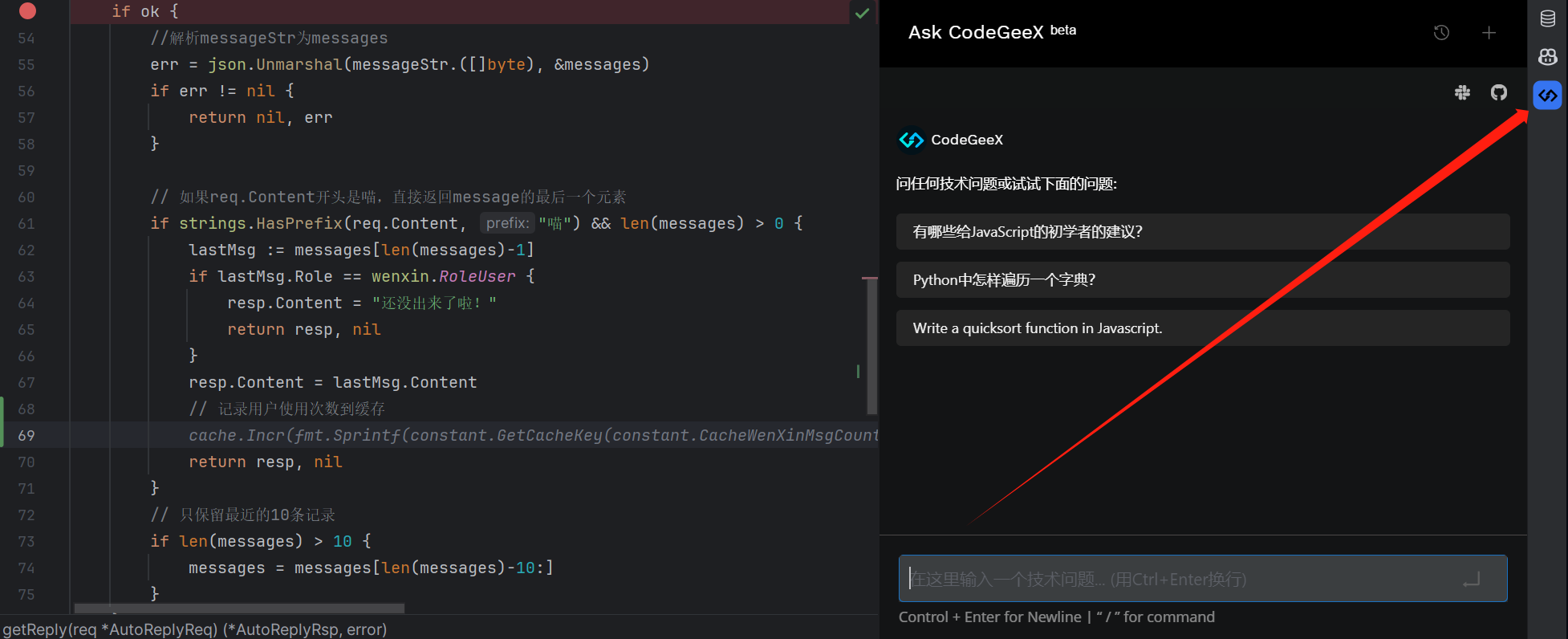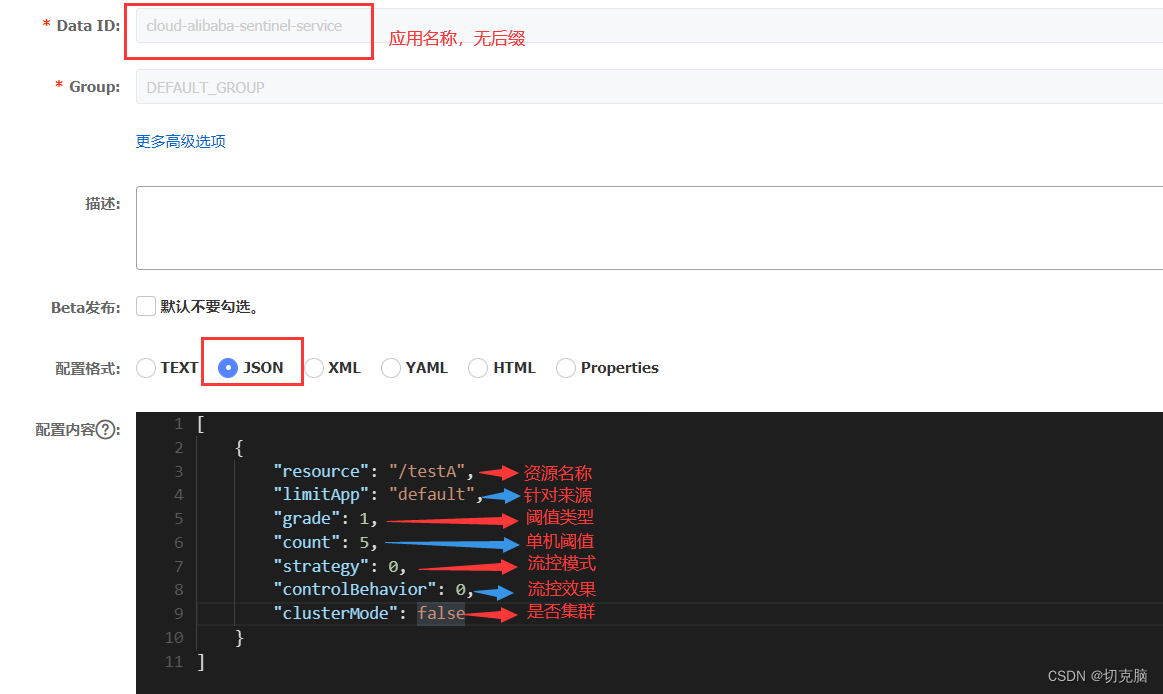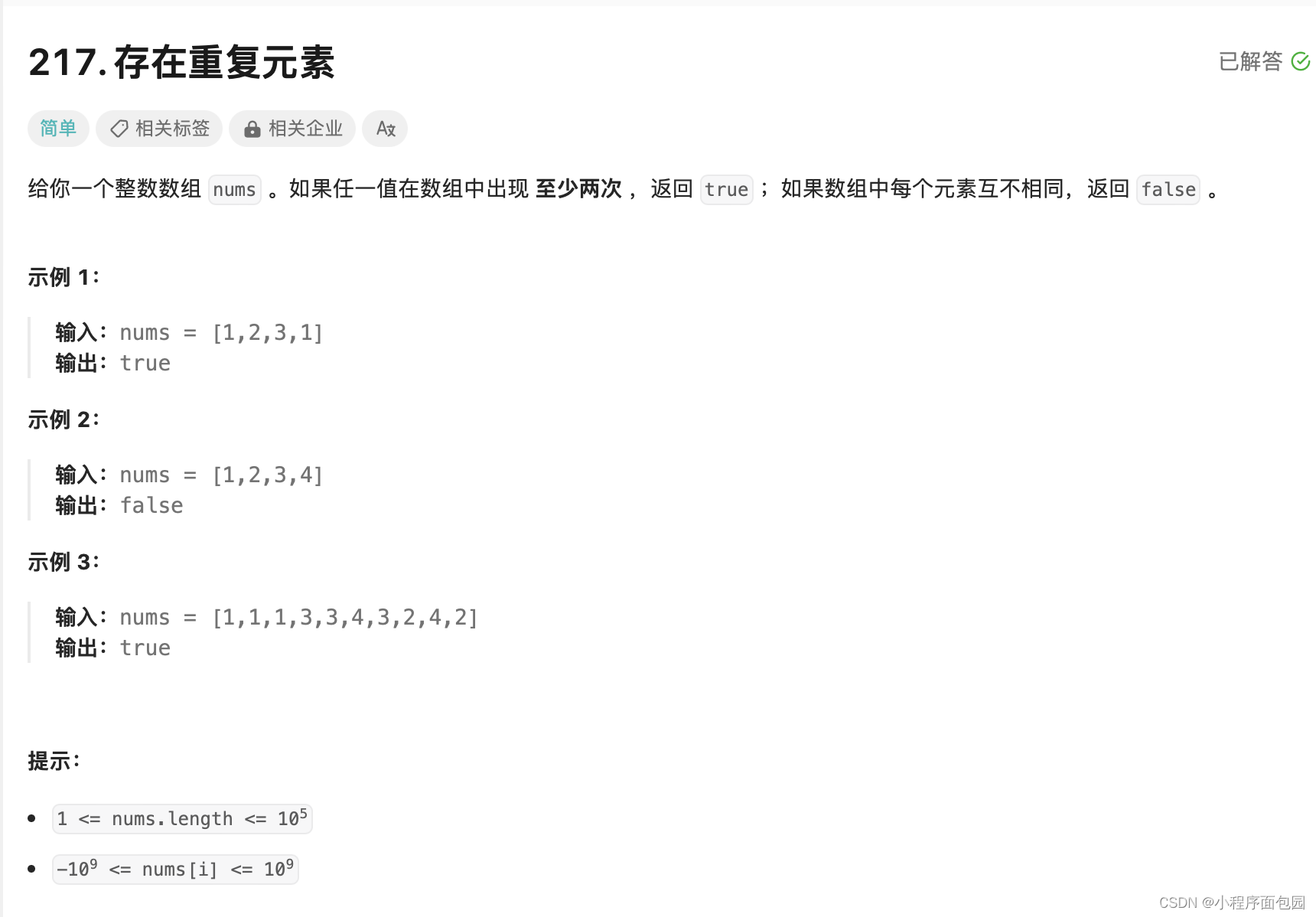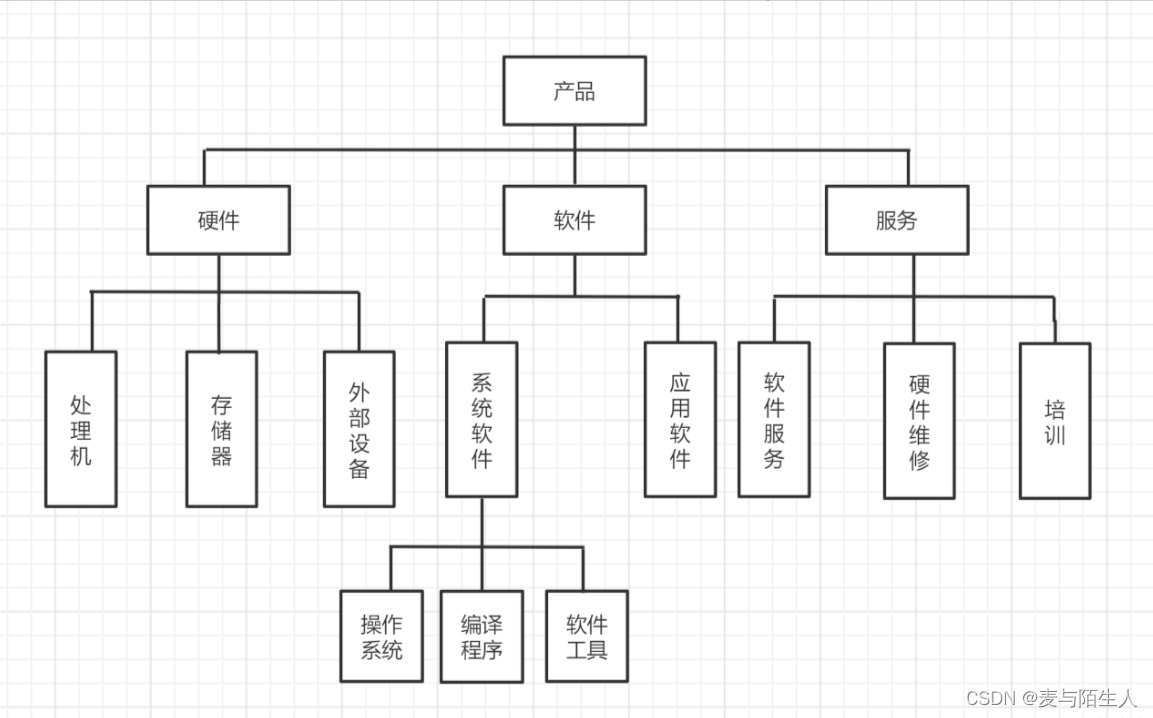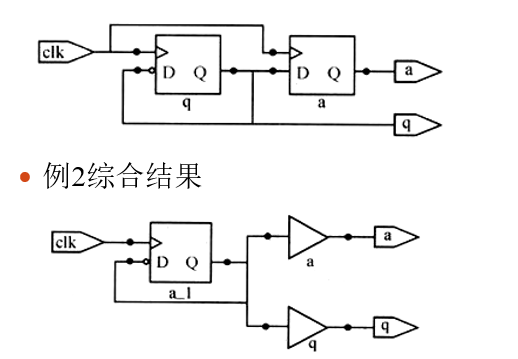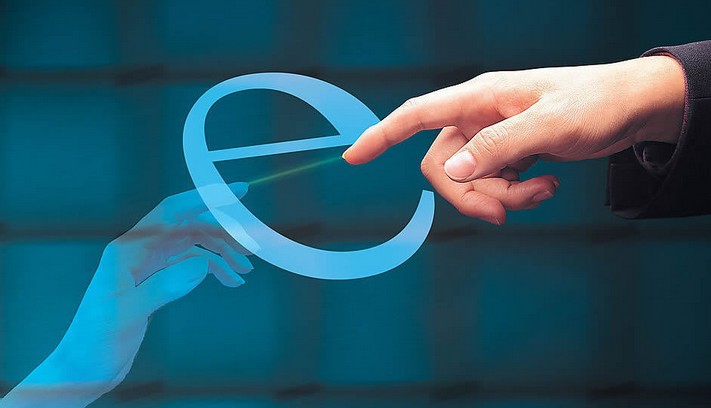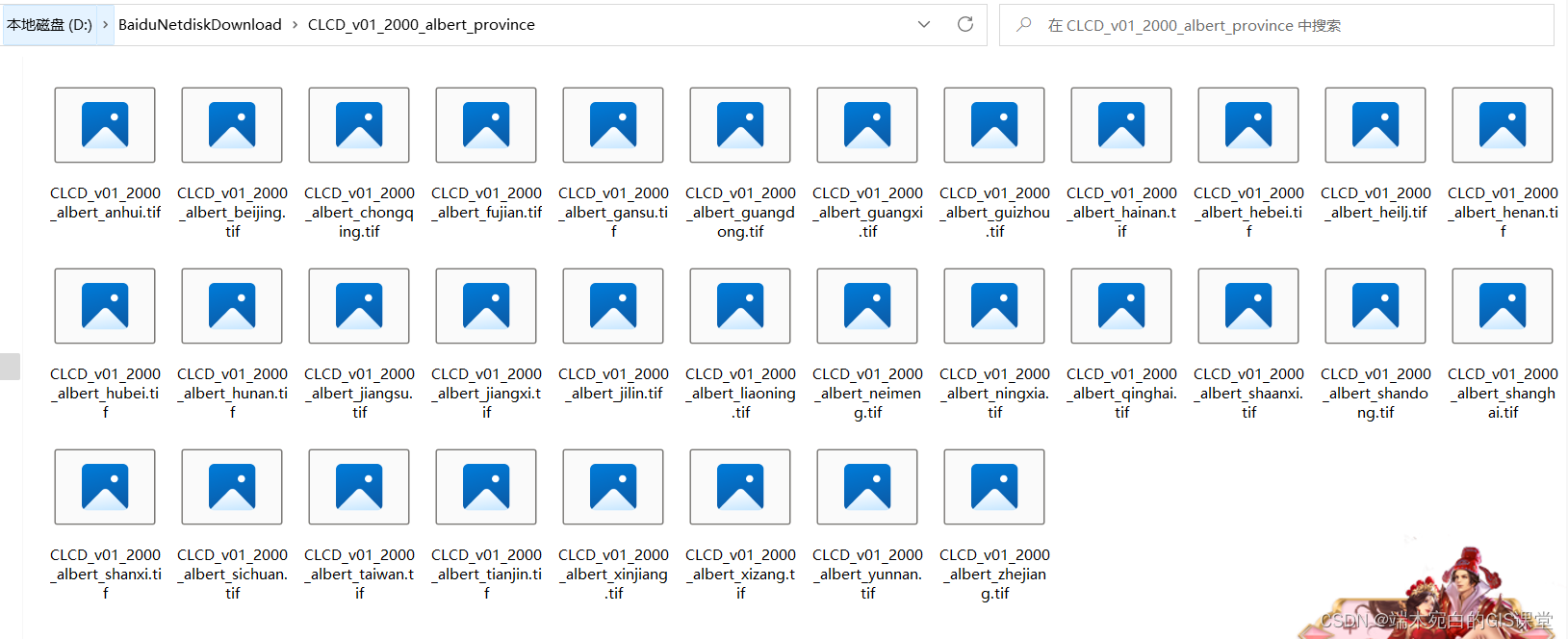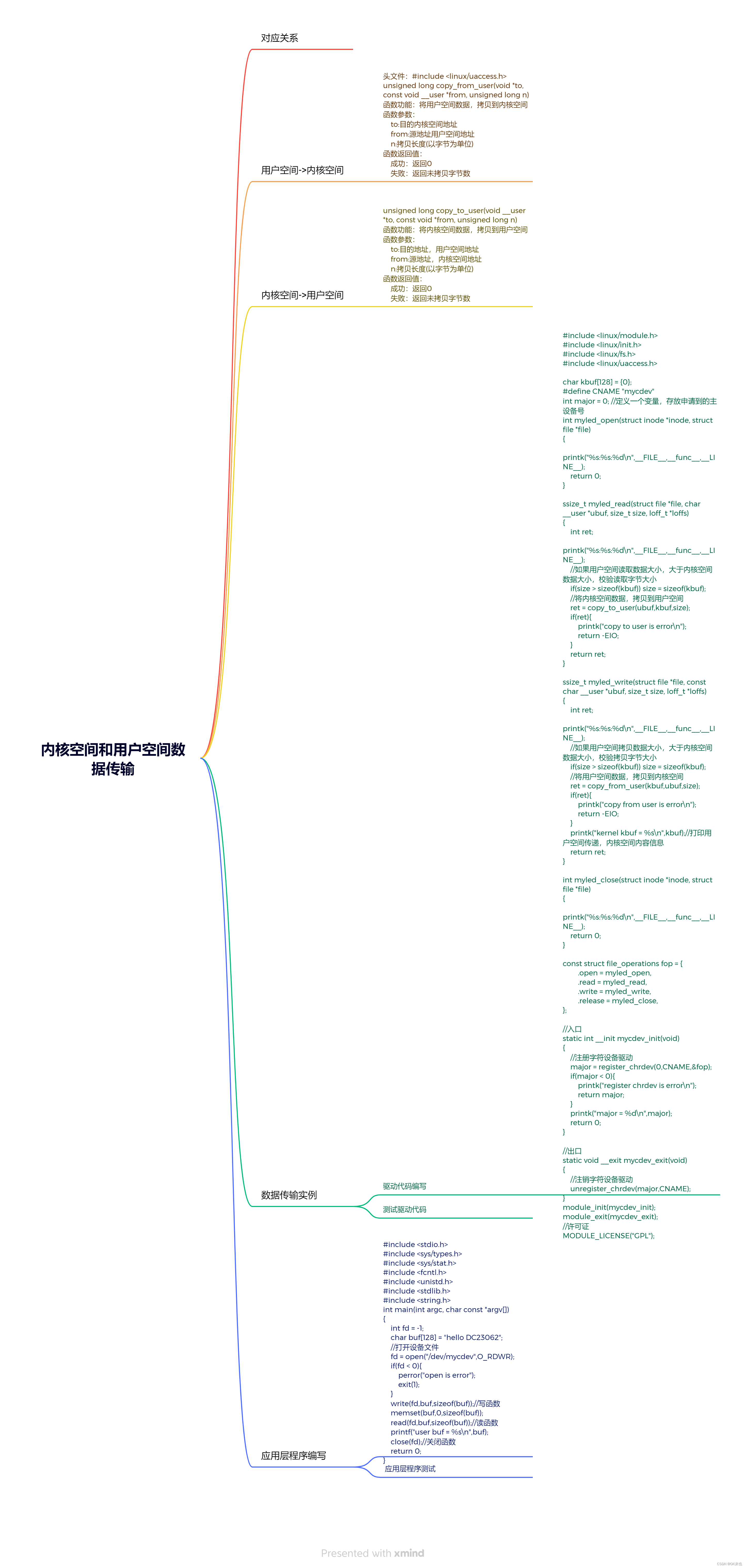黑马 小兔鲜儿 uniapp 小程序开发- 分类模块- day04-CSDN博客
小兔鲜儿 - 商品详情(登录前)-day05
商品详情页分为两部分讲解:
- 登录前:展示商品信息,轮播图交互(当前模块)
- 登录后:加入购物车,立即购买(SKU 模块)
准备工作
参考效果
用户点击商品列表,跳转到对应的商品详情页。
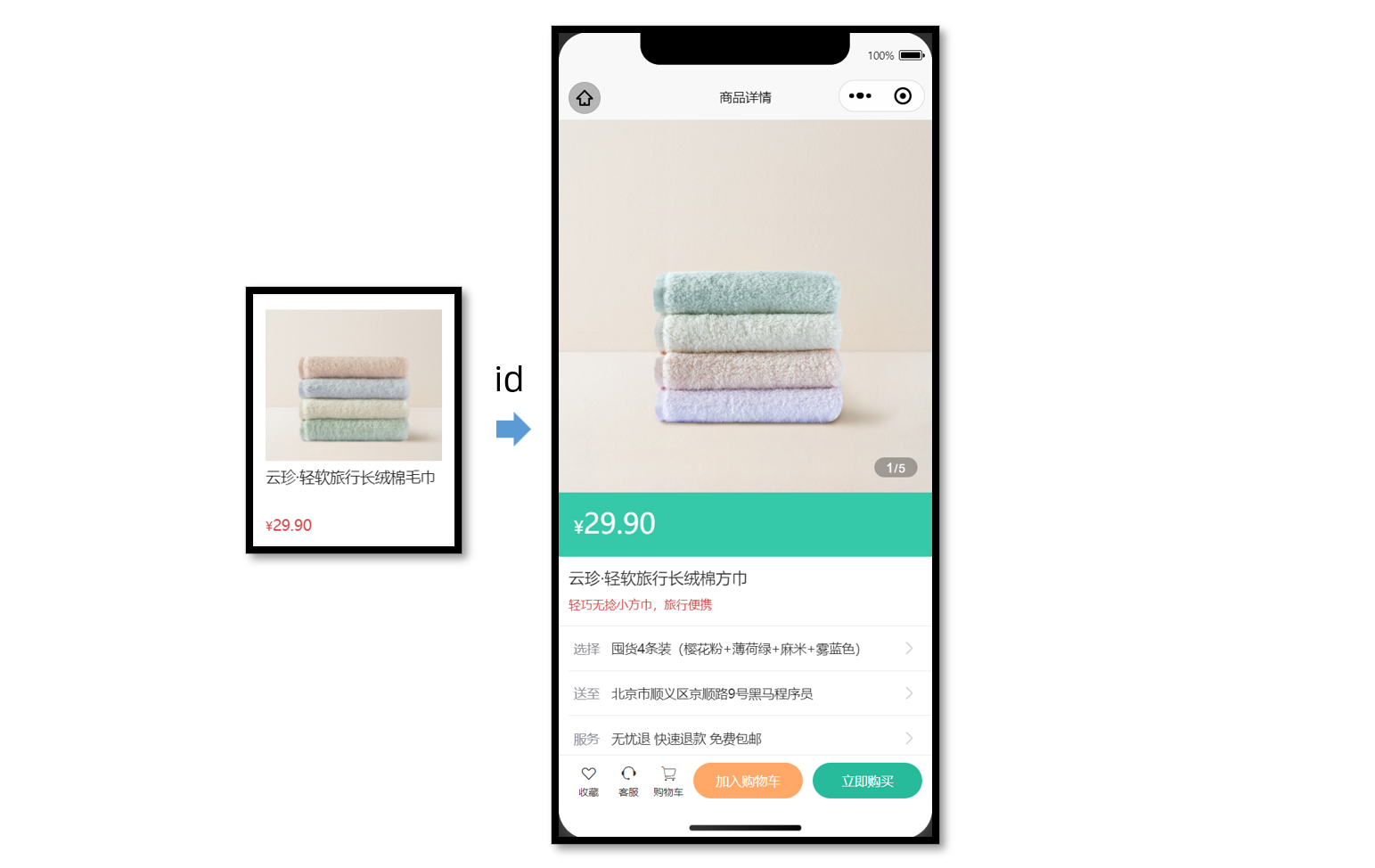
静态结构
新建商品详情页。
// src/pages/goods/goods.vue
<script setup lang="ts">
// 获取屏幕边界到安全区域距离
const { safeAreaInsets } = uni.getSystemInfoSync()
</script>
<template>
<scroll-view scroll-y class="viewport">
<!-- 基本信息 -->
<view class="goods">
<!-- 商品主图 -->
<view class="preview">
<swiper circular>
<swiper-item>
<image
mode="aspectFill"
src="https://yanxuan-item.nosdn.127.net/99c83709ca5f9fd5c5bb35d207ad7822.png"
/>
</swiper-item>
<swiper-item>
<image
mode="aspectFill"
src="https://yanxuan-item.nosdn.127.net/f9107d47c08f0b99c097e30055c39e1a.png"
/>
</swiper-item>
<swiper-item>
<image
mode="aspectFill"
src="https://yanxuan-item.nosdn.127.net/754c56785cc8c39f7414752f62d79872.png"
/>
</swiper-item>
<swiper-item>
<image
mode="aspectFill"
src="https://yanxuan-item.nosdn.127.net/ef16f8127610ef56a2a10466d6dae157.jpg"
/>
</swiper-item>
<swiper-item>
<image
mode="aspectFill"
src="https://yanxuan-item.nosdn.127.net/1f0c3f5d32b0e804deb9b3d56ea6c3b2.png"
/>
</swiper-item>
</swiper>
<view class="indicator">
<text class="current">1</text>
<text class="split">/</text>
<text class="total">5</text>
</view>
</view>
<!-- 商品简介 -->
<view class="meta">
<view class="price">
<text class="symbol">¥</text>
<text class="number">29.90</text>
</view>
<view class="name ellipsis">云珍·轻软旅行长绒棉方巾 </view>
<view class="desc"> 轻巧无捻小方巾,旅行便携 </view>
</view>
<!-- 操作面板 -->
<view class="action">
<view class="item arrow">
<text class="label">选择</text>
<text class="text ellipsis"> 请选择商品规格 </text>
</view>
<view class="item arrow">
<text class="label">送至</text>
<text class="text ellipsis"> 请选择收获地址 </text>
</view>
<view class="item arrow">
<text class="label">服务</text>
<text class="text ellipsis"> 无忧退 快速退款 免费包邮 </text>
</view>
</view>
</view>
<!-- 商品详情 -->
<view class="detail panel">
<view class="title">
<text>详情</text>
</view>
<view class="content">
<view class="properties">
<!-- 属性详情 -->
<view class="item">
<text class="label">属性名</text>
<text class="value">属性值</text>
</view>
<view class="item">
<text class="label">属性名</text>
<text class="value">属性值</text>
</view>
</view>
<!-- 图片详情 -->
<image
mode="widthFix"
src="https://yanxuan-item.nosdn.127.net/a8d266886d31f6eb0d7333c815769305.jpg"
></image>
<image
mode="widthFix"
src="https://yanxuan-item.nosdn.127.net/a9bee1cb53d72e6cdcda210071cbd46a.jpg"
></image>
</view>
</view>
<!-- 同类推荐 -->
<view class="similar panel">
<view class="title">
<text>同类推荐</text>
</view>
<view class="content">
<navigator
v-for="item in 4"
:key="item"
class="goods"
hover-class="none"
:url="`/pages/goods/goods?id=`"
>
<image
class="image"
mode="aspectFill"
src="https://yanxuan-item.nosdn.127.net/e0cea368f41da1587b3b7fc523f169d7.png"
></image>
<view class="name ellipsis">简约山形纹全棉提花毛巾</view>
<view class="price">
<text class="symbol">¥</text>
<text class="number">18.50</text>
</view>
</navigator>
</view>
</view>
</scroll-view>
<!-- 用户操作 -->
<view
class="toolbar"
:style="{ paddingBottom: safeAreaInsets?.bottom + 'px' }"
>
<view class="icons">
<button class="icons-button"><text class="icon-heart"></text>收藏</button>
<button class="icons-button" open-type="contact">
<text class="icon-handset"></text>客服
</button>
<navigator
class="icons-button"
url="/pages/cart/cart"
open-type="switchTab"
>
<text class="icon-cart"></text>购物车
</navigator>
</view>
<view class="buttons">
<view class="addcart"> 加入购物车 </view>
<view class="buynow"> 立即购买 </view>
</view>
</view>
</template>
<style lang="scss">
page {
height: 100%;
overflow: hidden;
display: flex;
flex-direction: column;
}
.viewport {
background-color: #f4f4f4;
}
.panel {
margin-top: 20rpx;
background-color: #fff;
.title {
display: flex;
justify-content: space-between;
align-items: center;
height: 90rpx;
line-height: 1;
padding: 30rpx 60rpx 30rpx 6rpx;
position: relative;
text {
padding-left: 10rpx;
font-size: 28rpx;
color: #333;
font-weight: 600;
border-left: 4rpx solid #27ba9b;
}
navigator {
font-size: 24rpx;
color: #666;
}
}
}
.arrow {
&::after {
position: absolute;
top: 50%;
right: 30rpx;
content: '\e6c2';
color: #ccc;
font-family: 'erabbit' !important;
font-size: 32rpx;
transform: translateY(-50%);
}
}
/* 商品信息 */
.goods {
background-color: #fff;
.preview {
height: 750rpx;
position: relative;
.indicator {
height: 40rpx;
padding: 0 24rpx;
line-height: 40rpx;
border-radius: 30rpx;
color: #fff;
font-family: Arial, Helvetica, sans-serif;
background-color: rgba(0, 0, 0, 0.3);
position: absolute;
bottom: 30rpx;
right: 30rpx;
.current {
font-size: 26rpx;
}
.split {
font-size: 24rpx;
margin: 0 1rpx 0 2rpx;
}
.total {
font-size: 24rpx;
}
}
}
.meta {
position: relative;
border-bottom: 1rpx solid #eaeaea;
.price {
height: 130rpx;
padding: 25rpx 30rpx 0;
color: #fff;
font-size: 34rpx;
box-sizing: border-box;
background-color: #35c8a9;
}
.number {
font-size: 56rpx;
}
.brand {
width: 160rpx;
height: 80rpx;
overflow: hidden;
position: absolute;
top: 26rpx;
right: 30rpx;
}
.name {
max-height: 88rpx;
line-height: 1.4;
margin: 20rpx;
font-size: 32rpx;
color: #333;
}
.desc {
line-height: 1;
padding: 0 20rpx 30rpx;
font-size: 24rpx;
color: #cf4444;
}
}
.action {
padding-left: 20rpx;
.item {
height: 90rpx;
padding-right: 60rpx;
border-bottom: 1rpx solid #eaeaea;
font-size: 26rpx;
color: #333;
position: relative;
display: flex;
align-items: center;
&:last-child {
border-bottom: 0 none;
}
}
.label {
width: 60rpx;
color: #898b94;
margin: 0 16rpx 0 10rpx;
}
.text {
flex: 1;
-webkit-line-clamp: 1;
}
}
}
/* 商品详情 */
.detail {
padding-left: 20rpx;
.content {
margin-left: -20rpx;
}
.properties {
padding: 0 20rpx;
margin-bottom: 30rpx;
.item {
display: flex;
line-height: 2;
padding: 10rpx;
font-size: 26rpx;
color: #333;
border-bottom: 1rpx dashed #ccc;
}
.label {
width: 200rpx;
}
.value {
flex: 1;
}
}
}
/* 同类推荐 */
.similar {
padding-left: 20rpx;
.content {
padding: 0 20rpx 20rpx;
margin-left: -20rpx;
background-color: #f4f4f4;
overflow: hidden;
navigator {
width: 345rpx;
padding: 24rpx 20rpx 20rpx;
margin: 20rpx 20rpx 0 0;
border-radius: 10rpx;
background-color: #fff;
float: left;
}
.image {
height: 260rpx;
}
.name {
height: 80rpx;
margin: 10rpx 0;
font-size: 26rpx;
color: #262626;
}
.price {
line-height: 1;
font-size: 20rpx;
color: #cf4444;
}
.number {
font-size: 26rpx;
margin-left: 2rpx;
}
}
navigator {
&:nth-child(even) {
margin-right: 0;
}
}
}
/* 底部工具栏 */
.toolbar {
background-color: #fff;
height: 100rpx;
padding: 0 20rpx;
border-top: 1rpx solid #eaeaea;
display: flex;
justify-content: space-between;
align-items: center;
box-sizing: content-box;
.buttons {
display: flex;
& > view {
width: 220rpx;
text-align: center;
line-height: 72rpx;
font-size: 26rpx;
color: #fff;
border-radius: 72rpx;
}
.addcart {
background-color: #ffa868;
}
.buynow {
background-color: #27ba9b;
margin-left: 20rpx;
}
}
.icons {
padding-right: 10rpx;
display: flex;
align-items: center;
flex: 1;
.icons-button {
flex: 1;
text-align: center;
line-height: 1.4;
padding: 0;
margin: 0;
border-radius: 0;
font-size: 20rpx;
color: #333;
background-color: #fff;
}
text {
display: block;
font-size: 34rpx;
}
}
}
</style>获取数据
获取页面参数
根据商品的 id 查询到某个商品的详细信息,如图片、价格、型号等展示给用户。
// 接收页面参数
const query = defineProps<{
id: string
}>()接口调用
接口信息如下:
接口地址:/goods
请求方式:GET
请求参数:
Query
| 字段名称 | 是否必须 | 默认值 | 备注 |
| id | 是 | 无 | 商品 id |
请求封装
/**
* 商品详情
* @param id 商品id
*/
export const getGoodsByIdAPI = (id: string) => {
return http<GoodsResult>({
method: 'GET',
url: '/goods',
data: { id },
})
}类型声明
import type { GoodsItem } from './global'
/** 商品信息 */
export type GoodsResult = {
/** id */
id: string
/** 商品名称 */
name: string
/** 商品描述 */
desc: string
/** 当前价格 */
price: number
/** 原价 */
oldPrice: number
/** 商品详情: 包含详情属性 + 详情图片 */
details: Details
/** 主图图片集合[ 主图图片链接 ] */
mainPictures: string[]
/** 同类商品[ 商品信息 ] */
similarProducts: GoodsItem[]
/** sku集合[ sku信息 ] */
skus: SkuItem[]
/** 可选规格集合备注[ 可选规格信息 ] */
specs: SpecItem[]
/** 用户地址列表[ 地址信息 ] */
userAddresses: AddressItem[]
}
/** 商品详情: 包含详情属性 + 详情图片 */
export type Details = {
/** 商品属性集合[ 属性信息 ] */
properties: DetailsPropertyItem[]
/** 商品详情图片集合[ 图片链接 ] */
pictures: string[]
}
/** 属性信息 */
export type DetailsPropertyItem = {
/** 属性名称 */
name: string
/** 属性值 */
value: string
}
/** sku信息 */
export type SkuItem = {
/** id */
id: string
/** 库存 */
inventory: number
/** 原价 */
oldPrice: number
/** sku图片 */
picture: string
/** 当前价格 */
price: number
/** sku编码 */
skuCode: string
/** 规格集合[ 规格信息 ] */
specs: SkuSpecItem[]
}
/** 规格信息 */
export type SkuSpecItem = {
/** 规格名称 */
name: string
/** 可选值名称 */
valueName: string
}
/** 可选规格信息 */
export type SpecItem = {
/** 规格名称 */
name: string
/** 可选值集合[ 可选值信息 ] */
values: SpecValueItem[]
}
/** 可选值信息 */
export type SpecValueItem = {
/** 是否可售 */
available: boolean
/** 可选值备注 */
desc: string
/** 可选值名称 */
name: string
/** 可选值图片链接 */
picture: string
}
/** 地址信息 */
export type AddressItem = {
/** 收货人姓名 */
receiver: string
/** 联系方式 */
contact: string
/** 省份编码 */
provinceCode: string
/** 城市编码 */
cityCode: string
/** 区/县编码 */
countyCode: string
/** 详细地址 */
address: string
/** 默认地址,1为是,0为否 */
isDefault: number
/** 收货地址 id */
id: string
/** 省市区 */
fullLocation: string
}接下来,将获取到的数据结合模板语法渲染到页面中。
轮播图交互
参考效果
当轮播图滑动切换的时候更新自定义下标,当图片被点击的时候大图预览。
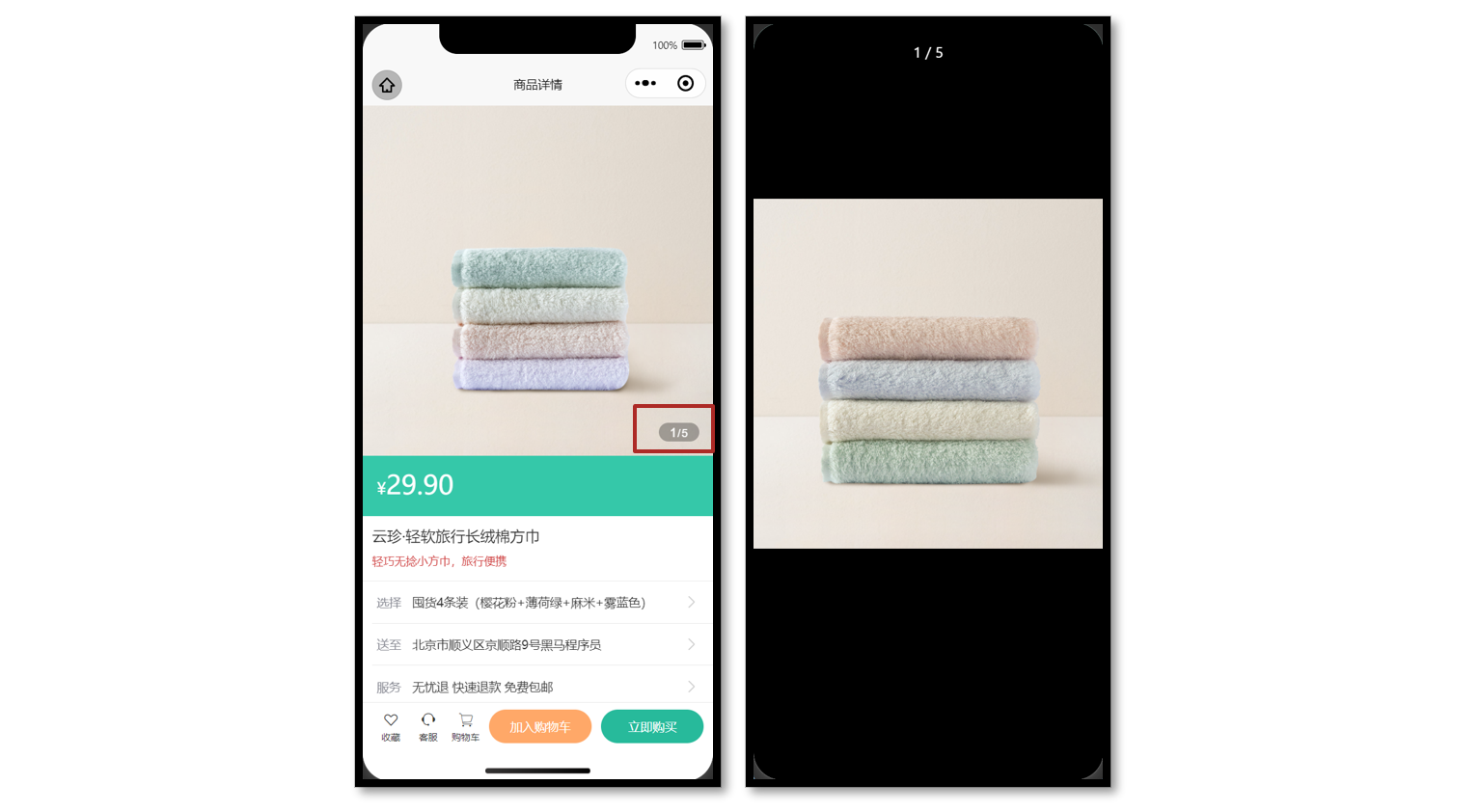
参考代码
商品详情页轮播图交互
<script setup lang="ts">
// 轮播图变化时
const currentIndex = ref(0)
const onChange: UniHelper.SwiperOnChange = (ev) => {
currentIndex.value = ev.detail.current
}
// 点击图片时
const onTapImage = (url: string) => {
// 大图预览
uni.previewImage({
current: url,
urls: goods.value!.mainPictures,
})
}
</script>
<template>
<!-- 商品主图 -->
<view class="preview">
<swiper @change="onChange" circular>
<swiper-item v-for="item in goods?.mainPictures" :key="item">
<image @tap="onTapImage(item)" mode="aspectFill" :src="item" />
</swiper-item>
</swiper>
<view class="indicator">
<text class="current">{{ currentIndex + 1 }}</text>
<text class="split">/</text>
<text class="total">{{ goods?.mainPictures.length }}</text>
</view>
</view>
</template>弹出层交互
参考效果
uni-ui 弹出层组件:uni-popup
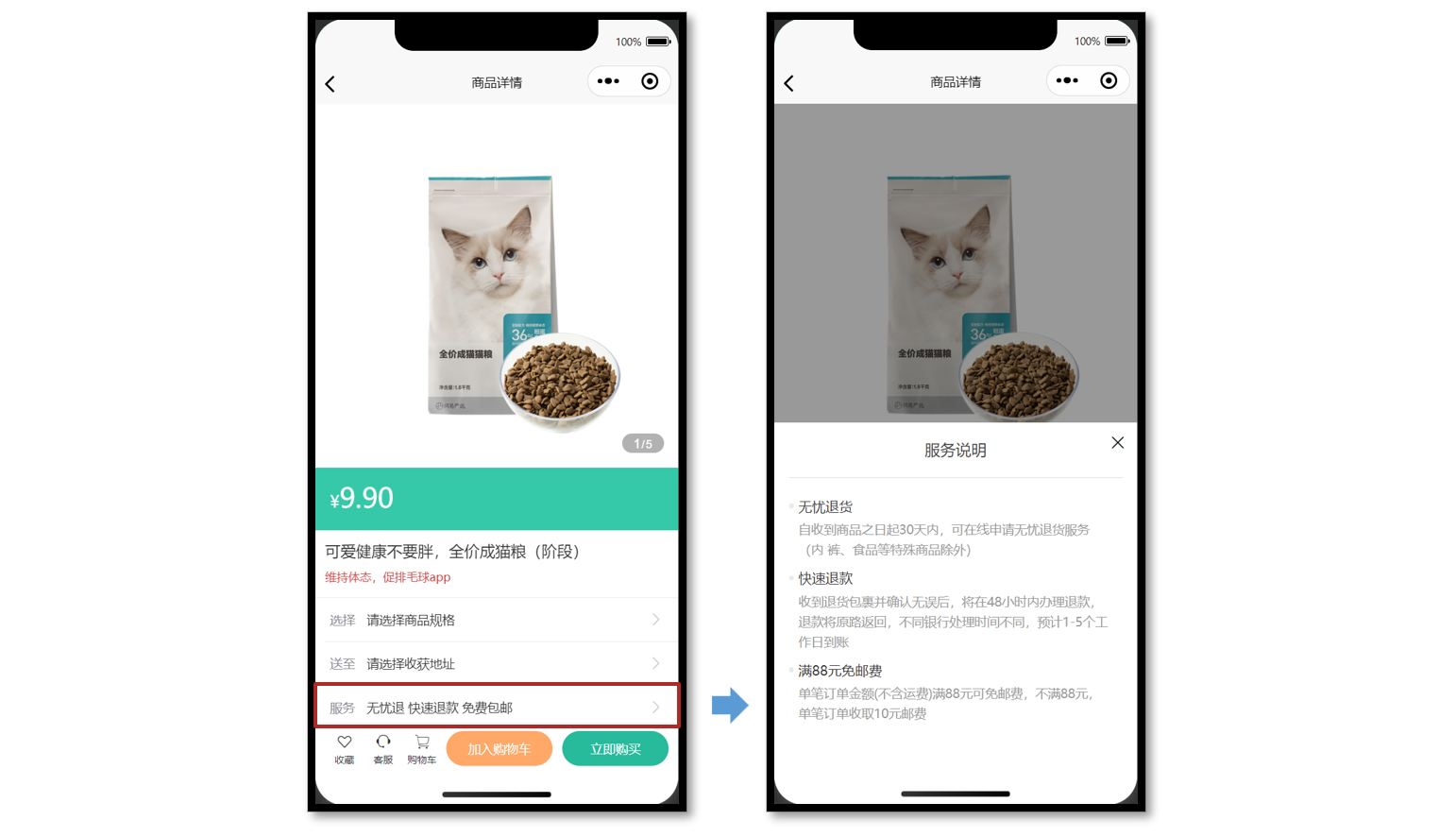
静态结构
提供 服务说明 和 收获地址 两个组件的静态结构,实现弹出层交互。
组件 1:服务说明
// ServicePanel.vue
<script setup lang="ts">
//
</script>
<template>
<view class="service-panel">
<!-- 关闭按钮 -->
<text class="close icon-close"></text>
<!-- 标题 -->
<view class="title">服务说明</view>
<!-- 内容 -->
<view class="content">
<view class="item">
<view class="dt">无忧退货</view>
<view class="dd">
自收到商品之日起30天内,可在线申请无忧退货服务(食品等特殊商品除外)
</view>
</view>
<view class="item">
<view class="dt">快速退款</view>
<view class="dd">
收到退货包裹并确认无误后,将在48小时内办理退款,
退款将原路返回,不同银行处理时间不同,预计1-5个工作日到账
</view>
</view>
<view class="item">
<view class="dt">满88元免邮费</view>
<view class="dd">
单笔订单金额(不含运费)满88元可免邮费,不满88元, 单笔订单收取10元邮费
</view>
</view>
</view>
</view>
</template>
<style lang="scss">
.service-panel {
padding: 0 30rpx;
border-radius: 10rpx 10rpx 0 0;
position: relative;
background-color: #fff;
}
.title {
line-height: 1;
padding: 40rpx 0;
text-align: center;
font-size: 32rpx;
font-weight: normal;
border-bottom: 1rpx solid #ddd;
color: #444;
}
.close {
position: absolute;
right: 24rpx;
top: 24rpx;
}
.content {
padding: 20rpx 20rpx 100rpx 20rpx;
.item {
margin-top: 20rpx;
}
.dt {
margin-bottom: 10rpx;
font-size: 28rpx;
color: #333;
font-weight: 500;
position: relative;
&::before {
content: '';
width: 10rpx;
height: 10rpx;
border-radius: 50%;
background-color: #eaeaea;
transform: translateY(-50%);
position: absolute;
top: 50%;
left: -20rpx;
}
}
.dd {
line-height: 1.6;
font-size: 26rpx;
color: #999;
}
}
</style>组件 2:收获地址组件
// AddressPanel.vue
<script setup lang="ts">
//
</script>
<template>
<view class="address-panel">
<!-- 关闭按钮 -->
<text class="close icon-close"></text>
<!-- 标题 -->
<view class="title">配送至</view>
<!-- 内容 -->
<view class="content">
<view class="item">
<view class="user">李明 13824686868</view>
<view class="address">北京市顺义区后沙峪地区安平北街6号院</view>
<text class="icon icon-checked"></text>
</view>
<view class="item">
<view class="user">王东 13824686868</view>
<view class="address">北京市顺义区后沙峪地区安平北街6号院</view>
<text class="icon icon-ring"></text>
</view>
<view class="item">
<view class="user">张三 13824686868</view>
<view class="address">北京市朝阳区孙河安平北街6号院</view>
<text class="icon icon-ring"></text>
</view>
</view>
<view class="footer">
<view class="button primary"> 新建地址 </view>
<view v-if="false" class="button primary">确定</view>
</view>
</view>
</template>
<style lang="scss">
.address-panel {
padding: 0 30rpx;
border-radius: 10rpx 10rpx 0 0;
position: relative;
background-color: #fff;
}
.title {
line-height: 1;
padding: 40rpx 0;
text-align: center;
font-size: 32rpx;
font-weight: normal;
border-bottom: 1rpx solid #ddd;
color: #444;
}
.close {
position: absolute;
right: 24rpx;
top: 24rpx;
}
.content {
min-height: 300rpx;
max-height: 540rpx;
overflow: auto;
padding: 20rpx;
.item {
padding: 30rpx 50rpx 30rpx 60rpx;
background-size: 40rpx;
background-repeat: no-repeat;
background-position: 0 center;
background-image: url(https://pcapi-xiaotuxian-front-devtest.itheima.net/miniapp/images/locate.png);
position: relative;
}
.icon {
color: #999;
font-size: 40rpx;
transform: translateY(-50%);
position: absolute;
top: 50%;
right: 0;
}
.icon-checked {
color: #27ba9b;
}
.icon-ring {
color: #444;
}
.user {
font-size: 28rpx;
color: #444;
font-weight: 500;
}
.address {
font-size: 26rpx;
color: #666;
}
}
.footer {
display: flex;
justify-content: space-between;
padding: 20rpx 0 40rpx;
font-size: 28rpx;
color: #444;
.button {
flex: 1;
height: 72rpx;
text-align: center;
line-height: 72rpx;
margin: 0 20rpx;
color: #fff;
border-radius: 72rpx;
}
.primary {
color: #fff;
background-color: #27ba9b;
}
.secondary {
background-color: #ffa868;
}
}
</style>参考代码
商品详情页:通过组件 ref 获取弹出层组件实例,调用打开弹出层方法。
<script setup lang="ts">
import AddressPanel from './components/AddressPanel.vue'
import ServicePanel from './components/ServicePanel.vue'
// uni-ui 弹出层组件 ref
const popup = ref<{
open: (type?: UniHelper.UniPopupType) => void
close: () => void
}>()
// 弹出层条件渲染
const popupName = ref<'address' | 'service'>()
const openPopup = (name: typeof popupName.value) => {
// 修改弹出层名称
popupName.value = name
// 打开弹出层
popup.value?.open()
}
</script>
<template>
<!-- 操作面板 -->
<view class="action">
<view class="item arrow">
<text class="label">选择</text>
<text class="text ellipsis"> 请选择商品规格 </text>
</view>
<view @tap="openPopup('address')" class="item arrow">
<text class="label">送至</text>
<text class="text ellipsis"> 请选择收获地址 </text>
</view>
<view @tap="openPopup('service')" class="item arrow">
<text class="label">服务</text>
<text class="text ellipsis"> 无忧退 快速退款 免费包邮 </text>
</view>
</view>
<!-- uni-ui 弹出层 -->
<uni-popup ref="popup" type="bottom" background-color="#fff">
<AddressPanel v-if="popupName === 'address'" @close="popup?.close()" />
<ServicePanel v-if="popupName === 'service'" @close="popup?.close()" />
</uni-popup>
</template>服务说明 和 收获地址 组件通讯:通过子调父,关闭弹出层。
<script setup lang="ts">
// 子调父
const emit = defineEmits<{
(event: 'close'): void
}>()
</script>
<template>
<view class="service-panel">
<!-- 关闭按钮 -->
<text class="close icon-close" @tap="emit('close')"></text>
...省略
</view>
</template>骨架屏
参考效果
课后练习,大家自主独立完成。
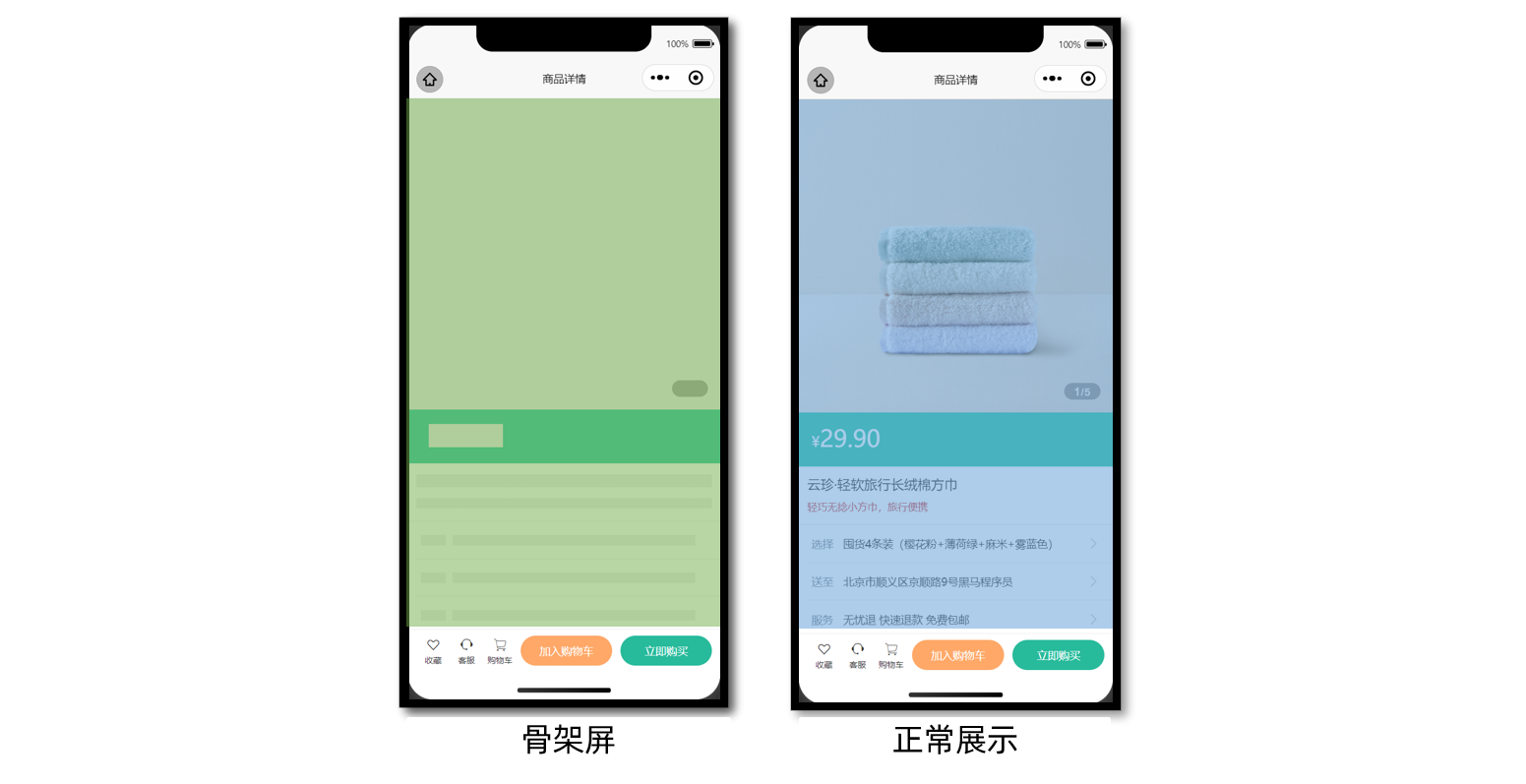
参考代码(总)
商品详情页
<script setup lang="ts">
import { getGoodsByIdAPI } from '@/services/goods'
import type { GoodsResult } from '@/types/goods'
import { onLoad } from '@dcloudio/uni-app'
import { ref } from 'vue'
import AddressPanel from './components/AddressPanel.vue'
import ServicePanel from './components/ServicePanel.vue'
// 获取屏幕边界到安全区域距离
const { safeAreaInsets } = uni.getSystemInfoSync()
// 接收页面参数
const query = defineProps<{
id: string
}>()
// 获取商品详情信息
const goods = ref<GoodsResult>()
const getGoodsByIdData = async () => {
const res = await getGoodsByIdAPI(query.id)
goods.value = res.result
}
// 页面加载
onLoad(() => {
getGoodsByIdData()
})
// 轮播图变化时
const currentIndex = ref(0)
const onChange: UniHelper.SwiperOnChange = (ev) => {
currentIndex.value = ev.detail!.current
}
// 点击图片时
const onTapImage = (url: string) => {
// 大图预览
uni.previewImage({
current: url,
urls: goods.value!.mainPictures,
})
}
// uni-ui 弹出层组件 ref
const popup = ref<{
open: (type?: UniHelper.UniPopupType) => void
close: () => void
}>()
// 弹出层条件渲染
const popupName = ref<'address' | 'service'>()
const openPopup = (name: typeof popupName.value) => {
// 修改弹出层名称
popupName.value = name
popup.value?.open()
}
</script>
<template>
<scroll-view scroll-y class="viewport">
<!-- 基本信息 -->
<view class="goods">
<!-- 商品主图 -->
<view class="preview">
<swiper @change="onChange" circular>
<swiper-item v-for="item in goods?.mainPictures" :key="item">
<image @tap="onTapImage(item)" mode="aspectFill" :src="item" />
</swiper-item>
</swiper>
<view class="indicator">
<text class="current">{{ currentIndex + 1 }}</text>
<text class="split">/</text>
<text class="total">{{ goods?.mainPictures.length }}</text>
</view>
</view>
<!-- 商品简介 -->
<view class="meta">
<view class="price">
<text class="symbol">¥</text>
<text class="number">{{ goods?.price }}</text>
</view>
<view class="name ellipsis">{{ goods?.name }}</view>
<view class="desc"> {{ goods?.desc }} </view>
</view>
<!-- 操作面板 -->
<view class="action">
<view class="item arrow">
<text class="label">选择</text>
<text class="text ellipsis"> 请选择商品规格 </text>
</view>
<view @tap="openPopup('address')" class="item arrow">
<text class="label">送至</text>
<text class="text ellipsis"> 请选择收获地址 </text>
</view>
<view @tap="openPopup('service')" class="item arrow">
<text class="label">服务</text>
<text class="text ellipsis"> 无忧退 快速退款 免费包邮 </text>
</view>
</view>
</view>
<!-- 商品详情 -->
<view class="detail panel">
<view class="title">
<text>详情</text>
</view>
<view class="content">
<view class="properties">
<!-- 属性详情 -->
<view
class="item"
v-for="item in goods?.details.properties"
:key="item.name"
>
<text class="label">{{ item.name }}</text>
<text class="value">{{ item.value }}</text>
</view>
</view>
<!-- 图片详情 -->
<image
v-for="item in goods?.details.pictures"
:key="item"
mode="widthFix"
:src="item"
></image>
</view>
</view>
<!-- 同类推荐 -->
<view class="similar panel">
<view class="title">
<text>同类推荐</text>
</view>
<view class="content">
<navigator
v-for="item in goods?.similarProducts"
:key="item.id"
class="goods"
hover-class="none"
:url="`/pages/goods/goods?id=${item.id}`"
>
<image class="image" mode="aspectFill" :src="item.picture"></image>
<view class="name ellipsis">{{ item.name }}</view>
<view class="price">
<text class="symbol">¥</text>
<text class="number">{{ item.price }}</text>
</view>
</navigator>
</view>
</view>
</scroll-view>
<!-- 用户操作 -->
<view
class="toolbar"
:style="{ paddingBottom: safeAreaInsets?.bottom + 'px' }"
>
<view class="icons">
<button class="icons-button"><text class="icon-heart"></text>收藏</button>
<button class="icons-button" open-type="contact">
<text class="icon-handset"></text>客服
</button>
<navigator class="icons-button"
><text class="icon-cart"></text>购物车</navigator
>
</view>
<view class="buttons">
<view class="addcart"> 加入购物车 </view>
<view class="payment"> 立即购买 </view>
</view>
</view>
<!-- uni-ui 弹出层 -->
<uni-popup ref="popup" type="bottom" background-color="#fff">
<AddressPanel v-if="popupName === 'address'" @close="popup?.close()" />
<ServicePanel v-if="popupName === 'service'" @close="popup?.close()" />
</uni-popup>
</template>
<style lang="scss">
page {
height: 100%;
overflow: hidden;
display: flex;
flex-direction: column;
}
.viewport {
background-color: #f4f4f4;
}
.panel {
margin-top: 20rpx;
background-color: #fff;
.title {
display: flex;
justify-content: space-between;
align-items: center;
height: 90rpx;
line-height: 1;
padding: 30rpx 60rpx 30rpx 6rpx;
position: relative;
text {
padding-left: 10rpx;
font-size: 28rpx;
color: #333;
font-weight: 600;
border-left: 4rpx solid #27ba9b;
}
navigator {
font-size: 24rpx;
color: #666;
}
}
}
.arrow {
&::after {
position: absolute;
top: 50%;
right: 30rpx;
content: '\e6c2';
color: #ccc;
font-family: 'erabbit' !important;
font-size: 32rpx;
transform: translateY(-50%);
}
}
/* 商品信息 */
.goods {
background-color: #fff;
.preview {
height: 750rpx;
position: relative;
.indicator {
height: 40rpx;
padding: 0 24rpx;
line-height: 40rpx;
border-radius: 30rpx;
color: #fff;
font-family: Arial, Helvetica, sans-serif;
background-color: rgba(0, 0, 0, 0.3);
position: absolute;
bottom: 30rpx;
right: 30rpx;
.current {
font-size: 26rpx;
}
.split {
font-size: 24rpx;
margin: 0 1rpx 0 2rpx;
}
.total {
font-size: 24rpx;
}
}
}
.meta {
position: relative;
border-bottom: 1rpx solid #eaeaea;
.price {
height: 130rpx;
padding: 25rpx 30rpx 0;
color: #fff;
font-size: 34rpx;
box-sizing: border-box;
background-color: #35c8a9;
}
.number {
font-size: 56rpx;
}
.brand {
width: 160rpx;
height: 80rpx;
overflow: hidden;
position: absolute;
top: 26rpx;
right: 30rpx;
}
.name {
max-height: 88rpx;
line-height: 1.4;
margin: 20rpx;
font-size: 32rpx;
color: #333;
}
.desc {
line-height: 1;
padding: 0 20rpx 30rpx;
font-size: 24rpx;
color: #cf4444;
}
}
.action {
padding-left: 20rpx;
.item {
height: 90rpx;
padding-right: 60rpx;
border-bottom: 1rpx solid #eaeaea;
font-size: 26rpx;
color: #333;
position: relative;
display: flex;
align-items: center;
&:last-child {
border-bottom: 0 none;
}
}
.label {
width: 60rpx;
color: #898b94;
margin: 0 16rpx 0 10rpx;
}
.text {
flex: 1;
-webkit-line-clamp: 1;
}
}
}
/* 商品详情 */
.detail {
padding-left: 20rpx;
.content {
margin-left: -20rpx;
}
.properties {
padding: 0 20rpx;
margin-bottom: 30rpx;
.item {
display: flex;
line-height: 2;
padding: 10rpx;
font-size: 26rpx;
color: #333;
border-bottom: 1rpx dashed #ccc;
}
.label {
width: 200rpx;
}
.value {
flex: 1;
}
}
}
/* 同类推荐 */
.similar {
padding-left: 20rpx;
.content {
padding: 0 20rpx 20rpx;
margin-left: -20rpx;
background-color: #f4f4f4;
overflow: hidden;
navigator {
width: 345rpx;
padding: 24rpx 20rpx 20rpx;
margin: 20rpx 20rpx 0 0;
border-radius: 10rpx;
background-color: #fff;
float: left;
}
.image {
height: 260rpx;
}
.name {
height: 80rpx;
margin: 10rpx 0;
font-size: 26rpx;
color: #262626;
}
.price {
line-height: 1;
font-size: 20rpx;
color: #cf4444;
}
.number {
font-size: 26rpx;
margin-left: 2rpx;
}
}
navigator {
&:nth-child(even) {
margin-right: 0;
}
}
}
/* 底部工具栏 */
.toolbar {
background-color: #fff;
height: 100rpx;
padding: 0 20rpx;
border-top: 1rpx solid #eaeaea;
display: flex;
justify-content: space-between;
align-items: center;
box-sizing: content-box;
.buttons {
display: flex;
& > view {
width: 220rpx;
text-align: center;
line-height: 72rpx;
font-size: 26rpx;
color: #fff;
border-radius: 72rpx;
}
.addcart {
background-color: #ffa868;
}
.payment {
background-color: #27ba9b;
margin-left: 20rpx;
}
}
.icons {
padding-right: 10rpx;
display: flex;
align-items: center;
flex: 1;
.icons-button {
flex: 1;
text-align: center;
line-height: 1.4;
padding: 0;
margin: 0;
border-radius: 0;
font-size: 20rpx;
color: #333;
background-color: #fff;
}
text {
display: block;
font-size: 34rpx;
}
}
}
</style>