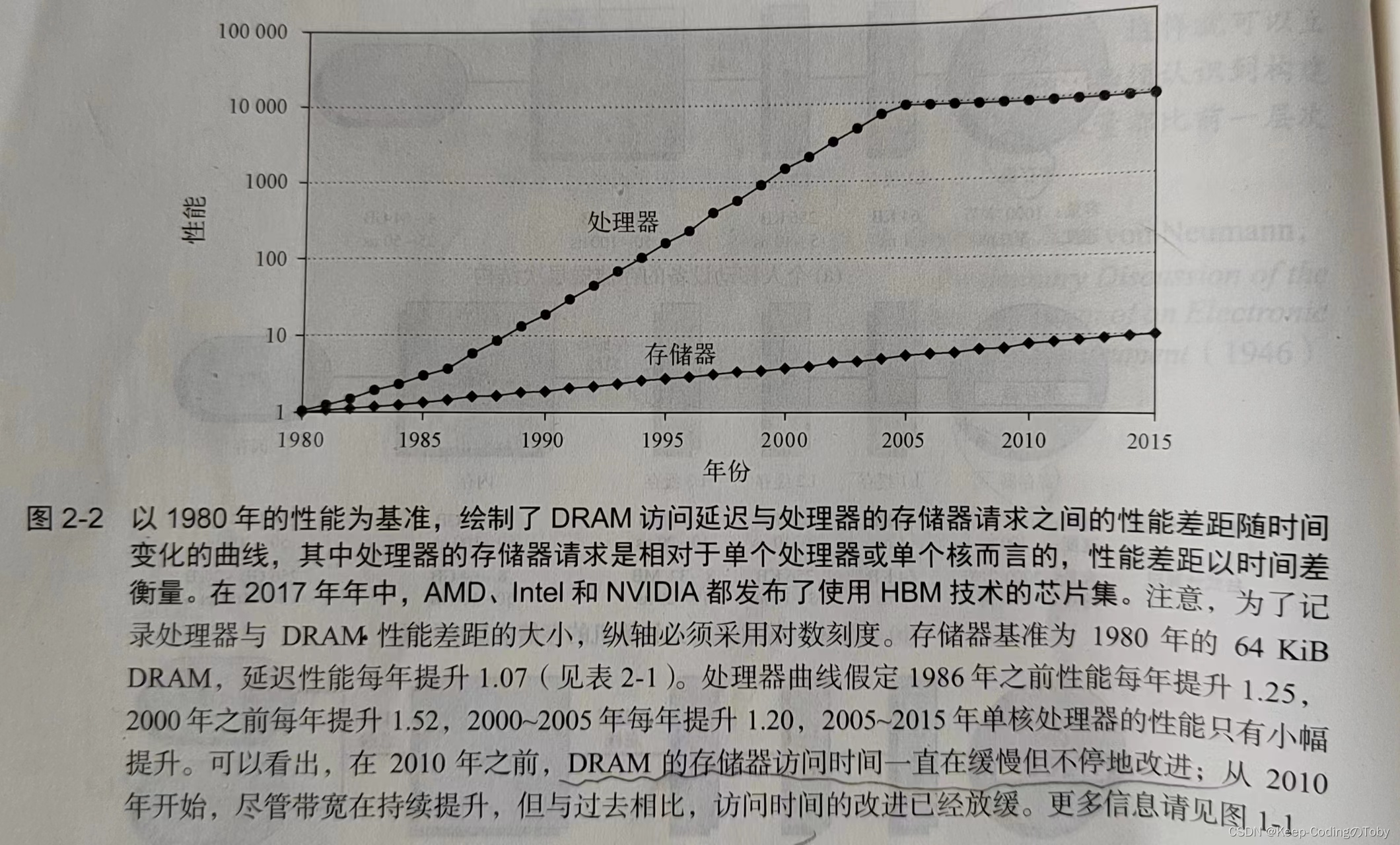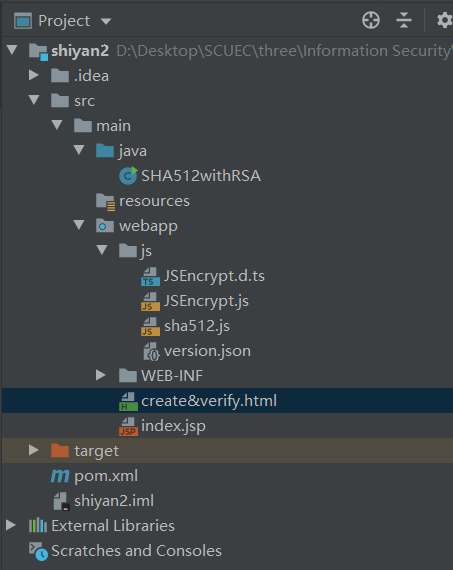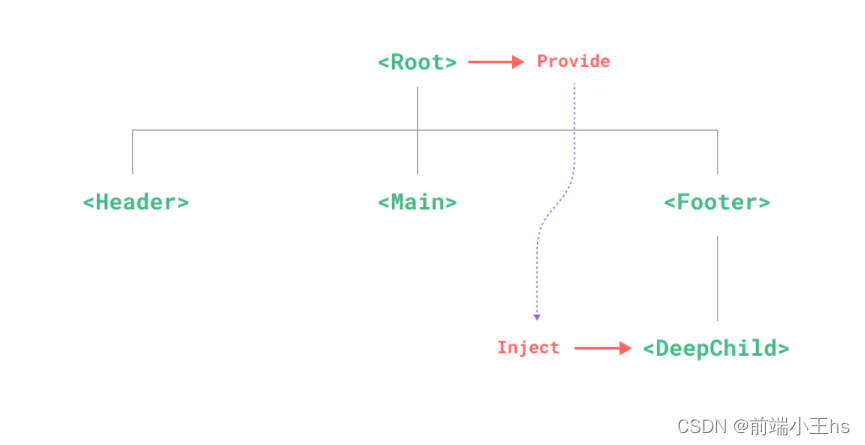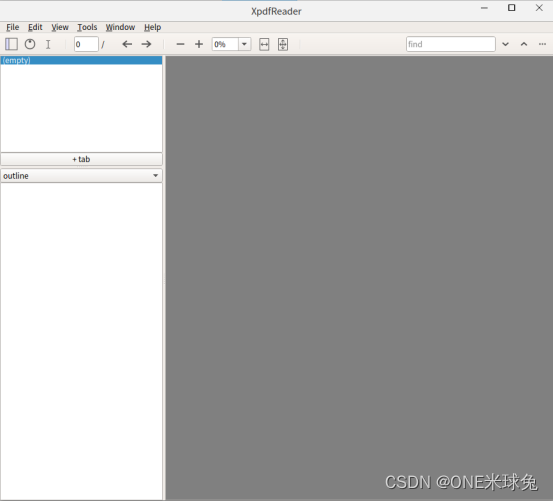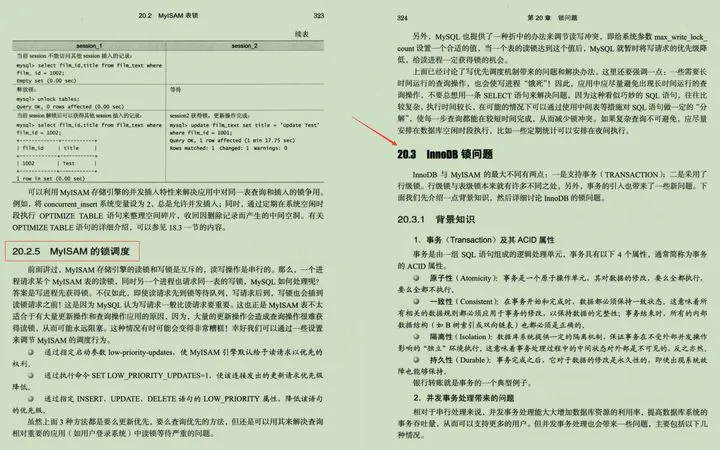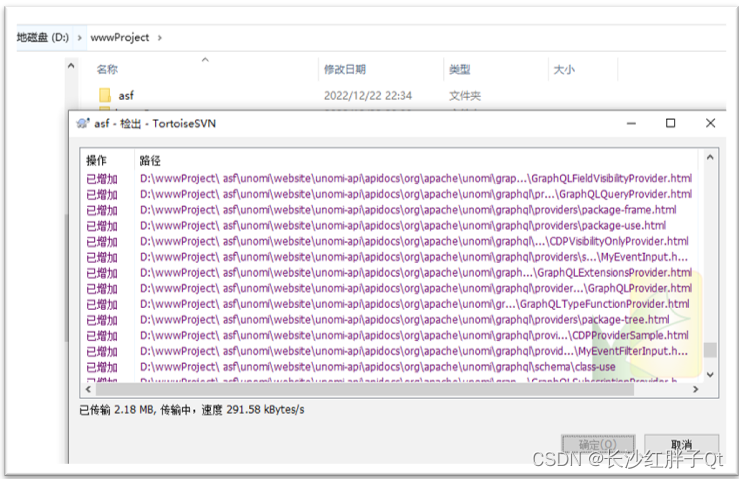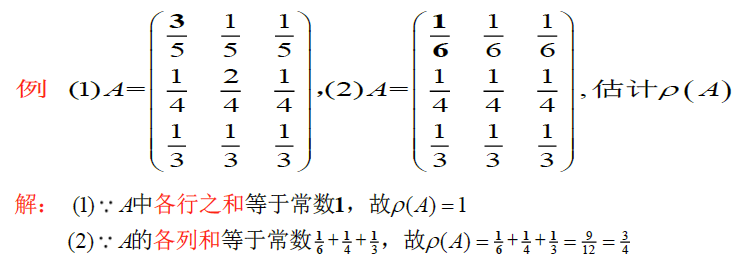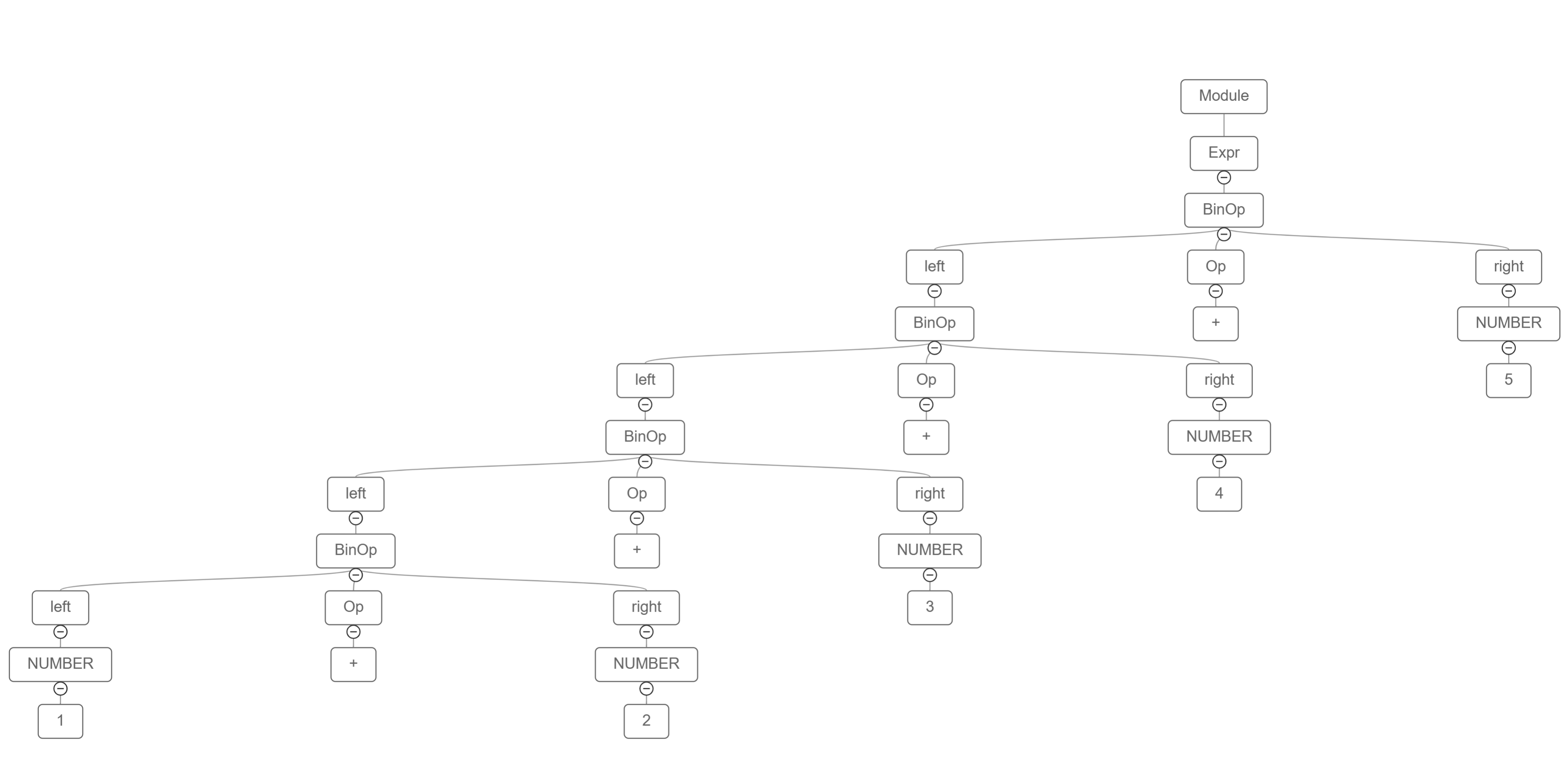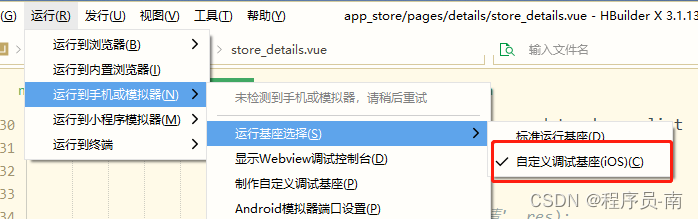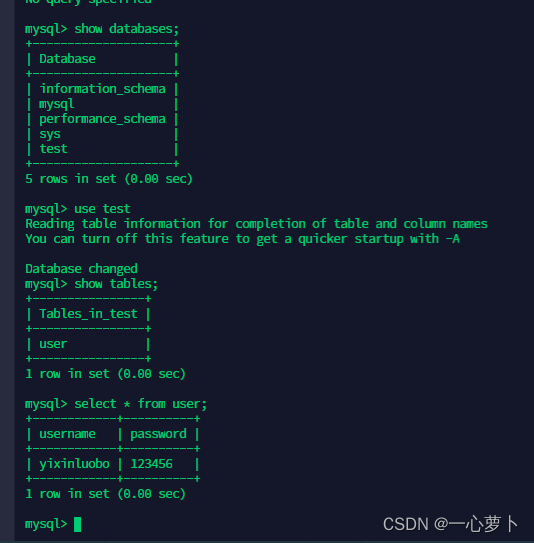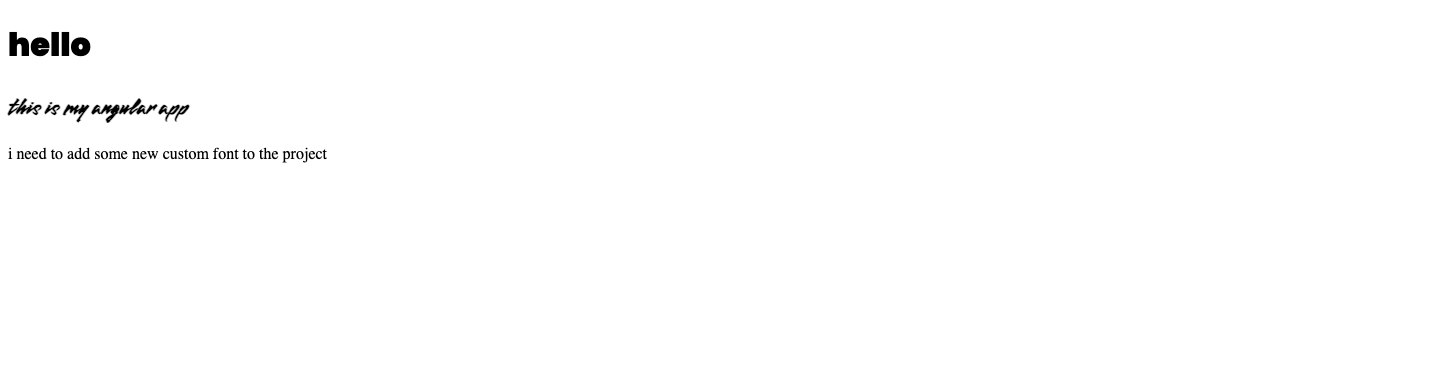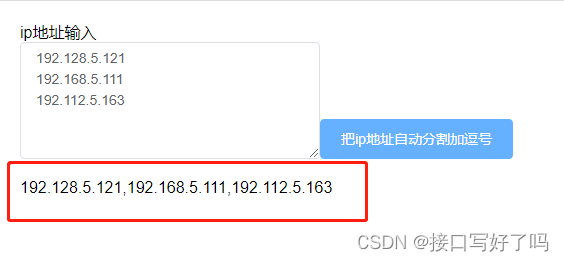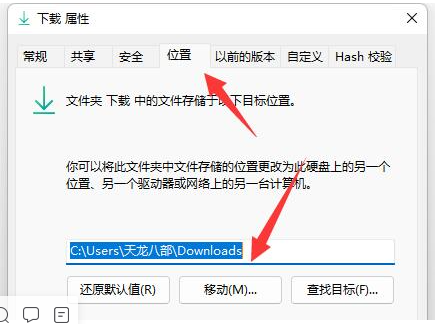目录
- 前言
- 配套资源
- 配置
- 解压文件夹
- 复制资源
- HOWTOBUILD
- 什么是CMake
- 什么是GLFW
- 安装CMake
- 开始构建
- build glfw
- 生成debug和release的lib库
- build sample
- 推送
- 结语
前言
最近发现学习好像到了一定的瓶颈,马上要到2023年了,想要在新的一年开始后对自己有一定的突破,加上想往TA上尝试发展一下,所以想要开始系统的学习OpenGL,遂新开一个专栏专门记录对OpenGL超级宝典,也就是蓝宝书的学习过程,预计第一遍的学习时间在3-5个月,加之过年,希望本专栏能够在来年6月份前能结束第一遍的学习记录,本文根据openGL超级宝典,配置和书中相同的开发环境,并成功的运行官方提供的演示示例
- 注:学习本专栏需要拥有蓝宝书,电子版和纸质版均可,博主使用的第七版
配套资源
- 下载地址
https://box.lenovo.com/l/Jonqdf
![[外链图片转存失败,源站可能有防盗链机制,建议将图片保存下来直接上传(img-ouATyLNu-1671767188526)(https://note.youdao.com/yws/res/11766/WEBRESOURCEdcb1942ce176eba1140ebb1eef958c21)]](https://img-blog.csdnimg.cn/5224b2aa55694df5b6b4c3c00c3f3c15.png#pic_center)
- sb7code-master
书中所有讲解的源码,可能和书中存在细微差距,基本相同
- superbible7-media
示例用到的资源内容,shader、纹理等
配置
解压文件夹
![[外链图片转存失败,源站可能有防盗链机制,建议将图片保存下来直接上传(img-QORsjWWU-1671767188528)(https://note.youdao.com/yws/res/11778/WEBRESOURCE70549f1e8c7b12037df21a26b91fcce9)]](https://img-blog.csdnimg.cn/d35b8e1f3f294ac19fc578e46fbce21e.png#pic_center)
第一步解压两个文件夹
复制资源
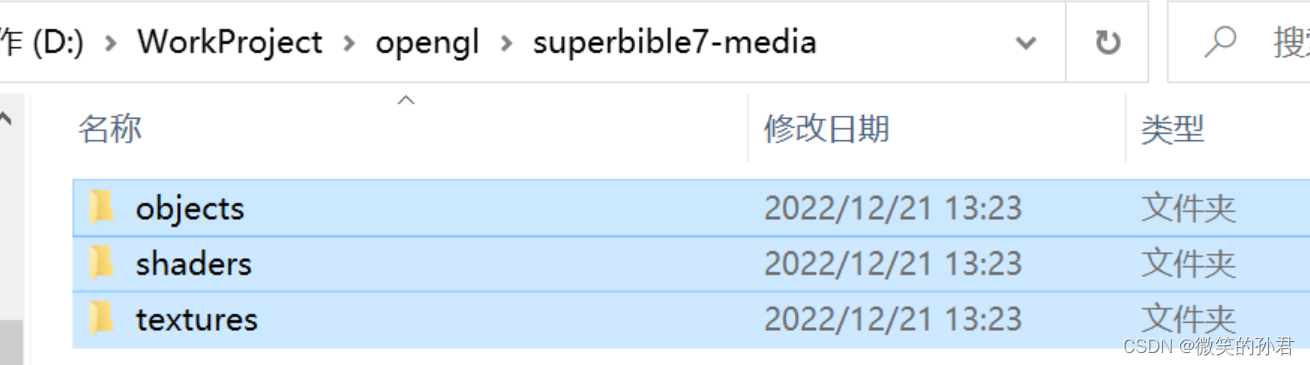
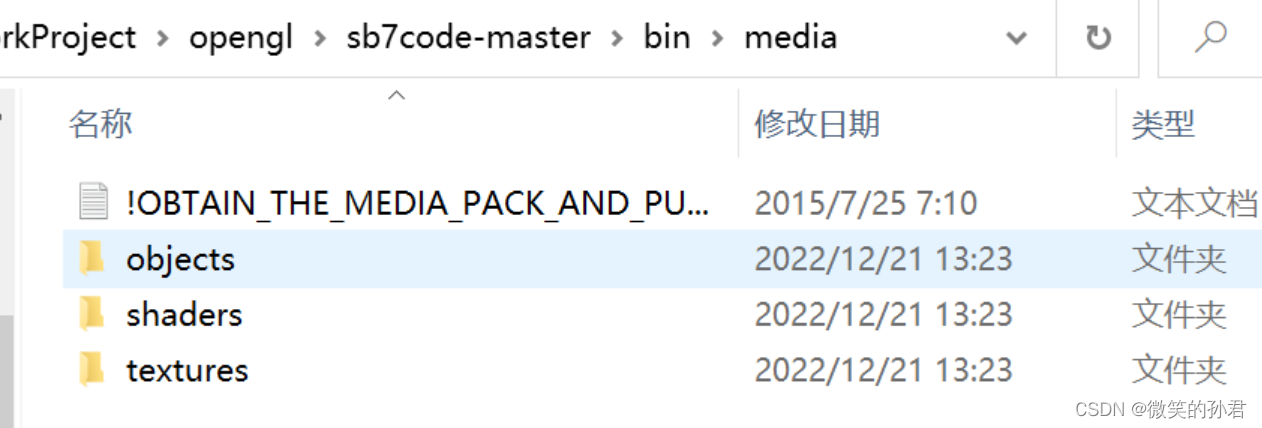
将superbible7-media文件下的资源全部拷贝到sb7code-master目录下bin\media文件夹内
HOWTOBUILD
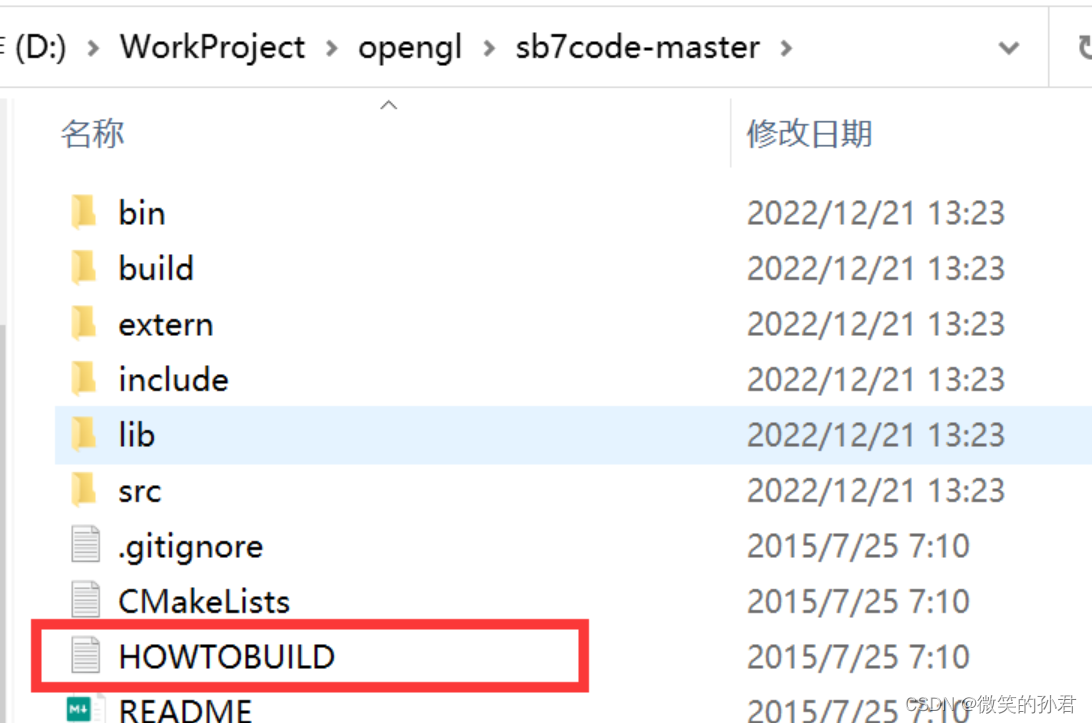
在源码根目录下有一个HOWTOBUILD文档,该文档描述了如何去构建项目,我们简单看一下
OpenGL SuperBible 7th Edition Examples - How to Build
=====================================================
This source code archive uses CMake to build. The samples also use GLFW library, a
snapshot of which is included in the `extern` folder. It's also possible to use a different
copy of GLFW if desired, but that's an excercise for you. Instructions for each supported
platform are as follows:
开篇介绍了源码使用CMake去构建,并且使用了GLFW库
什么是CMake
- 百度百科
https://baike.baidu.com/item/cmake/7138032?fr=aladdin

跨平台编译工具,可以编译源代码,制作程式库
什么是GLFW
- 官方地址
https://www.glfw.org/
glfw是一个开源的openGL工具程序库
Windows / Microsoft Visual Studio 2013
--------------------------------------
Install CMake. Windows binaries are available from http://www.cmake.org/.
Ensure that CMake is in your path.
Open a command prompt and change to the directory where you've checked out the code.
### Build GLFW
If you are going to use the copy of GLFW included in the archive, enter the
GLFW directory in `extern/glfw-3.0.4`, and type:
cmake -G "Visual Studio 12" .
(Yes, that's not a mistake - Visual Studio 12 is 2013)
Open the resulting GLFW.sln file in Visual Studio and build both the debug and release configurations.
Copy and rename the resulting glfw3 libraries:
* Copy `glfw-3.0.4/src/Debug/glfw3.lib` into the `lib` directory and **rename it to glfw3_d.lib**.
* Copy `glf3-3.0.4/src/Release/glfw3.lib` into the `lib` directory but don't rename it.
### Build the samples
Open a command prompt and change to the build directory in the source archive.
Type:
cmake -G "Visual Studio 12" ..
Open the resulting superbible7.sln project in Visual Studio.
The examples will build into the `bin` directory.
这里我们是在windows上去做的测试,所以只看windows上和编译相关的内容即可
安装CMake
- 官网
https://cmake.org/

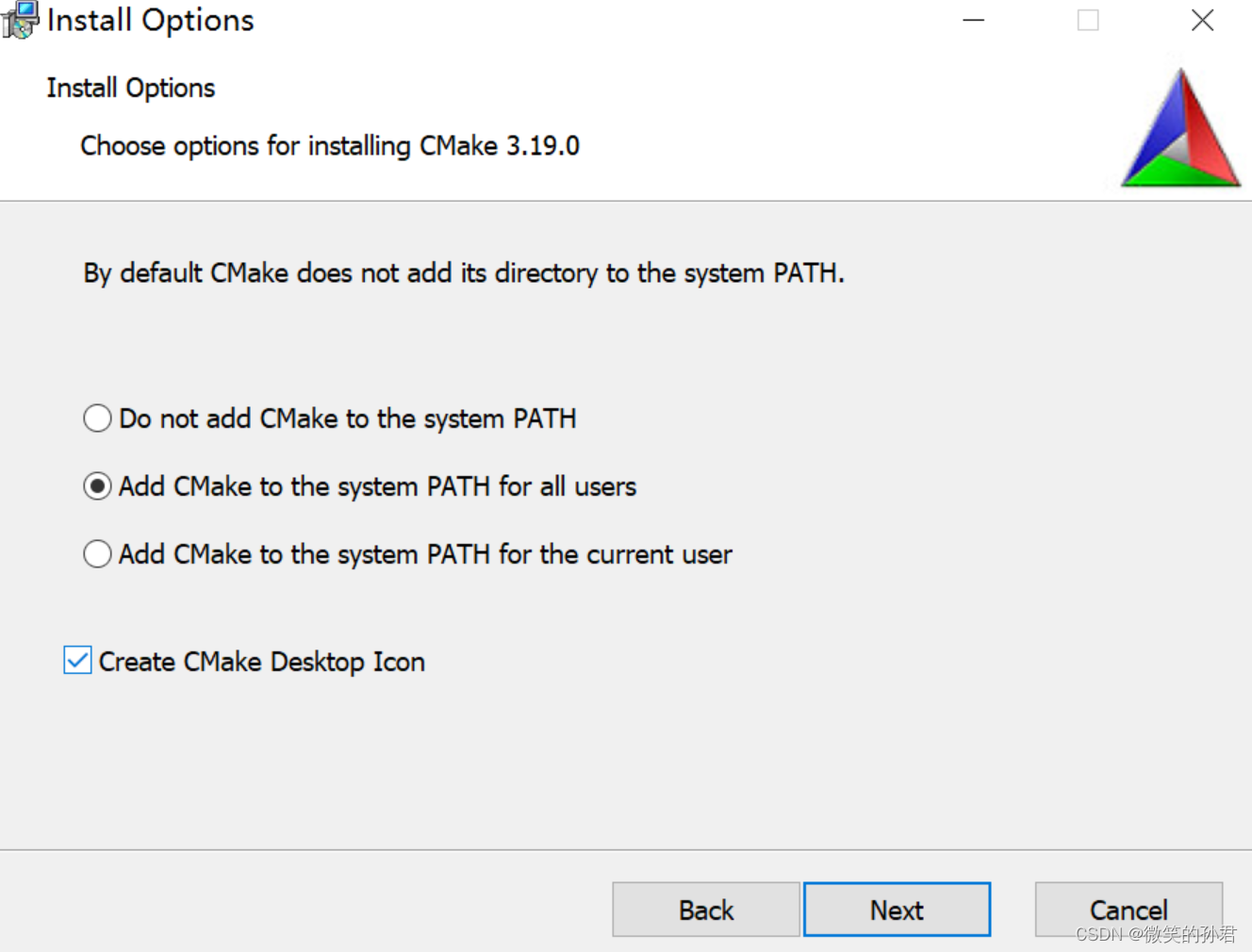
博主选的版本是3.19.0,下载完成后一路安装,博主选择将CMake添加到环境变量里和创建了桌面图标

运行GUI后长这个样子
开始构建
build glfw
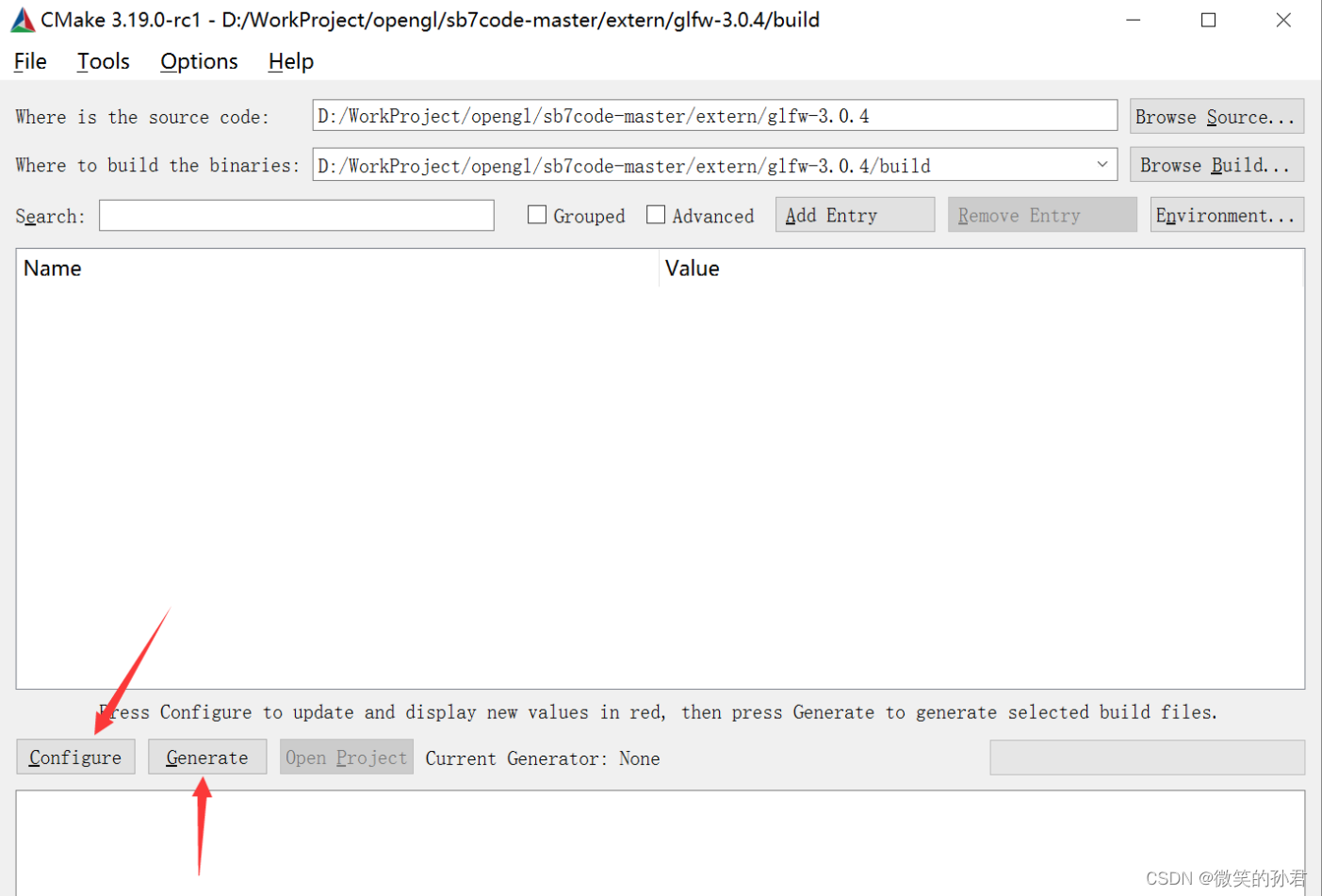
- Browse Source
选择源码下的extern/glfw-3.0.4路径
- Browse Build
选择源码下的extern/glfw-3.0.4/build路径,没有build文件夹就新建一个就行
依次点击Configure和Generate,生成解决方案
生成debug和release的lib库
- 打开GLFW.slb
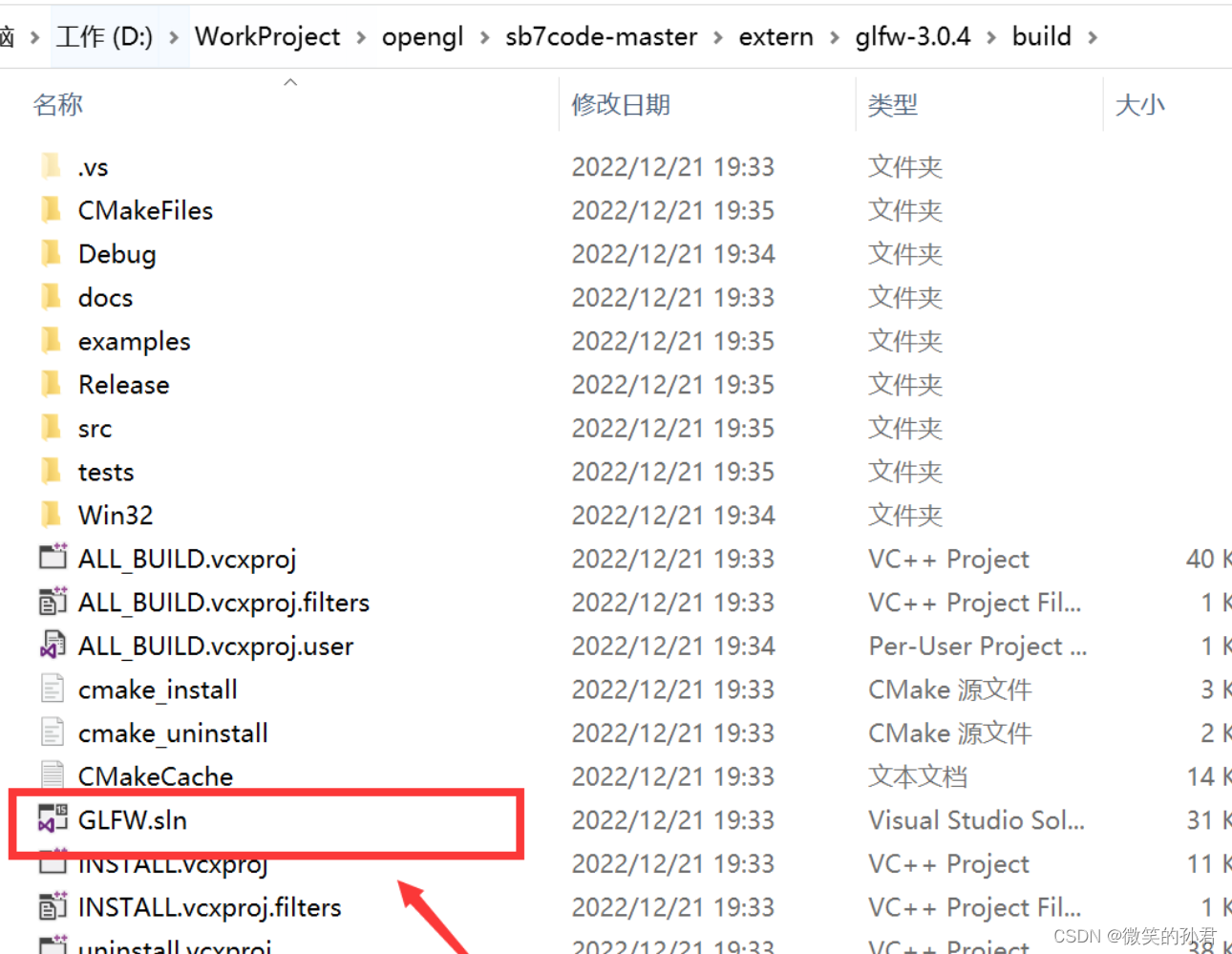
生成完毕后会在build文件夹生成sln的解决方案,打开GLFW.sln
- 编译

依次运行编译Debug和Release
- 查看生成的lib
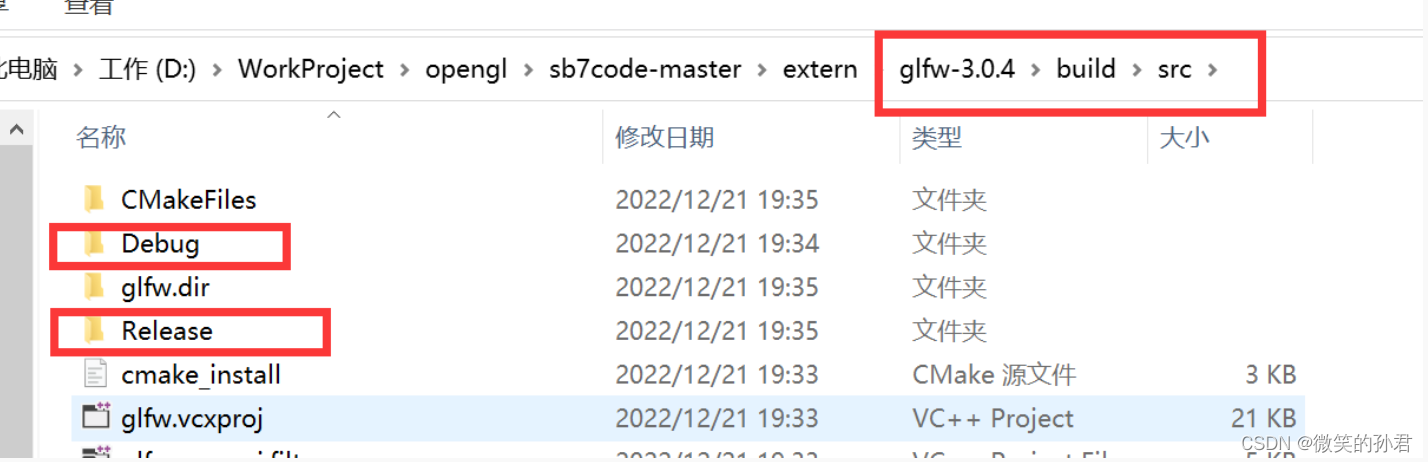
在build/src目录下会生成Debug和Release两个文件夹,目录下均有一个glfw3.lib文件
- 拷贝
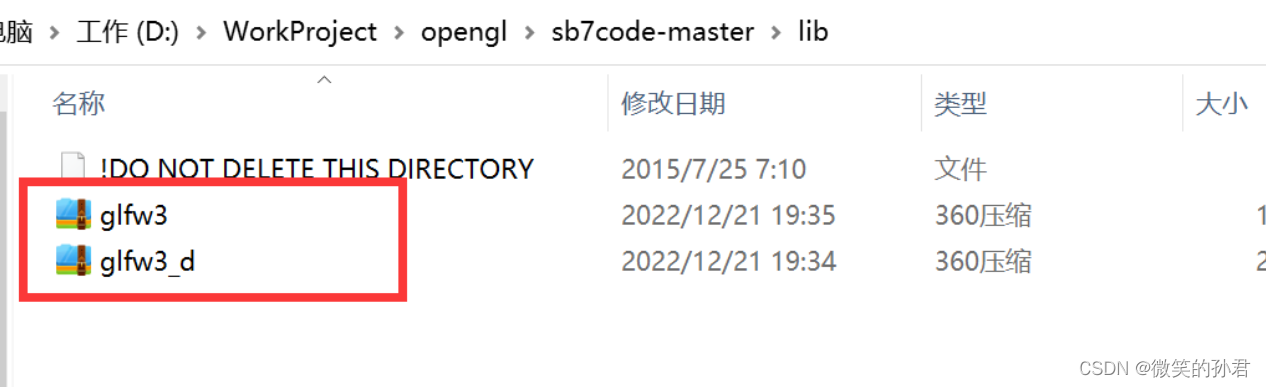
将两个glfw.lib拷贝到sb7code-master\lib目录下,根据HOWTOBUILD的要求,debug的lib重命名成glfw_d.lib
build sample
- CMake构建
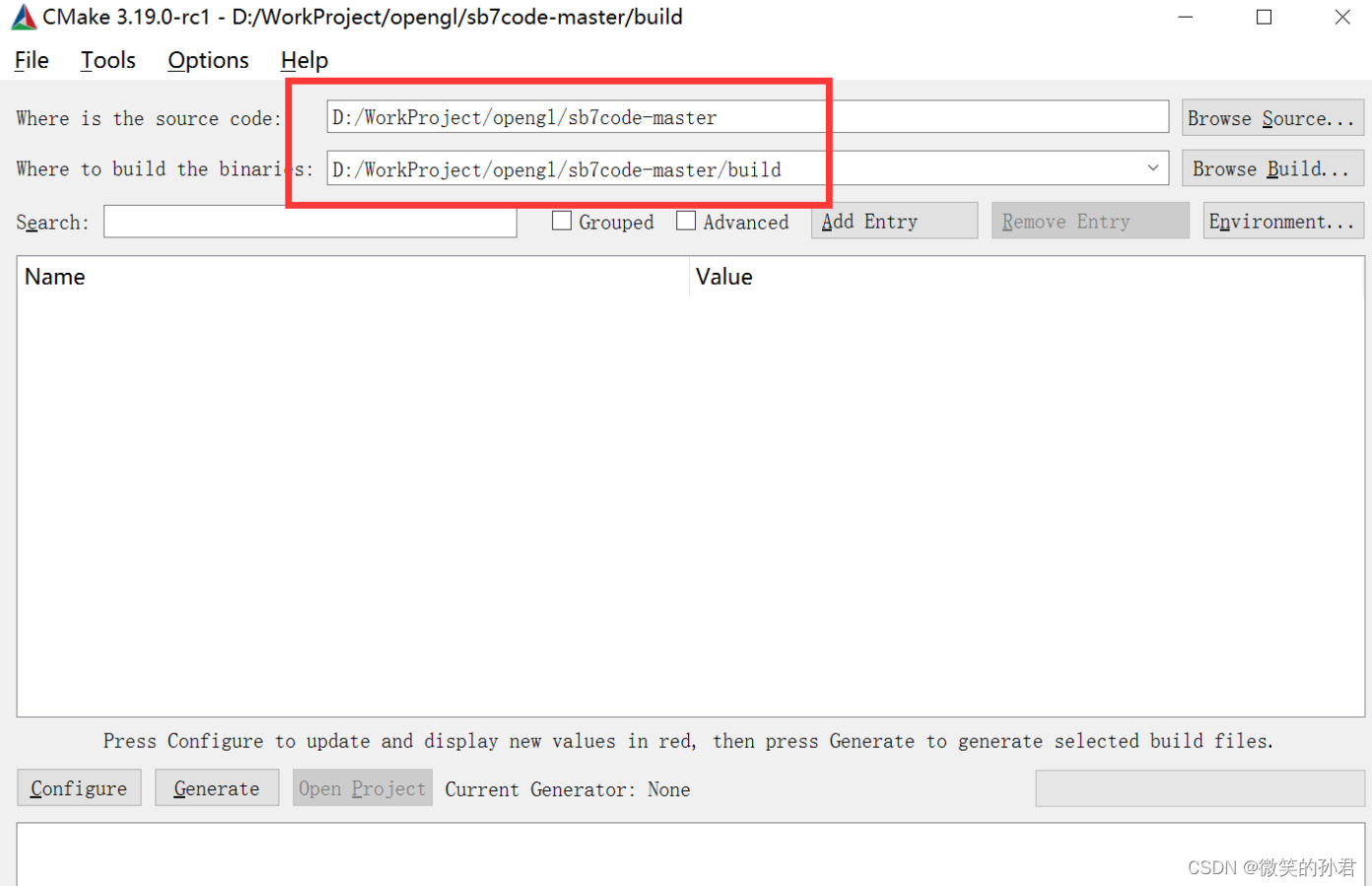
- Browse Source
sb7code-master源码路径
- Browse Build
sb7code-master源码路径下的build文件
和build Glfw类似,设置好source和build,依次点击Configure和Generate,生成解决方案
- 查看生成的解决方案
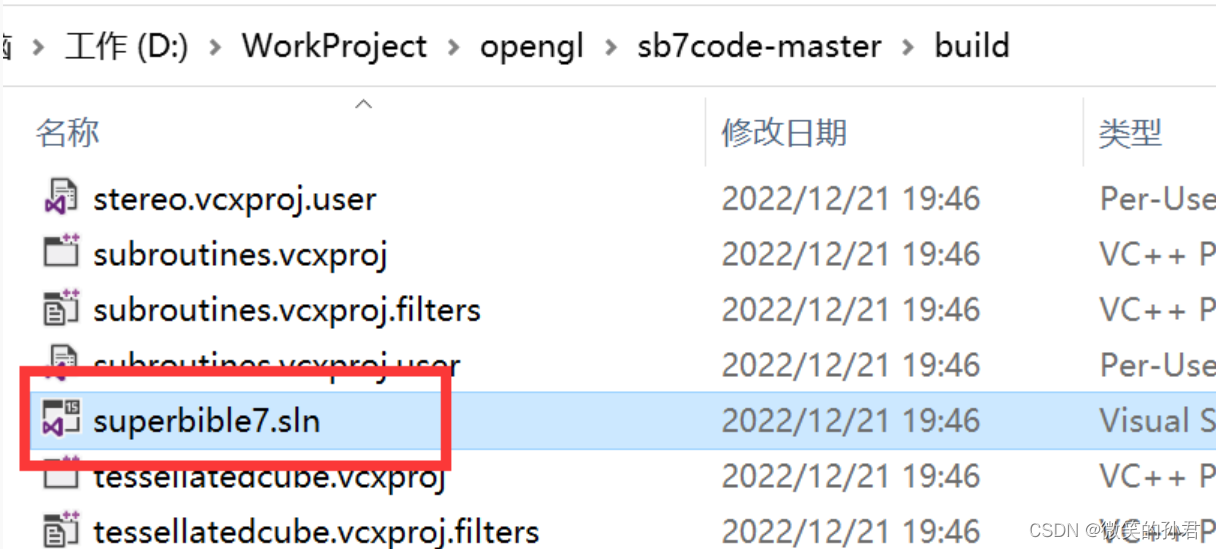
构建完成后会在build文件下生成一大堆的文件,我们主要用的是superbible7.sln文件,这个文件是所有示例的入口文件
- 编译示例

点开后直接点击运行,等待编译完成
- 运行
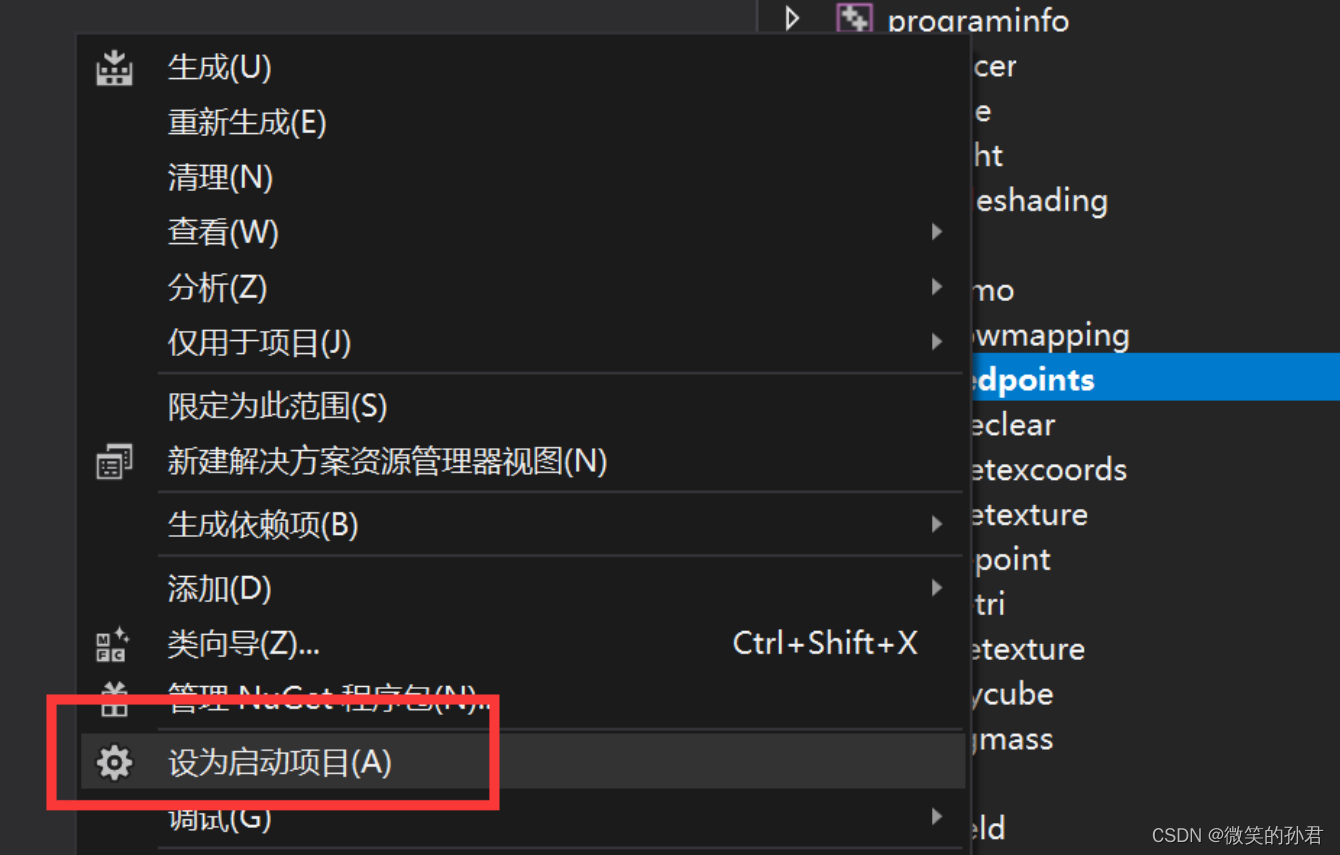
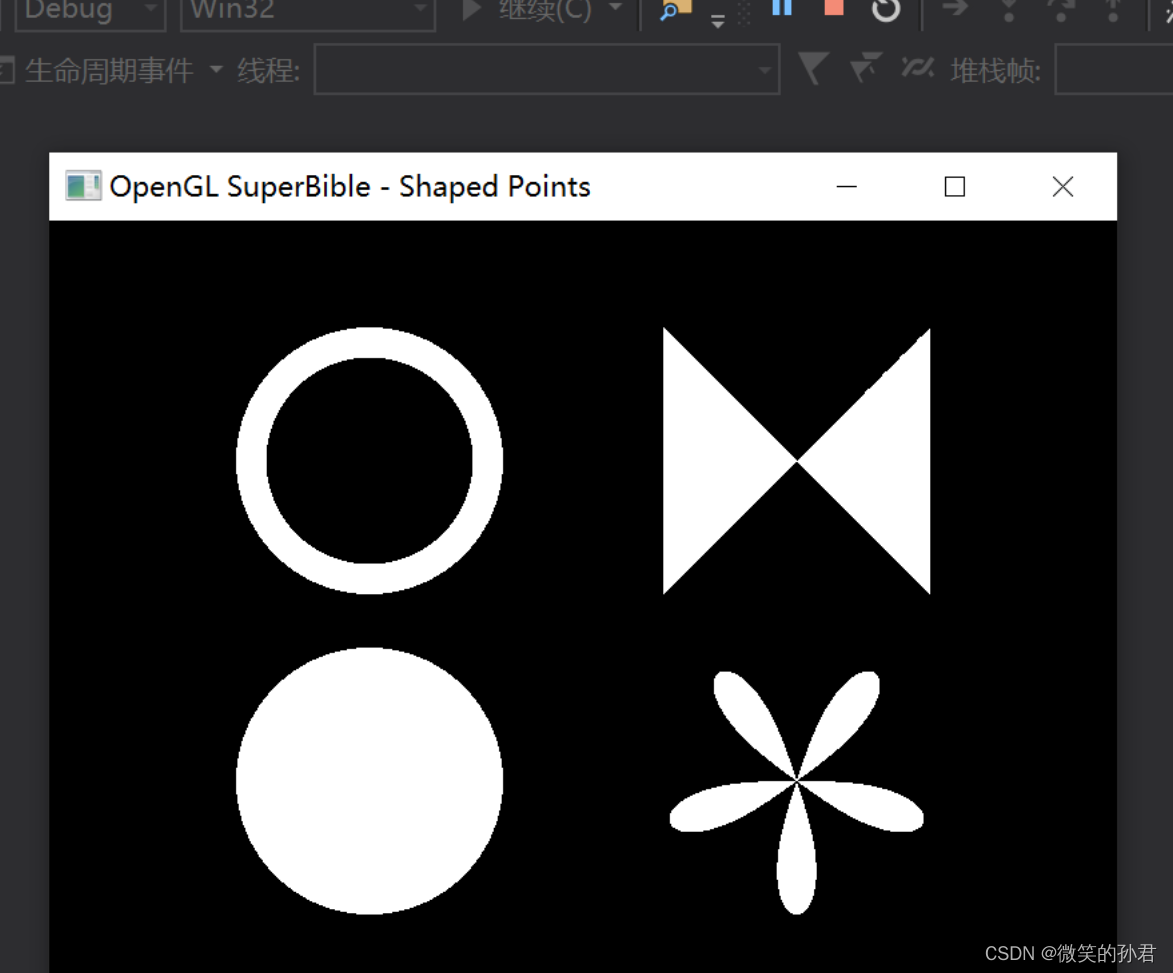
编译完成后,选择右侧的其中一个例子,右键设置为启动项,然后运行,我们可以看到例子已经跑了起来
推送
- Github
https://github.com/KingSun5
结语
若是觉得博主的文章写的不错,不妨关注一下博主,点赞一下博文,另博主能力有限,若文中有出现什么错误的地方,欢迎各位评论指摘。
本文属于原创文章,转载请著名作者出处并置顶!!