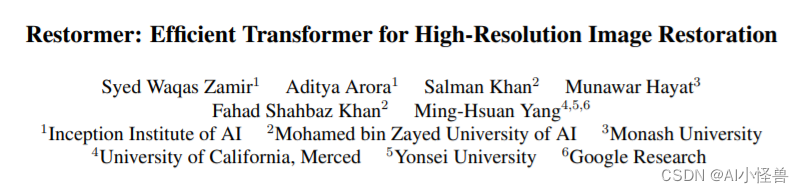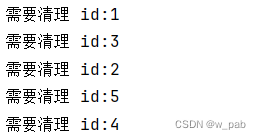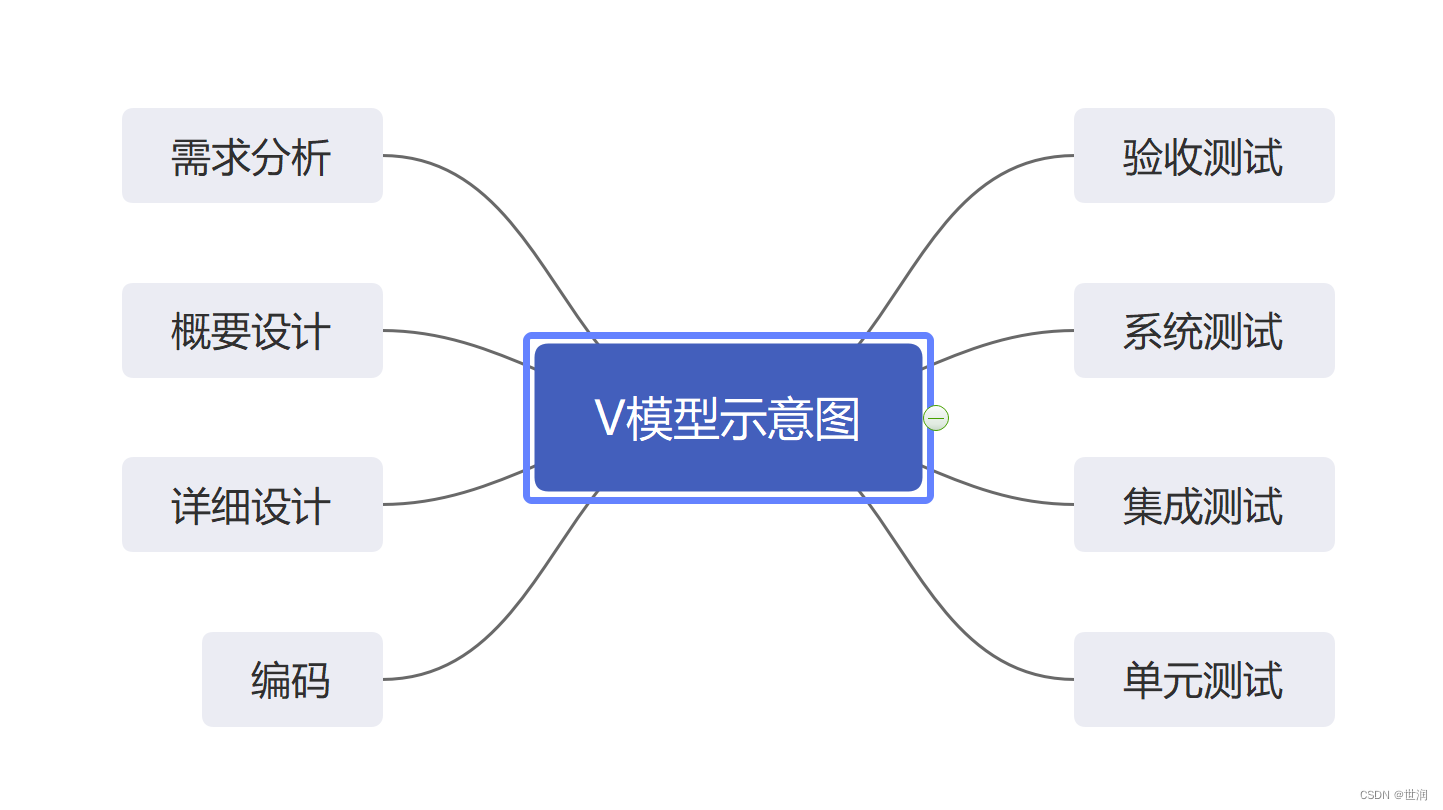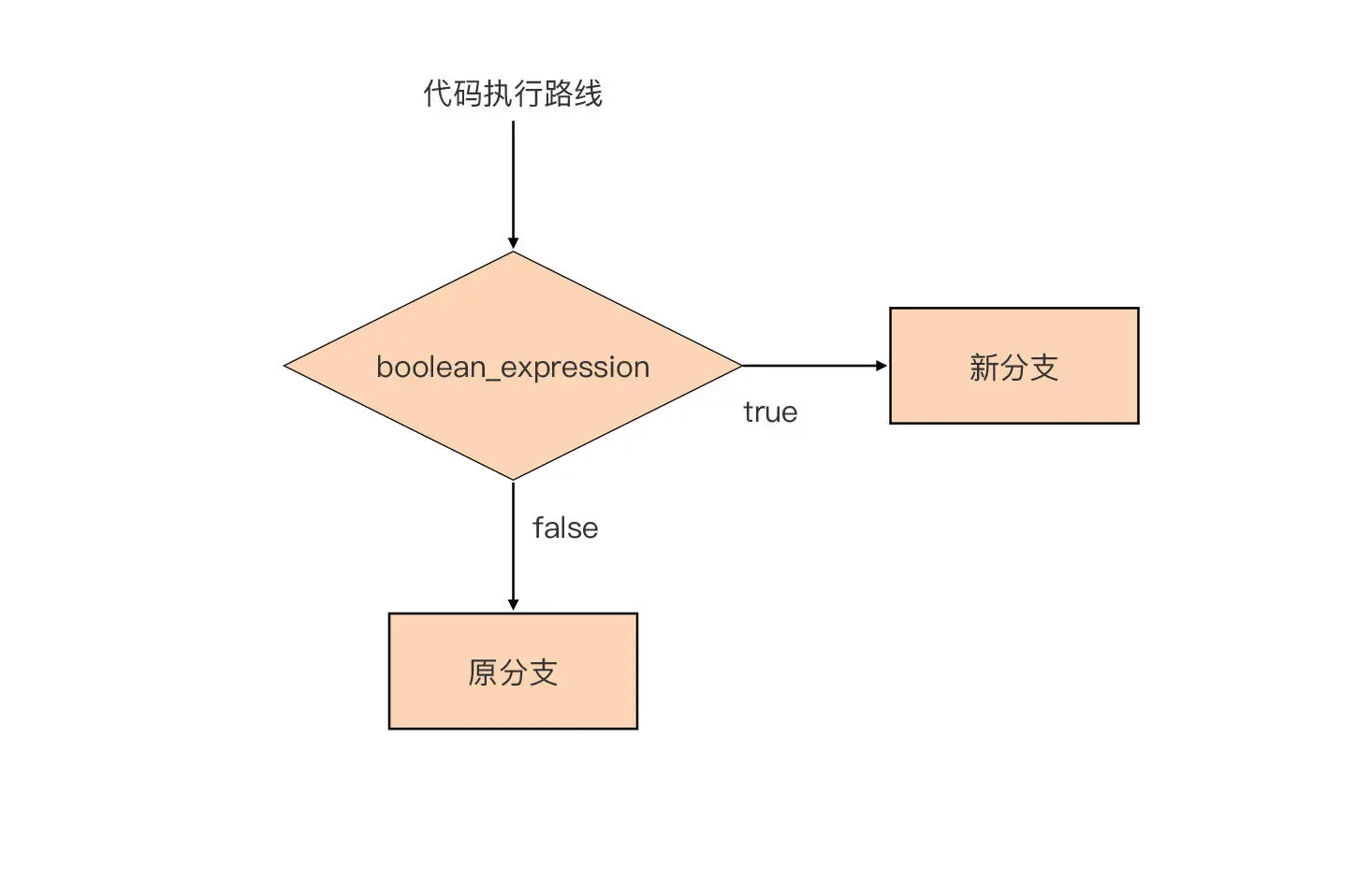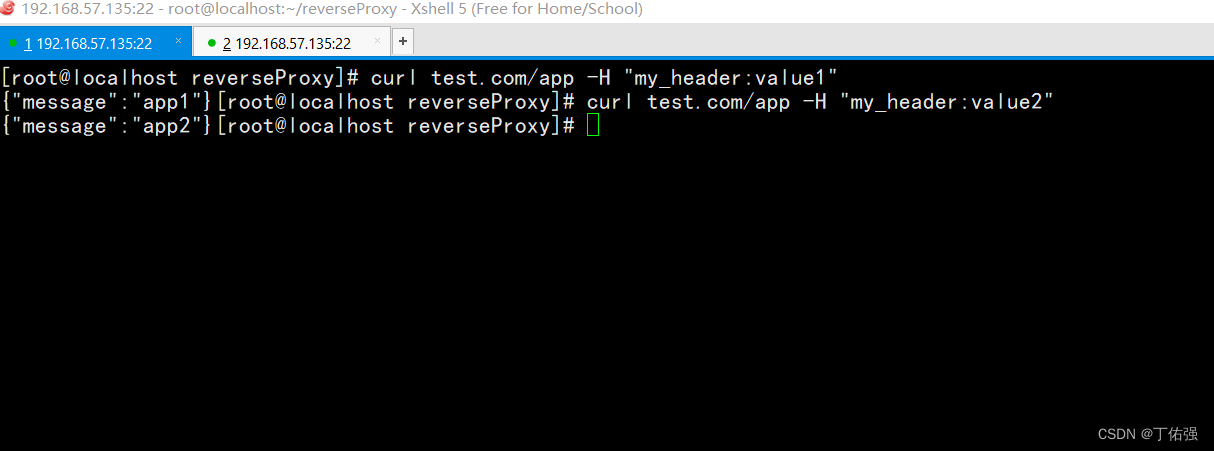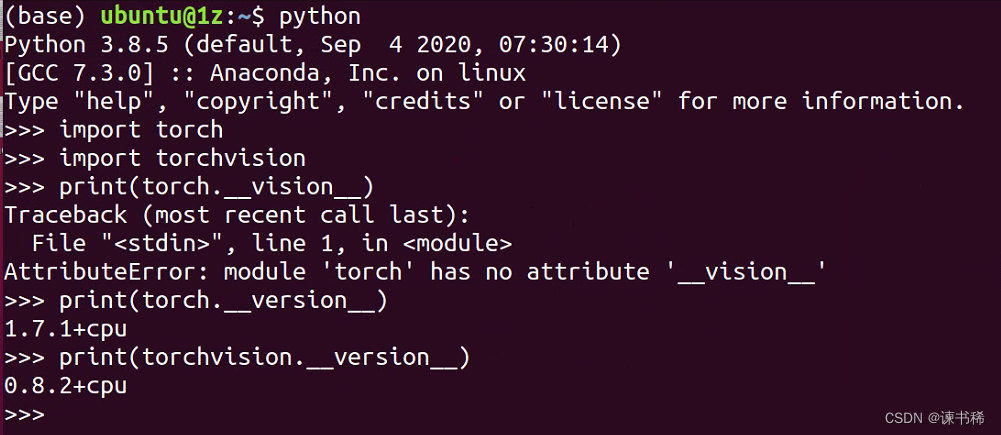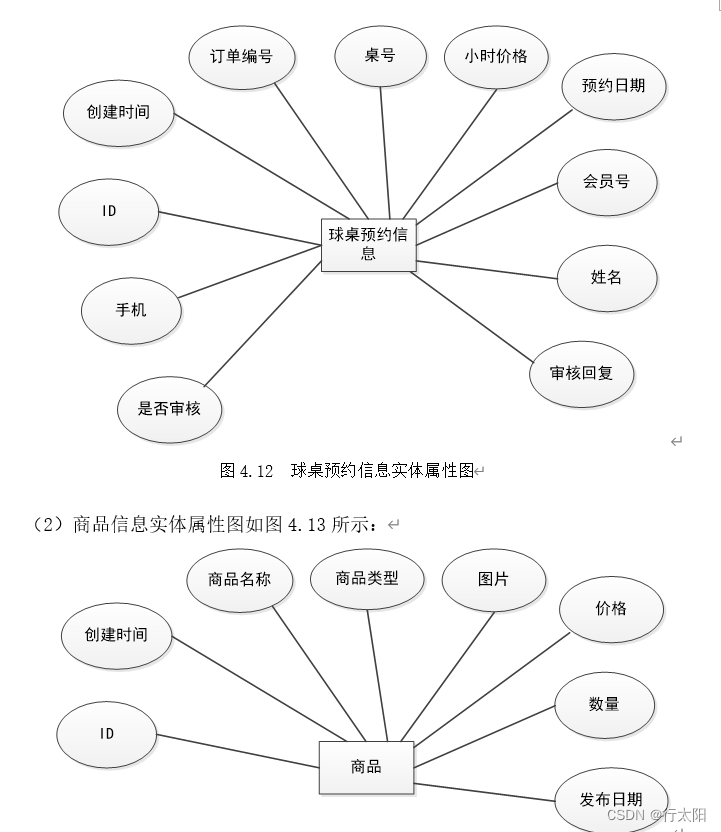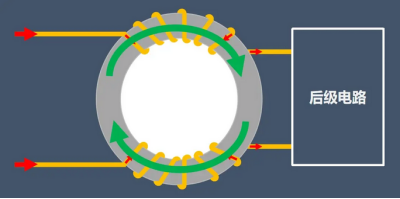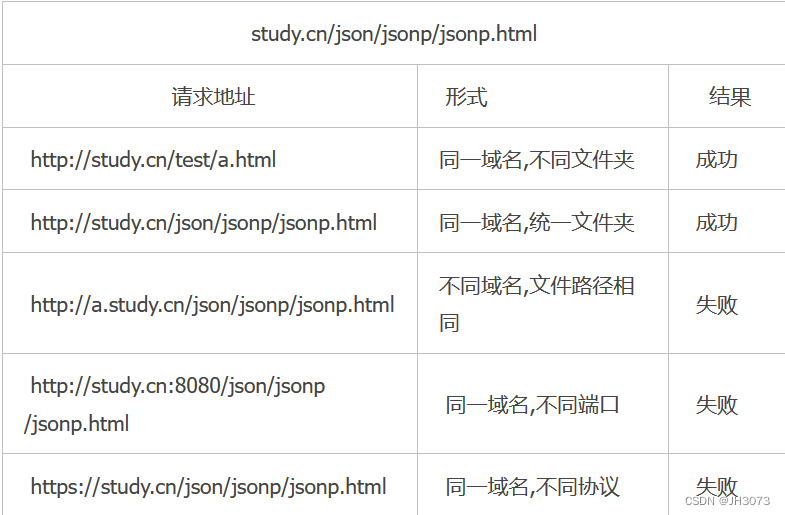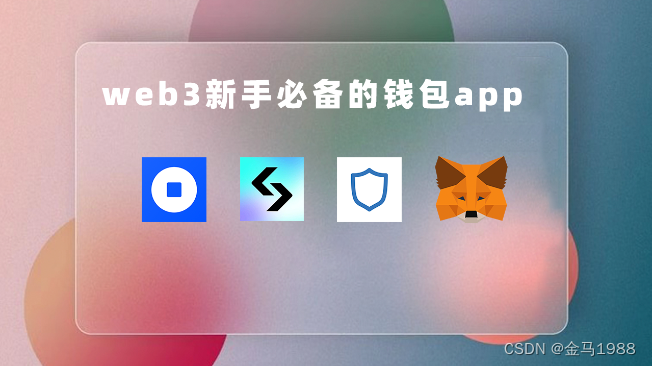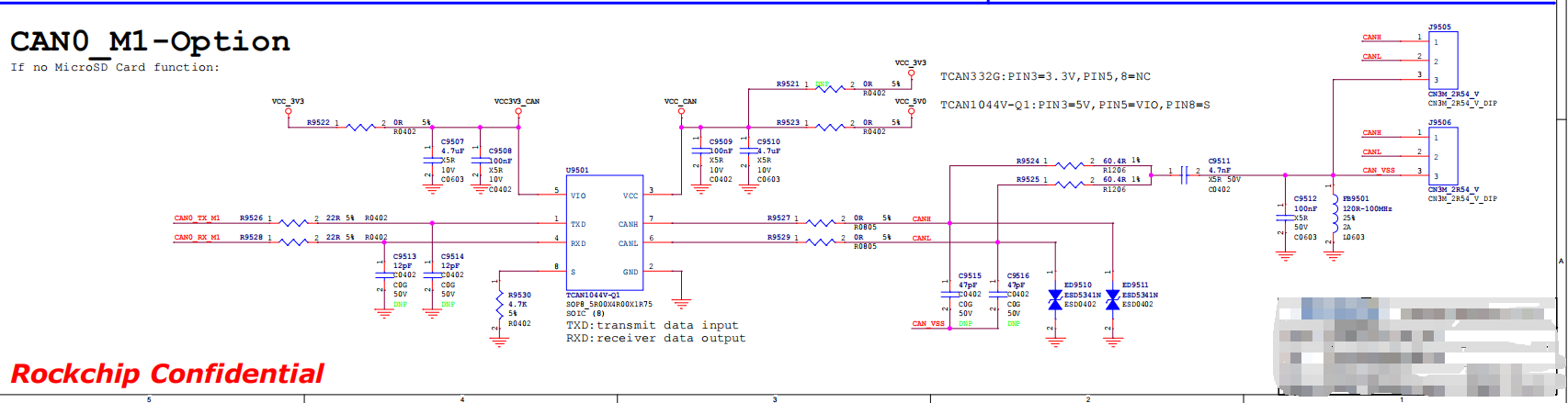Web前端-Vue2+Vue3基础入门到实战项目-Day3
- 生命周期
- 生命周期 & 生命周期四个阶段
- 生命周期钩子
- 生命周期案例
- created应用
- mounted应用
- 案例 - 小黑记账清单
- 工程化开发入门
- 工程化开发和脚手架
- 项目运行流程
- index.html
- main.js
- 组件化
- 组件注册
- 局部注册
- 全局注册
- 来源
生命周期
生命周期 & 生命周期四个阶段
- Vue生命周期: 一个Vue实例从创建到销毁的整个过程
- 生命周期四个阶段:
- 创建(
new Vue()): 响应式数据 - 挂载: 渲染模板
- 更新: 数据修改, 更新视图
- 销毁: 销毁实例
- 创建(
- 什么时候可以发送初始化渲染请求
- 越早越好, 创建阶段
- 什么时候可以开始操作dom
- 至少dom得渲染出来, 挂载阶段
生命周期钩子
- Vue生命周期函数(钩子函数): Vue生命周期过程中, 会自动运行一些函数, 被称为生命周期钩子 -> 可以在特定阶段运行代码
<!DOCTYPE html>
<html lang="en">
<head>
<meta charset="UTF-8">
<meta http-equiv="X-UA-Compatible" content="IE=edge">
<meta name="viewport" content="width=device-width, initial-scale=1.0">
<title>Document</title>
</head>
<body>
<div id="app">
<h3>{{ title }}</h3>
<div>
<button @click="count--">-</button>
<span>{{ count }}</span>
<button @click="count++">+</button>
</div>
</div>
<script src="https://cdn.jsdelivr.net/npm/vue/dist/vue.js"></script>
<script>
const app = new Vue({
el: '#app',
data: {
count: 100,
title: '计数器'
},
// 1. 创建阶段(准备数据)
beforeCreate(){
console.log('beforeCreate 响应式数据准备好之前', this.count) // undefined
},
created() {
console.log('beforeCreate 响应式数据准备好之前', this.count) // 100
},
// 2. 挂载阶段(渲染模板)
beforeMount() {
console.log('beforeMount 模板渲染之前', document.querySelector('h3').innerHTML) // {{ title }}
},
mounted() {
console.log('mounted 模板渲染之后', document.querySelector('h3').innerHTML) // 计数器
},
// 3. 更新阶段(修改数据 -> 更新视图)
beforeUpdate() {
console.log('beforeUpdate 数据修改了, 视图还没更新', document.querySelector('span').innerHTML)
},
updated() {
console.log('updated 数据修改了, 视图已经更新', document.querySelector('span').innerHTML)
},
// 4. 卸载阶段
beforeDestroy() {
console.log('beforeDestroy 卸载前')
console.log('清除掉一些Vue以外的资源占用, 定时器, 延时器...')
},
destroyed() {
console.log('destroyed 卸载后')
}
})
</script>
</body>
</html>
生命周期案例
created应用
<!DOCTYPE html>
<html lang="en">
<head>
<meta charset="UTF-8">
<meta http-equiv="X-UA-Compatible" content="IE=edge">
<meta name="viewport" content="width=device-width, initial-scale=1.0">
<title>Document</title>
<style>
* {
margin: 0;
padding: 0;
list-style: none;
}
.news {
display: flex;
height: 120px;
width: 600px;
margin: 0 auto;
padding: 20px 0;
cursor: pointer;
}
.news .left {
flex: 1;
display: flex;
flex-direction: column;
justify-content: space-between;
padding-right: 10px;
}
.news .left .title {
font-size: 20px;
}
.news .left .info {
color: #999999;
}
.news .left .info span {
margin-right: 20px;
}
.news .right {
width: 160px;
height: 120px;
}
.news .right img {
width: 100%;
height: 100%;
object-fit: cover;
}
</style>
</head>
<body>
<div id="app">
<ul>
<li class="news" v-for="(item, index) in list" :key="item.id">
<div class="left">
<div class="title"> {{item.title}} </div>
<div class="info">
<span> {{item.source}} </span>
<span> {{item.time}} </span>
</div>
</div>
<div class="right">
<img :src="item.img" alt="">
</div>
</li>
</ul>
</div>
<script src="https://cdn.jsdelivr.net/npm/vue/dist/vue.js"></script>
<script src="https://cdn.jsdelivr.net/npm/axios/dist/axios.min.js"></script>
<script>
// 接口地址:http://hmajax.itheima.net/api/news
// 请求方式:get
const app = new Vue({
el: '#app',
data: {
list: []
},
async created () {
// 1. 发送请求, 获取数据
const res = await axios.get('http://hmajax.itheima.net/api/news')
// 2. 将数据更新给data中的list
this.list = res.data.data
}
})
</script>
</body>
</html>
mounted应用
<!DOCTYPE html>
<html lang="zh-CN">
<head>
<meta charset="UTF-8">
<meta http-equiv="X-UA-Compatible" content="IE=edge">
<meta name="viewport" content="width=device-width, initial-scale=1.0">
<title>示例-获取焦点</title>
<!-- 初始化样式 -->
<link rel="stylesheet" href="https://cdn.jsdelivr.net/npm/reset.css@2.0.2/reset.min.css">
<!-- 核心样式 -->
<style>
html,
body {
height: 100%;
}
.search-container {
position: absolute;
top: 30%;
left: 50%;
transform: translate(-50%, -50%);
text-align: center;
}
.search-container .search-box {
display: flex;
}
.search-container img {
margin-bottom: 30px;
}
.search-container .search-box input {
width: 512px;
height: 16px;
padding: 12px 16px;
font-size: 16px;
margin: 0;
vertical-align: top;
outline: 0;
box-shadow: none;
border-radius: 10px 0 0 10px;
border: 2px solid #c4c7ce;
background: #fff;
color: #222;
overflow: hidden;
box-sizing: content-box;
-webkit-tap-highlight-color: transparent;
}
.search-container .search-box button {
cursor: pointer;
width: 112px;
height: 44px;
line-height: 41px;
line-height: 42px;
background-color: #ad2a27;
border-radius: 0 10px 10px 0;
font-size: 17px;
box-shadow: none;
font-weight: 400;
border: 0;
outline: 0;
letter-spacing: normal;
color: white;
}
body {
background: no-repeat center /cover;
background-color: #edf0f5;
}
</style>
</head>
<body>
<div class="container" id="app">
<div class="search-container">
<img src="https://www.itheima.com/images/logo.png" alt="">
<div class="search-box">
<input type="text" v-model="words" id="inp">
<button>搜索一下</button>
</div>
</div>
</div>
<script src="https://cdn.jsdelivr.net/npm/vue/dist/vue.js"></script>
<script>
const app = new Vue({
el: '#app',
data: {
words: ''
},
// 1. 等输入框渲染出来
mounted() {
// 2. 让输入框获取焦点
document.querySelector('#inp').focus()
},
})
</script>
</body>
</html>
案例 - 小黑记账清单
- 基本渲染
- created请求数据(封装渲染方法)
- 将数据更新给data
- 数据动态渲染
- 添加功能
- 收集表单数据 v-model
- 点击发送添加请求
- 重新渲染(封装渲染方法)
- 删除功能
- 点击按钮传递id
- 根据id发送删除请求
- 重新渲染(封装渲染方法)
- 饼图渲染
- mounted初始化echarts实例
- 渲染函数中setOption动态更新饼图(map)
<!DOCTYPE html>
<html lang="en">
<head>
<meta charset="UTF-8" />
<meta name="viewport" content="width=device-width, initial-scale=1.0" />
<title>Document</title>
<!-- CSS only -->
<link
rel="stylesheet"
href="https://cdn.jsdelivr.net/npm/bootstrap@5.1.3/dist/css/bootstrap.min.css"
/>
<style>
.red {
color: red!important;
}
.search {
width: 300px;
margin: 20px 0;
}
.my-form {
display: flex;
margin: 20px 0;
}
.my-form input {
flex: 1;
margin-right: 20px;
}
.table > :not(:first-child) {
border-top: none;
}
.contain {
display: flex;
padding: 10px;
}
.list-box {
flex: 1;
padding: 0 30px;
}
.list-box a {
text-decoration: none;
}
.echarts-box {
width: 600px;
height: 400px;
padding: 30px;
margin: 0 auto;
border: 1px solid #ccc;
}
tfoot {
font-weight: bold;
}
@media screen and (max-width: 1000px) {
.contain {
flex-wrap: wrap;
}
.list-box {
width: 100%;
}
.echarts-box {
margin-top: 30px;
}
}
</style>
</head>
<body>
<div id="app">
<div class="contain">
<!-- 左侧列表 -->
<div class="list-box">
<!-- 添加资产 -->
<form class="my-form">
<input type="text" class="form-control" placeholder="消费名称" v-model.trim="name"/>
<input type="text" class="form-control" placeholder="消费价格" v-model.number="price"/>
<button type="button" class="btn btn-primary" @click="add">添加账单</button>
</form>
<table class="table table-hover">
<thead>
<tr>
<th>编号</th>
<th>消费名称</th>
<th>消费价格</th>
<th>操作</th>
</tr>
</thead>
<tbody>
<tr v-for="(item, index) in list" :key="item.id">
<td> {{index+1}} </td>
<td> {{item.name}} </td>
<td :class="{red: item.price > 500}"> {{item.price.toFixed(2)}} </td>
<td><a href="javascript:;" @click.prevent="del(item.id)">删除</a></td>
</tr>
</tbody>
<tfoot>
<tr>
<td colspan="4">消费总计: {{totalPrice}}</td>
</tr>
</tfoot>
</table>
</div>
<!-- 右侧图表 -->
<div class="echarts-box" id="main"></div>
</div>
</div>
<script src="https://cdn.staticfile.org/echarts/4.3.0/echarts.min.js"></script>
<script src="https://cdn.jsdelivr.net/npm/vue/dist/vue.js"></script>
<script src="https://cdn.jsdelivr.net/npm/axios/dist/axios.min.js"></script>
<script>
/**
* 接口文档地址:
* https://www.apifox.cn/apidoc/shared-24459455-ebb1-4fdc-8df8-0aff8dc317a8/api-53371058
*
* 功能需求:
* 1. 基本渲染
* 1.1 发送请求获取数据 created
* 1.2 拿到数据, 存到data的响应式数据中
* 1.3 结合数据, 进行渲染 v-for
* 1.4 消费统计 => 计算属性
* 2. 添加功能
* 2.1 收集表单数据 v-model
* 2.2 给添加按钮注册点击事件, 发送添加请求
* 2.3 需要重新渲染
* 3. 删除功能
* 3.1 注册点击事件, 传参传 id
* 3.2 根据id发送删除请求
* 3.3 需要重新渲染
* 4. 饼图渲染
* 4.1 初始化一个饼图 echarts.init(dom) mounted钩子实现
* 4.2 根据数据实时更新饼图 echarts.setOption({ ... })
*/
const app = new Vue({
el: '#app',
data: {
list: [],
name: '',
price: ''
},
created () {
this.getList()
},
mounted () {
this.myChart = echarts.init(document.getElementById('main'))
this.myChart.setOption({
// 大标题
title: {
text: '消费账单列表',
left: 'center'
},
// 提示框
tooltip: {
trigger: 'item'
},
// 图例
legend: {
orient: 'vertical',
left: 'left'
},
// 数据项
series: [
{
name: '消费账单',
type: 'pie',
radius: '50%', // 圆半径
data: [],
emphasis: {
itemStyle: {
shadowBlur: 10,
shadowOffsetX: 0,
shadowColor: 'rgba(0, 0, 0, 0.5)'
}
}
}
]
})
},
methods: {
async getList(){
const res = await axios.get('https://applet-base-api-t.itheima.net/bill', {
params: {
creator: 'cen'
}
})
this.list = res.data.data
// 更新图标
this.myChart.setOption({
series: [
{
// data: [
// { value: 1048, name: 'Search Engine' },
// { value: 735, name: 'Direct' },
// ],
data: this.list.map(item => ({value: item.price, name: item.name}))
}
]
})
},
async add(){
if(!this.name){
alert('请输入消费名称')
return
}
if(typeof this.price !== 'number'){
alert('请输入正确的消费价格')
return
}
// 1. 发送添加请求
const res = await axios.post('https://applet-base-api-t.itheima.net/bill', {
creator: 'cen',
name: this.name,
price: this.price
})
// 2. 重新渲染
this.getList()
this.name = ''
this.price = ''
},
async del(id){
// 1. 发送删除请求
const res = await axios.delete(`https://applet-base-api-t.itheima.net/bill/${id}`)
// 2. 重新渲染
this.getList()
}
},
computed: {
totalPrice(){
return this.list.reduce((sum, item) => sum+item.price, 0)
}
}
})
</script>
</body>
</html>
工程化开发入门
工程化开发和脚手架
- 使用步骤
- 全局安装: 右键开始菜单, 在Windows PowerShell(管理员)中输入
yarn global add @vue/cli或npm i @vue/cli -g - 查看Vue版本:
vue --version - 创建项目架子:
vue create project-name(项目名不能用中文) - 启动项目:
yarn serve或npm run serve(找package.json)
- 全局安装: 右键开始菜单, 在Windows PowerShell(管理员)中输入
项目运行流程

index.html
<!DOCTYPE html>
<html lang="">
<head>
<meta charset="utf-8">
<meta http-equiv="X-UA-Compatible" content="IE=edge">
<meta name="viewport" content="width=device-width,initial-scale=1.0">
<link rel="icon" href="<%= BASE_URL %>favicon.ico">
<title><%= htmlWebpackPlugin.options.title %></title>
</head>
<body>
<!-- 兼容: 给不支持js的浏览器一个提示 -->
<noscript>
<strong>We're sorry but <%= htmlWebpackPlugin.options.title %> doesn't work properly without JavaScript enabled. Please enable it to continue.</strong>
</noscript>
<!-- Vue所管理的容器: 将来创建结构动态渲染这个容器 -->
<div id="app">
<!-- 工程化开发模式中: 这里不再直接编写模板语法, 而是通过App.vue提供结构渲染 -->
</div>
<!-- built files will be auto injected -->
</body>
</html>
main.js
// 文件核心作用: 导入App.vue, 基于App.vue创建结构渲染index.html
// 1. 导入 Vue 核心包
import Vue from 'vue'
// 2. 导入 App.vue 根组件
import App from './App.vue'
// 提示: 当前处于生命环境(生产环境 / 开发环境)
Vue.config.productionTip = false
// 3. Vue实例化, 提供render方法 -> 基于App.vue创建结构渲染index.html
new Vue({
// el: '#app', // 作用: 和$mount('选择器')作用一致, 用于指定Vue所管理容器
// render: h => h(App),
render: (createElement) => {
// 基于App创建元素结构
return createElement(App)
}
}).$mount('#app')
组件化
- 组件化: 页面拆分成一个个组件, 每个组件有着独立的结构, 样式, 行为
- 好处: 便于维护, 利于复用 -> 提升开发效率
- 组件分类: 普通组件, 根组件
- 根组件: 整个应用最上层的组件, 包裹所有普通小组件, 一个根组件App.vue, 包含三个部分
- template结构(只能有一个根节点-vue2)
- style样式(可以支持less, 需要装包less和less-loader)
- script行为
<template>
<div class="App">
<div class="box" @click="fn"></div>
</div>
</template>
<script>
export default {
methods: {
fn () {
console.log('点击按钮')
}
}
}
</script>
<style lang="less">
/*
让style支持less
1. 给style加上 lang="less"
2. 安装依赖包 less less-loader
npm install less less-loader --save-dev
*/
.App {
width: 400px;
height: 400px;
background-color: pink;
.box {
width: 100px;
height: 100px;
background-color: blue;
}
}
</style>
组件注册
- 使用: 当成html标签使用
<组件名></组件名> - 注意:
- 组件名规范 -> 大驼峰命名法, HmHeader
局部注册
局部注册: 只能在注册的组件内使用
- 创建.vue文件(三个组成部分)
- 在使用的组件内导入并注册
<template>
<div class="App">
<!-- 头部组件 -->
<HmHeader></HmHeader>
<!-- 主体组件 -->
<HmMain></HmMain>
<!-- 底部组件 -->
<HmFooter></HmFooter>
</div>
</template>
<script>
import HmHeader from './components/HmHeader.vue'
import HmMain from './components/HmMain.vue'
import HmFooter from './components/HmFooter.vue'
export default {
components: {
// '组件名': 组件对象
HmHeader: HmHeader,
HmMain: HmMain,
HmFooter: HmFooter
}
}
</script>
<style>
.App {
width: 600px;
height: 700px;
background-color: #87ceeb;
margin: 0 auto;
padding: 20px;
}
</style>
全局注册
在main.js中导入
import HmButton from './components/HmButton.vue'
Vue.component('HmButton', HmButton)
来源
黑马程序员. Vue2+Vue3基础入门到实战项目