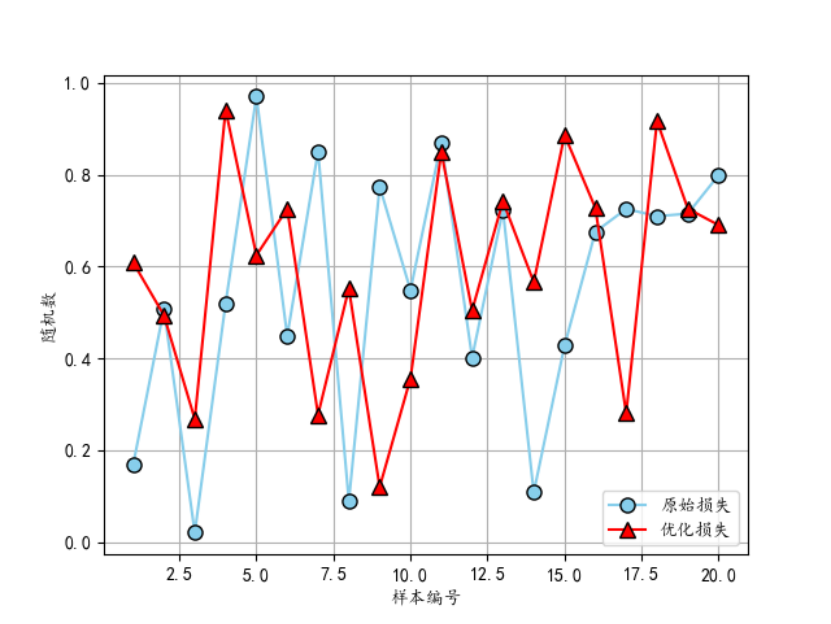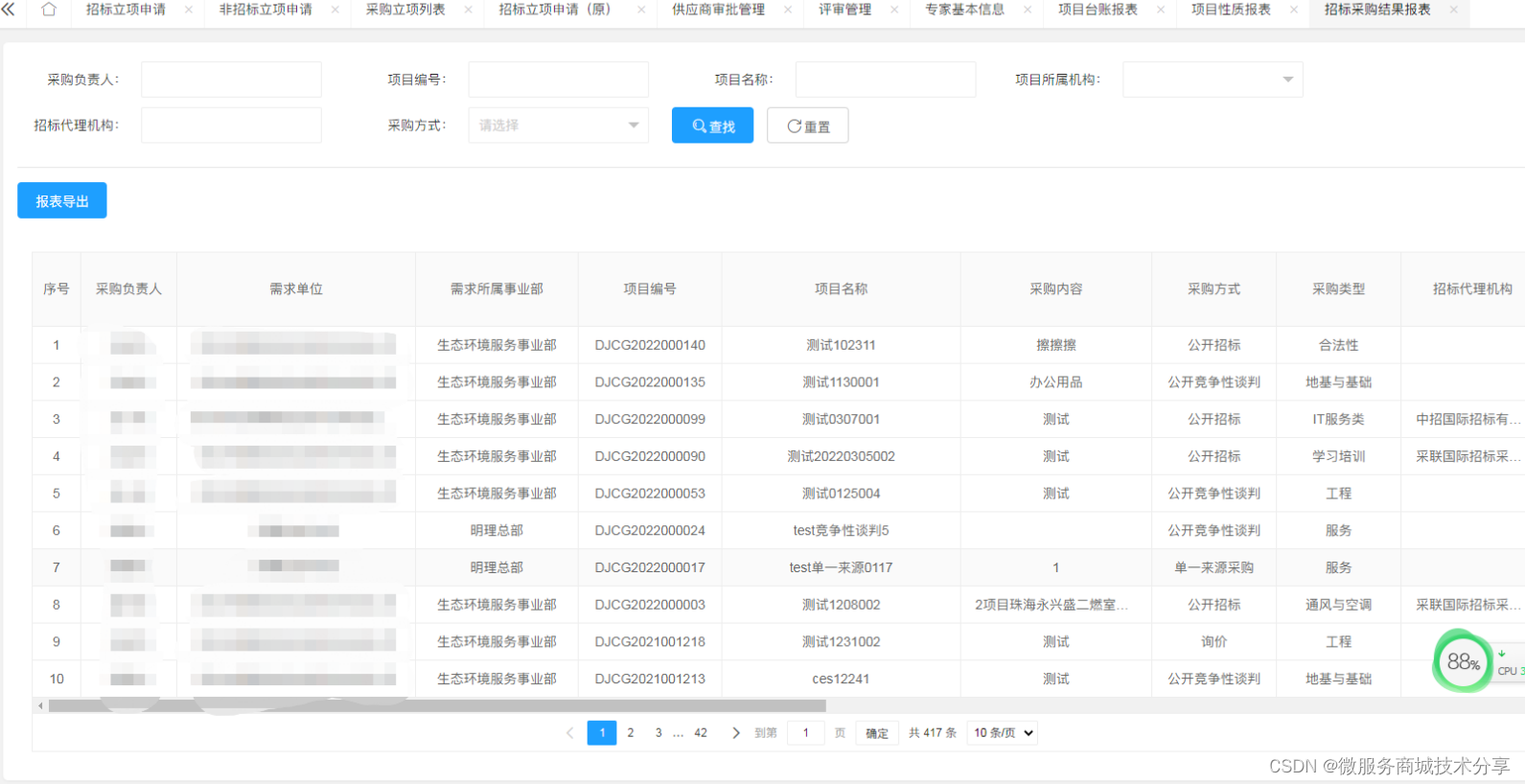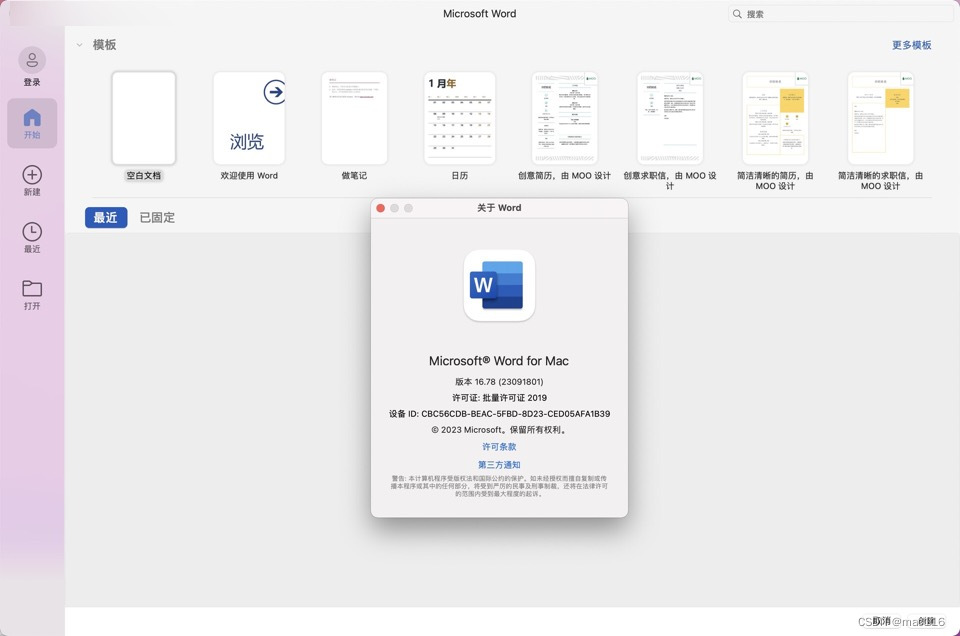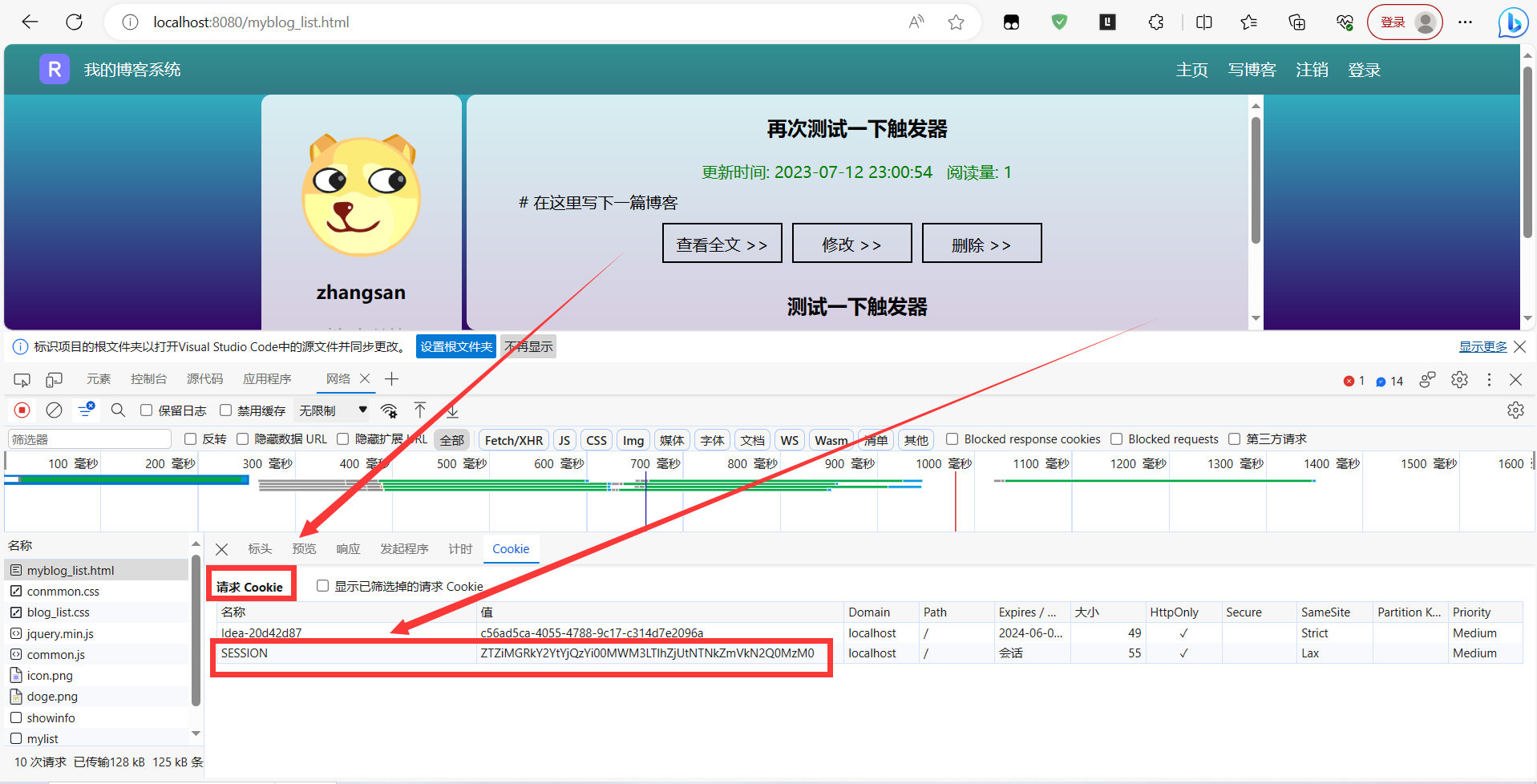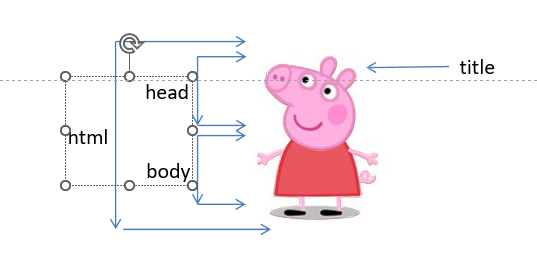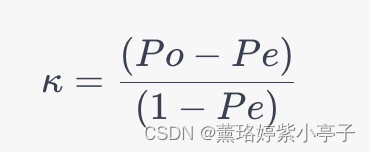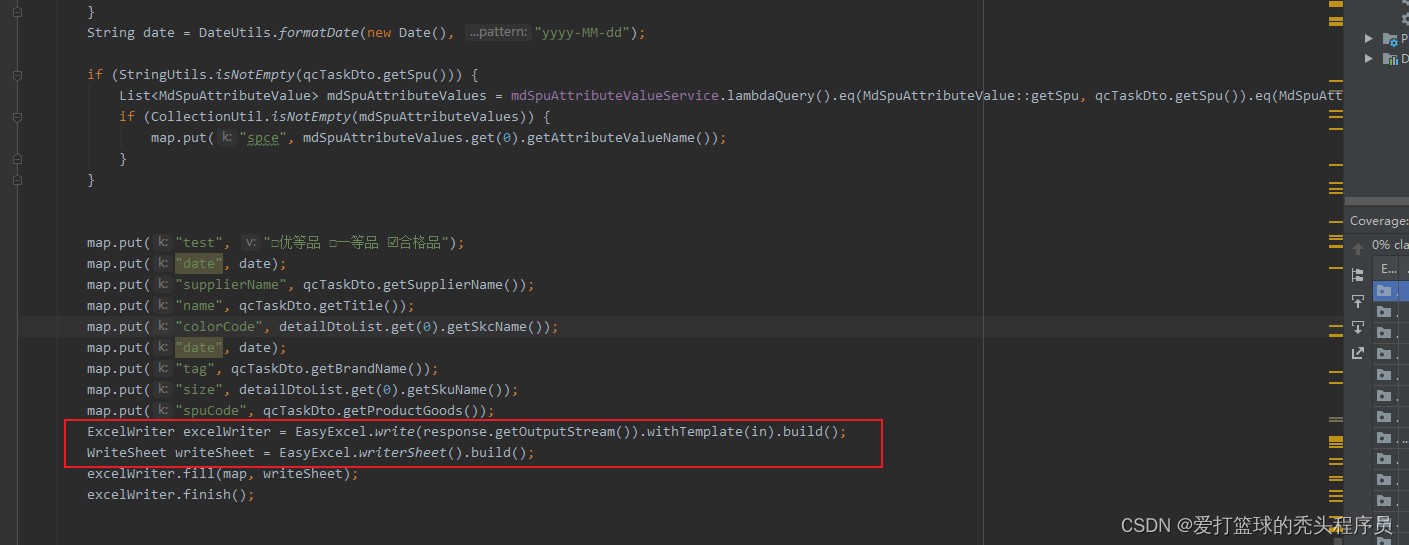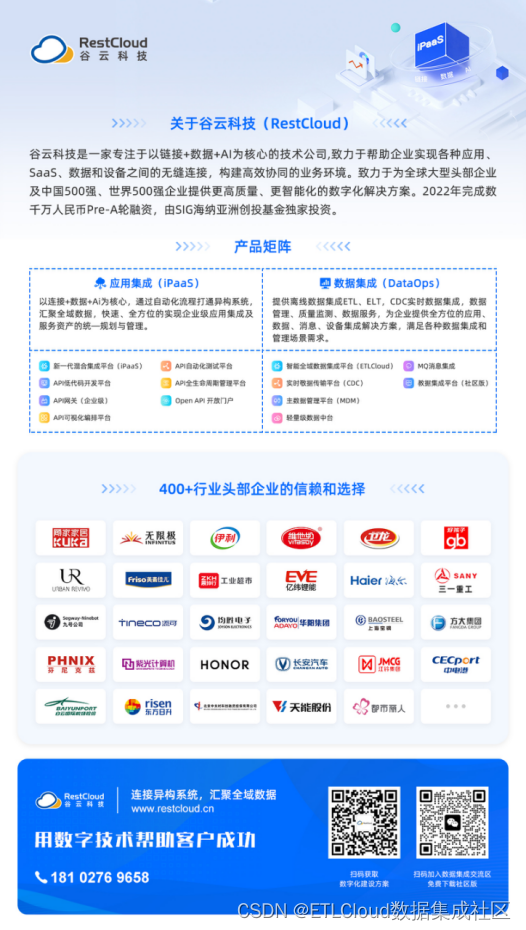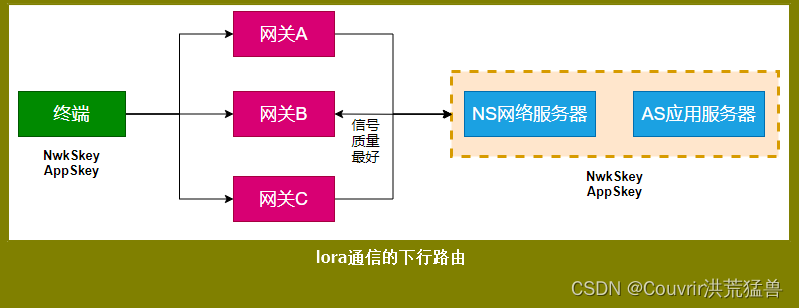1、在pages.json里,将所有tabBar涉及的页面都加进来。
我这里使用username来动态显示tabBar。
jeecg用户显示:首页,订单,消息,发现,我的,一共5个tabBar。
admin用户显示:首页,消息,发现,我的,一共4个tabBar。
所以最终要设置5个tabBar。
"tabBar": {
"color": "#bbbbbb",
"selectedColor": "#d63a2b",
"borderStyle": "white",
// 需要注意,使用了tabBar后,页面跳转就得用switchTab,不能再用redirectTo和navigateTo了
"list": [{
"selectedIconPath": "./static/tabbar/home_cur.png",
"iconPath": "./static/tabbar/home.png",
"pagePath": "pages/index/index",
"text": "首页"
},
{
"selectedIconPath": "./static/tabbar/orders_cur.png",
"iconPath": "./static/tabbar/orders.png",
"pagePath": "pages/orders/orders",
"text": "订单"
},
{
"selectedIconPath": "./static/tabbar/messages_cur.png",
"iconPath": "./static/tabbar/messages.png",
"pagePath": "pages/messages/messages",
"text": "消息"
},
{
"selectedIconPath": "./static/tabbar/find_cur.png",
"iconPath": "./static/tabbar/find.png",
"pagePath": "pages/find/find",
"text": "发现"
},
{
"selectedIconPath": "./static/tabbar/my_cur.png",
"iconPath": "./static/tabbar/my.png",
"pagePath": "pages/my/my",
"text": "我的"
}
]
}2、在App.vue的globalData里加入reviseTabbarByUserType方法,如下代码:
admin和jeecg两个用户tabBar的区别是,后者有订单,前者没有,所以if else我们就把订单这一项的visible根据判断重新设置一下,其他项默认就是true,要显示,需要注意的是,一定要把if else写全,我第一次就只写了if,没写else,导致效果出不来。
登录成功的时候,已经把userInfo保存在本地了,所以只需要getStorageSync就可以了。
<script>
export default {
globalData:{
reviseTabbarByUserType: function() {
let username = uni.getStorageSync('login_user_info').username;
if(username=='admin'){
uni.setTabBarItem({
index: 1,
visible: false,
})
}else{
uni.setTabBarItem({
index: 1,
visible: true,
})
}
}
},
onShow: function() {
console.log('App Show')
},
onHide: function() {
console.log('App Hide')
}
}
</script>3、在tabBar涉及到的每个页面的onShow里调用reviseTabbarByUserType。
我这里一共有5个页面,每个都要加这段代码。
onShow() {
getApp().globalData.reviseTabbarByUserType();
},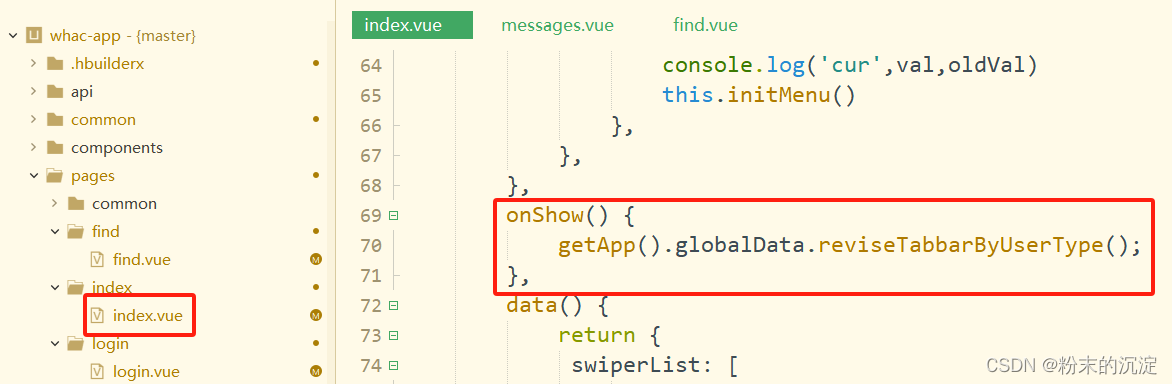
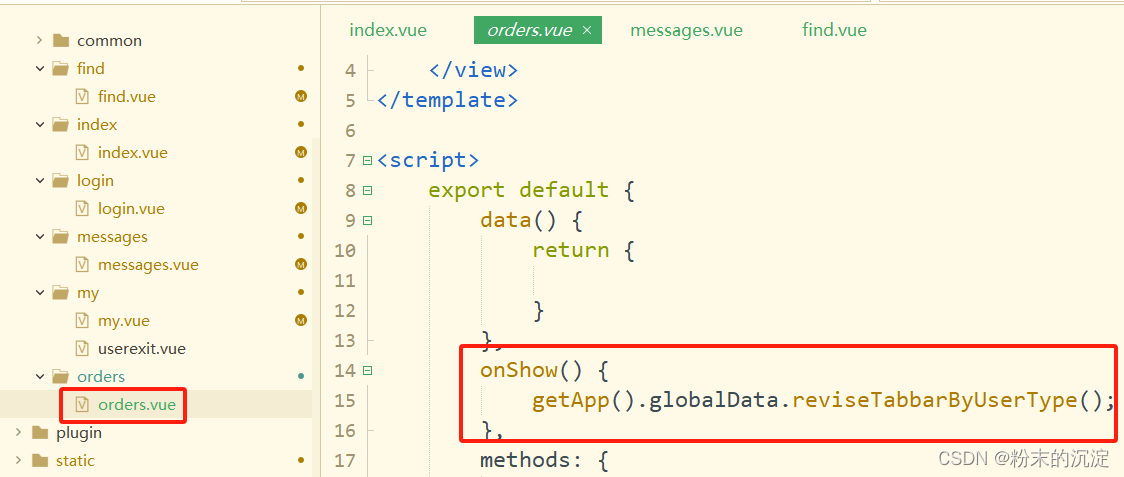
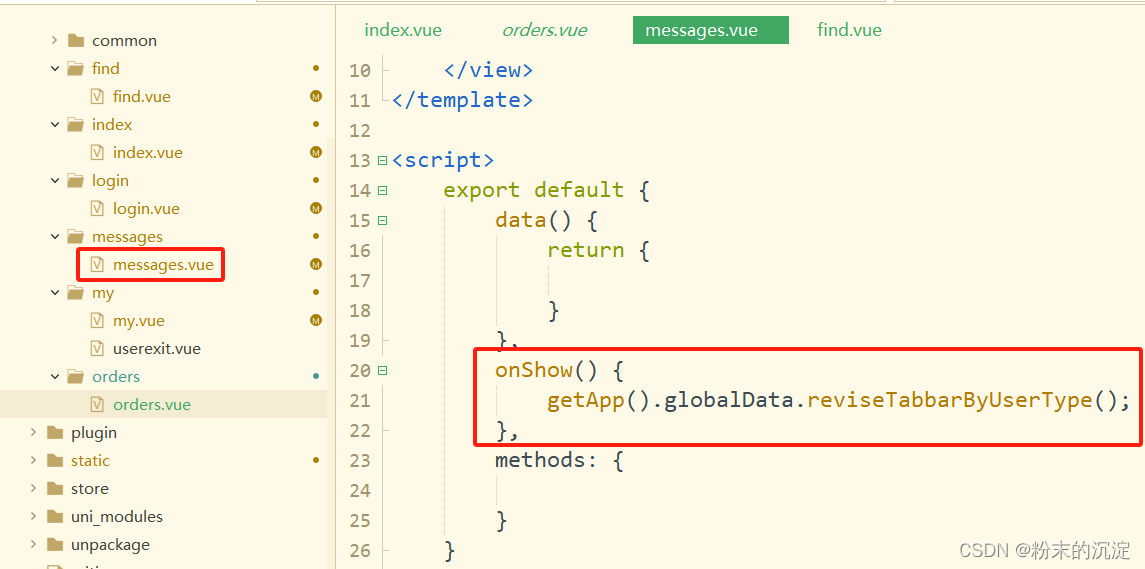
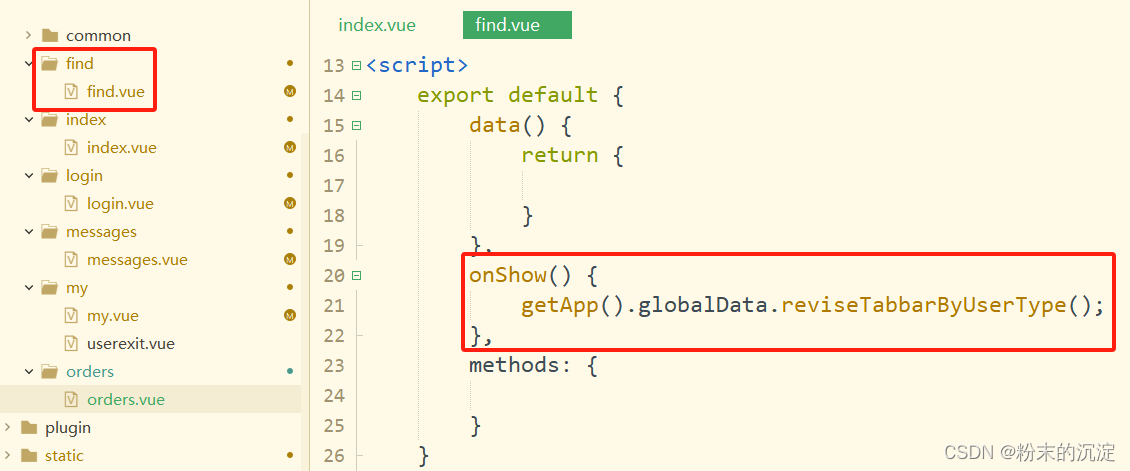
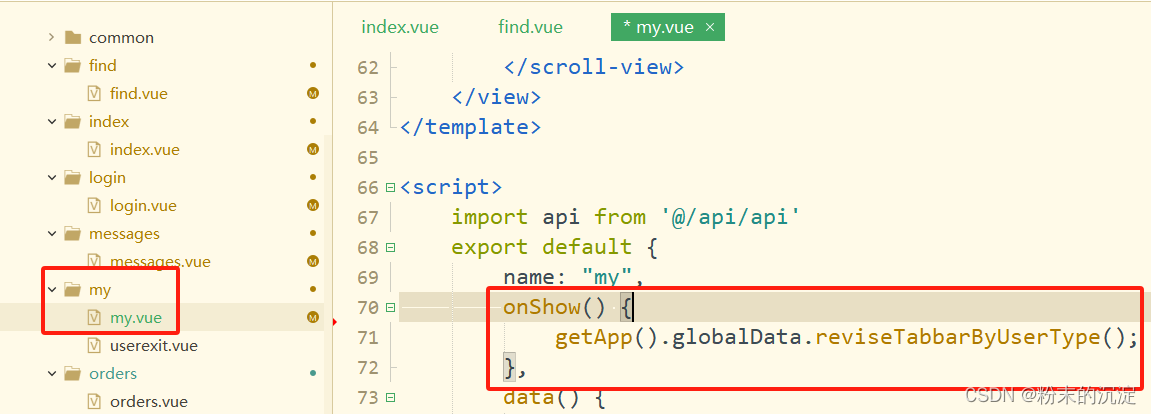
最终效果:
jeecg用户有订单,admin没有。

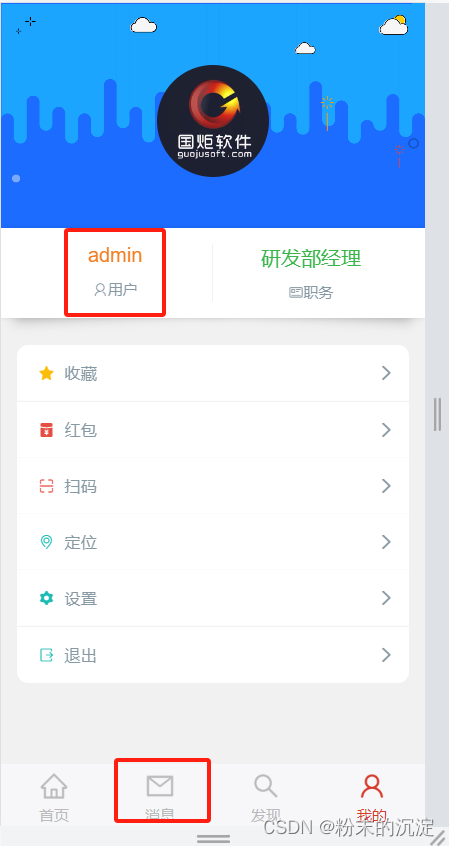
参考博客:uniapp 根据不同权限设置不同的原生tabbar(不同数量也可以)--(不支持小程序)_uni.settabbaritem_前端小胡兔的博客-CSDN博客