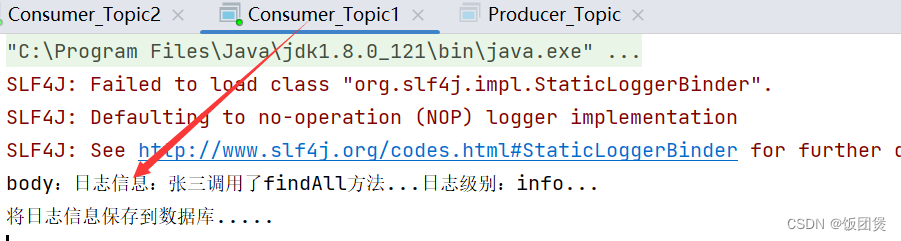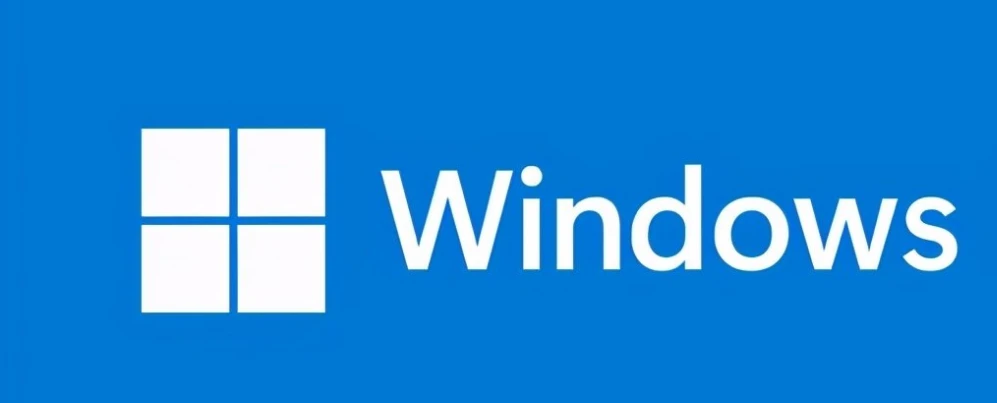npm常用命令系统介绍
- npm help
- npm init
- package.json 文件
- package.json 文件属性说明
- 默认 package.json 文件--参数[-yes|-y]
- 设置 package.json 中字段的默认值
- package-lock.json 文件
- npm [config|c]
- 设置源
- npm [install|i]
- 可选参数:
- 全局安装的特性
- 包的删除
- npm uninstall(un/rm)
- npm rm -rf node_modules/
- npm prune
- 查看包的信息
- `npm view `
- `npm info `
- `npm show `
- npm outdated
- npm list
- npm update
- 实战
- 执行更新命令
- 问题描述
- 解决方案
- `npm repo `
- npm run [command]
- npm link
- 版本语义
- 符号
之前介绍过一些常用的 npm 命令,如果是初始的使用上文已经够用
这里是第二次整理常用的 npm 的命令,一个是对 npm 的理解更加深入,同时也是一些不常用命令的学习,更加是一些内容的融会贯通
npm help
可以通过该命令查看所有 npm 支持的命令,并且当你的 node 版本升级的时候,也可以通过该命令最直接了解到命令的变化,终端输出内容:
npm <command>
Usage:
npm install install all the dependencies in your project
npm install <foo> add the <foo> dependency to your project
npm test run this project command tests
npm run <foo> run the script named <foo>
npm <command> -h quick help on <command>
npm -l display usage info for all commands
npm help <term> search for help on <term> (in a browser)
npm help npm more involved overview (in a browser)
#所有支持的命令
All commands:
access, adduser, audit, bugs, cache, ci, completion,
config, dedupe, deprecate, diff, dist-tag, docs, doctor,
edit, exec, explain, explore, find-dupes, fund, get, help,
hook, init, install, install-ci-test, install-test, link,
ll, login, logout, ls, org, outdated, owner, pack, ping,
pkg, prefix, profile, prune, publish, query, rebuild, repo,
restart, root, run-script, search, set, shrinkwrap, star,
stars, start, stop, team, test, token, uninstall, unpublish,
unstar, update, version, view, whoami
Specify configs in the ini-formatted file:
C:\Users\<username>\.npmrc
or on the command line via: npm <command> --key=value
More configuration info: npm help config
Configuration fields: npm help 7 config
npm@9.5.0 D:\<npm address>
以上命令也输出了每个命令的简要介绍
npm init
package.json 文件
命令用于生成 package.json,而对于现在前端开发,我们常使用 package.json 管理引入的各种包,因此需要初始化该文件
输入该命令后会提示输入相关信息,最终生成 package.json 文件
package name: (test) package
version: (1.0.0)
description: test init command
entry point: (index.js)
test command: test
git repository: https://xxxx.www.com
keywords: test init
author:
license: (ISC)
package.json 文件
{
"name": "package",
"version": "1.0.0",
"description": "test init command",
"main": "index.js",
"scripts": {
"test": "test"
},
"repository": {
"type": "git",
"url": "https://xxxx.www.com"
},
"keywords": ["test", "init"],
"author": "",
"license": "ISC"
}
package.json 文件属性说明
| 关键字 | 描述 | 默认值 |
|---|---|---|
| 默认关键字 | ||
| name | 项目名称 | |
| version | 版本号 | 1.0.0 |
| description | 描述信息 | 默认 ‘’ |
| main | 入口文件 | index.js |
| scripts | 可执行命令 | npm run [] |
| keywords | 关键字 | [] |
| author | 作者 | |
| license | 遵循的协议 | ISC |
| bin | 可执行命令 | |
| 其它 | ||
| bugs | 当前目录 bug 信息 | {url,email} |
| os | 支持操作系统 | ‘os’: [‘linux’] |
| engines | 项目使用的引擎 | {‘node’: ‘>=0.10.3 <15’} |
| homepage | 当前目录首页地址 | |
| dependencies | 线上环境需要的包 | |
| devDependencies | 仅开发/测试时需要的包 | |
| private | 为 true,拒绝发布 |
- bugs
- url bug 的追踪地址
- email bug 的反馈 email
- os
- “os”: [“darwin”,“linux”]支持的操作系统
- “os”: ["!linux"]不支持的操作系统
默认 package.json 文件–参数[-yes|-y]
npm init -yes
#或者
npm init -y
与无[-yes|-y] 参数不同,当选则-yes 或者-y 参数时,不需要根据提示输入信息,会直接创建默认的 package.json
设置 package.json 中字段的默认值
#设置
npm set init-author-name '<username>'
#获取
npm get init-author-name
#删除
npm config delete init-author-name
npm set init.author.name方法已经弃用,现在是用init-author-name替代
通过设置了 author 字段后,npm init 的提示语句中不会再让你输入 author,而会默认使用上述值
其实上述命令是 npm config 命令的简写,详见npm config
package-lock.json 文件
用于锁定 package.json 中下载的包的真实版本,及这些包所依赖的包
之所以 package.json 与 package-lock.json 中包版本不同是因为执行 npm install 时 若没有 package-lock.json 文件,package.json 文件中包名前的^,~等符号决定了初始化具体包的规则,例如初始化当前时间点该包的补丁版本的最新版本,而在不同时间初始化,例如 3 个月前和当前时间的最新版本可能已经发生变化所以就会导致真实初始化后同一个包在 package-lock.json 中可能版本不同
npm [config|c]
命令中 config 可以简写为c,通过运行 npm help config 可以在联网的浏览器中打开npm config命令的详细介绍
#<key>=<value> 可以写成 <key> <value>,两种方式均可,配置属性值
npm config set <key>=<value> [<key>=<value> ...]
#获取配置的属性值
npm config get [<key> [<key> ...]]
#删除配置的属性值
npm config delete <key> [<key> ...]
#列出所有配置的相关信息--全局安装位置 用户配置信息与文件路径等
npm config list [--json]
#打开配置文件,并可查看全文与修改
npm config edit
npm config fix
我们一致可设置属性有init-author-name,其它可设置的属性包括哪些?
发现通过执行npm c edit将会打开 npm 的配置文件,文件中列出了所有的可配置选项
打开的文件是.npmrc,该文件是通过;表示注释,我们可以通过该文件查看到曾经配置的属性,也可以查看所有可以配置的选项
;;;;
;.npmrc配置文件的位置
; npm userconfig file: C:\Users\<username>\.npmrc
; this is a simple ini-formatted file
; lines that start with semi-colons are comments
; run `npm help 7 config` for documentation of the various options
;
; Configs like `@scope:registry` map a scope to a given registry url.
;
; Configs like `//<hostname>/:_authToken` are auth that is restricted
; to the registry host specified.
;你曾经配置过的属性
cache=D:\PG\nodejs\node_cache
home=https://npm.taobao.org
init-author-email=<username>@qq.com
init-author-name=<username>
prefix=D:\PG\nodejs\node_global
registry=https://registry.npm.taobao.org/
strict-ssl=false
;;;;
; all available options shown below with default values
;;;;
;以下都是可以配置的属性
; _auth=null
; access=null
; all=false
; allow-same-version=false
; also=null
; audit=true
; audit-level=null
; auth-type=web
; before=null
; bin-links=true
; browser=null
; ca=null
; cache=C:\Users\<username>\AppData\Local/npm-cache
; cache-max=null
; cache-min=0
; cafile=null
; call=
; cert=null
; ci-name=null
; cidr=null
; color=true
; commit-hooks=true
; depth=null
; description=true
; dev=false
;
; diff-ignore-all-space=false
; diff-name-only=false
; diff-no-prefix=false
; diff-dst-prefix=b/
; diff-src-prefix=a/
; diff-text=false
; diff-unified=3
; dry-run=false
; editor=C:\Windows\notepad.exe
; engine-strict=false
; fetch-retries=2
; fetch-retry-factor=10
; fetch-retry-maxtimeout=60000
; fetch-retry-mintimeout=10000
; fetch-timeout=300000
; force=false
; foreground-scripts=false
; format-package-lock=true
; fund=true
; git=git
; git-tag-version=true
; global=false
; globalconfig=
; global-style=false
; heading=npm
; https-proxy=null
; if-present=false
; ignore-scripts=false
;
; include-staged=false
; include-workspace-root=false
; init-author-email=//作者邮箱
; init-author-name=//作者姓名
; init-author-url=
; init-license=ISC//package.json遵循证书规范
; init-module=~/.npm-init.js
; init-version=1.0.0//package.json初始化版本号
; init.author.email=//该方式弃用
; init.author.name=//该方式弃用
; init.author.url=//该方式弃用
; init.license=ISC//该方式弃用
; init.module=~/.npm-init.js//该方式弃用
; init.version=1.0.0//该方式弃用
; install-links=false
; install-strategy=hoisted
; json=false
; key=null
; legacy-bundling=false
; legacy-peer-deps=false
; link=false
; local-address=null
; location=user
; lockfile-version=null
; loglevel=notice
; logs-dir=null
; logs-max=10
; long=false
; maxsockets=15
; message=%s
; node-options=null
; noproxy=
; offline=false
;
; omit-lockfile-registry-resolved=false
; only=null
; optional=null
; otp=null
;
; package-lock=true
; package-lock-only=false
; pack-destination=.
; parseable=false
; prefer-offline=false
; prefer-online=false
; prefix=//全局安装地址
; preid=
; production=null
; progress=true
; provenance=false
; proxy=null
; read-only=false
; rebuild-bundle=true
; registry=https://registry.npmjs.org/
; replace-registry-host=npmjs
; save=true
; save-bundle=false
; save-dev=false
; save-exact=false
; save-optional=false
; save-peer=false
; save-prefix=^
; save-prod=false
; scope=
; script-shell=null
; searchexclude=
; searchlimit=20
; searchopts=
; searchstaleness=900
; shell=C:\Windows\system32\cmd.exe
; shrinkwrap=true
; sign-git-commit=false
; sign-git-tag=false
; strict-peer-deps=false
; strict-ssl=true
; tag=latest
; tag-version-prefix=v
; timing=false
; tmp=C:\Users\<username>\AppData\Local\Temp
; umask=0
; unicode=true
; update-notifier=true
; usage=false
; user-agent=npm/{npm-version} node/{node-version} {platform} {arch} workspaces/{workspaces} {ci}
; userconfig=~/.npmrc
; version=false
; versions=false
; viewer=browser
; which=null
;
; workspaces=null
; workspaces-update=true
; yes=null
设置源
npm config set registry <url>
同时登陆与设置源:
npm login --registry=http://192.168.1.1:8080/repository/npm-all/
回车后输入刚才新建用户的用户和密码和邮箱
npm [install|i]
npm i 是安装包的命令,i 是 install 的简写
- npm install:安装当前命令所在路径中 package.json 中所有的包
- npm install URL:本地指定路径包安装
- npm install [packagename]@[version] :指定版本安装
可选参数:
- 参数–save
npm i [packagename]等价于npm i [packagename] --save- 若执行命令路径中没有 node_module 与 package.json,会自动生成
- 没有参数默认是安装在当前项目的 node_module 中
- 添加该包到 package.json 文件 的 dependencies 属性中
- 参数-D
- 若执行命令路径中没有 node_module 与 package.json,会自动生成
- 安装到当前项目的 node_module 中
- 添加该包到 package.json 中的 devDependencies 属性
- 参数-g
- 表示包是全局安装
- 如果不知道全局安装的位置,可以 通过
npm get prefix获取
- 参数–production
- 只初始化线上需要的包,即 dependencies 中的包,devDependencies 中的忽略
全局安装的特性
一般项目或软件的包是安装在命令的执行路径中的 node_modules 文件夹中,是需要被当前项目所使用的,一般 node_modules 提供 npm 与 node 之间的连接,例如:没有安装包的时候运行项目无法识别对应包中的方法
而工具包需要全局安装,全局安装的包,可以在任何位置执行它的命令;一般全局安装的时候会将全局安装包的命令添加到系统命令中去,并列出这些命令;
全局安装工具包主要是为了系统能识别该工具包的命令,并且执行该命令,例如 create-react-app 工具包,是个脚手架,是为了创建项目,但是项目创建完成后并不会用到该工具包!!!被项目使用的包必须安装到项目中,否则,一旦其他人使用该项目,却没有全局安装该包就会导致报错
包的删除
npm uninstall(un/rm)
卸载安装的包
npm uninstall [packagename]
如果事后发现之前安装的包用不到了最好卸载,也是排除其他人初始化的时候,安装不必要的包
npm rm -rf node_modules/
删除所有安装的包
npm prune
删除无用的软件包
npm 会拿你的 package.json 和 node_modules 目录进行比对,然后把那些在 package.json 中没有而 node_modules 存在的引用列出
还有那些你没有手动添加到 package.json 或者是执行 npm install [package] 然后在 package.json 中删除的包,都会被删掉。
npm prune [--production] :如果设置参数–production,并且环境变量是 production,则 devDependence 会全部被删除
查看包的信息
npm view <packagename>
查看 packagename 的最新信息,你可以用于确定你项目中的包是否是最新版本(查看远端 NPM 服务器上最新的版本信息),是否需要更新并可查看当前包的依赖包等
npm info <packagename>
查看相关信息,展示内容同npm view
npm show <packagename>
查看相关信息,展示内容同npm view
npm show <packagename> versions
可以直接查看包当前最新版本信息
npm outdated
列出将要过期的列表,以及可更新内容:
npm outdated [--depth=null|number]
- depth 递归层次,表明查看过期包的层次
npm list
列出所有的依赖项以及依赖项的依赖项,包括子依赖项等
npm list --depth=0 查看可更新列表
npm update
- npm list --depth=0 查看可更新列表
- npm update
- 更新命令所在执行目录下 package.json 文件中的可更新文件
- npm update 更新具体包
如果 package.json 的包使用的是确切表示法,该命令不会更新包,只有^ 或 ~等非确切符号修饰的包会更新
实战
执行更新命令
npm update 更新 node_modules 中的包
问题描述
更新命令执行后 package-lock.json 版本更新
package.json 版本并没有同步更新
解决方案
- 全局安装 npm-check-updates
- 执行命令更新 package.json 文件--
ncu -u
如果使用 npm update,该命令不能够先执行,否则会导致无法执行 npm update,因为文件中的版本会变成最新的
如果先执行了 ncu -u,导致文件中的版本会变成最新的,此时如果删除 package-lock.json 文件或直接执行npm install,可以更新 node_modules 中的包
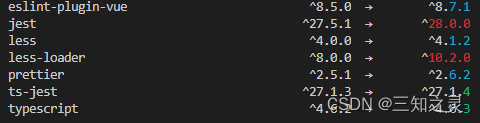
但是该命令也有些问题,因为可能出现不兼容!!
npm repo <packagename>
跳转到 git 相关地址
npm run [command]
在 package.json 中 script 中的命令,可以执行命令:
npm run [command]//==npm [command]
npx:npm execute
npx eslint --init
eslint --init
初始化配置文件,以上均可 node 版本 v14.13.0
npm help scripts 查看特殊命令
pre[command]//在 command 命令之前执行的命令
[command]//执行command 命令
post[command]//在 command 命令之后执行的命令
可以围绕 command 提供 pre[command] 与 post[command] 相关钩子
npm link
对于希望能够被全局识别的项目命令,可以使用该命令,该命令用于创建与该项目相关的可以被全局识别符号链接
版本语义
[major].[minor].[patch]主要是用于表示依赖项的表示法,并在前面加上特殊字符,例如^/ ~
- major 是主版本号,如果项目出现不兼容性等大的变更会变更 major
- minor 是次版本号,如果项目出现功能性变更一般会增加 minor
- patch 是修补版本号,如果是修复一些 bug 等小的变更升级 patch
符号
- 无符号
- 示例:“ora”: “4.0.5”
- 安装确切的版本号 4.0.5
^- 示例:“ora”: “^4.0.5”
- 安装主版本号 4.x.y 的最新版本
~- 示例:“ora”: “~4.0.5”
~install 安装次级版本 4.0.x 最新版本,也即任意修补版本
>|>=|<|<=- 示例:“ora”: “>4.0.5”
- 大于 4.0.5 的版本号
-- 示例:“ora”: “4.0.5-4.1.5”
- 等价于 version1< 版本号 < version2 ,版本号介于两者之间
||- 示例:“ora”: “4.0.5||4.1.5”
- 选择版本号 4.0.5 或者 4.1.5
*- 示例:“ora”: “*”
- 匹配任意版本号
""- 示例:“ora”: “”
- 等价于
*,匹配任意版本号
*- 示例:“ora”: “*”
- 匹配任意版本号
git或者user/repo- 示例:“ora”: “https://abc.com/bvv.gz”
- 匹配 Dependencies 地址
tag- 示例:“ora”: “latest”
- 匹配标签对应的版本号,标签是 latest,alpha,beta
path- 示例:“ora”: “file:…/”
- 匹配对应本地地址的包
如果没有 package-lock.json 文件,初始化的时间不同,安装时间包如果有新的版本,根据以上符号,可能安装不同版本的包,而 lock 文件则是为了锁定安装包的版本,确保即使包出现修补版本的更新,也按照 lock 中的版本进行安装
该特殊字符的功能可以通过网站体现出来
npm i <packagename>@latest 安装最新的版本


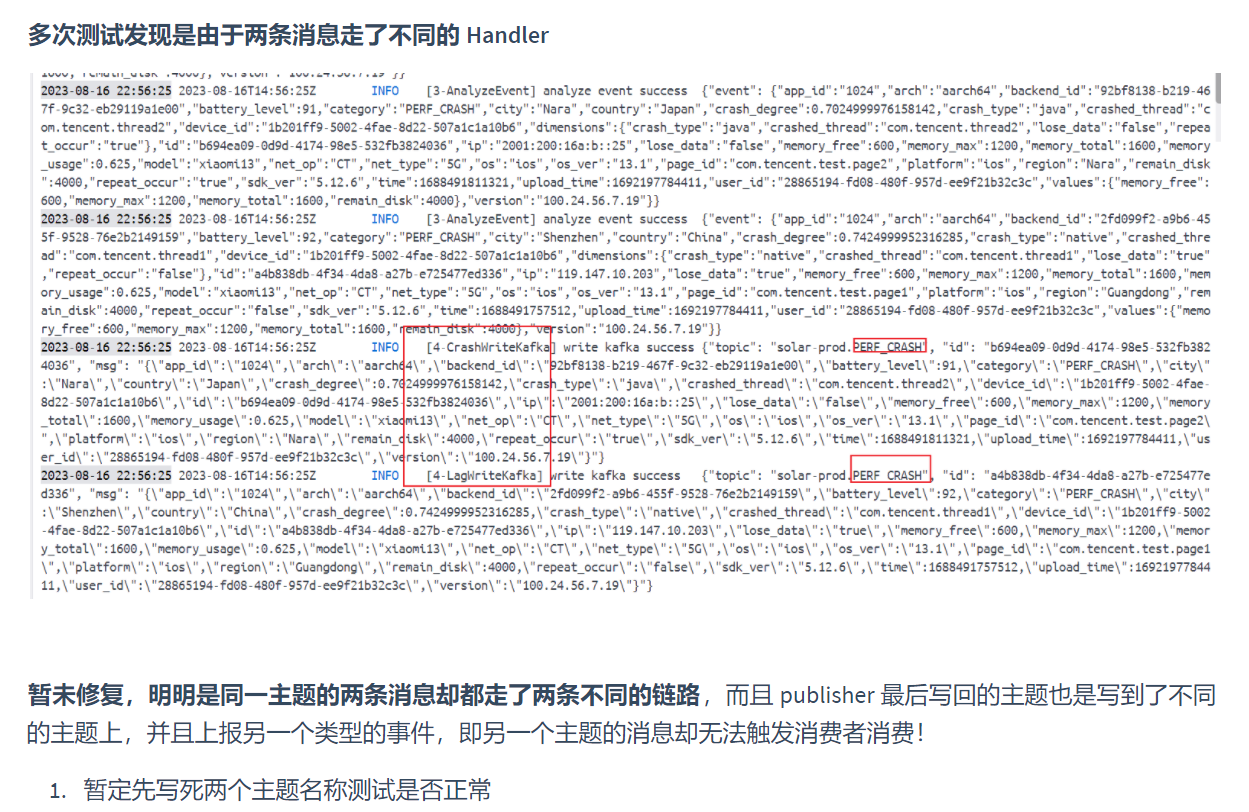

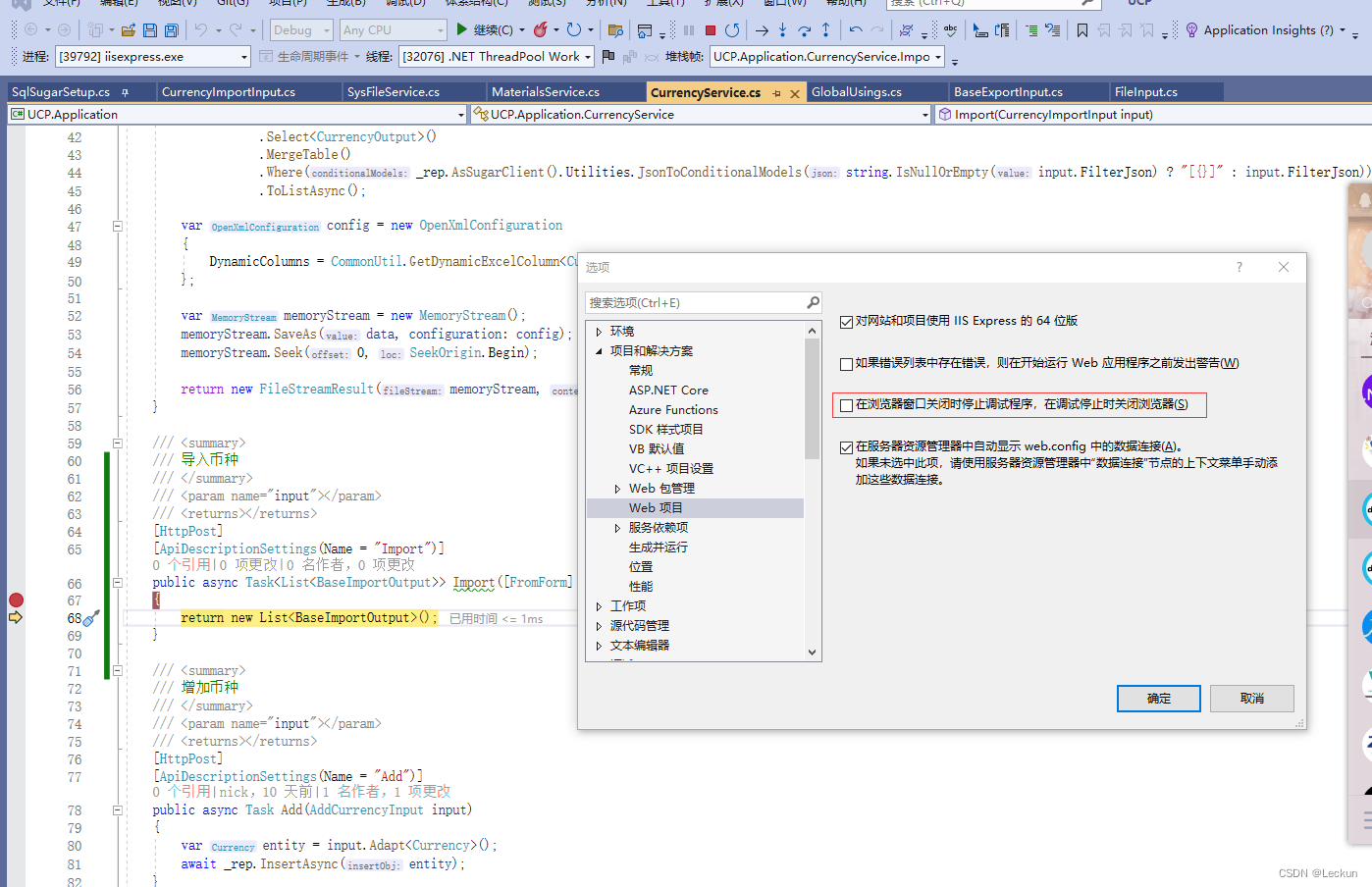
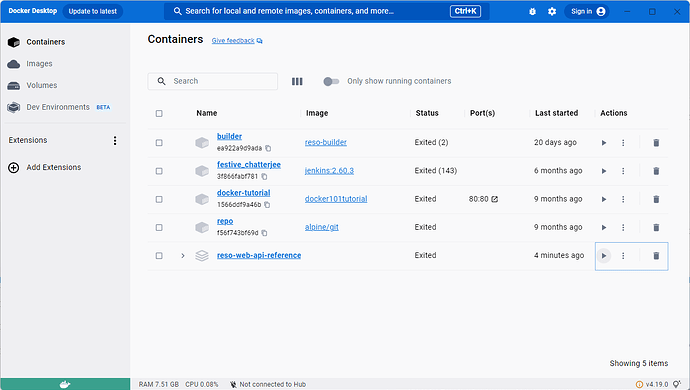
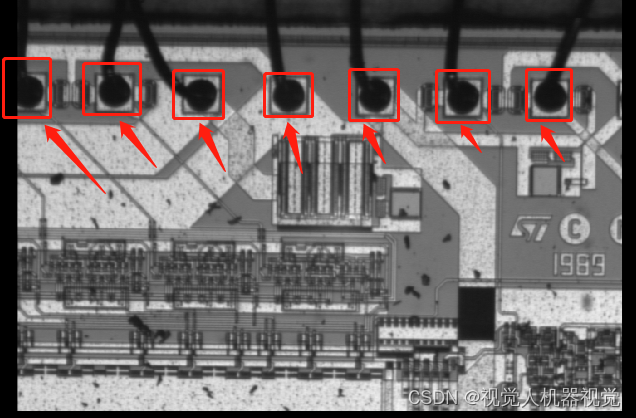
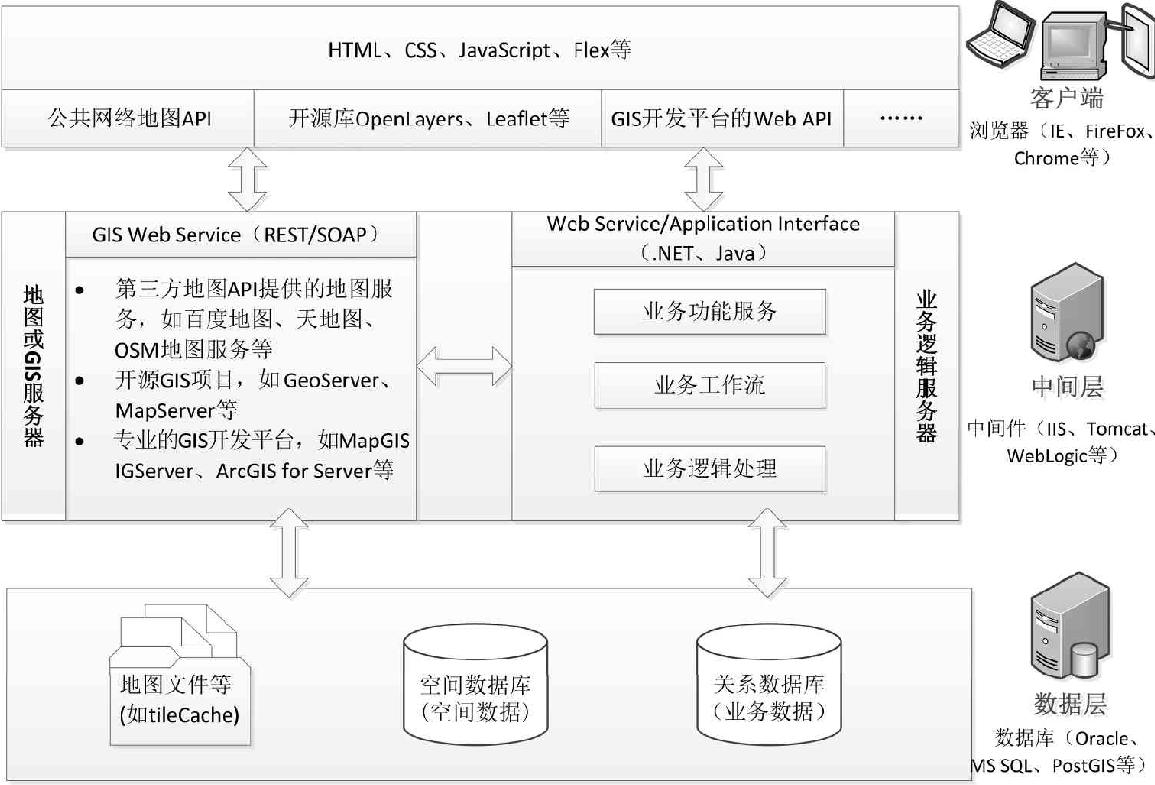

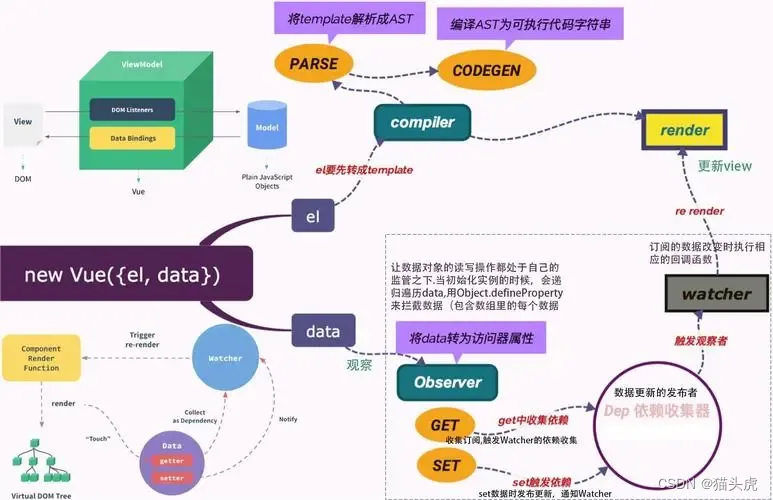
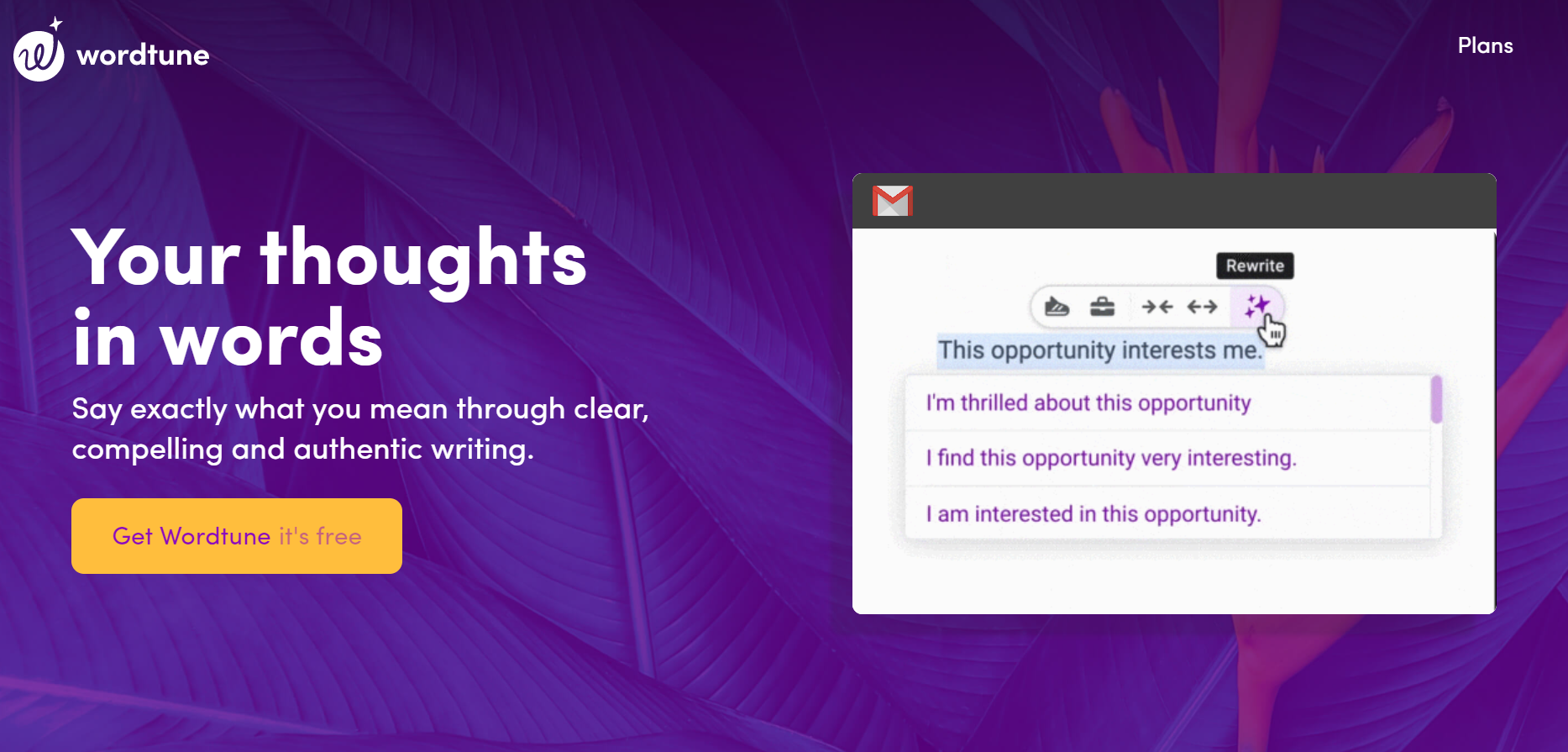

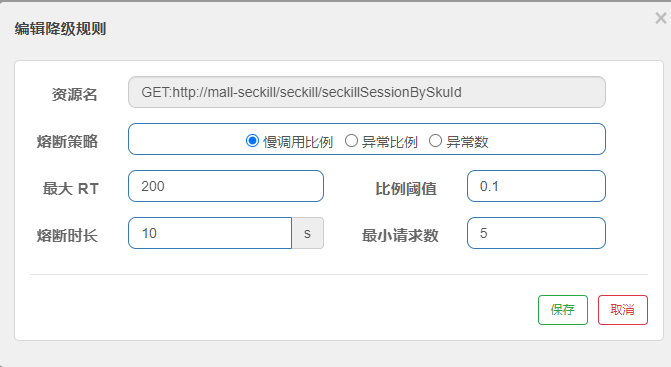
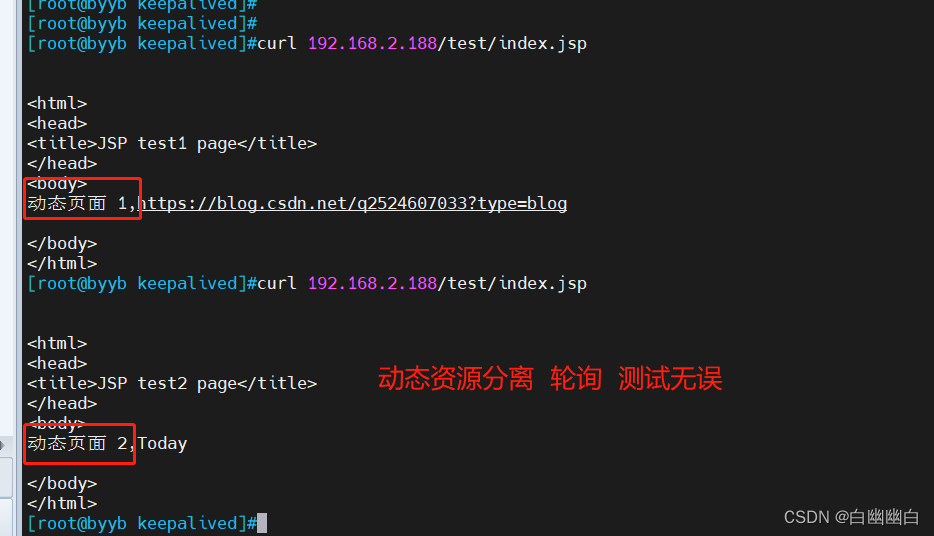
![[npm]package.json文件](https://img-blog.csdnimg.cn/ba0ff41b041446bd9abcd40b81ea59d4.png)