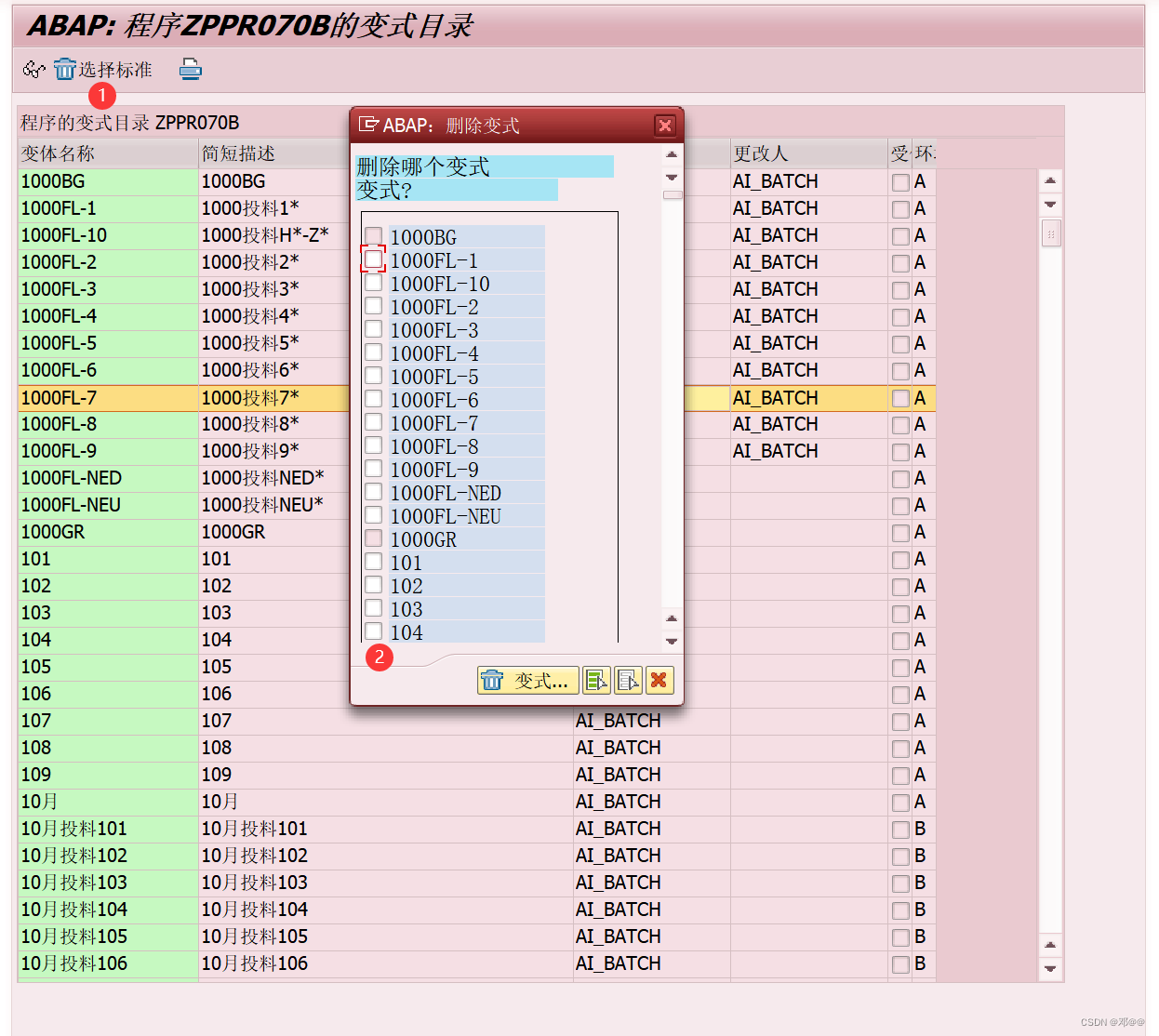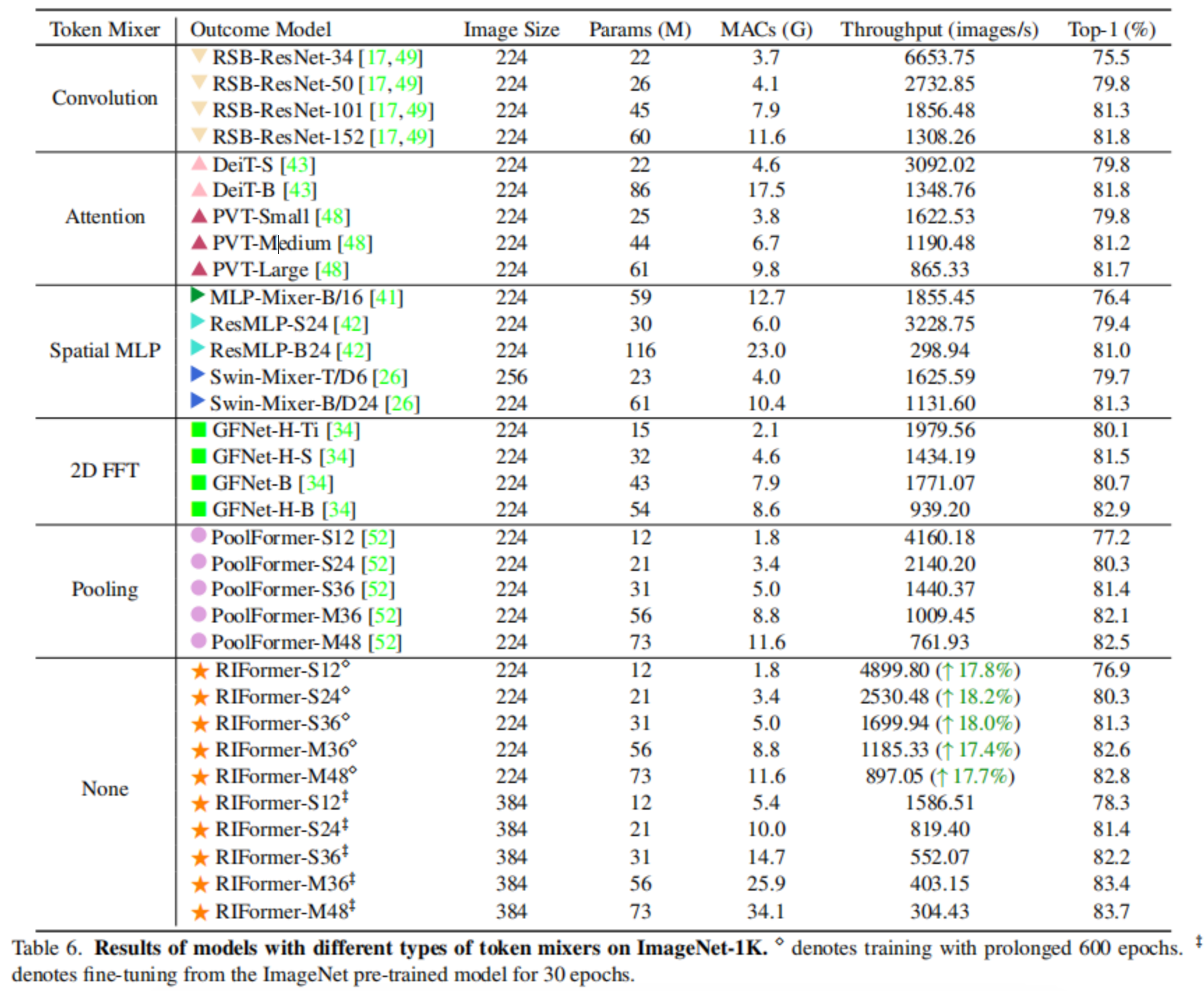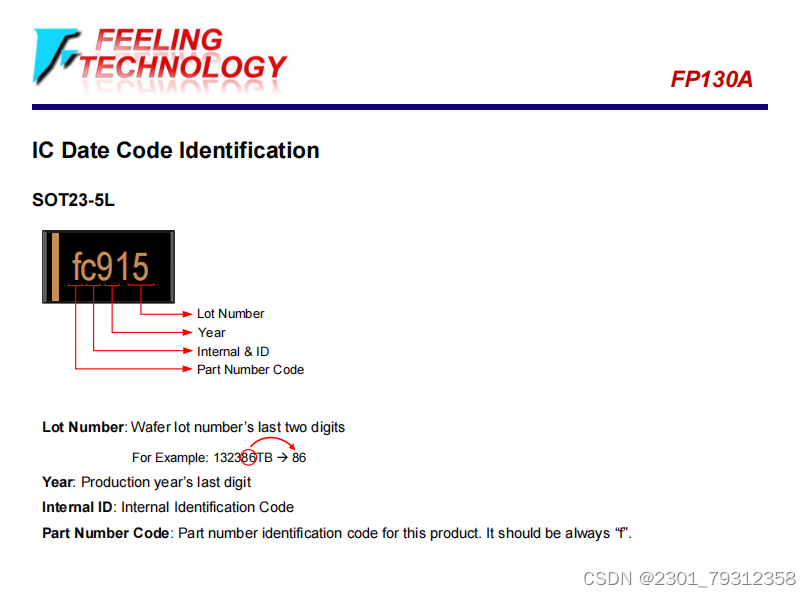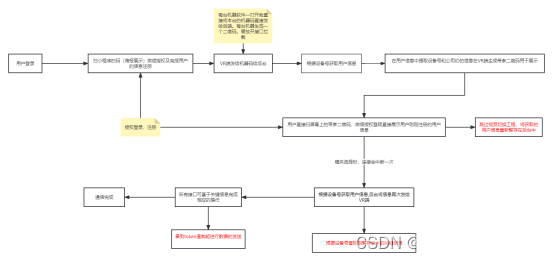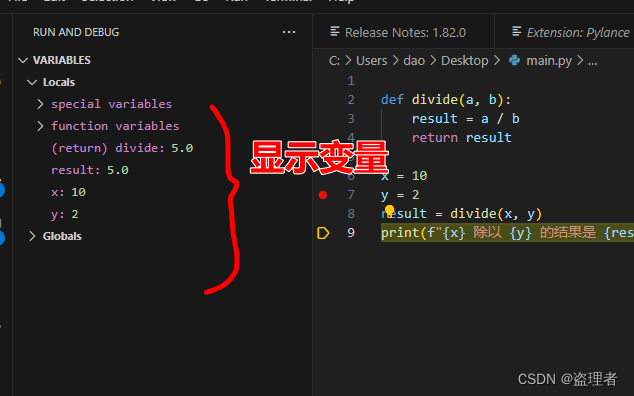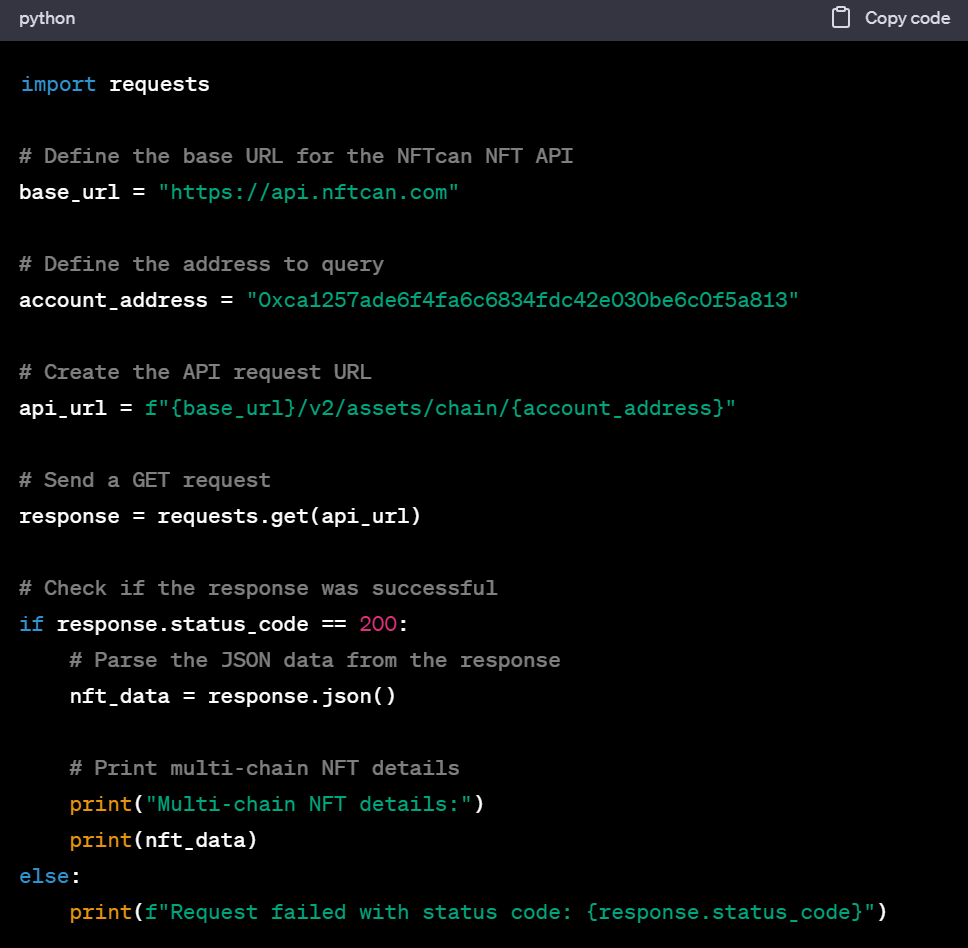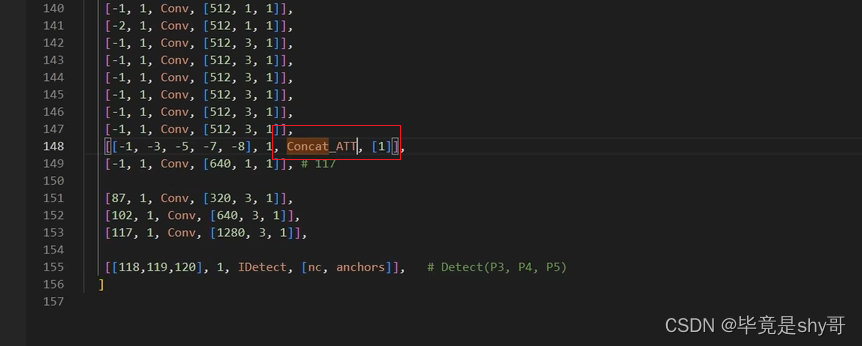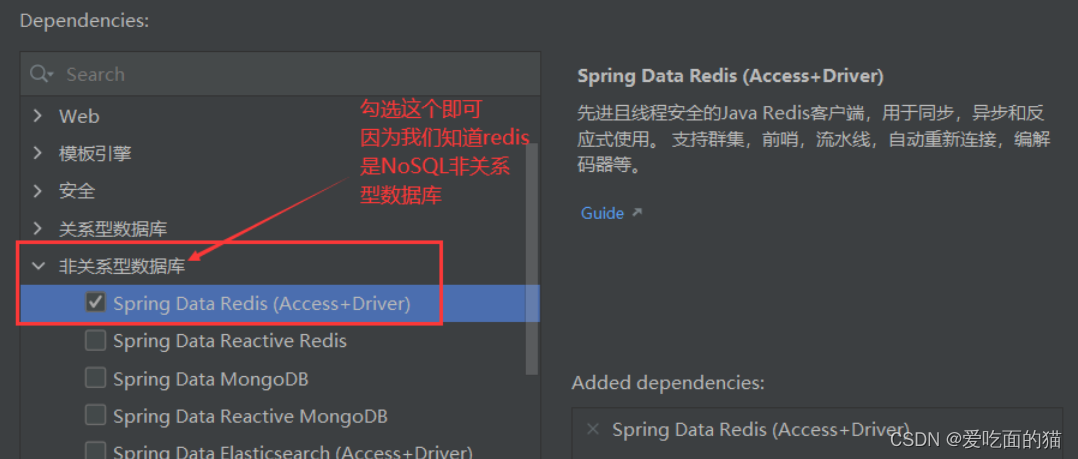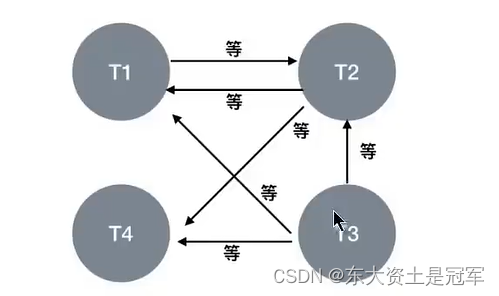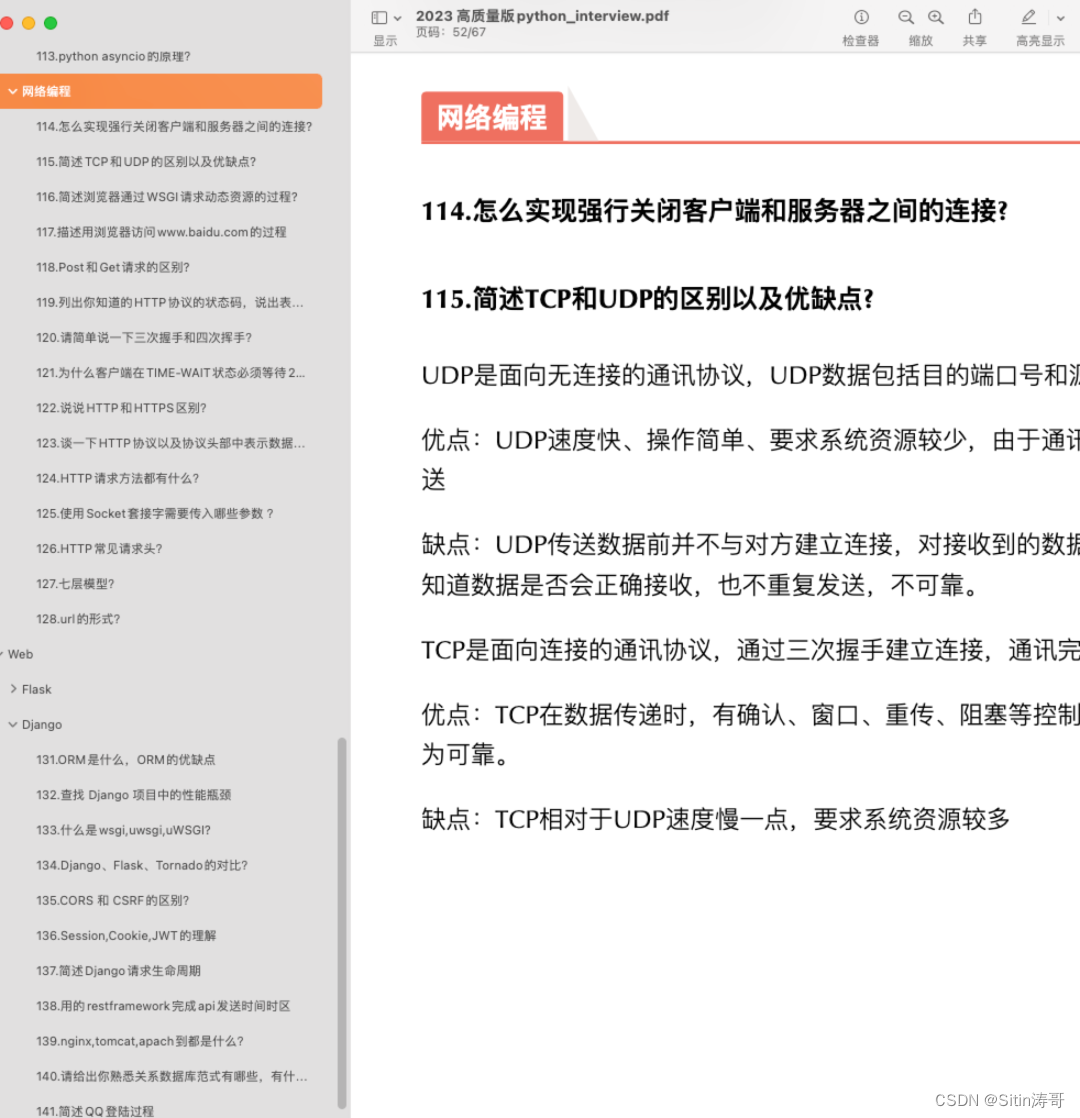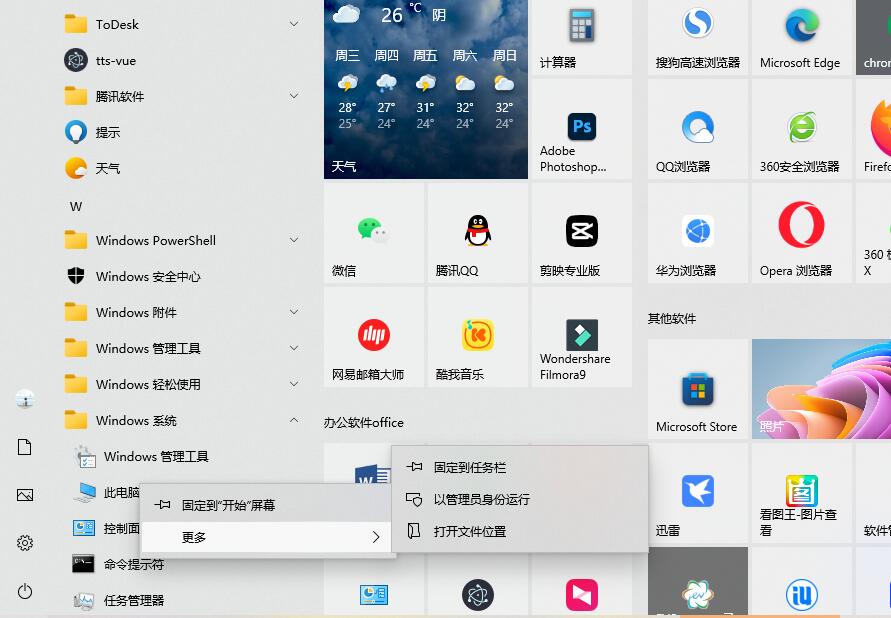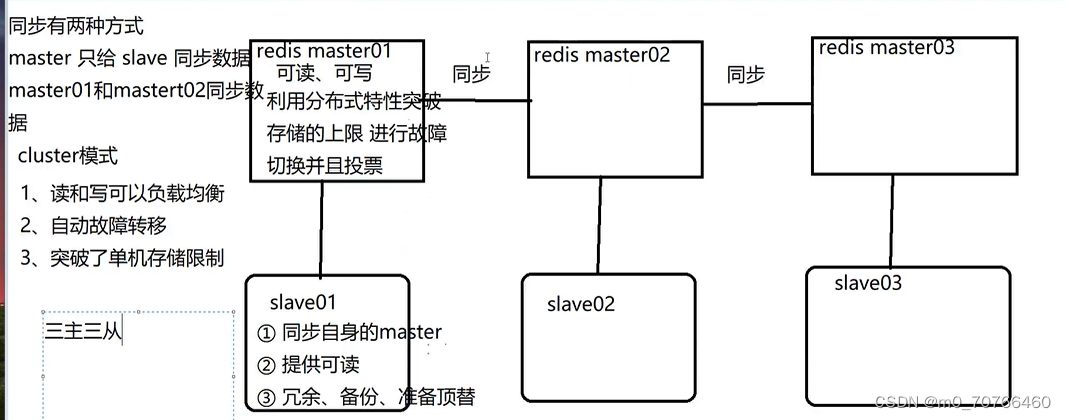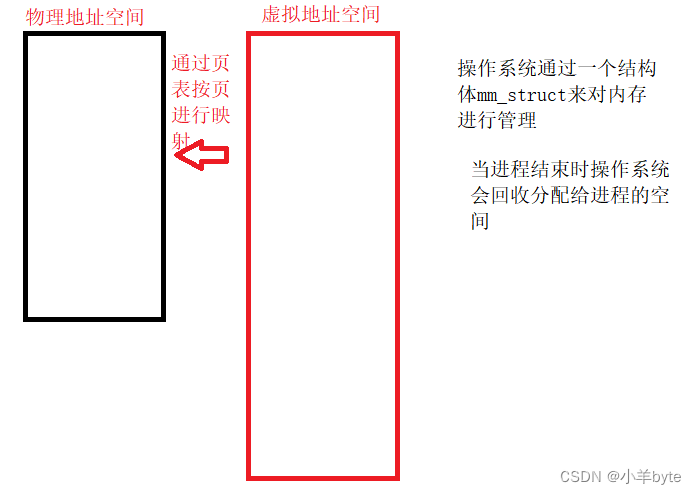一、基本功能
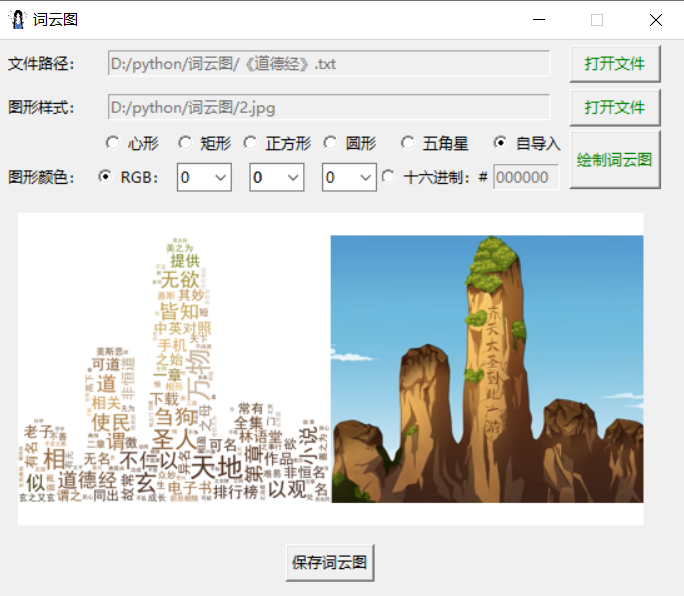
1.采取上传文本文档(仅支持.txt格式)的方式统计词频
2.背景图形样式可选择已经设定好的,也可选择本地上传的(支持.png .jpg .jpeg格式)
3.本地上传的图片需要进行抠图处理,并将抠图结果保存到本地
4.背景图形颜色可通过调节RGB值和十六进制颜色值的方式进行设置
5.绘制好的词云图可供预览,并且可保存到本地
二、python程序
import re
import io
import jieba
import rembg
import numpy as np
import pandas as pd
import tkinter as tk
from tkinter.filedialog import *
from tkinter.ttk import *
from PIL import Image
from wordcloud import WordCloud
from wordcloud import ImageColorGenerator
from matplotlib import pyplot as plt
from matplotlib import patches as mp
from matplotlib.path import Path
from matplotlib.backends.backend_tkagg import FigureCanvasTkAgg
def openfile():
global file_path, path1
file_path = askopenfilename(title='打开文本文档:', filetypes=[('Text Files', '*.txt')])
path1.set(file_path)
print(path1.get())
return path1
def openbackground():
global background_path, path2
background_path = askopenfilename(title='打开图片文件:', filetypes=[('Picture Files', '*.png *.jpg *.jpeg')])
path2.set(background_path)
print(path2.get())
return path2
def input_own_bg():
button_bg.config(state=tk.NORMAL)
def input_basic_graphic_bg():
button_bg.config(state=tk.DISABLED)
def input_rgb():
combobox_r.config(state=tk.NORMAL)
combobox_g.config(state=tk.NORMAL)
combobox_b.config(state=tk.NORMAL)
entry3.config(state=tk.DISABLED)
def input_hex():
combobox_r.config(state=tk.DISABLED)
combobox_g.config(state=tk.DISABLED)
combobox_b.config(state=tk.DISABLED)
entry3.config(state=tk.NORMAL)
def background():
if choice_color.get() == 1:
hex_r = hex(r.get())[2:].upper()
hex_g = hex(g.get())[2:].upper()
hex_b = hex(b.get())[2:].upper()
hex_r0 = hex_r.zfill(2)
hex_g0 = hex_g.zfill(2)
hex_b0 = hex_b.zfill(2)
hexcolor = '#' + hex_r0 + hex_g0 + hex_b0
else:
hexcolor = '#' + hex_color.get()
plt.close(fig=None)
fig_bg = plt.figure(figsize=(5, 5))
ax = fig_bg.add_subplot(111, facecolor='white')
if choice_shape.get() == 1: # 心形
t = np.arange(-3, 3, 0.1)
x = 18 * np.power(np.sin(t), 3)
y = 16 * np.cos(t) - 4 * np.cos(2 * t) - 3 * np.cos(3 * t) - np.cos(4 * t)
shape = plt.fill(x, y, hexcolor)[0]
ax.add_patch(shape)
plt.axis('equal')
plt.axis('off')
elif choice_shape.get() == 2: # 矩形
shape = mp.Rectangle(xy=(0.1, 0.2), width=0.8, height=0.6, color=hexcolor)
ax.add_patch(shape)
plt.axis('off')
elif choice_shape.get() == 3: # 正方形
shape = mp.Rectangle(xy=(0, 0), width=1, height=1, color=hexcolor)
ax.add_patch(shape)
plt.axis('off')
elif choice_shape.get() == 4: # 圆形
shape = mp.Circle(xy=(0.5, 0.5), radius=0.5, alpha=0.8, color=hexcolor)
ax.add_patch(shape)
plt.axis('off')
elif choice_shape.get() == 5: # 五角星
verts = []
for i in [0, 3, 1, 4, 2, 0]:
verts.append((np.sin(2 * np.pi / 5 * i), np.cos(2 * np.pi / 5 * i)))
codes = [Path.MOVETO, Path.LINETO, Path.LINETO, Path.LINETO, Path.LINETO, Path.CLOSEPOLY]
path = Path(verts, codes)
shape = mp.PathPatch(path, facecolor=hexcolor, lw=0, alpha=1)
ax.add_patch(shape)
plt.axis('equal')
plt.axis('off')
else: # 自导入
return background_path
buffer = io.BytesIO()
# if hexcolor=='#FFFFFF':
# fig_bg.patch.set_facecolor('black')
canvas_bg = fig_bg.canvas
canvas_bg.print_png(buffer)
data = buffer.getvalue()
buffer.write(data)
plt.close(fig=None)
return buffer
def check(event):
if path1.get() and len(hex_color.get()) == 6:
button_draw.config(state=tk.NORMAL, fg='green')
else:
button_draw.config(state=tk.DISABLED, fg='red')
def check_hex(hex_input):
hex_characters = '0123456789abcdefABCDEF'
if len(hex_input) <= 6 and all(char in hex_characters for char in hex_input):
return True
else:
return False
def wordcloud():
global button_save
text = pd.read_csv(file_path, index_col=0, encoding='utf-8', sep='\t')
text2 = str(text)
text3 = re.sub("[a-zA-Z0-9'!""#$%&\'()*+,-./:;<=>?@,。?★、…【】《》:?“”‘'![\\]^_`{|}~\s]+", "", text2)
text4 = jieba.lcut(text3)
text5 = ' '.join(text4)
stop_words = set()
content = [line.strip() for line in open('stopwords.txt', 'r', encoding='utf-8').readlines()]
stop_words.update(content)
font = r'C:\Windows\Fonts\simhei.ttf'
img = Image.open(background())
img_remove = rembg.remove(img, alpha_matting=True, bgcolor=(255, 255, 255, 1))
img_remove.save('background_remove.png')
MASK = np.array(img_remove)
img_col = ImageColorGenerator(MASK)
plt.close(fig=None)
fig = plt.figure(figsize=(5, 2.5))
plt.subplot(121)
wordcloud = WordCloud(background_color='white', scale=2, max_words=500, max_font_size=50, min_font_size=1, font_path=font, stopwords=stop_words, mask=MASK, mode='RGB').generate_from_text(text5)
plt.imshow(wordcloud.recolor(color_func=img_col), alpha=1)
plt.axis('off')
plt.subplot(122)
plt.imshow(img)
plt.axis('off')
plt.subplots_adjust(top=1, bottom=0, right=1, left=0, hspace=0, wspace=0)
plt.margins(0, 0)
canvas = FigureCanvasTkAgg(figure=fig, master=windows)
canvas.draw()
canvas.get_tk_widget().grid(row=4, column=0, rowspan=1, columnspan=8, padx=0, pady=15)
button_save = tk.Button(windows, text='保存词云图', command=show)
button_save.grid(row=5, column=0, rowspan=1, columnspan=8)
def show():
plt.show()
button_save.config(state=tk.DISABLED)
if __name__ == '__main__':
windows = tk.Tk()
windows.geometry('550x450+500+200')
windows.resizable(width=False, height=False)
windows.title('词云图')
windows.iconbitmap('image.ico')
path1 = tk.StringVar()
tk.Label(windows, text='文件路径:').grid(row=0, column=0, pady=5, padx=2)
entry1 = tk.Entry(windows, textvariable=path1, width=50, state=tk.DISABLED)
entry1.grid(row=0, column=1, rowspan=1, columnspan=6, pady=5)
tk.Button(windows, text='打开文件', command=openfile, fg='green', width=9).grid(row=0, column=7, pady=5, padx=2)
choice_shape = tk.IntVar()
choice_shape.set(1)
tk.Label(windows, text='图形样式:').grid(row=1, column=0, padx=2)
button_bg = tk.Button(windows, text='打开文件', command=openbackground, fg='green', width=9, state=tk.DISABLED)
button_bg.grid(row=1, column=7, padx=2)
path2 = tk.StringVar()
entry2 = tk.Entry(windows, textvariable=path2, width=50, state=tk.DISABLED)
entry2.grid(row=1, column=1, rowspan=1, columnspan=6)
tk.Radiobutton(windows, text='心形', value=1, variable=choice_shape, justify=tk.LEFT, command=input_basic_graphic_bg).grid(row=2, column=1)
tk.Radiobutton(windows, text='矩形', value=2, variable=choice_shape, justify=tk.LEFT, command=input_basic_graphic_bg).grid(row=2, column=2)
tk.Radiobutton(windows, text='正方形', value=3, variable=choice_shape, justify=tk.LEFT, command=input_basic_graphic_bg).grid(row=2, column=3)
tk.Radiobutton(windows, text='圆形', value=4, variable=choice_shape, justify=tk.LEFT, command=input_basic_graphic_bg).grid(row=2, column=4)
tk.Radiobutton(windows, text='五角星', value=5, variable=choice_shape, justify=tk.LEFT, command=input_basic_graphic_bg).grid(row=2, column=5)
tk.Radiobutton(windows, text='自导入', value=6, variable=choice_shape, justify=tk.LEFT, command=input_own_bg).grid(row=2, column=6)
choice_color = tk.IntVar()
choice_color.set(1)
tk.Label(windows, text='图形颜色:').grid(row=3, column=0, padx=5)
tk.Radiobutton(windows, text='RGB:', value=1, variable=choice_color, justify=tk.LEFT, width=5, command=input_rgb, state=tk.NORMAL).grid(row=3, column=1)
r = tk.IntVar()
combobox_r = Combobox(windows, textvariable=r, width=3)
combobox_r['value'] = tuple(range(256))
combobox_r.set(0)
combobox_r.grid(row=3, column=2)
g = tk.IntVar()
combobox_g = Combobox(windows, textvariable=g, width=3)
combobox_g['value'] = tuple(range(256))
combobox_g.set(0)
combobox_g.grid(row=3, column=3)
b = tk.IntVar()
combobox_b = Combobox(windows, textvariable=b, width=3)
combobox_b['value'] = tuple(range(256))
combobox_b.set(0)
combobox_b.grid(row=3, column=4)
tk.Radiobutton(windows, text='十六进制:#', value=2, variable=choice_color, justify=tk.LEFT, width=8, command=input_hex).grid(row=3, column=5)
hex_color = tk.StringVar()
entry3 = tk.Entry(windows, textvariable=hex_color, validate='key', validatecommand=(windows.register(check_hex), '%P'), width=7, state=tk.DISABLED)
hex_color.set('000000')
entry3.grid(row=3, column=6)
button_draw = tk.Button(windows, text='绘制词云图', command=wordcloud, fg='red', width=9, height=2, state=tk.DISABLED)
button_draw.bind('<Motion>', check)
button_draw.grid(row=2, column=7, rowspan=2, columnspan=1, padx=2)
windows.mainloop()
三、效果展示
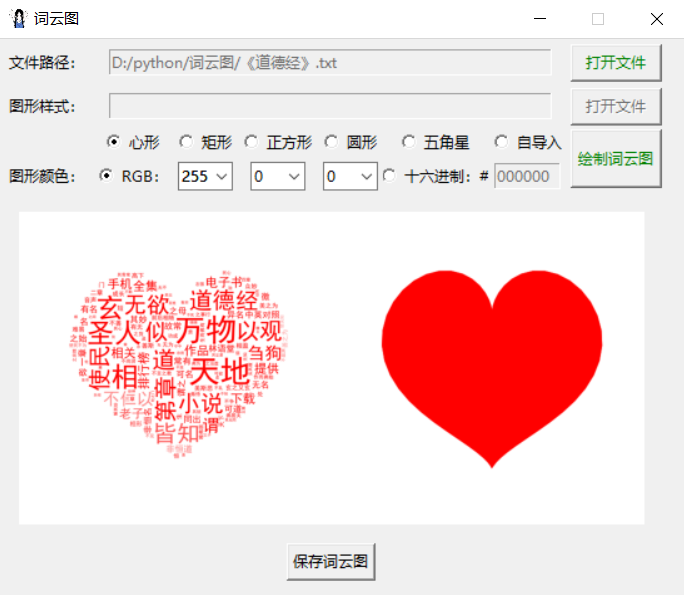
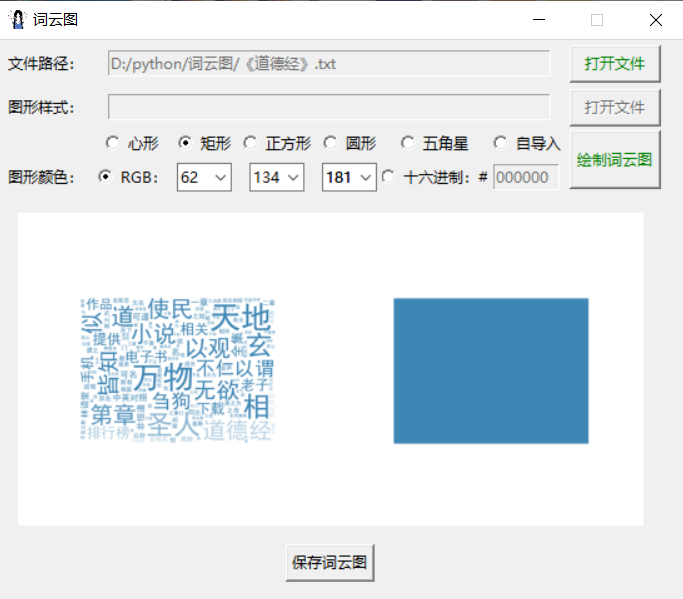
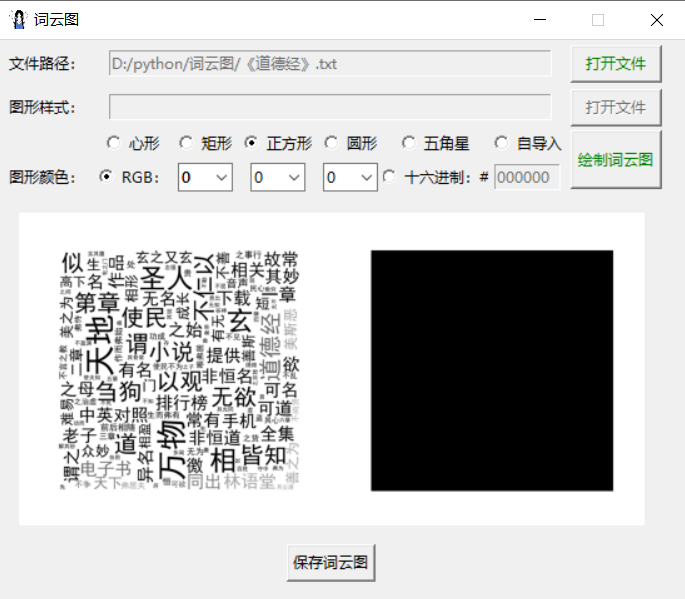
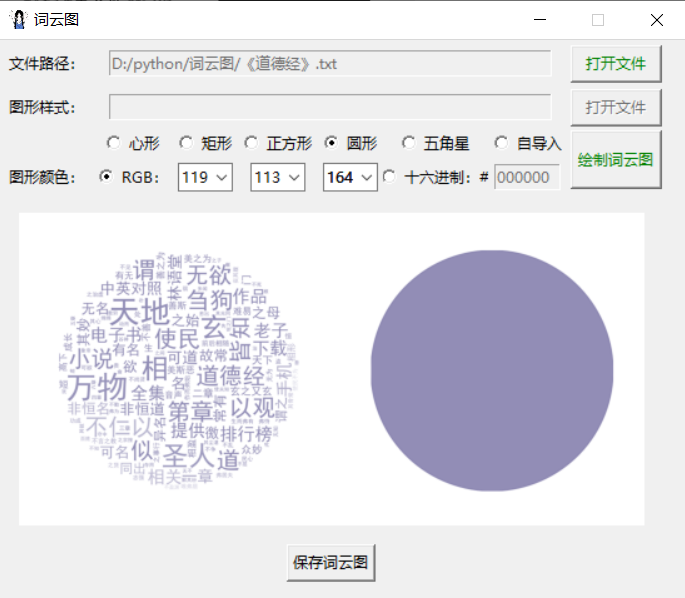
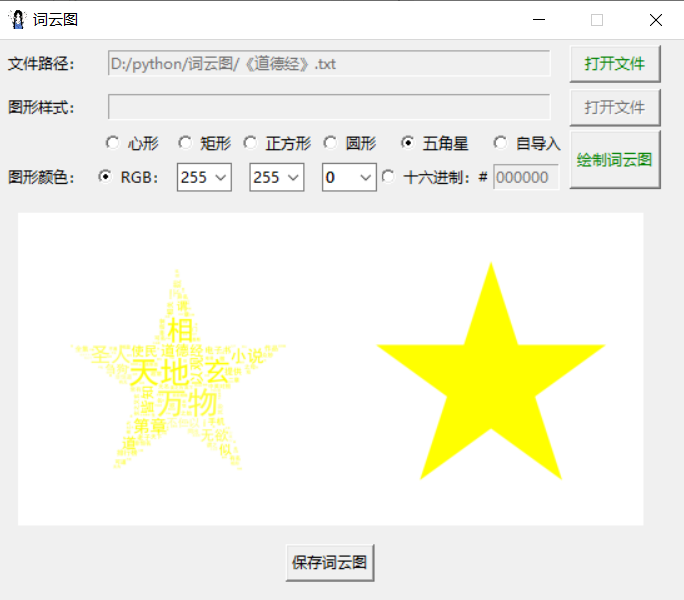
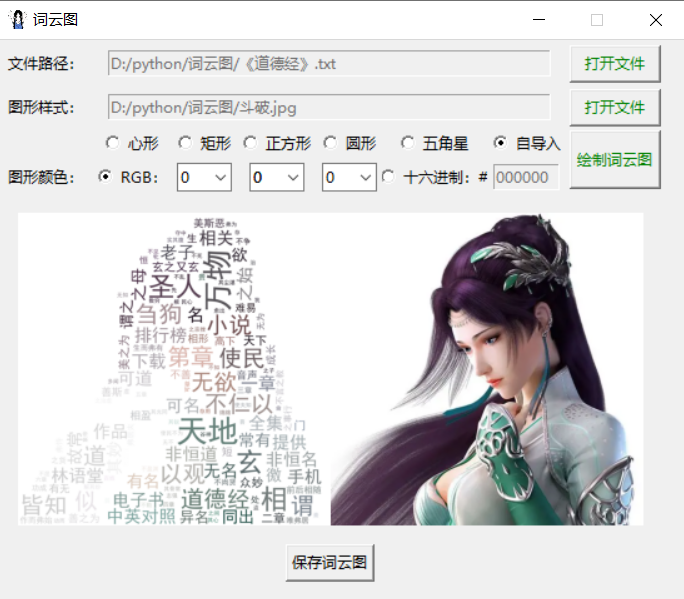
python通过tkinter制作词云图工具
四、源代码下载(含虚拟环境)
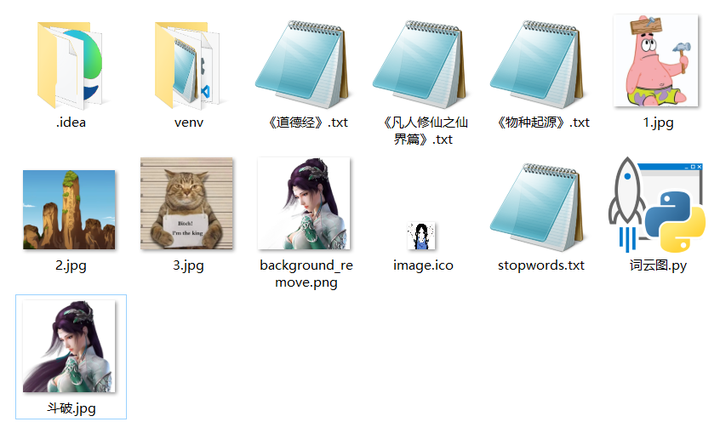
词云图工具下载链接:
https://url86.ctfile.com/f/32005086-932012628-2a8f6b?p=5422
访问密码:5422