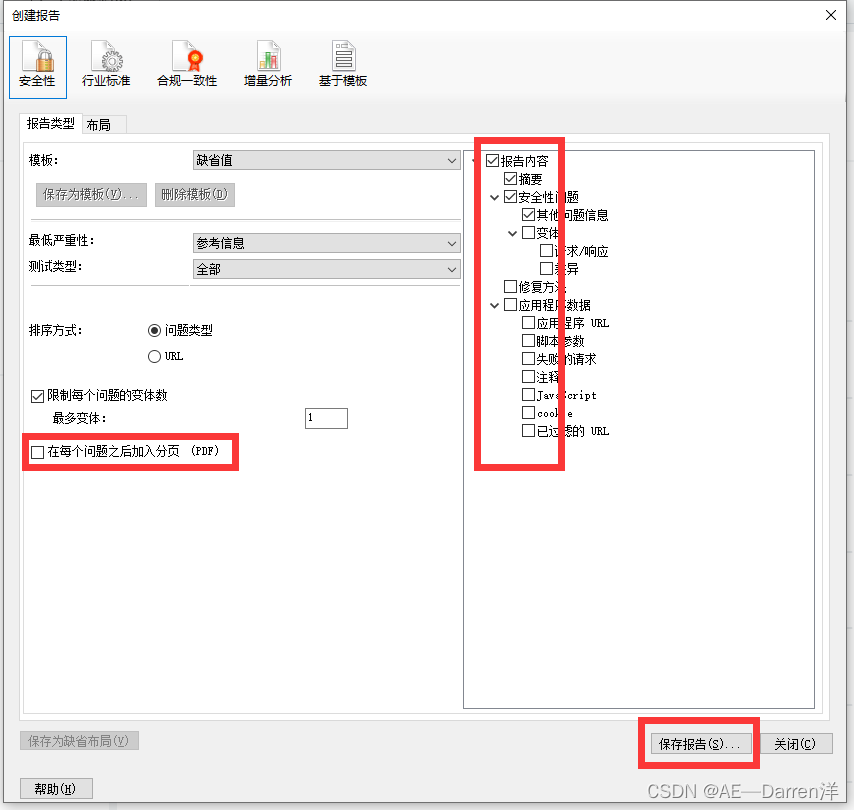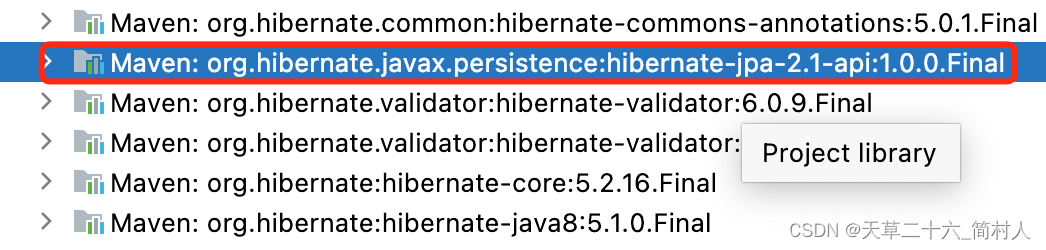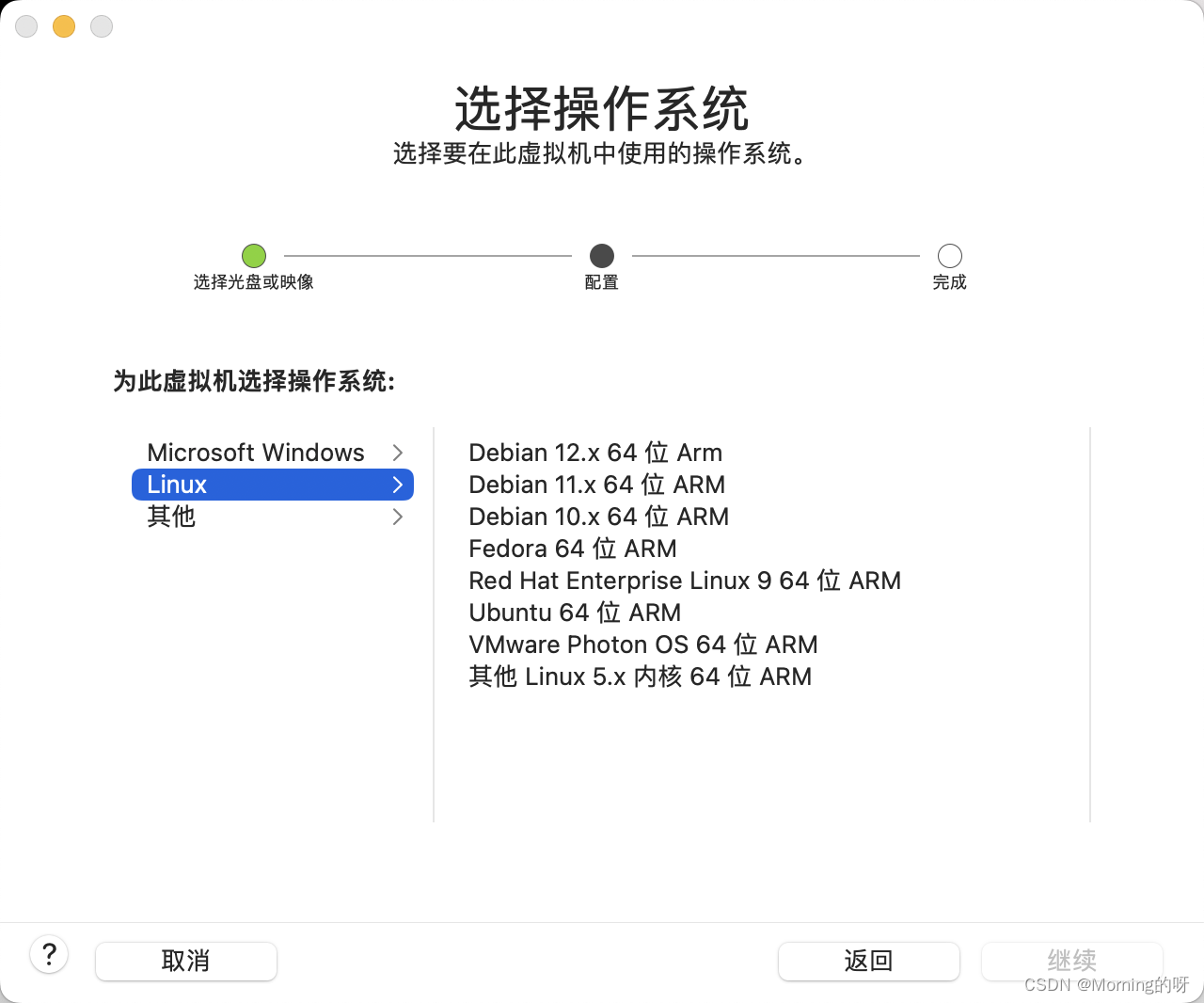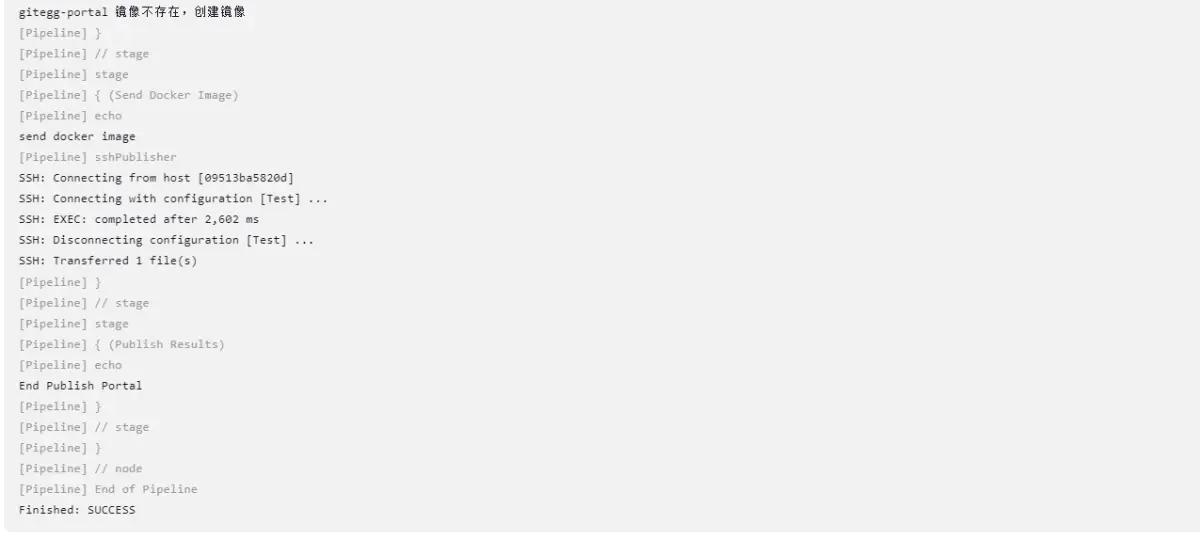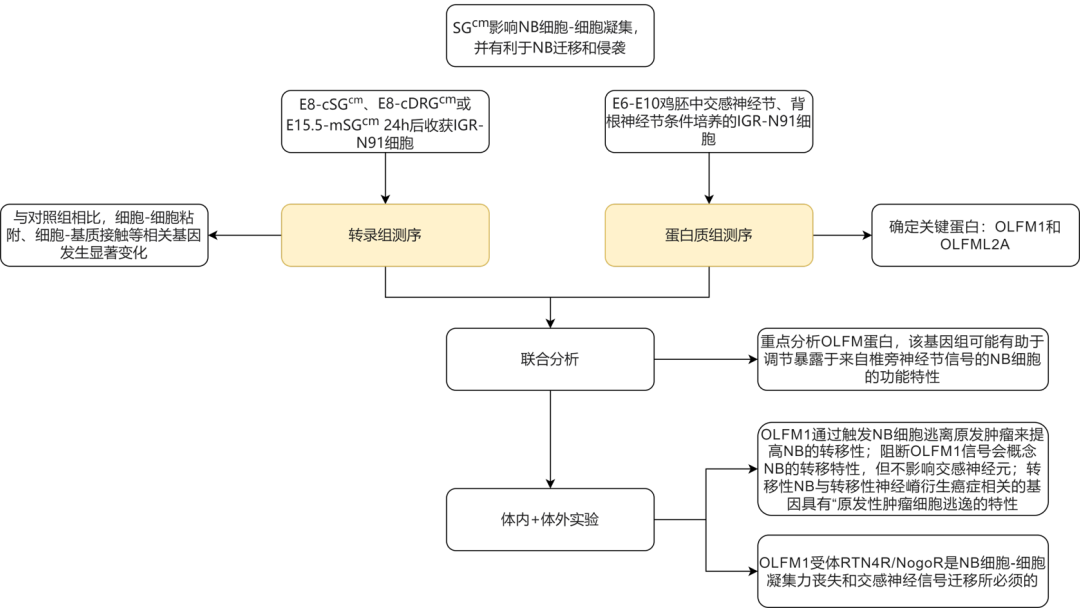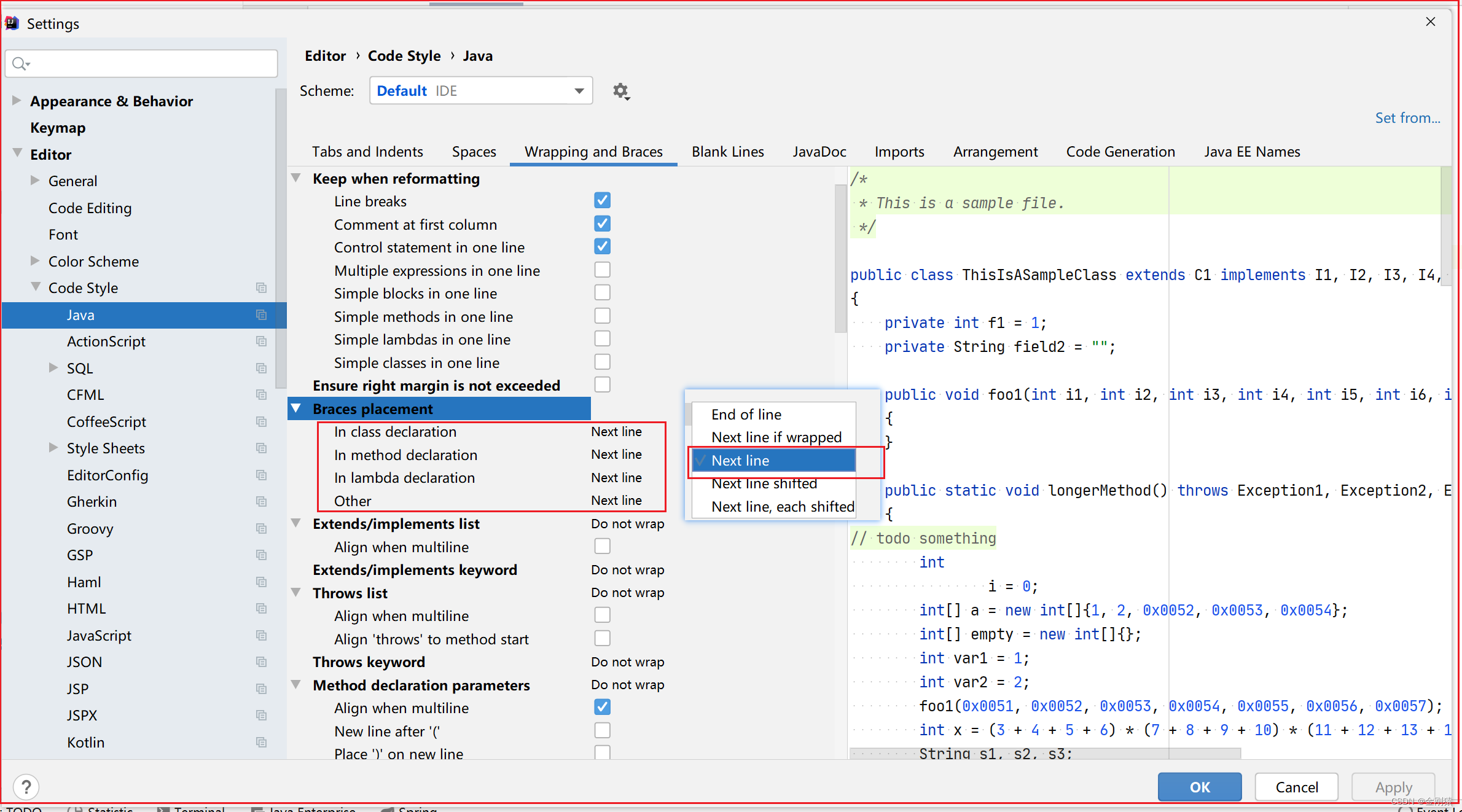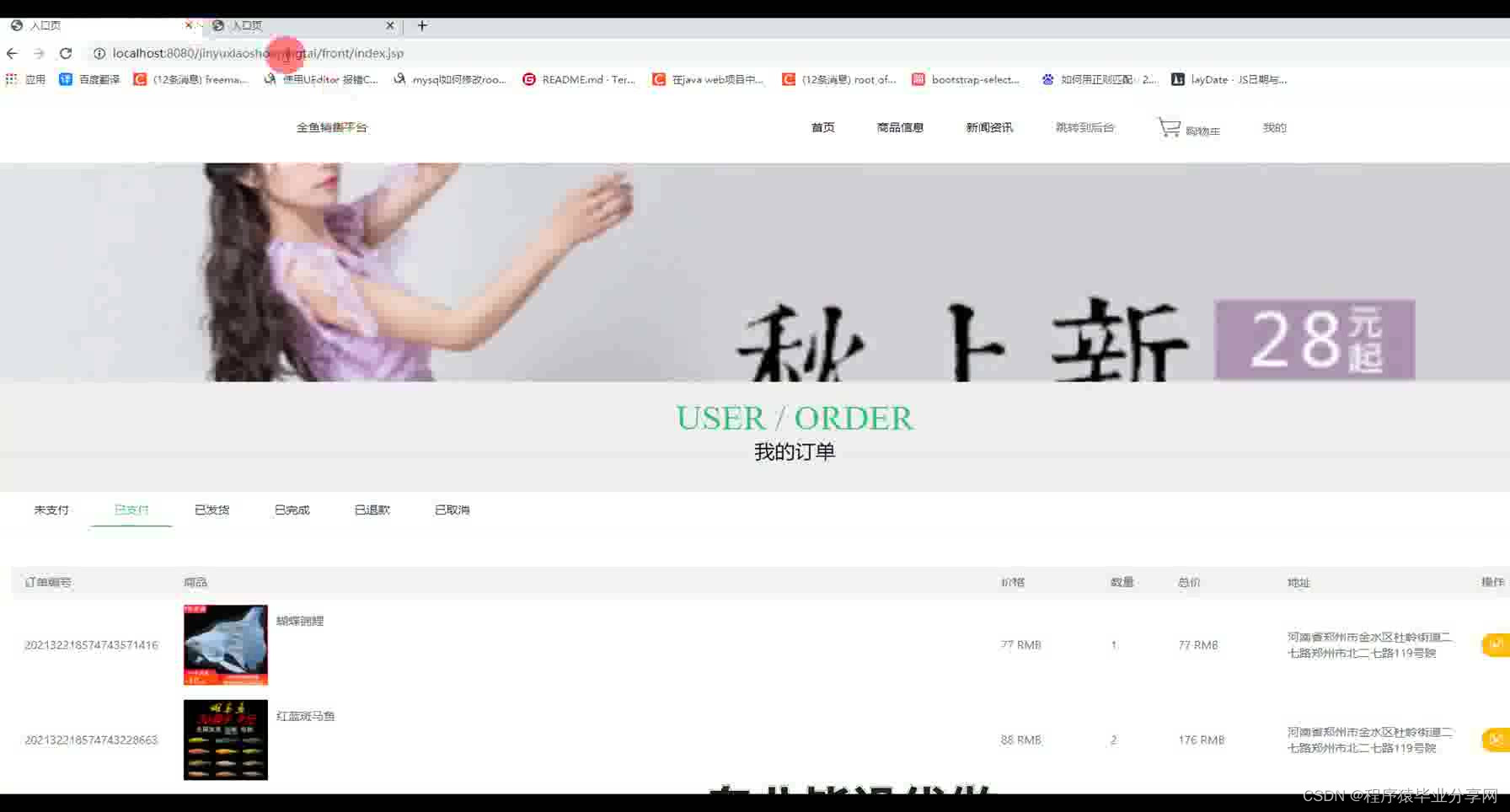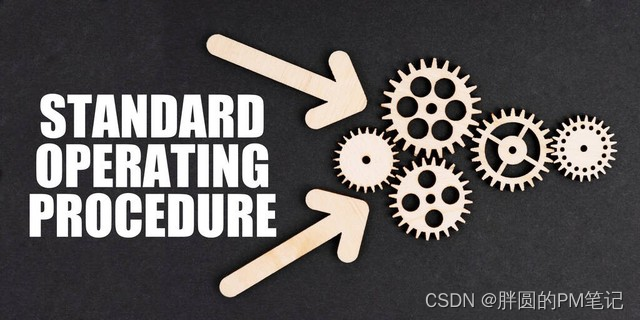表格自定义表头的方式
多选框表头换文字
请查看上篇博客:http://t.csdn.cn/69De2
文字换按钮 render-header
render-header方法详情
| 参数 | 说明 | 类型 | 可选值 | 默认值 |
| render-header | 列标题 Label 区域渲染使用的 Function | Function(h, { column, $index }) | — | — |
代码
<template>
<div class="Box">
<div>
<!-- :header-cell-class-name="cellClass" -->
<el-table ref="multipleTable" :data="tableData" :header-cell-class-name="cellClass" tooltip-effect="dark"
style="width: 500px" @selection-change="handleSelectionChange">
<el-table-column type="selection" width="55">
</el-table-column>
<el-table-column label="日期" width="120">
<template slot-scope="scope">{{ scope.row.date }}</template>
</el-table-column>
<el-table-column label="姓名" prop="name" :render-header="(h, obj) => renderHeader(h, obj, '你的参数')"
width="120">
<el-button size="mini" @click="handleEdit(scope.$index, scope.row)">修改姓名</el-button>
</el-table-column>
<el-table-column prop="address" label="地址" show-overflow-tooltip>
</el-table-column>
</el-table>
</div>
</div>
</template>
<script>
export default {
name: "list",
data () {
return {
tableData: [{
date: '2023-09-03',
name: 'bug天选之子',
address: 'https://blog.csdn.net/weixin_70245286?spm=1000.2115.3001.5343'
}, {
date: '2023-09-03',
name: 'bug天选之子',
address: 'https://blog.csdn.net/weixin_70245286?spm=1000.2115.3001.5343'
}, {
date: '2023-09-03',
name: 'bug天选之子',
address: 'https://blog.csdn.net/weixin_70245286?spm=1000.2115.3001.5343'
}, {
date: '2023-09-03',
name: 'bug天选之子',
address: 'https://blog.csdn.net/weixin_70245286?spm=1000.2115.3001.5343'
},],
multipleSelection: [],
}
},
methods: {
// 选中的项
handleSelectionChange (val) {
this.multipleSelection = val;
console.log("选中的项:", this.multipleSelection);
},
// 修改多选框表头
cellClass (row) {
// 判断第几列
if (row.columnIndex === 0) {
return "disableSelection";
}
},
// 自定义表头
renderHeader (h, { column, $index }, type) {
// console.log('列表加载就会触发', h, { column, $index }, type)
console.log(column.label);
let that = this
// 逻辑是 h() 括号里包裹标签 第一个参数是标签名 第二个是属性 第三个是标签内容 如果是多个标签需要包裹数组
return h(
'div', [
// 列名称
// h('span', column.label),
// 按钮
h('el-button', {
props: {
type: 'primary',
size: 'small',
},
style: 'color:#fff;',
// class: "{ active: showSelectMore }",
// class: 'className',
on: {
// 各种事件触发
click: function () {
that.clickButton(type)
}
}
}, '姓名')
],
)
},
// 按钮点击事件
clickButton (type) {
console.log('我点击了' + type + '的列')
// this.downLoad()
},
handleEdit (row) {
}
},
mounted () {
}
}
</script>
<style scoped>
.Box {
display: flex;
justify-content: center;
align-items: center;
}
::v-deep.el-table .disableSelection .cell .el-checkbox__inner {
display: none;
position: relative;
}
::v-deep.el-table .disableSelection .cell::before {
content: "选项";
position: absolute;
right: 15px;
}
::v-deep.el-table {
border: 1px solid blue;
}
</style>
效果图
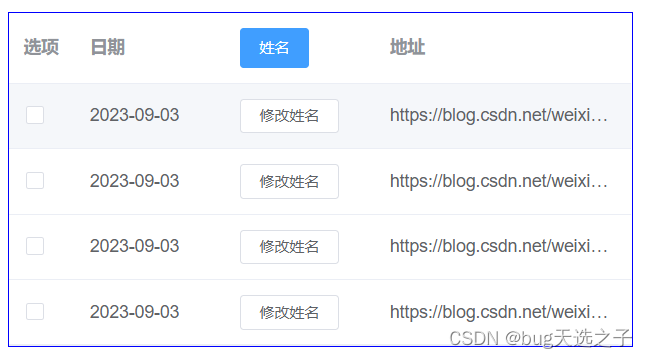
关键代码总结
// 在要修改的那一列加render-header属性
<el-table-column label="姓名" prop="name" :render-header="(h, obj) => renderHeader(h, obj, '你的参数')"
</el-table-column>
// methods中写方法
renderHeader (h, { column, $index }, type) {
// console.log('列表加载就会触发', h, { column, $index }, type)
console.log(column.label);
let that = this
// 逻辑是 h() 括号里包裹标签 第一个参数是标签名 第二个是属性 第三个是标签内容 如果是多个标签需要包裹数组
return h(
'div', [
// 列名称
// h('span', column.label),
// 按钮
h('el-button', {
props: {
type: 'primary',
size: 'small',
},
style: 'color:#fff;',
// class: "{ active: showSelectMore }",
// class: 'className',
on: {
// 各种事件触发
click: function () {
that.clickButton(type)
}
}
}, '姓名')
],
)
},