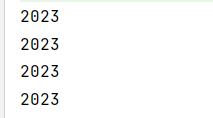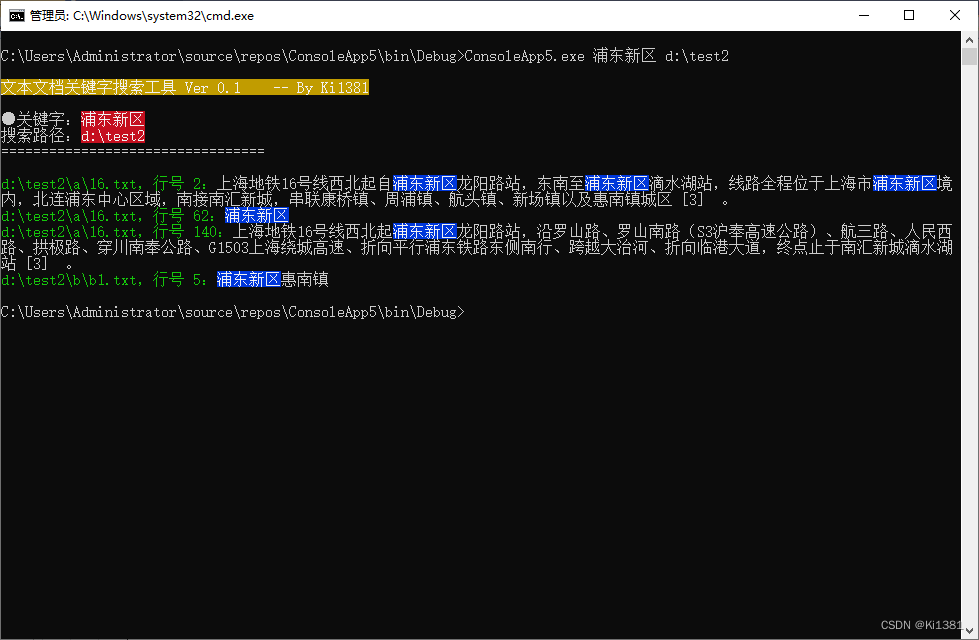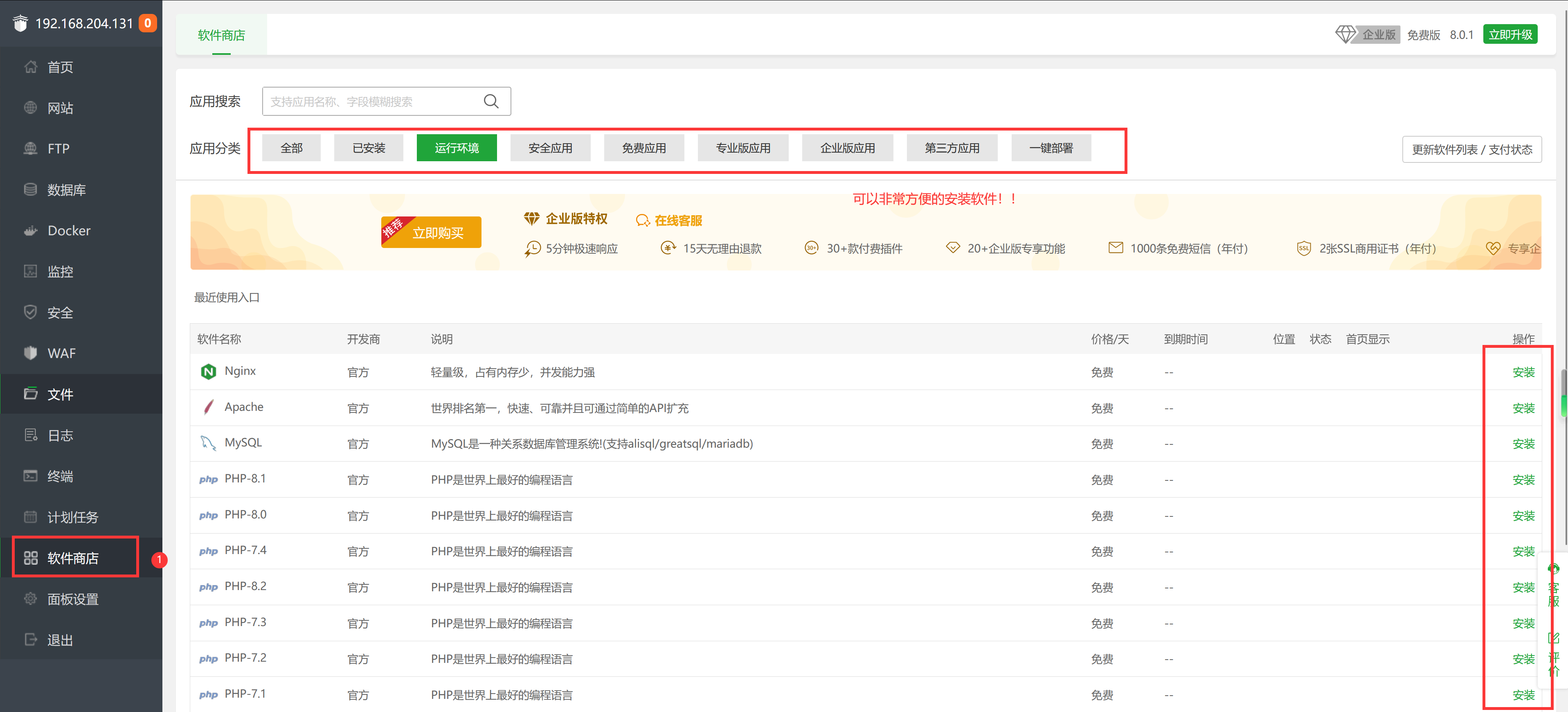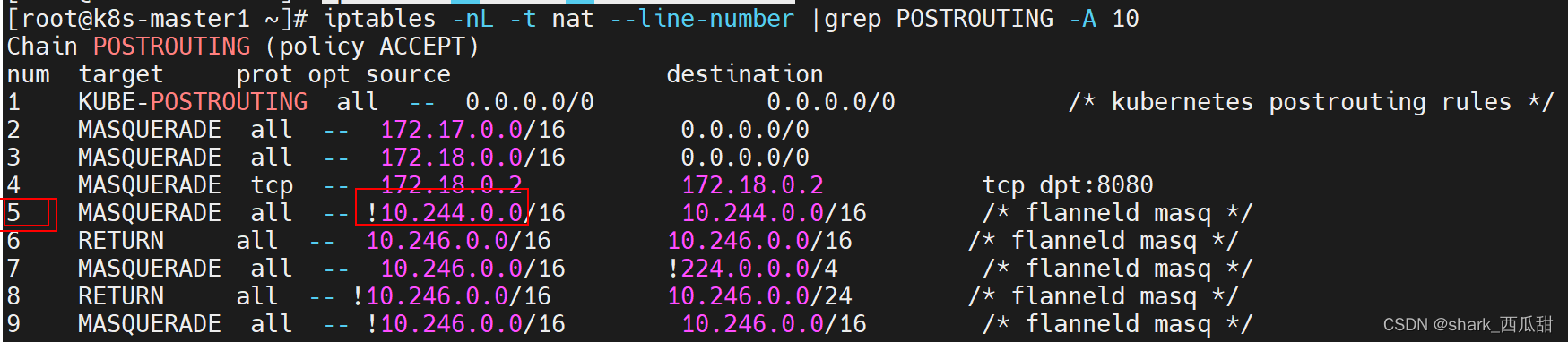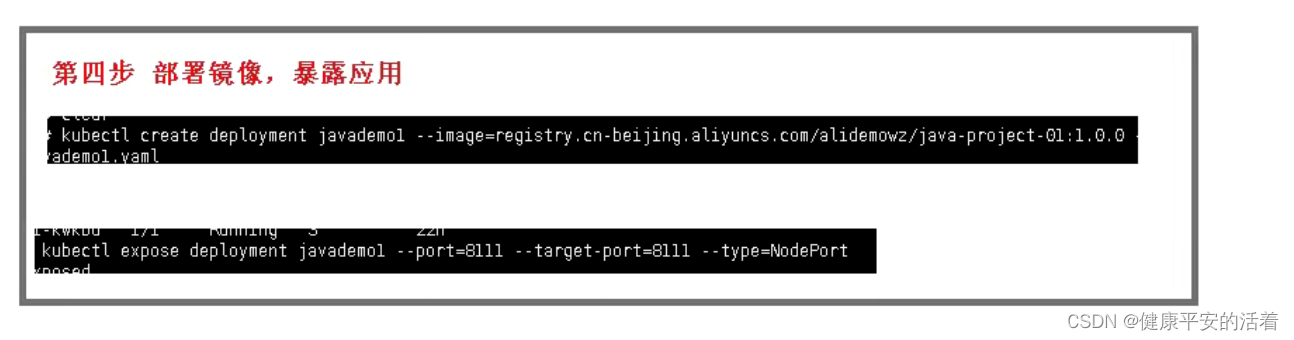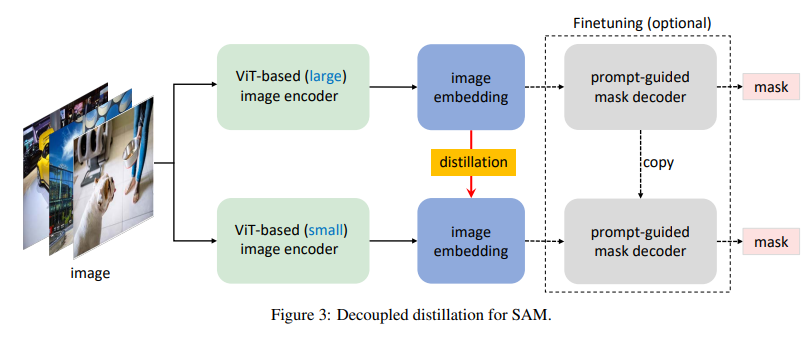本文讲的不是npm安装,是下载js本地引入哦~
想了解vue2和vue3的npm安装的,去这里:用于 Vue React | wangEditor
为了防止内网无法使用,咱不用cdn引入,直接下载js放入本地使用。
第一步:下载wangEditor对应的css和js
下载css: https://unpkg.com/@wangeditor/editor@latest/dist/css/style.css
下载js:https://unpkg.com/@wangeditor/editor@latest/dist/index.js
说是下载,其实是把这个链接放入浏览器地址栏,回车出现的代码,一键复制,粘贴到项目中你新建的文件里面、、、
可以放入自己的静态资源文件夹下

wangeditor及css和js文件夹自己创建即可
第二步:在项目的index.html中引入
<link rel="stylesheet" href="./static/wangeditor/css/index.css">
<script src="./static/wangeditor/js/index.js"></script>第三步:使用
html中
<div id="editor—wrapper">
<div id="toolbar-container"><!-- 工具栏 --></div>
<div id="editor-container"><!-- 编辑器 --></div>
</div>data中:
data(){
return{
editor:null
}
}mehods中:
getEditor() {
const { createEditor, createToolbar } = window.wangEditor
const editorConfig = {
placeholder: 'Type here...',
onChange(editor) {
// 修改编辑器的内容时,会触发此事件
// editor.getHtml()用于获取当前编辑器中的内容
const html = editor.getHtml()
// 可以将获取到的html赋值出去
this.editContent = html
}
}
// 创建编辑器
this.editor = createEditor({
selector: '#editor-container',
html: '',
config: editorConfig,
mode: 'simple', // or 'simple'
})
const toolbarConfig = {}
//
/**使用simple模式的工具栏,当然里面也有不想显示的工具,
* 可以用toolbarConfig.excludeKeys方法去排除一些自己不想
* 用的工具,例如图片上传、视频上传等
* toolbar.getConfig().toolbarKeys方法用于获取所有工具的
* key值,查到key值,excludeKeys里面存放的是工具对应的key值来
*/
toolbarConfig.excludeKeys = [
"group-image",
"insertVideo",
"codeBlock",
"insertLink",
"blockquote",
"todo"
]
// 定义工具栏
const toolbar = createToolbar({
editor: this.editor,
selector: '#toolbar-container',
config: toolbarConfig,
mode: 'simple', // or 'default'
})
console.log(toolbar.getConfig().toolbarKeys)
},在mounted中调用:
this.getEditor()
注意:想要回显的话,是这样:this.editor.setHtml(this.content)