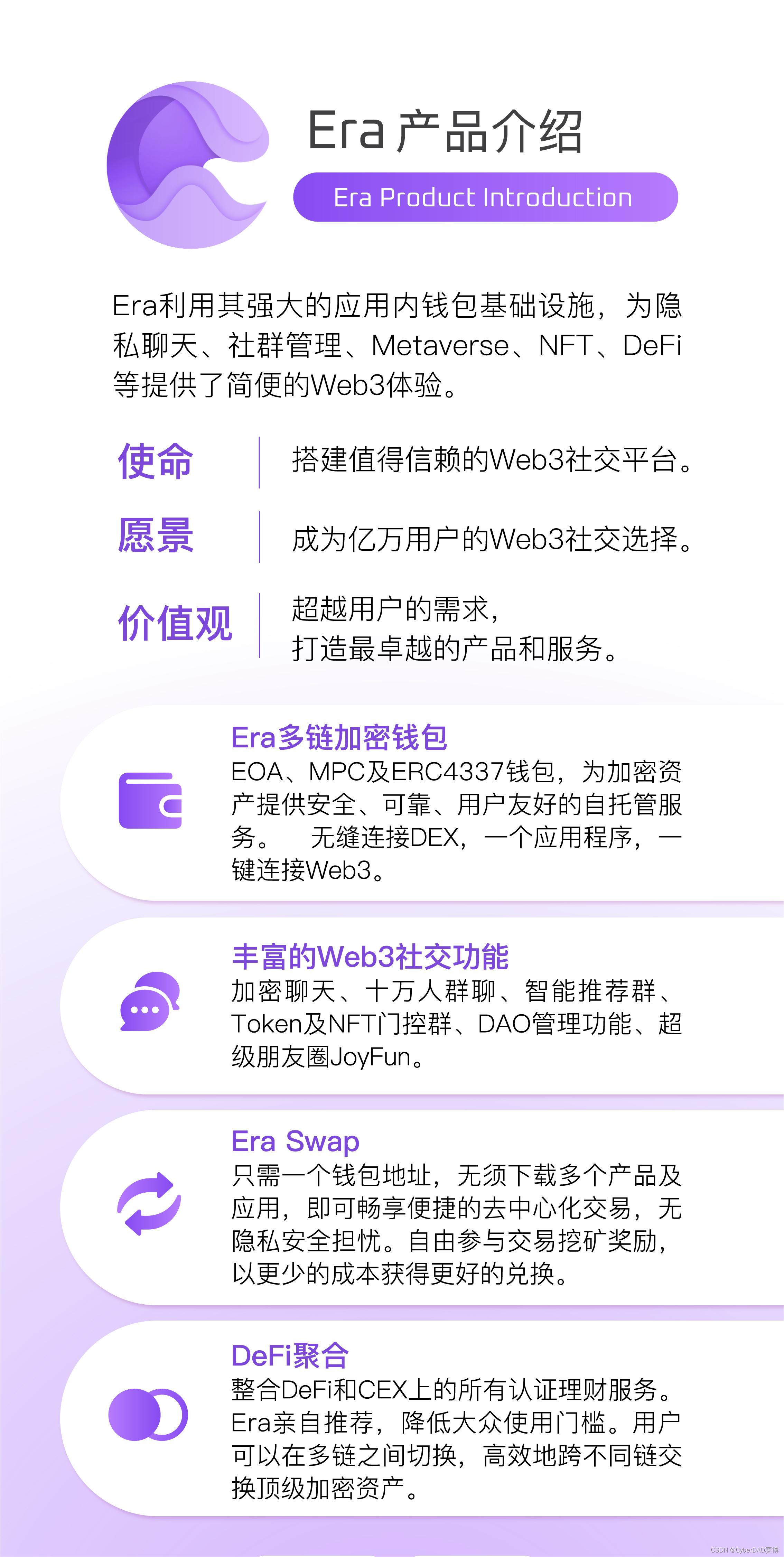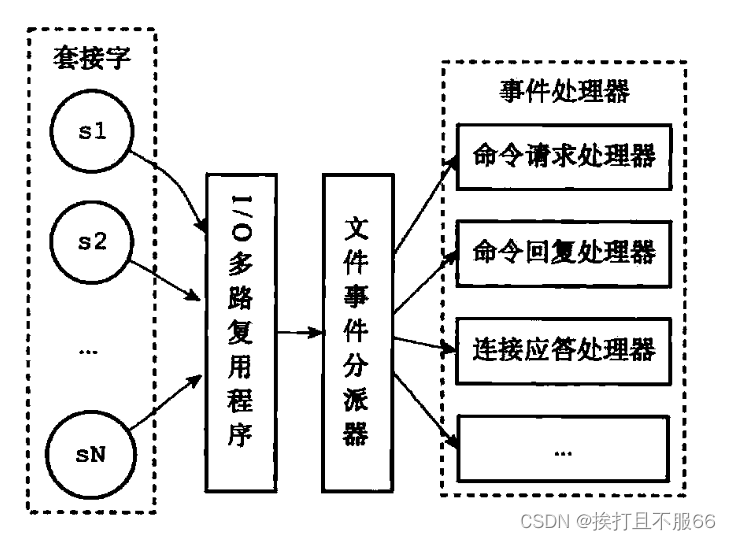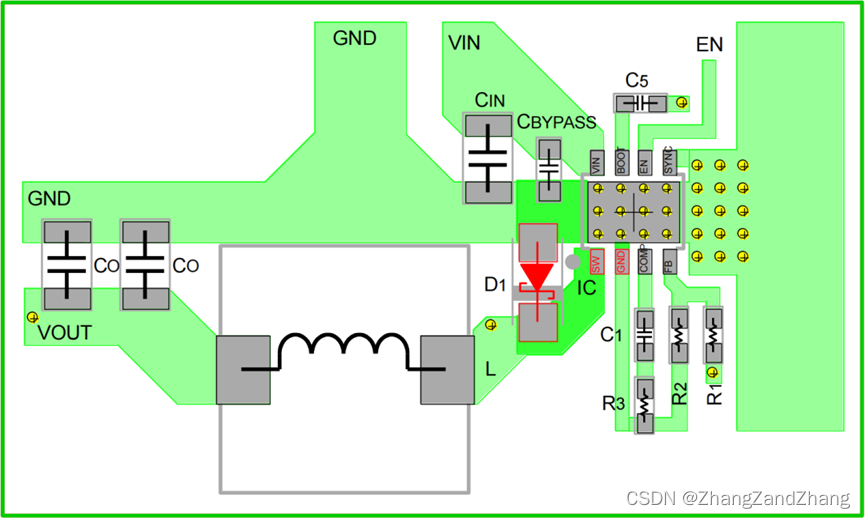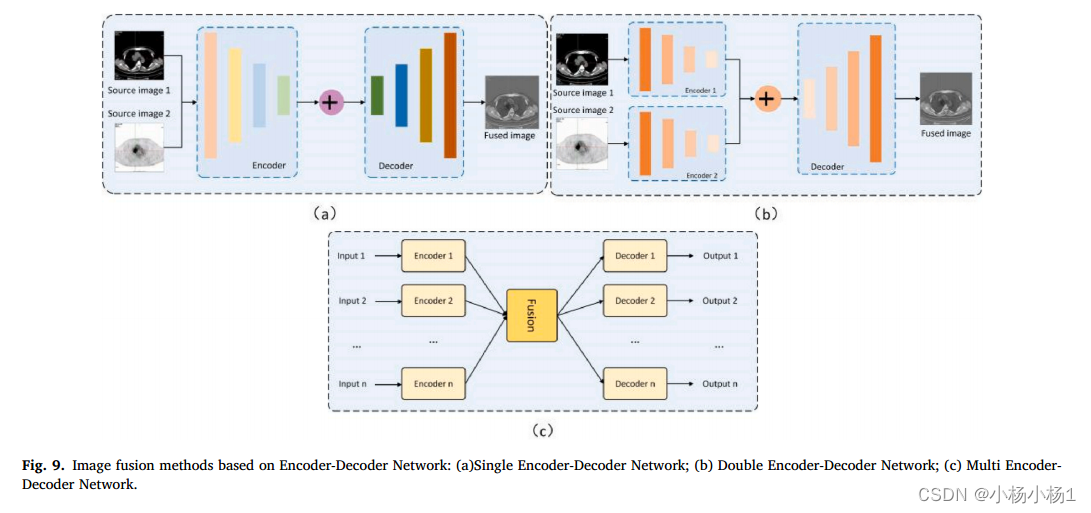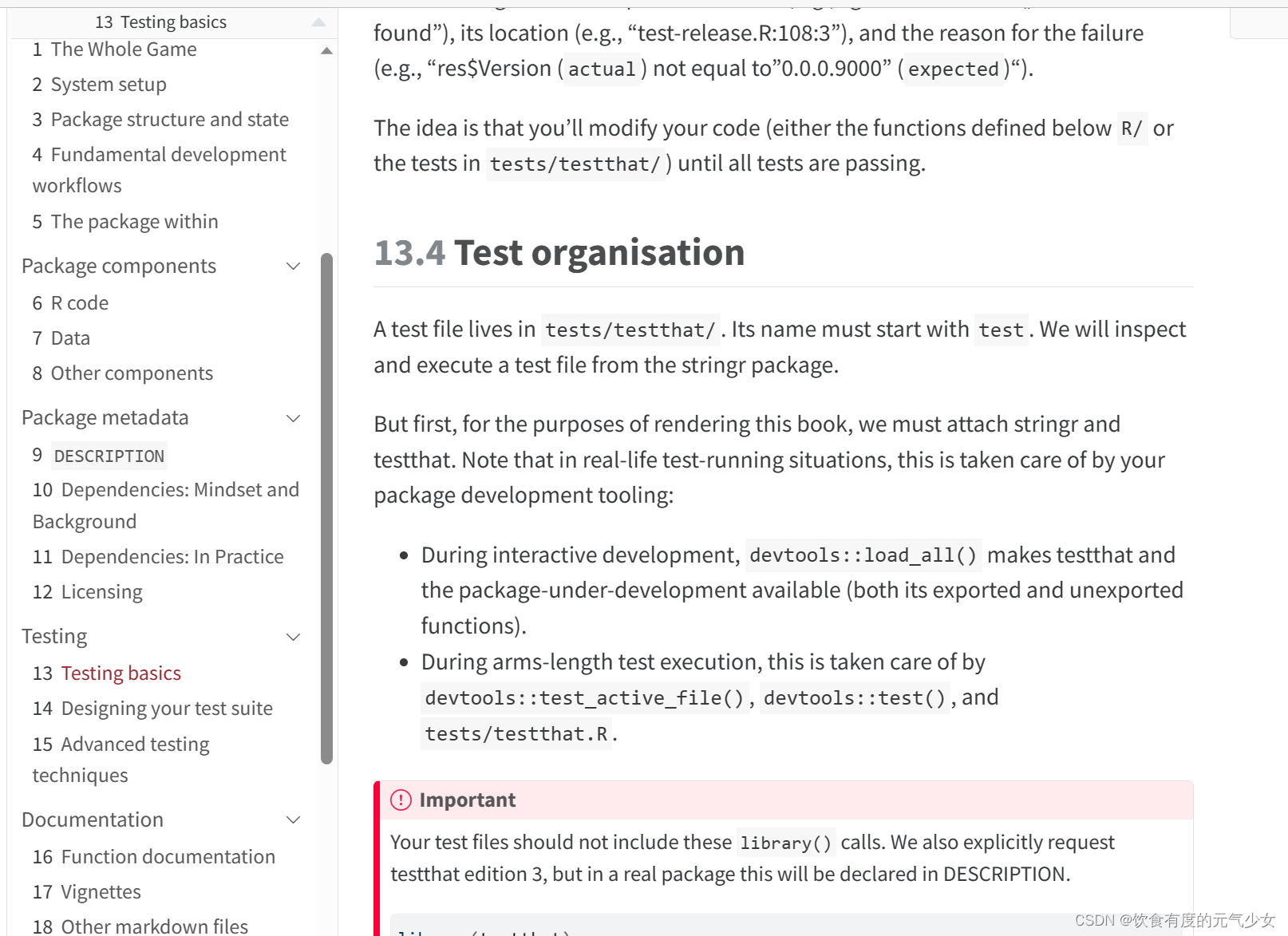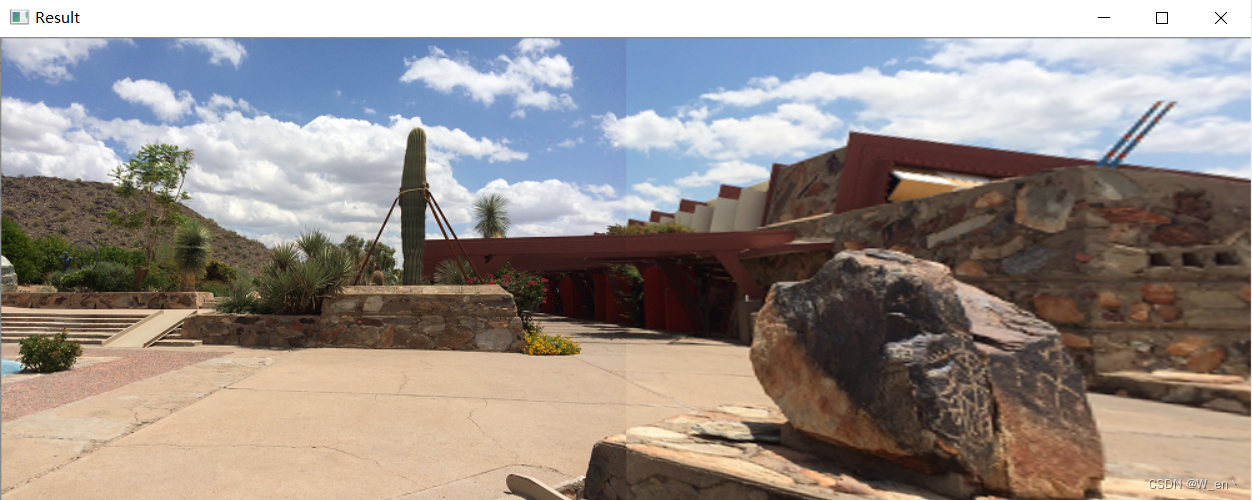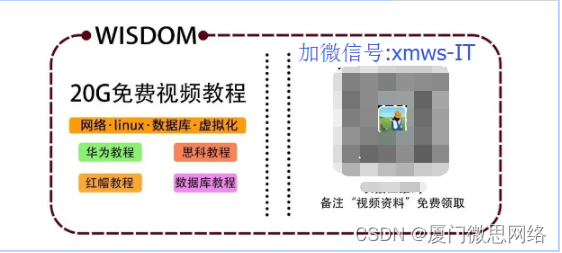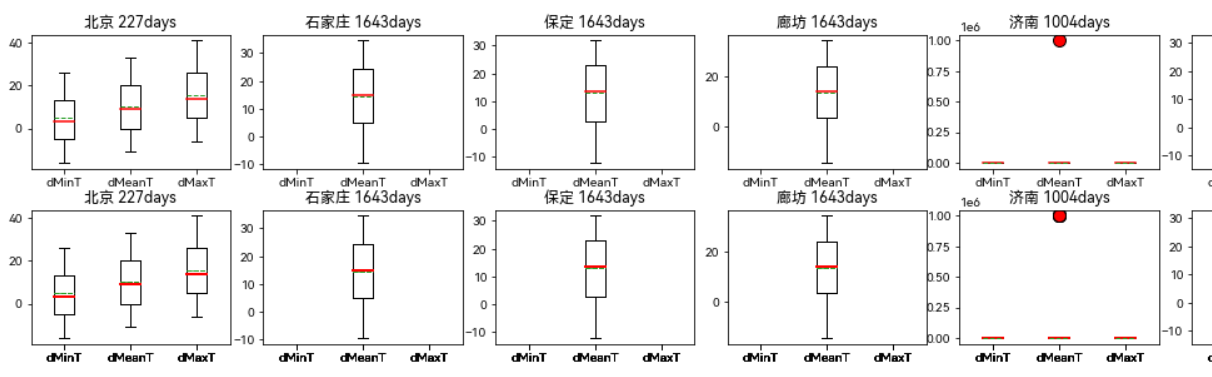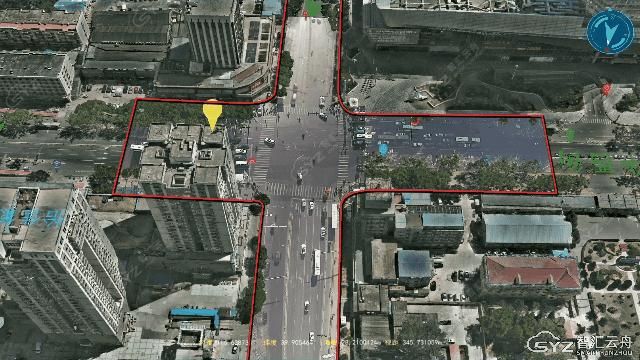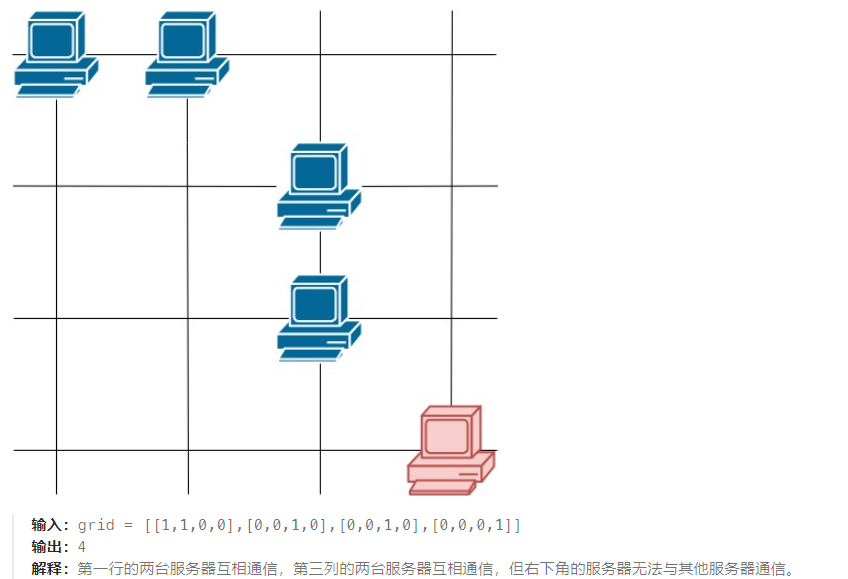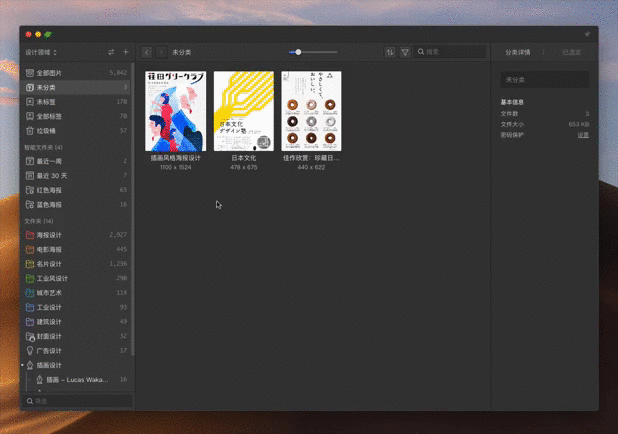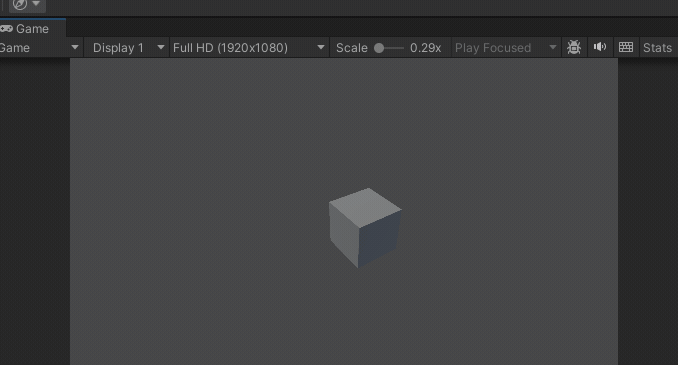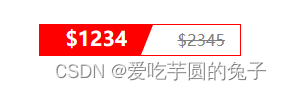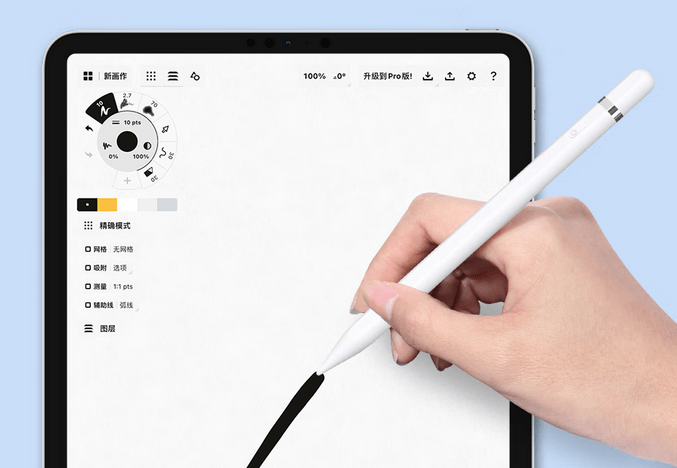一、安装labelImg
在低版本python的安装方法
1. 新建及激活进去虚拟环境
conda create --name=labelImg python=3.9
conda activate labelImg
注释:新建的虚拟环境的python版本不能超过3.9版本
2.安装相应的包
pip install pyqt5
pip install labelImg
3.使用labelImg
直接在终端里输入labelImg
在高版本python的安装方法
例如在python3.11
1.安装相应的包
pip install pyqt5
pip install labelImg
2.修改文件
直接使用labelImg,会出现以下错误

原因:python版本不匹配Base环境python版本为3.11,而labelImg需要的python版本为3.9.否则需要修改canvas.py文件。
第526行
p.drawRect(left_top.x(), left_top.y(), rect_width), int(rect_height)
改为
p.drawRect(int(left_top.x()), int(left_top.y()), int(rect_width), int(rect_height))
第530行
p.drawLine( self.prev_point.x(), 0, self.prev_point.x(), self.pixmap.height())
改为
p.drawLine( int(self.prev_point.x()), 0, int(self.prev_point.x()), int(self.pixmap.height()))
第531行
p.drawLine( 0, self.prev_point.y(), self.pixmap.width(), self.prev_point.y())
改为
p.drawLine( 0, int(self.prev_point.y()), int(self.pixmap.width()), int(self.prev_point.y()))
3.使用labelImg
直接在终端里输入labelImg
labelImg的使用方法及其注意事项
LabelImg是一个图形图像注释工具。
它是用Python编写的,并使用Qt作为其图形界面。
注释以PASCAL VOC格式保存为XML文件,这是ImageNet使用的格式。此外,它还支持YOLO格式和
CreateML 格式
步骤 (PascalVOC)
- 使用上述说明构建和启动。
- 单击菜单/文件中的“更改默认保存的注释文件夹”
- 点击“打开目录”
- 单击“创建矩形框”
- 单击并释放鼠标左键选择一个区域来注释矩形框
- 您可以使用鼠标右键拖动矩形框来复制或移动它
注释将保存到您指定的文件夹中。
如果需要加载标签txt文件,需要切换到标注的图片路径下
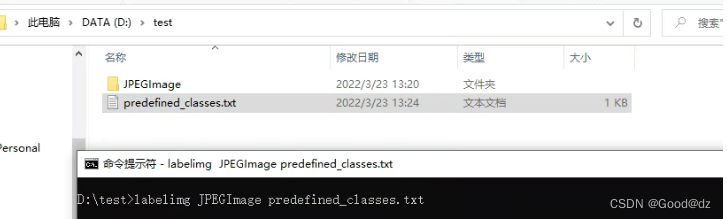
注:JPEGImage是图片文件夹,predefined_classes.txt是标签
按照以下这种方式来启动labelImg
labelImg 图像文件路径 标注的类别txt文件路径
如果出现以下错误,说明打的标签名字不在标签txt文件里面
File "/home/**/anaconda3/envs/labelImg/lib/python3.9/site-packages/libs/yolo_io.py", line 125, in yolo_line_to_shape
label = self.classes[int(class_index)]
IndexError: list index out of range
参考链接
labelimg 打框就闪退 TypeError: setValue(self, int): argument 1 has unexpected type ‘float‘
labelimg篇—标注加载标签