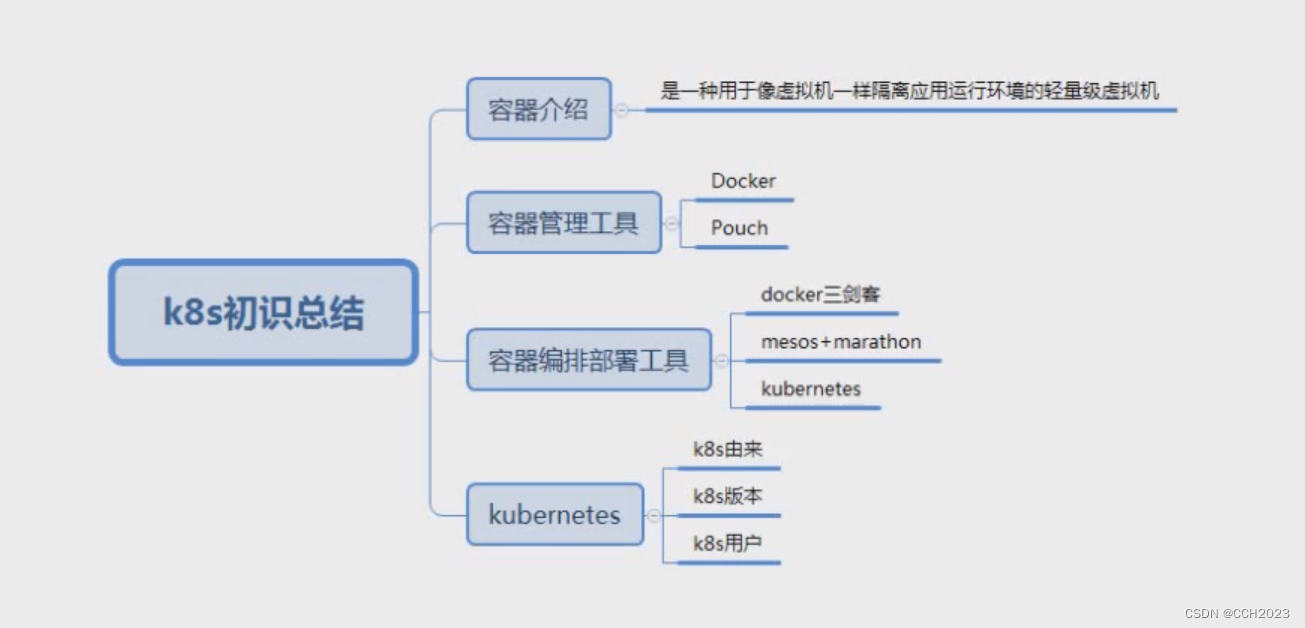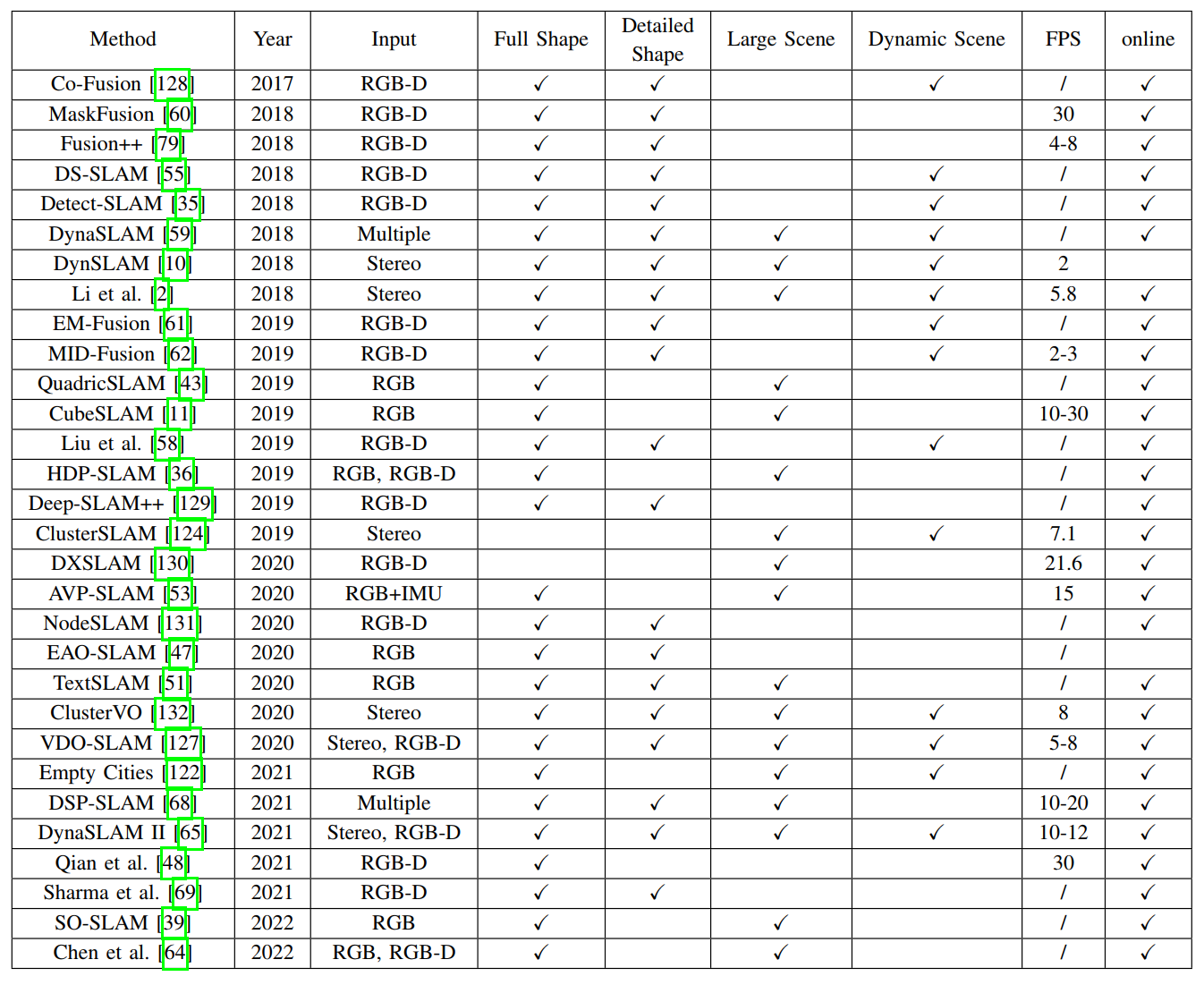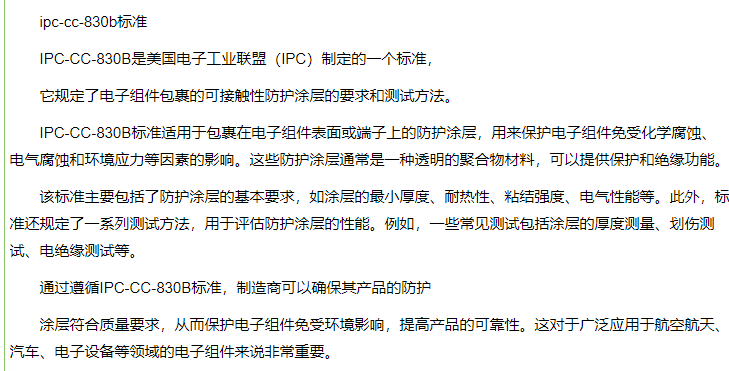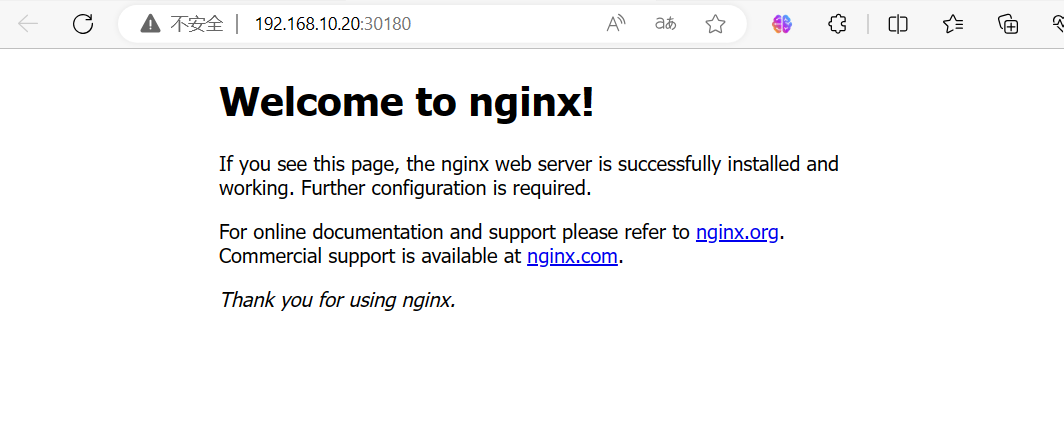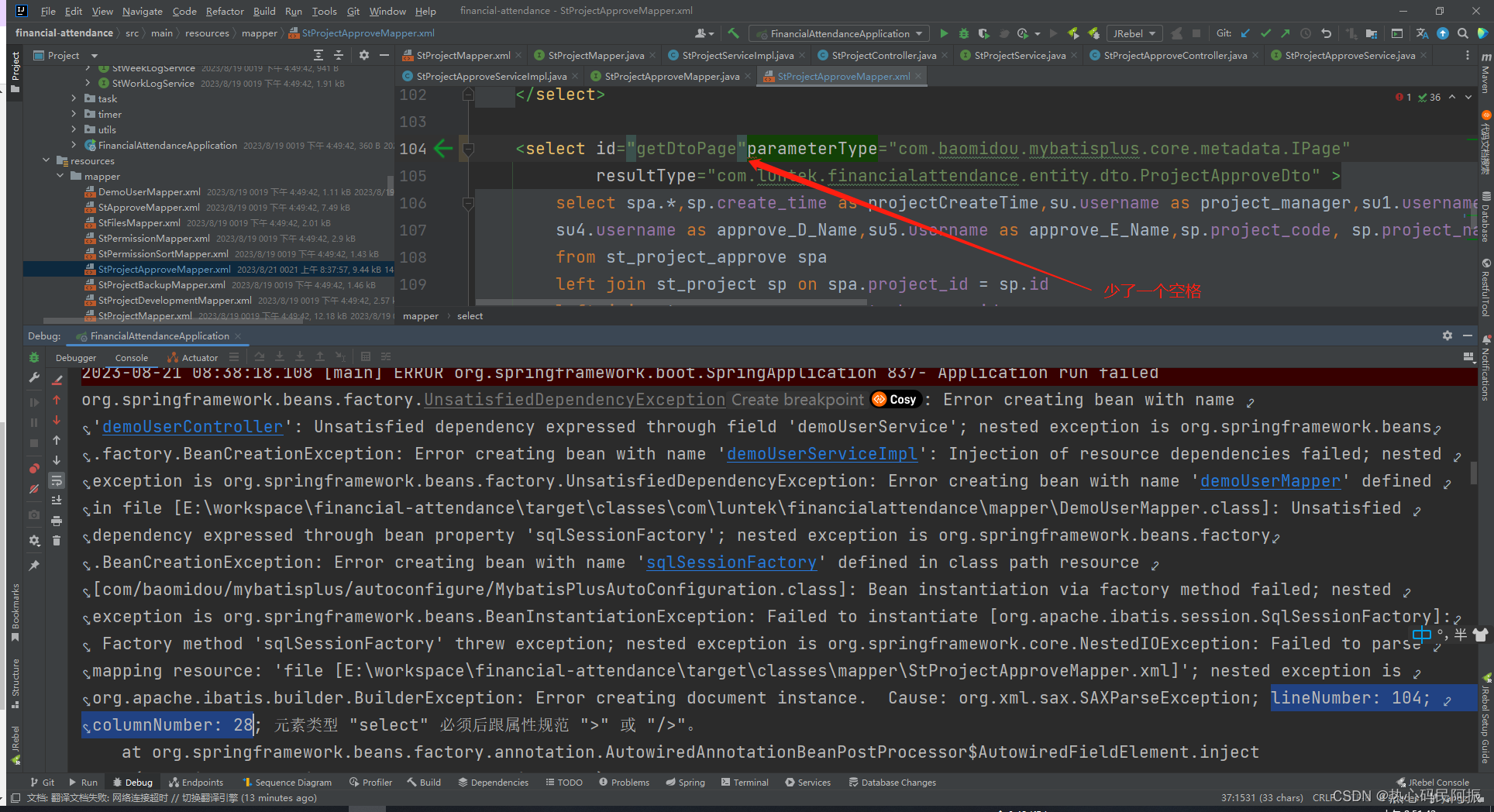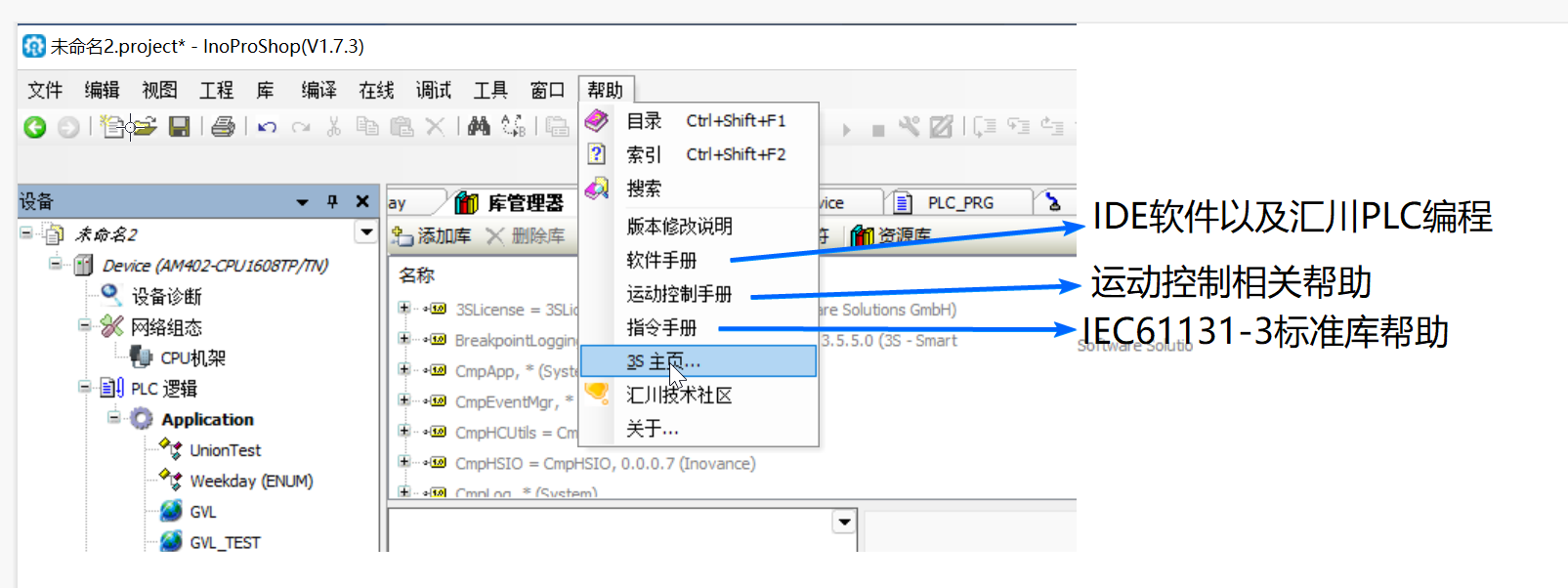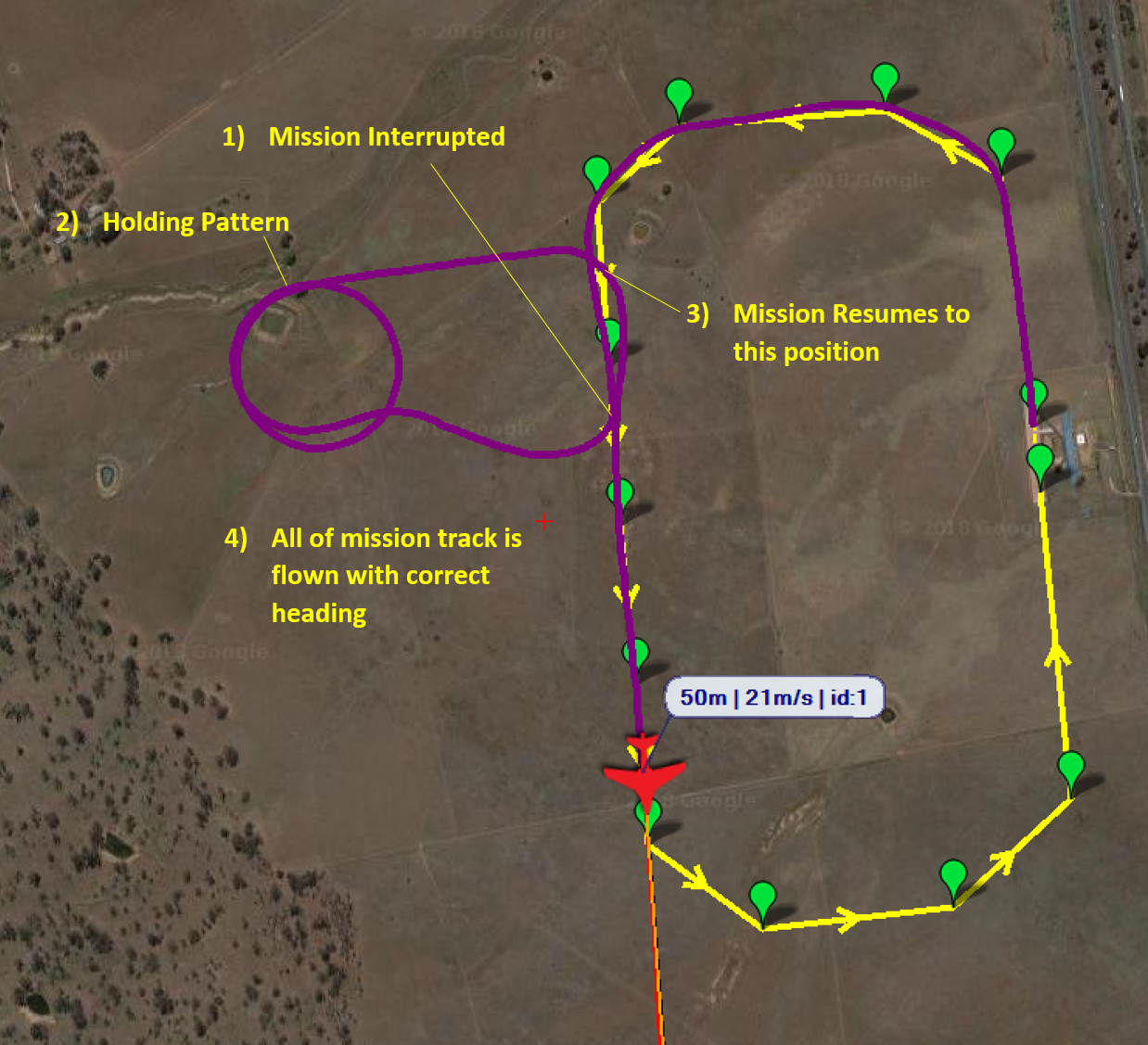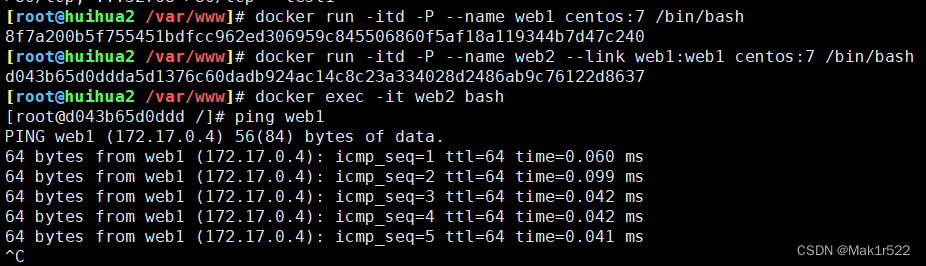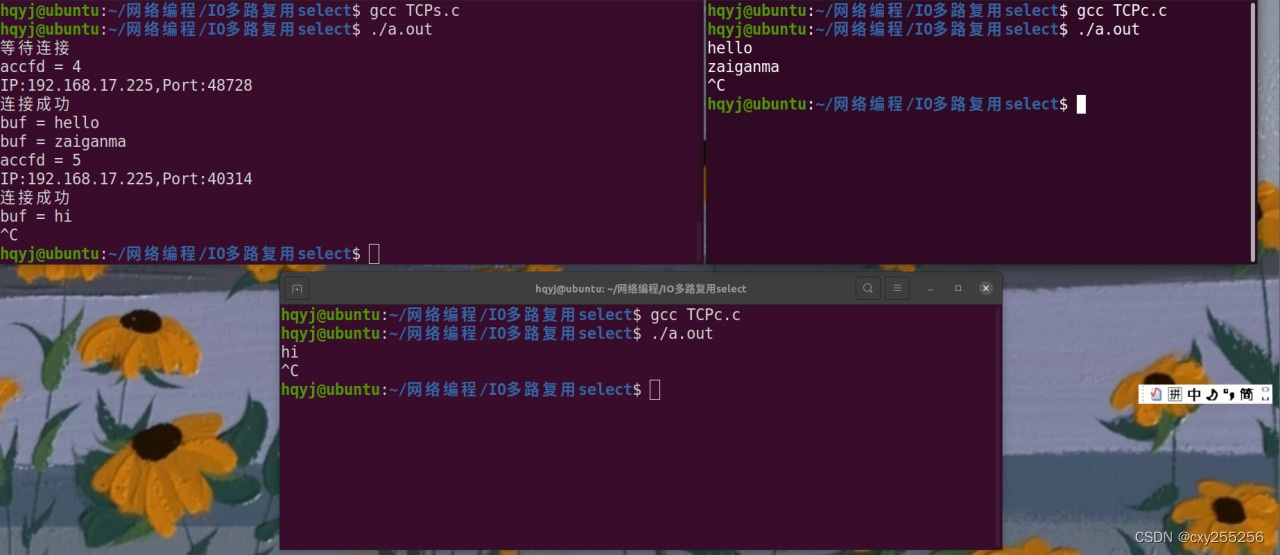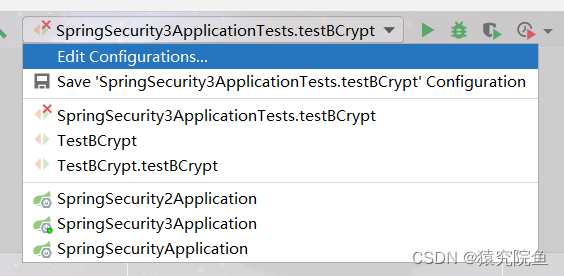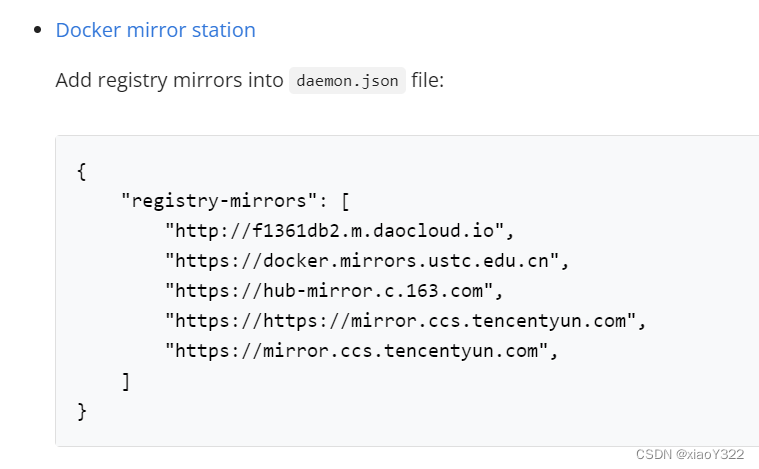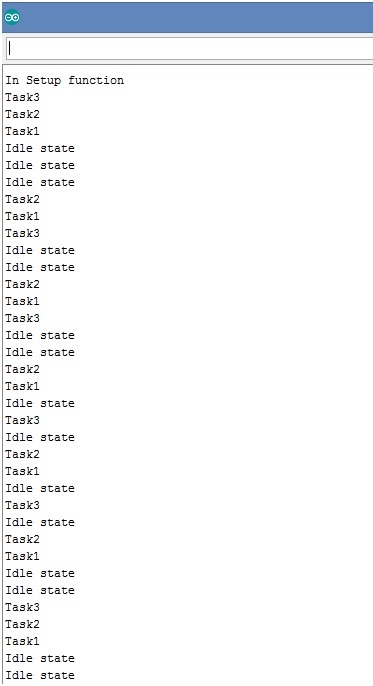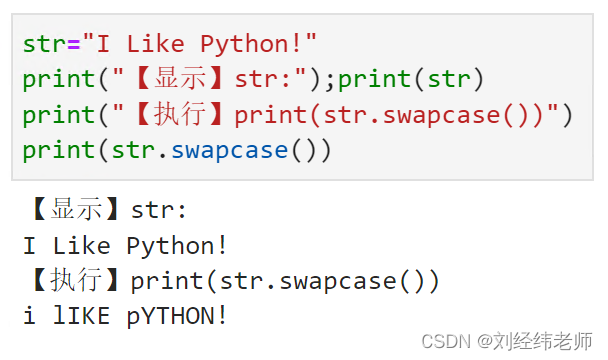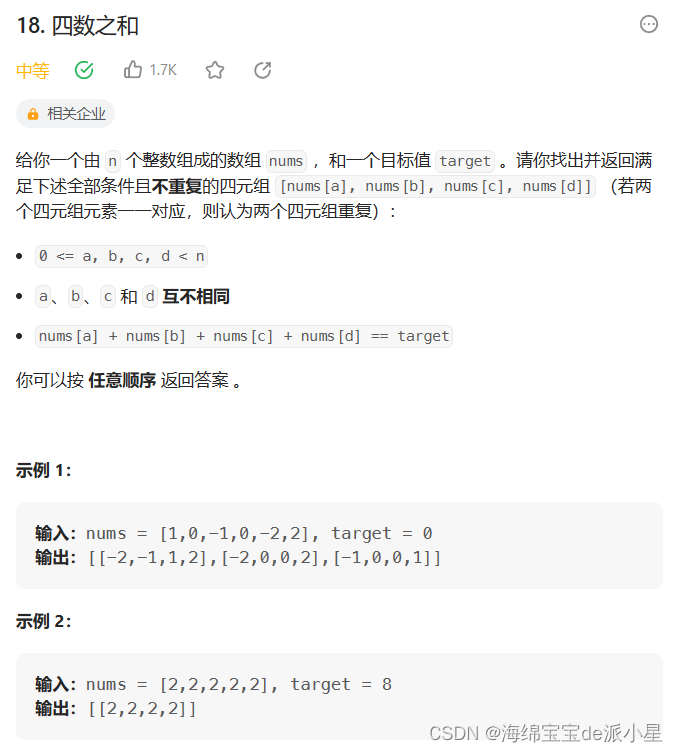首先放个最终效果图:
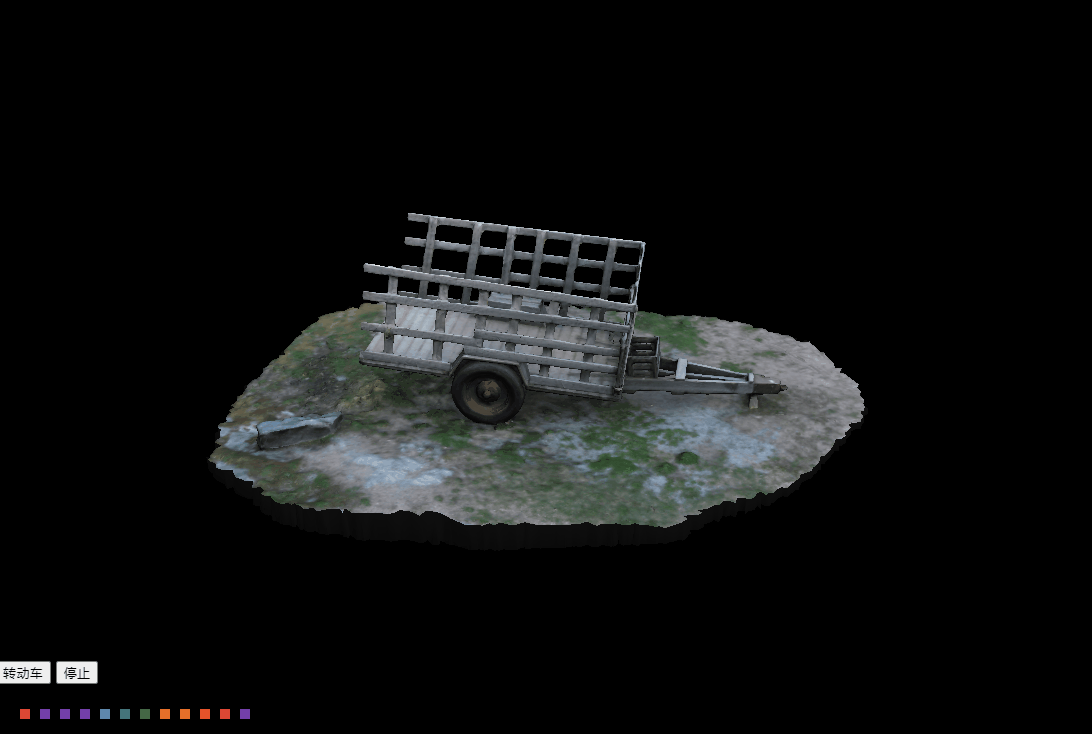
三维(3D)概念:
三维(3D)是一个描述物体在三个空间坐标轴上的位置和形态的概念。相比于二维(2D)只有长度和宽度的平面,三维增加了高度或深度这一维度
在三维空间中,我们使用三个独立的坐标轴来描述物体的位置。通常使用笛卡尔坐标系,即X、Y和Z轴。其中,X轴表示横向,Y轴表示纵向,Z轴表示纵深或垂直方向。通过在这些轴上的不同值组合,可以确定一个点或对象在三维空间中的位置
大家可以three编辑器中感受一下三维:three.js editor
ps:默认英文,可以切换中文语言
three前提概念
以舞台展示为例:
- 场景
Sence相当于一个舞台,在这里是布置场景物品和表演者表演的地方 - 相机
Carma相当于观众的眼睛去观看 - 几何体
Geometry相当于舞台的表演者 - 灯光
light相当于舞台灯光照射控制 Controls相当于这出舞台剧的总导演
创建场景与相机
<html>
<head>
<meta charset="utf-8">
<title>My first three.js app</title>
</head>
<body>
<script src="https://code.jquery.com/jquery-3.6.0.min.js"></script>
<script type="importmap">
{
"imports": {
"three": "./three.module.js"
}
}
</script>
<script type="module">
import { Scene, WebGLRenderer, PerspectiveCamera } from 'three'
let scene,renderer,camera
//创建场景
const setScene = () => {
scene = new Scene()
renderer = new WebGLRenderer()
//调用 setSize() 方法设置渲染器的大小为当前窗口的宽度和高度
renderer.setSize(window.innerWidth, window.innerHeight)
//将渲染器的 DOM 元素添加到页面的 <body> 元素中
document.body.appendChild(renderer.domElement)
}
//相机的默认坐标
const defaultMap = {
x: 0,
y: 10,
z: 20,
}
//创建相机
const setCamera = () => {
const { x, y, z } = defaultMap
//创建一个 PerspectiveCamera 对象,并传入参数来设置透视相机的属性:视野角度为 45 度,宽高比为窗口的宽高比,近裁剪面为 1,远裁剪面为 1000
camera = new PerspectiveCamera(45, window.innerWidth / window.innerHeight, 1, 1000)
//用 position.set() 方法将相机的位置设置为之前从 defaultMap 中提取的坐标
camera.position.set(x, y, z)
}
(function () {
setScene()
setCamera()
})()
</script>
</body>
</html>PerspectiveCamera的详细说明:
new THREE.PerspectiveCamera构造函数用来创建透视投影相机,该构造函数总共有四个参数,分别是fov,aspect,near,far 。
fov表示摄像机视锥体垂直视野角度,最小值为0,最大值为180,默认值为50,实际项目中一般都定义45,因为45最接近人正常睁眼角度;aspect表示摄像机视锥体长宽比,默认长宽比为1,即表示看到的是正方形,实际项目中使用的是屏幕的宽高比;near表示摄像机视锥体近端面,这个值默认为0.1,实际项目中都会设置为1;far表示摄像机视锥体远端面,默认为2000,这个值可以是无限的,说的简单点就是我们视觉所能看到的最远距离。
引入模型
国外一个3d模型下载网站,里面有很多免费的模型下载 点击红框处下载
Log in to your Sketchfab account - Sketchfab
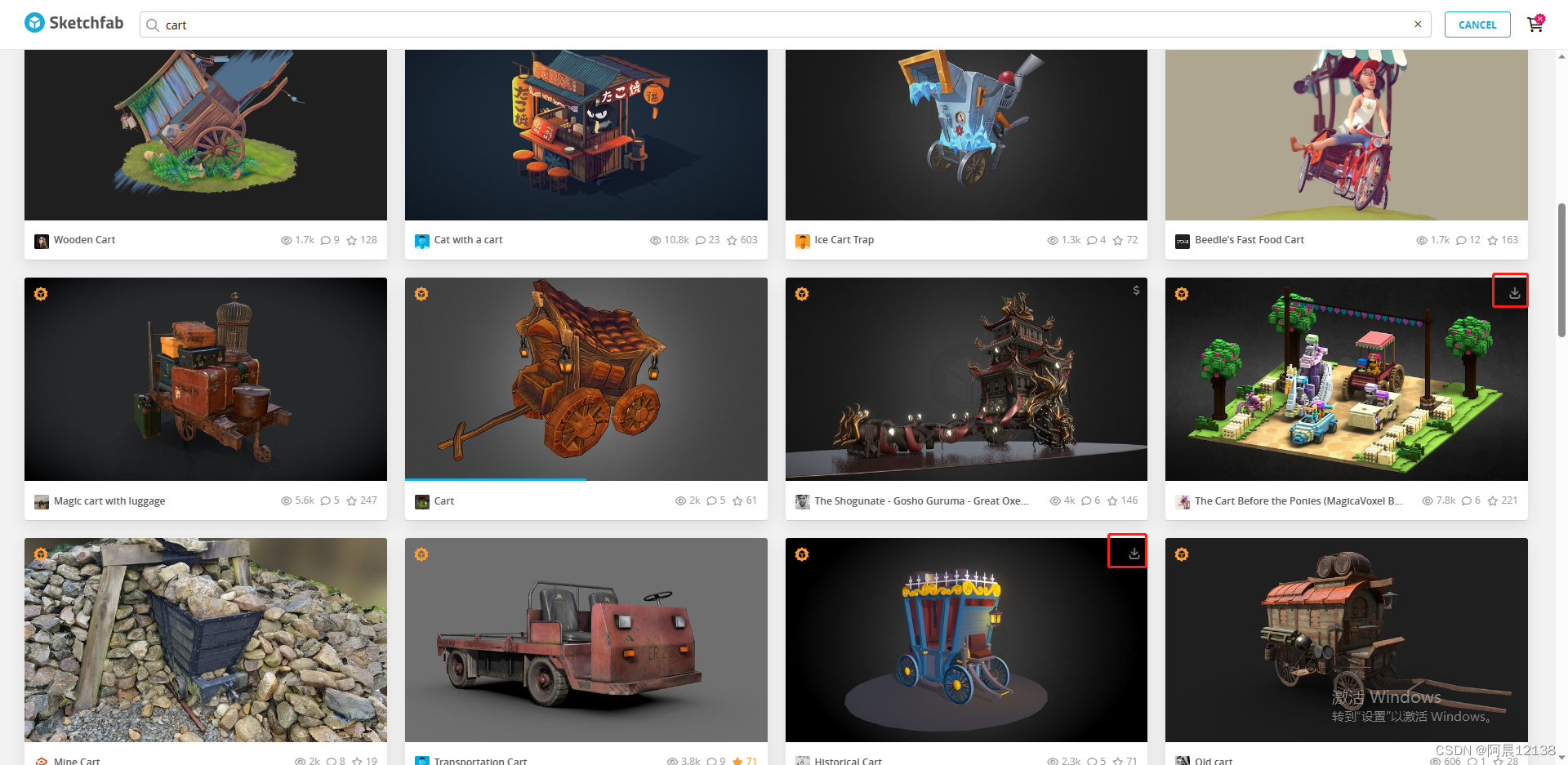
<html>
<head>
<meta charset="utf-8">
<title>My first three.js app</title>
</head>
<body>
<script src="https://code.jquery.com/jquery-3.6.0.min.js"></script>
<script type="importmap">
{
"imports": {
"three": "./three.module.js"
}
}
</script>
<script type="module">
import { GLTFLoader } from 'three/examples/jsm/loaders/GLTFLoader'
import { Scene, WebGLRenderer, PerspectiveCamera } from 'three'
let scene, renderer, camera, directionalLight, dhelper
let isLoading = true
let loadingWidth = 0
//创建场景
const setScene = () => {
scene = new Scene()
renderer = new WebGLRenderer()
renderer.setSize(window.innerWidth, window.innerHeight)
document.body.appendChild(renderer.domElement)
}
//相机的默认坐标
const defaultMap = {
x: 0,
y: 10,
z: 20,
}
//创建相机
const setCamera = () => {
const { x, y, z } = defaultMap
camera = new PerspectiveCamera(45, window.innerWidth / window.innerHeight, 1, 1000)
camera.position.set(x, y, z)
}
//通过Promise处理一下loadfile函数
const loader = new GLTFLoader() //引入模型的loader实例
const loadFile = (url) => {
return new Promise(((resolve, reject) => {
loader.load(url,
(gltf) => {
resolve(gltf)
}, ({ loaded, total }) => {
let load = Math.abs(loaded / total * 100)
loadingWidth = load
if (load >= 100) {
setTimeout(() => {
isLoading = false
}, 1000)
}
console.log((loaded / total * 100) + '% loaded')
},
(err) => {
reject(err)
}
)
}))
}
(async function () {
const gltf = await loadFile('./assets/scene.gltf')
setScene()
setCamera()
scene.add(gltf.scene)
})()
</script>
</body>
</html>加载模型代码讲解:
loader.load 用来加载和解析 glTF 文件,接受四个参数:
- 第一个参数
url是要加载的 glTF 模型文件的路径。 - 第二个参数是一个回调函数,当模型加载成功时会被调用
- 第三个参数是一个回调函数,用于跟踪加载进度。回调函数的
{ loaded, total }参数表示已加载和总共需要加载的文件数量,通过计算百分比可以得到当前加载进度。 - 第四个参数是一个回调函数,当加载出错时会被调用。
创建灯光
<html>
<head>
<meta charset="utf-8">
<title>My first three.js app</title>
</head>
<body>
<script src="https://code.jquery.com/jquery-3.6.0.min.js"></script>
<script type="importmap">
{
"imports": {
"three": "./three.module.js"
}
}
</script>
<script type="module">
import { GLTFLoader } from 'three/examples/jsm/loaders/GLTFLoader'
import { Scene, WebGLRenderer, PerspectiveCamera } from 'three'
let scene, renderer, camera, directionalLight, dhelper
let isLoading = true
let loadingWidth = 0
//创建场景
const setScene = () => {
scene = new Scene()
renderer = new WebGLRenderer()
renderer.setSize(window.innerWidth, window.innerHeight)
document.body.appendChild(renderer.domElement)
}
//相机的默认坐标
const defaultMap = {
x: 0,
y: 10,
z: 20,
}
//创建相机
const setCamera = () => {
const { x, y, z } = defaultMap
camera = new PerspectiveCamera(45, window.innerWidth / window.innerHeight, 1, 1000)
camera.position.set(x, y, z)
}
// 设置灯光
const setLight = () => {
// 创建一个颜色为白色(0xffffff),强度为 0.5 的平行光对象
directionalLight = new DirectionalLight(0xffffff, 0.5)
//设置平行光的位置,这里将其放置在三维坐标 (-4, 8, 4) 的位置
directionalLight.position.set(-4, 8, 4)
//创建一个平行光辅助对象,用于可视化平行光的方向和强度
dhelper = new DirectionalLightHelper(directionalLight, 5, 0xff0000)
//创建一个颜色为白色(0xffffff),半球颜色为白色(0xffffff),强度为 0.4 的半球光对象
hemisphereLight = new HemisphereLight(0xffffff, 0xffffff, 0.4)
hemisphereLight.position.set(0, 8, 0)
//创建一个半球光辅助对象,用于可视化半球光的方向和强度
hHelper = new HemisphereLightHelper(hemisphereLight, 5)
//添加到场景
scene.add(directionalLight)
//添加到场景
scene.add(hemisphereLight)
}
//使场景、照相机、模型不停调用
const loop = () => {
//requestAnimationFrame(loop) 是浏览器提供的方法,用于在下一次重绘页面之前调用回调函数 loop。这样可以创建一个循环,使场景、相机和模型不断被渲染更新
requestAnimationFrame(loop)
//使用渲染器 renderer 渲染场景 scene 中的模型,使用相机 camera 进行投影
renderer.render(scene, camera)
}
//通过Promise处理一下loadfile函数
const loader = new GLTFLoader() //引入模型的loader实例
const loadFile = (url) => {
return new Promise(((resolve, reject) => {
// loader.load 用来加载和解析 glTF 文件
loader.load(url,
(gltf) => {
resolve(gltf)
}, ({ loaded, total }) => {
let load = Math.abs(loaded / total * 100)
loadingWidth = load
if (load >= 100) {
setTimeout(() => {
isLoading = false
}, 1000)
}
console.log((loaded / total * 100) + '% loaded')
},
(err) => {
reject(err)
}
)
}))
}
(async function () {
const gltf = await loadFile('./assets/scene.gltf')
setScene()
setCamera()
setLight()
scene.add(gltf.scene)
loop()
})()
</script>
</body>
</html>DirectionalLight 和 HemisphereLight 是 Three.js 中的两种灯光类型,分别表示平行光和半球光。它们用于模拟现实世界中的光照效果
此刻模型已经可以看见了,如何你只能看见黑黑的一片,无法看到模型,一般两个原因:
- 模型是否加载成功
try {
gltf = await loadFile('./assets/scene.gltf');
console.log('Model loading completed:', gltf);
} catch (error) {
console.error('Error loading model:', error);
}- 相机位置偏差,调整下相机(defaultMap)的位置
控制模型
这一步完成之后,模型就可以通过鼠标移动,旋转了
<html>
<head>
<meta charset="utf-8">
<title>My first three.js app</title>
</head>
<body>
<script src="https://code.jquery.com/jquery-3.6.0.min.js"></script>
<script type="importmap">
{
"imports": {
"three": "./three.module.js"
}
}
</script>
<script type="module">
import { Scene, WebGLRenderer, PerspectiveCamera, DirectionalLight, HemisphereLight, DirectionalLightHelper, HemisphereLightHelper } from 'three'
import { GLTFLoader } from './jsm/loaders/GLTFLoader.js'
import { OrbitControls } from './jsm/controls/OrbitControls.js'
let scene, renderer, camera, directionalLight, hemisphereLight, dhelper, hHelper, controls
let isLoading = true
let loadingWidth = 0
//创建场景
const setScene = () => {
scene = new Scene()
renderer = new WebGLRenderer()
renderer.setSize(window.innerWidth, window.innerHeight)
document.body.appendChild(renderer.domElement)
}
//相机的默认坐标
const defaultMap = {
x: 0,
y: 10,
z: 20,
}
//创建相机
const setCamera = () => {
const { x, y, z } = defaultMap
camera = new PerspectiveCamera(45, window.innerWidth / window.innerHeight, 1, 1000)
camera.position.set(x, y, z)
}
// 设置灯光
const setLight = () => {
directionalLight = new DirectionalLight(0xffffff, 0.5)
directionalLight.position.set(-4, 8, 4)
dhelper = new DirectionalLightHelper(directionalLight, 5, 0xff0000)
hemisphereLight = new HemisphereLight(0xffffff, 0xffffff, 0.4)
hemisphereLight.position.set(0, 8, 0)
hHelper = new HemisphereLightHelper(hemisphereLight, 5)
scene.add(directionalLight)
scene.add(hemisphereLight)
}
//使场景、照相机、模型不停调用
const loop = () => {
requestAnimationFrame(loop)
renderer.render(scene, camera)
controls.update()
}
// 设置模型控制
const setControls = () => {
// 创建一个新的 OrbitControls 对象,并将它绑定到相机 camera 和渲染器的 DOM 元素 renderer.domElement 上
controls = new OrbitControls(camera, renderer.domElement)
// 设置相机的最大仰角(上下旋转角度),这里将其限制为 0.9 * π / 2
controls.maxPolarAngle = 0.9 * Math.PI / 2
//启用相机的缩放功能,允许用户通过鼠标滚轮或触摸手势进行缩放操作
controls.enableZoom = true
//监听控制器的变化事件,当用户操作控制器导致相机位置发生改变时,触发渲染函数 render
controls.addEventListener('change', render)
}
//在相机位置发生变化时,将新的相机位置保存到 defaultMap 对象中
const render = () => {
defaultMap.x = Number.parseInt(camera.position.x)
defaultMap.y = Number.parseInt(camera.position.y)
defaultMap.z = Number.parseInt(camera.position.z)
}
//通过Promise处理一下loadfile函数
const loader = new GLTFLoader() //引入模型的loader实例
const loadFile = (url) => {
return new Promise(((resolve, reject) => {
// loader.load 用来加载和解析 glTF 文件
loader.load(url,
(gltf) => {
resolve(gltf)
}, ({ loaded, total }) => {
let load = Math.abs(loaded / total * 100)
loadingWidth = load
if (load >= 100) {
setTimeout(() => {
isLoading = false
}, 1000)
}
console.log((loaded / total * 100) + '% loaded')
},
(err) => {
reject(err)
}
)
}))
}
(async function () {
setScene()
setCamera()
setLight()
setControls()
const gltf = await loadFile('./assets/scene.gltf')
scene.add(gltf.scene)
loop()
})()
</script>
</body>
</html>ps:这段代码没问题,可正常运行,前两三个可能会有些引入缺失或者声明变量的缺失,大家参考这个补齐,我就不去查漏补缺了
改变车身颜色
scene 有一个traverse函数,它回调了所有模型的子模型信息,只要我们找到对应name属性,就可以更改颜色,和增加贴图等等
//设置车身颜色
const setCarColor = (index) => {
//Color 是 Three.js 中的一个类,用于表示颜色。它的作用是创建和管理三维场景中物体的颜色
const currentColor = new Color(colorAry[index])
// 使用 Three.js 中的 traverse 方法遍历场景中的每个子对象
scene.traverse(child => {
if (child.isMesh) {
console.log(child)
if (child.name) {
//将当前子对象的材质颜色设置为 currentColor,实现改变颜色的效果
child.material.color.set(currentColor)
}
}
})
}整个的完整代码:
<html>
<head>
<meta charset="utf-8">
<title>My first three.js app</title>
<style>
body {
margin: 0;
}
.maskLoading {
background: #000;
position: fixed;
display: flex;
justify-content: center;
align-items: center;
top: 0;
left: 0;
bottom: 0;
right: 0;
z-index: 1111111;
color: #fff;
}
.maskLoading .loading {
width: 400px;
height: 20px;
border: 1px solid #fff;
background: #000;
overflow: hidden;
border-radius: 10px;
}
.maskLoading .loading div {
background: #fff;
height: 20px;
width: 0;
transition-duration: 500ms;
transition-timing-function: ease-in;
}
canvas {
width: 100%;
height: 100%;
margin: auto;
}
.mask {
color: #fff;
position: absolute;
bottom: 0;
left: 0;
width: 100%;
}
.flex {
display: flex;
flex-wrap: wrap;
padding: 20px;
}
.flex div {
width: 10px;
height: 10px;
margin: 5px;
cursor: pointer;
}
</style>
</head>
<body>
<div class="boxs">
<div class="maskLoading">
<div class="loading">
<div class="oneDiv"></div>
</div>
<div style="padding-left: 10px;" class="twoDiv"></div>
</div>
<div class="mask">
<p class="realTimeDate"></p>
<button class="rotatingCar">转动车</button>
<button class="stop">停止</button>
<div class="flex" id="colorContainer">
</div>
</div>
</div>
<script src="https://code.jquery.com/jquery-3.6.0.min.js"></script>
<script type="importmap">
{
"imports": {
"three": "./three.module.js"
}
}
</script>
<script type="module">
import {
Color,
DirectionalLight,
DirectionalLightHelper,
HemisphereLight,
HemisphereLightHelper,
PerspectiveCamera,
Scene,
WebGLRenderer
} from 'three'
import { GLTFLoader } from './jsm/loaders/GLTFLoader.js'
import { OrbitControls } from './jsm/controls/OrbitControls.js'
//车身颜色数组
const colorAry = [
"rgb(216, 27, 67)", "rgb(142, 36, 170)", "rgb(81, 45, 168)", "rgb(48, 63, 159)", "rgb(30, 136, 229)", "rgb(0, 137, 123)",
"rgb(67, 160, 71)", "rgb(251, 192, 45)", "rgb(245, 124, 0)", "rgb(230, 74, 25)", "rgb(233, 30, 78)", "rgb(156, 39, 176)",
"rgb(0, 0, 0)"]
let scene, camera, renderer, controls, floor, dhelper, hHelper, directionalLight, hemisphereLight
let gltf
let isLoading = true
let loadingWidth = 0
//相机的默认坐标
const defaultMap = {
x: 0,
y: 10,
z: 20,
}
//遮罩层
const maskLayer = () => {
if (isLoading) {
$('.maskLoading').hide();
} else {
$('.maskLoading').show()
}
}
maskLayer()
// 进度
const schedule = () => {
let timer = setInterval(function () {
$('oneDiv').css('width', `${loadingWidth}%`);
$('twoDiv').text(`${loadingWidth}%`);
if (loadingWidth == 100) {
clearInterval(timer);
}
}, 10);
}
schedule()
//实时更新x,y,z
const realTime = () => {
let timer = setInterval(function () {
$('realTimeDate').text(`x:${defaultMap.x} y:${defaultMap.y} z:${defaultMap.z}`);
}, 10);
}
// 生成颜色旋转块
$.each(colorAry, function (index, item) {
$('<div>').appendTo('#colorContainer') // 在 #colorContainer 中创建一个 <div> 元素
.css('background-color', item) // 设置背景颜色
.click(function () {
setCarColor(index); // 调用 setCarColor 函数并传递索引参数
});
});
//创建场景
const setScene = () => {
scene = new Scene()
renderer = new WebGLRenderer()
renderer.setSize(window.innerWidth, window.innerHeight)
document.body.appendChild(renderer.domElement)
}
//创建相机
const setCamera = () => {
const { x, y, z } = defaultMap
camera = new PerspectiveCamera(45, window.innerWidth / window.innerHeight, 1, 1000)
camera.position.set(x, y, z)
}
//引入模型的loader实例
const loader = new GLTFLoader()
//通过Promise处理一下loadfile函数
const loadFile = (url) => {
return new Promise(((resolve, reject) => {
loader.load(url,
(gltf) => {
resolve(gltf)
}, ({ loaded, total }) => {
let load = Math.abs(loaded / total * 100)
loadingWidth = load
if (load >= 100) {
setTimeout(() => {
isLoading = false
}, 1000)
}
console.log((loaded / total * 100) + '% loaded')
},
(err) => {
reject(err)
}
)
}))
}
// 设置灯光
const setLight = () => {
directionalLight = new DirectionalLight(0xffffff, 0.8)
directionalLight.position.set(-4, 8, 4)
dhelper = new DirectionalLightHelper(directionalLight, 5, 0xff0000)
hemisphereLight = new HemisphereLight(0xffffff, 0xffffff, 0.4)
hemisphereLight.position.set(0, 8, 0)
hHelper = new HemisphereLightHelper(hemisphereLight, 5)
scene.add(directionalLight)
scene.add(hemisphereLight)
}
// 设置模型控制
const setControls = () => {
controls = new OrbitControls(camera, renderer.domElement)
controls.maxPolarAngle = 0.9 * Math.PI / 2
controls.enableZoom = true
controls.addEventListener('change', render)
}
//返回坐标信息
const render = () => {
defaultMap.x = Number.parseInt(camera.position.x)
defaultMap.y = Number.parseInt(camera.position.y)
defaultMap.z = Number.parseInt(camera.position.z)
}
(async function () {
setScene()
setCamera()
setLight()
setControls()
try {
gltf = await loadFile('./assets/scene.gltf');
console.log('Model loading completed:', gltf);
} catch (error) {
console.error('Error loading model:', error);
}
scene.add(gltf.scene)
loop()
})()
//使场景、照相机、模型不停调用
const loop = () => {
requestAnimationFrame(loop)
renderer.render(scene, camera)
controls.update()
}
//是否自动转动
$('.rotatingCar').click(function () {
console.log("旋转")
controls.autoRotate = true
})
//停止转动
$('.stop').click(function () {
console.log("停止")
controls.autoRotate = false
})
//设置车身颜色
const setCarColor = (index) => {
const currentColor = new Color(colorAry[index])
scene.traverse(child => {
if (child.isMesh) {
console.log(child)
if (child.name) {
child.material.color.set(currentColor)
}
}
})
}
</script>
</body>
</html>完结撒花*★,°*:.☆( ̄▽ ̄)/$:*.°★* 。