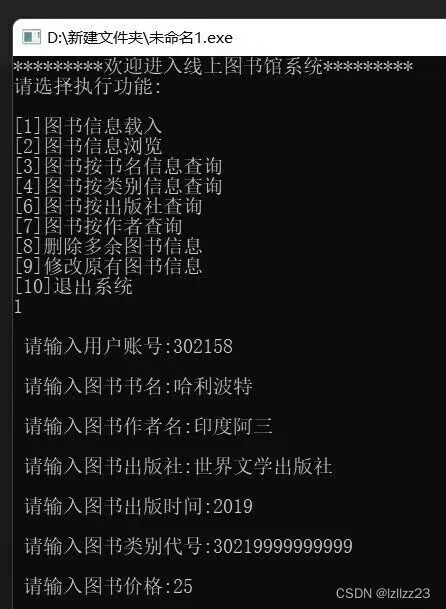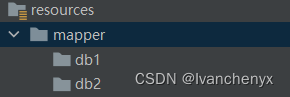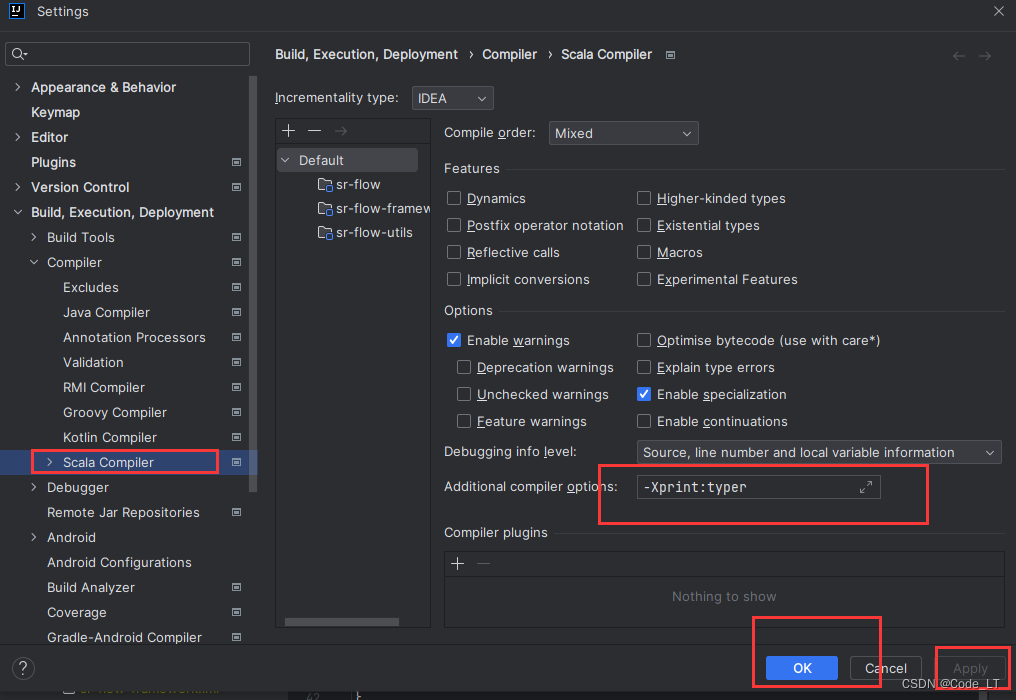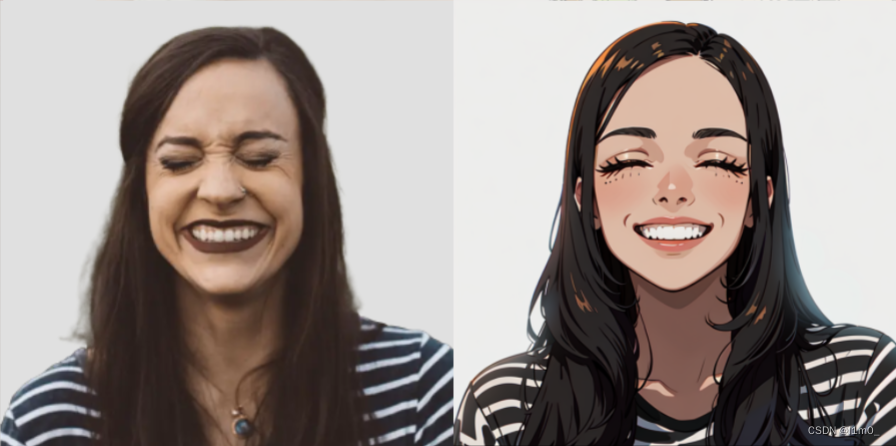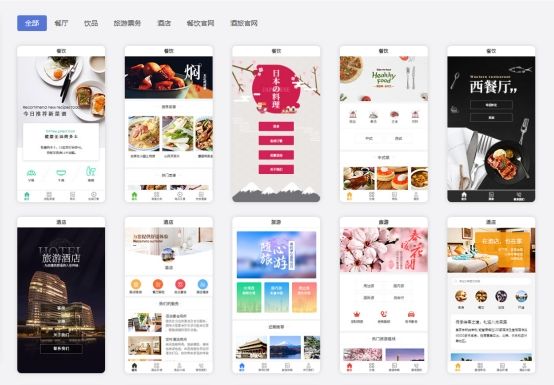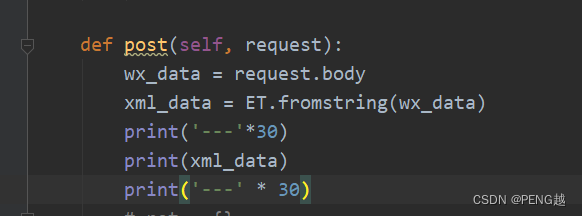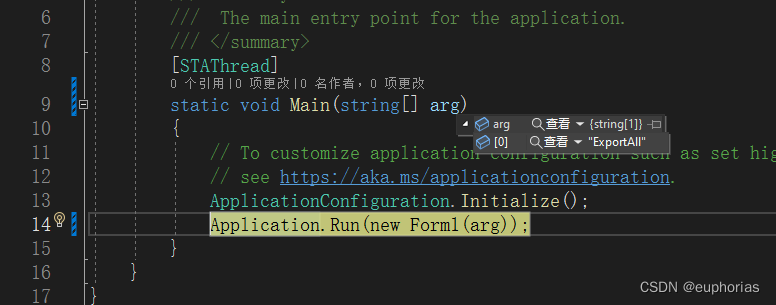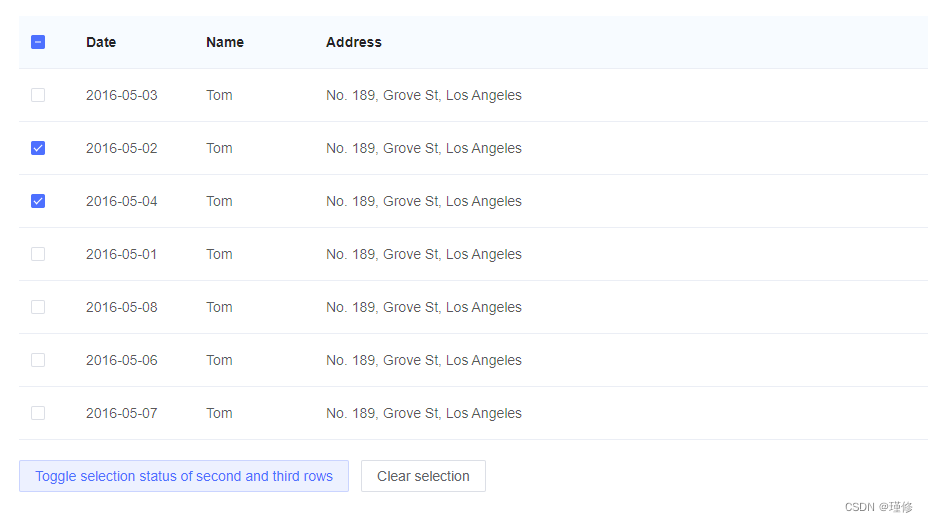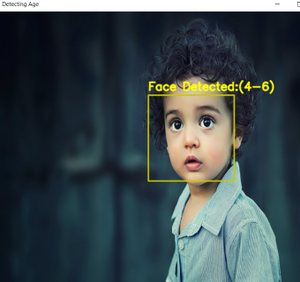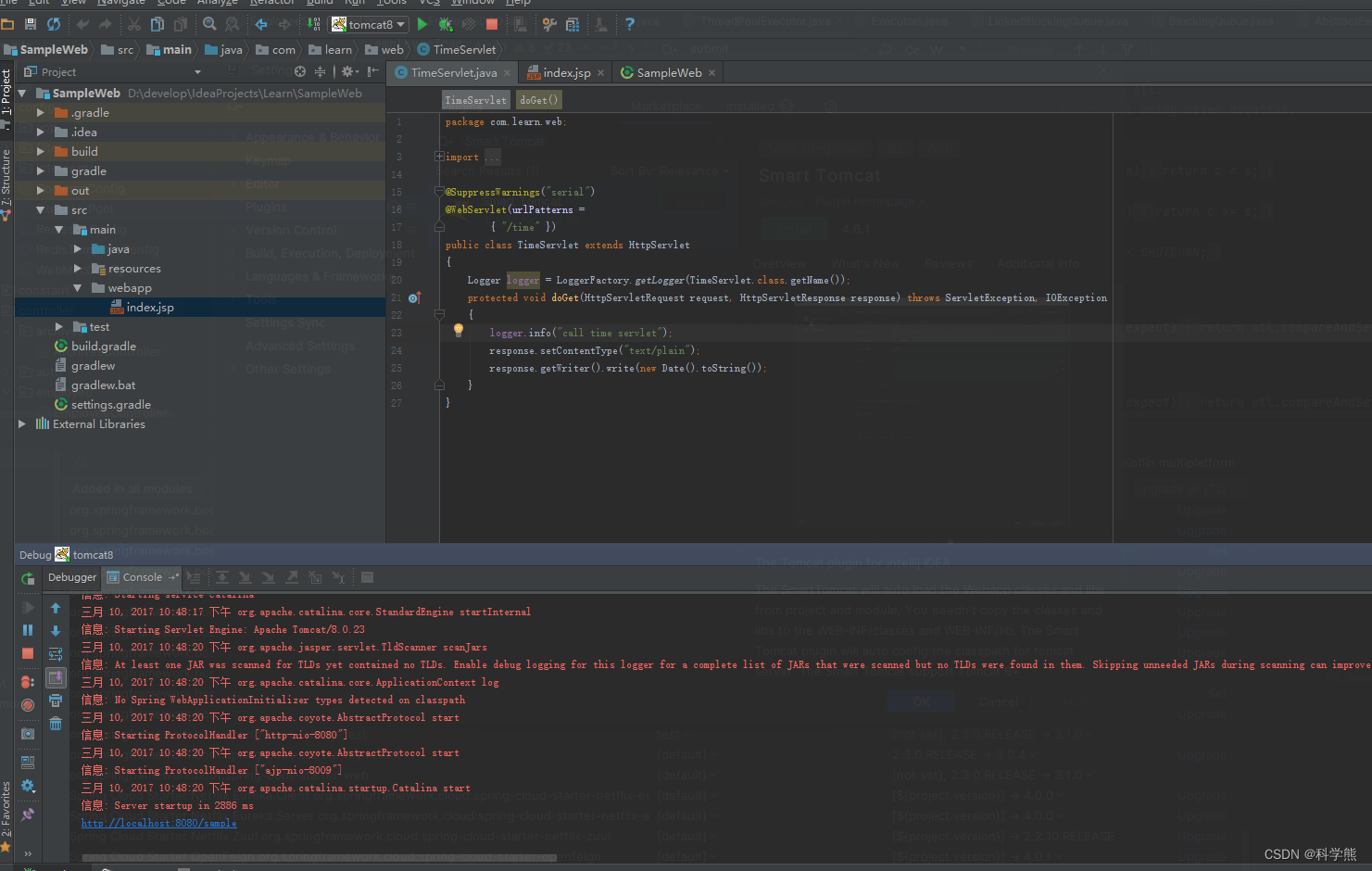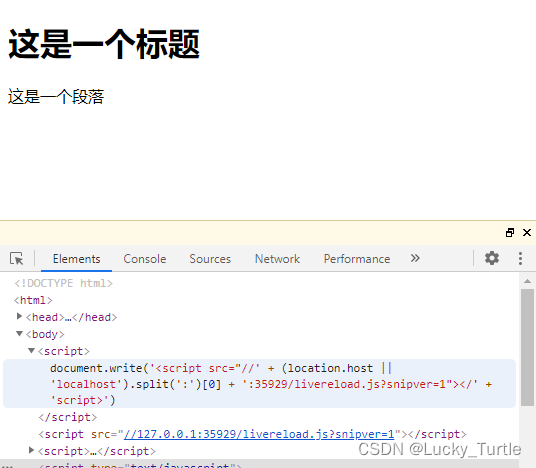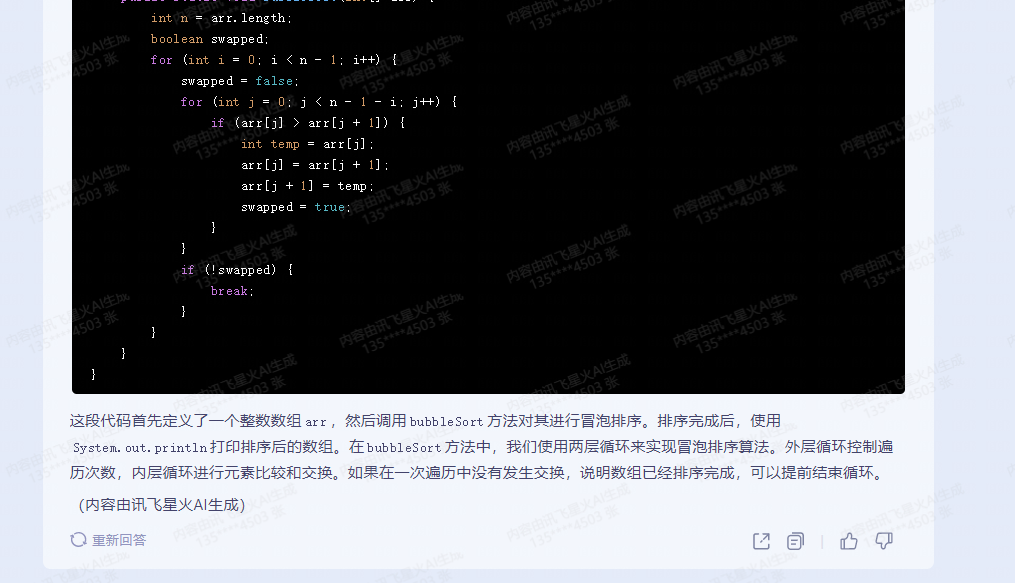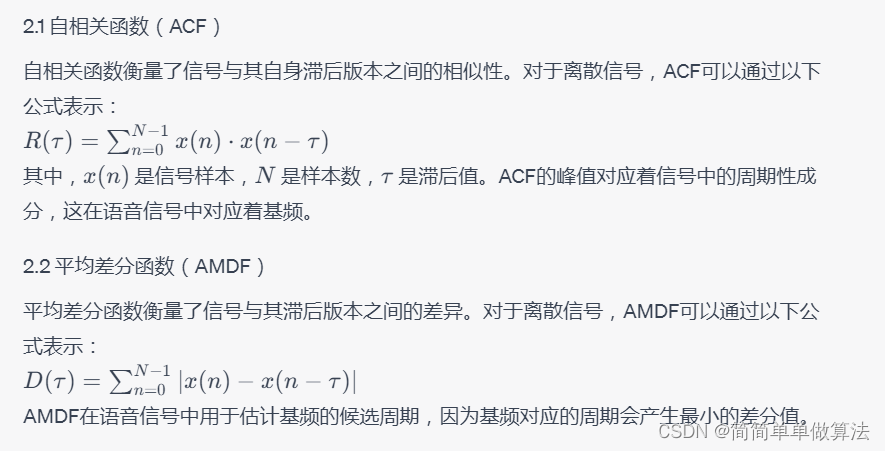1、wsay
参考:
https://github.com/p-groarke/wsay
下载安装:
https://github.com/p-groarke/wsay/releases/tag/v1.5.0
下载exe文件,并把加入环境变量就可
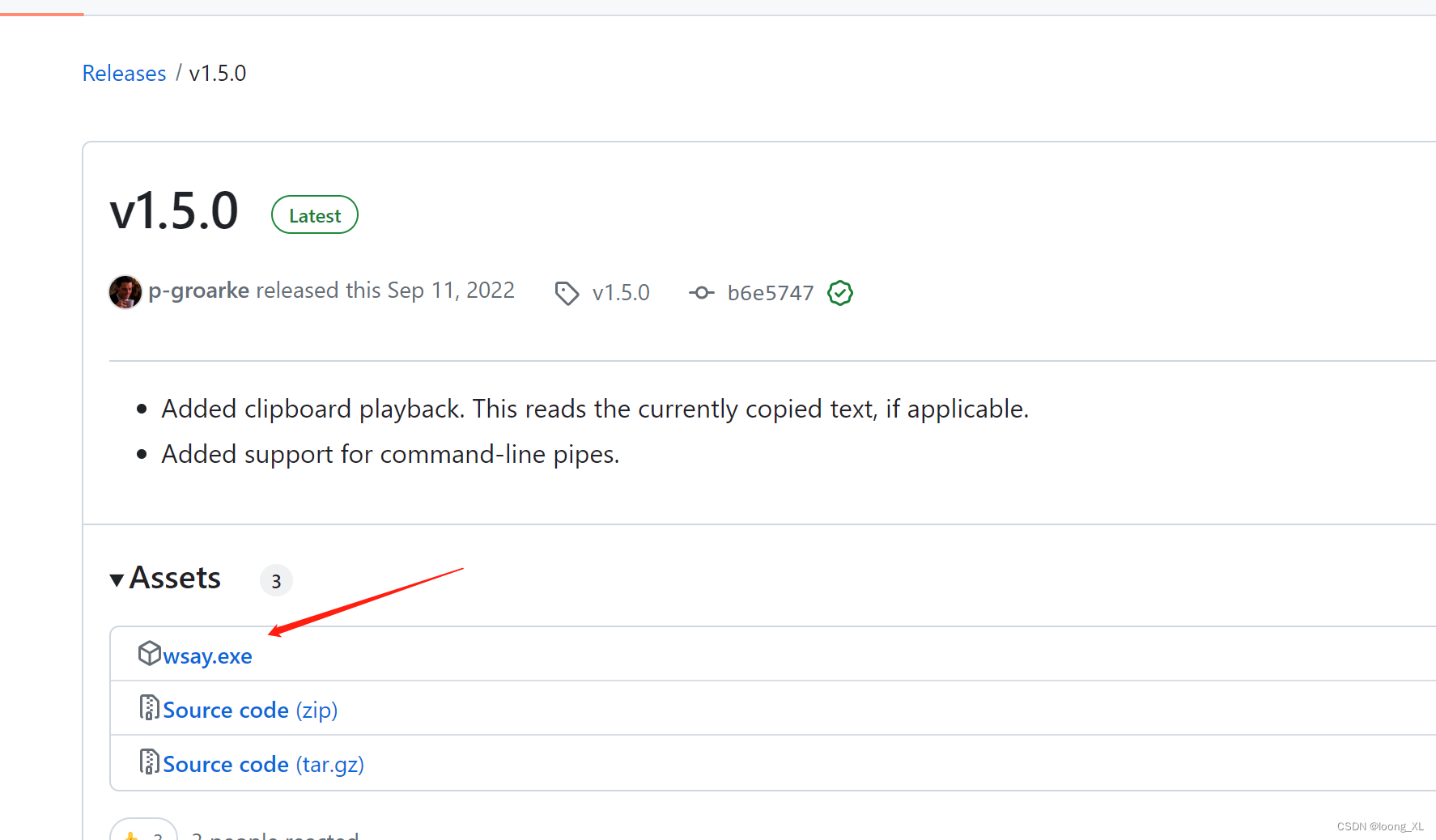

使用
# Say something.
wsay "Hello there."
wsay "你好"
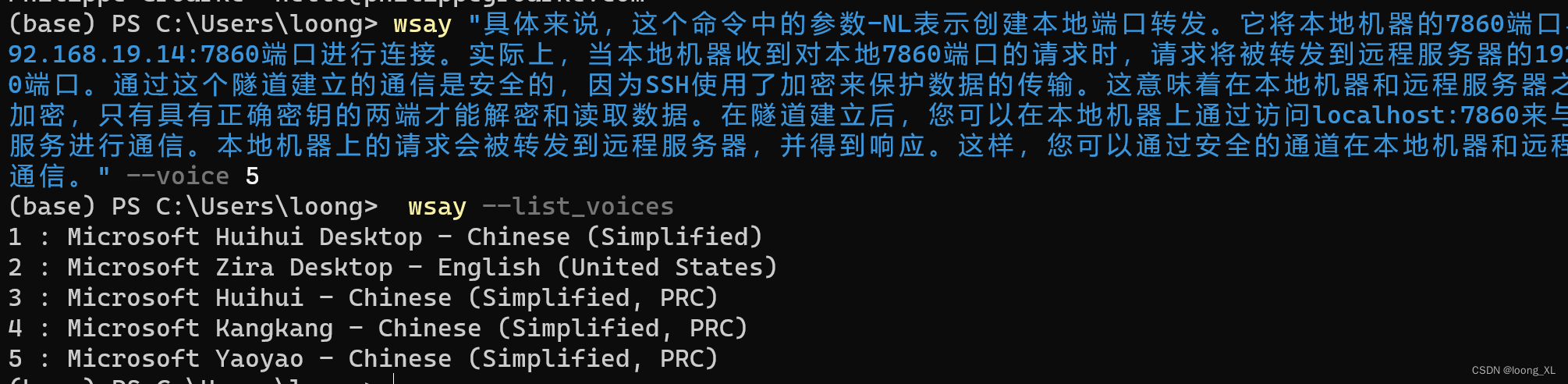
Video_20230813075925
2、pyttsx3
参考:
https://zhuanlan.zhihu.com/p/507369886
https://blog.51cto.com/u_12891/6705605
安装:
pip install pyttsx3 -i https://pypi.tuna.tsinghua.edu.cn/simple --user
使用:
直接调用 pyttsx3.speak()
import pyttsx3
#语音播放
pyttsx3.speak("How are you?")
pyttsx3.speak("I am fine, thank you")
pyttsx3.speak("具体来说,这个命令中的参数-NL表示创建本地端口转发。它将本地机器的7860端口与远程服务器的192.168.19.14:7860端口进行连接。实际上,当本地机器收到对本地7860端口的请求时,请求将被转发到远程服务器的192.168.19.14:7860端口。通过这个隧道建立的通信是安全的,因为SSH使用了加密来保护数据的传输。这意味着在本地机器和远程服务器之间传输的数据被加密,只有具有正确密钥的两端才能解密和读取数据。在隧道建立后,您可以在本地机器上通过访问localhost:7860来与远程服务器上的服务进行通信。本地机器上的请求会被转发到远程服务器,并得到响应。这样,您可以通过安全的通道在本地机器和远程服务器之间进行通信。")
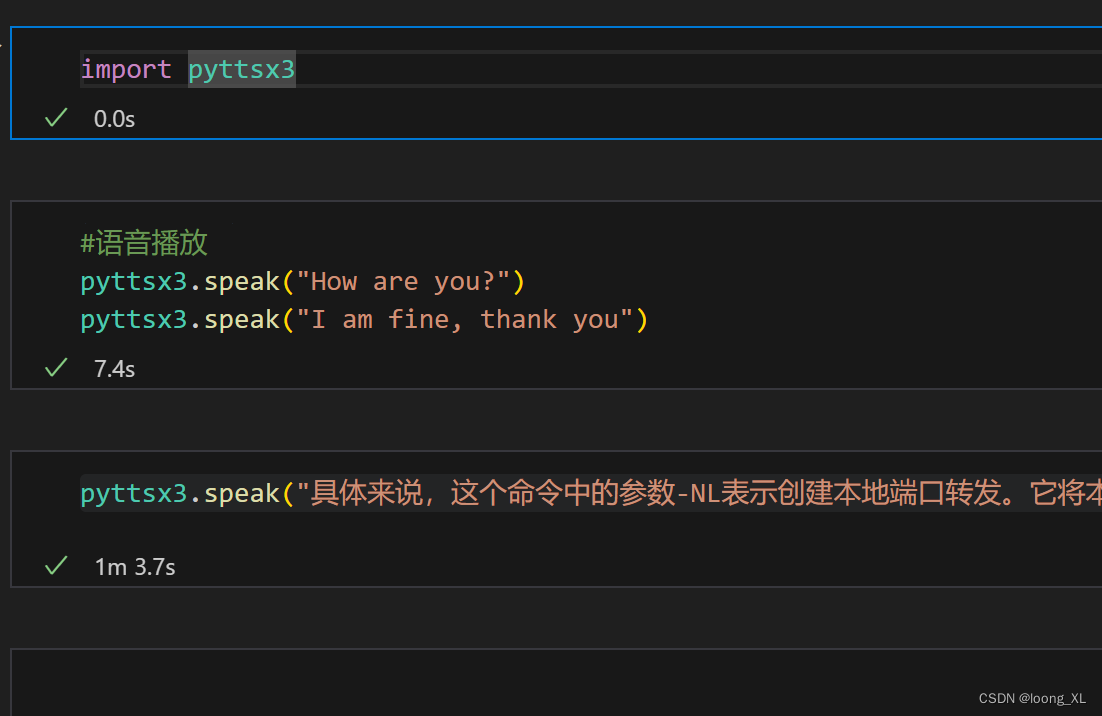
3、微软edge-tts 音色自然离线不实时
参考:https://github.com/rany2/edge-tts
安装:
pip install edge-tts
使用:
edge-tts --text "Hello, world!" --write-media hello.mp3 --write-subtitles hello.vtt
指定语言音色选择:
edge-tts --list-voices ##查看支持的
edge-tts --voice ar-EG-SalmaNeural ##添加 --voice