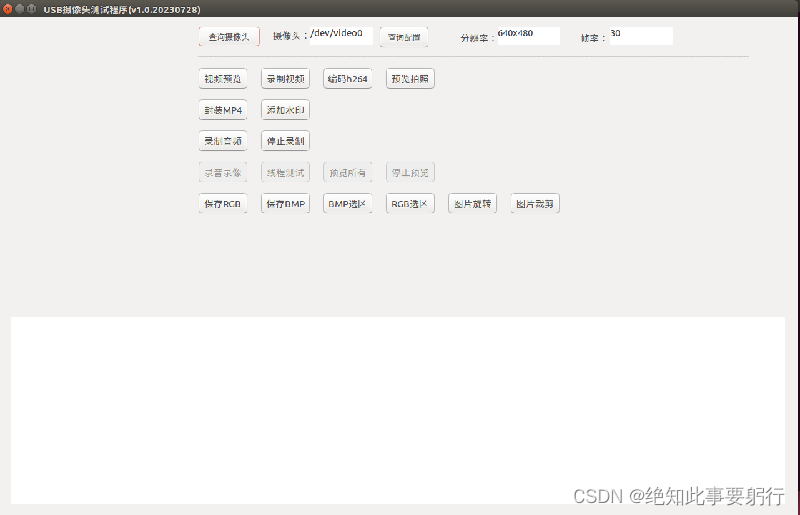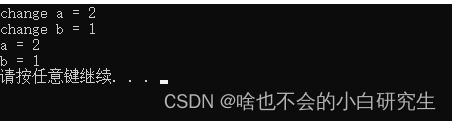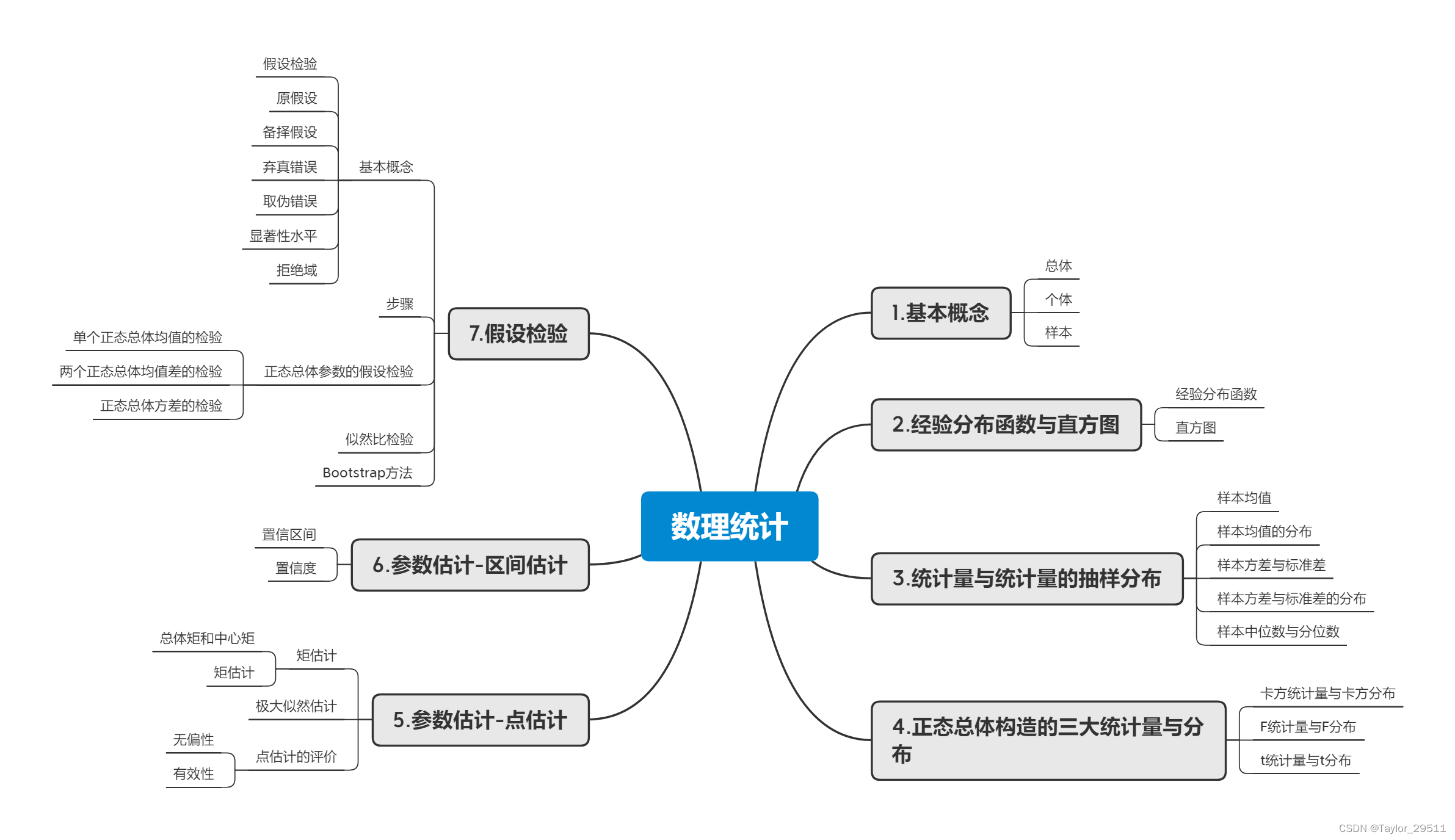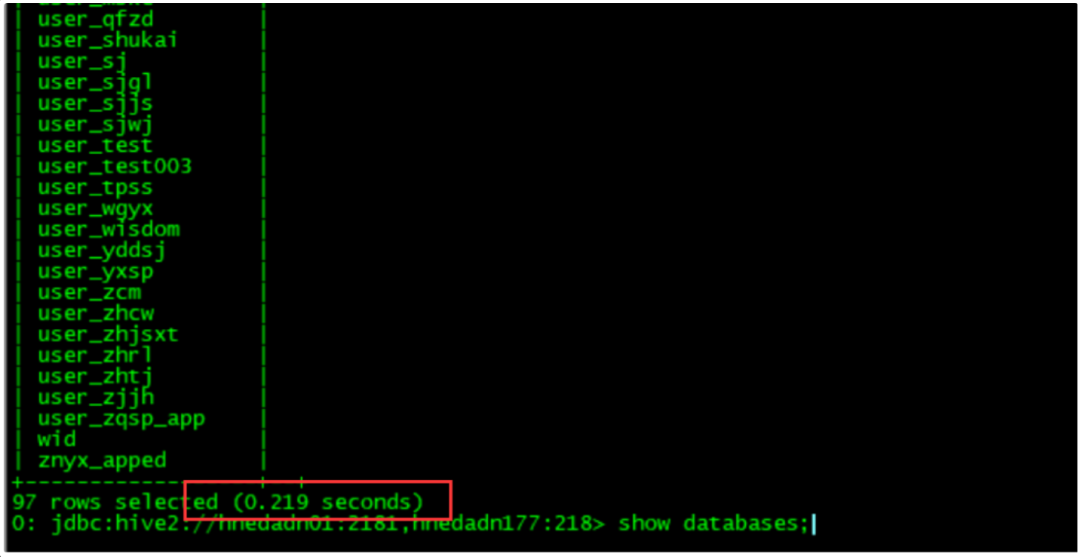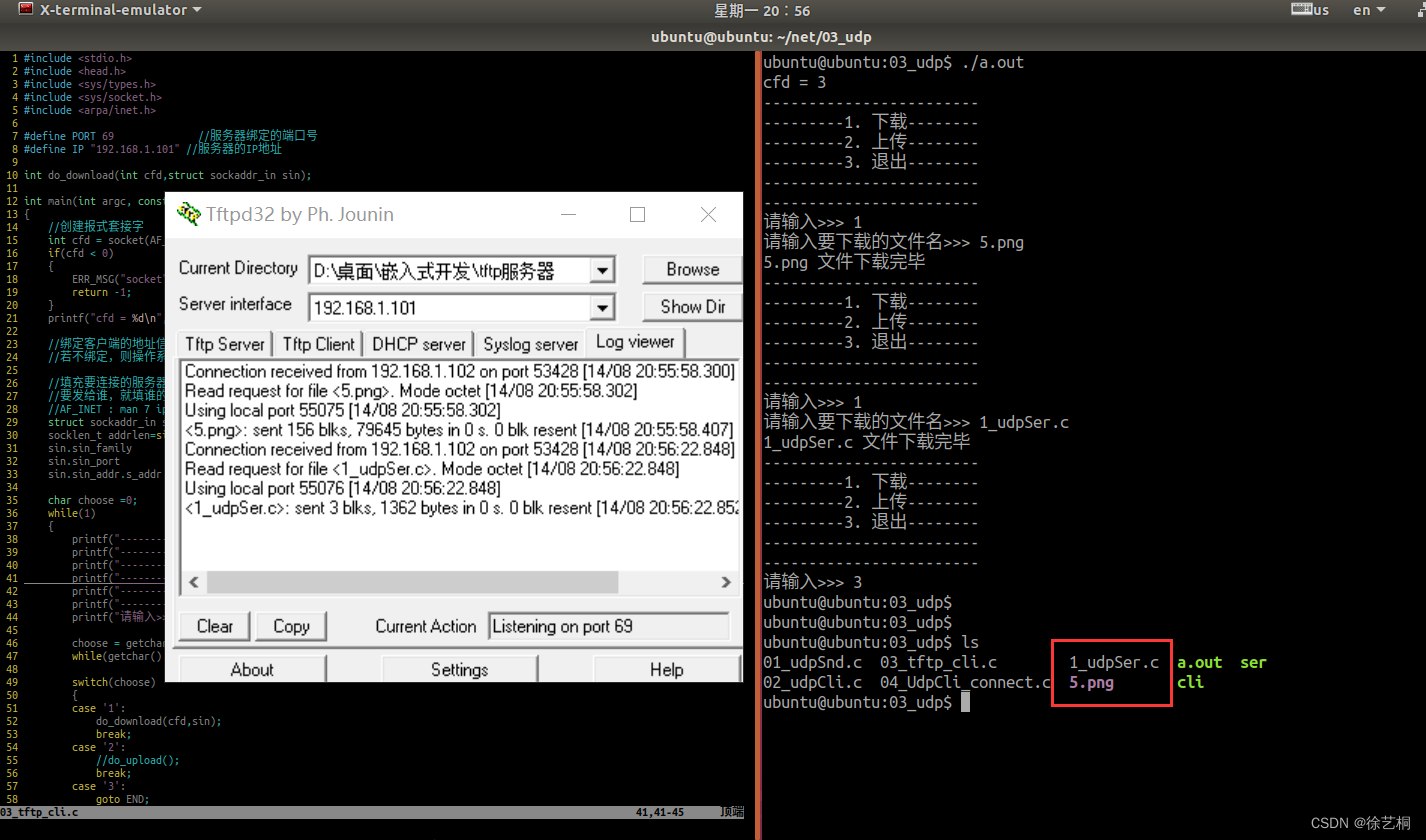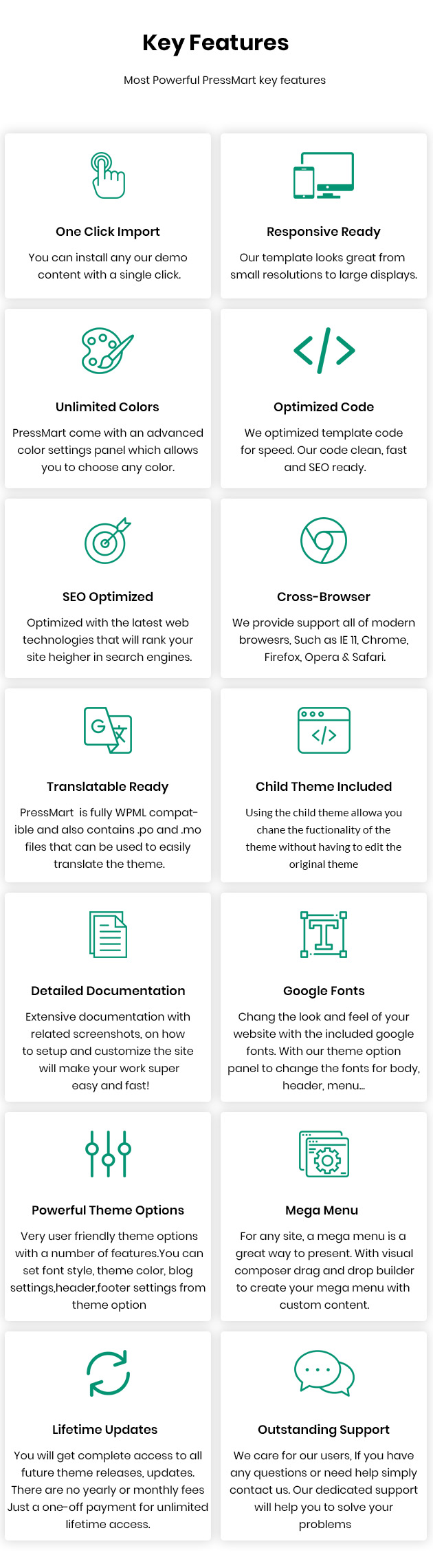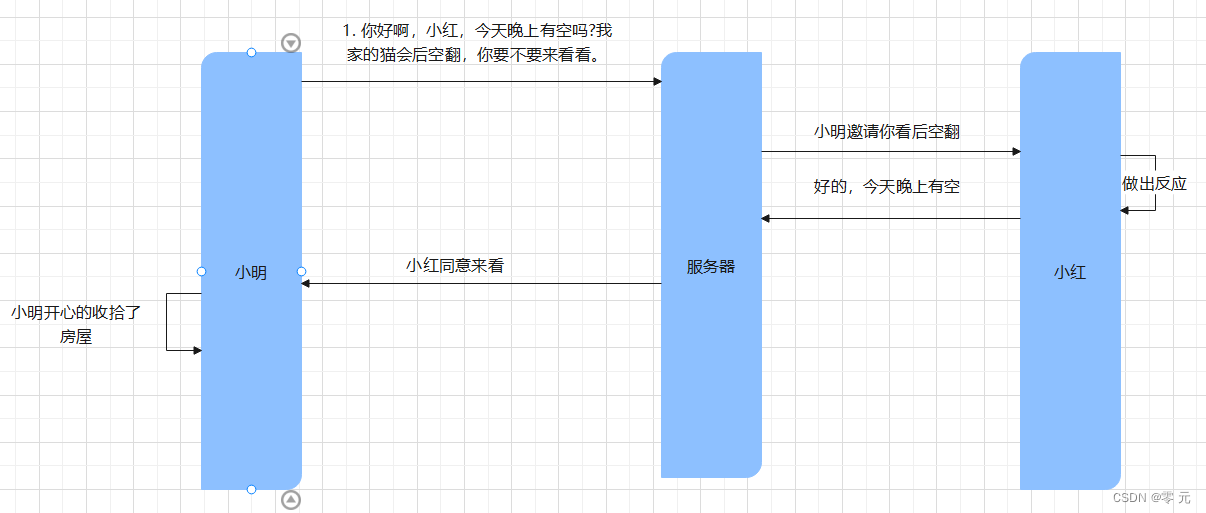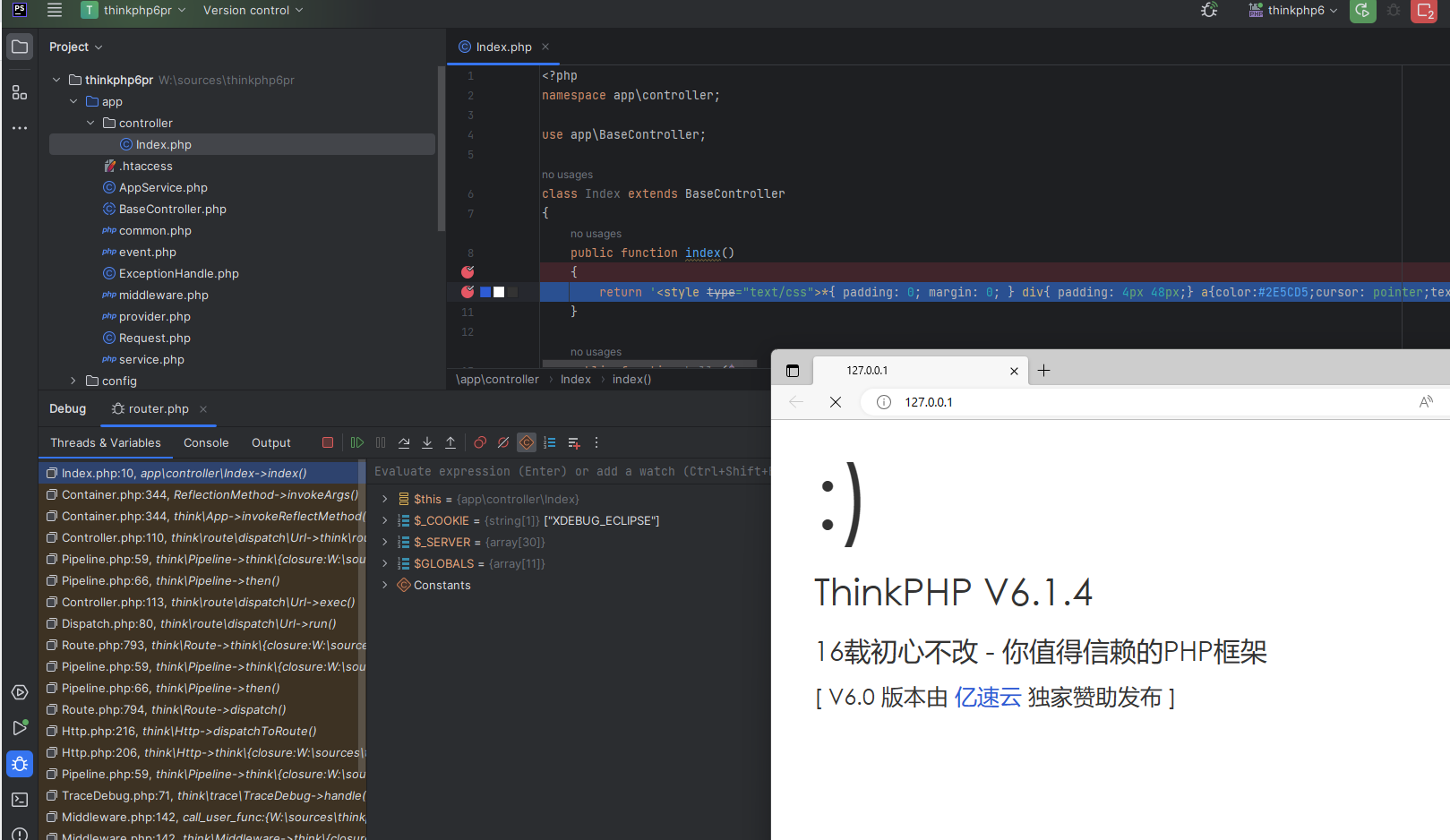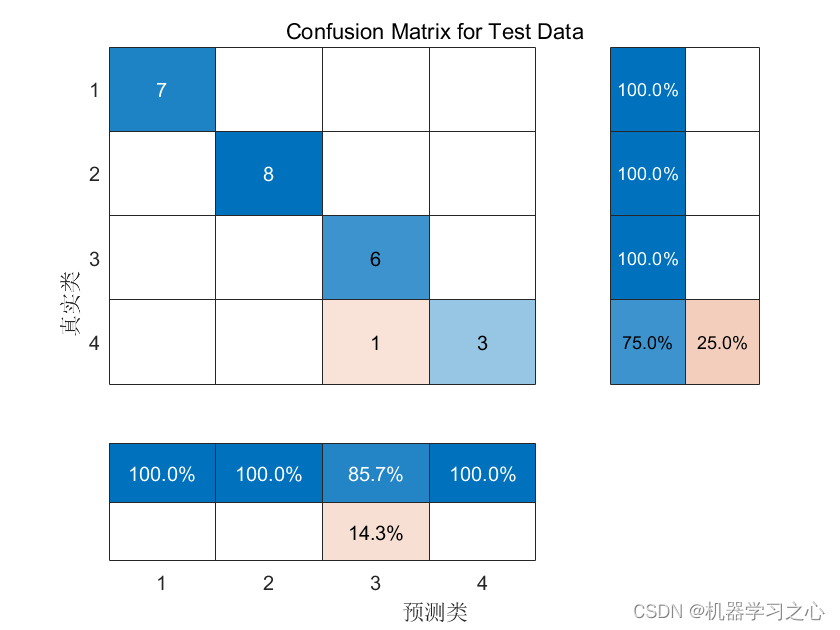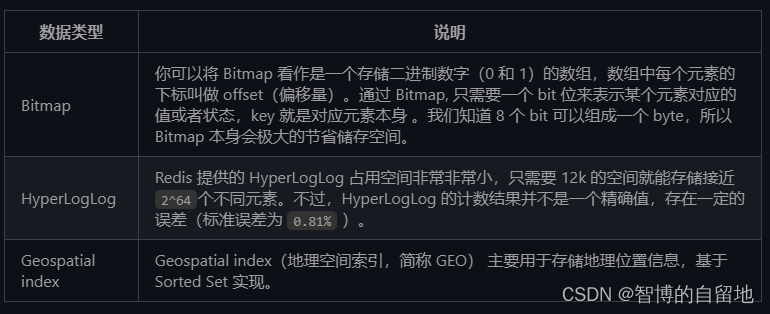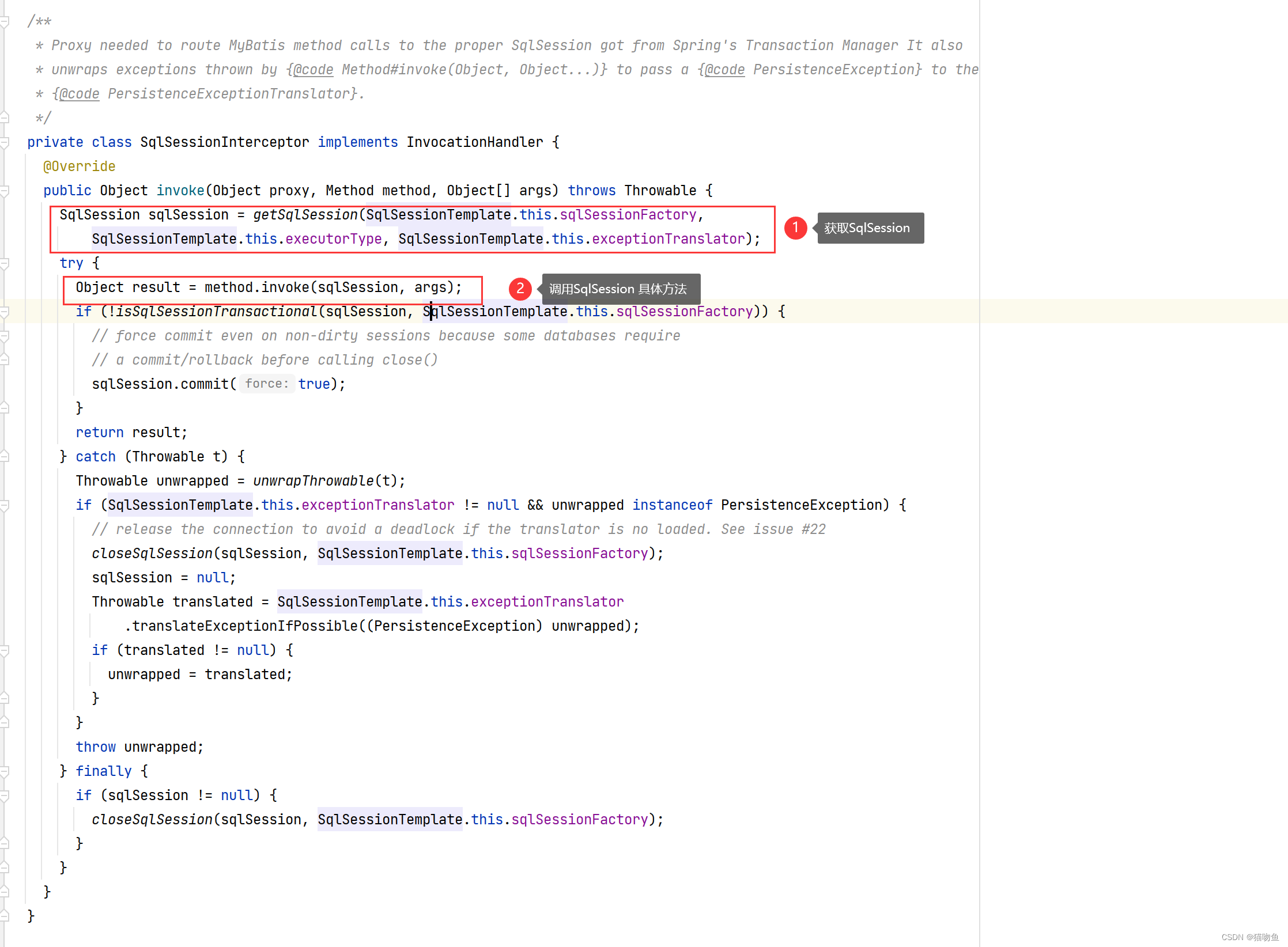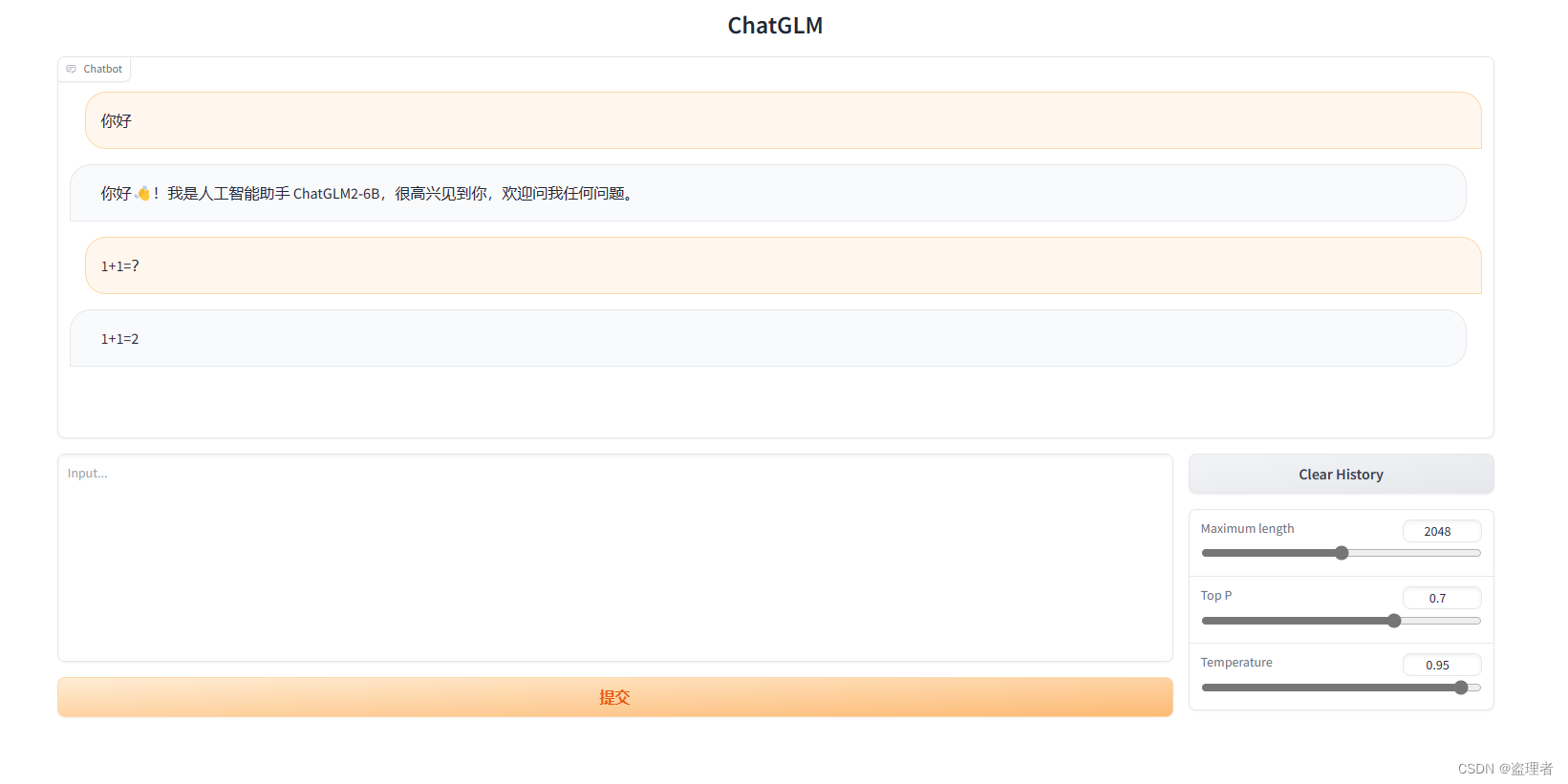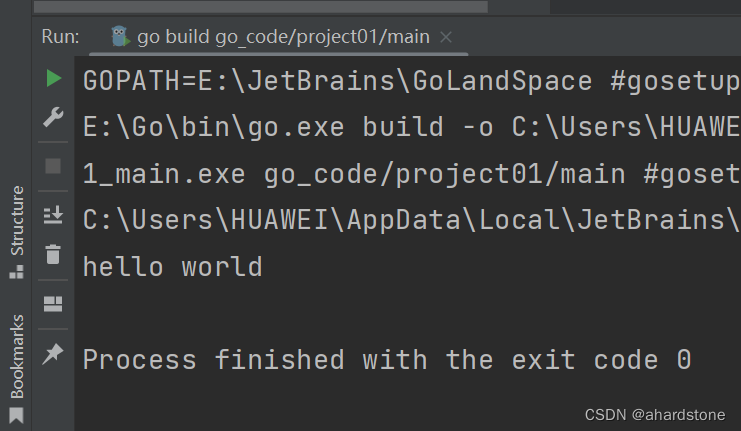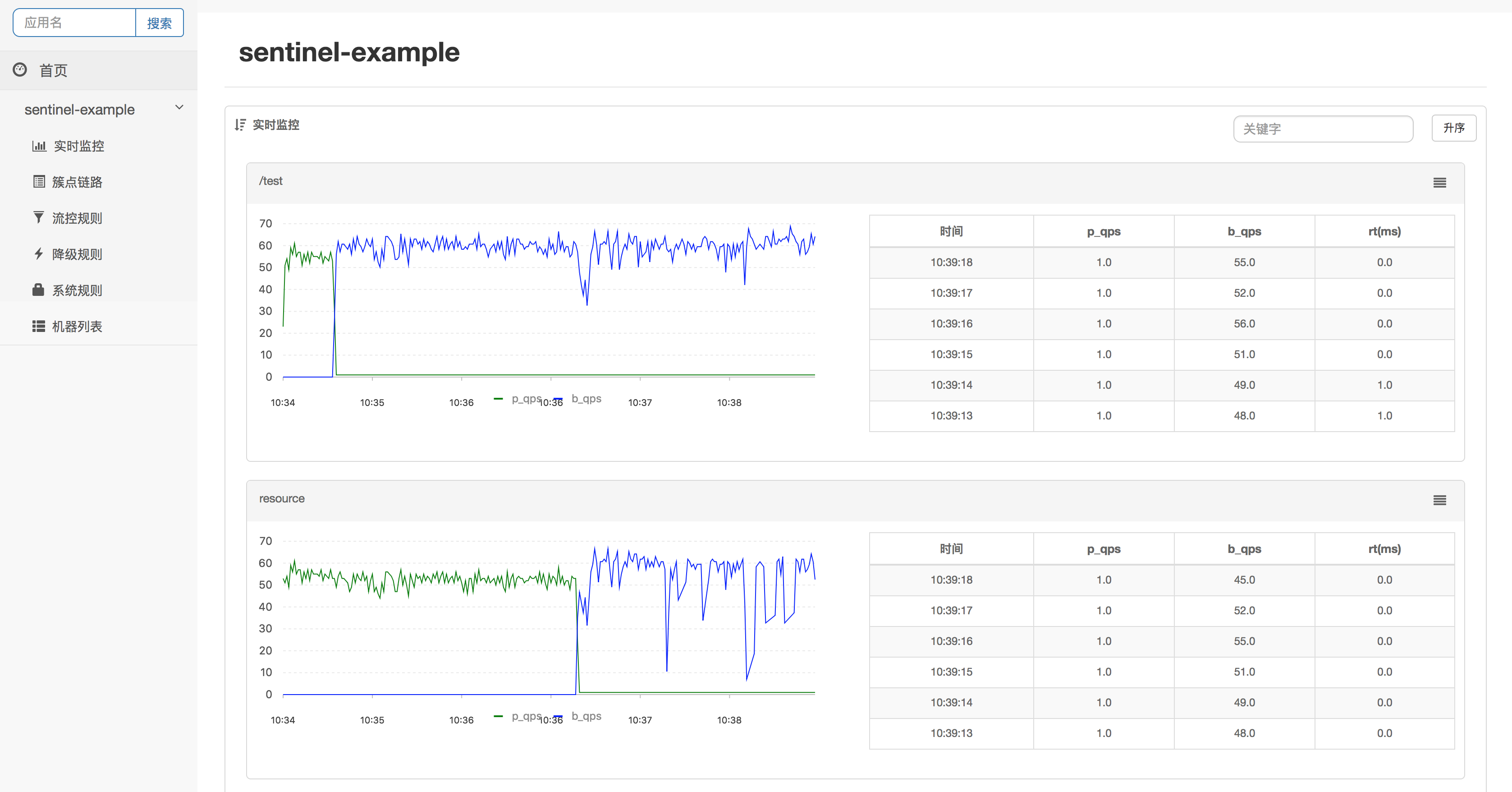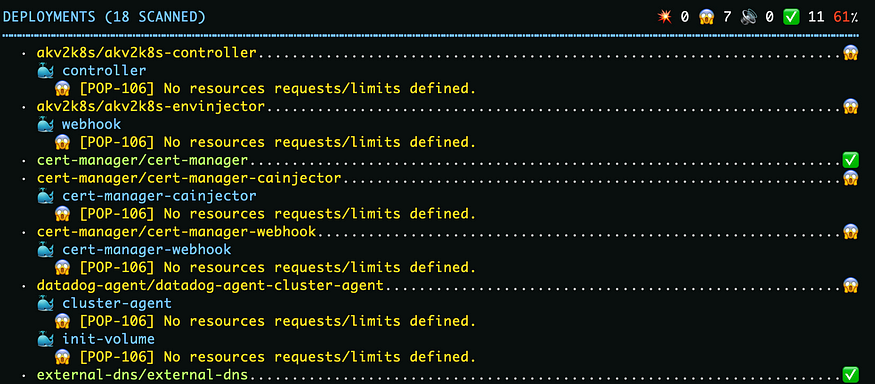目录
1、常用方法
2、常用信号
3、实操
1、常用方法
- QComboBox() 创建一个下拉框对象
- addItems 可以使用列表进行多个下拉框内容添加, 单个添加用addItem
- currentIndexChanged 是用来获取当前选择下拉框的索引, 这也是这个"信号"
- 槽函数需要 有个索引传参, 这样就便于信号和槽的关联
- currentText() 返回选中项的文本
- adjustSize() 设置可以让展示适应文本调整尺寸,让展示更美观一些
- Clear() 删除下拉选项集合中的所有选项
- count() 返回下来选项集合中的数目
- itemText(i) 获取索引为i的选项文本
- currentIndex() 获取选中项的索引
- setItemText(int index,text) 更改索引为index项的文本为text
2、常用信号
- Activated:当用户选中一个下拉选项时触发该信号
- currentIndexChanged:当下拉选项的索引发生改变时触发该信号
- highlighted:当选中一个已经选中的下来选项时,触发该信号
3、实操
下面我们来实操一下,实现选中不同下拉框,打印不同的标签值

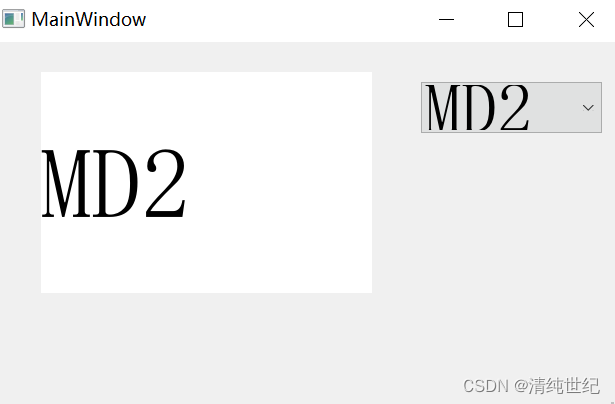
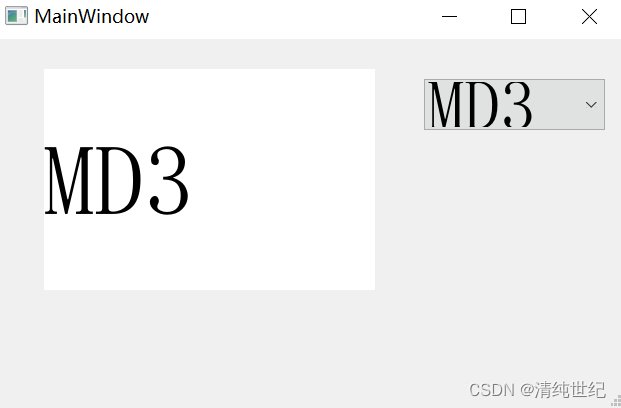
在Qt Designer中进行设计界面
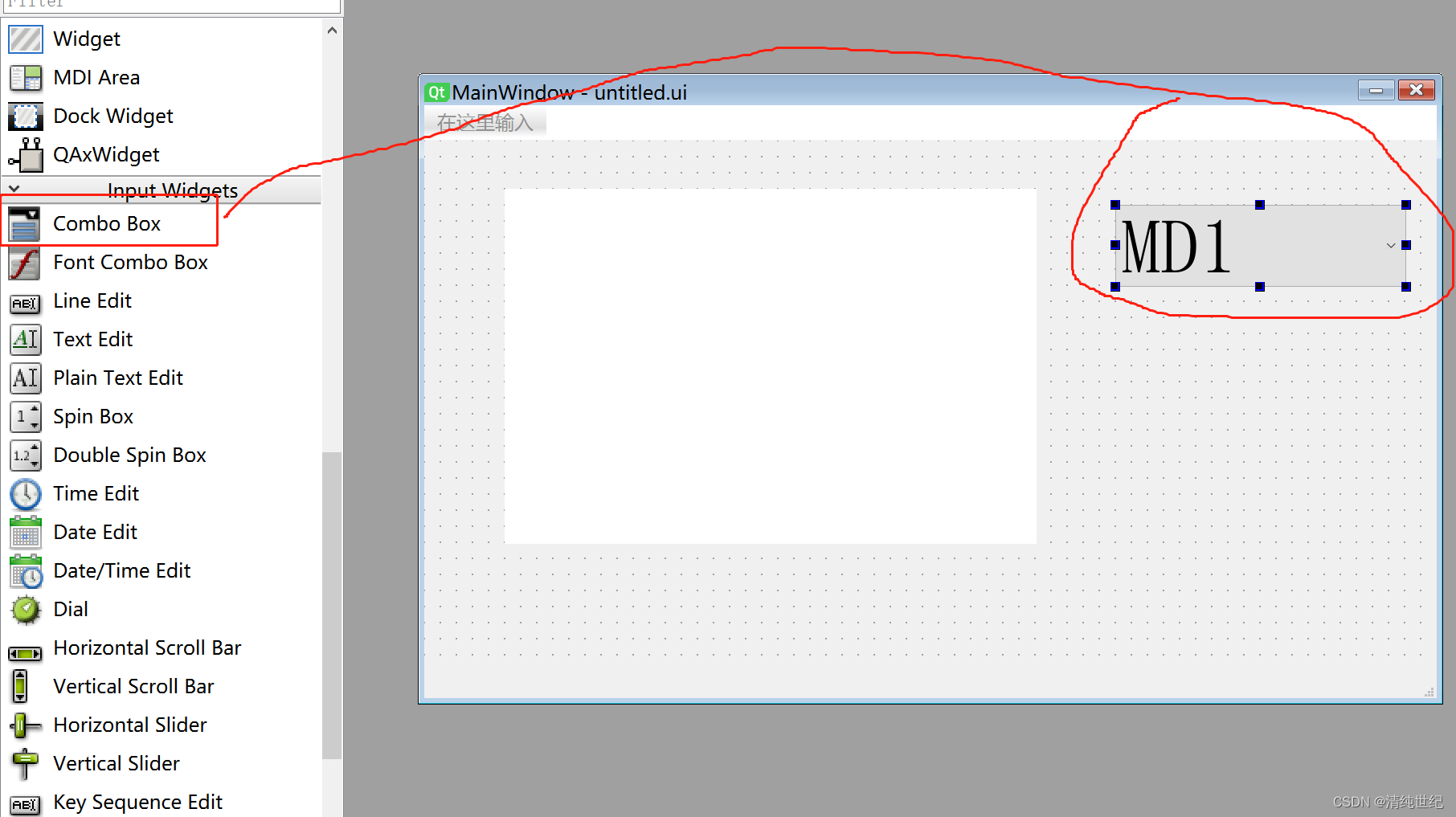
设计的界面代码如下:
# -*- coding: utf-8 -*-
# Form implementation generated from reading ui file 'untitled.ui'
#
# Created by: PyQt5 UI code generator 5.15.4
#
# WARNING: Any manual changes made to this file will be lost when pyuic5 is
# run again. Do not edit this file unless you know what you are doing.
from PyQt5 import QtCore, QtGui, QtWidgets
class Ui_MainWindow(object):
def setupUi(self, MainWindow):
MainWindow.setObjectName("MainWindow")
MainWindow.resize(630, 369)
self.centralwidget = QtWidgets.QWidget(MainWindow)
self.centralwidget.setObjectName("centralwidget")
self.comboBox = QtWidgets.QComboBox(self.centralwidget)
self.comboBox.setGeometry(QtCore.QRect(430, 40, 181, 51))
font = QtGui.QFont()
font.setPointSize(36)
self.comboBox.setFont(font)
self.comboBox.setObjectName("comboBox")
self.comboBox.addItem("")
self.comboBox.addItem("")
self.comboBox.addItem("")
self.label = QtWidgets.QLabel(self.centralwidget)
self.label.setGeometry(QtCore.QRect(50, 30, 331, 221))
font = QtGui.QFont()
font.setPointSize(50)
self.label.setFont(font)
self.label.setStyleSheet("background-color: rgb(255, 255, 255);")
self.label.setText("")
self.label.setObjectName("label")
MainWindow.setCentralWidget(self.centralwidget)
self.menubar = QtWidgets.QMenuBar(MainWindow)
self.menubar.setGeometry(QtCore.QRect(0, 0, 630, 22))
self.menubar.setObjectName("menubar")
MainWindow.setMenuBar(self.menubar)
self.statusbar = QtWidgets.QStatusBar(MainWindow)
self.statusbar.setObjectName("statusbar")
MainWindow.setStatusBar(self.statusbar)
self.retranslateUi(MainWindow)
QtCore.QMetaObject.connectSlotsByName(MainWindow)
def retranslateUi(self, MainWindow):
_translate = QtCore.QCoreApplication.translate
MainWindow.setWindowTitle(_translate("MainWindow", "MainWindow"))
self.comboBox.setItemText(0, _translate("MainWindow", "MD1"))
self.comboBox.setItemText(1, _translate("MainWindow", "MD2"))
self.comboBox.setItemText(2, _translate("MainWindow", "MD3"))我们可以通过addItems或addItem增加选项(界面设计中是先增加,后设置名字)
self.combo = QComboBox()
self.combo.addItems(['MD1', 'MD2', 'MD3']) 我们设计的逻辑代码如下:
# -*- coding: utf-8 -*-
import sys
from PyQt5.QtWidgets import QApplication, QMainWindow
from untitled import Ui_MainWindow
class MyMainForm(QMainWindow, Ui_MainWindow):
def __init__(self, parent=None):
super(MyMainForm, self).__init__(parent)
self.setupUi(self)
self.comboBox.currentIndexChanged.connect(self.select_change)
# self.comboBox.activated.connect(self.select_change) # 该代码也可以
def select_change(self,index):
if index==0:
self.label.setText("MD1")
elif index==1:
self.label.setText("MD2")
elif index == 2:
self.label.setText("MD3")
if __name__ == '__main__':
app = QApplication(sys.argv)
myWin = MyMainForm()
myWin.show()
sys.exit(app.exec_())实现选中不同下拉框打印不同标签值,主要用的是currentIndexChanged信号、也可以使用activated信号