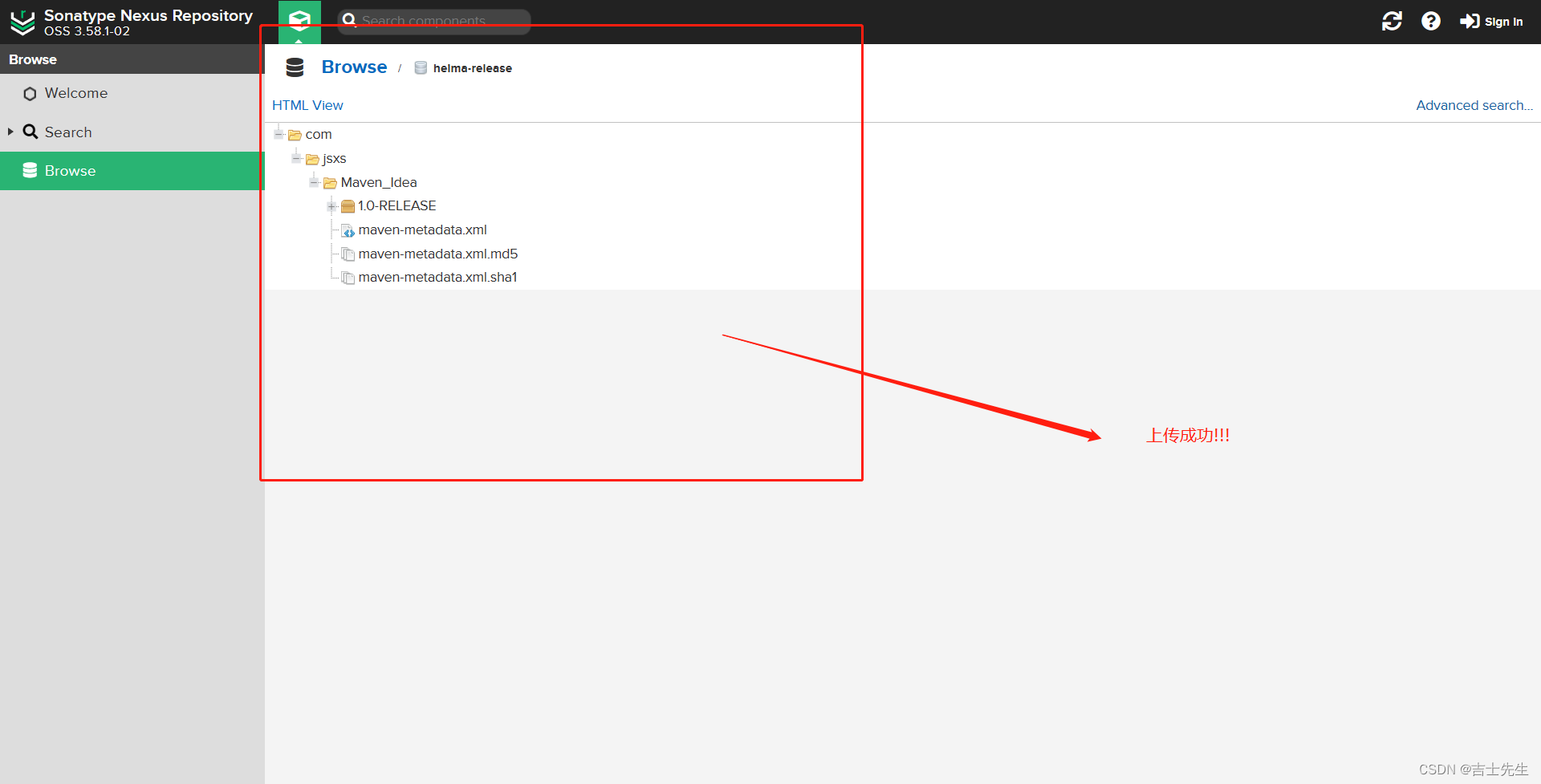Blob
Blob: 前端专门用于支持文件操作的二进制对象
File: 一种特殊的Blob对象
文件下载
<!DOCTYPE html>
<html lang="en">
<head>
<meta charset="UTF-8">
<meta name="viewport" content="width=device-width, initial-scale=1.0">
<title>Document</title>
</head>
<body>
<a id="a1">点击下载</a>
<script>
// 获取a标签的dom
const a1 = document.getElementById("a1");
const content = '<div><h1>JS++</h1><p>Hello</p></div>'
const blob = new Blob()
console.log(blob)
</script>
</body>
</html>
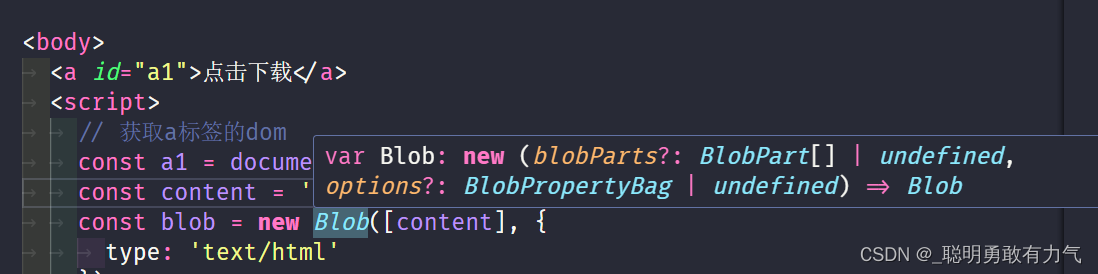
我们可以看到blob对象第一个参数需要一个数组,第二个参数是对blob对象的描述
所以对其进行传参
<!DOCTYPE html>
<html lang="en">
<head>
<meta charset="UTF-8">
<meta name="viewport" content="width=device-width, initial-scale=1.0">
<title>Document</title>
</head>
<body>
<a id="a1">点击下载</a>
<script>
// 获取a标签的dom
const a1 = document.getElementById("a1");
const content = '<div><h1>JS++</h1><p>Hello</p></div>'
const blob = new Blob([content], {
type: 'text/html'
})
URL.createObjectURL()
</script>
</body>
</html>
我们通过URL.createObjectURL可以生成一个url地址 ,此方法需要一个blob对象
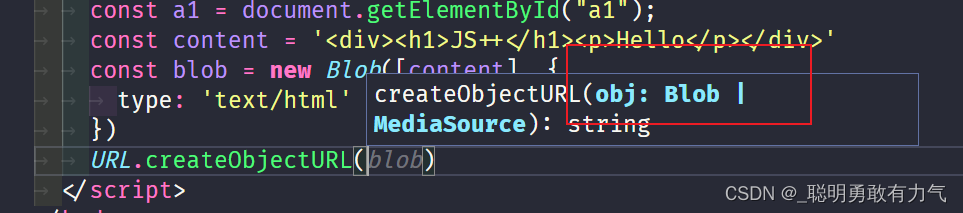
此时我们给a标签设置href连接
<!DOCTYPE html>
<html lang="en">
<head>
<meta charset="UTF-8">
<meta name="viewport" content="width=device-width, initial-scale=1.0">
<title>Document</title>
</head>
<body>
<a id="a1">点击下载</a>
<script>
// 获取a标签的dom
const a1 = document.getElementById("a1");
const content = '<div><h1>JS++</h1><p>Hello</p></div>'
const blob = new Blob([content], {
type: 'text/html'
})
a1.href = URL.createObjectURL(blob)
a1.setAttribute('download', '下载.html')
</script>
</body>
</html>
此时点击下载就可以成功下载并预览

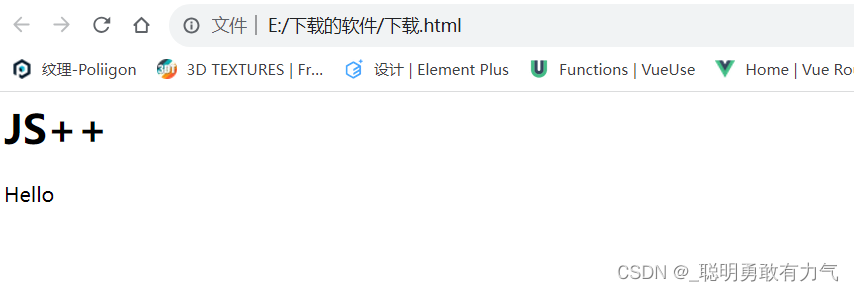
文件预览
<!DOCTYPE html>
<html lang="en">
<head>
<meta charset="UTF-8">
<meta name="viewport" content="width=device-width, initial-scale=1.0">
<title>Document</title>
</head>
<body>
<input type="file" id="fileInput">
<script>
const fileInput = document.getElementById("fileInput")
fileInput.addEventListener('change', (e) => {
console.log(e.target.files);
})
</script>
</body>
</html>
我们可以看到e.target.files表示文件对象
<!DOCTYPE html>
<html lang="en">
<head>
<meta charset="UTF-8">
<meta name="viewport" content="width=device-width, initial-scale=1.0">
<title>Document</title>
</head>
<body>
<input type="file" id="fileInput">
<script>
const fileInput = document.getElementById("fileInput")
fileInput.addEventListener('change', (e) => {
const file = e.target.files[0];
const fileReader = new FileReader();
// 生成base64图片
fileReader.readAsDataURL(file)
fileReader.onload = function () {
console.log(fileReader.result)
}
})
</script>
</body>
</html>
 这里先使用fileReader来实现预览功能
这里先使用fileReader来实现预览功能
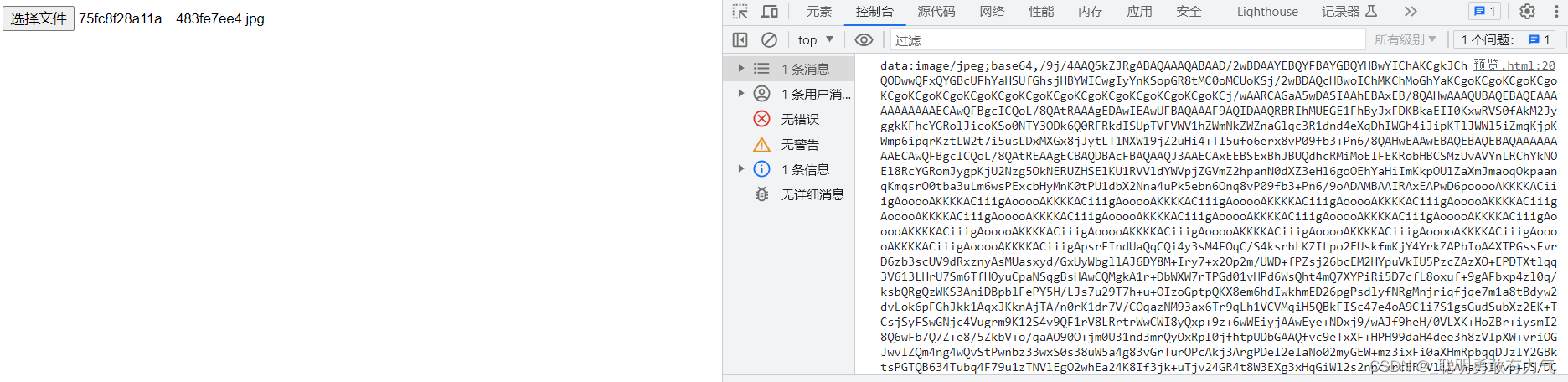
<!DOCTYPE html>
<html lang="en">
<head>
<meta charset="UTF-8">
<meta name="viewport" content="width=device-width, initial-scale=1.0">
<title>Document</title>
</head>
<body>
<input type="file" id="fileInput">
<script>
const fileInput = document.getElementById("fileInput")
fileInput.addEventListener('change', (e) => {
const file = e.target.files[0];
const fileReader = new FileReader();
// 生成base64图片
fileReader.readAsDataURL(file)
fileReader.onload = function () {
const src = fileReader.result;
const img = document.createElement("img");
img.src = src
document.body.appendChild(img);
}
})
</script>
</body>
</html>
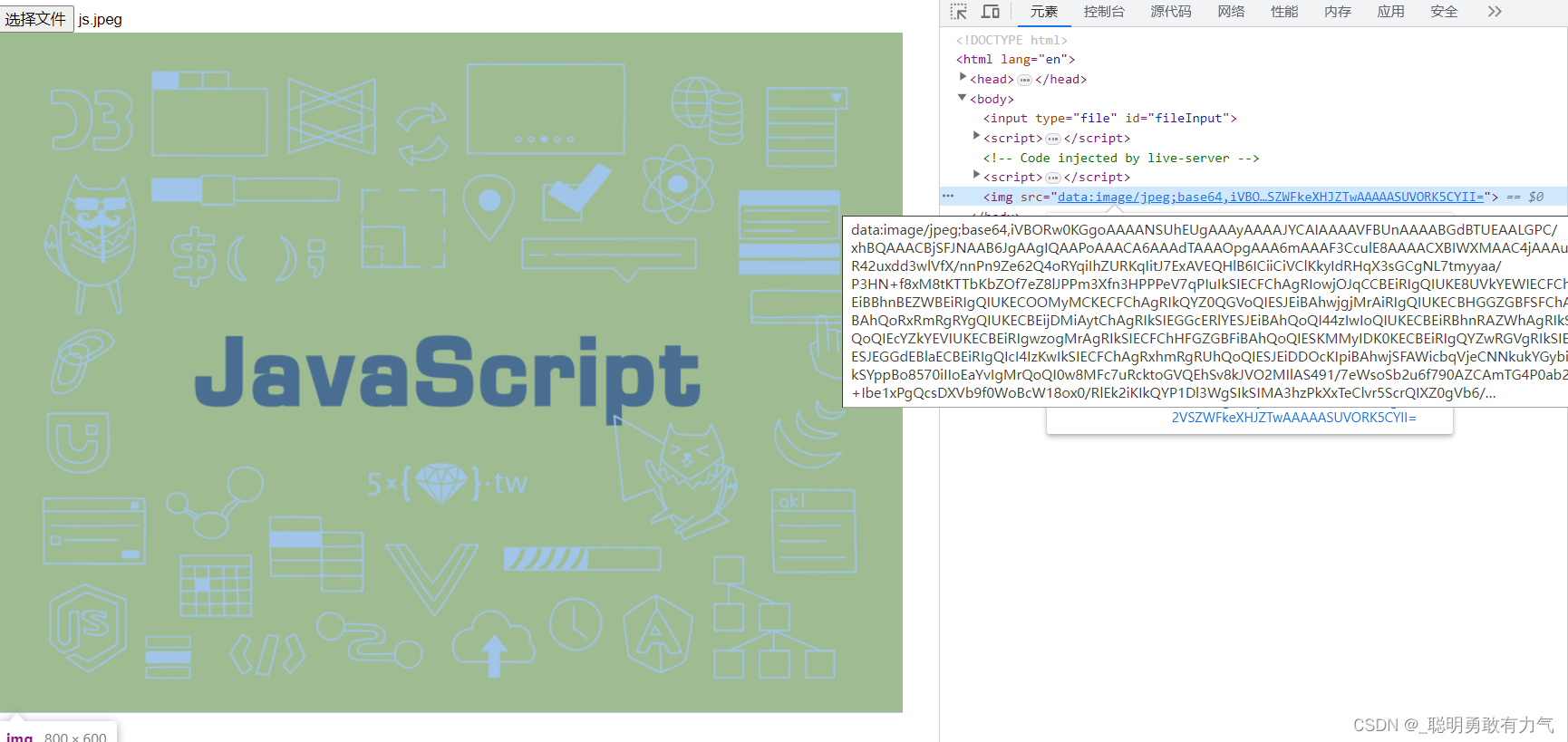
<!DOCTYPE html>
<html lang="en">
<head>
<meta charset="UTF-8">
<meta name="viewport" content="width=device-width, initial-scale=1.0">
<title>Document</title>
</head>
<body>
<input type="file" id="fileInput">
<script>
const fileInput = document.getElementById("fileInput")
fileInput.addEventListener('change', (e) => {
const file = e.target.files[0];
const url = URL.createObjectURL(file)
const img = document.createElement("img");
img.src = url
document.body.appendChild(img);
// 销毁临时的url
img.onload = function () {
URL.revokeObjectURL(url);
}
})
</script>
</body>
</html>
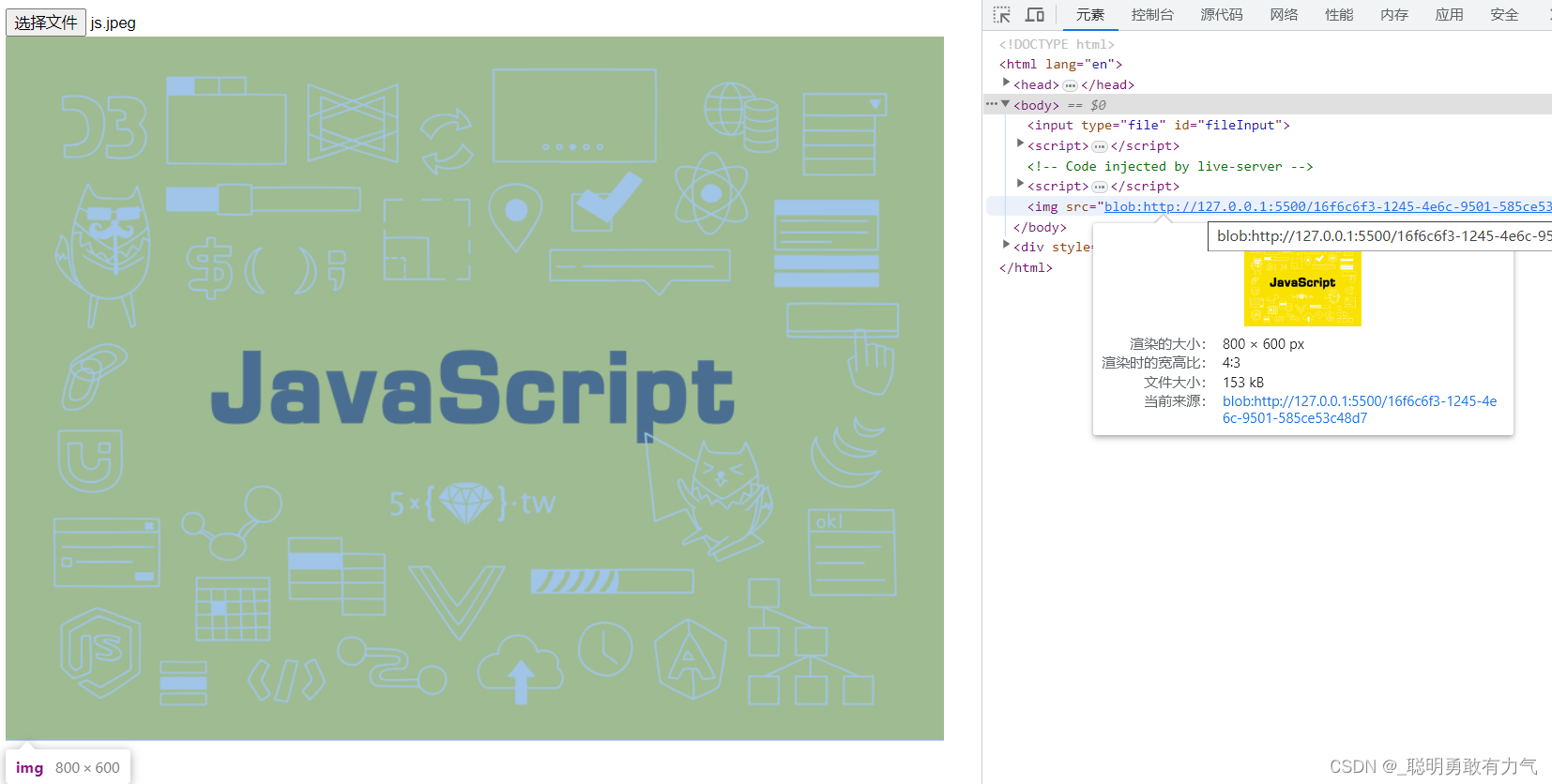
分片上传
我们先使用koa开启一个服务器
npm init -y 初始项目
npm install koa koa-router koa-static koa-bodyparser
const Koa = require('koa')
const Router = require('koa-router')
const static = require('koa-static')
const parser = require('koa-bodyparser')
const app = new Koa()
app.listen(3000, () => {
console.log('server listen at port 3000')
})
npm install nodemon -g
配置脚本
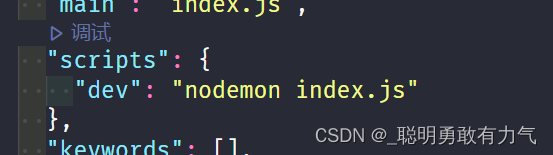
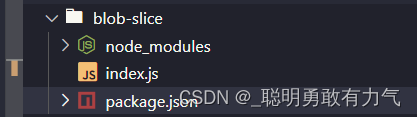
运行
npm run dev
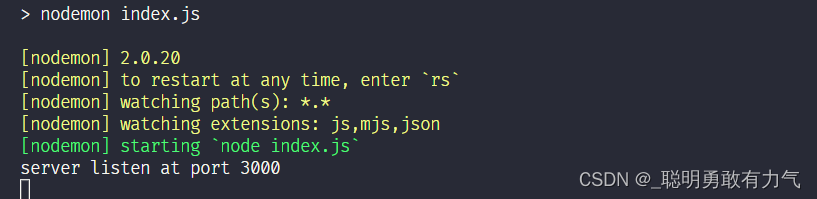
koa-parser用来处理post请求
koa-static用来创建静态资源
const Koa = require('koa')
const Router = require('koa-router')
const server = require('koa-static')
const Parser = require('koa-bodyparser')
const app = new Koa()
// 注册Parser中间件 就可以解析post过来的body数据
app.use(Parser())
// 使用server中间件 可以将文件夹作为静态文件目录
app.use(server(__dirname + '/public'))
app.listen(3000, () => {
console.log('server listen at port 3000')
})
multiparty将上传文件保存到临时目录
const Koa = require('koa')
const Router = require('koa-router')
const server = require('koa-static')
const Parser = require('koa-bodyparser')
const multiparty = require('multiparty')
const app = new Koa()
const router = new Router()
// 注册Parser中间件 就可以解析post过来的body数据
app.use(Parser())
// 使用server中间件 可以将文件夹作为静态文件目录
app.use(server(__dirname + '/public'))
router.post('/upload', async (ctx, next) => {
const form = new multiparty.Form({ uploadDir: 'temp' })
ctx.body = '上传成功'
})
app.use(router.routes())
app.listen(3000, () => {
console.log('server listen at port 3000')
})
增加上传功能
<!DOCTYPE html>
<html lang="en">
<head>
<meta charset="UTF-8">
<meta name="viewport" content="width=device-width, initial-scale=1.0">
<title>Document</title>
</head>
<body>
<input type="file" id="file1" />
<button id="btn1">上传</button>
<script src="https://cdn.bootcdn.net/ajax/libs/axios/1.3.6/axios.js"></script>
<script>
const btn1 = document.getElementById('btn1');
btn1.addEventListener('click', () => {
const file1 = document.getElementById('file1');
const file = file1.files[0]
const formData = new FormData()
formData.append('file', file)
axios.post('/upload', formData)
})
</script>
</body>
</html>
const Koa = require('koa')
const Router = require('koa-router')
const server = require('koa-static')
const Parser = require('koa-bodyparser')
const multiparty = require('multiparty')
const app = new Koa()
const router = new Router()
// 注册Parser中间件 就可以解析post过来的body数据
app.use(Parser())
// 使用server中间件 可以将文件夹作为静态文件目录
app.use(server(__dirname + '/public'))
router.post('/upload', async (ctx, next) => {
const form = new multiparty.Form({ uploadDir: 'temp' })
form.parse(ctx.req)
form.on('file', () => {
})
ctx.body = '上传成功'
})
app.use(router.routes())
app.listen(3000, () => {
console.log('server listen at port 3000')
})
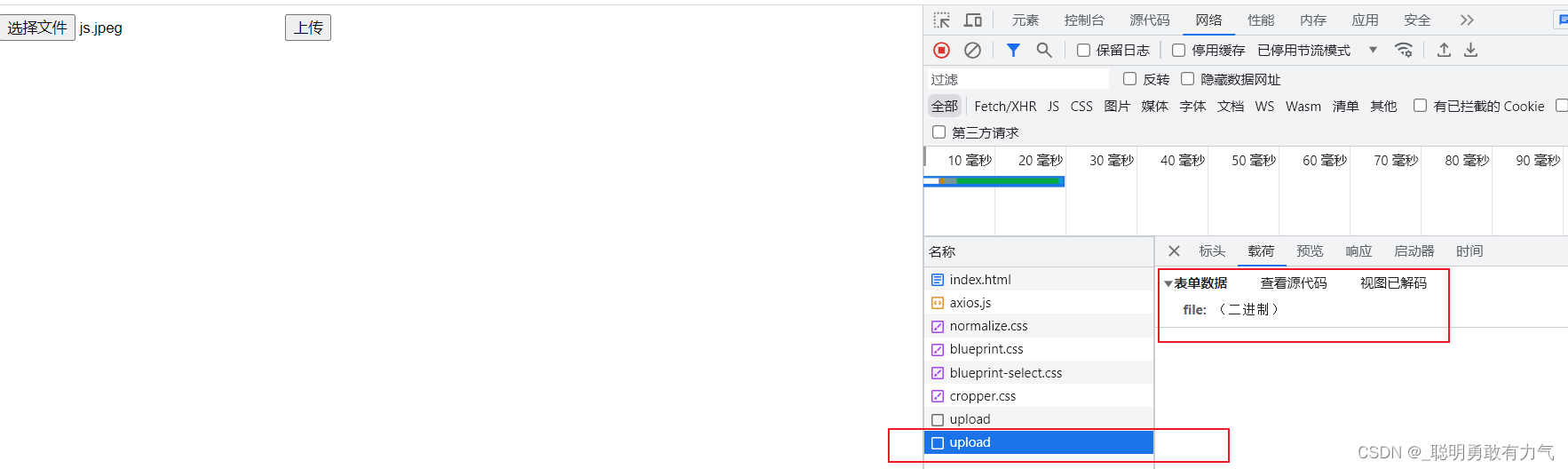
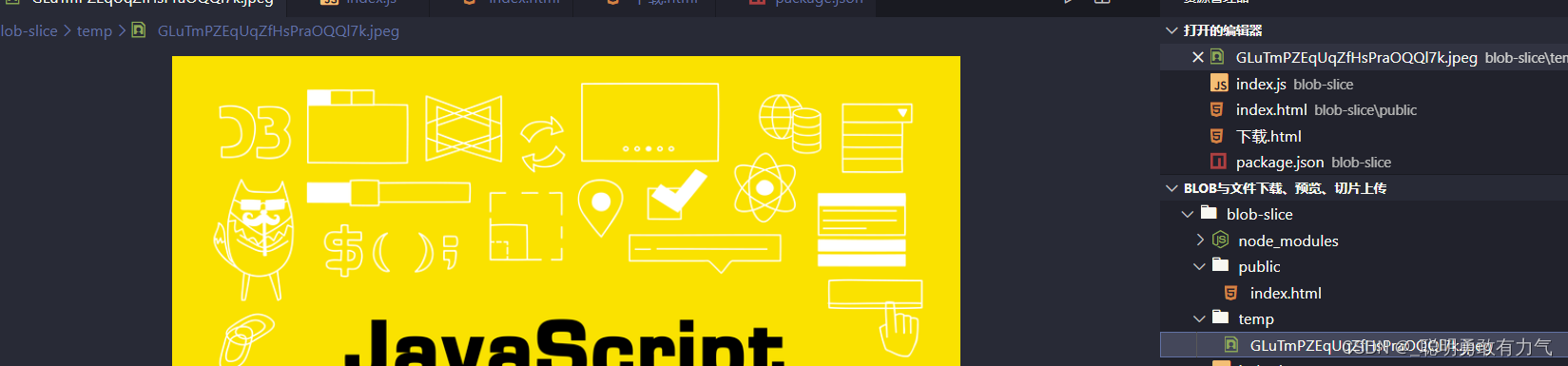
分片上传
<!DOCTYPE html>
<html lang="en">
<head>
<meta charset="UTF-8">
<meta name="viewport" content="width=device-width, initial-scale=1.0">
<title>Document</title>
</head>
<body>
<input type="file" id="file1" />
<button id="btn1">上传</button>
<script src="https://cdn.bootcdn.net/ajax/libs/axios/1.3.6/axios.js"></script>
<script>
const btn1 = document.getElementById('btn1');
//10 kb
const chunkSize = 1034 * 10
let index = 0
btn1.addEventListener('click', upload)
function upload() {
const file1 = document.getElementById('file1');
const file = file1.files[0]
// 解构出文件名和扩展名
const [filename, fileext] = file.name.split('.')
// 获取文件大小
const fileSize = file.size
let start = index * chunkSize
// 如果切片初始值 大于文件大小 就不切片
if (start > fileSize) {
return
}
const blob = file.slice(start, start + chunkSize)
const blobName = `${filename}.${index}.${fileext}`
const blobFile = new File([blob], blobName)
const formData = new FormData()
formData.append('file', blobFile)
axios.post('/upload', formData).then(() => {
index++
// 递归发送请求
upload(index)
})
}
</script>
</body>
</html>
分片上传成功
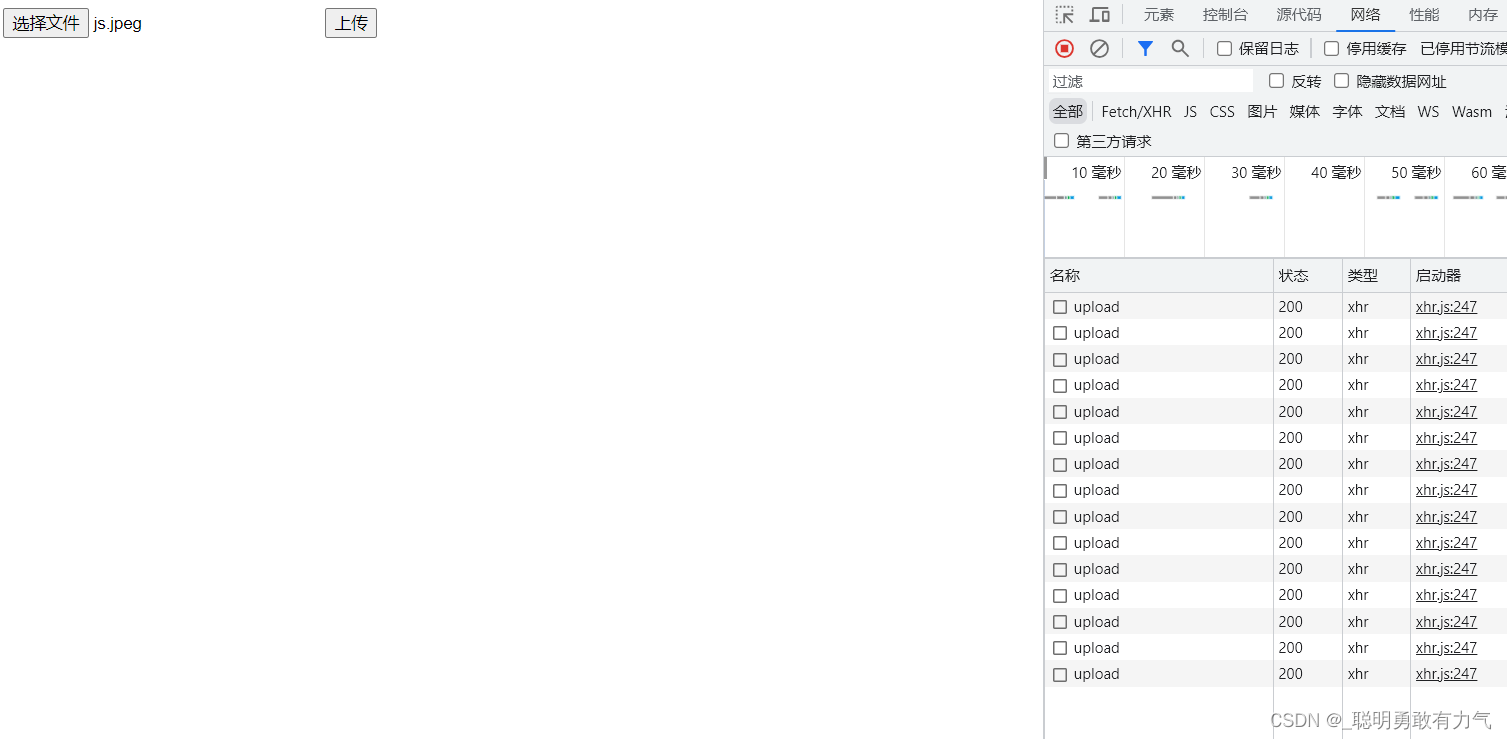
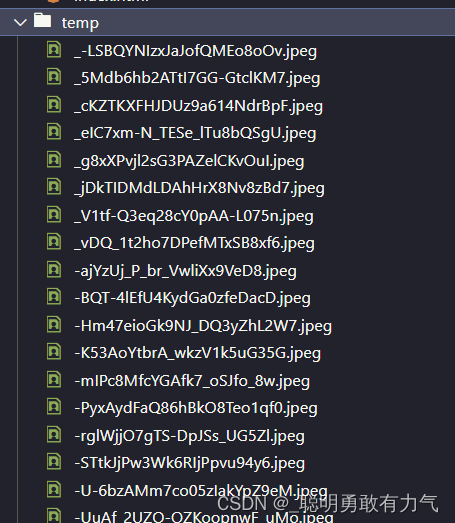
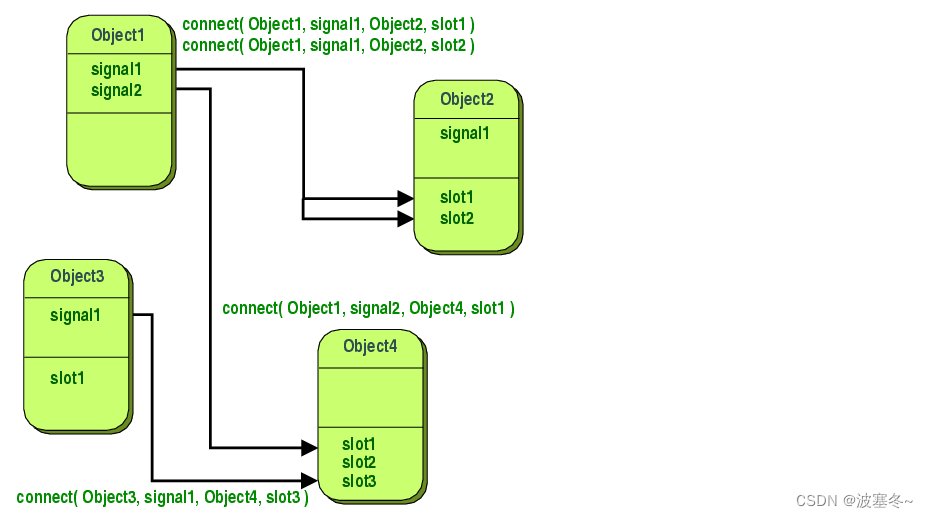


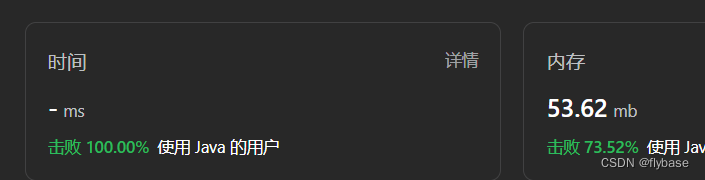


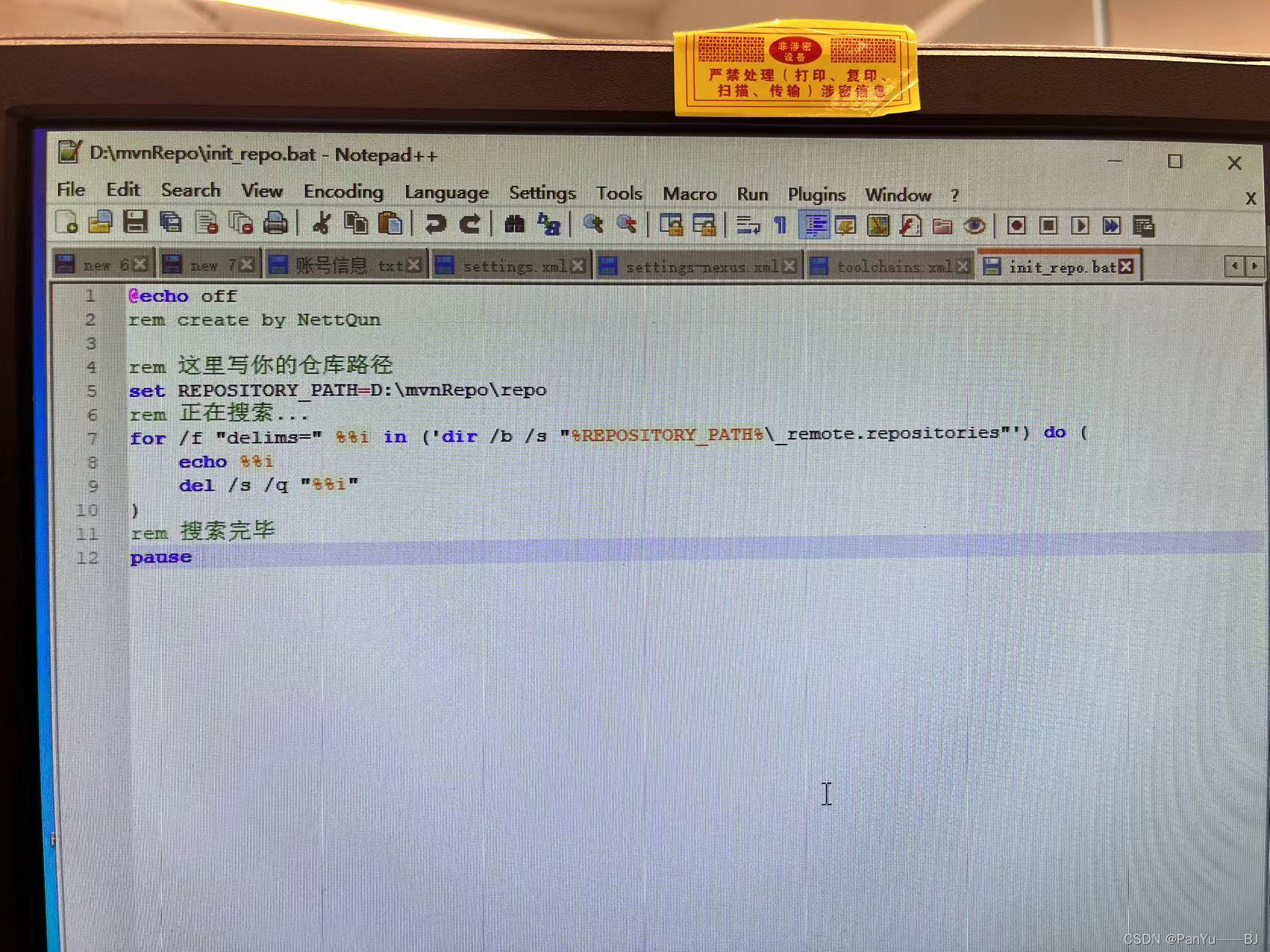
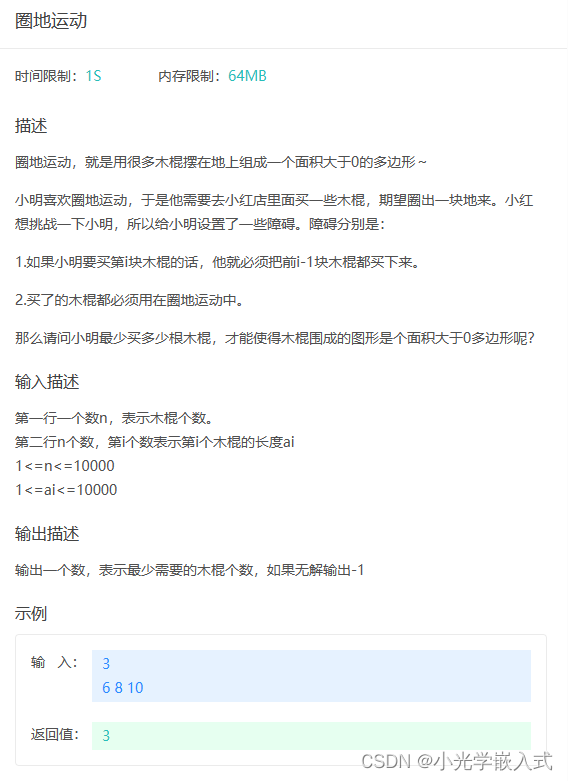
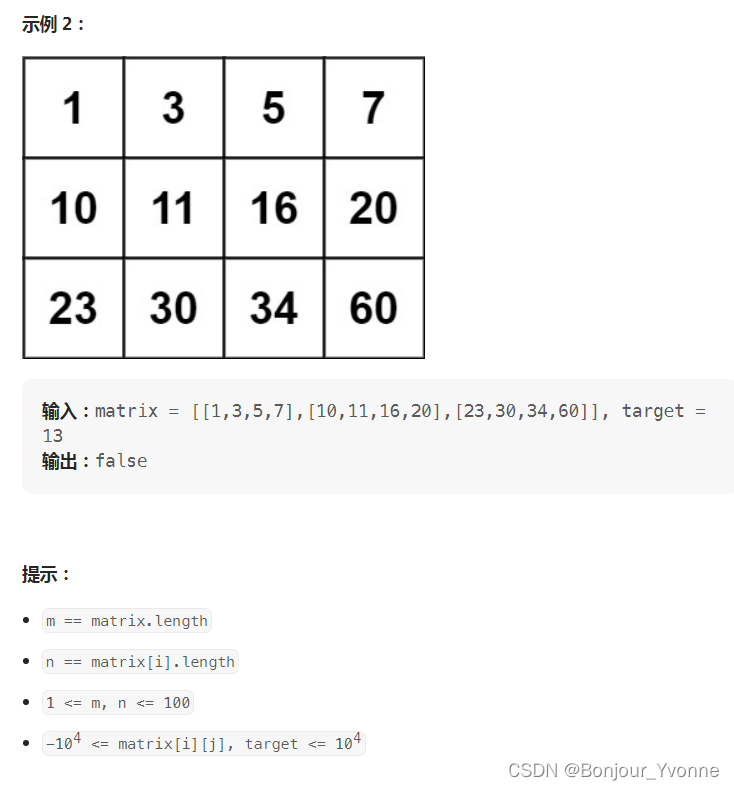

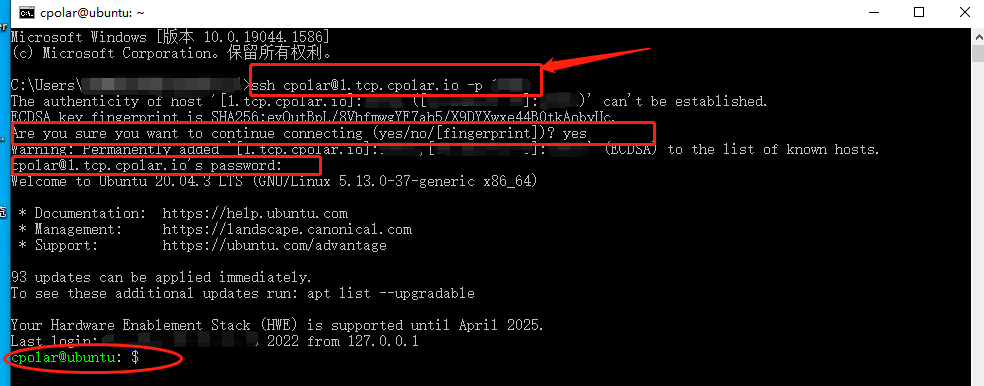
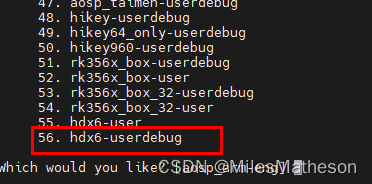
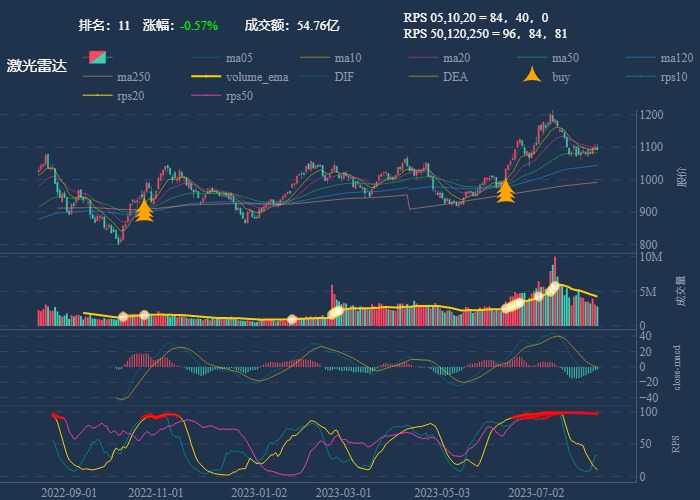
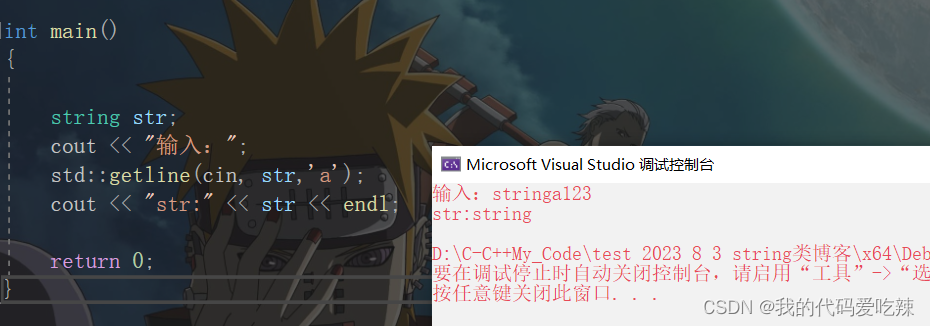
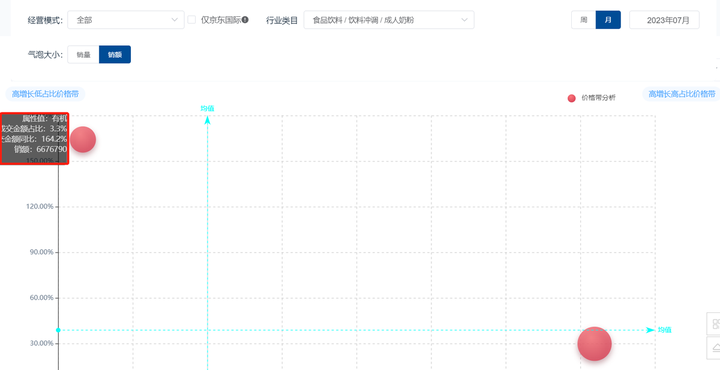

![[原创]从model-based推导到model-free(到PG+general advantage estimation)](https://img-blog.csdnimg.cn/8a8e2242dc6b4ada9451b51b00015e1e.png)