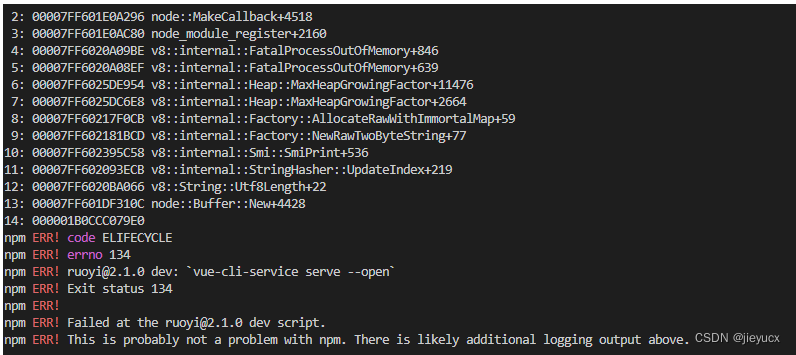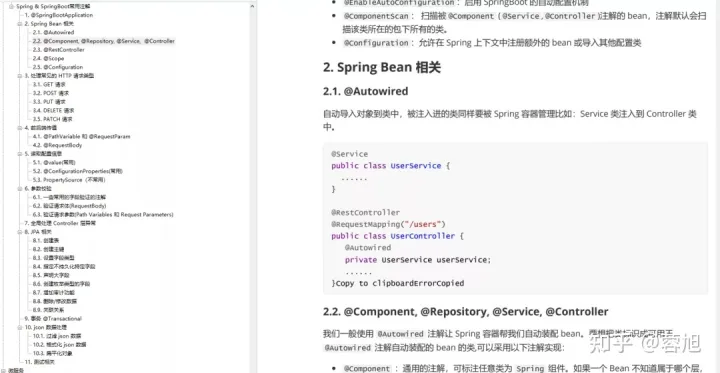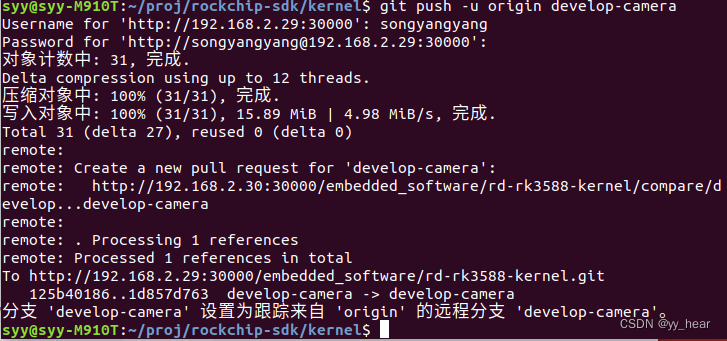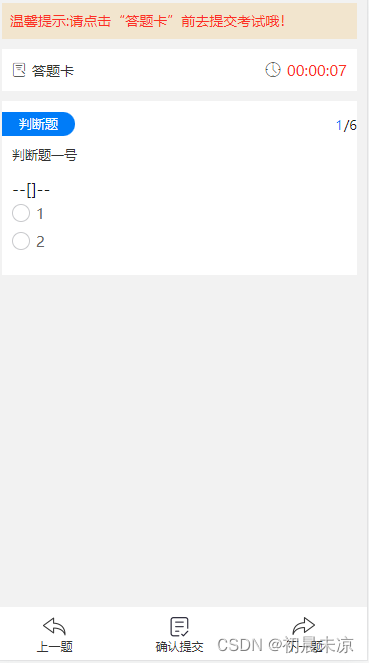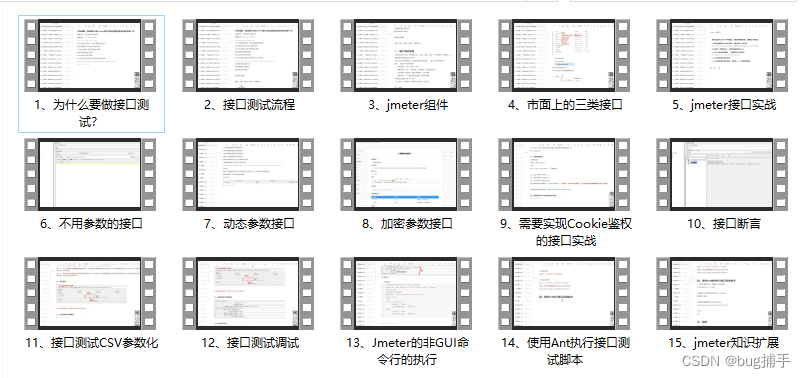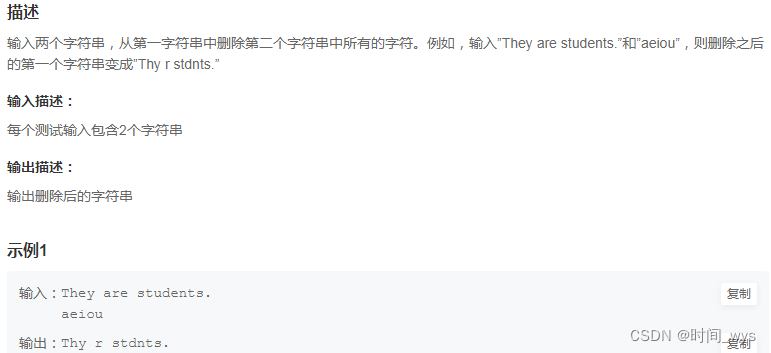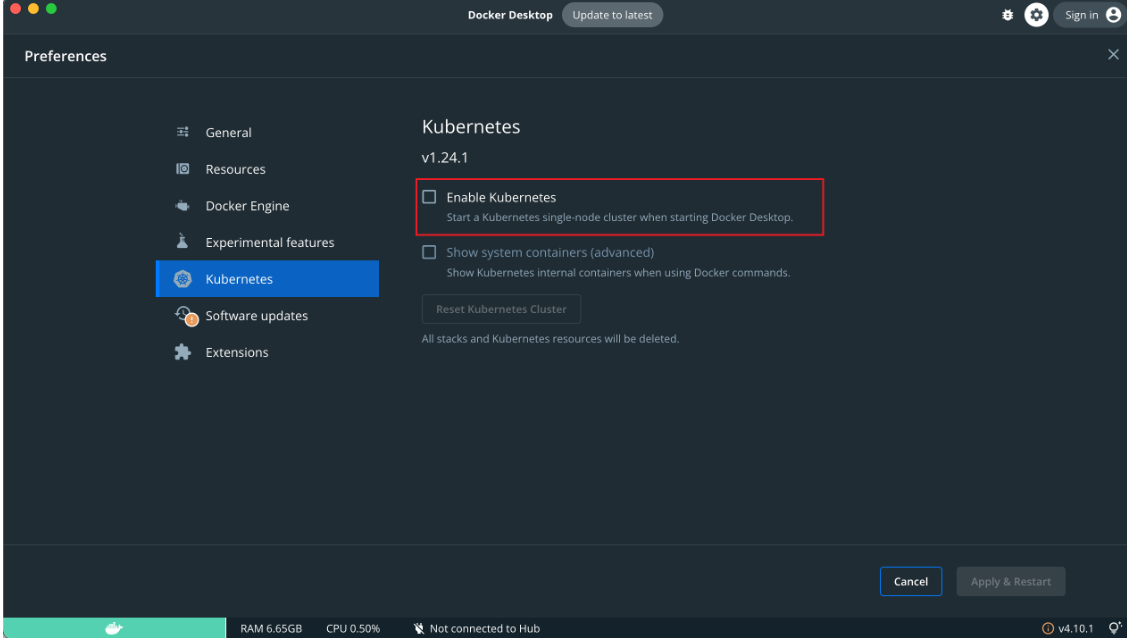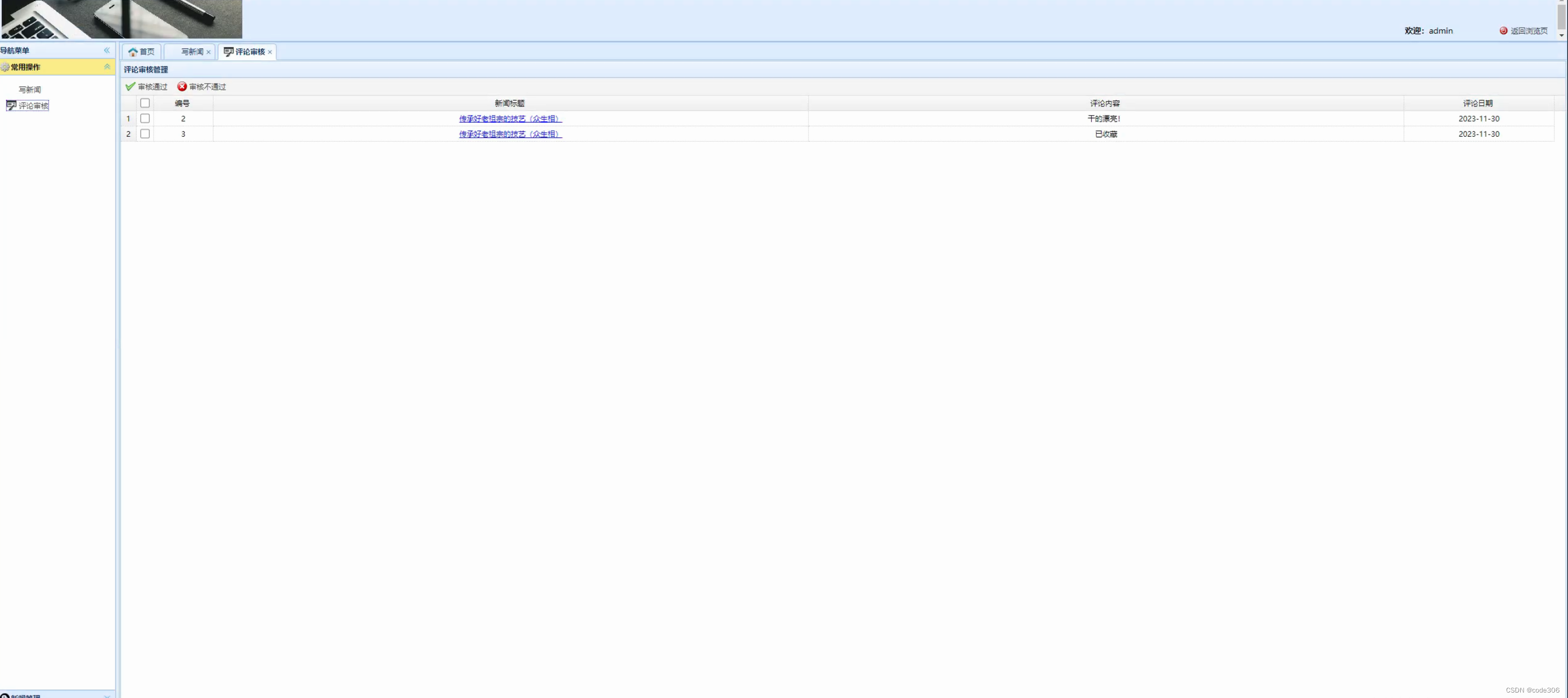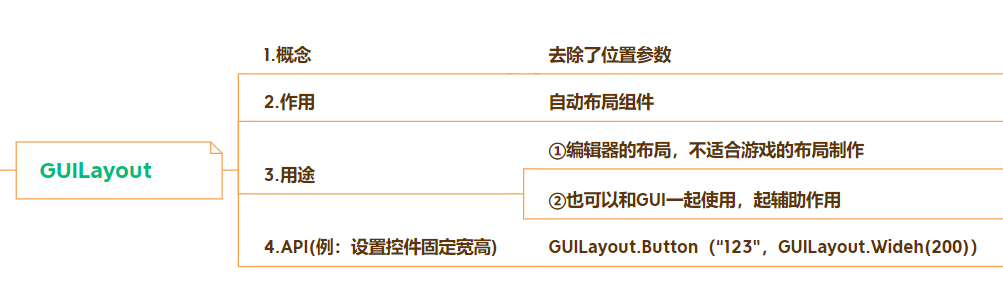目录
1-男女比例【柱状图】
1.1-大屏男女比例原型需求
1.2-结构样式逻辑开发
2-年龄比例-饼图
2.1-原型需求分析
2.2-结构样式逻辑开发
3-中国地图和运行轨迹
3.1-地图组件需求原型
3.2-结构样式逻辑开发
4-未来7天游客数量趋势图-折线图
5-右侧的相关图
6-总结
1-男女比例【柱状图】
1.1-大屏男女比例原型需求
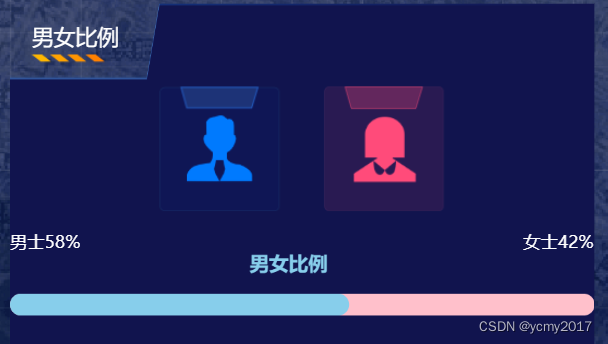
这里主要是用到echart的横向柱状图,需求还是比较简单。

1.2-结构样式逻辑开发
文件src\views\screen\components\sex\index.vue结构如下:
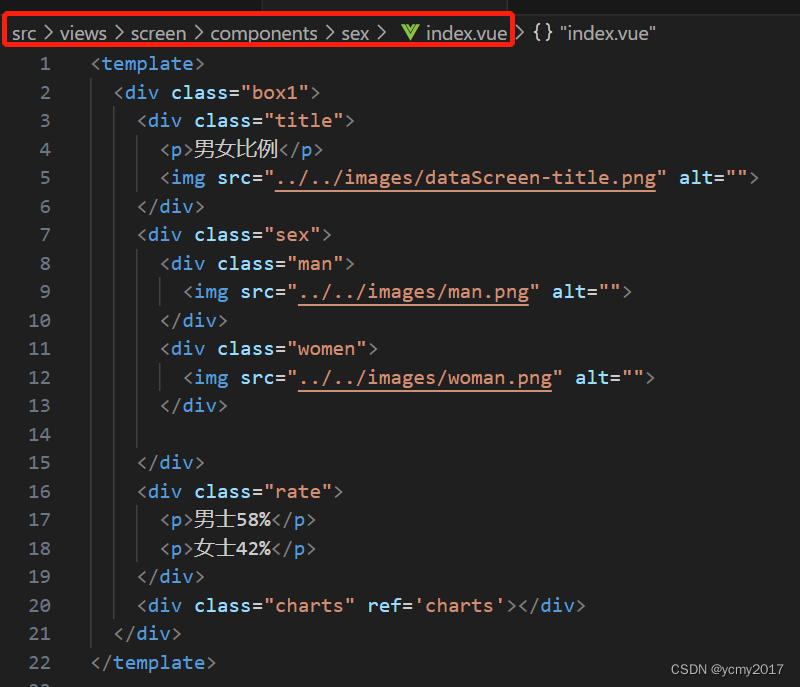
文件src\views\screen\components\sex\index.vue核心业务逻辑如下:
当页面挂载完成,需要初始化echarts实例,然后进行相关的项设置。这里男女比例是58%和42%;其实是两个横向的柱状图,我们在男性数据设置为58,女性数据设置为100;然后调整女性柱状图位置barGap为-100%;这样我们就把男性的遮住了,这里我们使用属性z将男性的数据比例展示出来。
import { ref, onMounted } from 'vue';
import * as echarts from 'echarts';
//获取图形图标的DOM节点
let charts = ref();
onMounted(() => {
//初始化echarts实例
let mycharts = echarts.init(charts.value);
//设置配置项
mycharts.setOption({
//组件标题
title: {
text: '男女比例',//主标题
textStyle: {//主标题颜色
color: 'skyblue'
},
left: '40%'
},
//x|y
xAxis: {
show: false,
min: 0,
max: 100
},
yAxis: {
show: false,
type: 'category'
},
series: [
{
type: 'bar',
data: [58],
barWidth: 20,
z: 100,
itemStyle: {
color: 'skyblue',
borderRadius: 20
}
}
,
{
type: 'bar',
data: [100],
barWidth: 20,
//调整女士柱条位置
barGap: '-100%',
itemStyle: {
color: 'pink',
borderRadius: 20
}
}
],
grid: {
left: 0,
top: 0,
right: 0,
bottom: 0
}
});
})
文件src\views\screen\components\sex\index.vue样式如下:
<style scoped lang="scss">
.box1 {
width: 100%;
height: 100%;
background: url(../../images/dataScreen-main-cb.png) no-repeat;
background-size: 100% 100%;
margin: 20px 0px;
.title {
margin-left: 20px;
margin-top: 20px;
p {
color: white;
font-size: 20px;
}
}
.sex {
display: flex;
justify-content: center;
.man {
margin: 20px;
width: 111px;
height: 115px;
background: url(../../images/man-bg.png) no-repeat;
display: flex;
justify-content: center;
align-items: center;
}
.women {
margin: 20px;
width: 111px;
height: 115px;
background: url(../../images/woman-bg.png) no-repeat;
display: flex;
justify-content: center;
align-items: center;
}
}
.rate {
display: flex;
justify-content: space-between;
color: white;
}
.charts {
height: 100px;
}
}
</style>2-年龄比例-饼图
2.1-原型需求分析

看到这个原型需求跟上面的性别的结构类似,只不过这里是饼图,我们需要使用到echarts里面的饼图。
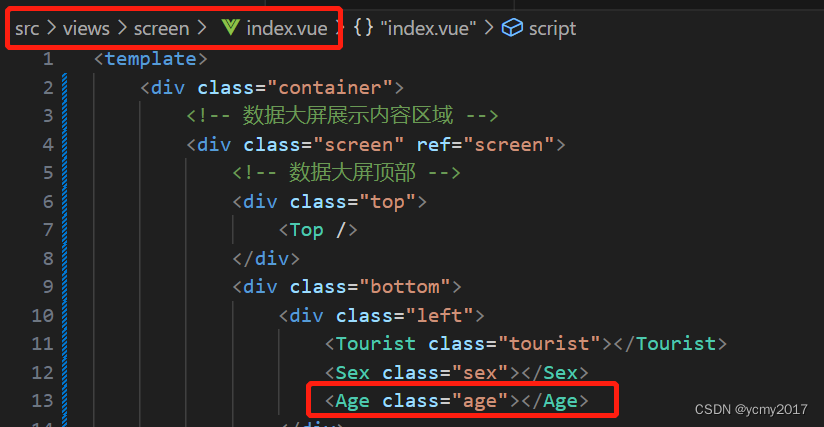
2.2-结构样式逻辑开发
由于本章节的处理和上章节差不多,结构类似,echarts处理简单,所以这里不做过多的分析和处理,直接贴出代码。
<template>
<div class="box2">
<div class="title">
<p>年龄比例</p>
<img src="../../images/dataScreen-title.png" alt="">
</div>
<!-- 图形图标的容器 -->
<div class="charts" ref="charts"></div>
</div>
</template>
<script setup lang="ts">
import { ref, onMounted } from 'vue';
//引入echarts
import * as echarts from 'echarts';
let charts = ref();
//组件挂载完毕初始化图形图标
onMounted(() => {
let mychart = echarts.init(charts.value);
//设置配置项
let option = {
tooltip: {
trigger: 'item'
},
legend: {
right: 30,
top: 40,
orient: 'vertical',//图例组件方向的设置
textStyle: {
color: 'white',
fontSize: 14
}
},
series: [
{
name: 'Access From',
type: 'pie',
radius: ['40%', '70%'],
avoidLabelOverlap: false,
itemStyle: {
borderRadius: 10,
borderColor: '#fff',
borderWidth: 2
},
label: {
show: true,
position: 'inside',
color:'white'
},
labelLine: {
show: false
},
data: [
{ value: 1048, name: '军事' },
{ value: 735, name: '新闻' },
{ value: 580, name: '直播' },
{ value: 484, name: '娱乐' },
{ value: 300, name: '财经' }
]
}
],
//调整图形图标的位置
grid: {
left: 0,
top: 0,
right: 0,
bottom: 0
}
};
mychart.setOption(option);
});
</script>
<script lang="ts">
export default {
name: 'Age',
}
</script>
<style scoped lang="scss">
.box2 {
width: 100%;
height: 100%;
background: url(../../images/dataScreen-main-cb.png) no-repeat;
background-size: 100% 100%;
.title {
margin-left: 20px;
// margin-top: 20px;
p {
color: white;
font-size: 20px;
}
}
.charts {
height: 260px;
}
}
</style>3-中国地图和运行轨迹
3.1-地图组件需求原型
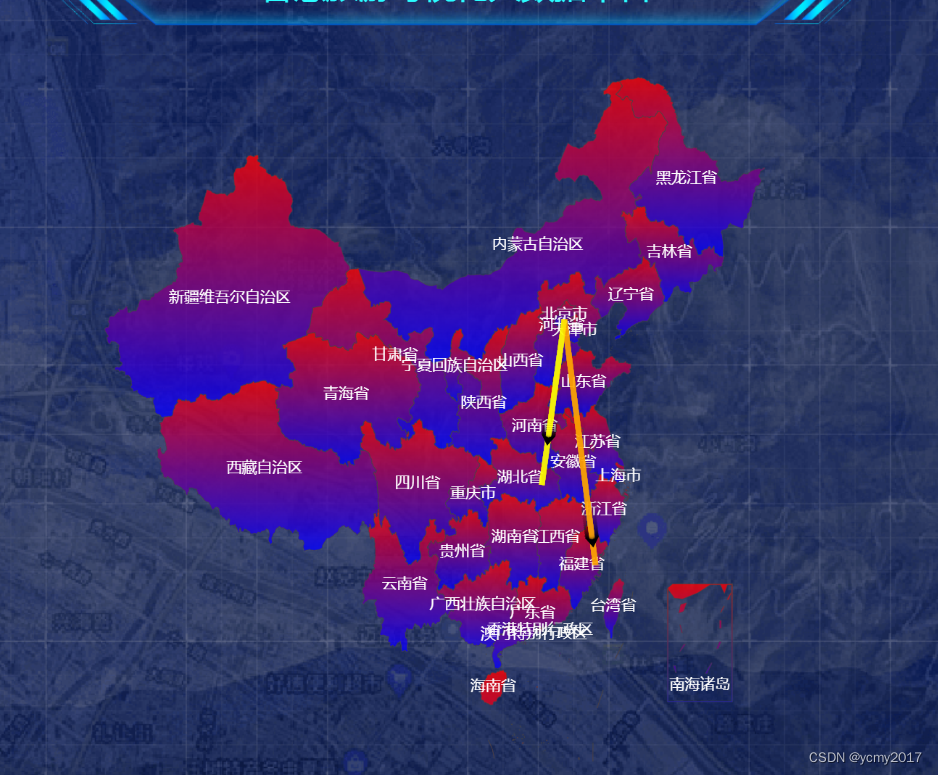
在大屏中间的上面是地图组件,我们单独将这部分抽取为一个组件。首先,我们要获取到中国地图的经纬度坐标系,这个数据我们可以从网站DataV.GeoAtlas地理小工具系列中获取到相关的json数据。
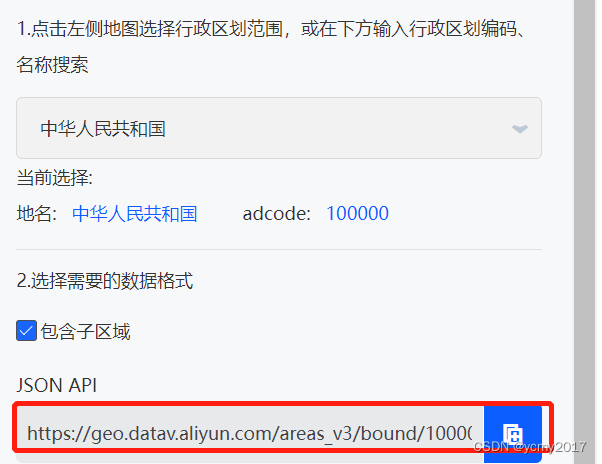
ps:由于echarts官方网站是国外网站,打开速度很慢,我们可以使用网址来打开,这个打开速度快,而且社区里面有很多已经设置好的demo,到时候直接获取就行。

由于需要制定轨迹,我们需要使用的到地图中的一个系列 type: 'lines',//航线的系列。
3.2-结构样式逻辑开发
文件src\views\screen\components\map\china.json中的json是从我们上面的阿里云获取,存放在本地。
文件:src\views\screen\components\map\index.vue是地图组件的内容。
<template>
<div class="box4" ref="map">
</div>
</template>
<script setup lang="ts">
import { ref, onMounted } from 'vue';
import * as echarts from 'echarts';
//引入中国地图的JSON数据
import chinaJSON from './china.json'
//获取DOM元素
let map = ref();
//注册中国地图
echarts.registerMap('china', chinaJSON as any)
onMounted(() => {
let mychart = echarts.init(map.value);
//设置配置项
mychart.setOption({
//地图组件
geo: {
map: 'china',//中国地图
roam: true,//鼠标缩放的效果
//地图的位置调试
left: 150,
top: 150,
right: 150,
zoom:1.2,
bottom: 0,
//地图上的文字的设置
label: {
show: true,//文字显示出来
color: 'white',
fontSize: 14
},
itemStyle: {
//每一个多边形的样式
color: {
type: 'linear',
x: 0,
y: 0,
x2: 0,
y2: 1,
colorStops: [{
offset: 0, color: 'red' // 0% 处的颜色
}, {
offset: 1, color: 'blue' // 100% 处的颜色
}],
global: false // 缺省为 false
},
opacity: .8
},
//地图高亮的效果
emphasis: {
itemStyle: {
color: 'red'
},
label: {
fontSize: 40
}
}
},
//布局位置
grid: {
left: 0,
top: 0,
right: 0,
bottom: 0
},
series: [
{
type: 'lines',//航线的系列
data: [
{
coords: [
[116.405285, 39.904989], // 起点
[119.306239, 26.075302] // 终点
],
// 统一的样式设置
lineStyle: {
color: 'orange',
width: 5
}
},
{
coords: [
[116.405285, 39.904989], // 起点
[114.298572,30.584355] // 终点
],
// 统一的样式设置
lineStyle: {
color: 'yellow',
width: 5
}
}
],
//开启动画特效
effect: {
show: true,
symbol: 'arrow',
color: 'black',
symbolSize: 10
}
}
]
})
});
</script>
<script lang="ts">
export default {
name: 'Map',
}
</script>
<style scoped></style>4-未来7天游客数量趋势图-折线图

我们看到需求原型是一个折线图,需要用到echarts里面的折线图type: 'line'系列,我们主要要对配置项进行设置。标题设置,x轴的均匀分布,两侧不留白,折线圆润以及填充图的颜色等。文件src\views\screen\components\line\index.vue完整内容如下:
<template>
<div class="box5">
<div class="title">
<p>未来七天游客数量趋势图</p>
<img src="../../images/dataScreen-title.png" alt="">
</div>
<div class="charts" ref='line'></div>
</div>
</template>
<script setup lang="ts">
import * as echarts from 'echarts';
import { ref, onMounted } from 'vue';
//获取图形图标的节点
let line = ref();
onMounted(() => {
let mycharts = echarts.init(line.value);
//设置配置项
mycharts.setOption({
//标题组件
title: {
text: '访问量'
},
//x|y轴
xAxis: {
type: 'category',//x轴均匀分布
boundaryGap: false,//两侧不留白
//分割线不要
splitLine: {
show: false
},
data: ['周一', '周二', '周三', '周四', '周五', '周六', '周日'],
//轴线的设置
axisLine: {
show: true
},
//刻度
axisTick: {
show: true
}
},
yAxis: {
splitLine: {
show: false
},
//轴线的设置
axisLine: {
show: true
},
//刻度
axisTick: {
show: true
}
},
grid: {
left: 40,
top: 0,
right: 20,
bottom: 20
},
//系列
series: [
{
type: 'line',
data: [120, 1240, 66, 2299, 321, 890, 1200],
smooth: true,//平滑曲线的设置
//区域填充样式
areaStyle: {
color: {
type: 'linear',
x: 0,
y: 0,
x2: 0,
y2: 1,
colorStops: [{
offset: 0, color: 'red' // 0% 处的颜色
}, {
offset: 1, color: 'blue' // 100% 处的颜色
}],
global: false // 缺省为 false
}
}
}
]
})
})
</script>
<script lang="ts">
export default {
name: 'Line',
}
</script>
<style scoped lang="scss">
.box5 {
width: 100%;
height: 100%;
background: url(../../images/dataScreen-main-cb.png) no-repeat;
background-size: 100% 100%;
margin: 0px 20px;
.title {
margin-left: 10px;
p {
color: white;
font-size: 20px;
}
}
.charts {
height: calc(100% - 40px);
}
}
</style>5-右侧的相关图
右侧的一些图,开发的方式和逻辑和前面的差不多,这里我们不再进行开发和阐述,大家可以参考echarts官网去查看相关的配置进行开发。
6-总结
在开发的工程中,我们先从宏观在父组件中对当前页面进行拆分各种组件,定义好布局和格式,父组件中基本不涉及到echarts各种系列,图形图表的操作;只是对页面的大小和缩放进行相关处理,其他的具体工作我们在每个子组件中开发,然后我们就专注于我们各种子组件开发,这样最后在父组件中引入各种子组件,我们的数据大屏工作才可以完整展示。文件src\views\screen\index.vue父组件的内容如下:
<template>
<div class="container">
<!-- 数据大屏展示内容区域 -->
<div class="screen" ref="screen">
<!-- 数据大屏顶部 -->
<div class="top">
<Top />
</div>
<div class="bottom">
<div class="left">
<Tourist class="tourist"></Tourist>
<Sex class="sex"></Sex>
<Age class="age"></Age>
</div>
<div class="center">
<Map class="map"></Map>
<Line class="line"></Line>
</div>
<div class="right">
<Rank class="rank"></Rank>
<Year class="year"></Year>
<Counter class="count"></Counter>
</div>
</div>
</div>
</div>
</template>
<script setup lang="ts">
import { ref, onMounted } from "vue";
//引入顶部的子组件
import Top from './components/top/index.vue';
//引入左侧三个子组件
import Tourist from './components/tourist/index.vue';
import Sex from './components/sex/index.vue';
import Age from './components/age/index.vue'
//引入中间两个子组件
import Map from './components/map/index.vue';
import Line from './components/line/index.vue';
//引入右侧三个子组件
import Rank from './components/rank/index.vue';
import Year from './components/year/index.vue';
import Counter from './components/couter/index.vue'
//获取数据大屏展示内容盒子的DOM元素
let screen = ref();
onMounted(() => {
screen.value.style.transform = `scale(${getScale()}) translate(-50%,-50%)`
});
//定义大屏缩放比例
function getScale(w = 1920, h = 1080) {
const ww = window.innerWidth / w;
const wh = window.innerHeight / h;
return ww < wh ? ww : wh;
}
//监听视口变化
window.onresize = () => {
screen.value.style.transform = `scale(${getScale()}) translate(-50%,-50%)`
}
</script>
<style scoped lang="scss">
.container {
width: 100vw;
height: 100vh;
background: url(./images/bg.png) no-repeat;
background-size: cover;
.screen {
position: fixed;
width: 1920px;
height: 1080px;
left: 50%;
top: 50%;
transform-origin: left top;
.top {
width: 100%;
height: 40px;
}
.bottom {
display: flex;
.right {
flex: 1;
display: flex;
flex-direction: column;
margin-left: 40px;
.rank {
flex: 1.5;
}
.year {
flex: 1;
}
.count {
flex: 1;
}
}
.left {
flex: 1;
height: 1040px;
display: flex;
flex-direction: column;
.tourist {
flex: 1.2;
}
.sex {
flex: 1;
}
.age {
flex: 1;
}
}
.center {
flex: 1.5;
display: flex;
flex-direction: column;
.map {
flex: 3;
}
.line {
flex: 1;
}
}
}
}
}
</style>