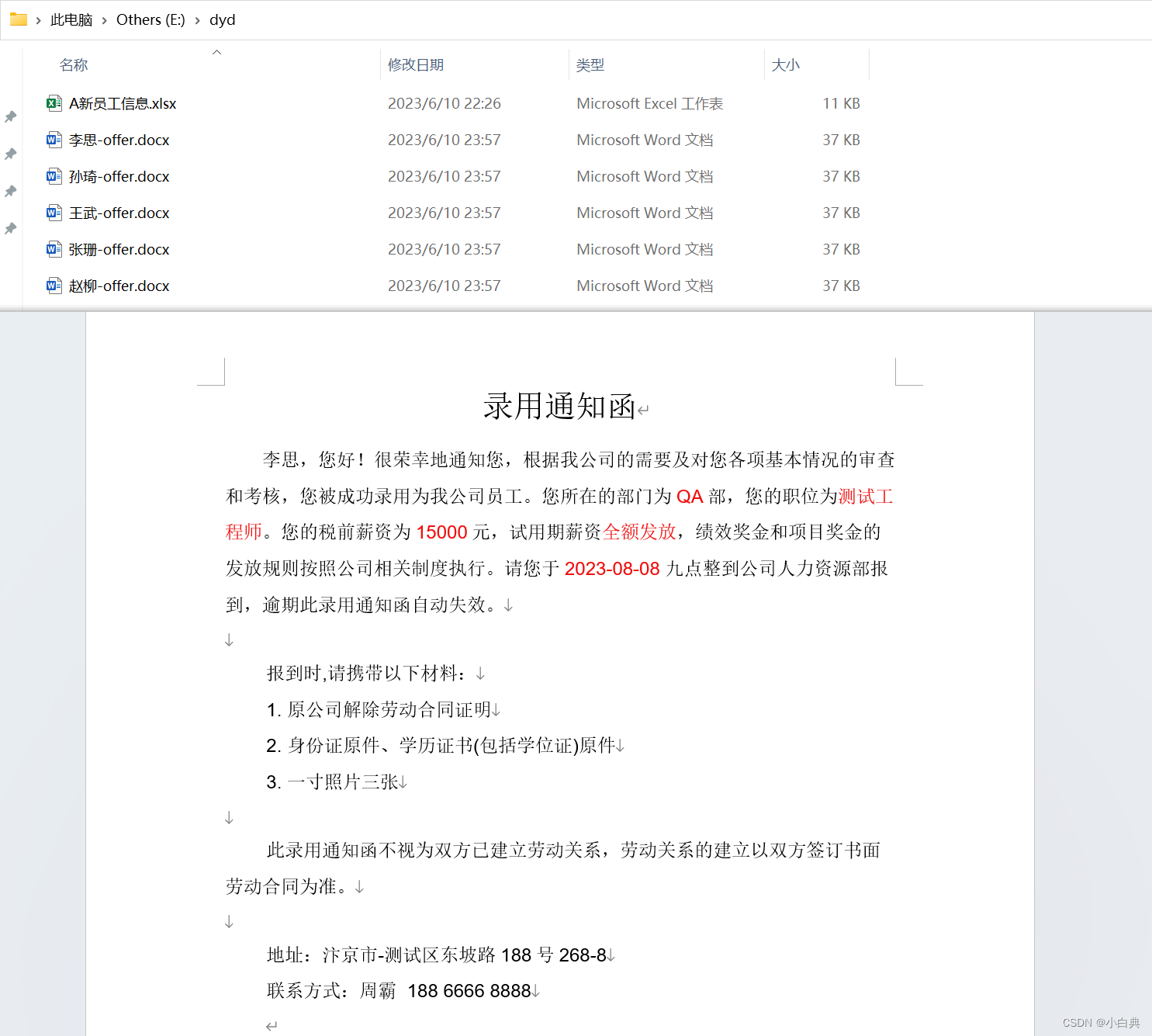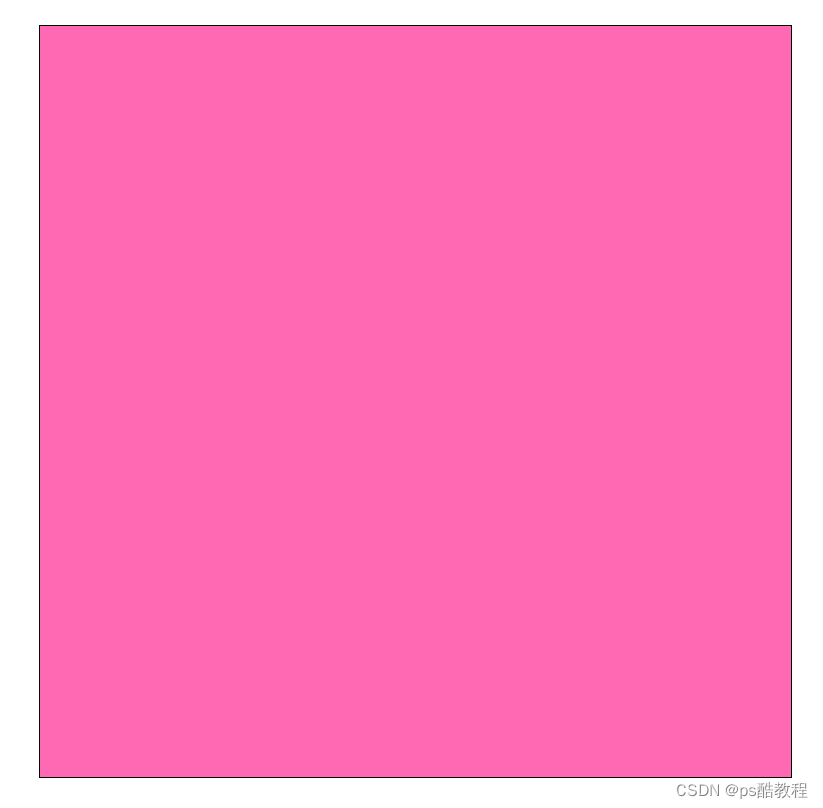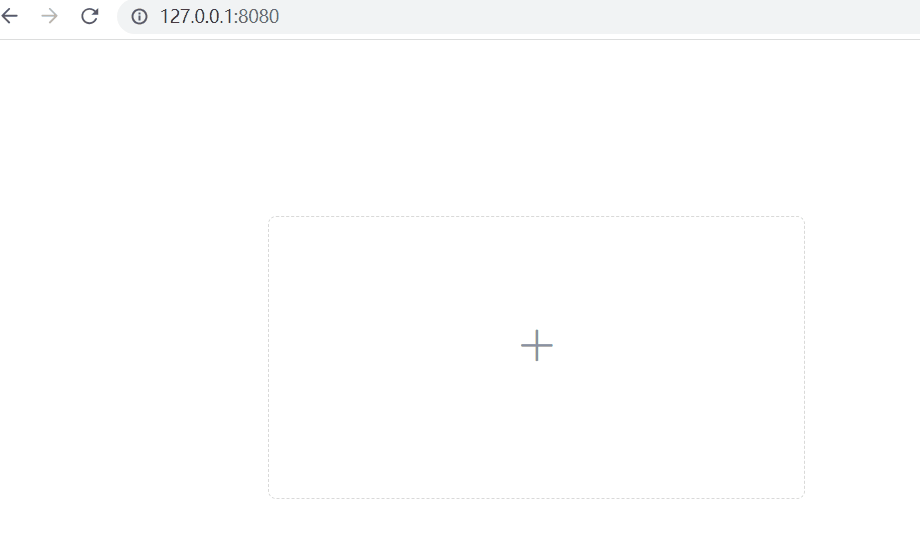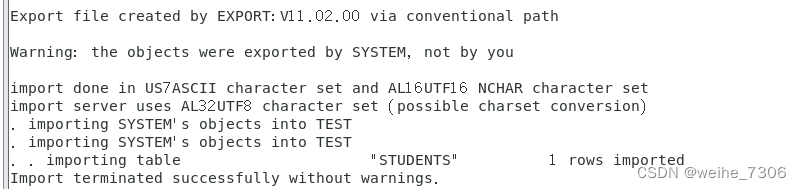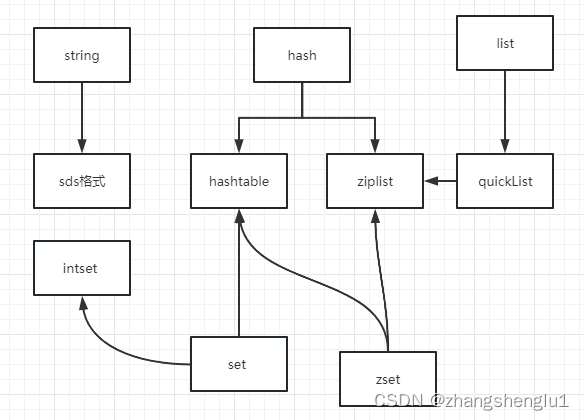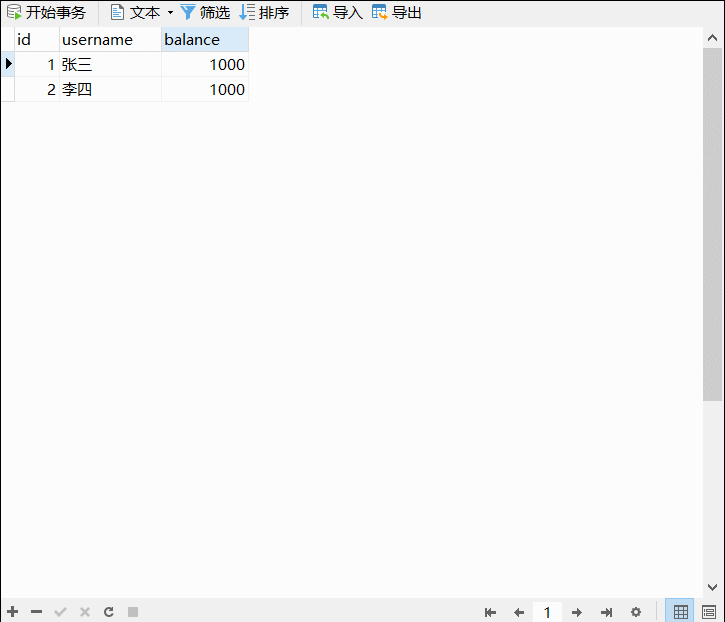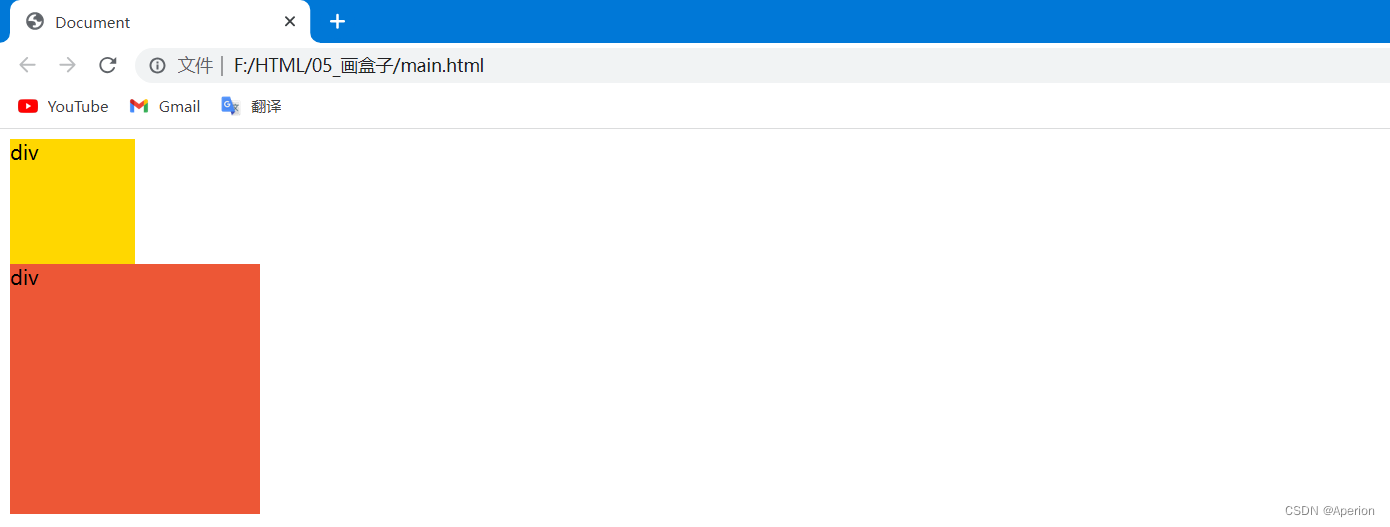界面

代码
import tkinter as tk
from tkinter import filedialog
from pandastable import Table
import pandas as pd
import pyperclip
class ExcelEditor(tk.Frame):
def __init__(self, parent=None):
tk.Frame.__init__(self, parent)
self.parent = parent
self.grid()
self.create_widgets()
def create_widgets(self):
self.open_btn = tk.Button(self, text="Open Excel", command=self.open_excel)
self.open_btn.grid(row=0, column=0, padx=10, pady=10)
self.copy_btn = tk.Button(self, text="Copy Cell", command=self.copy_cell)
self.copy_btn.grid(row=0, column=1, padx=10, pady=10)
self.table_frame = tk.Frame(self)
self.table_frame.grid(row=1, column=0, columnspan=2, padx=10, pady=10)
def open_excel(self):
file_path = filedialog.askopenfilename(filetypes=[("Excel files", "*.xlsx")])
if file_path:
self.load_excel(file_path)
def load_excel(self, file_path):
self.df = pd.read_excel(file_path)
self.table = Table(self.table_frame, dataframe=self.df, showtoolbar=True, showstatusbar=True)
self.table.show()
def copy_cell(self):
if hasattr(self, 'df'):
cell_value = self.df.iloc[0, 4] # 第一行第五列的数据(索引从0开始)
pyperclip.copy(str(cell_value)) # 将数据复制到剪切板
else:
print("No DataFrame loaded.")
if __name__ == "__main__":
root = tk.Tk()
root.title("Excel Editor")
ExcelEditor(root)
root.mainloop()
这段代码是一个简单的Excel编辑器,它使用了tkinter库构建图形用户界面(GUI),pandas库处理Excel文件,以及pandastable库在GUI中展示和编辑Excel数据。现在我将详细解释每个库的作用。
-
tkinter:
tkinter是Python的标准GUI库,用于创建和管理图形用户界面。在这段代码中,tkinter用于创建一个窗口,包含一个按钮和一个用于显示Excel数据的框架。以下是代码中与tkinter相关的部分:import tkinter as tk:导入tkinter库并指定别名为tk。class ExcelEditor(tk.Frame): 定义一个名为ExcelEditor的类,继承自tk.Frame,用于创建和管理窗口的组件。self.grid(): 使用grid()方法来布局组件,如按钮和框架。self.open_btn = tk.Button(self, text="Open Excel", command=self.open_excel):创建一个按钮,点击时调用self.open_excel方法打开Excel文件。self.table_frame = tk.Frame(self): 创建一个框架,用于放置pandastable表格。
-
pandas:
pandas是一个强大的数据分析和处理库。在这段代码中,pandas用于读取Excel文件并将其转换为一个DataFrame。以下是代码中与pandas相关的部分:import pandas as pd:导入pandas库并指定别名为pd。self.df = pd.read_excel(file_path):使用pd.read_excel()函数读取指定路径的Excel文件,并将其转换为一个DataFrame对象,存储在self.df中。
-
pandastable:
pandastable库提供了在tkinter应用程序中展示和编辑pandas DataFrame的功能。以下是代码中与pandastable相关的部分:from pandastable import Table:导入pandastable库中的Table类。self.table = Table(self.table_frame, dataframe=self.df, showtoolbar=True, showstatusbar=True):创建一个pandastable表格,使用self.df作为数据源,并显示工具栏和状态栏。self.table.show():显示表格。
这段代码的主要功能是:点击“Open Excel”按钮,选择一个Excel文件,然后在窗口中显示文件的内容,允许用户进行编辑。
将指定的单元格内容进行复制,进行后续的操作。