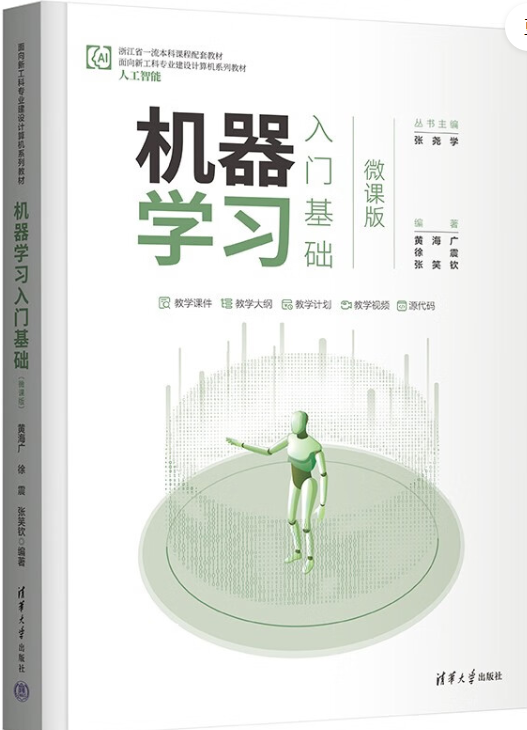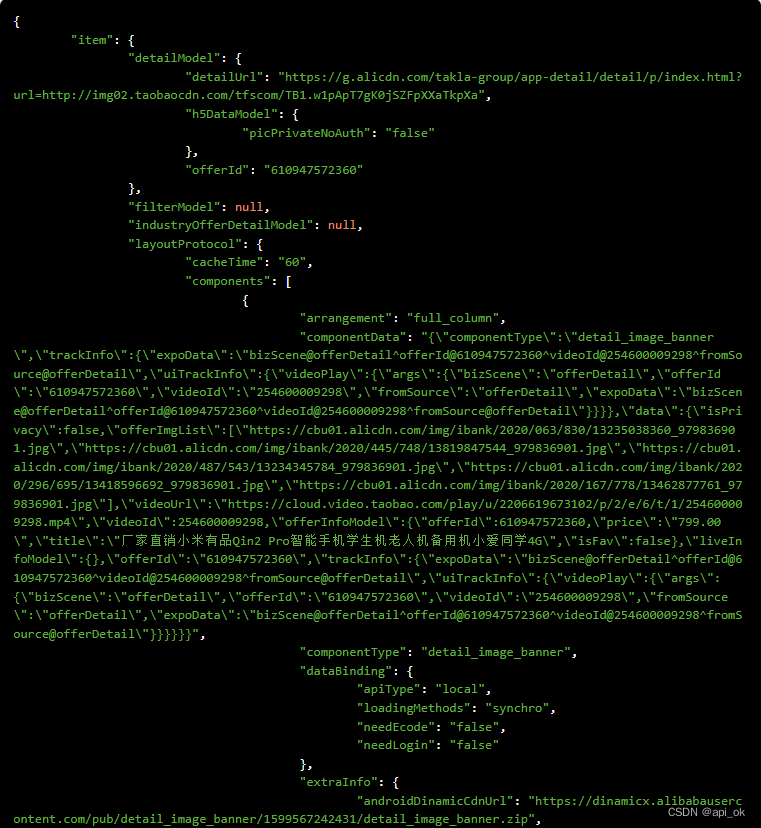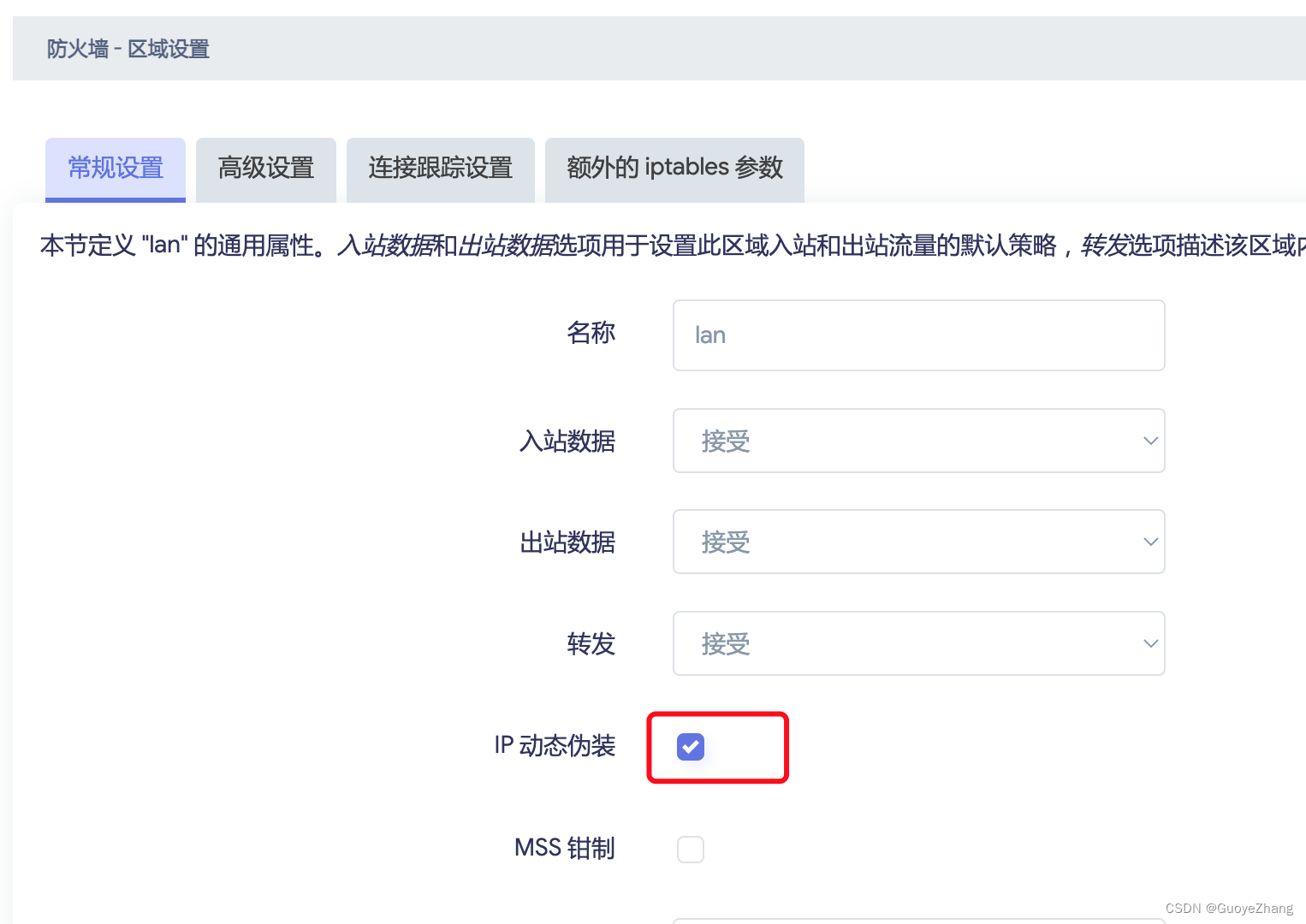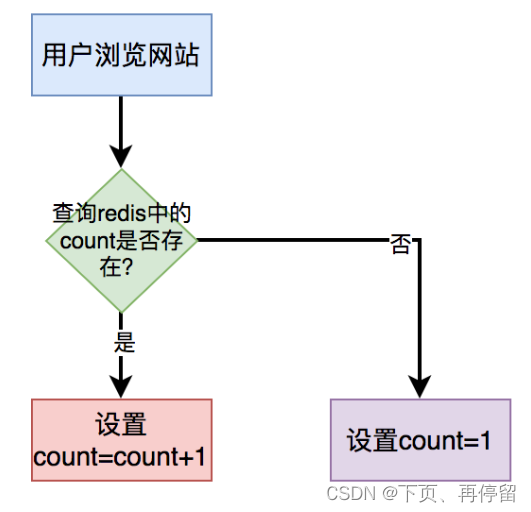哈喽,大家好。今天一起学习的是project 2019的安装,Microsoft Office project项目管理工具软件,凝集了许多成熟的项目管理现代理论和方法,可以帮助项目管理者实现时间、资源、成本计划、控制。有兴趣的小伙伴也可以来一起试试手。
一、测试演示参数
演示操作系统:Windows 10
支持Win11安装,不支持Win7、XP系统
系统类型:64位
演示版本:cn_project_professional_2019_x86_x64_dvd_cfa04e72.iso
二、下载学习
1、原版镜像
【MS Office project 2019 原版镜像】
http://ai95.microsoft-cloud.cn/d/9289114-56183977-bb4fb0?p=ai95
(访问密码:ai95)持续更新......
2、系统运行库
【常用运行库】(可选)
http://ai95.microsoft-cloud.cn/d/9289114-55567492-c50fb0?p=ai95
(访问密码:ai95)持续更新......
3、卸载工具
【原版彻底卸载工具】
http://ai95.microsoft-cloud.cn/d/9289114-49862522-f9b757?p=ai95
(访问密码:ai95)持续更新......
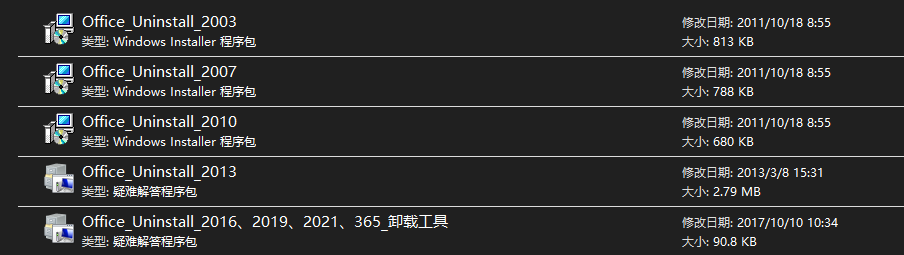
三、开始学习
原版镜像文件包一览

双击打开,找到【setup.exe】并打开
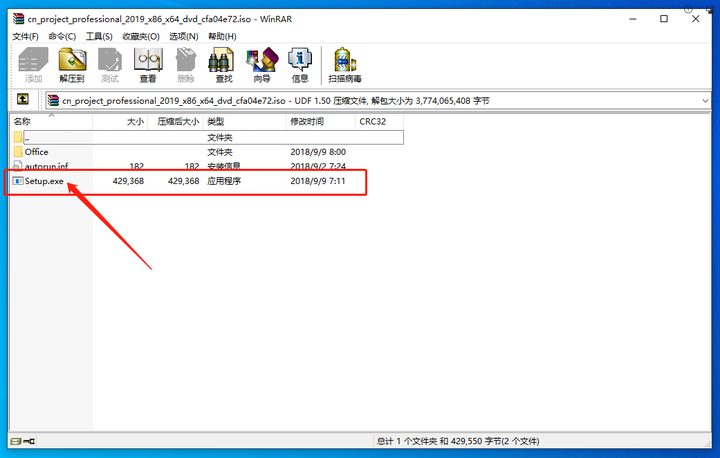
等待office程序加载
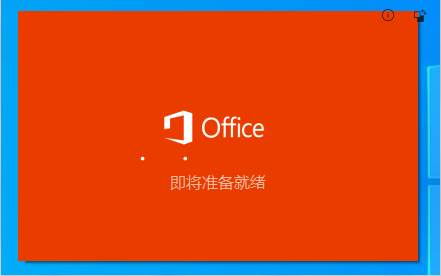
正在自动安装office,整个过程只需等待即可
注意:自office2019原装版本开始便是自动安装了,一般默认安装在c盘,兼容性好,也不建议安装到其他的盘符。
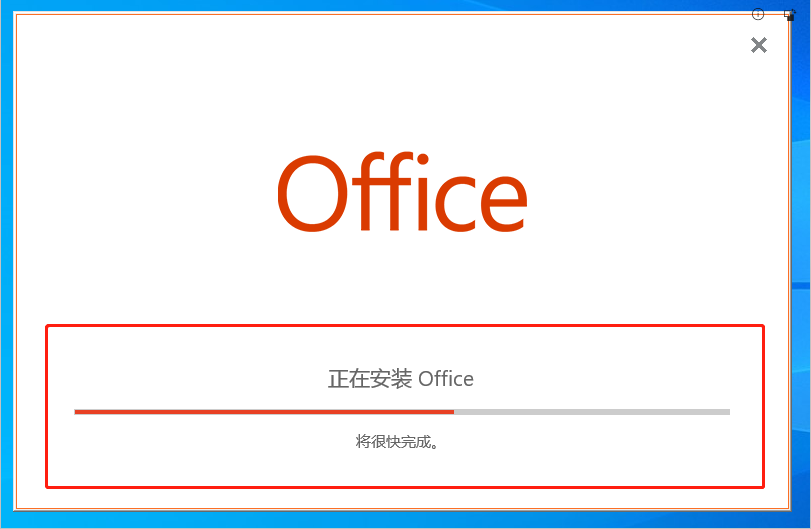
安装完成,会有已完成界面的提示框
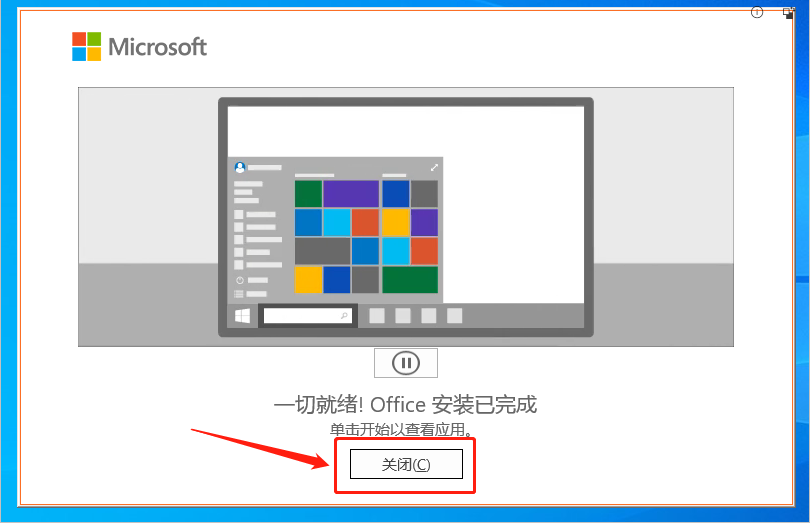
安装完成之后一般默认不会在桌面显示快捷方式,需要自己在【开始】菜单中找到并自行拖拽至桌面
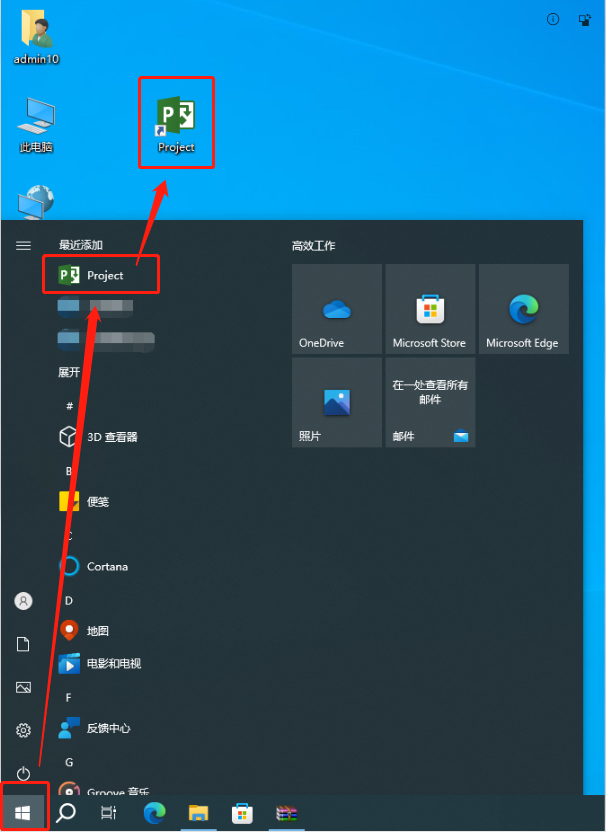
是否登录微软office账号:
a、若有账号,可以登录;
b、若没有账号,可以先不登陆。
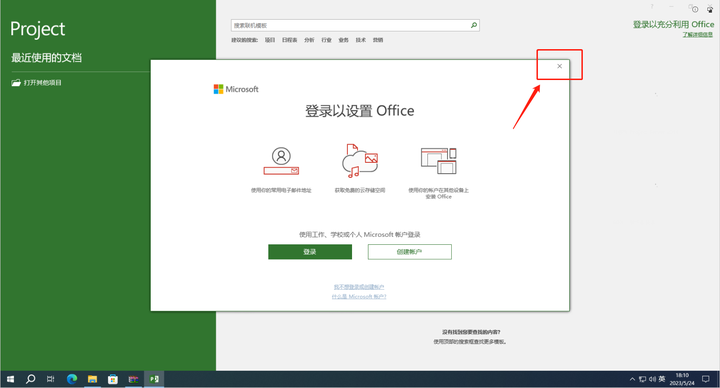
接受许可协议条款,并启用office程序
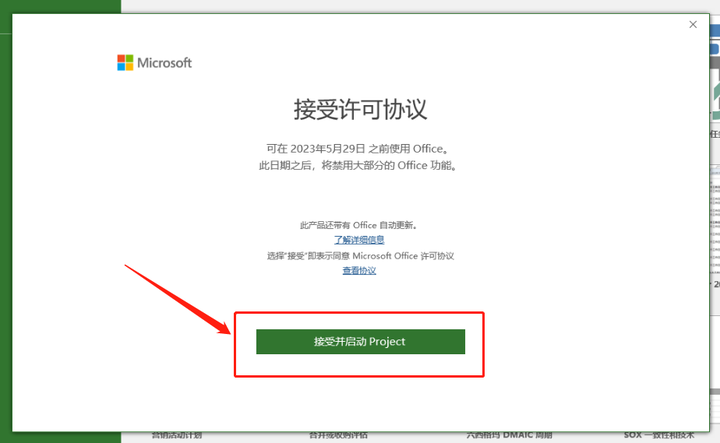
未激活状态下的页面预览
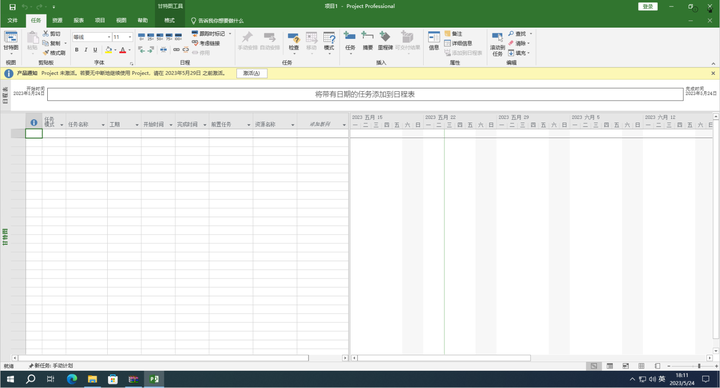
已激活状态下的页面预览
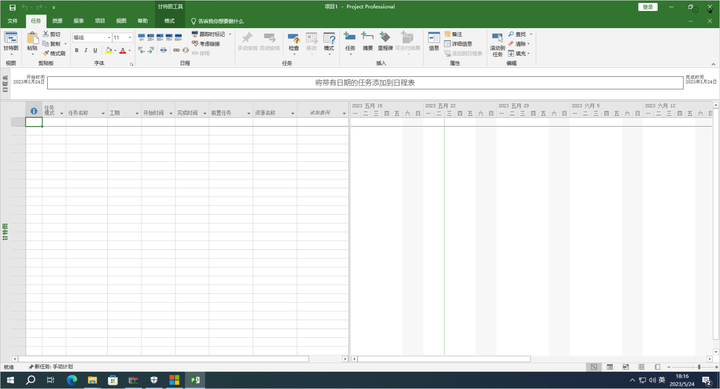
未激活的状态,可以在【文件】-【账户】中查看
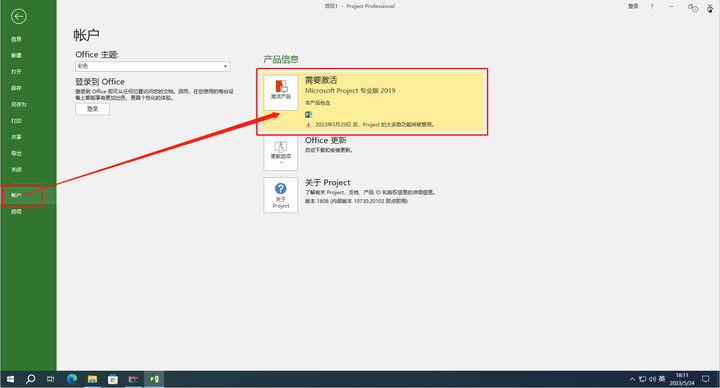
已激活的状态,可以在【文件】-【账户】中查看
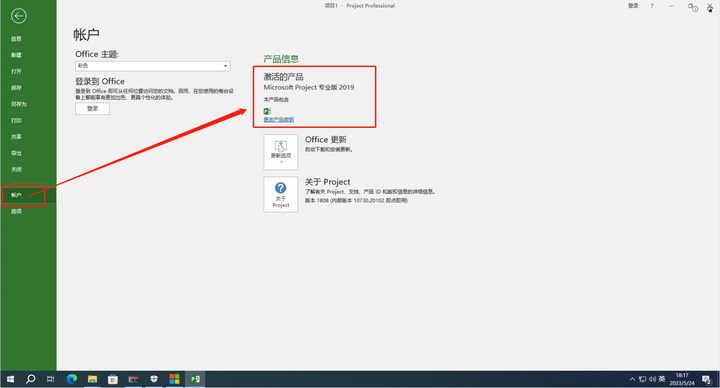
学习安装到这就结束了
四、彻底卸载
1、常规卸载
当我们学习结束想要卸载时,通常会找到【控制面板】进行【卸载】
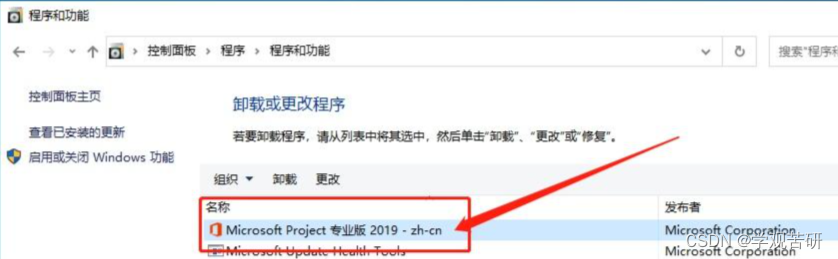
找到对应的程序并确认删除
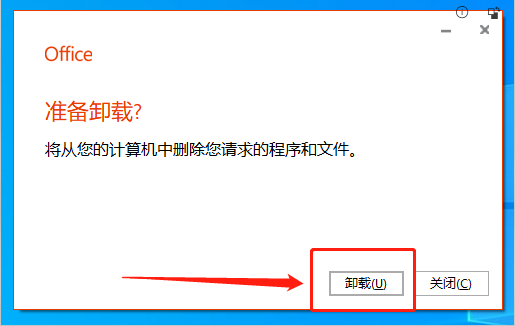
等待删除完成
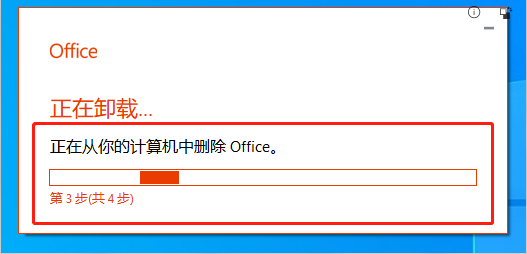
等待删除进度条完成即可
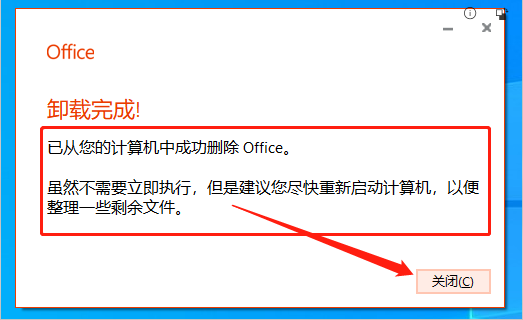
自2013版本开始,office的卸载就完善了许多,一般情况下,这样卸载也很干净。倘若不放心,可以使用下面的第二个方法,也是官方给出的彻底卸载清除工具,可以进行检查是否清除干净。
2、彻底清除残留
找到并下载卸载工具,文件很小,官方提供的

打开卸载工具,点击高级
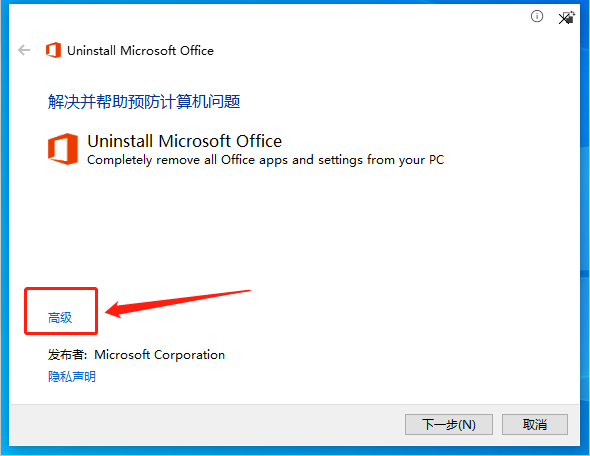
若先使用控制面板删除,则不会出现此步骤
无论是否出现此步骤都不重要
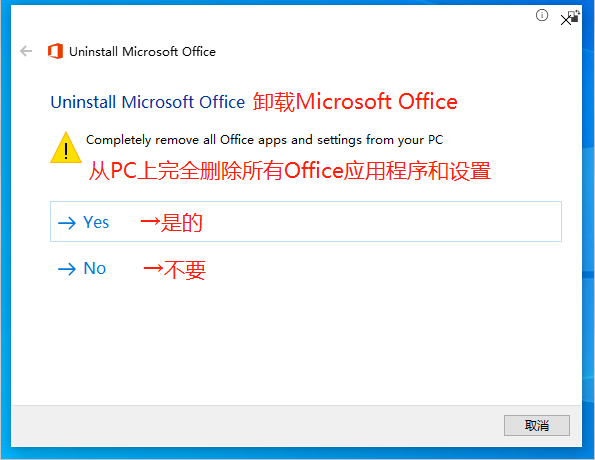
勾选【自动应用修复程序】
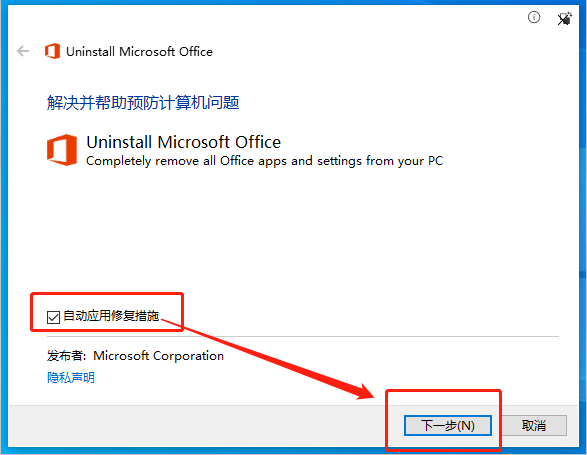
卸载提示,点击继续即可
原文:
Problem uninstalling Microsoft Office
There was a problem uninstalling Office. We can still continue, but this will remove all versions of Office.
If you have Office 2007 or Office 2010, make sure you have a copy of your product key to reinstall.
If you have Office 2013 or a later version, click on the link below to reinstall.
Yes,remove all Office installations
No,don't remove all Office installations
翻译:
卸载Microsoft Office时出现问题
卸载Office时出现问题。我们仍然可以继续,但这将删除所有版本的Office。
如果您安装的是Office 2007或Office 2010,请确保您有要重新安装的产品密钥副本。
如果你使用的是Office 2013或更高版本,请点击下面的链接重新安装。
是的,移除所有Office安装
不要,不要移除所有的Office设备
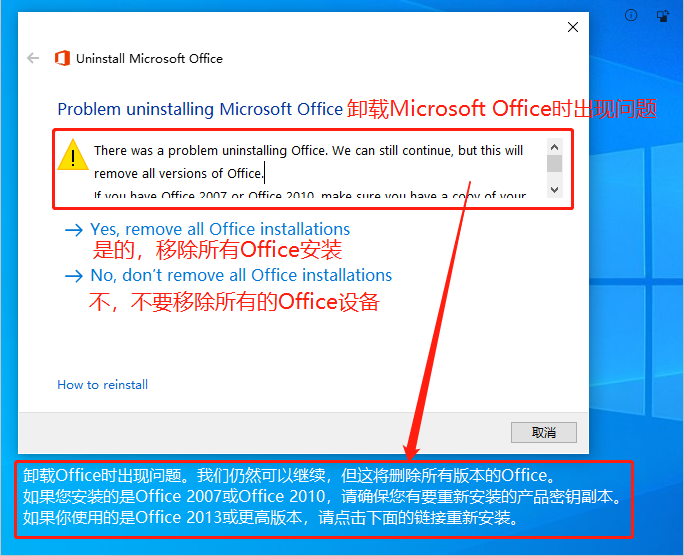
等待卸载应用程序
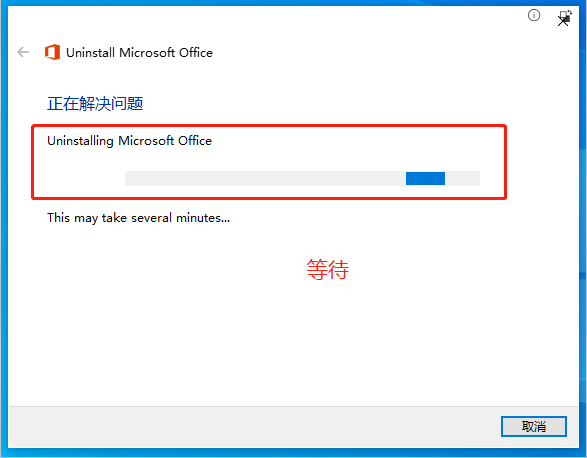
卸载完成后,做个收尾工作,点击下一步即可
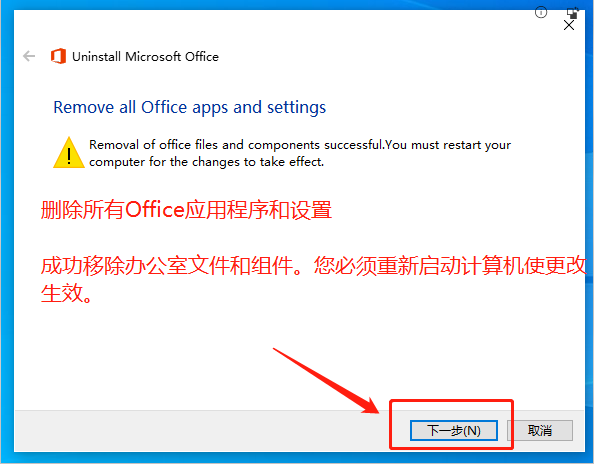
卸载完成会弹出卸载修复报告,点击关闭即可完成卸载
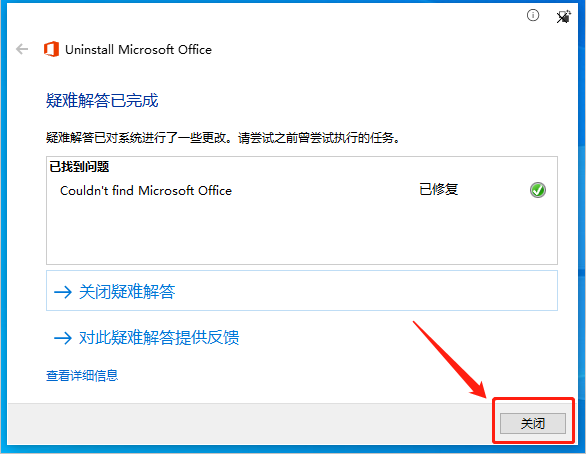
重启电脑,卸载完成
--
END